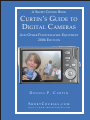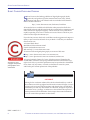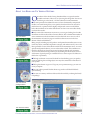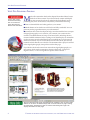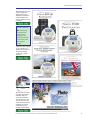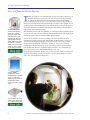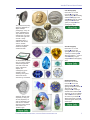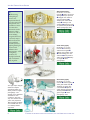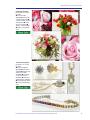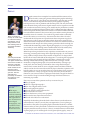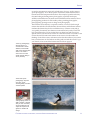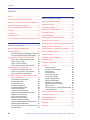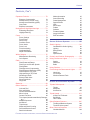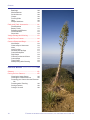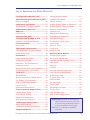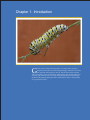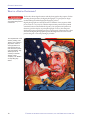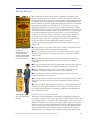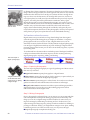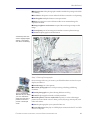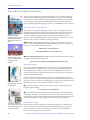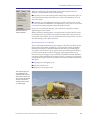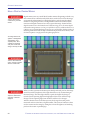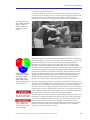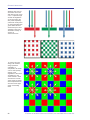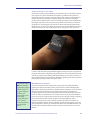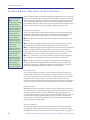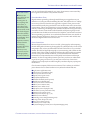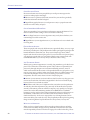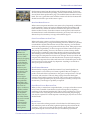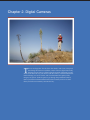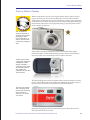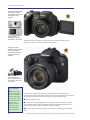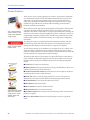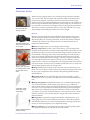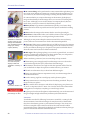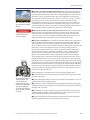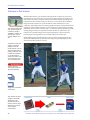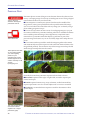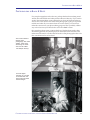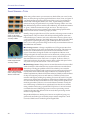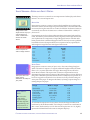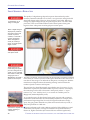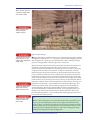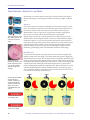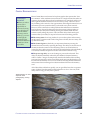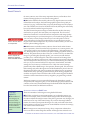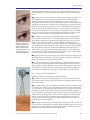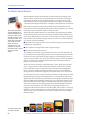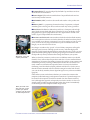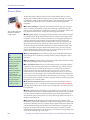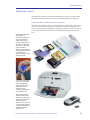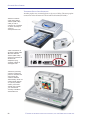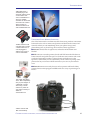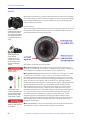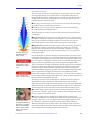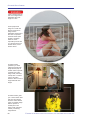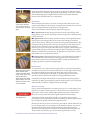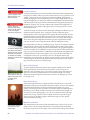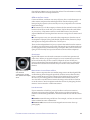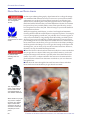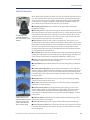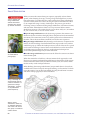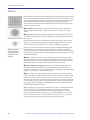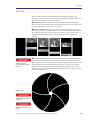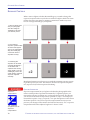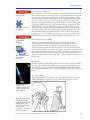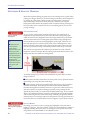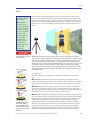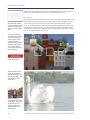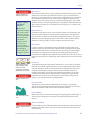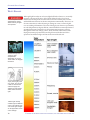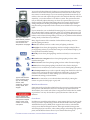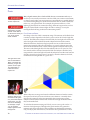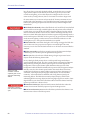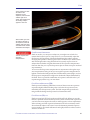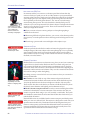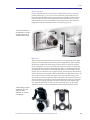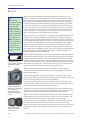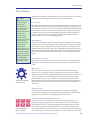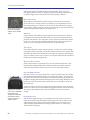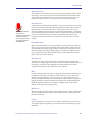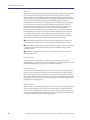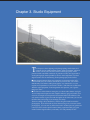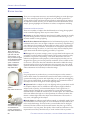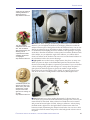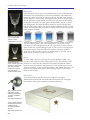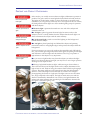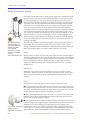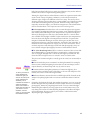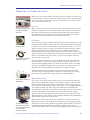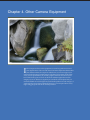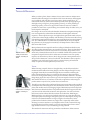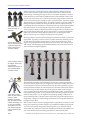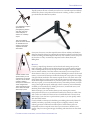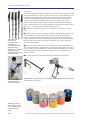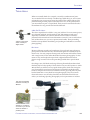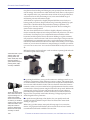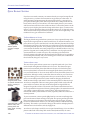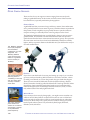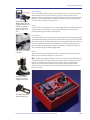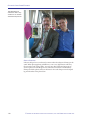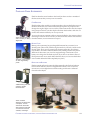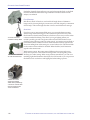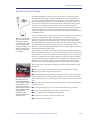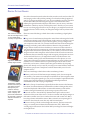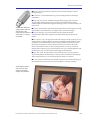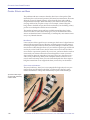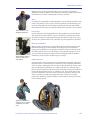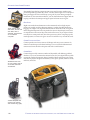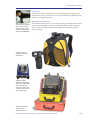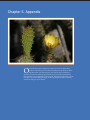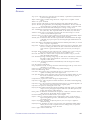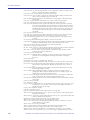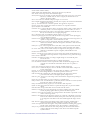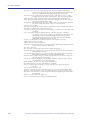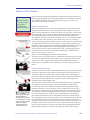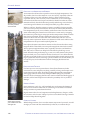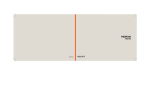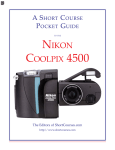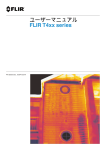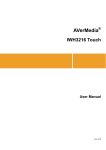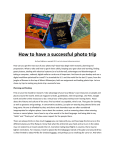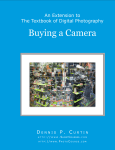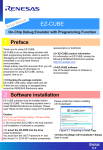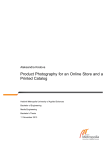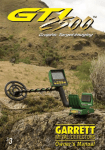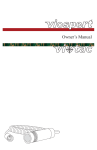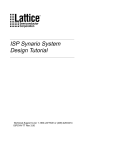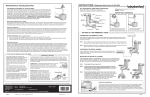Download File - EIT Resources
Transcript
AA30470C COVER A SHORT COURSE BOOK CURTIN’S G UIDE TO DIGITAL CAMERAS A ND O THER P HOTOGRAPHIC E QUIPMENT 2006 E D I T I O N DENNIS P. CURTIN SHORTCOURSES.COM HTTP ://WWW.SHORTCOURSES.COM FOR MORE ON DIGITAL PHOTOGRAPHY, VISIT HTTP://WWW.SHORTCOURSES.COM 1 SHORT COURSES PUBLISHING COMPANY SHORT COURSES PUBLISHING PROGRAM S hort Courses is the leading publisher of digital photography books, textbooks, and guides to specific cameras from Canon, Sony, Nikon, Olympus and others. All of these books are available on-line from the Short Courses bookstore at: http://www.shortcourses.com/bookstore/book.htm All recent books are available in both black & white printed and full-color eBook (PDF) editions and the latest books also contain links to animations and other resources in digital photography. The list of books we’ve published is rapidly expanding so be sure to visit the store to see if there is a book on your camera or other topics that interest you. If you find any errors in this book, would like to make suggestions for improvements, or just want to let me know what you think—I welcome your feedback. ShortCourses.com 16 Preston Beach Road Marblehead, Massachusetts 01945 E-mail: [email protected] Web site: http://www.shortcourses.com To learn more about digital photography visit our two Web sites: ■ http://www.shortcourses.com is our consumer site. ■ http://www.photocourse.com is our instructor/student site. http://www.photocourse.com/itext/copyright/circ01.pdf © Copyright 2006 by Dennis P. Curtin. All rights reserved. Printed in the Click to view a PDF United States of America. Except as permitted under the United States Copydocument on how right Act of 1976, no part of this publication may be reproduced or distributed copyright law protects in any form or by any means, or stored in a database or retrieval system, photographers and without the prior written permission of the publisher. other artists. COPYRIGHT Although a low-resolution edition of this book is distributed free, it and all other editions are still copyrighted and the Author retains all rights. You are welcome to share copies of the free edition with friends, but you ARE NOT permitted to post it or any other edition on a Web site, charge for copies of it, or include it in any “package” to enhance its value without the expressed written permission of the Publisher. Please respect these minor limitations so we can extend this experiment to other books. ISBN 1-928873-71-5 2 FOR MORE ON TEXTBOOKS IN DIGITAL PHOTOGRAPHY, VISIT HTTP://WWW.PHOTOCOURSE.COM ABOUT THIS BOOK AND ITS VARIOUS EDITIONS ABOUT THIS BOOK AND ITS VARIOUS EDITIONS O ne edition of this book is being distributed free so it gets the widest possible circulation. However, as if proving the adage that “there is no such thing as a free lunch,” the free edition has some limitations: ■ You can’t print the free edition because we have dramatically compressed the file so it’s small enough for you to quickly download from our site and email to friends. A printout of this highly compressed version would fall far below the standards of our other eBooks and we don’t want it to reflect badly on those other works. ■ Only some of the animations are active so you can get a feeling for what the animations are like in other Short Courses eBooks. We’ve limited the number of active animations in the free edition to reduce the load on our servers. All of The print edition. the animations are listed on page 16 with those that are active in the free http://www.shortcourses.com/bookstore/guide/book_guide.htm edition of this book boldfaced. Many people, including myself, prefer to read printed material because we can read it anywhere, underline important concepts, and make notes. If you would like a printable version of the eBook with all of the animations active, or want a spiral bound printed edition, you can order either or both. These editions are ideal for self-study or classroom use and as gifts for friends and customers. You can order the following editions just by clicking the illustrations or More Info buttons. (Special pricing is available for five or more copies. Click here to email us for a quotation.) The CD edition. ■ The high-resolution version of the book for downloading gives you quality http://www.shortcourses.com/bookstore/guide/book_guide.htm printouts although it is 16 Megabytes so it may take some time to transfer it to your system. ■ The high resolution copy on a CD gives you a permanent copy you can run on any computer. ■ You can order a printed black & white copy with a well-liked fold-back spiral binding. ■ You can save money and have the best of both worlds by ordering the Book/ CD package. The print and CD package edition. http://www.shortcourses.com/bookstore/guide/book_guide.htm The download edition. http://www.shortcourses.com/bookstore/guide/book_guide.htm FOR MORE ON DIGITAL PHOTOGRAPHY, VISIT HTTP://WWW.SHORTCOURSES.COM 3 VISIT OUR PUBLISHING PROGRAM VISIT OUR PUBLISHING PROGRAM M uch of the material in this book is adapted from other ShortCourses http://www.photocourse.com/itext/pdf/PDFguide.pdf http://www.photocourse.com/itext/boxcamera/ books that I have written. If you find it clearly written and helpful, Click to view a PDF document describing how to use this and other ShortCourses eBooks and animations. you may want to check out my other books on the ShortCourses publishing site (www.shortcourses.com) where you’ll find the following: ■ Print on demand black and white guides to your camera. ■ eBook editions of our books are in full color and fully searchable. You can print out just the pages that interest you at the moment. ■ Animations have been developed to help you understand the basic concepts of digital photography so it’s easier for you to master your camera and its controls. The eBook editions of many of our latest books, including this one, contain clickable animation links. Clicking one of them displays an animation or other resource stored on the PhotoCourse.com Web site so you do need an Internet connection. If you have the eBook version of this book, just click any button that looks like the one to the left. The animation that is played is related to the digital photography concept discussed on that page. If you like this book and want to learn more about digital photography you may want to check out the companion volume to this book; “Using Your Digital Camera,” or one of our guides to specific camera models. Almost all ShortCourses books and textbooks are available in print as well as PDF http://www.shortcourses.com/bookstore/book.htm eBooks on CD discs. All eBooks display tabs on the left side of the page. Clicking the “Bookmarks” tab displays a table of contents and clicking the “Pages” tab displays thumbnails of each page. 4 FOR MORE ON TEXTBOOKS IN DIGITAL PHOTOGRAPHY, VISIT HTTP://WWW.PHOTOCOURSE.COM VISIT OUR PUBLISHING PROGRAM We’re best know for our camera guides and digital photography textbooks.To see if we have a book for your camera, please visit our bookstore. http://www.shortcourses.com/bookstore/book.htm GOOD COMPANY ■ It’s interesting that three of the major camera companies use ShortCourses book to train their sales and support people. If we don’t have a guide to your camera, you might want to check out the generic edition “Using Your Digital Camera..” http://www.shortcourses.com/bookstore/book.htm We are now the leader in digital photography education with our innovative textbooks and animations. If you want to learn from the same textbooks used in hundreds of schools, check them out by clicking the link below. http://www.shortcourses.com/bookstore/book.htm FOR MORE ON DIGITAL PHOTOGRAPHY, VISIT HTTP://WWW.SHORTCOURSES.COM 5 VISIT OUR TABLETOP STUDIO PARTNER VISIT OUR TABLETOP STUDIO PARTNER T An EZcube® makes product photography super easy. Simply place the object to be photographed in the EZcube light tent and light the tent from two sides. There's no need for flashes or strobes. Perfect for anyone that needs to shoot images for the web or for print. ableTop Studio (www.tabletopstudio.com) is devoted to supplying you with the information and tools you need to capture the best possible images of products and other small objects using a small tabletop studio. Our Web site not only has a store, but also features a comprehensive library of useful information designed to help you improve the quality of your product images. This information is valuable whether you are just beginning, or are an experienced professional looking for information and ideas about high-quality product photography. We assume that most folks are operating on a budget and have a limited space to work in. (Of course, the information will also benefit those with big budgets and lots of space to devote to their product photography). Visitors and customers are always telling us that our site offers the best collection of product photography information on the Internet—and it‘s all free. Check out the next few pages for an idea of what our on-line content covers and click and of the “More Info” buttons to visit our site for more information. The information is always expanding and we are interested in your feedback on how we can further improve the site. Any comments you have can be sent to us at: [email protected] http://www.tabletopstudio.com/guide.htm If you find the information helpful, you’re sure to feel the same way about our products. Everything we sell is covered by a 30 day Money Back Guarantee and a one-year Replacement Warranty. Custom made professional VINYL background fits perfectly inside our EZcubes. Simply lay this on top of the EZcubes white sweep and you’re ready to go. A riser creates very soft, subtle, silver reflections for a sophisticated look. http://www.tabletopstudio.com/guide.htm 6 FOR MORE ON TEXTBOOKS IN DIGITAL PHOTOGRAPHY, VISIT HTTP://WWW.PHOTOCOURSE.COM VISIT OUR TABLETOP STUDIO PARTNER Our professional-quality lights are designed for digital tabletop photography. They are easily adjustable and stay locked in position making them very easy to work with. Light sets include a sturdy adjustable stand, a reflector with socket, and our 30 Watt Trumpet Top daylight balanced compact fluorescent bulb. An illuminated flat panel lets you capture images without backgrounds and when used with highly translucent objects, the underlighting gives dramatic results, revealing inner glass details that would otherwise go unnoticed. We developed the Diamond Dazzler bulb especially to bring out the fire (dispersion) of well cut diamonds. The bulb fits in a standard light bulb socket like the one found in our Sparkler Light. Coin Photography information on our site includes ■ Focus and diffuse lighting ■ Eliminating shadows ■ Daylight color bulbs ■ Exposure for a white background ■ Example gallery of images ■ Coin photography tools http://www.tabletopstudio.com/ Gem Photography information on our site includes ■ Focus and lighting ■ Position the gem correctly to reflect light ■ Ideal gem lighting ... circle of LED's ■ Gallery of gem images ■ Gem Photography tools http://www.tabletopstudio.com/g Bead Photography information on our site includes ■ Focus and diffuse lighting ■ Under lighting transparent beads ■ Exposure for a white background ■ Creating a dramatic black reflection ■ Propping up tall focal beads with wax ■ Trick to capture the shine of your beads ■ Bead photography tools ■ Advanced glass bead photo techniques http://www.tabletopstudio.com/g http://www.tabletopstudio.com/guide.htm FOR MORE ON DIGITAL PHOTOGRAPHY, VISIT HTTP://WWW.SHORTCOURSES.COM 7 VISIT OUR TABLETOP STUDIO PARTNER Watch Photography information on our site includes ■ Macro focus and lighting ■ Proper exposure ■ Daylight color LEDs for use with diamonds ■ Keeping the watch bands shape ■ Creating a soft reflection ■ Photoshop tricks for special web placement ■ Watch photography tools TIP ■ When using multiple light sources it is important that all have the same color temperature. It is possible to correct for some color distortions with a camera’s white balance or with a photo-editing program. However, it is nearly impossible to correct for color problems caused by mixed lighting from light sources with different color temperatures. All of our lighting products are daylight balanced, and work beautifully together. http://www.tabletopstudio.com/guide.htm Silver Photography information on our site includes ■ Controlling reflections and glare ■ Making silver appear shiny ■ Avoid adding your own reflection ■ Group items to reflect each other ■ Gallery of images ■ Silver photography http://www.tabletopstudio.com/guide.htm Our high-output daylight balanced compact fluorescent bulbs are ideally suited for digital photography. The daylight color eliminates the need for color correction. They also stay cool and will last for years. Our popular 30 Watt Trumpet Top Bulbs are included with all of our Tabletop Studio Light Sets. Glass Photography information on our site includes ■ Diffuse lighting ■ Clear glass made easy ■ Shooting on light & dark colored fields ■ Special under lighting technique ■ Glowing effect ■ Gallery of glass images ■ Glass photography tools http://www.tabletopstudio.com/guide.htm http://www.tabletopstudio.com/guide.htm 8 FOR MORE ON TEXTBOOKS IN DIGITAL PHOTOGRAPHY, VISIT HTTP://WWW.PHOTOCOURSE.COM VISIT OUR TABLETOP STUDIO PARTNER Flower photography information on our site includes: ■ Focus and soft lighting ■ Exposure for a white background ■ Camera position & floral arrangement ■ Using the sun for lighting ■ Gallery of floral images ■ Flower photography tools http://www.tabletopstudio.com/guide.htm Jewelry Photography information on our site includes: ■ Focus and diffuse lighting ■ Creating the sparkle ■ Daylight color LEDs for use with diamonds ■ Propping up small charms or pendants ■ Creating a dramatic black reflection ■ Photographing Pearls ■ Jewelry photography tools http://www.tabletopstudio.com/guide.htm FOR MORE ON DIGITAL PHOTOGRAPHY, VISIT HTTP://WWW.SHORTCOURSES.COM 9 PREFACE PREFACE D igital cameras have triumphed over traditional film cameras in less than a decade, causing the greatest shift in photographic technology in 150 years. In a few short years film will be a specialty item carried only by a few Internet companies that cater to photographers exploring historic processes such as platinum and albumen prints. The only downside to this dramatic change is that since digital cameras are less expensive to make and use software instead of moving parts, models tend to proliferate at a much faster rate than traditional 35 mm cameras did. To differentiate their offerings, camera companies initially added new features at an almost unbelievable rate, but as the field has matured, they now mainly just combine existing features in an endless series of variations. As a result it has gotten harder to rationally When not writing I’m choose the camera you want to buy. One reason for this is that it’s hard to usually out in the woods understand the descriptions and specifications these companies supply for or at the shore taking their cameras, or the reviews written about them, because few terms are ever photographs. This is defined and camera companies invent their own names for common features to Emily and me on the make them sound unique. One of the primary goals of this book is to help you bird watching tower at understand the terminology used in digital photography so you can get more the Ipswich Audubon out of what you read. Although camera models differ from one another, they Sanctuary. all draw on the same common features discussed in this book. What I hope to bring to this book is my experience accumulated over years of observing, practicing and writing about digital photography. In 1999 I started using a Nikon Coolpix 950 and my transition to digital was so abrupt that I left 20 rolls of unused slide film in the refrigerator—even though I had prepaid Over the past decade for processing. Only recently did I gave the film to a friend who was still I’ve used as many as 100 digital cameras and laboring with the old technology. What attracted me so strongly was the have found a number of immediacy of digital photography. Not just the immediacy of seeing a capthem that I really like. tured photo, but also sharing it with others. Since using that first digital You will find some of camera I have written books on 30 or so digital cameras and three textbooks those cameras in this widely used in schools around the world. My hope is that this experience will book and I have help me guide you as you consider what it is you are looking for in your next indicated them with a camera purchase—or help you figure out why and when you use the many gold star. This star features in your current camera. I apologize for the book’s length, but there is a indicates that I lot to consider. I hope I can make wading through all of these features as personally recommend interesting as possible. the camera for your consideration. PHOTOGRAPHY ON-LINE ■ The topics discussed in this book are constantly updated, enhanced, and expanded online. To learn more about digital photography, visit our ShortCourses Web site at www. shortcourses.com. 10 Here are just some of the questions we’ll try to answer for you: ■ Why go digital? ■ What is a digital photograph? ■ How does a digital camera work? ■ What is digital photography? ■ What do all of the camera features do? ■ What resolution do I need? ■ What’s the best way to buy new equipment? ■ What are the most important accessories? ■ What do all of the buzz words mean? Hopefully the best thing about this book is that it doesn’t just describe most camera features, it shows you why they are important to you as a photographer and how they affect your photographs. This makes the book a valuable reference after you have purchased a camera because it explains things camera company manuals assume you know. I also try to match features with the kind of photography you do. Although all of us do general photography, many of FOR MORE ON TEXTBOOKS IN DIGITAL PHOTOGRAPHY, VISIT HTTP://WWW.PHOTOCOURSE.COM PREFACE us tend to concentrate in areas such as landscape, close-up, studio, street or sports photography. It’s in these specific areas where some camera features become much more important than others. For example, I spend much of my free time hiking and taking nature photographs, especially landscapes, wildlife, and wildflowers. My needs are much different than someone who is photographing products for sale on eBay, taking wedding photographs, photographing sporting events or doing travel photography. This book discusses features, not specific cameras. You won’t find a single camera that includes all of the features discussed here, and different cameras combine the features they do have in different ways. Cameras come and go very quickly, but entirely new features are introduced only rarely. This book lays a foundation for you, but to take what you learn here and zero in on a specific camera you have more work to do—Internet research. You need to visit on-line discussion forums and camera review sites to see what others are thinking. Some of these sites, and Amazon, list their best sellers if you want to base your decisions on what others are doing and run with the crowd. To get you started, we list some of the Internet sites we like on page 30. Close-up photography, like this photo of a horned toad in Santa Barbara, works better with some cameras than others. You need a macro lens or macro mode and the ability to focus precisely. Action and sports photography require a long lens, good focusing ability, and fast shutter speeds. Photographing items for eBay requires a camera that you can accurately focus and that lets you adjust the exposure to lighten or darken the image. FOR MORE ON DIGITAL PHOTOGRAPHY, VISIT HTTP://WWW.SHORTCOURSES.COM 11 CONTENTS CONTENTS Cover ............................................... 1 Short Courses Publishing Program .......... 2 CHAPTER 2. DIGITAL CAMERAS ................. 32 About this Book and Its Various Editions . 3 Types of Digital Cameras ..................... 33 Visit Our Publishing Program .................. 4 Camera Controls ................................ 36 Visit our Tabletop Studio Partner ........... 6 Composing Images ............................. 37 Preface ............................................ 10 Continuous Photography ..................... 40 Contents .......................................... 12 Shooting Movies ................................ 41 Contents, Con’t. ................................ 13 Panorama Mode ................................. 42 List of Animations and Other Resources . 15 Photographing in Black & White ............ 43 Image Sensors—Types ........................ 44 CHAPTER 1. INTRODUCTION ...................... 17 Image Sensors—Sizes and Aspect Ratios 45 Image Sensors—Resolution .................. 46 What is a Digital Photograph? .............. 18 Image Sensors—Sensitivity and Noise ... 48 Why Go Digital? ................................. 19 Free Photography, Photographic Freedom19 The Three Steps of Digital Photography 20 A Jump Start in Digital Photography ...... 22 Step 1. Get a Photo-editing Program 22 Step 2. Get an Image 22 Step 3. E-mail an Image 22 Step 4. Share Images on the Internet 23 How a Digital Camera Works ................ 24 It’s All Black and White After All 25 There’s a Computer in Your Camera 27 Where We Seem to be Headed 27 The Steps in Buying a New Camera and Other Equipment ......................... 28 Think About Your Interests 28 Decide About Size 28 Decide About Lens 28 Download the Manual 28 Check New Model Plans 29 Check Camera Sites 29 Check Discussion Forums 30 Check Camera News & Review Sites 30 Explore On-line Auctions 30 Visit Trustworthy Stores 30 Watch out for Unbundling 30 Avoid Gray Market Products 31 Check Postage Rates and Sales Taxes 31 Avoid Extended Warranties 31 Check Return Policies, Restocking Fees 31 Buy No Extras 31 Camera Responsiveness ...................... 49 12 Image Formats .................................. 50 In-Camera Image Storage ................... 52 Playback Mode .................................. 54 Transferring Images ............................ 55 Lenses ............................................. 58 Lens Information 58 Choosing Focal Lengths 59 Zoom Lenses 61 Normal Lenses 61 Short Focal Lengths 61 Long Focal Lengths 62 Depth of Field Preview 62 Depth of Field Scales 62 Minimum Focus Distance 62 OEM and 3rd Party Lenses 63 Older Lenses 63 Newer Lenses—Looking Down the Road 63 Lens Accessories 63 Macro Mode and Macro Lenses ............ 64 Lens Accessories ............................... 65 Image Stabilization ............................. 66 Exposure Modes ................................ 67 Metering ........................................... 68 Shutters ........................................... 69 FOR MORE ON TEXTBOOKS IN DIGITAL PHOTOGRAPHY, VISIT HTTP://WWW.PHOTOCOURSE.COM CONTENTS CONTENTS, CON’T. Exposure Controls .............................. 70 Exposure Compensation 70 Autoexposure Lock (AE Lock) 71 Autoexposure Bracketing (AEB) 71 Gray Cards 71 Exposure Increments 71 Histograms & Highlight Warnings ........... 72 Evaluating Histograms 72 Highlight Warning 72 Focus .............................................. 73 Focus Settings 73 Focus Zones 74 Servo Focus 75 Predictive Focus 75 Focus Assist 75 Focus Lock 75 Focus bracketing 75 Landscape Mode 75 Depth-of-field Mode 75 White Balance ................................... 76 White Balance Bracketing 77 Color Spaces 77 Flash ............................................... 78 Flash Power and Range 78 Flash Sync and Shutter Speeds 79 Flash Modes 79 Flash Exposure Compensation 81 Flash Exposure Bracketing (FEB) 81 Flash Exposure (FE) Lock 81 High-speed sync (FP) Flash 82 Stroboscopic Flash 82 External Flash Units 82 Slave Flash Units 83 Ring Flash 83 Batteries .......................................... 84 Other Features .................................. 85 Look and Feel 85 Size and Weight 85 Control Panel Illumination 85 Mirror Lockup 85 Custom Functions 85 Time-Lapse (Intervalometer Mode) Photography 85 Multiple Exposures 86 Animations 86 Tripod mount 86 Water and Shock Proofing 86 Self-timer/Remote Control 86 Date/time Indicators 86 Written Annotation Sound Recording Power Management Special Effects GPS MP3 Player Folders Software Firmware Update Image Verification EXIF Information 87 87 87 87 87 87 87 88 88 88 88 CHAPTER 3. STUDIO EQUIPMENT ................ 89 Studio Lighting .................................. 90 Candidates for Studio Lighting 90 Lighting 90 Backgrounds 92 Risers 92 Special Bulbs 92 Portrait and Product Photography ......... 93 Using Continuous Lights ...................... 94 Stands 94 Reflectors 94 Bulbs 94 Using Strobes .................................... 96 Connecting the Camera and Lights ....... 97 Hot shoes 97 PC Terminal 97 Wireless Remote Flash 97 CHAPTER 4. OTHER CAMERA EQUIPMENT ....... 98 Tripods & Monopods ........................... 99 Tripods 99 Monopods 101 Accessories 102 Tripod Heads ................................... 103 3-Way Pan/Tilt Heads 103 Ball Heads 103 Other Heads 105 Quick Release Systems ..................... 106 The Bogen/Manfrotto System 106 The Arca-Swiss system 106 Other Camera Supports .................... 108 Gimbaled Mounts 108 FOR MORE ON DIGITAL PHOTOGRAPHY, VISIT HTTP://WWW.SHORTCOURSES.COM 13 CONTENTS Beanbags Window Mounts Suction Mounts Clamps Focusing Rails Other Subject Stabilizers Flash and Flash Accessories .............. Flash Brackets Battery Packs Reflectors and Diffusers Flash Extenders Slave Units Image Storage and Viewing ............... 108 108 109 109 109 109 110 111 111 111 111 112 112 113 Digital Picture Frames ....................... 114 Camera Straps and Bags ................... Neck Straps Chest straps or Harnesses Vests Lens Pouches Shoulder and Hip Bags Camera Backpacks Rigid Cases Camera Pouches and Cases Camera Bags Tripod Cases Waterproofing while Shooting 116 116 116 117 117 117 117 118 118 118 119 119 CHAPTER 5. APPENDIX .......................... 120 Glossary ......................................... 121 Caring for Your Camera ..................... 125 Cleaning the Image Sensor 125 Cleaning the Camera and Lens 125 Protecting your Camera from the Elements 126 Protecting when Traveling 126 Storing a Camera 126 Caring for Yourself 126 14 FOR MORE ON TEXTBOOKS IN DIGITAL PHOTOGRAPHY, VISIT HTTP://WWW.PHOTOCOURSE.COM LIST OF ANIMATIONS AND OTHER RESOURCES LIST OF ANIMATIONS AND OTHER RESOURCES Copyright Office Booklet (PDF) .......... 2 Various Exposure Modes ...................... 67 Adobe Acrobat Quick Reference (PDF) 4 Exposure Equivalents .......................... 67 Dots Form Images .............................. 18 Various Shutters ................................ 69 Cameras as Dark Boxes ................... 24 Shutter Speed’s Effect on Exposure ...... 69 The Meaning of "Charge-Coupled" ......... 24 Shutter Speed’s Effect on Motion ......... 69 Understanding Exposure .................. 24 Exposure Compensation ...................... 70 RGB Color ........................................ 25 Exposure Lock ................................... 71 CMYK Colors ..................................... 26 Autoexposure Bracketing ..................... 71 Camera Icons (PDF) ......................... 36 Understanding Histograms ................... 72 The Light Path Through an SLR .......... 38 Highlight Warnings .............................. 72 Parallax in an Optical Viewfinder ........... 39 The Plane of Critical Focus .................. 73 Continuous Mode ............................. 40 Focus Zones ..................................... 74 Movie Mode ...................................... 41 Servo AF Focus ................................. 75 360-Degree VR Panorama ................ 42 Focus Lock ....................................... 75 *The Meaning of "Charge-Coupled" ....... 44 Depth of Field ................................... 75 Image Sensor Sizes ............................ 45 Adjusting White Balance .................. 76 Pixelization ...................................... 46 Changing Color Spaces ....................... 77 Pixels and Aspect Ratios ..................... 46 The Inverse Square Law ..................... 78 Pixels and Print Sizes .......................... 46 Calculating Guide Numbers (Excel) ........ 78 Resolution—The True Meaning .............. 46 Flash Sync ....................................... 79 Pixels and Curves ............................... 47 Red-eye ........................................... 79 Output Device Determines Image Size ... 47 Fill Flash ........................................... 80 Converting Pixels to Print Sizes ............ 47 First and Second Curtain Sync ............. 80 The Big Lie ....................................... 47 Flash Exposure Compensation .............. 81 ISO and Noise ................................... 48 Stroboscopic Flash ............................. 82 Noise, Example from Cadillac Ranch ....... 48 Hi-speed Sync Flash .......................... 82 The Effects of Compression ................. 50 External Flash ................................... 82 RAW vs JPEG Image Quality ................. 50 The Main Light .................................. 93 Canon Lenses .................................... 58 The Fill Light ..................................... 93 Apertures and Exposures ..................... 58 The Background Light ......................... 93 Focal Length and Angle of View ........ 59 The Rim Light .................................... 93 *Image Sensor Sizes .......................... 59 Hard and Soft Light ............................ 93 Focal Length Factors .......................... 60 Dust on Your Image Sensor ............... 125 Optical and Digital Zoom ..................... 61 Wide-angle Lens Distortion .................. 62 *360-Degree VR Panorama .............. 62 Macro Magnifications .......................... 63 *Parallax in an Optical Viewfinder ......... 64 Image Stabilization .......................... 66 Boldfacing indicates an animation or other resource such as a PDF file or Excel work sheet that’s active in the free edition of this book. Asterisks (*) indicate a repeated animation. FOR MORE ON DIGITAL PHOTOGRAPHY, VISIT HTTP://WWW.SHORTCOURSES.COM 15 16 FOR MORE ON TEXTBOOKS IN DIGITAL PHOTOGRAPHY, VISIT HTTP://WWW.PHOTOCOURSE.COM Chapter 1. Introduction G etting started in digital photography is exciting. In this opening chapter we introduce you first to digital images and then to how they are captured with these new devices. We also discuss the question “Why go digital?” If you are still using a film camera, this section is meant to convince you of the error of your ways. Film photographers are standing on the deck of the photographic equivalent of the Titanic, and it’s already taken on a great deal of water. FOR MORE ON DIGITAL PHOTOGRAPHY, VISIT HTTP://WWW.SHORTCOURSES.COM 17 CHAPTER 1. INTRODUCTION WHAT IS A DIGITAL PHOTOGRAPH? This book is about digital cameras and the photographs they capture. Underhttp://www.photocourse.com/itext/dots/ standing the end product, the digital photograph, is a good place to begin Click to see how pixels understanding the whole digital photography process. are printed using dots of colored ink. Digital photographs are actually mosaics of millions of tiny squares called picture elements—or just pixels. Like the impressionist painters who painted wonderful scenes with small dabs of paint, your computer and printer use these tiny pixels to display or print photographs. To do so, the computer divides the screen or printed page into a grid of pixels. It then uses the values stored in the digital photograph to specify the brightness and color of each pixel in this grid—a form of painting by number. This reproduction of the famous painting “The Spirit of ‘76" is done in jelly beans. Think of each jelly bean as a pixel and it’s easy to see how dots or pixels can form images. Jelly Bean Spirit of ’76 courtesy of Herman Goelitz Candy Company, Inc. Makers of Jelly Belly jelly beans. 18 FOR MORE ON TEXTBOOKS IN DIGITAL PHOTOGRAPHY, VISIT HTTP://WWW.PHOTOCOURSE.COM WHY GO DIGITAL? WHY GO DIGITAL? Most of this book assumes you are already a digital photographer or have decided to become one. If you are still on the fence, this section is just for you. To begin, put aside any concerns about image quality. Digital images are equal to, and often better than film images. The real reason to switch lies elsewhere, in the fact that once captured, digital photographs are already in a format that makes them incredibly easy to share and use. For example, you can insert digital photographs into word processing documents, print them at a kiosk, send them by e-mail to friends, or post them on a Web site where anyone in the world can see them. With most cameras you can immediately see your images on a small LCD monitor on the back of the camera, or you can connect the camera to a TV and show them as a slide show. Some cameras can even be connected to a telescope or microscope to display dramatically enlarged images on a large-screen TV. It’s this ability to instantly share photos with anyone, anywhere that makes digital photography so attractive. If you’re considering going digital, here are a few more reasons to get even more serious. Signs for developing film may be disappearing but you can now drop off a memory card and pick up your prints and the card in an hour or so. ■ Going digital saves you money in the long run since you don’t have to buy rolls of film and pay for their development and printing. ■ It saves you time because you don’t have to make two trips to the store to drop off and then pick up your pictures (although you can do this with the memory card). ■ Digital cameras instantly show you how your pictures look so you’ll no longer have those disappointments a day or two later when your film is developed. ■ You can view images before they are printed and if you don’t like what you see, edit them to perfection or save money by deleting or not printing them. ■ Digital photography doesn’t use the toxic chemicals that often end up flowing down the drain and into our streams, rivers, and lakes. ■ No more waiting to finish a roll before having it processed. (Or wasting unexposed film when you can’t wait.) ■ Many digital cameras are able to capture not only still photographs, but also sound and even video—they are as much multimedia recorders as they are cameras. ■ You can use a photo-editing program to improve or alter digital images. For example, you can crop them, remove red-eye, change colors or contrast, and even add and delete elements. It’s like having a darkroom with the lights on and without the chemicals. Kiosks in many stores let you print photos on the spot. FREE PHOTOGRAPHY, PHOTOGRAPHIC FREEDOM Although it’s both the immediacy and flexibility of digital photography that has made it so popular, there is one aspect that is rarely mentioned. This is the new freedom it gives you to explore creative photography. In the 1870’s when William Henry Jackson was carrying 20 x 24 glass plate negatives around the West on a mule, you can bet he hesitated before he took a photograph. We may not be carrying window-sized glass plates, but you and I also hesitate before taking a picture. We’re always doing a mental calculation “is it worth it?” Subconsciously we’re running down a checklist of costs, times, effort, and so FOR MORE ON DIGITAL PHOTOGRAPHY, VISIT HTTP://WWW.SHORTCOURSES.COM 19 CHAPTER 1. INTRODUCTION William Henry Jackson and his mule. on. During that “decisive moment,” the image is often lost or we fail to try new things. We lose the opportunity for creative growth and choose to stay with the familiar that has delivered for us in the past. Jackson did have one big advantage we’ve lost over the last century. If an image didn’t turn out, or if he was out of glass plates, he could just scrape the emulsion off a previously exposed negative, recoat the plate with a photosensitive emulsion, and try again. Digital photography not only eliminates that nagging “is it worth it?” question, it also returns us to that era of endlessly reusable film (and we don’t need a mule to carry it). Hand the camera to the kids, take weird and unusual angles, shoot without looking through the viewfinder, and ignore all previously held conceptions about how to take photographs. You may be surprised at the photos you get if you exploit this new era of uninhibited shooting. THE THREE STEPS OF DIGITAL PHOTOGRAPHY Digital cameras are just one link in a long chain leading from the original scene through to the final image that you display or distribute—a sequence photographers refer to as workflow. In fact, a digital camera isn’t even an absolutely necessary link in the chain. The key element in digital photography is an image in a digital format made up of pixels. Although a digital camera captures photos in this format, you can also convert slides, negatives, or prints by scanning them. To understand how the camera fits in with other parts of the digital workflow, it helps to understand the three basic steps involved in creating and using digital photographs—capturing, editing, and sharing. The three steps of digital photography. Step 1. Capturing Photographs The first step in digital photography is to get a digital image and there is more than one way to do this. ■ Digital still cameras capture photographs in a digital format. A digital camera is by far the best and most common way of getting a digital image. ■ Film cameras capture photographs on slides, negatives, or prints which you can then scan to convert them to digital photographs. ■ Video cameras capture images in a video format. You can then use a frame grabber to isolate out individual frames and save them as still images. ■ Digital video cameras sometimes are able to capture still images just like a digital still camera. You can also use a video-editing program to extract individual frames from the digital video. Step 2. Editing Photographs Once a photograph is in digital form, you can store it on your system and then edit or manipulate it with a photo-editing program such as Photoshop. The things you can do to a digital image are almost endless. In some cases you improve an image by eliminating or reducing its flaws. In other cases, you adjust an image for other purposes, perhaps to make it smaller for e-mailing or posting on a Web site. Finally, you might take an image to a new place, making it something it never was. Here are some ways you can process images: ■ Crop the photograph to emphasize the key part. 20 FOR MORE ON TEXTBOOKS IN DIGITAL PHOTOGRAPHY, VISIT HTTP://WWW.PHOTOCOURSE.COM WHY GO DIGITAL? ■ Reduce the size of the photograph to make it smaller for posting on the Web or e-mailing. ■ Use filters to sharpen it or even make it look like a watercolor or oil painting. ■ Stitch together multiple frames to create panoramas. ■ Merge two images to create a 3D stereo effect or an animated image for display on the Web. ■ Change brightness and contrast or expand the tonal range to improve the image. ■ Cut and paste parts of one image into another to create a photo montage. ■ Convert the photograph to another format. A Photoshop filter was used to highlight edges, making a photograph look like a line drawing. Step 3. Sharing Photographs Once an image is the way you want it, you’ll find that there are lots of ways to display and share it. ■ Print the image on a color printer. ■ Insert the photograph into a word processing or desktop publishing document. Sony’s ImageStation Web site lets you design your own AlbumPrint photo book and have it printed and bound in portrait or landscape mode. ■ Post the photograph on a photo sharing Web site or a blog. ■ E-mail the photograph to friends or family members. ■ Send the photo to a service on the Web for prints, or to have the images printed as a bound book or onto T-shirts, posters, key rings, mouse pads, even cakes and cookies. ■ Store the photograph on your system for later use. ■ Create slide shows that play on a DVD player connected to the TV or a DVD drive in a computer. FOR MORE ON DIGITAL PHOTOGRAPHY, VISIT HTTP://WWW.SHORTCOURSES.COM 21 CHAPTER 1. INTRODUCTION A JUMP START IN DIGITAL PHOTOGRAPHY Learning a new field such as digital photography can be a little intimidating. But, for most of us the learning process becomes easy, fun, and even exciting once we gain a toehold; a place to begin. The purpose of this short Jump Start section is to get you going almost immediately. Just follow the steps below to begin exploring digital photography right now, even before you buy a camera. STEP 1. GET A PHOTO-EDITING PROGRAM At the heart of a digital photography system is a photo-editing program. The leading such program is Photoshop, but there are many other very good ones available, most of which are easier to learn. Below are some links to trial Microsoft’s Digital versions of leading programs. Just be aware that all are limited in some Image software is a very respect—usually by limiting features or allowing use for a short time—and the popular photo editing file sizes that you have to download can be quite large. program you can try for free. ■ Photoshop, the leading photo-editing program, is available in a free trial version as is its sibling Photoshop Elements. These programs are complicated but if you want to try the real thing, go for it. Photoshop—www.adobe.com Photoshop Elements—www.adobe.com Here, a program was used to cut the moon out of one digital photo and paste it into another. ■ Digital Imaging 2006 Suite from Microsoft is rich in features and one of the most popular programs on the market. www.microsoft.com/products/imaging/starteredition.mspx STEP 2. GET AN IMAGE If you don’t yet have a digital camera, you can have your slides, negatives, or prints scanned into a digital format. Just ask your local photofinisher if they can scan images onto a CD, or even post them on the Web for you. They can usually do this when the film is developed or later, after you have had time to select out just the best images. Photoshop is the overwhelming choice of professionals. It’s always more interesting to work with your own images, but if you don’t have any, you can use one of the images on the ShortCourses Web site (for your personal use only). To use one of these images, you have to first transfer it from the Web page to your own computer’s disk drive. Here’s how: ■ To locate an image you like, use your browser to go to the link below and look through the images: www.shortcourses.com/photos/ ■ To download one of the images to your own computer, click the thumbnail to enlarge it, then right-click it with your mouse (Control+click on a Mac) and select the Save Image or similar command to download the displayed version. If the image is linked to a larger image, select the Save Target As command. Photoshop Elements hasn’t fallen far from the Photoshop tree and is a lot less expensive. 22 STEP 3. E-MAIL AN IMAGE One of the most popular things to do with digital photos is to e-mail them to friends or family. To do this, just create an e-mail message the way you normally do and then use your e-mail program’s Attach or Insert command to browse for the image file you want to send. FOR MORE ON TEXTBOOKS IN DIGITAL PHOTOGRAPHY, VISIT HTTP://WWW.PHOTOCOURSE.COM A JUMP START IN DIGITAL PHOTOGRAPHY When an e-mail with a photo attached arrives at the recipient’s end, it’s attached or inserted into the body of the message. ■ If inserted you can view it directly when the message is selected or open. On a PC right-click the image and click the Save Picture As command to save it to your own system. ■ If attached, you can highlight the message or open it, then on a PC use the File>Save Attachments command to save the image to your system. You can then use your photo-editing program to open the image to view it. The Insert menu in Outlook Express. Once you’ve saved the photograph, you can then use it just like any other digital image on your system. When practicing e-mailing photos, you might want to address the first e-mail to yourself so you can see what your image looks like when it arrives back on your system. This will also give you a better idea of how long it takes to receive an e-mail message with a photo attached. STEP 4. SHARE IMAGES ON THE INTERNET There’s nothing quite like having your images up on a Web site where anyone in the world can see them. Surprisingly, you can do this without spending a dime because there are a number of Web sites that offer you free hosting for your photos. All you have to do is register at the site and then upload images to your personal album, usually by dragging and dropping them in your browser. Once your images are up on the site, send friends or family members your photo’s URL (Web address) and they can view your images, order prints, or transfer the images to their own computer. Here are some sites that offer free Web space. ■ Smugmug (www.smugmug.com). ■ Flickr (www.flickr.com) ■ MySpace (www.myspace.com). The small images you can download from ShortCourses.com are about 800 x 600 in size. This is about the largest file size you should send by e-mail or post on a Web page. FOR MORE ON DIGITAL PHOTOGRAPHY, VISIT HTTP://WWW.SHORTCOURSES.COM 23 CHAPTER 1. INTRODUCTION HOW A DIGITAL CAMERA WORKS Digital cameras are very much like all earlier cameras. Beginning with the very http://www.photocourse.com/itext/boxcamera/ first camera all have been basically black boxes with a lens to focus the image, Click to see how all an aperture that determines how bright the light is, and a shutter that detercameras are just dark mines how long the light enters. The big difference between traditional film boxes. cameras and digital cameras is how they capture the image. Instead of film, digital cameras use a solid-state device called an image sensor. In some digital cameras the image sensor is a charge-coupled device (CCD), while in others it’s a CMOS sensor (page 44). Both types can give very good results. On the surface of these fingernail-sized silicon chips are millions of photosensitive diodes, each of which captures a single pixel in the photograph to be. An image sensor sits against a background enlargement of its square pixels, each capable of capturing one pixel in the final image. Courtesy of IBM. http://www.photocourse.com/itext/CCD/ Click to see where the name “charge-coupled device” comes from. When you take a picture the shutter opens briefly and each pixel on the image http://www.photocourse.com/itext/exposure/ sensor records the brightness of the light that falls on it by accumulating an Click to explore how electrical charge. The more light that hits a pixel, the higher the charge it exposure determines records. Pixels capturing light from highlights in the scene will have high how light or dark an charges. Those capturing light from shadows will have low charges. image is. After the shutter closes to end the exposure, the charge from each pixel is measured and converted into a digital number. This series of numbers is then used to reconstruct the image by setting the color and brightness of matching pixels on the screen or printed page. 24 FOR MORE ON TEXTBOOKS IN DIGITAL PHOTOGRAPHY, VISIT HTTP://WWW.PHOTOCOURSE.COM HOW A DIGITAL CAMERA WORKS IT’S ALL BLACK AND WHITE AFTER ALL It may be surprising, but pixels on an image sensor only capture brightness, not color. They record the gray scale—a series of tones ranging from pure white to pure black. How the camera creates a color image from the brightness recorded by each pixel is an interesting story with its roots in the distant past. The gray scale, seen best in black and white photos, contains a range of tones from pure black to pure white. RGB uses additive colors. When all three are mixed in equal amounts they form white. When red and green overlap they form yellow, and so on. When photography was first invented in the 1840s, it could only record black and white images. The search for color was a long and arduous process, and a lot of hand coloring went on in the interim (causing one photographer to comment “so you have to know how to paint after all!”). One major breakthrough was James Clerk Maxwell’s 1860 discovery that color photographs could be created using black and white film and red, blue, and green filters. He had the photographer Thomas Sutton photograph a tartan ribbon three times, each time with a different color filter over the lens. The three black and white images were then projected onto a screen with three different projectors, each equipped with the same color filter used to take the image being projected. When brought into alignment, the three images formed a full-color photograph. Over a century later, image sensors work much the same way. Colors in a photographic image are usually based on the three primary colors red, green, and blue (RGB). This is called the additive color system because when the three colors are combined in equal amounts, they form white. This RGB system is used whenever light is projected to form colors as it is on the display monitor (or in your eye). Another color system uses cyan, magenta, yellow and black (CMYK) to create colors. This system is used in a few sensors and almost http://www.photocourse.com/itext/RGB/ all printers since it’s the color system used with reflected light. Click to explore how red, green and blue can create full color images. Since daylight is made up of red, green, and blue light; placing red, green, and blue filters over individual pixels on the image sensor can create color images just as they did for Maxwell in 1860. Using a process called interpolation, the http://www.photocourse.com/itext/CMYK/ camera computes the actual color of each pixel by combining the color it Click to explore how captured directly through its own filter with the other two colors captured by cyan, magenta and the pixels around it. How well it does this is affected in part by the image yellow can also create format, size, and compression you select. full color images. FOR MORE ON DIGITAL PHOTOGRAPHY, VISIT HTTP://WWW.SHORTCOURSES.COM 25 CHAPTER 1. INTRODUCTION Because each pixel on the sensor has a color filter that only lets in one color, a captured image records the brightness of the red, green, and blue pixels separately. (There are usually twice as many photosites with green filters because the human eye is more sensitive to that color.) Illustration courtesy of Foveon at www.foveon.com. To create a full color image, the camera’s image processor calculates, or interpolates, the actual color of each pixel by looking at the brightness of the colors recorded by it and others around it. Here the full-color of some green pixels are about to be interpolated from the colors of the eight pixels surrounding them. 26 FOR MORE ON TEXTBOOKS IN DIGITAL PHOTOGRAPHY, VISIT HTTP://WWW.PHOTOCOURSE.COM HOW A DIGITAL CAMERA WORKS THERE’S A COMPUTER IN YOUR CAMERA Each time you take a picture millions of calculations have to be made in just a few seconds. It’s these calculations that make it possible for the camera to interpolate, preview, capture, compress, filter, store, transfer, and display the image. All of these calculations are performed in the camera by an image processor that’s similar to the one in your desktop computer, but dedicated to this single task. How well your processor performs its functions is critical to the quality of your images but it’s hard to evaluate advertising claims about these devices. To most of us these processors are mysterious black boxes about which advertisers can say anything they want. The proof is in the pictures. Cameras with the latest programmable digital media processors can perform functions that camera companies program them for. Currently these functions include in-camera photo editing and special effects such as red-eye removal, image enhancement, picture borders, stitching together panoramas, removing blur caused by camera shake, and much more. THE ESSENTIALS ■ When considering features, keep in mind that most of the great images in the history of photography were taken using cameras that only let you control focus, the aperture, and the shutter speed. WHERE WE SEEM TO BE HEADED As camera resolutions have improved, most people are satisfied with the quality and sharpness of their prints. For this reason, the marketing battle, especially in the point-and-shoot or pocket camera categories is now all about features. Since digital cameras are basically computers, companies can program them to do all sorts of things that older, mechanical cameras could never do. They can identify faces in a scene to focus on, detect and eliminate red-eye, and let you adjust colors and tones in your images. There is a tipping point somewhere in this endless checklist of possible features where complexity begins to increase rather than decrease and the usefulness of features begins to decline. We are probably already at that tipping point and perhaps beyond it. When you read about features ask yourself how often you would really use them and how much control you want to turn over to your camera. FOR MORE ON DIGITAL PHOTOGRAPHY, VISIT HTTP://WWW.SHORTCOURSES.COM 27 CHAPTER 1. INTRODUCTION THE STEPS IN BUYING CHANGING TIMES ■ My first SLR camera was one my brother brought back from Vietnam. You set exposure by manually setting the shutter speed and aperture so needles aligned in the viewfinder. When the needles stopped responding to my changes I took it in for repairs. The technician matterof-factly said, “it’s no big problem, just a broken rubber band.” I was crestfallen to find that my “quality” camera worked by using a rubber band to move the viewfinder needles. A NEW CAMERA AND OTHER EQUIPMENT Buying a digital camera or other photographic equipment can be confusing at best. As you read through this book here are some things to keep in mind, both about cameras and the process of buying one. Before you begin, here are some of the rules of the game places where you can do more homework right from your desktop. Why drive from store to store or fight the crowds at photo shows when you can just click your way around the digital-imaging world? THINK ABOUT YOUR INTERESTS If you’re buying a digital camera for the first time, you can quickly get lost in the details—there are lots of them. However, before looking at specifics, you should think through how you want to use the camera and its photos. ■ Will you be shooting indoors? This will determine the quality of the flash you need. ■ Will you be photographing static scenes such as home interiors, or action shots such as sports? This will determine the best viewfinder and lens. ■ Will you be photographing wide angle scenes such as landscapes and home interiors, telephoto scenes such as portraits, or close-ups such as flowers, stamps and coins? This will determine the focal length of the lens you need and whether you need a zoom lens, auxiliary lenses, or macro mode. ■ Are you a casual user, or a serious amateur or professional photographer? This will help you determine how many manual controls you’ll want. ■ Will you print the photos as snapshots, enlargements, or embed them in word processed or desktop published documents? Or will you publish the images on a Web page, e-mail them to others, or include them in a presentation? This will determine the best resolution for your situation. DECIDE ABOUT SIZE One way to think about cameras is to divide them into those that fit in your pocket and those that don’t. This is really a key decision because those that don’t fit in your pocket hang around your neck. The larger cameras may offer more features but will you want to carry them with you? There are a few cameras that fall somewhere between the extremes and will fit in a coat pocket or purse, so you may want to consider one of those if you remain undecided. DECIDE ABOUT LENS Most digital cameras come with a zoom lens that is built into the camera and can’t be changed. The optical zoom ranges on these lenses are between 3x and 12x but ranges will increase over time. (Remember to ignore digital zoom except for movies.) If these zoom ranges are great enough for what you plan to do, a fixed lens camera might be perfect for you. If you think you may have special needs or want the best possible optics, an SLR with interchangeable lenses might be more appropriate. DOWNLOAD THE MANUAL Nothing explains the features of a camera better than the user manual that comes with it. Many camera companies also post these on their Web sites in the PDF format. Look for the manual in the site’s Support section or google it. If 28 FOR MORE ON TEXTBOOKS IN DIGITAL PHOTOGRAPHY, VISIT HTTP://WWW.PHOTOCOURSE.COM THE STEPS IN BUYING A NEW CAMERA AND OTHER EQUIPMENT FEATURE CREEP ■ Features are being added to new cameras at an amazing rate. In fact anything that can be done, is being done. Only time will tell what features really work and which migrate from a few models to many of them. In the meantime, don’t put too much emphasis on many of these features. Your buying decision should be based on the features you are sure to use and on the image quality the camera delivers. you can’t understand the manual, go to www.shortcourses.com to see if they have a guide to the camera. They are much clearer. CHECK NEW MODEL PLANS Digital cameras generally go through model changes or upgrades every 18 months or so, being renamed something like 10D, 20D, 30D and so on. It helps in two ways to know when the next upgrade is expected. First, prices on the current model usually drop just before a new models comes out as stores clear out inventory. This is an opportunity to save some money, especially since the industry is maturing and changes from model to model are not as great as they once were. Second, some dealers sell old models at full price right up to and past the date new models are introduced. It’s helpful if you know the true facts when negotiating a purchase. You can find information about new models on camera company Web sites in their News and Press sections and on Web sites devoted to digital camera news and reviews. CHECK CAMERA SITES Because digital cameras draw on two worlds—photography and computing, the old distinguished names in photography have been joined by a host of new competitors such as Sony and Hewlett-Packard. The result is a very crowded market. The field of digital photography is now maturing and a shake out has started. Some of the existing companies will leave the field, unable to compete in such a fast-paced market. Until then, we will all benefit from the battle between these companies because it will quickly lead to better and cheaper cameras. It’s also an enjoyable spectator sport once you have an understanding of what’s going on. However, you may not want to buy a brand new camera from a company that is then bought by another company or just quits the business. Check camera company Web site news sections. That’s where you will find press releases for new cameras that are not yet listed on their Web site. ■ Agfa (www.agfahome.com) ■ Canon (www.powershot.com) ■ Casio (www.casio-usa.com) ■ Epson (www.epson.com) ■ Fuji (home.fujifilm.com) ■ Hewlett-Packard (www.hp.com) ■ Kodak (www.kodak.com) ■ Leica (www.leica-camera.com) ■ Minox (www.minox.com) ■ Nikon (www.nikon.com) ■ Olympus (www.olympus.com) ■ Panasonic (www.panasonic.com) ■ Pentax (www.pentax.com) ■ Ricoh (www.ricoh.co.jp/r_dc) ■ Rollei (www.rollei.de) ■ Samsung (www.simplyamazing.com) ■ Sharp (www.sharp-usa.com) ■ Sony (www.mavica.com) ■ Vivitar (www.vivitar.com) ■ Kyocera Imaging/Contax (www.kyoceraimaging.com) FOR MORE ON DIGITAL PHOTOGRAPHY, VISIT HTTP://WWW.SHORTCOURSES.COM 29 CHAPTER 1. INTRODUCTION CHECK DISCUSSION FORUMS Discussion forums are where people like you and I post messages and responses to other people’s messages. ■ Photo.net (www.photo.net) has been around for years and has gracefully made the transition from film to digital. ■ Digital Photography Review (www.dpreview.com) is a popular site with forums on a wide variety of topics. CHECK CAMERA NEWS & REVIEW SITES There are a number of very good news and reviews sites on the Internet. Two that have been around as long as I have include the following. ■ Steve’s DigiCams (www.steves-digicams.com), run by Steve Sanders, is an outstanding news and reviews site ■ Digital Review (www.digitalreview.ca/) is a Web site we have worked with for a long time. EXPLORE ON-LINE AUCTIONS There are people who swear by Web auctions, specifically eBay, as a way to get the lowest possible price. The problem is that sellers put together packages that benefit themselves more than you. They toss in cheap bags, lenses, filters., tripods and what all to drive up the price. If you can isolate out a private party you might get a good deal on a used camera but for new cameras stick with established dealers. If you do buy always check the seller’s rating. VISIT TRUSTWORTHY STORES When buying camera equipment, it’s usually a big mistake to go for the lowest price. This is where the scam artists operate. They achieve exceptionally low prices only through deceptive or consumer unfriendly practices, some of which are described in this section. All reputable dealers are grouped in a very narrow price range, perhaps within $10 of each others on a $400 camera. This is because the margins are so low most are selling at just above cost to be competitive. The two stores where I do 90% of my buying are: ■ Amazon (www.amazon.com) isn’t the best, but I love the way they give user reviews and rank sales of all camera equipment. I also love one-click buying because I don’t have to find my wallet. ■ B&H Photo and Video (www.bhphotovideo.com) is the store for professionals and they take their reputation very seriously. In the small circle of professionals, bad business practices will kill a company very quickly as word gets around. It is in this discriminating market where B&H thrives. The B&H business is run by people whose religion dictates that they not do business on the Sabbath, so the store won’t even take orders from sundown Friday to Sundown Saturday. You have to respect this way of doing business and in some cases delay your order by a day. They frequently make up for it by getting things to me long before I expect them and it’s not just me, it’s everyone. WATCH OUT FOR UNBUNDLING When you buy a digital camera, the basic package almost always includes extras such as a battery charger, lens cap, batteries, and software. One of the more disreputable practices a dealer can engage in is called unbundling. These 30 FOR MORE ON TEXTBOOKS IN DIGITAL PHOTOGRAPHY, VISIT HTTP://WWW.PHOTOCOURSE.COM THE STEPS IN BUYING A NEW CAMERA dealers remove items from the package and sell them separately. To find out what should be included in the package, visit the camera manufacturer’s Web site and check their specifications page. The included items are almost always listed. The user’s guide that comes with the camera will also list the items that should be included as part of the camera’s price. AVOID GRAY MARKET PRODUCTS When camera companies introduce new cameras, they frequently use different product numbers, names, and prices in different markets around the world. Some dealers buy cameras in countries with the lowest prices and then sell them in another country. Since these cameras are bought and sold outside of the manufacturer’s normal distribution channels, prices may be lower but you almost always lose warranty coverage and technical support. SHOP LOCALLY ■ There’s no question that you can save a little money by shopping by mail order or over the Internet. However, keep in mind that the dealers in your local community also deserve your support. Their prices aren’t always higher because they are more profitable. More likely, they are higher because their costs are higher. As often as possible, it makes sense to support your local merchants. They are part of the community you live in and your dollars circulate locally, not in a distant place you care nothing about. CHECK POSTAGE RATES AND SALES TAXES When purchasing a camera you have three components of the price to consider—the camera price, postage and handling, and taxes. When you purchase over the Web or by mail order from an out-of-state-company, you and not the dealer are responsible for paying state and local sales taxes. Most people aren’t aware of this responsibility, or choose to ignore it. When it comes to the price and postage and handling, however, the dealer is in control. Many dealers lower the price to make the camera more attractive, then increase the postage and handling to boost their profits. With the popularity of Internet sites and low margins, the temptation to do this is even stronger. Be sure you check and compare these additional costs and take them into account when comparing prices. Most companies have deals with firms such as Federal Express so their costs are $10–15 or so for second day shipments. Anything over and above that is pure profit to the dealer. AVOID EXTENDED WARRANTIES Hesitate before accepting extended warranties. Every knowledgeable consumer expert I’ve ever read says it’s better to gamble. Most of a company’s profit is in the sale of these warranties so they press, and press hard. Your job is to resist, and resist hard. The only thing to keep in mind is that digital cameras can be horribly expensive to repair. The cost of a repair can equal or exceed the original purchase price. If you want peace of mind, you may want the warranty, even though it’s probably overpriced. CHECK RETURN POLICIES, RESTOCKING FEES When you buy a camera from a reputable dealer, you expect to be able to return it if you aren’t satisfied. Some dealers try to discourage this by requiring a restocking fee for returned merchandise. This is always explained as a way to recover their costs of checking the merchandise and restoring the packaging you may have opened. If a dealer requires a restocking fee, my advice is to find another dealer. BUY NO EXTRAS Buy no extras without doing research. A few dealers low-ball camera prices and make their profit on the other, higher margin things they include in the “package”. I can assure you that the lens cleaner, cheap camera bag, and poorly made tripod won’t be worth what you are asked to pay for them. FOR MORE ON DIGITAL PHOTOGRAPHY, VISIT HTTP://WWW.SHORTCOURSES.COM 31 CHAPTER 2. DIGITAL CAMERAS Chapter 2. Digital Cameras T here is an adage that “the devil is in the details” and if you want proof, start listing the features available in a state-of the art digital camera. By the time you are done you’ll find a list of hundreds of features, big and small. Some affect the way you interact with the camera, some determine what kinds of things you can do with it, and a few determine the quality of the images you capture. In this chapter we go through the possibilities item by item so you better understand the features of the camera you have or select those you for the next camera you intend to buy. 32 FOR MORE ON TEXTBOOKS IN DIGITAL PHOTOGRAPHY, VISIT HTTP://WWW.PHOTOCOURSE.COM TYPES OF DIGITAL CAMERAS TYPES OF DIGITAL CAMERAS When it comes time to choose a new digital camera, there is quite a range of types to choose from. You are often trading off size versus features. Pocket sized cameras usually don’t have as many features as larger cameras, but they are much more convenient. The best news is that despite their great differences, most cameras will capture very high-quality images, especially when used to create snapshot-sized prints. This old Kodak ad slogan now applies to the entire field of digital photography. With kiosks everywhere, it’s easy to shoot and then just print the images you want. Point and shoot cameras usually have fewer controls than other digital cameras but many are also small, bordering on tiny. With a camera that fits into your pocket, you’re more likely to have it when you need it. Camera phone quality is improving rapidly with 8 Megapixel models already available in some parts of the world. In time these cameras may present real competition to point and shoot cameras. The fastest selling point and shoot digital cameras are those built into camera phones. The problem with these cameras is that their image quality is improving very slowly and doesn’t yet match that of dedicated cameras. One-time-use cameras take surprisingly good pictures and some even have a monitor on which you can review your results. Digital photography has already matured to the point where there are onetime-use point and shoot versions. FOR MORE ON DIGITAL PHOTOGRAPHY, VISIT HTTP://WWW.SHORTCOURSES.COM 33 CHAPTER 2. DIGITAL CAMERAS Fixed lens cameras like Canon’s S3 IS often have great zoom lenses and capture large images. Pentax makes underwater cameras including the Optio WPi. High-end fixed lens cameras usually have a zoom lens and many of the exposure and focus controls found on SLR cameras. Single-lens reflex cameras (SLRs) like this Canon 30D are the most flexible and often the most expensive cameras. SLR cameras from major companies have more lenses than you’ll ever need. DIRTY SECRET ■ Removing the lens from an SLR lets dust enter the camera and settle on the sensor. This dust creates dark spots in your images. You can remove the dust yourself but it’s risky (page 125). 34 One of the most popular camera types among professionals and serious amateurs is the single-lens reflex, better known as a digital SLR. These cameras are expensive but have certain advantages over other camera types: ■ You can change lenses. ■ You see the scene through the lens so what you see is what you get. (Fixed lens cameras with electronic viewfinders differ from SLRs in that they don’t use a movable mirror to bounce light into the viewfinder.) ■ You can select from a large variety of accessories, including powerful flash units. FOR MORE ON TEXTBOOKS IN DIGITAL PHOTOGRAPHY, VISIT HTTP://WWW.PHOTOCOURSE.COM TYPES OF DIGITAL CAMERAS Minox makes a Leica M3 miniature camera with a 3.2 Megapixel image sensor. Courtesy of Minox at www.minox.com. Rangefinder cameras such as the Leica dominated photojournalism and fine arts photography for decades. They were quiet, small, and their large, bright viewfinders made it easy to focus and compose images. At the time this is being written the only digital rangefinder is Epson’s 6.1 Megapixel R-D1. However, Leica is developing one that is tentatively called the Leica Digital M8. You’ll rarely be without a camera if it’s on your key ring. CAMERA SIZE ■ When it comes to digital cameras, size doesn’t matter as much as you think. Small pocket cameras can take images that are as good as those taken by larger cameras. The only difference is they usually have fewer features and lower resolution. Video cameras often have the ability to capture still images. The images are smaller than those captured by many digital still cameras, but it’s nice to have this option when you are videoing an event. As you’ll see, most digital cameras also have a movie mode that lets you capture short video clips. The more I use these movie modes, the more I like them. The secret to interesting movies for most of us is to keep them short. A video camera may be able to capture hours of footage, but who wants to watch it. Short, one minute or so videos can capture highlights and be shared by e-mail or by posting them on popular sites such as YouTube.com. FOR MORE ON DIGITAL PHOTOGRAPHY, VISIT HTTP://WWW.SHORTCOURSES.COM 35 CHAPTER 2. DIGITAL CAMERAS CAMERA CONTROLS There are two ways to change settings on a camera—using menu commands or a combination of buttons and dials. Menu commands are usually slower and harder, especially in bright light when you can’t read the monitor on which they are displayed. Buttons and dials are easier because you can get familiar enough with them to use them without looking, but at first their functions are harder to remember. The Kodak EasyShare has a touch-sensitive screen where you can make menu selections using a stylus. Most camera use both approaches, putting the most frequently used functions on buttons and dials and less frequently used ones on menus. One recent addition to the button/dial family is a compass point-like button. Pressing any of the four points moves the menu highlight up, down or sideways or lets you scroll through images in playback mode. A button or joystick-like lever in the middle of this “button” acts like the Enter key on a computer by completing commands. To operate the camera, you perform the most common procedures with conhttp://www.photocourse.com/itext/icons/iconography.pdf trols on the top, back, and side of the camera. Icons indicating the current Click to see a PDF settings are often displayed on the monitor or a separate LCD panel. poster of typical digital camera icons. As you change settings, it is sometimes easy to forget what you’ve done or it’s time consuming to reset them to their original values one at a time. In these situations some cameras have a button or menu command that lets you quickly reset the camera to its original factory default settings. The buttons and dials vary from camera to camera but here are some that are fairly common on all but the simplest point and shoot models. In some cases the same button will perform different functions in shooting and playback modes. ■ Zoom lever or buttons zoom the lens. ■ Shutter button locks exposure and focus when pressed halfway down, and takes the picture when pressed all the way. ■ Continuous/self-timer button sets the camera to shoot sequences of photos one after another or turns on the self-timer. ■ Mode dial selects various shooting modes such as auto. The same or a different lever or button switches between shooting and playback modes. ■ ON/OFF button or lever turns the camera on and off. ■ Flash button selects flash modes. ■ Macro button turns macro mode on and off. Press down the shutter button very smoothly— never jab at it. Pause halfway down until focus locks. 36 ■ MENU button displays or hides the menu. ■ Print/Share button lets you print or download images when connected to a printer or computer. ■ Erase or delete button deletes the selected image in review or playback mode. FOR MORE ON TEXTBOOKS IN DIGITAL PHOTOGRAPHY, VISIT HTTP://WWW.PHOTOCOURSE.COM COMPOSING IMAGES COMPOSING IMAGES When choosing a digital camera, one of the first things to decide is whether you want one with both a monitor and viewfinder. Many of the latest small cameras have dropped viewfinders, partly to make more room for a larger monitor. This isn’t an unmixed blessing because the primary roles of these two features are quite different, although there is some overlap. If your camera has no viewfinder, you are forced to compose all of your images using the monitor. Monitors show you what This means you have to deal with glare on sunny days and find a way to get the view looks like sharp images while holding the camera out at arm’s length. through the lens. The best monitors are those that swivel and tilt to any angle. With a swiveling monitor, you can shoot up at things close to the ground such as this newt. MONITORS Monitors are small LCD color screens built into most cameras. Their size is specified using the diagonal measurement, in inches. Most have brightness adjustments that you can change manually, or which the camera will adjust automatically. These screens range between 1.5 and 4 inches and serve a number of useful functions: ■ Menus are displayed so you can change camera settings. ■ Image composition. On many, but not all cameras, you can compose the image on the monitor before you take it. Most digital SLR cameras don’t let you do this because they use a mirror to bounce the image formed by the lens into the viewfinder. The image sensor only creates the image when the shutter is open. One company (Olympus) has introduced cameras that use a second sensor in the viewfinder to feed an image to a tilting LCD monitor like those on many high-end fixed lens cameras. This lets you use different viewing angles for low, waist-level, and high shots. The image from this second sensor can also be used to capture movies, something other SLRs can’t do. Only time will tell if this feature catches on and spreads. ■ Image review keeps an image on the screen for a few seconds after you’ve taken it so you can check it. Some cameras let you keep the image on the screen longer so you can perform some or all of the image management functions described below. ■ Playback mode lets you scroll through your images manually, as a selfrunning slide show, or in index view that shows 9 or so small thumbnails at a time. Landscape mode shows the image horizontally. ■ Image management in playback mode let’s you scroll through the images you’ve taken and delete, rotate, rename, print, protect, copy or otherwise manage them. Many cameras also display thumbnails of a group of images in index view so you can quickly locate and select the images you’re looking for. Most also let you enlarge the image on the monitor to zoom in on details in your photo—a great way to check sharpness. A few cameras now have touchsensitive monitors so you can manage your images with a stylus instead of dials and buttons. ■ Histograms are graphs showing the distribution of brightnesses in your image (page 72) so you can check that the exposure is correct. Most cameras that offer this feature let you view the histogram after capturing a photo but a few let you see the histogram as you compose the image. Portrait mode shows the image vertically. ■ Direct printing lets you use the monitor to select images for printing when you bypass the computer to print directly from the camera. FOR MORE ON DIGITAL PHOTOGRAPHY, VISIT HTTP://WWW.SHORTCOURSES.COM 37 CHAPTER 2. DIGITAL CAMERAS ■ On-screen editing can be performed on some cameras although editing on a tiny screen using buttons and menus isn’t usually the most enjoyable way to do it. However, it’s useful when printing or sharing directly from the camera. On cameras that let you compose the image on the monitor, the displayed image is taken directly from the image sensor, so it is a true TTL (through-thelens) view. Although you can use the monitor to compose photos, there are times when you may not want to for the following reasons. ■ Battery drain. Large monitors drain batteries quickly, so it’s best to keep them turned off as much as possible and use the optical viewfinder for taking pictures. ■ Glare makes the image on the monitor hard to see in bright sunlight. Because an optical viewfinder is offset from the lens, what you see through the viewfinder (top) is different from the image you actually capture (bottom). ■ Steadiness is diminished when you hold the camera at arm’s length. This tends to introduce blur into your images through camera shake. Although you may want to keep the monitor turned off to conserve battery power, there are a few situations in which it becomes indispensable. ■ Close-ups. When using a camera that isn’t an SLR for close-ups, the monitor is a great way to compose and focus the image since it shows the scene exactly the way it will be in the image you’ll capture. The optical viewfinder doesn’t show the same view because it is offset from the lens. ■ Odd angles. When photographing over a crowd, at ground level, or around a corner, a camera with a tilting and swiveling monitor lets you compose the image without holding the camera up to your eye. Electronic viewfinders are small flat-panel displays inside the viewfinder. Courtesy of Zight. When considering a monitor, here are some things to keep in mind: ■ The monitor gets its image directly from the image sensor so it shows the view seen through the lens (TTL). Most show the entire image. ■ The monitor often shows how light or dark the captured will be. This lets you use the flash or adjust the exposure to make it the way you want it. ■ Tilt and swivel monitors let you shoot from different angles. ■ Screen size and resolution is important not only to evaluate images but to share them with others. ■ A wide viewing angle lets a small group see the photos together. ■ Transparent monitor covers keep monitors from being scratched. They are cheap and easy to replace. ■ Many cameras have connectors and cables for displaying your photos on a TV set or a computer with a TV tuner. You can also connect the camera when taking photos so it displays everything on a much larger screen. http://www.photocourse.com/itext/SLR/ A common monitor icon. Click to see the light path through an SLR. ■ A glare-proof surface and brightness adjustment help you see the menu and images in bright sunlight where many monitors just become mirrors. VIEWFINDERS Viewfinders are ideal for following fast action as it unfolds—waiting for the decisive moment. One of the advantages of some, but not all, of them is that they don’t draw battery power so your batteries last longer. Also, most viewfinders are coupled to the zoom lens and show the same area that will be captured in the photo. There are three kinds of viewfinders and most photographers would consider the SLR viewfinder the best. 38 FOR MORE ON TEXTBOOKS IN DIGITAL PHOTOGRAPHY, VISIT HTTP://WWW.PHOTOCOURSE.COM COMPOSING IMAGES SLR viewfinders display focus areas and camera settings. ■ Optical viewfinders on digital SLR cameras show the scene through the lens (TTL) just as 35mm SLRs do. A mirror bounces light coming through the lens into a prism that directs it out of the viewfinder. When you take a picture, the mirror swings up and the shutter opens to let light hit the image sensor and create the image. These are true “what you see is what you get” viewfinders because you see exactly what the lens sees. Some cameras have interchangeable focus screens so you can adapt the camera for your preferences. For example, if you do architectural or product photography you may want grid lines in the viewfinder so it’s easier to keep things aligned. Some cameras let you add the grid lines digitally by changing a camera setting. http://www.photocourse.com/itext/parallax/ ■ Optical viewfinders on point-and-shoot cameras show the scene through a separate window that is slightly offset from the view seen by the lens. The Click to explore how offset view isn’t a problem except in close-up photography where parallax parallax affects your causes you to see a view that is slightly offset from the one the lens sees so a view of a subject. subject centered in the viewfinder won’t be centered in the image. ■ Electronic viewfinders use a small LCD monitor built into the viewfinder to display the same through-the-lens image seen by the image sensor. Many of these cameras let you switch between the monitor and viewfinder and both show exactly the same scene and same information. Because these displays are electronic, menus can be displayed so you can change settings without lowering the camera from your eye. This is especially useful on bright days when a monitor is hard to read because of glare. It’s also advantageous for people who need reading glasses because the menu can be read without glasses if the viewfinder has a diopter adjustment control. The two biggest shortcomings of these viewfinders is their refresh rate and resolution. A slow refresh rate means that as you move the camera, the image on the screen lags behind the scene you are pointing at. When panning, the screen seems to jump between frames. On some cameras the refresh stops when you press the shutter button halfway down to lock focus so the image you capture may be different from the one you see. The low resolution of these viewfinders makes it hard to tell exactly what you are photographing. You don’t see fine details, colors, or tones the way they actually are. When considering a viewfinder, here are a few things to think about: In this cutaway view of a Canon SLR you can see the mirror that bounces light up into a prism for the viewfinder. The mirror swings up out of the way when you take a picture. Courtesy of Canon. ■ Most viewfinders don’t show the entire area that will be captured. Usually they show about 95%. ■ Diopter adjustment dials or sliders let you adjust the viewfinder so you can see the image without reading glasses. ■ Eyepiece covers are needed on SLRs to keep light from leaking through the viewfinder when using a self-timer or remote control and you are not blocking the light with your head. ■ When taking close-ups on a point and shoot camera without an electronic viewfinder the viewfinder is offset from the lens so the area seen in the viewfinder will differ from the area included in the image. ■ Optical viewfinders on point and shoot cameras don’t display important shooting information such as focus and exposure settings. FOR MORE ON DIGITAL PHOTOGRAPHY, VISIT HTTP://WWW.SHORTCOURSES.COM 39 CHAPTER 2. DIGITAL CAMERAS CONTINUOUS PHOTOGRAPHY The speed at which you can capture images in continuous mode is specified in frames per second (fps). This is usually between 3–5 fps. With digital cameras, you normally take one photo at a time, but you’re not limited to that way of shooting. You can also capture sequences of photos. In this continuous mode, you just hold down the shutter button and images are captured one after another until you release it. You can then choose the best image from the sequence or use all of them to create animations on your computer. Some people are even piecing together long movies from these short sequences. The number of images you can capture in a single burst is usually limited by the size of the camera’s buffer—a form of memory capable of rapidly storing images as they are captured one after another. In some cases, the camera uses a smaller image size to capture sequences. This reduces the processing and storage time so you can take images at a faster rate. Photo-editing programs often let you convert a series of images into an animated GIF. When posted on the Web, the images are quickly displayed one after the other like frames in a movie. Continuous mode can capture a series of images much like movie frames. You can select the best one for printing, use them all to created an animation, or use the series to analyze an action such as the swing of a golf club or baseball bat. http://www.photocourse.com/itext/G-continuous/ Click to see how continuous mode can be used creatively. Single and continuous mode icons. The camera can store images in the buffer faster than it can transfer them to the memory card. A large buffer lets you shoot more images continuously. 40 FOR MORE ON TEXTBOOKS IN DIGITAL PHOTOGRAPHY, VISIT HTTP://WWW.PHOTOCOURSE.COM SHOOTING MOVIES SHOOTING MOVIES Many digital cameras can capture short video clips that you can easily share with others by e-mail or using one of the many Web sites devoted to hosting short video clips. Although most SLR cameras can’t capture movies, there are exceptions. The problem is that SLR cameras don’t create an image on the sensor until the shutter is open so there is no stream of images created from which to make frames in a movie. To overcome this problem, one company (Olympus) uses a second sensor in the viewfinder to feed images to the monitor or to capture movies. Movies can be played back on a computer equipped with the right software. The almost universally recognized movie mode icon. In most cases, image sizes are reduced from those used to capture still images so the camera can process the video as it’s being captured and so file sizes are as small as possible. Sizes normally range from a very small 160 x 120 to a current maximum TV quality 640 x 480 (VGA). Most digital cameras use AVI, MOV, or MPEG video formats so you can view or share them in a number of ways. (If your video isn’t in the “right” format, you can find programs that convert it by Googling for “video conversion”.) ■ Your computer can play back movies as long as it’s equipped with the appropriate software. This software comes with your camera, usually on a CD, but most new computer systems already have it installed. ■ TV movies have to be in the MPEG format and on a Video CD or DVD disc. However, you can play back any format when you use a cable to connect your camera to the TV or VCR and use the camera as the playback device. ■ E-mail is a great way to distribute short video clips but anything longer http://www.photocourse.com/itext/video/ than a few seconds may be too large to send. The recipient also has to have the necessary playback software installed to view the video. Click to see a movie captured with a still camera’s movie mode. ■ Web sites, such as YouTube.com, that let you share movies with friends are popping up all over. You just upload your clip and send friends its address. When they visit the site that hosts your video, they can download or play it. ■ iPods and other portable devices play video clips in the formats they support. ■ Printing individual frames from a video clip is possible on some cameras when printing directly from the camera to an attached printer. Professional quality video is 30 fps but many cameras capture fewer than that. TIP ■ A wind filter will digitally reduce the noise caused by wind blowing across the microphone. Just playing back a video isn’t all you can do with it. There are programs you can use to edit it or you can incorporate it into other, larger projects. For example, you can insert movies into slide shows or even play them as wallpaper on your desktop. It’s amazing how stringing together a series of very short clips can tell an interesting story. One camera has a special button that when pressed will begin recording movies no matter what else you are doing. This ensures you never miss a movie opportunity while fumbling with menus or buttons. The same camera lets you take still photos while recording a movie. This is a perfect integration of features that are quite separate on most cameras. Some camera let you do basic editing in the camera. For example, you can remove beginning and ending sections to isolate the most important section. Although digital zoom is a useless feature in most cases, it does add something to movies which can’t be zoomed past the limits of optical zoom after they have been shot. The same can be said for special effects such as sepia tones and black and white modes. FOR MORE ON DIGITAL PHOTOGRAPHY, VISIT HTTP://WWW.SHORTCOURSES.COM 41 CHAPTER 2. DIGITAL CAMERAS PANORAMA MODE Panoramic photos are much longer in one direction than in the other and can http://www.photocourse.com/itext/panorama/ convey a sweeping image of a scene up to 360-degrees around. Using a digital Click to see how camera there are three ways to achieve this. dramatic 360-degree panoramas can be. Stitch Assist icon. ■ Some inexpensive cameras just capture a band across the middle of the image sensor, leaving unexposed bands at the top and bottom of the image area. You can achieve the same effect with any image you’ve taken by using a photo-editing program to crop it. ■ You can use any camera to take a series of overlapping images as you pan the camera, and then use panoramic stitching software to assemble the frames into a seamless panoramic image. Since alignment is so important some cameras have a panoramic mode that displays guide lines or part of the previous image in the series so you can accurately align and overlap the next photo. ■ A few cameras make it possible to stitch the images together in the camera and automatically ensure that exposure is the same from frame to frame so the images blend perfectly. These cameras may reduce image sizes to keep the file small enough to manipulate it in the camera. These photos show how an HP camera guides you when aligning photos for your panorama that is then stitched together in the camera. Courtesy of HP at www. hpshopping.com. Generally there are three panoramic sequences from which to choose. ■ Horizontal sequence left to right, or right to left, are used to capture panoramic landscapes. ■ Vertical sequence bottom to top, or top to bottom, are like horizontal but capture a panoramic view of a vertical subject such as a tower or waterfall. ■ Clockwise or counterclockwise sequence is used for documents or other square shapes. The three images above have been stitched together into a single panorama (right). 42 FOR MORE ON TEXTBOOKS IN DIGITAL PHOTOGRAPHY, VISIT HTTP://WWW.PHOTOCOURSE.COM PHOTOGRAPHING IN BLACK & WHITE PHOTOGRAPHING IN BLACK & WHITE For years photographers in the fine arts, perhaps the best known being Ansel Adams, have taken black and white pictures almost exclusively. If you want to work in the same medium, some cameras let you shoot in black and white as well as color. This mode is also useful if the photograph is going to be printed in black and white. If your camera doesn’t have this mode, you can always make the conversion in your photo-editing program. This is probably a better way to do it because you’ll have both a color and a B&W version. One great thing about using a camera that has a black & white mode is that when taking pictures, they are displayed on the monitor in that format. This makes it much easier to visualize the end result. A film photographer has to do this visualization in his or her head. One of the masters of black & white photography was Ansel Adams, shown here discussing his books with Tim Hill of New York Graphic Society. On some digital cameras you can add an infrared filter and shoot black and white infrared images. FOR MORE ON DIGITAL PHOTOGRAPHY, VISIT HTTP://WWW.SHORTCOURSES.COM 43 CHAPTER 2. DIGITAL CAMERAS IMAGE SENSORS—TYPES When using a film camera you can insert any kind of film you want. It’s the film you choose that gives photographs distinctive colors, tones, and grain. If you think one film gives images that are too blue or red, you can change to another film. With digital cameras, the “film” is permanently part of the camera so buying a digital camera is in part like selecting a film to use. Like film, different image sensors render colors differently, have different amounts of “grain,” different sensitivities to light, and so on. The only ways to evaluate these aspects are to examine some sample photographs from the camera or read reviews written by people you trust. This photo shows the pixels on an image sensor greatly enlarged. Courtesy of IBM. A silicon wafer used to make image sensors. Courtesy of IBM. Initially, charge-coupled devices (CCDs) were the only image sensors used in digital cameras. They have been well developed through their use in astronomical telescopes, scanners, and video camcorders. However, there is now a well-established alternative, the CMOS image sensor. Both CCD and CMOS image sensors capture light using a grid of small photosites on their surfaces. It’s how they process the image and how they are manufactured where they differ from one another. ■ CCD image sensors. A charge-coupled device (CCD) gets its name from the way the charges on its pixels are read after an exposure. The charges on the first row are transferred to a place on the sensor called the read out register. From there, the signals are fed to an amplifier and then on to an analog-to-digital converter. Once the row has been read, its charges on the readout register row are deleted, the next row enters, and all of the rows above march down one row. Each row is “coupled” to the row above so when it moves down, the one above moves down to fill its old space. In this way, each row of pixels can be read—one row at a time. ■ CMOS image sensors. Image sensors are manufactured in factories called wafer foundries or fabs where the tiny circuits and devices are etched onto silicon chips. The biggest problem with CCDs is that they are created in http://www.photocourse.com/itext/CCD/ foundries using specialized and expensive processes that can only be used Click to see where the to make other CCDs. Meanwhile, larger foundries use a different process name “charge-coupled called Complementary Metal Oxide Semiconductor (CMOS) to make millions device” comes from. of chips for computer processors and memory. CMOS is by far the most common and highest yielding chip-making process in the world. Using this same process and the same equipment to manufacturer CMOS image sensors cuts costs dramatically because the fixed costs of the plant are spread over a much larger number of devices. As a result of these economies of scale, the cost of fabricating a CMOS wafer is significantly less than the cost of fabricating a similar wafer using a specialized CCD process. Costs are lowered even farther because CMOS image sensors can have processing circuits created on the same chip. When CCDs are used, these processing circuits must be on separate chips. Despite their differences, both types of sensors are capable of giving very good results and both types are used by major camera companies. Canon even uses CMOS sensors in their high-end digital SLRs. 44 FOR MORE ON TEXTBOOKS IN DIGITAL PHOTOGRAPHY, VISIT HTTP://WWW.PHOTOCOURSE.COM IMAGE SENSORS—SIZES AND ASPECT RATIOS IMAGE SENSORS—SIZES AND ASPECT RATIOS The image sensor in a camera has two important and related physical characteristics—it’s size and aspect ratio. Image sensor sizes range from the tiny up to ones as large as a frame of 35mm film— called a full frame sensor. SENSOR SIZE Image sensors come in a variety of sizes with the smallest ones used in point and shoot cameras and the largest in professional SLRs. Consumer SLRs often use sensors having the same size as a frame of APS film. Professional cameras occasionally use sensors the same size as a frame of 35mm film—called fullframe sensors. Larger image sensors have larger photosites that capture more light with less noise. The result is pictures that are clearer, brighter, and sharper. Because the size of photosites is so important, a large 6 Megapixel sensor will often take better pictures than a smaller 8 Megapixel sensor. Not only is noise a problem but smaller sensors also require better, more expensive lenses, especially for wide-angle coverage. Here are some typical sensor sizes: http://www.photocourse.com/itext/sensor/ Click to explore the sizes of image sensors. The aspect ratio of an image sensor determines the shape of your prints. Size 1/4 1/3 1/2 2/3 1 APS-C Full Frame ■ A 16:9 widescreen mode captures images and film clips that are perfect for your widescreen TV or computer monitor. Height (mm) 2.4 3.6 6.4 8.8 12.8 14.8 24 ASPECT RATIOS Image sensors come in a variety of aspect ratios—the ratio of image height to width. The ratio of a square is 1:1 (equal width and height) and that of 35mm film is 1.5:1 (1½ times wider than it is high). Most image sensors fall in between these extremes. The aspect ratio of a sensor is important because it determines the shape and proportions of the photographs you create. When an image has a different aspect ratio that the device it’s displayed or printed on, it has to be cropped or resized to fit. Your choice is to loose part of the image or waste part of the paper. To imagine this better, try fitting a square image on a rectangular piece of paper. Image HDTV ASPECT RATIO Width (mm) 3.2 4.8 8 11 16 22.2 36 35 mm film Computer display Canon 5D Canon S3 IS Photo paper Printing paper HDTV Width x height Aspect Ratio 36 x 24 mm 1024 x 768 4368 x 2912 2816 x 2112 4 x 6 inches 8.5 x 11 16 x 9 1.50 1.33 1.50 1.33 1.50 1.29 1.80 To calculate the aspect ratio of any camera, divide the largest number in its resolution by the smallest number. For example, if a sensor has a resolution of 2816 x 2112, divide 2816 by 2112. In this case the aspect ratio is 1.33, slightly squarer than 35mm film but the same as computer displays. FOR MORE ON DIGITAL PHOTOGRAPHY, VISIT HTTP://WWW.SHORTCOURSES.COM 45 CHAPTER 2. DIGITAL CAMERAS IMAGE SENSORS—RESOLUTION The quality of a digital image depends in part on the number of pixels it http://www.photocourse.com/itext/pixelzoom/ contains (sometimes referred to as resolution). At a given size, more pixels add Click to see the effects detail and sharpen edges. However, there are always size limits. When you of pixelization as an enlarge any digital image enough, the pixels begin to show—an effect called image is enlarged. pixelization. This is not unlike traditional silver-based prints where grain begins to show when prints are enlarged past a certain point. When a digital image is displayed or printed at the correct size for the number of pixels it contains, it looks like a normal photograph. When enlarged too much (as is the eye here), its square pixels begin to show. http://www.photocourse.com/itext/excel/math-imagesize.xls Click to explore pixels and aspect ratios. http://www.photocourse.com/itext/excel/printing.xls Good prints can be made using 200 pixels per inch. Using this as a guide you can calculate that a 2000 x 1600 pixel image (just over 3 Megapixels) will make a good 10 x 8 inch print. The term “resolution” has two meanings in photography. Originally it referred to the ability of a camera system to resolve pairs of fine lines such as those on a test chart. In this usage it’s an indicator of sharpness, not image size. With the introduction of digital cameras the term began being used to indicate the number of pixels a camera could capture. The pixel size of a digital photograph is specified in one of two ways—by its dimensions in pixels or by the total number of pixels it contains. For example, the same image can be said to have 4368 × 2912 pixels (where “×” is pronounced “by” as in “4368 by 2912”), or to contain 12.7 million pixels or Megapixels (4368 multiplied by 2912). As you might expect, all other things being equal, costs rise with a camera’s resolution. Greater resolution also creates other problems. For example, more pixels means larger image files. Not only do larger files take more storage space, they put greater demands on systems and networks when you edit, email, and post them on a Web site. http://www.photocourse.com/itext/resolution/ Click here to explore the original meaning of “resolution.” 46 ■ Lower resolutions such as 640 x 480 are perfect for Web publishing, e-mail attachments, small prints, or images in documents and presentations. For these uses, higher resolutions just increase file sizes without significantly FOR MORE ON TEXTBOOKS IN DIGITAL PHOTOGRAPHY, VISIT HTTP://WWW.PHOTOCOURSE.COM IMAGE SENSORS—RESOLUTION Many cameras give you a choice of image sizes from small to large. http://www.photocourse.com/itext/pixelresolution/ Click to explore how more pixels give sharper images. improving the images. http://www.photocourse.com/itext/imagesize/ Click to see how it’s the output device, not the camera, that determines image sizes. ■ Higher resolutions, 6 million pixels or so, are best for printing photo-realistic enlargements larger than 5" x 7". Good prints can be made using 200 pixels per inch. Using this as a guide you can calculate that a 2000 x 1600 pixel image (just over 3 Megapixels) will make a good 10 x 8 inch print. Beware of claims about resolution for cameras because there are two kinds of resolution; optical and interpolated. The optical resolution of a camera or scanner is an absolute number because an image sensor’s pixels or photosites are physical devices that can be counted. To improve resolution in certain limited respects, the optical resolution can be increased using software. This process, called interpolated resolution, adds pixels to the image to increase the total number of pixels. To do so, software evaluates those pixels surrounding each new pixel to determine what its color should be. For example, if all of the pixels around a newly inserted pixel are red, the new pixel will be red. What’s important to keep in mind is that interpolated resolution doesn’t add any new information to the image—it just adds pixels and makes the file larger. This http://www.photocourse.com/itext/excel/printing.xls same thing can be done in a photo-editing program such as Photoshop by Click for an Excel work resizing the image. Beware of companies that promote or emphasize their sheet that converts device’s interpolated (or enhanced) resolution. You’re getting less than you pixels into print sizes. think you are. Always check for the device’s optical resolution. If this isn’t provided, flee the product—you’re dealing with marketing people who don’t have your best interests at heart. http://www.photocourse.com/itext/biglie/ Click to see how some cameras inflate their pixel counts. TIP ■ A few camera companies, even some that are otherwise respectable, try to deceive you into thinking their cameras have higher resolution than they really do. They use software to inflate the size of a captured image and then use this inflated size in advertising claims about the camera. This way each captured pixel can suddenly become four, and voila’ a 2 Megapixel image suddenly and magically becomes 8 Megapixels. FOR MORE ON DIGITAL PHOTOGRAPHY, VISIT HTTP://WWW.SHORTCOURSES.COM 47 CHAPTER 2. DIGITAL CAMERAS IMAGE SENSORS—SENSITIVITY AND NOISE In dim light, you or the camera can only get a good exposure by leaving the shutter open longer or increasing the camera’s sensitivity to light—called its ISO. SENSITIVITY One way to improve sharpness in dim light is to increase the camera’s sensitivity. This works in places such as theaters and gyms where subjects are too far away for flash to work and where you need a faster shutter speed to eliminate blur. It also is a good way to get pictures without using flash in places such as concerts and museums where flash is prohibited. Dim light requires a fast lens and a high ISO or you have to resort to flash. Digital camera sensitivity is usually specified as an ISO setting just as the speed of film is. Increasing the camera’s sensitivity or ISO means less light is needed for a picture so you can use a faster shutter speed to freeze action or reduce blur caused by camera movement. Sensitivity on some cameras can be adjusted between 50 and 6400, a range of 8 stops, but most offer a smaller range of settings. The price you pay for using the higher settings is noise— randomly spaced bright pixels concentrated in dark areas of the image. NOISE REDUCTION Using slow shutter speeds, especially those over one second, or higher ISO settings creates noise in an image. The slower the shutter speed or higher the ISO, the more noise you get. This is partly because long shutter speeds let noise build up and partly because digital cameras increase sensitivity by amplifying Noise appears in images as random color the signals captured by the photosites on the sensor—similar to turning up the pixels especially when volume on the radio. Dim light can be made brighter this way but unfortuyou use long shutter nately, amplifying the image also amplifies noise. Many cameras have a noise speeds or high ISO reduction mode designed to reduce or eliminate noise caused by long exposettings. sures or high ISO settings. Some allow you to turn this mode on and off, or set it to auto so it’s used only when necessary. At slow shutter speeds (left) noise has a chance to build up in the image. At faster speeds, (middle and right), the noise is overwhelmed by the signal http://www.photocourse.com/itext/ISO/ Click to see the effects of increasing ISO. Click to see the effect of noise in an image. 48 FOR MORE ON TEXTBOOKS IN DIGITAL PHOTOGRAPHY, VISIT HTTP://WWW.PHOTOCOURSE.COM CAMERA RESPONSIVENESS CAMERA RESPONSIVENESS VIEWFINDER BLACKOUT ■ When you take a picture with a digital SLR, its mirror must swing up so the light can strike the shutter and image sensor. While up, you can’t see through the viewfinder. This viewfinder blackout should be as short as possible. Henri Cartier-Bresson is famous for his photographs that capture that “decisive moment” when random actions intersect in a single instant that makes an arresting photograph. His eye-hand coordination was unrivaled, and he was able to get the results he did because he was always ready. There was never any fumbling with controls or lost opportunities. Most digital cameras have an automatic exposure system that frees you from the worry about controls. However, these cameras have other problems that make decisive moments hard to capture. One of the things that has driven many photographers to distraction is the delay between their pressing the shutter button and the camera actually taking the picture. This and other delays built into digital cameras affect your ability to respond to fast action when taking pictures. ■ The startup time is how long it takes for you to take a photos after turning on the camera. Cameras used to take a long time to do this, but now many start up almost instantly. ■ The shutter-lag time is the delay you experience between pressing the shutter button and actually capturing the image. This delay occurs because of the time it takes the camera to clear the image sensor, set white balance to correct for color, set the exposure, and focus the image before it fires the flash (if it’s needed) and takes the picture. The best cameras have almost no lag. ■ The processing delay occurs as the image is processed and stored. This delay has been dramatically reduced by the addition of internal memory, called a “buffer.” Images are temporarily stored in the buffer while awaiting processing because they can be stored there much more quickly then they can be stored on the memory card. You can continue shooting until the buffer fills and resume when some images have been transferred from it to the memory card. All of these delays affect how quickly you can get off the first shot or capture a series of photos one after another (often referred to as shot-to-shot time). If the delays are too long, you may miss a picture. Responsiveness is most important when photographing moving subjects. FOR MORE ON DIGITAL PHOTOGRAPHY, VISIT HTTP://WWW.SHORTCOURSES.COM 49 CHAPTER 2. DIGITAL CAMERAS IMAGE FORMATS On many cameras, one of the many important choices you’ll make is what format and image quality to use when shooting photos. ■ JPEG is the default format used by almost every digital camera ever made. Named after its developer, the Joint Photographic Experts Group (and pronounced “jay-peg”) this format lets you specify both image size and compression. The smallest size is best for the Web and e-mail (although it will usually have to be reduced) and the largest for prints. The JPEG format compresses images to make their files smaller, but many cameras let you specify how much they are compressed. This is a useful feature because there is a trade-off between compression and image quality. Less compression gives you better images so you can make larger prints, but you can’t store as many images. Because you can’t add pixels as well or http://www.photocourse.com/itext/compression/ remove the effects of compression after the fact, it’s usually best to use the Click to see the effects largest size and least compression. If you have to reduce either, you can do so of compression. later in a photo-editing program. ■ RAW format is available on many cameras. One of Ansel Adam’s better know expressions, drawn from his early experiences as a concert pianist, was “The negative is the score, the print is the performance.” In digital photography, the image file is your score and your photo-editing program is where you http://www.photocourse.com/itext/RAW/ perform. The printer then just does what you’ve told it to do as you edited the image. To get the highest possible quality, you want to start with the best Click to explore the differences between possible score—a RAW image file. These files contain all of the image data JPEG and RAW formats. captured by the camera’s image sensor without it being processed or adjusted. You can interpret this data any way you want instead of having the camera do it for you. If you want total control over exposure, white balance, and other settings, this is a format you will learn to love. Only four camera settings permanently affect a RAW image—the aperture, shutter speed, ISO, and focus. Other settings may affect the appearance of the thumbnail or preview but not the image itself. Since each camera company has defined its own proprietary RAW format, many operating systems and even photo-editing programs are unable to recognize some or all of these files. If the camera supports the RAW format the camera manufacturer always supplies a program along with the camera. With many cameras you can capture RAW images by themselves or with a companion JPEG image that gives you an identical high quality RAW file and a smaller, more easily distributable image file. Both the RAW and JPEG files have the same names but different extensions. STORAGE CAPACITY ■ The number of new images you can store at the current settings is usually displayed on the camera’s monitor or control panel. 50 ADVANTAGES OF USING THE RAW FORMAT There are a number of advantages to using the RAW format: ■ RAW lets you decide on most settings after you’ve taken the picture, not before. For example, when you shoot a JPEG image under fluorescent lights, the camera adjusts the image to remove the yellow-green tint. Any changes you make later are on top of this initial change. If you shoot the image in RAW format, the camera just captures the images as is and you decide what white balance setting to use later. You can even create different versions of an image, each with its own white balance. ■ RAW images aren’t compressed using a lossy compression scheme that throws out data to make image files smaller. Although some cameras have a FOR MORE ON TEXTBOOKS IN DIGITAL PHOTOGRAPHY, VISIT HTTP://WWW.PHOTOCOURSE.COM IMAGE FORMATS compressed RAW format, these images are compressed using lossless compression. When you open these images, they contain all of the original image data. ■ RAW images aren’t processed in the camera as JPEG images are. When you take JPEG photos, a processing chip with the power of a small computer manipulates them based on the camera settings you have used and then compresses them to reduce their size. The changes made to your images cannot be undone later because it’s the final, altered image that is saved in the image file. Some of the original image data is lost for good. With RAW images, all of the original data captured by the camera is saved in the RAW image files so you can process them later on your computer. The settings used to take RAW images are saved, but they are not permanently applied to your images until you save a version of them in another format such as JPEG or TIFF. Here, two versions of the same image have been enlarged. The image on the left is an uncompressed file. The one on the right is a compressed JPEG file. ■ RAW images have greater color depth and that gives you smoother gradations of tones and more colors. For example, JPEG images use only 8 bits per color (RGB) or 24 bits total. This means that JPEG images can have only 256 tones (28) and 16,777,216 colors (224). Meanwhile many RAW images are initially captured by the sensor in 48 or 36 bit RGB (16 or 12 bits per channel) and only reduced to 24 bit RGB (8 bits per channel) when converted into JPEG files. The full 48 or 36 bits are retained in the RAW file after the images are processed on your computer because the original file isn’t overwritten with your changes. You can even retain all 16 or 12 bits per color by saving images in a format such as TIFF or Photoshop’s PSD format. ■ RAW images can be processed again at a later date when new and improved applications become available. Your final image isn’t permanently altered by today’s generation of photo-editing applications. ■ You can use a RAW image to generate alternate versions of the same image. For example, many photographers will adjust highlight and shadow areas and save these versions separately. Using a photo-editing program, they then combine the two images and by selectively erasing parts of the top image let areas of the lower image show through so all areas have a perfect exposure. DISADVANTAGES OF USING THE RAW FORMAT Admittedly, there are drawbacks to using RAW images. ■ RAW files in the camera are quite large. If you use this format a great deal you will need more storage space in the camera and computer and processing times will be longer. ■ Since RAW images aren’t processed in the camera, you have to process them on the computer. When you are done shooting for the day, there is still work to do. You need to convert them to another format when you want to e-mail them, post them on a Web site, print them, or import them into another program to create a slide show or publication. Many cameras help you get around this by simultaneously capturing JPEG versions at the same time they capture RAW images. You can use these more universally supported images for many of your applications and reserve the high quality RAW versions for when you need the highest possible quality. ■ RAW images are not always noticeably better. Where they shine is when you have exposure or white balance problems. Because RAW images have 16 or 12 bits per color instead of the 8 bits used by JPEG’s you have dramatically more information to work with when making adjustments. FOR MORE ON DIGITAL PHOTOGRAPHY, VISIT HTTP://WWW.SHORTCOURSES.COM 51 CHAPTER 2. DIGITAL CAMERAS IN-CAMERA IMAGE STORAGE With traditional cameras, the film both records and stores the image. With digital cameras, separate devices perform these two functions. The image is captured by the image sensor, then transferred to a storage device of some kind. These devices are only designed for temporary storage. At some point you transfer the images from them to a computer, erase the device, and reuse it. The Kodak EasyShare has 256 Megabytes of internal storage that can hold up to 1500 of your favorite pictures so they are easy to share. This keeps them separated from those you have taken and not yet transferred. You can organize the pictures into albums with a stylus and touch screen menus. Older and less expensive cameras have built-in fixed storage that can’t be removed or increased. This greatly reduces the number of photos you can take before having to erase them to make room for new ones. Almost all newer digital cameras use some form of removable storage media, usually flash memory cards, but occasionally small hard disks. Whatever its form, removable media let’s you remove one storage device when it’s full and insert another. The number of images that you can store in a camera depends on a variety of factors including: ■ The number of storage devices you have and the capacity of each (expressed in Megabytes or Gigabytes). ■ The resolution or image format used to capture images. ■ The amount of compression used. The number you can store is important because once you reach the limit you have no choice but to quit taking pictures or erase some existing ones to make room for new ones. How much storage capacity you need depends partly on what you use the camera for. If you’re used to shooting 5 or 6 rolls of standard film on vacation, your camera should be able to store the same number of images or you’ll be out of luck. There is an old set up line for a joke that begins “I have good news and bad news.” The good news is that we have these memory cards at all. The bad news is that they come in a variety of formats that are not interchangeable. Once you have a sizable investment in memory cards, you are locked into using only those cameras that support your format or buy a new set of cards. Over the past few years a variety of memory cards have come and gone. At the moment there are two types in widespread use—Compact Flash and Secure Digital (SD). These flash memory cards store your image files on memory chips that are similar to the RAM chips used inside your computer but there is one important difference. They require no batteries and don’t loose images when the power is turned off. Your photographs are retained indefinitely without any power to the memory card. These chips are packaged inside a case equipped with electrical connectors and the sealed unit is called a card. Flash memory cards consume little power, take up little space, and are very rugged. They are also very convenient; you can carry a number of them and change them as needed. A variety of flash cards. Courtesy of Kodak. 52 FOR MORE ON TEXTBOOKS IN DIGITAL PHOTOGRAPHY, VISIT HTTP://WWW.PHOTOCOURSE.COM IN-CAMERA IMAGE STORAGE ■ CompactFlash (CF) was developed by SanDisk Corp and these cards are about the size of a matchbook. ■ Secure Digital (SD) cards are smaller than CompactFlash cards and are used in many smaller cameras. ■ MultiMedia (MMC) cards are also small cards used in a few pocket cameras. ■ Memory Stick™, a proprietary format from Sony Corporation, is shaped something like a stick of gum. These cards are used only in Sony products. ■ Hard drives like Hitachi’s Microdrive and Sony’s Compactvault are high speed, high capacity hard disk drives. These drives are so small they can be plugged into a Type II CompactFlash slot on a digital camera or flash card reader. (Type I CompactFlash slots are thinner.) ■ One-time use flash cards were introduced with the idea that flash memory was so inexpensive and users so clueless that they’d rather leave their photos on a card then copy them to a computer. If you are as careless as I am, in a few years you’ll have a very large investment in a pile of unlabeled cards and images you can’t find and can’t share. Hitachi makes the Microdrive, a tiny high capacity hard drive. One thing to consider is the “speed” of a card. Many companies sell regular and high-speed versions. The high-speed versions, with their high profit margins, usually benefit the manufacturer more than the user. Unless you are a Sports Illustrated photographer shooting large images in continuous mode at the Super Bowl you may be better off investing elsewhere in your system. When you first buy a memory card or use it in a different camera you should format it. Every camera that accepts these cards has a Format command listed somewhere in it’s menus. Formatting prepares the card for use in a camera and reformatting it when you change cameras just ensures the card will be accurately written to and read in that specific camera. You may also find that formatting a card that has developed problems will also fix it. Just be aware that the Format command will erase all of the images from the card. Should you ever do this by mistake, there is digital image recovery software available (page 54). Some cameras come with software that lets you connect the camera to the computer (called tethering it) and operate it from there. Captured images can be stored on the computer’s hard drive instead of on the camera’s memory card. Although this approach is frequently used in the studio, it’s also occasionally used by landscape photographers when they want to immediately evaluate images on the computer’s much larger screen. When you have more than one card, a case protects your spares. Courtesy of In Any Case at aww.inanycase.com. FOR MORE ON DIGITAL PHOTOGRAPHY, VISIT HTTP://WWW.SHORTCOURSES.COM 53 CHAPTER 2. DIGITAL CAMERAS PLAYBACK MODE All but the cheapest digital cameras have an LCD monitor that you use to display and scroll through the images you have taken. Although very useful, it’s difficult to make “keep or delete decisions” about images because the size and resolution of these monitors is nowhere near those on high-quality computers. The Kodak EasyShare lets you drag and drop photos into albums using a stylus. TIP ■ If you ever delete photos or format a card by mistake, the chances are you can recover the images with software. Some camera companies supply this software with the camera, but in most cases you have to Google “digital image recovery” to locate it on-line. ■ In-camera editing is a relatively new feature and will only grow in importance as cameras are enabled to send photos directly to photo sharing sites, printers and e-mail addresses. With some cameras you are able to remove redeye, adjust tones and colors, add borders and use special effects. ■ Slide shows display your images one after another on the camera’s monitor or a connected TV. Many digital cameras have an analog video output terminal (NTSC or PAL) so they can be connected to a TV using standard input or video-in terminals. Some cameras use special effects such as dissolve to transition from one image to the next and some even let you accompany the show with music. However, unless the camera software also allows you to download images back into the camera, this is only a transient benefit. Once you have erased the images to make room for new ones, you can no longer display them from the camera. However, you can use software on your computer to create slide shows and save them on DVDs. ■ Image management lets you delete, rotate, protect and add audio annotation to images or zoom them to carefully examine details, sharpness, colors and tones. ■ Direct printing without using a computer is possible when both the camera and the printer support the PictBridge standard. ■ An orientation sensor in many cameras detects when you turn the camera vertically to take a picture and even knows which end is up. When you then replay the image, it is rotated on the screen so you don’t have to rotate the camera to view it or turn your head sideways to see it on a TV set. (Auto rotation doesn’t work well when shooting straight up or down, so you may want to turn it off.) The images may or may not be rotated when transferred to your computer because it depends on the software you are using. You can also use a separate Rotate command on many playback menus to rotate just specific images that you’ve already taken. ■ The Format command formats a memory card for use with the camera. It might also help you fix a card that’s not working as it should. BE CAREFUL with this command because it will erase your image files—including any you have protected. ■ Image review displays the image you just took for a few seconds so you can check it. Some cameras let you keep it displayed longer and most let you delete it. A few cameras seamlessly integrate image review and playback mode so after reviewing the current photo you can scroll through others and use all of the playback commands. ■ Information about the image can be displayed on many cameras. This information, called EXIF information, is stored in the image file. It may include the date and time the picture was taken, shutter speed and aperture used, and a small thumbnail image. Many cameras will also display a histogram and highlight (overexposure) warning. Some cameras let you select how much information is displayed so you can display it all when reviewing images and turn it all off when giving a slide show. 54 FOR MORE ON TEXTBOOKS IN DIGITAL PHOTOGRAPHY, VISIT HTTP://WWW.PHOTOCOURSE.COM TRANSFERRING IMAGES TRANSFERRING IMAGES Storage in the camera is only meant to be temporary. When you want to edit the images or make room for new ones, you transfer them to the computer. TRANSFERRING PHOTOS–CARD READERS, SLOTS AND DOCKS One of the most common ways to transfer images to a computer is using a card reader or card slot that accepts your card with or without an adapter. Card slots are increasingly being built into computers, printers, and even TV sets. If your system doesn’t have one there are readers that will plug into the USB port. Card readers are often connected to a computer’s USB port, or may even be built in. Cards inserted into a slot are treated just as if they were a removable hard drive. Cards vary in size and have different connections so many readers now have a variety of slots. Photo courtesy of PQI at www.pqi1st.com. If a card is smaller than a slot, you can usually find an adapter that mates the two. Some adapters accept a variety of cards Courtesy of SanDisk at www.sandisk.com. Some home printers, kiosks at photo stores, and even TV sets have slots that accept cards directly from your camera so you can view or print images without a computer. Courtesy of Hewlett Packard at www.hp.com. FOR MORE ON DIGITAL PHOTOGRAPHY, VISIT HTTP://WWW.SHORTCOURSES.COM 55 CHAPTER 2. DIGITAL CAMERAS TRANSFERRING PHOTOS–CABLE CONNECTIONS Another popular way to transfer photos is by way of cables. The most popular connections at the moment are USB 2.0 and Firewire 800 (IEE 1394b). Almost all cameras come with a USB or Firewire (IEEE 1394) cable you use to connect it to a computer or printer. Courtesy of Canon at www.powershot.com. Cable connections on the back of Apple’s Mac Mini with USB and Firewire (IEEE 1394) logos and connectors to the left of the headphone plug. Courtesy of Apple at www.apple.com. A dock lets you easily connect a camera to a printer or computer and even charge the camera’s batteries. Unfortunately, docks are camera-model specific so if you buy another camera you’ll need another way to make your connections. Courtesy of Kodak at www.kodak.com. 56 FOR MORE ON TEXTBOOKS IN DIGITAL PHOTOGRAPHY, VISIT HTTP://WWW.PHOTOCOURSE.COM TRANSFERRING IMAGES USB cables have a standard plug at the computer end but those on the camera end aren’t standardized—a source of endless frustration for those with more than one camera. Photo courtesy of Shokai Far East Ltd at www.shokaifareast.com. TRANSFERRING PHOTOS–WIRELESS CONNECTIONS Sandisk makes an SD card that folds to reveal a USB connector so it can be plugged in without using a slot or card or card reader. One of the latest trends is to eliminate cable clutter using wireless connections between devices such as cameras and printers and between the camera and networks where you can immediately share your photos using e-mail, photosharing sites, or photo blogs. There are three basic approaches: ■ Infrared connects line-of-sight devices where the infrared beam isn’t blocked. ■ WiFi connects to wireless printers, kiosks and WiFi networks like those in home networks and public hot spots. It is built into some cameras and can be purchased separately for others. Camera phones send photos over the operator’s network but you are at their mercy when it comes to pricing. Some phones also let you connect to WiFi networks so you can cut your transfer costs. ■ Bluetooth connects to nearby devices such as printers and kiosks. Many camera phones come equipped with Bluetooth so it’s easy to print images at kiosks. The Kodak EasyShare One’s WiFi compatibility lets you post images on a Web site or e-mail them using a home network or public hot spot. Photo courtesy of Kodak at www.kodak.com. A Nikon camera with WiFi connectability. FOR MORE ON DIGITAL PHOTOGRAPHY, VISIT HTTP://WWW.SHORTCOURSES.COM 57 CHAPTER 2. DIGITAL CAMERAS LENSES Most digital cameras have a fixed zoom lens that can’t be removed or replaced. One big advantage is that the camera is sealed so no dust can get on the image sensor. Digital SLR cameras have removable lenses so you can change them when circumstances dictate. Point and shoot cameras often have 3x zoom lenses but they can range much higher. This S3 IS from Canon is equipped with a 12x zoom. SLR cameras from major camera companies let you choose from a wide array of lenses. Here are those offered by Canon. LENS INFORMATION Many lenses display information that is useful in your photography. Be sure to consider this information when choosing a lens and take the time to read any printed information that comes with a lens. Information around the lens may include: ■ The focal length of the lens or the zoom range in mm. Here the range of a http://www.photocourse.com/itext/canonlenses/canoneflenses.pdf zoom lens is 6.0–72.0mm. On fixed lens cameras the zoom range is often given Click for a PDF of as a multiplier. For example, 6.0–72.0mm is 12x (72 divided by 6). Canon lenses. ■ The maximum aperture determines how wide the lens will open. It’s listed on the lens as a ratio such as 1:2.4 or 1:2.8–3.7. On most zoom lenses, two maximum apertures are given because the aperture changes as you zoom the lens in and out. However, some lenses don’t change the aperture as you zoom them. This lets you set exposure and zoom all the way through the lens’s zoom range without the aperture or shutter speed varying. A larger maximum aperture is better because it lets you use shallower depth of field, a faster shutter speed to freeze action, and increases the range of your flash. A lens with a maximum aperture of f/1.4 is three stops faster than a lens with a maximum aperture of f/5.6. This means that instead of using a shutter speed Lenses with larger maximum apertures let of 1/15 you can use one of 1/125. The problem with lenses having large you use faster shutter maximum apertures is that they are expensive, large, and heavy. A lens’ speeds and are often maximum aperture is determined by dividing the actual diameter of the called “faster” lenses. aperture opening into the focal length of the lens. That’s why the aperture on most (but not all) zoom lenses changes as the lens is zoomed in and out to http://www.photocourse.com/itext/G-apertures/ change the focal length. Click to explore apertures and their role in exposure. 58 ■ The size of filters or other accessories that can be screwed into the threads. The diameter is often preceded with the symbol φ as in φ85mm. FOR MORE ON TEXTBOOKS IN DIGITAL PHOTOGRAPHY, VISIT HTTP://WWW.PHOTOCOURSE.COM LENSES CHOOSING FOCAL LENGTHS The focal length of a lens has a huge impact on your images and is one of the most important tools in your creative tool box. On fixed lens cameras you change the focal length by zooming the lens. On SLRs you can do the same or change lenses. The various focal lengths you can use are referred to by synonyms that can be confusing at first. ■ Wide-angle, short focal length, short lens and zoom out refer to the same thing— lenses that capture a wide expanse of a scene. ■ Telephoto, long focal length, long lens and zoom in refer to the same thing— lenses that bring distant subjects closer. The focal length you choose is a creative choice because it has two effects on your images: ■ Angle of view refers to how much of a scene the lens covers. Fisheye lenses, the widest available, can capture up to 180-degrees. As you zoom in or change lenses to increase the focal length, the field of view narrows and you can isolate small portions of the scene without moving closer to the subject. The focal length of a lens determines its angle of view. ■ Magnification is related to the lens’ angle of view. Since using a short focal length lens or zooming out includes a wide sweep of the scene, all of the objects in the scene are reduced to fit into the image. Zooming in or using a longer focal length lens gives a much narrower angle of view, so objects in a scene appear larger. Lens focal lengths are based on the physical characteristics of the lens so they are absolute values. However, a given focal length may be a wide angle lens on one camera and a telephoto lens on another. This is because descriptions such http://www.photocourse.com/itext/focallength/ as “wide-angle” or “telephoto” depend on the size of the film or image sensor Click to explore how the being used. As these get smaller, a given focal length lens magnifies more. There are currently a number of differently sized image sensors used in digital focal length of a lens determines its angle of cameras. For that reason, different focal lengths are needed to give the same view. image coverage on different cameras. Because of the confusion this causes, most digital camera companies give the actual focal length of their lenses and then an equivalent focal length were the lenses to be adapted to a 35mm http://www.photocourse.com/itext/sensor/ camera. For example, a camera may list its lens as 7.5mm (equivalent to 50mm on Click to explore the a 35mm camera). Because digital equivalents vary widely, we often use the more sizes of image sensors. familiar 35mm focal lengths in this book. The impact of sensor size on focal length isn’t limited to fixed lens cameras. Digital SLRs are often adapted from 35mm film cameras and use lenses designed to project an image circle large enough to cover a frame of 35mm film. When these lenses are used on a digital camera, the angle of view captured in the image depends on the size of the sensor placed within this image circle. ■ When the image sensor is the same size as a frame of 35mm film, called a full-frame sensor, the lens’ angle of view, and hence its focal length, is the same as it is on a film version of the camera. Sounds like science fiction but liquid lenses that focus by changing shape are now being used in some camera phones. Courtesy of Varioptics. ■ When the image sensor is smaller than a frame of film, as many are, it captures a smaller area of the image circle, effectively increasing the lens’ focal length by a factor of 1.5 x or so compared to the focal length indicated on the lens. Therefore, a lens that is 100mm on a film camera will be 150mm or 160mm on the digital version of the camera. This multiple works across the entire family of lenses that work with the camera, making wide-angle lens less so on a digital SLR, and making telephoto lenses more so. FOR MORE ON DIGITAL PHOTOGRAPHY, VISIT HTTP://WWW.SHORTCOURSES.COM 59 CHAPTER 2. DIGITAL CAMERAS http://www.photocourse.com/itext/imagecircle/ Click to explore how the size of an image sensor determines the focal length of a lens. A lens projects the image as a circle and the size of the film or image sensor determines what area of the circle is captured. Here the frames (from largest to smallest) show the areas captured by 35 mm film or a full-size sensor, an APS-H sensor, and a APS-C sensor. A smaller sensor penalizes you when used with shorter focal length lenses (left). Its smaller sensor captures a smaller part of the image circle (the white outline) than a camera using a full frame sensor or film so it has a longer effective focal length A smaller sensor gives you a bonus when used with long focal length lenses or macro lenses (right). Its smaller image sensor captures a smaller part of the image circle (the white outline), increasing magnification. 60 FOR MORE ON TEXTBOOKS IN DIGITAL PHOTOGRAPHY, VISIT HTTP://WWW.PHOTOCOURSE.COM LENSES Your choice of lens depends in part on what you plan to do with the camera. Wide-angle lenses are best for photographing buildings, landscapes, interiors, and street photography. Telephoto lenses are best for portraits and many nature scenes. Normal lenses are a compromise. If your camera has a zoom ring on the lens, you can turn it during a slow exposure to streak lights. ZOOM LENSES Most fixed lens cameras have a built-in zoom lens and zooms are also very popular with SLR users. These lenses are popular because they let you choose any focal length within the range the lens is designed for. Zoom comes in three varieties; optical, digital and cropping: ■ An optical zoom actually changes the amount of the scene falling on the image sensor. Every pixel in the image contains unique data so the final photo is sharp and clear. ■ A digital zoom, found on many fixed lens cameras, uses sleight of hand by taking a part of the image falling on the sensor and enlarging it to fill the sensor. It does this by adding new pixels to the image using interpolation. The interpolated image doesn’t have as many unique pixels as one taken with an optical zoom so is inferior. In fact, you don’t even need this zoom feature because you can get exactly the same effect just by cropping a normal image in a photo-editing program and then enlarging it. Ignore advertising claims for digital zoom and total zoom and focus on optical zoom. If they don’t use that term in their ads or specifications, beware. ■ Cropping zoom, called Smart Zoom by Sony, is just like digital zoom but it doesn’t inflate the cropped image by adding pixels. It just uses some of the image sensors pixels to record an image and has exactly the same effect as cropping a picture in a photo-editing program. These two photos were taken with the same camera. One was taken using optical zoom (top) and the other with digital zoom from farther away (bottom). The one taken with optical zoom is much sharper. NORMAL LENSES A “normal lens” for a 35mm camera usually refers to a fixed focal length lens of 50mm or a zoom lens zoomed in a little from its widest angle. When using a lens of this focal length, the scene looks about the same as it does to the unaided eye. With a longer focal length, everything appears closer than it actually is. With a shorter focal length, everything looks farther away. A normal-focal-length (50mm) lens isn’t necessarily the one photographers normally use. Many photographers prefer the wider angle of view and greater depth of field provided by a slightly shorter focal length. SHORT FOCAL LENGTHS Using a short focal length lens or zooming out gives you a wide-angle of view that lets you capture a wide expanse of a scene. This view is ideal for use in tight spaces, such as when photographing landscapes and in small rooms http://www.photocourse.com/itext/G-zoom/ where you can’t position the camera a great distance from the subject. Click to explore optical and digital zoom. A short lens also has great depth of field so it’s good for street or action photographs. When responding to quickly unfolding scenes this depth of field lets you respond quickly without worrying about focus. Short lenses also let you focus very close to your subject, and the effect this can have on the perspective in your images can be dramatic. Objects very close to the camera loom much larger than those farther in the background. This distortion in the apparent size of objects can deliberately give emphasis and when carried to an extreme, give an unrealistic appearance to a scene. FOR MORE ON DIGITAL PHOTOGRAPHY, VISIT HTTP://WWW.SHORTCOURSES.COM 61 CHAPTER 2. DIGITAL CAMERAS LONG FOCAL LENGTHS http://www.photocourse.com/itext/distortion/ A long focal length lens acts somewhat like a telescope in that it magnifies the Click to explore how a image of your subject. This is especially useful when you can’t get close to your wide-angle lens can subject—or don’t want to. Long lenses are ideal for wildlife, portrait, and distort a subject. candid photography, whenever getting close to a subject might disturb it. The long focal length lets you keep your distance and still fill the viewfinder frame with the subject. Keeping at a distance eliminates the exaggerated perspective http://www.photocourse.com/itext/panorama/ caused by working very close to a subject with a shorter focal length lens. It Click to see how also helps relax your subjects if they get uneasy, as many people do, when a extreme wide-angle camera comes close. lenses can be used to create 360 degree interactive panoramas. As the focal length of a lens increases, the depth of field gets shallower so you must focus more carefully. Also, a long lens visually compresses space, making objects in the scene appear closer together than they actually are. The primary drawback of a long lens is that most (but not all) such lenses have a smaller maximum aperture. This may force you to use a slower shutter speed. Also, since a long lens magnifies movement, just as it magnifies the subject, you may also have to use a tripod instead of hand-holding the camera. One thing birders are doing is called digiscoping. They use an adapter to mount a digital camera, often a point and shoot model, to their spotting scope. Many of them already have spotting scopes from which they can get great magnificaIt’s hard to design a lens tions. For example, by combining a 4x optical zoom camera with a 60x birding that works great at both wide-angle and normal/ scope, you get a combined 240x. A 35mm lens with that kind of magnification would be expensive and extra weight to carry. To get an idea of the effect an telephoto focal lengths. extreme lens can have on your images, turn on your digital camera and To remedy this, Kodak designed a camera with handhold it up to a binocular or spotting scope eyepiece. You should be able to two lenses. see the image on the monitor although you may also experience some vignetting. Take a few pictures to see what you get. Wide-angle lenses can distort objects near the edge of the frame. This is called “barrel distortion.” Long lenses make the sun and moon look much larger. 62 DEPTH OF FIELD PREVIEW To check depth-of-field some cameras have a depth-of-field preview button. Pressing this button closes the lens aperture down to the f/stop you’ve selected so the viewfinder gives you an idea of what’s sharp and what isn’t. However, when using small apertures, the viewfinder image is very dark. When the maximum aperture is selected, as it often is in dim light, you’ll see no change at all. DEPTH OF FIELD SCALES Some wide-angle lenses have a depth-of-field-scale that lets you use an old technique of focusing on the hyperfocal distance. When you do so, the depth of field extends from halfway to the hyperfocal distance all the way out to infinity. For landscapes, this provides you with the deepest possible depth of field that you can obtain with the current aperture and lens focal length you are using. For action photography, you can use a variation of this technique, called zone focusing, to prefocus and set depth of field so a specific range is always in focus. If anything happens within that range you can quickly capture it without focusing. MINIMUM FOCUS DISTANCE The minimum focus distance of a lens determines how close you can get to a subject. If too close, the image will be blurry. Generally shorter focal length lenses let you get closer. For example, Canon’s 14mm lens will get closer than a FOR MORE ON TEXTBOOKS IN DIGITAL PHOTOGRAPHY, VISIT HTTP://WWW.PHOTOCOURSE.COM LENSES foot and their 600mm can’t get closer than 18 feet. This information is usually found in the manual or lens specifications. OEM AND 3RD PARTY LENSES Canon and Nikon, with their vast arrays of lenses, have a real advantage over other camera companies that make digital SLRs. Since developing a lens lineup is hugely expensive, there are only two ways companies can overcome this disadvantage: ■ The easiest way is for the company to license the lens mount from one of the leaders so their lenses work with your camera. Fuji has done this with Nikon so you can buy a Fuji camera and use it with Nikon lenses. Sony has also acquired Minolta and is using their lens mount in a range of new cameras and lenses. ■ A more expensive way is to join with other companies to share the costs of development. Olympus (along with Kodak, Fuji Photo Film, Panasonic, Sanyo and Sigma) are doing this with the Four Thirds System. There are also independent third-party companies that make lenses for cameras. To reduce costs, their lenses can be used with more than one camera make just by changing the mount, sometimes using an adapter. Many of these lenses are quite good and usually less expensive than those from camera companies. OLDER LENSES Digital SLR cameras use electrical connections to set the lens aperture and adjust focus. When you upgrade to digital you can’t assume that your older lenses will work with your new camera. It depends on how old they are. Lenses with mechanical mounts definitely won’t work, but even some older lenses that have electrical connections may not work or loose some of their features. Digital SLR cameras use electrical connections to set the lens aperture and adjust focus. NEWER LENSES—LOOKING DOWN THE ROAD Many camera companies that use smaller image sensors in their digital SLRs are introducing lenses designed specifically for these sensors. Because they create a smaller image circle, these lenses can be lighter and less expensive. However, if you ever upgrade to a model that has a full-frame sensor you won’t be able to use these lenses because the image circle will be too small to cover the sensor. Camera companies make this obvious by designing the lens mount so it won’t attach to a full-frame camera. LENS ACCESSORIES If your camera has a fixed lens, you may be able to use lens converters to decrease or increase its focal length. There are two popular accessories for cameras with interchangeable lenses. Both fit between the lens and the camera body. ■ Extenders extend the range of the lens. For example, a 2x lens converter will make a 100mm lens into a 200mm lens. ■ Extension tubes are used to increase magnification in macro close-up photography. FOR MORE ON DIGITAL PHOTOGRAPHY, VISIT HTTP://WWW.SHORTCOURSES.COM 63 CHAPTER 2. DIGITAL CAMERAS MACRO MODE AND MACRO LENSES In close-up or tabletop photography, digital cameras have a huge advantage http://www.photocourse.com/itext/macromag/ over traditional film cameras because you can review your results and make Click to explore macro adjustments as you shoot. If a photo doesn’t turn out as you’d hoped, just lens enlargement delete it and try something new. Film photographers have to wait to get the factors. film back from the lab before they can make adjustments. By then, the moment has passed, they have probably left the scene, taken apart the setup, or they have forgotten what it was they did. Take advantage of your instant feedback to experiment and learn. The universally accepted icon for macro mode. When photographing small objects, your lens’ focal length and minimum focusing distance affect how small objects are captured in photos. For example, if you’re photographing a small coin, you probably don’t want it to appear as a tiny coin surrounded by a large background. More likely you’d like a photo showing a large coin surrounded by a small background. For many pictures, just zooming your lens in on the subject will suffice. However, macro lenses or lenses with a macro mode allow you to get a lot closer to the subject, making it much larger in the final image. If you can’t get close enough to an object to fill the image area, you can always crop out the unwanted areas later. However, the more you crop, the smaller the image becomes. http://www.photocourse.com/itext/parallax/ ■ Point-and-shoot or other fixed lens cameras usually have a macro mode that lets you get close to a subject. When using one of these cameras, you should Click to see the effects compose the image on the monitor, especially when closer than about 3 feet of parallax when (90cm). If you don’t, a subject centered in the scene won’t be centered in the shooting close to a subject. photo unless the camera has an electronic viewfinder so you view the scene through the lens. ■ SLRs show the scene through the lens and have macro lenses and other lenses with a macro mode that let you get closer than normal. The ring flash fires a circle of light although the two sides can be fired independently or with different intensities. Macro lenses let you get very close to subjects but have very shallow depth of field. Here I focused on the eye of the newt so it was the sharpest part of the photo. 64 FOR MORE ON TEXTBOOKS IN DIGITAL PHOTOGRAPHY, VISIT HTTP://WWW.PHOTOCOURSE.COM LENS ACCESSORIES LENS ACCESSORIES Many lenses have threads into which you can screw filters and other accessories. The problem with some accessories is that they permanently change the image you capture. If you use a photo-editing program to get the same effect, you can have a “straight” unedited version and any number of edited versions. Here are just some of the accessories you can attach. ■ Interchangeable lenses are available on all digital SLRs and digital rangefinder cameras. A wide-angle lens converter attached to the camera using a lens adapter. ■ Lens converters extend the zoom range of cameras with a fixed zoom lens that cannot be removed. These converters screw in, or slide onto the zoom lens. One problem with these lenses is that they are camera-specific. They can be quite expensive and if you buy a new camera, even a new model of the same camera, the lens converters may not work with it. ■ Lens collars surround a lens and have a tripod foot. This allows you to mount the lens to the tripod, rather than the camera body and this gives much better balance with longer lenses. Once attached to the tripod, you can loosen the collar to rotate the camera into a horizontal or vertical position while keeping it centered on the tripod. This eliminates the need to flop the camera over to get vertically-oriented shots. ■ Lens hoods protect the front element from bumps and keep stray light from striking the front of the lens and causing flare or ghost images. On point and shoot cameras, this function is sometimes fulfilled by a sliding cover. ■ Caps protect the front and rear of the lens when it’s not in use. A body cap protects the camera when no lens is attached. ■ Protect filters keep the front element of your lens from getting scratched or dirty. ■ Circular polarizing filters remove reflections from glass, water, and other reflective surfaces, darken blue skies, and improve color saturation. If you use a linear polarizing filter, you can’t use autofocus. Because these filters block part of the light, exposures are increased by between 2 and 3 stops—referred to as the filter factor. ■ Skylight filters reduce the blue casts you often get when photographing subjects in the shade on sunny days. ■ UV filters absorb ultraviolet light and cut the haze when photographing landscapes or from airplanes. ■ Neutral density filters cut the light entering the camera so you can use slower shutter speeds or wider apertures in bright light. This helps you get softer backgrounds in portraits and better capture flowing water. A few cameras have a command that lets you get this same effect digitally, without using a filter. A polarizing filter (top) darkens the sky and removes reflections from foliage so it has more color. A shot without a filter is shown below. ■ Soft focus filters soften the focus to make portraits more flattering and to make hazy, romantic landscapes. ■ Close-up lenses magnify the subject without affecting aperture settings. ■ Color conversion filters let you fine-tune the way you capture colors. These have been made irrelevant on cameras what give you fine control over white balance (page 76). FOR MORE ON DIGITAL PHOTOGRAPHY, VISIT HTTP://WWW.SHORTCOURSES.COM 65 CHAPTER 2. DIGITAL CAMERAS IMAGE STABILIZATION When you move the camera during an exposure, especially at slow shutter http://www.photocourse.com/itext/antishake/ speeds, when shooting close-ups, or using a long focal length lens, it causes Click to explore how blur in the image. To reduce this blur, some cameras have image stabilization image stabilization systems. These systems use a sensor to recognize camera movement and then reduces but doesn’t try to compensate using a variety of techniques. The process goes under a eliminate blur caused confusing variety of names including image stabilization, vibration reduction, by camera movement. and anti-shake. Manufacturers claim 2 to 3 stop increases before camera shake blurs an image. This means that if you can shoot safely at 1/60 without IS, you can shoot at 1/15 or even slower with it. ■ Optical image stabilization works by moving a prism in the camera or an element in the lens to redirect the light path to compensate for the unintended movement. The camera moves one way, and the prism or lens element moves the other. This is the most effective method, but also the most expensive. ■ Digital image stabilization shifts the image on the sensor to compensate for motion. It’s like watching a baseball infielder moving around to stay under a windblown pop-up. When this technique is used, not all of the sensor’s pixels can be used for the image. Some of those on the border have to be reserved for the shifting image projected by the lens. Another digital technique is to process the captured image to try to remove the blur. A tripod is a necessity for some kinds of photography. ■ Pseudo image stabilization just increases the ISO so the camera can select a faster shutter speed. When the camera has a fixed lens, it doesn’t matter which approach is used. However, on cameras with interchangeable lenses it does matter. If the system resides within the camera body it will work with any lens, if it resides within the lens it only works with special lenses. When thinking about image stabilization, keep in mind that it’s always been available in the form of a tripod, monopod, beanbag, or a flat surface on which to rest the camera. You can increase stability by using the self-timer or remote and mirror lockup (page 85) to reduce vibrations. Using a beanbag like the Pod along with the camera’s self-timer is a good form of image stabilization. Courtesy of Pop Multimedia (www.thepod.ca). Nikon’s image stabilization, called VR, for Vibration Reduction, and Canon’s IS move a lens group to counteract camera motion. 66 FOR MORE ON TEXTBOOKS IN DIGITAL PHOTOGRAPHY, VISIT HTTP://WWW.PHOTOCOURSE.COM EXPOSURE MODES EXPOSURE MODES Digital cameras have various ways of controlling the aperture and shutter http://www.photocourse.com/itext/modedial/ speed. All modes give equally good results in the vast majority of photographic Click to explore the situations. However, when you photograph in specific kinds of situations, various exposure each of these exposure modes may have certain advantages. Here are modes modes on many you may want to look for although it can be complicated by the way camera cameras. companies use different names for the same things. ■ Automatic mode sets the shutter speed and aperture without your intervention. This mode allows you to shoot without paying attention to settings so you can concentrate on composition and focus. ■ Scene modes, which go by a variety of names (Nikon calls them Multi auto programmed modes), have preselected settings for specific situations such as landscapes, portraits, night portraits, sports, and close-up photography. On some cameras the number of these settings has gotten a bit out of hand since there are so many you have to select them from a menu. Modes and how they are designated on the camera vary from model to model. Modes that give you the most control, available only on more advanced cameras, are usually indicated with letters. Those that are fully automatic, often called scene modes, are indicated with icons like those shown here on this Canon mode dial. ■ Programmed mode is just like full auto in that it sets the aperture and shutter speed for you so you can concentrate on composition and action. When in this mode, many cameras have a mode that lets you select from a series of paired aperture and shutter speed combinations that yield the same exposure as that recommended by the camera but which give you control over depth of field and motion. ■ Shutter-priority mode lets you choose the shutter speed you need to freeze or deliberately blur camera or subject movement and the camera automatically sets the aperture to give you a good exposure. You select this mode when the portrayal of motion is most important. For example, when photographing action scenes, such as those encountered by wildlife photographers, sports photographers, and photojournalists, shutter-priority mode might be best. It lets you be sure your shutter speed is fast enough to freeze the action or slow enough to blur it ■ Aperture-priority mode lets you select the aperture needed to obtain the http://www.photocourse.com/itext/seesaw/ depth of field you want and the exposure system automatically sets the shutter Click to explore how speed to give you a good exposure. You select this mode whenever depth of apertures and shutter field is most important. To be sure everything is sharp, as in a landscape, select speeds relate. a small aperture. The same holds true for close-up photography where depth of field is a major concern. To throw the background out of focus so it’s less distracting in a portrait, select a large aperture. On some cameras you select exposure modes using buttons or a menu. ■ Manual mode lets you select both the shutter speed and the aperture. You normally use this mode only when the other modes can’t give you the results you want. Some cameras have a bulb setting in this mode that lets you capture time exposures such as light trails at night. In this mode the shutter remains open as long as you hold down the shutter button. If it's open for more than 1 second, noise in the form of randomly-spaced, brightly-colored pixels may appear in the photograph. To reduce noise at slow shutter speeds, turn on noise reduction if the camera has it. ■ Custom settings mode on high-end cameras lets you store personal settings. If you use the same settings over and over again it may be worthwhile saving them for future use. Some cameras let you save one or more sets and then instantly access them at any time just by turning a mode dial. Storing your own settings is as simple as setting the camera the way you want it and then selecting the menu’s command that assigns them to the custom setting. FOR MORE ON DIGITAL PHOTOGRAPHY, VISIT HTTP://WWW.SHORTCOURSES.COM 67 CHAPTER 2. DIGITAL CAMERAS METERING One of the most important aspects of photography is getting the exposure right because it determines how light or dark an image is and what mood it conveys. The two most important exposure controls are the shutter speed and aperture because both affect the total amount of light reaching the image sensor. However, they do more than just control the exposure. They are also the most creative controls you have. ■ The shutter opens to begin an exposure and closes to end it. The shutter speed setting determines how long the shutter opens to expose the image sensor. ■ The aperture is the hole through which light enters the camera. The size of the hole can be changed to control the brightness of the light that reaches the image sensor. How does the camera know what shutter speed or aperture to use? It uses its exposure system to measure the average light reflecting from the scene and selects settings that will capture that average as middle gray (page 70). Metering patterns include matrix (top), center-weighted (middle) and spot (bottom), All parts of a scene are usually not equally important when determining the best exposure to use. In a landscape, for instance, the exposure of the foreground is usually more important than the exposure of the sky. For this reason some cameras offer more than one metering method. The most common choices include the following: ■ Matrix, sometimes called evaluative, metering divides the image area into a grid and compares the measurements made of each individual area against a library of typical scenes to select the best possible exposure for the scene. The system then selects the best possible exposure for the entire scene. ■ Center-weighted averaging meters the entire scene but assigns the most importance to the center of the frame where the most important objects are usually located. This is a good mode to use when shooting a large main subject against a very bright or very dark background. ■ Spot, or slightly larger partial metering, evaluates only a small area of the scene. Some cameras fix the metered spot in the center of the viewfinder while others let you move it about or link it to the active focus area so you focus on and meter the same area. Spot metering lets you meter just a specific part of the scene instead of relying on an average reading and is ideal when photographing a subject against a bright or dark background. On some cameras you can use this mode with exposure lock. Meter weighting can cause a few problems. For instance, a dark object located off center against a very light background may not be exposed properly because it is not located in the area the meter is emphasizing. Or, in some cases, holding the camera vertically may give undue emphasis to one side of the scene. These occasions are uncommon, but when they occur you can use exposure lock or exposure compensation to get a good exposure. 68 FOR MORE ON TEXTBOOKS IN DIGITAL PHOTOGRAPHY, VISIT HTTP://WWW.PHOTOCOURSE.COM SHUTTERS SHUTTERS There are three different kinds of shutters used in digital cameras—leaf, electronic, and focal plane. Leaf and focal plane shutters are both mechanical and have moving parts—leaves or curtains. ■ Leaf shutters, alone or combined with an electronic shutter are used on some point and shoot cameras. On some inexpensive cameras, the shutter also acts as the aperture by varying how far it opens. ■ Electronic shutters simply turn the sensor on and off to capture the exposure. It’s like turning a vacuum cleaner on to start accumulating dust and off to stop. These shutters are found in the cheapest cameras, but ironically also in the most expensive. When precision designed they can be exceptionally accurate. ■ Focal plane shutters, found in all digital SLRs open one curtain to begin an http://www.photocourse.com/itext/G-shutters/ exposure and close another curtain to end it (above, top). At high shutter Click to explore the speeds, there is a slit between the two curtains moving across the image sensor different types of (above, bottom). On newer cameras the curtains run vertically. This makes shutters used in digital them faster than older shutters that ran horizontally because they have less cameras. distance to cross. This faster speed makes it possible to have a faster flash sync shutter speed (page 79). A leaf shutter. http://www.photocourse.com/itext/speedseries/ Click to explore the shutter speed’s effect on exposure. http://www.photocourse.com/itext/shutterspeed/ Click to explore the shutter speed’s effect on motion. FOR MORE ON DIGITAL PHOTOGRAPHY, VISIT HTTP://WWW.SHORTCOURSES.COM 69 CHAPTER 2. DIGITAL CAMERAS EXPOSURE CONTROLS When a scene is lighter or darker than middle gray you need to change the exposure to capture it the way it looks or it will be too light or dark. The reason for this is because your camera’s metering system tries to make every scene have an average of middle gray in the photo. 1. Here are three cards that you photograph with each filling the viewfinder at the time you take the picture. 2. The camera’s exposure system makes all three cards appear gray in the photographs. Only the middle gray card in the center is exposed correctly. 3. Increasing the exposure for the white card and decreasing it for the black card captures them as they really appear. Only the middle gray card in the center doesn’t need the exposure adjusted manually. +2 0 -2 Most digital cameras provide ways to override the automatic exposure system to get the exposure you want. The choices to look for are exposure compensation, exposure lock, and autoexposure bracketing. http://www.photocourse.com/itext/expcomp/ EXPOSURE COMPENSATION Click to explore Exposure compensation lets you lighten or darken the photograph that the exposure camera would produce if operated automatically. To lighten a picture, you compensation. increase the exposure; to darken one, you decrease the exposure. The amount you increase or decrease the exposure is specified in “stops.” For example, to increase the exposure 1 stop, you specify +1 to open the aperture or slow down the shutter speed. It’s easy to use exposure compensation because you can preview your changes on the monitor and reshoot if necessary. Use + exposure compensation when the subject is bright and - when it’s dark. The universally recognized icon for exposure compensation. 70 FOR MORE ON TEXTBOOKS IN DIGITAL PHOTOGRAPHY, VISIT HTTP://WWW.PHOTOCOURSE.COM EXPOSURE CONTROLS AUTOEXPOSURE LOCK (AE LOCK) http://www.photocourse.com/itext/explock/ You can adjust exposures with a procedure called autoexposure lock (AE Lock) that works much like focus lock (page 75). You point the camera so the part of the scene you want to base the exposure on is metered (spot metering works best) and press the shutter button halfway down to set and lock both exposure and focus. While continuing to hold down the shutter button to keep them locked, you recompose and shoot the picture using the locked in settings. This is generally called exposure lock. Some cameras also have a separate AE Lock function that lets you lock exposure independently of focus. The only real A common icon for AE difference is that you lock exposure by pressing an AE Lock button instead of Lock buttons. the shutter button and it remains locked until you take the picture. Focus is then determined when you take the picture, even if you have changed your position. This is an ideal setting when taking a series of photos to be stitched together into a panorama because all of the photos have the same exposure. http://www.photocourse.com/itext/AEB/ Click to explore exposure lock. Click to explore autoexposure bracketing. The standard icon for auto exposure bracketing. AUTOEXPOSURE BRACKETING (AEB) When you want to be absolutely certain you have the best exposure, autoexposure bracketing (AEB) mode takes a series of photos—each at a slightly different exposure. It’s basically an automated form of exposure compensation but can also be used in conjunction with exposure compensation to shift the sequence up or down the exposure scale. Some cameras let you specify both the number of exposures, usually 3 or 5 of them, and the change in exposure between each shot. Some cameras take all of the pictures with a single press of the shutter button. With others you have to press it once for each picture. GRAY CARDS Since the exposure system is designed to set the exposure to capture a middle gray scene, you can get perfect exposures by using a gray card. When you fill the viewfinder with a gray card and press the shutter button halfway down, your camera will indicate the best exposure regardless of how light or dark the scene is. EXPOSURE INCREMENTS Many digital cameras let you select 1/3 or 1/2 stop increments for exposure settings. Setting it to 1/3rd stops gives you finer control over the exposure. Underexposing by 2 stops kept the background dark while correctly exposing the spotlit subjects. When you fill the screen with a gray card and press the shutter button halfway down, your camera will indicate the best exposure regardless of how light or dark the scene is. FOR MORE ON DIGITAL PHOTOGRAPHY, VISIT HTTP://WWW.SHORTCOURSES.COM 71 CHAPTER 2. DIGITAL CAMERAS HISTOGRAMS & HIGHLIGHT WARNINGS Most serious photo-editing programs let you use a histogram as a guide when editing your images. However, since most image corrections can be diagnosed by looking at a histogram, it helps to look at it while still in a position to reshoot the image. It’s for this reason that many cameras let you display histograms on the monitor in playback mode or while reviewing an image you have just taken. A few cameras even let you see a histogram as you are composing an image. EVALUATING HISTOGRAMS http://www.photocourse.com/itext/histogram/ As you’ve seen, each pixel in an image can be set to any of 256 levels of Click to explore brightness from pure black (0) to pure white (255) and a histogram graphs histograms. which of those levels of brightness are in the image and how they are distributed. The horizontal axis of a histogram represents the range of brightness from 0 (shadows) on the left to 255 (highlights) on the right. Think of it as a TIP line with 256 spaces on which to stack pixels of the same brightness. Since ■ There are two these are the only values that can be captured by the camera, the horizontal kinds of histoline also represents the image’s maximum potential tonal range or contrast. grams. Most The vertical axis represents the number of pixels that have each of the 256 cameras show one brightness values. The higher the line coming up from the horizontal axis, the of the gray scale more pixels there are at that level of brightness. brightness levels. A few show display an RGB histogram showing the brightness of each of the three colors, red, green, and blue. To read the histogram, you look at the distribution of pixels. Here are some things to look for. ■ Many photos look best when there are some pixels at every position because these images are using the entire tonal range. ■ In many images, pixels are grouped together and occupy only a part of the available tonal range. These images lack contrast because the difference between the brightest and darkest areas isn’t as great as it could be. However, this can be fixed in your photo-editing program by using commands that spread the pixels so they cover the entire available tonal range. These controls allow you to adjust the shadow, midtone, and highlight areas independently without affecting the other areas of the image. This lets you lighten or darken selected areas of your images without loosing detail. The only pixels that can’t be fixed in this way are those that have been “clipped” to pure white or black. http://www.photocourse.com/itext/highlight/ HIGHLIGHT WARNING Click to explore how One thing you want to avoid is overexposing highlights so they become so overexposed highlights bright, or “clipped”, they loose details. To help you avoid this many cameras a blink. highlight warning when you review your images. Overexposed areas of the image that have no detail blink or are outlined in color. 72 FOR MORE ON TEXTBOOKS IN DIGITAL PHOTOGRAPHY, VISIT HTTP://WWW.PHOTOCOURSE.COM FOCUS FOCUS PLANE OF CRITICAL FOCUS ■ The plane of critical focus in your image will be the area that falls on the active focus area. As you point the camera at various subjects and press the shutter button halfway down, you’ll see the subjects pop into focus in the viewfinder. One of the most important things to look for in a new camera is how well it focuses. This is important because a lens can only bring one part of the scene into the sharpest possible focus. This part of the scene falls on what is called the plane of critical focus. Subjects falling on this plane will be the sharpest part of the picture. You move this plane toward and way from the camera as you focus. A http://www.photocourse.com/itext/criticalfocus/ Click to explore how focusing shifts the plane of critical focus. Imagine the part of the scene on which you focus (A) as a flat plane, much like a pane of glass, parallel to the back of the camera or the image sensor. Objects falling exactly on this imaginary plane will be in critical focus and be the sharpest part of your picture. This plane of critical focus is a very shallow band and includes only those parts of the scene located at identical distances from the camera. As you point an autofocus camera at objects nearer or farther away in the scene, the camera refocuses and the plane of critical focus moves closer to or farther from the camera. As the plane moves, objects at different distances from the camera come into or go out of critical focus. FOCUS SETTINGS There are three ways cameras focus—fixed focus, autofocus, and manual focus. ■ Fixed focus is found on the least expensive cameras, almost all camera phones, and one-time-use cameras. It is sometimes called focus-free for marketing purposes, a euphemism one reviewer suggests they change to unfocusable. ■ Manual focus found on SLRs and some expensive fixed lens cameras lets you focus by turning a ring on the lens—in many situations this is the best way by far. On point and shoot cameras you often have to use buttons or dials to manually focus—a slow and unsatisfying process at best. Shutter buttons have two stages. When pressed halfway down, the camera sets and locks focus (and often exposure). ■ Autofocus is available on all but the very cheapest cameras. In fact, on many low-end cameras it’s the only kind of focus. When you press the shutter button halfway down, the camera automatically focuses on the center of the scene or some other designated focus area. It’s important that the camera do this quickly and accurately. Autofocus often has trouble focusing on off-center subjects or on scenes with little contrast, when the object in the focus zone is brighter than the rest of the scene, when the subject is poorly illuminated, when both near and distant objects fall within the focus zone, or when the subject is moving quickly. If the camera can’t focus, some cameras beep or FOR MORE ON DIGITAL PHOTOGRAPHY, VISIT HTTP://WWW.SHORTCOURSES.COM 73 CHAPTER 2. DIGITAL CAMERAS blink a lamp. If this happens, it’s best if your camera lets you use focus lock to focus on a subject at the same distance or switch to manual focus. FOCUS ZONES Some cameras have more than one focus zone or area, usually indicated on the screen or monitor with rectangles or brackets. Others offer a single focus area It seems the more expensive the camera, you can move over any point in the scene. Both approaches make it easy to the more focusing areas focus on off-center subjects. If the camera displays multiple focus zones, it will you get to choose from. usually focus on the center one or on the part of the scene closest to the camera These are from a Nikon covered by one of the zones. Multiple zones are especially useful if the camera SLR. lets you manually select the one to use. Here three areas are indicated with the active one used to set focus shown in green. The camera normally chooses the focus point that covers the closest part of the scene but you can also select the point manually. http://www.photocourse.com/itext/focuszone/ Click to explore the way focus zones work. Some cameras let you move the focus area around the screen. You may also be able to link spot metering to the focus area. When focusing you should also be checking composition. One thing we often forget is to check how the main subject relates to the background. 74 FOR MORE ON TEXTBOOKS IN DIGITAL PHOTOGRAPHY, VISIT HTTP://WWW.PHOTOCOURSE.COM FOCUS SERVO FOCUS http://www.photocourse.com/itext/servofocus/ Normally focus locks when you press the shutter button halfway down. If the Click to explore the subject moves toward or away from the camera, it goes out of critical focus. effects of servo focus. However, if your camera has servo focus, focus is adjusted as long as you hold the shutter button halfway down. This mode is designed to keep a moving subject in focus and is great for sports and nature photography, or any other HAVEN’T I SEEN situations where you are photographing moving subjects. If the subject moves YOU SOMEafter you have focused on it, it remains in focus as long as it’s covered by one WHERE? of the AF points. ■ Nikon has introduced cameras with a focus mode called Face-priority AF. In this mode the camera automatically detects people’s faces in the scene and focuses on them. Only time will tell if this intelligent focus works well enough to catch on. PREDICTIVE FOCUS If a subject is moving toward or away from the camera at a constant rate, the camera can predict where it will be when the shutter opens. This predictive focus feature is available on some high-end digital SLR cameras. It’s a great addition when photographing sports events and in other situations where subjects are moving rapidly as when a child is running toward you. FOCUS ASSIST Cameras can have a hard time focusing in dim light. For this reason some cameras will strobe the flash or fire a separate focus assist light. These lights briefly illuminate the scene, but work only at a short range. In some settings these lights are a dead giveaway that you are taking photos because they project a beam of light unto the subject that everyone in the room can see. If you want to be less intrusive or distracting, many cameras let you turn off the assist beam. FOCUS LOCK To change the position of the plane of critical focus, you can use a procedure called focus lock. Most digital cameras have a two-stage shutter button. When you press it halfway down, it sets and locks focus and exposure. Some cameras beep and illuminate a lamp or frame in the viewfinder when these readings are locked in. If you don’t release the shutter button you can then recompose the image and the settings remain unchanged. This procedure http://www.photocourse.com/itext/focuslock/ normally locks exposure too, but if you first use AE Lock to lock exposure (page 71), you can then lock focus independently. Pressing the shutter button halfway down locks focus and pressing it all the way down takes the picture. Click to explore focus lock. FOCUS BRACKETING Although rare, some cameras will bracket focus to help you get sharper images. They take one picture at the calculated focus setting, then two others with focus set behind and in front of the calculated distance. The landscape mode icon. LANDSCAPE MODE Many cameras have a scene mode designed for photographing landscapes. It sets the focus and aperture so the scene is sharp from foreground to background. DEPTH-OF-FIELD MODE http://www.photocourse.com/itext/DOF/ Canon SLRs have an A-DEP mode that checks the distance to the nearest and Click to explore depth of farthest parts of the scene covered by focus points and selects an aperture so field. both are sharp. FOR MORE ON DIGITAL PHOTOGRAPHY, VISIT HTTP://WWW.SHORTCOURSES.COM 75 CHAPTER 2. DIGITAL CAMERAS WHITE BALANCE Although light from the sun or from a light bulb looks white to us, it actually http://www.photocourse.com/itext/whitebalance/ contains a mixture of all colors, all of which affect the color of a scene it Click to explore how the illuminates and the photos we take of the scene. We normally don’t see the white balance setting subtle differences because our brains compensate automatically. However, we affects the way images do notice extremes as when the rising or setting sun casts a warm red glow are captured. over everything it illuminates. The color of the light you shoot in is specified by its color temperature in degrees Kelvin, somewhat like the room temperature is specified in degrees Centigrade. As color temperature increases, it moves through the colors red, orange, yellow, white, and blue white in that order. Daylight contains proportionately more light toward the blue end of the spectrum. Incandescent light contains more toward the red end. Fluorescent light has a variety of color temperatures depending on its type. Some bulbs are daylight balanced. If you place a gray card in a scene, you can use it later to remove color casts and apply the settings to other photos taken under the same light. “White” light actually contains light of different colors. The overall color cast of the light changes as the proportions of the colors change. 76 FOR MORE ON TEXTBOOKS IN DIGITAL PHOTOGRAPHY, VISIT HTTP://WWW.PHOTOCOURSE.COM WHITE BALANCE You can check white balance by looking at a captured image on the camera’s monitor to see if white areas in particular have some color cast to them. (You may want to zoom the image so you can see enlarged details more clearly.) To remove color casts and capture images with colors that look like they were shot at midday, you use the camera’s white balance system. This system automatically or manually adjusts the image so colors are captured the way we see them regardless of the light illuminating them. For example, the fluorescent setting compensates for the greenish light from fluorescent lamps and the tungsten setting compensates for the warmer, more reddish color of tungsten lights. One way to eliminate white balance problems is to use flash since it has the same color temperature as daylight. If your camera lets you use the RAW format (page 50) you don’t have to worry about white balance settings until later, when you are editing the picture. The camera will use the current setting for the preview image, but the actual white balance can be selected during editing. This lets you try different white balance settings until you find the one you like best. Many digital cameras offer a number of white balance settings, some for specific lighting situations. ■ Auto (the default) works in a wide variety of lighting conditions. ■ Daylight is best when photographing outdoors in bright sunlight. When photographing indoors, if you like the warm glow of incandescent lights, you can capture them with this setting. ■ Cloudy is best when photographing outdoors in cloudy or overcast conditions. ■ Incandescent or tungsten is best when photographing indoors under incandescent lights. ■ Fluorescent is best when photographing indoors under fluorescent lights. ■ Flash is best when photographing with flash. In fact, flash is daylight balanced so it’s an ideal way to remove color casts in some lighting situations. ■ Color temperature lets you select a specific setting from the Kelvin scale. In a studio, where you know the color temperature of the lights, you can set the camera to an exact match. In other settings you can use a color meter to determine the setting you should make. Typical white balance icons (clockwise from top) are auto (AWB), manual, flash, fluorescent, tungsten, cloudy, shade, and daylight. ■ Manual or custom lets you set white balance manually by aiming the camera at a piece of white paper or gray card. WHITE BALANCE BRACKETING Some cameras let you bracket white balance by processing a single image into three pictures with different color tones. One image is processed at the set white balance, the second with a blue or magenta bias and the third an amber or green bias. You may also be able to specify the amount of bias in each http://www.photocourse.com/itext/colorspace/ direction. Click to explore how sRGB and Adobe RGB color spaces compare when it comes to the number of colors they can capture. COLOR SPACES In addition to controlling white balance, some cameras also let you change the color space used to capture images from the default sRGB to the wider gamut Adobe RGB color space. sRGB, which supports fewer colors, is the default color space in almost all digital cameras. Although suitable for images that will be displayed on a monitor, when editing images and making high-quality prints, Adobe RGB is a better choice if your camera offers this option. FOR MORE ON DIGITAL PHOTOGRAPHY, VISIT HTTP://WWW.SHORTCOURSES.COM 77 CHAPTER 2. DIGITAL CAMERAS FLASH Many digital cameras have a built-in flash that is so convenient and easy to http://www.photocourse.com/itext/inverse/ use that you are usually unaware it even fires. With your camera on automatic, Click to explore the it’s always ready when your autoexposure system decides it’s needed. But this inverse square law. on-camera flash lighting has certain characteristics that can make a difference in the way your pictures look. For example, the pictures will have a “flat” lighting typical of flash-on-camera shooting. Alternative approaches, such as http://www.photocourse.com/itext/excel/guidenumbers.xls using an external flash to bounce light off walls or ceilings, or even just The power of a flash is turning the flash off may produce more interesting results. indicated by its guide number. Click here for an Excel work sheet you can use to explore these numbers. FLASH POWER AND RANGE One thing to check is a flash’s maximum range. The intensity of the flash when it reaches a subject depends on the flash’s power and on how far the light has to travel. The further the subject is from the flash, the less light will reach it and so the less light will be reflected from the subject back toward the camera. When the flash fires, the beam of light expands as it moves father from the camera so its intensity falls off with distance. As a result, subjects nearer the flash will be illuminated with a more intense light than subjects farther away. The rate at which the light falls off is described by the inverse square law. The law states that if the distance between the flash and subject is doubled, only one quarter the amount of light will reach the subject because the same amount of light is spread over a larger area. Conversely, when the distance is halved, four times as much light falls on a given area. The light from a flash falls off with distance. When you double the distance, you get onequarter as much light. This relationship is called the inverse square law. Since flash falls off with distance, objects near the flash will be lighter in a picture than objects farther away. You can use this to advantage; for example, at night you can isolate a subject against a dark background. 78 When subjects in an image are located at different distances from the camera, the exposure will only be correct for those at one distance—normally those closest to the camera or in the area metered by the autoexposure system. Subjects located farther from the flash will be increasingly darker the farther they are from the flash. To calculate the maximum range of a flash, you can use its guide number—a measure of its light output. The higher the guide number, the greater the intensity and range of the flash. Guide numbers are determined experimentally, usually by the manufacturer, and listed in their specifications. A flash FOR MORE ON TEXTBOOKS IN DIGITAL PHOTOGRAPHY, VISIT HTTP://WWW.PHOTOCOURSE.COM FLASH unit and subject are set up and exposures are made at a variety of f/stops. When the best exposure is determined, the guide number is calculated from the distance and the f/stop used as follows: http://www.photocourse.com/itext/flashsync/ Click to explore the flash sync speed. Leaf shutters, common on point and shoot cameras, allow faster flash sync speeds because they don’t use curtains. guide number = f/stop x flash-to-subject distance More powerful flash units with higher guide numbers have a greater range, have faster recycle times, and make bounce flash more effective. For example, one camera’s built-in flash has a guide number of 43 (in feet, with ISO set to 100). Its optional accessory flash has a guide number of 180. When using an aperture setting of f/3.5, the range of the built in flash is about 12 feet and that of the external flash is over 50 feet. FLASH SYNC AND SHUTTER SPEEDS When you take a picture, the shutter opens and closes to let light strike the image sensor. When it does so, the shutter is fully open for a very short time. If the shutter speed is too fast, the burst of light from the flash won’t fully expose all parts of the image sensor and part of the scene won’t be captured in the image. The fastest shutter speed that can be used is called the flash synchronization speed and is usually between 1/125–1/500 second. One advantage of a higher flash sync speed is that you can use fill flash out of doors with a larger aperture to better freeze action or get shallower depth of field—perhaps to throw the background out of focus in a portrait. On an SLR the flash sync speed is determined by the timing of the shutter’s two curtains—a front and rear curtain, sometimes called first and second curtains. A focal plane shutter opens a curtain to begin an exposure and closes a second curtain to end it. At fast shutter speeds (top) the second curtain starts to end the exposure before the first curtain has fully opened so the two curtains form a slit traveling across the image sensor. Flash would only expose the area uncovered by the slit between the two rapidly moving curtains. At the flash sync speed and slower (bottom) the second curtain doesn’t start to close until the first one is fully open. A flash hot shoe cord lets you hold the flash farther from the lens axis to reduce red-eye. FLASH MODES On fully automatic cameras, the flash fires automatically whenever the light is too dim to take a photo by natural light. On more sophisticated cameras, there are various flash modes you can choose from for more creative effects. ■ Auto mode fires the flash whenever there is too little light for a good exposure or when the main subject is backlit. ■ Red-eye reduction mode. You’ll often see photos of people with what’s called “red eye.” The light from a flash has entered through the subject’s pupil and reflected off the back of the eye (the retina) and back out to the camera. http://www.photocourse.com/itext/redeye/ Since the retina is lined with blood vessels, the reflected light takes on a red Click to explore red-eye. color. To reduce red-eye, the camera has a red-eye reduction mode that fires a short preflash lamp to close the subject’s iris a moment before the actual flash fires to take the picture. It doesn’t always work. To eliminate red eye, you need an external flash that’s positioned farther away from the axis of the camera FOR MORE ON DIGITAL PHOTOGRAPHY, VISIT HTTP://WWW.SHORTCOURSES.COM 79 CHAPTER 2. DIGITAL CAMERAS lens. If you have to use only the built-in flash, zoom the lens out to a wider angle, tell the subject to look directly at the camera, get close, increase the overall room lighting, or have the subject face a bright window. You can remove red-eye using software, but it’s a lot easier to avoid it to begin with. On most cameras you can turn red-eye mode off. In many situations it’s not needed and it does introduce a very brief delay between pressing the shutter button and capturing the picture because the red-eye reduction light needs time to flash. ■ Fill flash (forced) mode, often called Flash On or Forced Flash, fires the flash http://www.photocourse.com/itext/fillflash/ Click to explore fill flash. fires even if there is enough available light to take the picture without flash. It is used when you want to fill in shadows when the subject is back or side lit. In these situations shadow areas can be so dark in the image that they show little or no detail. When the subject is backlit or against a bright background, it can be underexposed. Fill flash is also a good way to get accurate color balance under unusual lighting. Another reason to use fill flash outdoors is to add catch lights to eyes—hot spots that make the eyes sparkle. ■ Flash off mode is used when the light is low enough to trigger the flash but you’d rather use a long exposure to capture it in natural light. On some cameras you can also turn the built-in flash on or off when an external flash is attached. ■ Night scene mode uses flash to correctly exposes the foreground subject while using a slow shutter speed to lighten the background. ■ Slow sync fires a short burst of flash during a longer exposure to freeze objects while still allowing them to blur. Slow sync flash outdoors at sunset captured gulls in mid flight with interesting effects. In very dim light, flash pictures show a well exposed foreground subject against a black background. The slow synchro mode is designed to minimize this problem by leaving the shutter open longer than usual to lighten the background. This way the shutter speed determines the exposure of the background while the flash determines the exposure of the foreground subject. In many cases, the slow shutter speed used in this mode allows blur from rapidly moving objects or camera shake to appear as blur in the images. To avoid blur, use a tripod and photograph static subjects. Or use this effect creatively. A short flash burst combined with a long shutter speed gives interesting effects. The flash freezes nearby objects sharply, and the dim ambient light blurs moving objects and moving lights appear as streaks. Some digital SLRs let you choose if the flash fires either when the shutter first fully opens or just before it’s about to close. http://www.photocourse.com/itext/G-sync/ ■ Front/first curtain sync (the usual mode) means the flash fires when the shutter’s front curtain first fully opens to expose the image sensor. Click here to explore first and second curtain sync. 80 ■ Rear/second curtain sync means the flash fires just before the shutter’s rear curtain starts to close to end the exposure. FOR MORE ON TEXTBOOKS IN DIGITAL PHOTOGRAPHY, VISIT HTTP://WWW.PHOTOCOURSE.COM FLASH Front curtain sync fires the flash at the beginning of the exposure, then records ambient light. As a result, light streaks from the moving subject appear in front of it. Rear curtain sync fires the flash at the end of the exposure, after the ambient light has been recorded so the streaks trail behind the subject. FLASH EXPOSURE COMPENSATION http://www.photocourse.com/itext/flashcomp/ Flash can under- or overexpose a subject so you might want to look for a Click to explore flash camera that has flash exposure compensation so you can manually adjust the exposure flash output, the brightness of the flash illuminating the subject, without compensation. changing the aperture or shutter speed. This is an ideal way to balance flash and natural light when using fill flash and to correctly expose scenes or subjects that are darker or lighter than normal. The exposure compensation function often lets you vary flash exposures plus or minus 2 stops in one-third stop increments. You can use flash exposure compensation in conjunction with regular exposure compensation. Doing so lets you use regular exposure compensation to lighten or darken the background that’s illuminated by natural light, and use flash exposure compensation to lighten or darken the subject illuminated by the flash. This is a powerful combination of exposure controls that let’s you capture images just the way you want them. FLASH EXPOSURE BRACKETING (FEB) Flash exposure bracketing (FEB) takes a series of three consecutive pictures exposed at slightly different settings above or below the exposure recommended by the autoexposure system. The flash output changes with each image while the background exposure level remains the same. FLASH EXPOSURE (FE) LOCK Flash exposure lock (FE Lock) works much like AE Lock. When you use this feature, a preflash is fired and the exposure system reads the flash exposure so you have time to recompose the scene or make exposure or focus adjustments without losing your flash exposure information. FE lock is extremely useful when the main subject is off-center. It can also eliminate potential exposure errors caused by unwanted reflections from highly reflective surfaces such as windows or mirrors. FOR MORE ON DIGITAL PHOTOGRAPHY, VISIT HTTP://WWW.SHORTCOURSES.COM 81 CHAPTER 2. DIGITAL CAMERAS HIGH-SPEED SYNC (FP) FLASH A hot shoe or a flash sync connection allows you to attach an external flash unit. Courtesy of Olympus. In situations where you want to use a shutter speed that’s faster than the camera’s flash sync speed you can do so if the camera or your external flash supports what’s known as high-speed sync flash (also called FP or focal plane sync). High-speed sync can capture a fully exposed image because the flash fires repeatedly as the focal plane shutter’s “slit” moves across the image sensor during the exposure. The only drawback is that the flash power is reduced so you can’t be positioned as far from a subject. The higher the shutter speed you use, the closer you have to be. There are at least three situations where you might find it useful: ■ When you want to freeze a moving subject as when photographing a wildflower in the wind. ■ When using fill flash to lighten shadows, you can use a fast shutter speed to freeze action, or a wide aperture to throw the foreground or background out of focus. ■ When doing a portrait and want catchlights in the subject’s eyes. STROBOSCOPIC FLASH http://www.bmumford.com/photo/camctlr.html Stroboscopic flash fires the flash a number of times at high speed to capture Click to explore multiple images of the same subject in the same photograph. You’ve probably stroboscopic flash. seen examples of this mode in sports photography where it can be used to demonstrate or analyze a swing of a bat or club. This feature is usually set on the flash, not on the camera. EXTERNAL FLASH UNITS Built-in flash is convenient to use because every place you and your camera go, it goes. However, these built-in flash units don’t have much range and you can’t position the flash away from the camera to eliminate red eye. Pictures taken with these units also have a characteristic flat shadowless lighting that minimizes surface textures and volumes. They can’t be rotated to bounce flash off a wall or ceiling to soften the lighting. One thing you may want to look for in a new camera is how you can attach a more powerful flash: Stroboscopic flash repeatedly froze the head of a dipping bird toy. ■ A hot shoe secures a flash on top of the camera and provides electrical connections between the flash and camera and also holds the flash in place. You just slip the flash into the shoe and tighten a wheel to lock it in place. There are also hot shoe cords that let you mount or hold the flash away from the lens for more dramatic side lighting and to eliminate red-eye. ■ The PC (Prontor-Compur) terminal is used to connect studio lights and the connector is threaded for a secure connection. This connector also lets you connect a separate flash using a sync cord, basically a small cable. This synch http://www.photocourse.com/itext/fpflash/ cord makes the same electrical connection that the hot shoe does but lets you Click to explore high take the flash off camera. speed sync. External flash units are available from the camera company and third parties. What you want is a dedicated flash. This means it is designed to work with your http://www.photocourse.com/itext/tilthead/ specific camera model. Only a dedicated flash will be integrated into your Click to explore how a camera’s autoexposure system and offer additional features to extend your flash head can pivot up cameras capabilities. Flash units that are not dedicated usually have to be and down and rotate for operated on manual mode and not worth the savings. bounce flash. 82 FOR MORE ON TEXTBOOKS IN DIGITAL PHOTOGRAPHY, VISIT HTTP://WWW.PHOTOCOURSE.COM FLASH SLAVE FLASH UNITS If your camera doesn’t have a hot shoe or other flash connector, and many pocket cameras don’t, you can use a slave flash unit. These flashes have a sensor that fires the flash when it senses the burst of flash from the camera’s built-in flash unit. Since many digital cameras fire the flash twice for each picture (the first is to set white balance and perhaps focus), these units are designed so they fire when the camera’s second flash goes off. A small slave flash can be attached to a pocket camera to give you an increased flash range. RING FLASH There are two important reasons to use flash in close-up photography. With flash, you can use smaller apertures for greater depth of field, and extremely short bursts of light at close distances prevent camera or subject movement from causing blur. You can even bounce the flash off a reflector to illuminate the subject from an angle for a better lighting effect. A special kind of flash is the ring flash. These units fit around the lens and fire a circle of light on the subject. They are ideal for close-up photography such as that used in medical, dental, and nature photography. Because ring flash is so flat (shadowless), the unit can be set to fire just one side of the ring, or one side of the ring can be fired with more intensity than the other so the flash casts shadows that show surface modeling in the subject. Canon makes the Macro Twin Lite, designed for serious close-up photography and other companies make similar units. Two separate flash heads can be swiveled around the lens, can be aimed separately, and even removed from their holder and mounted off-camera. Canon’s Ring Lite (left) and Macro Twin Lite (right) are both designed for close-up photography. FOR MORE ON DIGITAL PHOTOGRAPHY, VISIT HTTP://WWW.SHORTCOURSES.COM 83 CHAPTER 2. DIGITAL CAMERAS BATTERIES TIPS ■ In the cold, batteries run down faster than usual. To prevent this, keep the camera under your coat so it stays warmer or remove the batteries and carry them in an inside pocket. ■ When flying, be sure your batteries are charged. You may be asked to turn the camera on at a security check point. Battery life is a real challenge in digital photography mainly because LCD displays consume so much battery power and the camera’s flash also makes heavy draws on it. Progress has been made however, and today’s batteries are both longer lasting and more expensive than those of a few years ago. Many cameras will accept AA alkaline batteries, but they don’t last long, especially on cold days when they may die almost immediately. No matter what battery type your camera uses, it’s prudent to have more than one set so you can have a spare with you or can be charging one while using another. You may also want to consider an AC adapter so you can plug the camera into the wall. It limits your range but lets you keep shooting or sharing. Many cameras today require that you use special rechargeable Lithium Ion (Liion) batteries (sometimes called battery packs) but if your camera accepts AA batteries, you need rechargeable batteries and a battery charger. (In pinch you can use alkaline batteries should you find your rechargeables dead.) By far the most popular AA rechargeable batteries are Nickel Metal Hydride (NiMH). These batteries are environmentally friendly because they are made from nontoxic metals. If they have any weakness, it’s their overall life; lasting only about 400 charge and discharge cycles. Their power is rated in mAh (milliamp hours) and the higher it is the longer life it will have between charges. The longest lasting are now about 2700mAh. Digital cameras become nothing more than paper weights when their batteries run out. Most cameras don’t give you a real-time status report on your remaining battery charge. At best they display icons that tell you when the batteries are fully charged and when they are almost depleted, but don’t tell you much A low battery icon on in between. The exception is Sony, whose infoLithium® batteries communicate many cameras indicates their status to the camera so it can be displayed for you. You’ll always know the battery is getting approximate how much time remains so you can plan ahead. low. There are ways to prolong your battery’s charge. Here are some of them. 1. When you first get new batteries charge and discharge them a few times so they get fully charged. 2. When photographing, turn off the LCD monitor and use the optical viewfinder if your camera has one. It’s better for taking pictures anyway. When you have to use the LCD monitor, turn down its brightness. Some SLRs have optional battery packs that attach to the bottom of the camera for additional shooting time. Photo courtesy of Canon. There are cases for batteries and other accessories. 84 3. Occasionally clean the battery contacts in the camera and charger with a cotton swab and rubbing alcohol (isopropyl alcohol). Most charging problems are caused by dirty contacts on the battery or charger. 4. When not using the camera for an extended period, remove the battery and store it in a cool, dry place. (Also remove flash memory cards from the camera when not in use.) Some cameras draw a small current even when off. Batteries don’t last forever. Depending on their type, they’ll last between 400700 recharge cycles. For heavy users that’s about 1 to 2 years. Generally, you can tell they are failing when they no longer hold as long a charge. Most cameras have a second battery, sometimes called a clock battery, that lets the camera retain its memory when the main batteries are removed. This battery is recharged when you replace the main battery but if there is too long a period between removing the battery and replacing it, the clock battery may run out. FOR MORE ON TEXTBOOKS IN DIGITAL PHOTOGRAPHY, VISIT HTTP://WWW.PHOTOCOURSE.COM OTHER FEATURES OTHER FEATURES ANTI DUST ■ One of the newest trends in digital SLR’s is the introduction of anti-dust technology. When you change lenses, dust can enter the camera and be attracted to the surface of the image sensor where it then creates dark spots on your images. Most technologies so far seem to involve add a nonstick coating to the sensor and shaking it like mad to dislodge dust when you turn the camera on or off. The almost universal illuminator icon. In addition to the digital camera features we’ve discussed, there are a number of other features that might be nice to have or at least be aware of. LOOK AND FEEL One of the most important things about a camera and the most subjective is its look and feel. The only way you can evaluate this aspect is to pick it up, work the controls, and see how you like it. The camera should feel conformable and natural in your hands, and the controls should be easy and quick to operate. Commands you expect to change frequently should be readily available on buttons or dials. If you have to go through three levels of menu choices to change a setting, you won’t be changing it often. SIZE AND WEIGHT The size and weight of a camera can have a pronounced effect on how much you like it. You’re much less likely to take a bulky camera with you or walk far with a heavy camera hanging from your neck. If it fits in your shirt pocket, it might become your constant companion. The dilemma is that adding features adds bulk and weight while making the camera too small and light makes it hard to take pictures free of camera shake. There’s no such thing as a perfect choice. CONTROL PANEL ILLUMINATION On cameras with a control panel, it can be hard to check your settings in dim light. Check to see that the camera has a button you press to illuminate this panel. MIRROR LOCKUP Mirror lockup on an SLR lets you raise and lock the mirror before taking a picture so it’s swinging up when you take a photo doesn’t add any imagesoftening vibrations. This is especially useful when taking macro close-ups, or using very long lenses. After enabling mirror lockup, pressing the shutter button all the way down raises the mirror, and pressing it again fires the shutter and lowers the mirror. When using the self-timer, pressing the shutter button all the way down raises the mirror and then fires the shutter after a short delay. CUSTOM FUNCTIONS Some high-end cameras have custom functions or settings you change to control camera operations such as turning noise reduction on and off, changing the function of buttons, or changing exposure increments. Here a melting ice cube was photographed every 4 minutes. TIME-LAPSE (INTERVALOMETER MODE) PHOTOGRAPHY If you have ever seen a video of a flower blossom suddenly opening, or a building going up over the course of a few seconds, you’ve seen time-lapse photography in action. Time lapse photography using intervalometer mode takes a series of pictures at specified intervals—an extreme example of the slow-motion effect seen in movies. If you set up the camera facing a bird feeder or other active spot, and set it to take a photo every few minutes, you can leave FOR MORE ON DIGITAL PHOTOGRAPHY, VISIT HTTP://WWW.SHORTCOURSES.COM 85 CHAPTER 2. DIGITAL CAMERAS it there and capture a number of photos automatically. Then you can go through the photos to see if you caught anything interesting. Other scenes to try include night scenes with traffic and clouds passing overhead. A two-image multiple exposure combining flowers and a wooden fence. MULTIPLE EXPOSURES Most cameras automatically advance to the next picture when you take a photo. However, a multiple exposure mode allows you to superimpose two or more images before you advance. You can also do this with any two images using a photo-editing program. You just put one image on top of the other and adjust the transparency of the two (or more) layers. ANIMATIONS A few cameras will combine a series of photos into an animation so pictures are displayed one after another like frames in a movie. The animation can be played in the camera or on a computer or even posted on a Web site for others to see. You can also create animations like this using continuous mode and software on your computer that creates and saves animated gifs. TRIPOD MOUNT In low light situations, when using long lenses, or when you want to enlarge an image as much as possible, you need to mount the camera on a tripod. This eliminates all camera movement that would otherwise appear in the enlarged image as softness or blur. If you want to use a tripod, check that the camera has the necessary threaded tripod mount. WATER AND SHOCK PROOFING Some pocket cameras are waterproof so you can use them underwater. The most expensive digital SLRs are not waterproof but have rubber seals that make the camera water resistant so you can use it in inclement weather. SELF-TIMER/REMOTE CONTROL Self-timers allow you to get in the picture. You just start the timer and run like hell. Wireless remote controls allow you to retain your dignity. You just get in the picture area and then click a button on the remote to take your picture. The problem is keeping the remote from being obvious in the image. Remote control cables can also be used with some cameras if they have made provisions for the connection. Slipping the eyepiece cover over a viewfinder blocks light from entering and affecting the exposure when using a self-timer or remote control. 86 A timer or remote control is also great in low-light situations. You can rest the camera on a table or use a tripod and then trigger the shutter without touching the camera. This eliminates the camera shake that causes soft or blurred images. DATE/TIME INDICATORS Date and time indicators give you a permanent record of when a shot was taken. Some display this information in the image area so they detract somewhat from the image. Others hide it in the image file so you can only see it when displaying information about images in the camera, or when using software on the computer. FOR MORE ON TEXTBOOKS IN DIGITAL PHOTOGRAPHY, VISIT HTTP://WWW.PHOTOCOURSE.COM OTHER FEATURES WRITTEN ANNOTATION LCD monitors are usually used to preview images and display menus. In this respect they act as output devices. One feature that has been introduced and may spread is having them also act as touch-sensitive input devices so you can point to menu choices, or even use a stylus to write on the images. SOUND RECORDING Some cameras have built-in microphones so you can record your voice or other sounds in stand-alone files like a dictating machine or attach the sounds to a specific photo as an annotation. This is a nice feature when you want to preserve comments about an image or sounds associated with it—perhaps the Many digital cameras roar of the falling water attached to a photo of Niagara Falls. These recordings have a built in microphone that records are saved in sound files that can later be played back and edited on the computer. When played back on the camera it will usually have a volume sounds in movies or let’s you attach sounds control. to images, perhaps to annotate them. POWER MANAGEMENT Many cameras will reduce power consumption by entering sleep mode if you don’t use any controls for a specified period of time. Many cameras also turn off completely if the delay is longer. Many cameras let you specify how much time must elapse before these things happen. To wake up a sleeping camera you just press the shutter button halfway down. If the camera has powered down, you have to turn it back on. SPECIAL EFFECTS In addition to color, some cameras let you also shoot images in black and white or in an antique sepia tone. Some even have modes that mimic the colors captured by color film. The possibilities are almost endless and camera companies include those they think their users will like. GPS Camera companies have been slow to integrate GPS into their cameras but it’s available for a few high-end cameras and this feature is sure to spread as it already is in camera phones. GPS is a great way to record the location of photos or be able to link them to on-line maps in what’s called a mashup. JPEG images already have room for latitude and longitude to be embedded in their EXIF information and there are a number of mapping sites ready for the linking. To find sites just google mashup. MP3 PLAYER Although hardly a camera feature, many companies are creating combination devices. The ultimate such device also includes a phone, a music player and perhaps a GPS unit. FOLDERS Some cameras let you create your own folders on the flash card. This lets you store related photos together or give slide shows of just the images in a specified folder. FOR MORE ON DIGITAL PHOTOGRAPHY, VISIT HTTP://WWW.SHORTCOURSES.COM 87 CHAPTER 2. DIGITAL CAMERAS SOFTWARE Almost all cameras come with software included. Many of the tasks performed by this software are done as well or better by third-party software such as Adobe’s Photoshop and Photoshop Elements. Although free, many photographers prefer not to get locked into camera company software because it usually isn’t as good nor updated as frequently as the third-party software that dominates the market. However, the major reason is that many photographers have more than one camera, often from different manufacturers, or like the freedom to change cameras. If you do this while depending on camera company software you may find that you have to learn an entirely different program (and some of them are quite complex) when you change cameras or even find that your camera is not supported either because it is too old or too new. Finally, this software is often written without following the accepted conventions of the Mac or PC platforms so things rarely work as one expects. The software provided with a camera often includes the following: ■ Image management software used to transfer images from your camera to your computer or other device, view the images, and keep them organized. ■ Photo-editing software used to edit your images. In a few cases, this software is a limited version of the full-featured program available through normal computer outlets. ■ Panoramic stitching software used to assemble a series of images into a seamless panorama. FIRMWARE UPDATE A digital camera is controlled by software—called firmware because it is embedded in a piece of hardware. Some cameras let you update the firmware if the manufacturer fixes bugs or comes up with new features. IMAGE VERIFICATION People in the criminal justice field are concerned about the integrity of digital photos used as evidence because of the ease with which they can be manipulated. One company at least (Canon) has responded to this problem with their Data Verification Kit DVK-E2. When turned on the camera appends data to the image file that lets you verify if an image is original or not. When played back a padlock icon will be displayed. EXIF INFORMATION When you take a photo, the digital camera records the date and time and many of the camera settings used to capture it. This information, called EXIF information, is stored in the image file and goes wherever it goes. Many cameras let you display this information on the monitor during playback. The information can also be displayed by photo-editing programs. 88 FOR MORE ON TEXTBOOKS IN DIGITAL PHOTOGRAPHY, VISIT HTTP://WWW.PHOTOCOURSE.COM Chapter 3. Studio Equipment T his chapter is about lighting and photographing small objects and portraits. It’s for small business people, artists, naturalists, collectors, writers, and anyone else who wants to take high-quality studio pictures under controlled conditions. It presents a totally new approach to studio photography made possible by the two most important ways that digital cameras are revolutionizing studio photography for the better: ■ Many digital cameras allow you to preview your picture on the LCD monitor built into your camera, and all allow you to review your results immediately. This makes studio photography very interactive. You can explore and experiment to your heart’s content—and there are no film costs. With the right equipment, some imagination and practice, you’ll get the image you want. ■ The camera’s white balance setting lets you shoot under almost any light. You no longer need expensive and complex strobes to get good results. You can now use simple and inexpensive fluorescent bulbs with reflectors. Not only are the results as good, but with the lights on all of the time, you can see the effect they are having as you arrange your setup. These two things, all by themselves, remove the guesswork from studio photography. If you have had any fears about trying to do your own studio photography, you can now lay those fears aside. Another piece of good news is that you don’t need a special camera. Many popular models give great results and the digital camera you already own will probably be fine. FOR MORE ON DIGITAL PHOTOGRAPHY, VISIT HTTP://WWW.SHORTCOURSES.COM 89 CHAPTER 3. STUDIO EQUIPMENT STUDIO LIGHTING There are two important reasons to use artificial lighting in studio photography. First, increasing the level of light lets you use smaller apertures for greater depth of field, and faster shutter speeds to reduce blur from camera or subject movement. Second, you can better control the illumination of the subject, placing highlights and shadows to reduce or emphasize modeling. CANDIDATES FOR STUDIO LIGHTING There are a number of subjects that lend themselves to being photographed under controlled lighting. Here are just some of them. ■ Portraits can be either candid or more formal. Candid portraits are usually captured during the flow of action. It’s the more formal ones that give you the time needed to arrange lighting. When lighting flat objects you want the light even over the entire surface. To do this you need two lights set at 45 degree angles so there are no hot spots or reflections. Lights courtesy of tabletop studios— http://www.ezcube.com. ■ Small three-dimensional objects need to be illuminated properly to bring out details and colors. You can light a subject in several ways, depending on your objectives. For example, an object with low relief, such as a coin needs to be cross-lit to bring out details. A translucent or transparent object needs to be backlit to bring out colors. As you’ll see, many of these subjects photograph better with the diffuse lighting provided by a light tent. ■ Flat copy such as posters, stamps, prints, or pages from books require soft, even light over their surface and the camera’s image sensor must be exactly parallel to it to prevent “keystoning.” Even then, most lenses will curve otherwise straight lines at the periphery of the image because they are not designed for copying and are not perfectly rectilinear. (This is called curvilinear distortion.) There are other lens aberrations that make it difficult to keep the entire image in focus at the same time. One suggestion is to use a small aperture that increases depth of field and uses the center portion of the lens where aberrations are least likely to affect the image. LIGHTING For good portraits or product shots, you need to improve on the camera’s built-in flash. Direct on-camera flash creates hard shadows and doesn’t give a picture the feeling of texture and depth that you can get from side-lighting. If you use an external flash, an extension cable lets you position the flash so the subject is lit from an angle for a better lighting effect. Light tent with red goblet— http://www.ezcube.com. 5000k compact fluorescent bulb highly recommended for product photography.— http://www.ezcube.com. 90 ■ Light tents bathe a subject in soft, even lighting and are particularly useful for complex subjects such as wildflowers and bouquets, highly reflective subjects such as jewelry, and translucent subjects such as glassware. A subject placed in the light tent is surrounded by a pure white translucent material which is lit from the outside by two or more lights. The white fabric of the tent diffuses the light so it’s the equivalent of surround-sound in the theater—realistic light strikes the object from all directions. The result is a very even, soft lighting of the subject. ■ Studio lights are reflectors with bulbs mounted on adjustable stands. Keep in mind that the color of the light you use to illuminate an object affects the colors in the final image. For best results you need bulbs that are daylight balanced. The best of these are fluorescent because they don’t give off any heat and last a very long time. The quality of the stands and reflectors is also important because they should be easy to work with and lock in position. FOR MORE ON DIGITAL PHOTOGRAPHY, VISIT HTTP://WWW.SHORTCOURSES.COM STUDIO LIGHTING A light tent can make an amazing difference in table-top photos— http://www.ezcube.com This very complex subject was shot in a lite tent. The soft diffuse light reached every part allowing it to be captured without dark shadows and burned out highlights. http://www.ezcube.com. ■ Reflectors. When the light illuminating a small subject casts hard, dark shadows, you can lighten the shadows by arranging reflectors around the subject to bounce part of the light back onto the shadowed area. You can use almost any relatively large, flat reflective object, including cardboard, cloth, or aluminum foil (crumpling the foil to wrinkle it, then opening it out again works best). Position the reflector so that it points toward the shadowed side of the subject. As you adjust the angle of the reflector, you will be able to observe its effects on the shadows. Be sure to use a neutral-toned reflector so its color doesn’t add a color cast to the image. ■ Light panels are an ideal source of light because they have so many uses. When you place an object on the illuminated panel and shoot from above, the area surrounding the object is captured as pure white. If you cut a hole in a sheet of background paper and arrange it as a sweep above the panel, a glass placed on the hole appears to glow from within as light streams through the hole and through the glass. Finally, by tipping a panel on its side, it can be used as a background or used like any other light source. A medallion placed on a light box and shot from above has a pure white background. A small lamp is used to side light the coin to bring out its relief. http://www.ezcube.com. ■ Flash definitely has a role in studio photography. It doesn’t hurt to see what results you get from the built-in flash but you might also want to try an external flash of some kind. Many of these have heads that can be rotated and pivoted to bounce lights off walls, ceilings or reflectors. Also try firing the flash inside a light tent so the light reflects off the interior sides and bounces around, illuminating the subject from all sides. You can use a cable to move the flash off camera and point it at the background to burn it out in the photo. FOR MORE ON DIGITAL PHOTOGRAPHY, VISIT HTTP://WWW.SHORTCOURSES.COM 91 CHAPTER 3. STUDIO EQUIPMENT BACKGROUNDS Some thought should be given to the background you use. It should be one that makes your subject jump out, and not overwhelm it. The safest background is a white or neutral curved sweep like the one that comes with an EZcube light tent. It can be lit so it disappears in the photo or so it provides a smooth gradation of light behind the subject. It’s safe, because most things photograph well against it. Other options include black, colored or graduated backgrounds, and these should be selected to support and not clash with the colors in the subject. The texture of the background is also a consideration. For example, black velvet has no reflections at all while black poster board might show them. Here a crystal glass was shot in a light cube against a black background to set it off. There are times when you don’t want a background in a photo. This silhouettes the subject against a pure white background. You’ll often see this technique used in catalog photos but it’s also a great way to make it easy to select an object in a photo-editing program so you can cut it out and paste it into another image. To get this effect you need to overexpose the background. In some cases this is as easy as pointing lights at it. In the case of small objects, a light panel makes it very easy. RISERS A white, black, colored or clear high gloss acrylic platform, called a riser, provides a soft reflection of the subject placed on top. The elevation of the A hole was cut in a piece of black paper and platform on a clear riser also eliminates any shadow beneath the subject because raising it throws the background out of focus. This helps the backplaced on a light panel. The glass was then ground "disappear". If you position the subject in the middle of the riser, you placed over the hole can then crop out the edges with a photo-editing program so the subject and looks like it’s seems to float in space. illuminated from within. SPECIAL BULBS You can experiment with different kinds of lights. For example, TabletopStudio introduced their Diamond Dazzler bulb with 18 daylight color LEDs to bring out the brilliance in faceted gemstones. The Diamond Dazzler light brings out the brilliance of diamonds. Courtesy of tabletop studios— http://www.ezcube.com. A riser creates attractive reflections and softens the background. Courtesy of tabletop studios— http://www.ezcube.com. 92 FOR MORE ON DIGITAL PHOTOGRAPHY, VISIT HTTP://WWW.SHORTCOURSES.COM PORTRAIT AND PRODUCT PHOTOGRAPHY PORTRAIT AND PRODUCT PHOTOGRAPHY In the studio, you usually use more than one light to illuminate a portrait or http://www.photocourse.com/itext/main/ product. The goal is often to create light that looks like that found outdoors. Click to explore the The lights can be hot lights, strobes, or slave flash units–or even fill cards. main light. Sometimes you can get away with only one or two lights but the use of main, fill, background and rim lights is a classic studio lighting setup for portraits and other subjects. http://www.photocourse.com/itext/fill/ Click to explore the fill light. ■ The main light is positioned somewhat to one side of the subject and somewhat above it. ■ A fill light is placed opposite the main light, but more nearly at the subject’s level. It’s usually farther from the subject than the main light so it http://www.photocourse.com/itext/background/ doesn’t illuminate the subject with the same intensity. Click to explore the background light. ■ A background light is used to control the lighting on the background behind the main subject. http://www.photocourse.com/itext/rim/ ■ A rim light is placed quite high and behind the subject and pointing toward the camera so it highlights edges and separates the subject from the Click to explore the rim background. light. For most purposes you can get by with just the main light and a fill light. In fact, you can often get along with just the main light by replacing the fill light with reflectors to bounce light into the shadows. The way you position a http://www.photocourse.com/itext/lightquality/ light relative to the subject is very important. Click to explore hard and soft light. ■ As you move a light farther away from the subject you reduce the light falling on it. Because there is less light you may have to use a larger aperture which gives less depth of field. ■ Moving a light back hardens its light, while moving it closer softens it. This is because the size of the light relative to the subject determines if the light is hard or soft. Think of using the camera’s built in flash to photograph a flower. The image will have well exposed areas but also dark detailess shadows. This is hard light because the flash is so small. Now imagine photographing the flower in a light tent. The light source is now the entire tent, huge compared to the subject. The light is much more even and the shadows dramatically diminished. You can have one light illuminate the subject with more intensity than another light. The difference between the two lights is called the lighting ratio. FOR MORE ON DIGITAL PHOTOGRAPHY, VISIT HTTP://WWW.SHORTCOURSES.COM 93 CHAPTER 3. STUDIO EQUIPMENT USING CONTINUOUS LIGHTS One thing digital cameras have made popular again is the continuous studio light that stays on all of the time, much like the table or desk lamp you read by. These lights fell out of favor in film photography when strobes came along because they required filters on the camera or flash to match the light to the film. Choosing the right filters took more knowledge and experience than most of us have, especially since you couldn’t see the results until the film was developed. However, with digital cameras, white balance eliminated this concern so continuous lights are again popular, especially in home and small business studios. One big advantage of continuous lights is that you can see their effects on the setup as you view the scene directly or on the camera’s monitor. As you move the lights, you can see the highlights and shadows change on the subject. This allows you to interact with the lighting setup much more than you can when using strobes. It’s almost as if you are painting with light. Most photographers without studios use continuous lights that usually have three parts—stands, reflectors, and bulbs. Courtesy of tabletop studios— http://www.ezcube.com. The only real problem with continuous lights is the heat that some kinds of bulbs throw off—specifically tungsten and quartz-halogen bulbs. Newer daylight balanced fluorescent bulbs have eliminated this problem. There are three parts of these lights to consider: stands, reflectors, and bulbs. STANDS Stands come in a variety of styles and prices. Their purpose is to hold lights and other lighting devices in a fixed position. They are usually collapsible for easy storage and have sections so their height can be adjusted. You can add a boom to hold lights, reflectors, diffusers, gobos, or other objects out at a distance. In tabletop photography, stands need not be too tall—6 to 8 feet should suffice. REFLECTORS Reflectors vary from those found in hardware stores to expensive professional units. When using them be sure they are neutral in color so they don’t add a color cast. However, there are gold reflectors and make colors look warmer. BULBS The bulb is the most critical part of the continuous lighting system. ■ Tungsten lamps, especially photofloods, throw off a lot of heat. Some also have an unusually short life span—as low as 3 hours. Because these were the only bulbs available when continuous lights were last popular, they account for the alternate name for continuous lighting “hot lights.” ■ HMI (Halide Metal Oxide) lamps are small, very expensive arc lamps that generate four or more times the light of tungsten bulbs with less heat. The light is also perfectly daylight balanced. ■ Fluorescent bulbs are inexpensive, cooler, require 90% less power, and last 100 times longer than tungsten lights—up to 10,000 hours. They can also be dimmed to 3% of their full power and provide a more consistent color A compact fluorescent temperature. A new type of fluorescent bulb, called a compact fluorescent (CFLs) bulb. Courtesy of (CFL) comes in a variety of color temperatures. The 6500°K bulb emits white tabletop studios— http://www.ezcube.com. light commonly called "Cool Daylight" and 5000°K bulbs match midday 94 FOR MORE ON DIGITAL PHOTOGRAPHY, VISIT HTTP://WWW.SHORTCOURSES.COM USING CONTINUOUS LIGHTS light. Because these bulbs have so many good features, they are the authors’ number one choice for digital desktop photography. Although a digital camera’s white balance control can capture normal colors under a wide variety of lighting conditions, you should be aware that different types of lights cast different colors on a setup. This is why when shooting in homes, photos often have a warm reddish cast, while those taken under some florescent lights look greenish. When choosing studio lights, especially continuous lights, you should investigate two color-related terms used to describe them—color temperature and color rendering index. ■ Color temperature describes how cool or warm the light source appears. For example, incandescent lamps have a warmer, more reddish appearance than colder, bluer HMI lamps. Color Temperature is expressed in degrees Kelvin (K). Daylight on a clear day is about 6500° Kelvin—a mix of direct sun at 5500°K and skylight at 9500°K. Lights with lower color temperatures look red; those with higher color temperatures look blue. To picture this imagine a blacksmith heating an iron bar. It first gets red hot, then as its temperature increases, it becomes white hot, and finally, blue white hot. To measure the color temperature of a light, you can use a color meter. These are fairly expensive and although crucial with film photography, they are not as critical in digital photography because of white balance control. ■ The Color Rendering Index (CRI) is a relative measure of how colors shift when illuminated by a particular lamp as compared to a reference source such as daylight. Daylight has a CRI of 100, the highest possible CRI. The closer the CRI of a light source is to 100, the “truer” it renders color. The power of continuous lights is usually given in watts, but occasionally in lumens. ■ Watts describe the power consumed, not the light emitted. For example, there are many different lighting fixtures that use 100 watt lamps, but the output efficiency of these lamps will vary by 100% or more. To see if your fuses or circuit breakers will handle the lights you want to use, add up all of the wattages and divided by 110 to calculate the number of amps the lights will draw. If the number is higher than the rating of your fuses or circuit breakers, use less power, or plug the lights into different circuits. ■ Lumens indicates the lighting intensity of continuous lighting. It's a measure of the total light output of the lamp. A 27 watt CFL lamp has 1750 lumens, the same as a 100 watt tungsten bulb. ■ Reflector efficiency ensures that the available light will be focused on the subject to be photographed and not on areas outside the camera's field-ofview. Generally, the brighter the light, the smaller the aperture you can use or the farther the lights can be positioned from the subject. However, for tabletop photography, almost any bright light will work. You can control the light illuminating the subject by moving lights closer to and farther away. The only thing to be aware of is that adjusting brightness also affects the light’s color temperature. Be sure to adjust your camera’s white balance after adjusting the light’s brightness. FOR MORE ON DIGITAL PHOTOGRAPHY, VISIT HTTP://WWW.SHORTCOURSES.COM 95 CHAPTER 3. STUDIO EQUIPMENT USING STROBES Strobes are the real workhorses in a professional studio, and are basically larger and more powerful versions of your camera’s built-in flash. They are cooler than continuous lights mainly because they fire very short bursts of light. These bursts are of such short duration, they also freeze motion. Since they are not on all the time, strobes often have low intensity modeling lights so you can see how the light will fall on the subject. Strobes are great, but cost hundreds, and usually thousands of dollars. They generally have one or more lightweight heads containing the flash tubes that connect by highvoltage cables to a separate power pack that powers and controls the light. However, a version called a monolight has all of the needed circuitry built into the head. The power of these units is usually specified in watt-seconds. The higher the rating, the more powerful the unit. Another important attribute is the unit’s recycle time. The shorter the time, the faster you can get off the next shot. The power of a flash is important relative to the size of the subject. If you are shooting small objects you don’t need anywhere near as much power as you do when shooting large ones. However, the more power you do have, the Strobes have heads (the smaller the aperture you can use to gain increased depth of field—especially important when doing close-ups. light), stands to hold them up, and power packs to provide the burst of power needed to fire them. Courtesy of Bogen Photo Corp. Many digital cameras with fixed lenses have a fairly large minimum aperture of f/11 or so. The camera can’t stop down far enough to prevent overexposing an image when used with a powerful strobe. This forces you to move the strobe father from the subject—making the light harder. For this reason, too many watt seconds aren’t always good. Some strobes have zoom heads so you can adjust the cone of light. For consistency, the width of this cone is usually listed in specifications as it would be when 10 feet from the light. Monolights are strobes with all of the needed circuitry built in so you don’t need a separate power pack. Courtesy of Smith-Victor. You can’t use your camera’s exposure meter to set exposures with strobes. You can do it by trial and error or use a flash meter. Courtesy of Bogen Photo Corp. 96 FOR MORE ON DIGITAL PHOTOGRAPHY, VISIT HTTP://WWW.SHORTCOURSES.COM CONNECTING THE CAMERA AND LIGHTS CONNECTING THE CAMERA AND LIGHTS When you use an external flash or strobes with your camera, you need a way to connect them so when you press the shutter button down, the flash knows to fire. (Continuous lights don’t need to be connected to the camera.) There are a variety of ways to do so. Some cameras have a hot shoe into which you can slip an external flash unit. HOT SHOES Many cameras have a hot shoe into which you can slide and lock an external flash that’s designed to work with the camera. The electrical connections to the camera’s shutter release and autoexposure system are made automatically when the flash is locked in place. There are also adapters for the hot shoe that let you connect strobes or off-camera flash units. PC TERMINAL A PC (Prontor-Compur) terminal located on some camera bodies lets you use cables to connect a flash or strobe. The cable that attaches to the PC terminal A PC terminal. is called a sync cord (for synchronization and pronounced “sink”) or PC cord. When you take a picture, a signal is sent from the camera along the cable to fire the studio flash. A few cameras have what looks like a hot shoe but lacking electrical connections. These cold shoes just hold a flash in place and require a cable and a PC terminal for the electrical connection. If your camera lacks a PC terminal but has a hot shoe, you can use an adapter in the hot shoe to connect a sync cord. A sync cord. Courtesy of Paramount Cords. One use of the PC terminal is to move the flash off camera. The flash built into the camera is very close to the lens and fires along the same axis. For more interesting lighting effects, and shadows that show texture and relief, you have to position the flash further from the lens axis using a sync cord. The flash can then be handheld or mounted on a bracket or tripod. When connecting an external flash or strobes to the camera you should consider using a voltage regulator. These devices reduce the sync voltage, protecting your camera from voltage spikes that could damage it. WIRELESS REMOTE FLASH A slave bulb courtesy of Smith-Victor. A remote flash trigger fires the flash to which it’s connected when the main flash fires. Courtesy of Vivitar. If you have one or more external flash units, you can make them into mini strobes using remote flash triggers. One of these inexpensive devices (some flash units have them built in) make any flash into a slave unit by firing it when it senses a flash firing elsewhere. This allows you to get lighting effects you couldn’t possibly get with a single unit. More advanced flash units accomplish the same goal using optical or radio signals. You mount a master flash or a transmitter on the camera’s hot shoe and it transmits wireless signals to the slave units telling them what settings to use and when to fire. The master flash on the camera can be enabled or disabled. When disabled, it still transmits signals to the remote units. With expensive units, the output ratio of different slave units can be set to finely tune exposures. This is ideal for background or accent lighting when shooting in a studio setting. When using wireless remote flash, you can use a modeling light that illuminates the subject for a full second so you can preview flash effects such as shadows and highlights before taking a picture. FOR MORE ON DIGITAL PHOTOGRAPHY, VISIT HTTP://WWW.SHORTCOURSES.COM 97 CHAPTER 4. OTHER CAMERA EQUIPMENT Chapter 4. Other Camera Equipment I n this chapter we discuss the equipment you need to get the most out of your digital camera. We start with the second most important element after your camera and lens, the tripod or other device you use to support your camera for the sharpest possible pictures. We then explore many of the other ways you can spend money. If you like gadgets, this is an area where you’ll have a ball. In this part we focus on the most common approaches to each category we cover. However, ingenuity is at work all over the place and you can find all kinds of well-designed and well-made products in each category. I wish we had space to discuss them all. However, you can spend hours every night using google to track down related products. 98 FOR MORE ON TEXTBOOKS IN DIGITAL PHOTOGRAPHY, VISIT HTTP://WWW.PHOTOCOURSE.COM TRIPODS & MONOPODS TRIPODS & MONOPODS When you take a photo, there is almost always some camera or subject movement that blurs the image. Even under the best of circumstances, this happens ever so slightly and will show up in large prints, if not in small ones. To reduce blur caused by camera movement, especially when photographing in dim light, using a long lens, photographing close up, or when planning to make large prints, you have to support the camera so it moves as little as possible. In some cases, a porch railing or tree branch helps. In other cases, you need a tripod or monopod. One thing to be aware of is that the familiar aluminum or magnesium tripod is now accompanied by carbon fiber models that are both lighter and more expensive. These tripods are up to 30% lighter than equivalent metal versions yet have the same strength, stability and durability. The tubes are made of long carbon fibers impregnated with epoxy resin under high pressure and temperature. The additional cost of carbon fiber is justifiable if you carry the tripod long distances or photograph in extremely cold temperatures where carbon fiber won’t feel as cold. Tripods come in a variety of sizes and weights. Courtesy of Gitzo. Most professionals use tripods from Gitzo or Bogen/Manfrotto but there are also other quality manufactures, most with lower prices. There are hundreds of tripod models and even more accessories so even a fairly large camera store stocks only a limited selection of what’s available. Smaller stores tend to stock inexpensive tripods because that’s what most consumers want. For quality tripods you almost always have to find a large store in a metropolitan area or shop over the Internet at a site such as B & H. The dilemma is that a tripod is something you really need to play with to evaluate. Buying on-line based solely on a photo and description may not be wise. TRIPODS When choosing a tripod, there are 3 heights that you should consider; the maximum and minimum working heights, and the collapsed height or carrying length. Normally the maximum height does not include extending the center column because doing so is really for fine tuning or desperate times because it's thought that raising it too high can introduce vibrations. All other things being equal, the only reason to get a shorter tripod is because it's lighter and smaller. However, it's easiest to work with a tripod that's tall enough to put the camera at eye level so you don't have to bend over. Tripod legs are tubes with a number of telescopic sections that can be extended or collapsed after unlocking them. The mechanisms used to lock leg sections in place seem endless and ever changing. Bogen/Manfrotto tripods use flip locks Legs on some tripods can be set at a variety of and Gitzo uses threaded collars. The problem with the Gitzo approach is that angles. Courtesy of you have to lock and unlock sections in the right order. You can't unlock or Gitzo. lock lower sections unless those above them are locked first. With Bogen/ Manfrotto locks, you can lock and unlock sections in any order but the locks can require quite a bit of finger strength to open. On some tripods, the legs can only be set at a limited number or range of angles. On others they can be positioned and locked at almost any angle. This is especially useful when shooting on uneven surfaces as you might be in the woods. Instead of changing leg lengths to level the camera, you can change the angle of one or more legs. Some even have a way to lock the legs in any position. The number of sections in each leg is another consideration. More sections FOR MORE ON DIGITAL PHOTOGRAPHY, VISIT HTTP://WWW.SHORTCOURSES.COM 99 CHAPTER 4. OTHER CAMERA EQUIPMENT The spiked feet on a tripod. Courtesy of Adorama. A short center column lets you spread the legs to get the camera very close to the ground. Courtesy of Gitzo. make a tripod of a given height shorter when collapsed, making it easier to pack or store. However, more sections means more locks to undo and redo when raising or lowering the tripod. Also, it's a common belief that 3 sections is best because any more reduce stability because of the number of joints. This may be true when heavy view cameras or extremely long and heavy lenses are used, or when the tripod is cheaply made, but doubtful when mounting a light digital camera on a well made tripod. In normal conditions (not high winds), if the leg and center column locks are tight and the camera is tightly mounted, it's unlikely there is noticeably more vibration at the top of an extended column than at the bottom. Even if the tripod isn't quite as stable, the fact that more sections create a shorter collapsed length may be important if you hike or pack. Legs usually end in rubber feet, but on some tripods, you can turn the bottom of the legs to extrude a sharp spike for outdoor use, or add adapters with spikes, suction cups, or even big foot adapters for soft ground. Most tripods have a center column ending in a platform on which you mount a tripod head. Typically you raise or lower a center column by loosening a lock of some kind and pushing the column up or down, then relocking it. A few tripods use geared center columns that you raise or lower with a crank. These add weight, and although popular with filmmakers, I'm not aware of anyone who uses them in still photography. Center columns come in all lengths. Some even have multiple telescoping sections so they are extendable. Courtesy of Gitzo. If you want to shoot down on items without having to shoot between the tripod's legs you need a center column that swings out so you can cantilever the camera out to the side. Gitzo’s Explorer line of tripods has this feature. 100 The standard tripod has some limitations when trying to photograph wildflowers and other subjects close to the ground, or when you want to shoot from a low perspective. However, solutions have been devised, generally by repositioning the center column. On some tripods you can remove the center column and invert it to place the camera closer to the ground. Other center columns pivot or can be removed and inserted into another hole so they are cantilevered out parallel to the ground, or even pointed down. The later positions are great when shooting down, as you might be when photographing wildflowers or using a tabletop setup. A shorter center column lets you get the tripod lower to the ground. A longer one will hit the ground before you can get the camera low enough for some shots. Many center columns are now equipped with a weight hook on which you can hang your camera bag or other weight to give additional stability to the tripod. You can even buy bags designed for this purpose that you fill with rocks or sand on the spot. Some also come with a bubble level built into the platform so you can level the head when taking panoramas or architectural shots. FOR MORE ON TEXTBOOKS IN DIGITAL PHOTOGRAPHY, VISIT HTTP://WWW.PHOTOCOURSE.COM TRIPODS & MONOPODS Tripods come in all sizes. A handy size to have as a second tripod is a tabletop model. They fit in a coat pocket and can be set on a railing, counter, or table to get a shake free shot almost anywhere. The Benbo Mini Trekker is a lightweight compact tripod ideal for photographing flowers and other low-level nature subjects, or indoors as a tabletop tripod. The Leica tabletop tripod has been around for decades and is a classic. It even has a separate ball head attachment. Surveyors always use wooden tripods because of their stability and ability to dampen vibrations. Many large format photographers prefer them for the same reason. If nothing else these tripods are heavy. You wouldn't want to carry one far from the car. They are made by companies such as Brom, Reis, and Billingham. MONOPODS Carrying a tripod long distances can be a hassle and setting one up can be time consuming. For these reasons the monopod is a popular camera support. Like a walking stick it has only one leg but that's enough to make a big difference in camera stability. Once the camera is mounted you can compose and shoot almost as fast as you can when just hand holding the camera. In the 19th Cullman makes some century a version of the monopod called the chainpod was popular. It's simply tripods where you can a length of chain attached to the camera's tripod mount. You stand on the end unscrew one of the legs of the chain that lays on the ground and pull the camera to add tension on the and join it to the center chain that dampens small tremors as you take a photo. Not only are these light column to make a monopod or reverse it to and easy to pack, you can use them where heavy foot traffic prevents you from using a more rigid monopod. (Although it doesn’t seem any are commercially shoot straight down. These tripods also fold available you can make one by drilling a hole in a 1/4-20 thumb screw, and into a small, flat shape attaching about 8 feet of light chain.) that's easy to pack. With a monopod, you can aim the camera just by moving the camera/ monopod unit. However, to switch from horizontal to vertical you need a lens with a collar or a ball head. There are lots of small ball heads to choose from and it helps if you also have a quick release system so you can quickly attach and detach the camera. Closely related to a monopod is the hiking or trekking pole used by hikers for stability and safety, especially on steep slopes or slippery surfaces, while reducing pressure on the knees and other joints. Some of these poles are collapsible and have a tripod screw where you can mount a head for your camera. They have an ergonomic grip for hiking and some have an anti-shock design. FOR MORE ON DIGITAL PHOTOGRAPHY, VISIT HTTP://WWW.SHORTCOURSES.COM 101 CHAPTER 4. OTHER CAMERA EQUIPMENT ACCESSORIES Tripods and monopods almost always have a threaded screw sticking through the top platform that you use to attach a camera, head, or quick release system. Cameras, heads, and quick release systems almost always have a threaded mounts into which the tripod screw threads. The problem is cameras and tripods occasionally have different connectors; a 1/4–20 or 3/8–16 (the fraction is the diameter and the whole number is the number of threads per inch). If the threaded screw or socket is slightly smaller than a normal wooden pencil, it's 1/4" thread, and if it's slightly larger, it's 3/8". ■ A bushing can be used to reduce a 3/8–16 socket so it accepts a 1/4–20 screw. Gitzo makes an assortment of monopods. Some models have a removable ball head, telescopic height adjustment, a contoured rubber hand grip, a steel spiked foot and an all weather shoe. A heavy duty padded carrying strap for a tripod from Manfrotto. ■ Carrying a tripod can be a real pain—literally. After awhile it begins to wear on the shoulder, especially when crossing rough terrain. To make the job easier, you might consider a strap, tripod case, or padded sleeves for the legs. Some camera backpacks also come with straps you can use to tie the camera to the bag. There are also heavy duty bags available if you want to check your tripod on airline flights. ■ There are many situations where you'd like the camera to be perfectly level. This is true in landscape, architectural, and panoramic photography. One way to achieve this is to use a bubble level. Some are built into tripod center column platforms but others can be attached to a monopod leg or slipped into the camera's hot she. ■ Even monopods have accessories including ball heads and supports. Bogen makes a shoulder brace for use with their monopods and a support that turns a monopod into a low tripod. Bottlecap tripods for small cameras screw into a camera’s tripod socket then onto a bottle. 102 FOR MORE ON TEXTBOOKS IN DIGITAL PHOTOGRAPHY, VISIT HTTP://WWW.PHOTOCOURSE.COM TRIPOD HEADS TRIPOD HEADS What we normally think of as a tripod, is actually a combination of parts. You’ve met the first two already—the three legs called the leg set, and a center column that you use to raise or lower the camera. This column ends at a flat platform through which projects a threaded screw. It's on this platform that you mount the next part—a tripod head. There are two basic kinds of heads— the traditional 3-way pan tilt head and the ball head. A Gitzo 3-way tripod head. Courtesy of Bogen Photo. 3-WAY PAN/TILT HEADS The classic tripod head is called a 3-way pan/tilt head. You can rotate (pan) it, tip it forward and back, and tilt it side to side. Movement on each axis is separately controlled so it's ideal for architecture and other work where placement of horizontal and vertical elements is critical. To move and lock it in each of these three axis, you use a separate twist handle. These protruding handles cause problems when hiking and packing and take time to set when photographing. BALL HEADS Because of the size, weight, and complexity of 3-way heads, many photographers prefer a ball head. Not only are ball heads lighter and smaller, they are faster to use. You can compose an image with one motion and lock the camera with a single control. This makes them ideal for nature photography. It's also easier to carry and backpack a tripod with a lighter ball head because it doesn't weigh as much or have the protruding handles that a pan-tilt head has. One thing is sure, ball heads are things of beauty. Beautifully machined and finished, they have the quality of Swiss clocks. They are also expensive—$250400 and then you still have to buy quick release plates which aren’t inexpensive. I hesitated for years because of the price, but finally bought three ball heads to compare. I have been converted! It's hard to go wrong since any ball head is better than a 3-way head for most photography. They are so much faster and easier to use, that they should be considered the head of choice unless you are doing specialty photography such as panoramas or architec- The parts of a Markins ball head. Courtesy of Markins. Kaidan's Bubble Level attaches to a camera’s hot shoe so you can tell when the camera is perfectly level. FOR MORE ON DIGITAL PHOTOGRAPHY, VISIT HTTP://WWW.SHORTCOURSES.COM 103 CHAPTER 4. OTHER CAMERA EQUIPMENT ture photos where leveling and locking one axis separately from the others is a real advantage. One situation in which ball heads really shine is when paired with a tripod that lets you position the center column at any angle. Here the 3way head can be not only frustrating to use, but its more limited range of movements prevents some camera angles. A ball head has a spherical or slightly elliptical ball that moves freely in a housing until you lock it to keep it from moving. Protruding from the top part of the ball is a shaft that holds the quick release clamp or platform. The housing has a slot into which you can drop the shaft when switching the camera to the vertical position. The Arca Swiss ball head uses a ball that's slightly elliptical, reducing the need to continually adjust tension to keep the camera in position as you move it off-center. For example, if you've adjusted the tension with the camera horizontal, and then point it down, the tension holding it in place automatically increases so the lens doesn't crash down on the tripod. This prevents the crushed fingers you sometimes get with a 3-way head when one control isn’t locked fully. Other ball heads use a friction adjust knob. Ideally you can adjust tension so you can move the camera to compose images, but when you release it, it won’t move on its own. You can also lock ball heads so they don't move at all. Ball heads come in two basic forms—with or without a panning bed and with or without a quick release clamp: A ball head with a quick release clamp and panning base with index marks (left) and A ball head without a quick release clamp or panning base (right). Courtesy of Markins. Some long lenses have with a lens collar with a tripod mounting foot. To switch one of these lenses from horizontal to vertical, you loosen a screen on the collar and rotate the camera. This keeps the center of gravity of these heavy lenses over the tripod. Courtesy of Canon. 104 ■ A panning head allows you to pan the camera in a 360 degree circle as you would for a panorama or when following a moving subject. This panning bed or rotational table, located at the base of the head, is separate from the ball and can even turn when the ball is locked. The one situation where this feature is essential is when you want to make left or right adjustments when the camera is turned in the vertical position using the ball head’s drop notch. Without the panning bed, you have to loosen and rotate the tripod’s center column to perform left-right adjustments. An index scale lets you rotate the camera in degrees. This is especially useful when shooting overlapping images to be stitched together into a panorama. ■ A quick-release (QR) clamp, often built in, lets you quickly attach and unattach the camera from the tripod. These are discussed in more detail starting on page 106. When using a pocket camera, monopod, table top tripod, or car window mount, a big expensive ball head may be too much. There are lots of small, even miniature ball heads available to choose from. FOR MORE ON TEXTBOOKS IN DIGITAL PHOTOGRAPHY, VISIT HTTP://WWW.PHOTOCOURSE.COM TRIPOD HEADS ClamperPod makes a miniature ball head for small pocket cameras. Ball heads are manufactured by a number of companies. You’ll find experienced people testifying to the superiority of each brand and model so it’s more like religion than science. OTHER HEADS In some circumstances, you may want to look into non traditional head designs. Some of them are quite unique. ■ Bogen makes a grip action ball head that makes it possible to compose the image and lock the ball with one hand. It operates something like a deadman's brake on a train. When you release the lever, the ball locks. There is no way that it can get away from you inadvertently. The Bogen grip action ball head with quick release plate (Cat. No: 3265). ■ Novoflex's MagicBall ball heads have a fixed ball and a moveable housing, exactly the reverse of traditional ball heads. This design lets you move the camera to a vertical position at any point on the head since there is no need for a vertical drop slot. An accessory 360° rotating panorama base with spirit level can be mounted on the top or the bottom (or both) for rotation without using the locking control. The Novoflex MagicBall has a unique design. FOR MORE ON DIGITAL PHOTOGRAPHY, VISIT HTTP://WWW.SHORTCOURSES.COM 105 CHAPTER 4. OTHER CAMERA EQUIPMENT QUICK RELEASE SYSTEMS If you have ever tried to mount your camera directly to a tripod or tripod head using the screw, you know how tiresome it can get after just a few times. To make mounting and unmounting the camera fast and easy, you need a twopart quick release (QR) system. Some tripod heads have clamps built into the head, and for others you can add one. You then attach plates to your camera and heavier lenses that have lens collars on them. To mount the camera on the tripod you just slip the plate into the clamp and lock it in place. To remove the camera, you just unlock the clamp and pull the camera out. It’s fast and secure. There are two kinds of tripod heads on which you can mount a QR clamp—the traditional 3-way pan tilt head or a ball head. The Bogen quick release system. Courtesy of Bogen Photo. THE BOGEN/MANFROTTO SYSTEM The Bogen/Manfrotto quick release system uses a lever operated clamp on the tripod and hexagonal plates on cameras and lenses. To mount the camera, you press the lever to open a cam-like lock. You then slide the plate into the clamp's front flanges and press it down in back to push down a pin that closes the cam to lock the plate into position. The system is great with only one drawback. It is a one size fits all solution and some people feel you should be able to use a big plate for a big item and a small plate for a small item. Lots of people use this system and like it. I've used it for years. The only thing to be careful of is correctly inserting the plate into the front flanges that hold it in. It is possible to not seat the plate correctly and you risk losing your camera/lens combination. Once locked in, things are very secure. THE ARCA-SWISS SYSTEM The Arca-Swiss quick release system uses a tripod channel with "jaws" that can be closed and tightened with the turn of a screw. The channel accepts camera or lens mounted plates that slide into the jaws to be locked in place. A variety of custom designed plates made for specific cameras and lenses. Courtesy of Acratech. A ball head with a quick release clamp and panning base with index marks. Courtesy of Markins. 106 No 3-way head that I'm aware of has an integral quick release system. However, most ball heads do. You can easily add one to any head that doesn't have one built in, although it adds a connection that can rotate on you. The advantage of mounting your own QR system is that you are not locked in. You can always use another quick release system without changing the ball head. Head mounted clamps and camera or lens mounted plates are almost always Arca-Swiss compatible. There are some generic plates which work well with point and shoot cameras, but most of those designed for digital SLRs are designed for specific cameras. The reason is that camera manufacturers have never responded to a major need of many photographers. No matter how much you tighten a generic QR plate to a camera body, the weight will cause a camera with a heavy lens attached to rotate, especially when the camera is in a vertical position. To prevent rotation, camera specific QR plates have an anti-twist flange that prevents the camera from rotating on the plate. The spacing and length of this flange is unique to each camera. Since these plates are also longer, openings have to be machined into them so you can change batteries without removing the clamp. The result is a profusion of designs, the need for multiple plates for different lenses and cameras, and sky-high prices. Arca-Swiss style clamps usually have an open channel design. You can slide a plate in either end of the clamp and out the other (bidirectional). On some FOR MORE ON TEXTBOOKS IN DIGITAL PHOTOGRAPHY, VISIT HTTP://WWW.PHOTOCOURSE.COM QUICK RELEASE SYSTEMS A ball head without a quick release clamp or panning base. You can mount any quick release system on the platform. Courtesy of Markins. clamps, a plate stopper screw, or other stop device keeps the camera or lens plate from sliding through (unidirectional). Some plates also have a safety stop that does the same thing. These unidirectional clamps and plates make the attachment somewhat more certain, but there are benefits to the bidirectional clamps and plates. Not only can you mount the camera from either end, you can also slide a long plate back and forth in the channel to adjust the camerasubject distance in close-up photography. This reduces the need to move the tripod/camera. Some plates have been designed especially long for this very purpose. The ability to slide a long plate back and forth is also beneficial when it’s mounted on a long lens. You can move the camera/lens combo back and forth to position it over the center of gravity. This makes it less prone to tip from a too heavy off-center load. Most ball heads have a 90 degree slot that you use when positioning the camera in a vertical position. The problem is that this doesn’t keep the weight of the camera centered over the tripod. For this reason an "L" shaped plate has been developed. With one of these mounted on the camera, you actually have two plates—one for horizontal shots and one for verticals. To change orientations, just remove the current plate from the clamp, turn the camera 90 degrees and insert the other plate. Not only does this keep the camera weight centered, it also makes it much easier to switch between landscape and portrait orientations. Kimberly makes a generic plate, the P-5 that fits any camera. Gitzo makes a unique clamp with a lever operated release. Courtesy of Gitzo. Using an “L” plate, a camera mounted using the horizontal plate (left) or the vertical plate (right). Really Right Stuff makes a lever-release type clamp that can be used to adapt ball heads. Courtesy of Really Right Stuff. FOR MORE ON DIGITAL PHOTOGRAPHY, VISIT HTTP://WWW.SHORTCOURSES.COM 107 CHAPTER 4. OTHER CAMERA EQUIPMENT OTHER CAMERA SUPPORTS There are lots of ways to support a camera ranging from trees and porch railing to gimbaled mounts. In this section we look at some of the ones that have found favor, especially with nature photographers. GIMBALED MOUNTS A gimbaled head lets you mount a large and heavy camera/lens combination so it's perfectly balanced on its center of gravity. With the camera suspended in this position, it feels weightless as you quickly elevate or pan the camera to compose an image, or smoothly follow a moving subject such as a bird. The Wimberly Sidekick slides into your ball head’s clamp to convert it into a gimbaled head. The Sidekick's elevated tilt mechanism and side mounted quick release allow the lens to rotate around its center of gravity. This provides the same action and ease of use found in the Wimberley Head but is smaller, lighter, and less expensive. Remove the Sidekick and your ball head is ready to use with smaller lenses. The Wimberly gimbaled mount (left) suspends the camera/lens combination so it feels weightless. The Wimberly Sidekick (right) converts a ball head into a gimbaled mount. Courtesy of Wimberly. The Kinesis SafariSack bean bag shown in "saddlebag" mode (left) and "flat" mode (right). Courtesy of Kinesis Photo Gear. The Pod is filled with plastic beads and screws into a camera’s tripod socket. Courtesy of Pop Multimedia (www.thepod.ca). 108 BEANBAGS If you don't want the hassle of carrying and setting up a tripod, you can often get away with just a beanbag. When rested on a car hood or window, a fence or railing, a tree branch, or even on the ground, they give shake-free support. There are various models, filled with an odd assortment of things. Kinesis Photo Gear makes a beanbag called the SafariSack™ bean bag and NPC makes Steadybags. Some come filled with plastic beads or even buckwheat hulls. Some are designed to be carried empty and filled with sand, rocks, or water only when needed. This really lightens the load. WINDOW MOUNTS If you are enjoy drive-in style photography, you might want to consider a car window mount. Many birders use these because the car acts as a blind and birds approach closer than they will if you stand outside the car where they can see you. Most clamp onto a partly lowered window and support a ball head or quick release system. They are made by Kirk, Bogen, Bushnell, Hakuba, Swift, and others. FOR MORE ON TEXTBOOKS IN DIGITAL PHOTOGRAPHY, VISIT HTTP://WWW.PHOTOCOURSE.COM OTHER CAMERA SUPPORTS Kirk's Multi-Purpose Window Mount can be clamped inside your car window; or used as a sturdy "lowpod" on a table, car roof, or flat rock. SUCTION MOUNTS If you ever need to mount a camera on a smooth surface, you can do so with a suction mount. I'd be careful when using one in a vertical position. If the sucker ever let go, it might be a long drop to the floor. These are made by Bogen, Matthews, and Cullman. More expensive models use a pump to increase the vacuum so the connection is more secure. CLAMPS If you don't have a tripod with you, a clamp might be all you need to hold your camera steady. These come in various sizes and shapes and are made by ClamperPod, Bogen, Hi Sierra, and Sunpack. FOCUSING RAILS A focusing rail lets you move the camera back and forth in macro photography to make fine adjustments to the camera-subject distance. This is a lot easier and faster than trying to make the adjustments by moving the tripod. Many of these devices are geared so turning a knob makes very small movements for precision focusing. Focusing rails are made by a number of companies including Kirk, Cullman, Bogen, and Really Right Stuff. The Bogen car window pod 3293. OTHER There are some camera supports that are so unique they are hard to classify. Here are just some of those that we've run across. ■ The Cullman Touring Set includes a mini-tripod with a removable ball head, a woodscrew that screws into beams, fence posts, and tree stumps (never into live trees), a clamp for mounting to round, square, or irregularly shaped objects, such as tree limbs or fence posts, a ground spike to push into the ground, and a suction mount for use with any smooth surface such as a car hood or window. Cullmann makes a suction cup with an integrated ball head. The Really Right Stuff geared focusing rail. FOR MORE ON DIGITAL PHOTOGRAPHY, VISIT HTTP://WWW.SHORTCOURSES.COM 109 CHAPTER 4. OTHER CAMERA EQUIPMENT The Monsterpod is claimed to stick to any surface for 10 minutes. www.monster-pod.com. SUBJECT STABILIZERS It doesn't help to have a rock steady camera when the subject is blowing in the wind. When photographing wildflowers, even a very light breeze will sway flowers at the end of long stalks. You can carry thin stakes and twist ties to secure a plant out of the image area to reduce the movement. The Wimberly Plamp also holds plants steady in the breeze. One end clamps onto the tripod leg and the other to the plant stem. 110 FOR MORE ON TEXTBOOKS IN DIGITAL PHOTOGRAPHY, VISIT HTTP://WWW.PHOTOCOURSE.COM FLASH AND FLASH ACCESSORIES FLASH AND FLASH ACCESSORIES Flash has been discussed earlier in this book, but there are also a number of flash accessories that you may want to consider. FLASH BRACKETS Flash brackets, often used by event photographers, elevate the flash to move it farther from the lens axis. This reduces red-eye in photos of people but also changes the angle of light so it’s not as flat. These units mount onto the camera using its tripod socket. You then slip the flash into the bracket’s cold shoe. To connect the camera and flash you use a sync cord. You can also use an extension cable to connect the flash to the camera without Flash brackets raise the mounting it in the hot shoe. This lets you hand hold the camera some distance flash. Courtesy of Really from the camera, or even mount it on a tripod. Right Stuff. Quantum is well known for their large battery packs. BATTERY PACKS Battery packs containing large rechargeable batteries let you extend your shooting time. These units, small enough to attach to your belt, connect to the flash by cable. They not only extend your shooting time, they also shorten recycle times—the time it takes the flash to fully recharge for the next picture. With one of these units you won’t be caught missing a shot because your battery isn’t charged or the flash recycled. (If you have ever taken a series of flash pictures and one is much darker than the others, it’s because the darker one was taken before the flash completely recycled.) REFLECTORS AND DIFFUSERS Flash mounted reflectors bounce the light emitted by the flash and soften it because their reflective surface is larger than the flash’s. One version has cutouts in it so some light bounces off the ceiling and the rest is reflected forward on the subject. A Metz battery pack and powerful handlemounted flash. Flash mounted diffusers, like these from Lumiquest, are like translucent soft boxes that spread out the flash so it bounces off more surfaces, softening it. FOR MORE ON DIGITAL PHOTOGRAPHY, VISIT HTTP://WWW.SHORTCOURSES.COM 111 CHAPTER 4. OTHER CAMERA EQUIPMENT Umbrellas, basically large reflectors, are used to bounce the flash. As the flash from the small flash unit hits the large umbrella and reflects back onto the subject, it is softened. FLASH EXTENDERS Kirk Photo's Flash X-Tender is used with focal length lenses of 300mm or longer and, by focusing the light, can increase your flash output by a minimum of 2 full stops. This unit weighs less than 3 ounces and folds flat for storage. A camera mounted umbrella made by BKA. The Kirk Flash Extender fits over the flash head. SLAVE UNITS If you have one or more external flash units, you can make them into mini strobes using remote flash triggers. One of these inexpensive devices (some flash units have them built in) make any flash into a slave unit so it fires when it senses another flash firing. This allows you to get lighting effects you couldn’t possibly get with a single unit. More advanced flash units accomplish the same goal using optical or radio signals. You mount a master flash or a transmitter on the camera’s hot shoe and it transmits wireless signals to the slave units telling them what settings to use and when to fire. The master flash on the camera can be enabled or disabled. When disabled, it still transmits signals to the remote units. With expensive units, the output ratio of different slave units can be set to finely tune exposures. This is ideal for background or accent lighting when shooting in a studio setting. When using wireless remote flash, you can use a modeling light that illuminates the subject for a full second so you can preview flash effects such as shadows and highlights before taking a picture. A Metz slave flash trigger from Bogen Photo that's powered by a solar cell. It works with both hot shoe and PC Cord connections. 112 FOR MORE ON TEXTBOOKS IN DIGITAL PHOTOGRAPHY, VISIT HTTP://WWW.PHOTOCOURSE.COM IMAGE STORAGE AND VIEWING IMAGE STORAGE AND VIEWING Portable digital image storage and viewing devices are advancing rapidly although their beginnings were quite humble. When out photographing, if your storage device becomes filled with images, you need a place to temporarily store the images until you can transfer them to your main system. One device used for this task is the notebook computer. Not only do many people already have one of these, but their large screens and ability to run any software lets you create a mobile version of your permanent setup. However, a notebook computer isn’t always the ideal temporary device because of its weight, short battery life, and long start-up time. Hence the introduction of the portable hard drive. To use one of these devices you insert your memory card into a slot, often using an adapter, and quickly transfer your images. You can then erase your When a card gets full on camera’s storage device to make room for new images and resume shooting. trips there are devices When you get back to your permanent setup, you copy or move the images like Apple’s Camera Connector/iPod that lets from the intermediate storage device to the system you use for editing, printing, and distributing them. The speed with which you can make this transfer you save images until you get back home. This depends on the connections supported by the device. Most support USB 2 and frees up storage on the some support FireWire (IEEE 1394). card so you can keep on shooting. The latest trend is to make devices that are multi-purpose multimedia devices. Many of these devices let you view your stored images on the device itself or on a connected TV—and even rotate and zoom the images. Some also let you print directly to a printer without using a computer. The trend is to go even farther and combine digital photos, digital videos, and MP3 music in the same device. With a device such as this you’ll be able to create slide shows with special transitions, pans, and accompanying music and play them back anywhere. The key questions to ask when considering one of these intermediate storage devices are: ■ What is its storage capacity? What is the cost per megabyte of storage? ■ Does it support the storage devices you use? One way to eliminate or reduce the need for intermediate storage is to use a higher-capacity storage device in the camera. For example, some devices now store many gigabytes of data, enough to store hundreds of large photos and thousands of smaller ones. ■ Does it support the image formats you use? Many devices support common formats just as JPEG, but not proprietary formats such as Canon’s RAW and Nikon’s NEF format. Also, does it support your camera’s movie format if it has one? ■ What is the transfer rate and how long does it take to transfer images from a card to the device? ■ Can it display images on a TV set or be connected directly to a printer? ■ Can you view stored images on the device’s own screen? ■ Does it support video and MP3 music playback? ■ Are there ways to rotate, zoom in/out and scroll? ■ Does it have a remote control? FOR MORE ON DIGITAL PHOTOGRAPHY, VISIT HTTP://WWW.SHORTCOURSES.COM 113 CHAPTER 4. OTHER CAMERA EQUIPMENT DIGITAL PICTURE FRAMES One of the futurist forecasts back in the 1950s was that we’d soon have thin TV sets hanging on the walls just like paintings. For decades nothing happened, and TVs got bigger and fatter every year. It’s just within the past few years that the first few hints of the future began to appear. One of these hints is the tabletop flat-panel frame that displays slide shows, movies, music, and other information. Thin they may be, but cheap they aren’t. However, if you want to have an ever changing picture show of your images, you might want to check into these devices. Some even let you change the images from anywhere in the world. The future has arrived with the new Digi-Frame 17 inch digital frame. Courtesy of Digi-Frame. Digi-frame also makes tabletop digital frames. Here are some of the things to think about when considering a digital photo frame: ■ Image source. Some frames are designed to stand alone with images fed to the screen from a memory card, USB connection to the camera or computer, or even a CD inserted into the frame. To put a show together, you copy images from your computer to the card, CD, or frame. Some frames have internal storage for the images, including some with hard drives that store a large number of images. Newer frames also have the ability to connect to a home network so you send it photos from a computer on your home network. Other frames are designed to be connected to a phone line so you or others you invite can send images to it from other computers on the Internet. If the device does connect to the Internet, there are monthly charges and an ongoing subscription service to use the network. However, you might also be able to use the frame to view news, weather, traffic, sports and entertainment as well as photos, or even order prints of the images. Internet connected frames are great, but they are not effortless. You or someone else has to upload images to an on-line account before they can be sent to a frame. One frame gets around this by accepting photos sent directly to it by e-mail. If you assign it an e-mail address and share that address, people can e-mail photos without the monthly costs of a subscription service. Here are some things to think about when considering a frame: VistaFrame™ Digital Picture Frame lets you view digital pictures directly from your camera’s memory cards. Create a slide show or display one picture with VistaFrame. No computer, camera or Internet connection is required. ■ Memory card formats. If the frame accepts memory cards, does it accept the ones used by your camera or are adapters available? Even if it accepts the same card, does it accept the specific type you use. For example CompactFlash cards come in type I and II, and there is a small but bewildering number of SmartMedia cards with varying compatibility. ■ Number of Images. Some frames, especially those that connect to the Internet, have their own internal memory that limits the number of images that can be stored and displayed. Other frames use removable memory cards and the number of images is limited only by the storage capacity of the cards. ■ Size and resolution. One of the key determinants of price is the size and resolution of the screen. Most are 5 x 7 inches or smaller and display images in 640 x 480 or smaller sizes. Don’t confuse frame size with screen size. Many have large frames and smaller screens. Many screens have surprisingly low resolution. One 6.8-inch screen has only 384 x 234 resolution. ■ Screen technology. Check out how bright the screen is. The best screen technology is currently Active Matrix thin film transistor (TFT). What is the viewing angle of the screen? Is it backlit? Will your images be clear and bright in a bright room? 114 FOR MORE ON TEXTBOOKS IN DIGITAL PHOTOGRAPHY, VISIT HTTP://WWW.PHOTOCOURSE.COM DIGITAL PICTURE FRAMES ■ Remote control. Does it have a remote you use to make settings or scroll through images? ■ Orientation. Can the frame be hung or set in either portrait or landscape orientation? ■ Image and other formats. All frames support JPEG images, but some also support other still image format, movie, and even MP3 and other audio formats. Make sure the frame supports the image, video, or audio formats your want to use. Frames with USB ports can be loaded with new pictures from a key chain USB drive like this Cruzer Micro. Courtesy of SanDisk. ■ Software. Some frames come with software that lets you add captions, sound, special effects, and transitions, set display times, and rotate images. ■ Software upgrades. Can you download revised software from the manufacturer’s Web site to upgrade your frame when improvements are made? ■ User Options. Can you specify the time each image is on the screen? Can you rotate pictures to display them in portrait or landscape mode? Will the frame do this for you automatically? Can you specify different transitions such as fades between images? Can you set a power off and on time so the frame doesn’t run 24 hours a day. Is there a sleep function so you can turn it off temporarily? Is there a pan or zoom function? Can you control brightness and contrast? Can you view all of the stored images as thumbnails? ■ Style. The “look” of these frames vary widely. Be sure you see a photo of what it looks like to confirm that you can live with it. Some have interchangeable frames (bezels) so you can change the look when you want to. ■ Services. Some of the Internet connected devices let you check such things as the weather forecast, sports scores, news headlines, or lottery numbers. Pacific Digital makes a frame you can send photos to wirelessly using a Wi-Fi network. FOR MORE ON DIGITAL PHOTOGRAPHY, VISIT HTTP://WWW.SHORTCOURSES.COM 115 CHAPTER 4. OTHER CAMERA EQUIPMENT CAMERA STRAPS AND BAGS The problem with most cameras is that they don't fit in a shirt pocket. That means they have to be carried, protected, and stored in some manner. There are all kinds of cases for digital cameras. All are basically bags with padded compartments and straps. What determines your choice is what you will be carrying and how far you plan to carry it. For example, a camera bag that hangs from a shoulder strap is ideal for short distances, but for hiking a fanny pack or even a backpack would be more comfortable. The number of camera straps and bags available is mind boggling. In this section we'll discuss some of the many types, but you should visit a camera store to see them first hand. Unfortunately, as with tripods, most camera stores carry a very limited selection. NECK STRAPS I once read one of the typical lawyer's warnings in the front of a digital camera manual. What surprised me was that they warned against using the camera's neck strap to hang the camera around your neck! I thought it was funny at the time, but have often thought of how easy it would be to get hung up in the back country if you slid. I still use one, but I'm more conscious of it now and don't use it when in a precarious position. If you use one, you know that the one that comes with your camera seems to have been designed to cut into your neck after a while on the trail, especially if carrying a heavy lens. One answer is a wider, more padded strap. Many come with quick release connectors so it's easy to remove the strap when you want. Some backpacks also have straps to hang the camera from so its weight shifts from your neck to your shoulders. CHEST STRAPS OR HARNESSES They may look funny, but if you've ever jumped off a ledge only to have your camera swing and smash into a boulder, you'll know the value of a quick release chest harness. It keeps the camera firmly in place while climbing or Op/Tech makes straps for both light and heavy camera loads. 116 FOR MORE ON TEXTBOOKS IN DIGITAL PHOTOGRAPHY, VISIT HTTP://WWW.PHOTOCOURSE.COM CAMERA STRAPS AND BAGS fighting your way through brush. When you see a picture, it just takes a moment to release the camera. One of these also takes the weight of the camera off the back of your neck, something that's always welcome. VESTS I wouldn't be caught dead in a photographer's vest, but often pay dearly for my vanity. The point of a vest is to give you lots of pockets to store the things you need. On a long hike I'm always taking my back pack off to get at the things that could be much more conveniently carried and accessed in a vest's pockets. Tenba makes a welldesigned photovest. Tenba makes cases for lenses in many sizes and shapes. LENS POUCHES If your camera has interchangeable lenses, they probably cost you hundreds and maybe thousands of dollars. It pays to spend a few more bucks to make sure they are protected, especially in storage and while traveling. One way to do this is in a padded camera case. Another is separate pouches for each lens. SHOULDER AND HIP BAGS Many popular camera bags have shoulder straps that shift the weight of the load from a handgrip to your shoulder. These bags are most useful when storing your equipment or traveling short distances. Carry one all day can be tiresome, but they do have one advantage over a backpack type bag, you can get to your things without having the hassle of taking the pack off. Another variant lets you use a belt to strap the bag to your hips. CAMERA BACKPACKS For heavy loads or long treks, there is no substitute for a backpack. They shift the entire load to your shoulders and some have waist straps that shift much of it to your hips. Although it can be a bother to take the pack off, remove some gear, and then put the pack back on, it need not be that way. Most photographers carry the camera around their neck and only remove the pack when they need to changes batteries, lenses, or what have you. These packs are usually not 100% waterproof so you may want to look into a poncho or pack cover if there is a chance you might get caught in the rain. I always carry a light poncho that doubles as a ground cloth if I need to kneel or lie down on damp or tick-infested ground. Bags are available for slinging over a shoulder or wearing as a fanny pack. FOR MORE ON DIGITAL PHOTOGRAPHY, VISIT HTTP://WWW.SHORTCOURSES.COM 117 CHAPTER 4. OTHER CAMERA EQUIPMENT Kata makes bags that have separate rain covers and Lowepro makes waterproof backpack bags called "Dry-Zone." The Dry-Zone bags have a waterproof lining and zipper and are said to keep your gear dry even during complete immersion. In less extreme conditions, you can fasten the inner zipper and the top clip, and leave the waterproof zipper open for faster access to gear. Some camera bags and cases, like this one from Kata, have a separate compartment for a notebook computer. RIGID CASES Rigid cases made from aluminum or other materials such as high-impact plastic are usually used for shipping cameras, as when checking them into baggage on a flight. You might as well label them "Steal this Case" in big neon letters. Rigid waterproof cases are perfect for canoe or kayak trips, but be sure to strap them to a thwart so they don't sink or float away if you capsize. Some not only have waterproof seals, but also a pressure system. You pump up the inside pressure so water can't get in even if it can find a way around the seals. CAMERA POUCHES AND CASES Camera pouches and cases come in all shapes and size, just as cameras do. Some have neck straps and others belt loops. I've never tried a belt mounted camera case but it should work quite well with a small camera. The Pod from Roadwired has room for your camera and all of its cable and other accessories. CAMERA BAGS Camera bags usually contain a number of adjustable, self adhering padded dividers so you can customize the interior layout for your digital camera, table top tripod, notebook computer, lenses, batteries, filters and power pack. There may also be pockets designed for memory cards, pens/pencils, business cards, manuals, and CDs. A Kata backpack with optional cart (above) and camera bag (right). 118 FOR MORE ON TEXTBOOKS IN DIGITAL PHOTOGRAPHY, VISIT HTTP://WWW.PHOTOCOURSE.COM CAMERA STRAPS AND BAGS TRIPOD CASES A tripod case comes in handy when you are checking it into baggage. It may also be easier to carry a tripod if you use a bag that either has a shoulder strap or hooks to a backpack type case. Rain covers let you keep shooting while the rain is falling. Tenba makes rain covers for various sized camera and lens combinations. WATERPROOFING WHILE SHOOTING Just because it starts to rain is no excuse for packing up and going home. What you need is an umbrella or other way to keep rain off the camera and lens. If there is wind, you might reconsider, but in light rain and still air, great pictures are waiting. Lowepro makes waterproof Dry-Zone backpacks. Aquapac makes waterproof enclosures that let you shoot under water or in the rain. They also protect your camera on canoe and other boating trips. Seahorse makes an entire family of watertight cases. FOR MORE ON DIGITAL PHOTOGRAPHY, VISIT HTTP://WWW.SHORTCOURSES.COM 119 CHAPTER 5. APPENDIX Chapter 5. Appendix O ne of the things that continues to amaze me is in how little effort camera companies put into really describing their products or defining their terms. You’d think every one of their sites would have a glossary, not only for widely accepted terms, but also for those proprietary coinages they love to label their products with. The following glossary goes at least part way toward filling this gap. Following the glossary is our closing section on caring for your camera. 120 FOR MORE ON TEXTBOOKS IN DIGITAL PHOTOGRAPHY, VISIT HTTP://WWW.PHOTOCOURSE.COM GLOSSARY GLOSSARY Angle of view. The amount of a scene that can be recorded by a particular lens; determined by the focal length of the lens. Adapter. Used to insert a smaller storage device into a larger slot in a computer or other device. Additive color system. See RGB. Aperture, maximum. The largest size of the hole though which light enters the camera. Aperture. The lens opening formed by the iris diaphragm inside the lens. The size of the hole can be made larger or smaller by the autofocus system or a manual control. Aspect ratio. The ratio between the width and height of an image or image sensor. ATA. A standard for storage devices that lets them be treated as if they were hard drives on the system. Any ATA compatible media can be read by any ATA device. Attachment. A file such as a photography sent along with an e-mail message so it can be viewed or saved at the recipient's end. Automatic exposure. A mode of camera operation in which the camera automatically adjusts the aperture, shutter speed, or both for proper exposure. Automatic flash. An electronic flash unit with a light-sensitive cell that determines the length of the flash for proper exposure by measuring the light reflected back from the subject. Back-lit. The subject is illuminated from behind and will be underexposed unless you use fill flash or exposure compensation. Bayer pattern. A pattern of red, green, and blue filters on the image sensor's photosites. There are twice as many green filters as the other colors because the human eye is more sensitive to green and therefore green color accuracy is more important. Bit-mapped. Images formed from pixels with each pixel a shade of gray or color. Using 24bit color, each pixel can be set to any one of 16 million colors. Burst mode. The ability of a camera to take one picture after another as long as you hold down the shutter release button. Card. The sealed package containing storage chips or other devices with electrical connectors that make contact when inserted into a card slot on a camera, printer, computer, or other device.. CCD raw format. The uninterpolated data collected directly from the image sensor before processing. CCD. See Charge-coupled device. Charge-coupled device (CCD). An image sensor that reads the charges built up on the sensor's photosites a row at a time. CMOS image sensor. An image sensor created using CMOS technology. CMOS. See CMOS image sensor. Color balance. The overall accuracy with which the colors in a photograph match or are capable of matching those in the original scene. Color depth. The number of bits assigned to each pixel in the image and the number of colors that can be created from those bits. True Color uses 24 bits per pixel to render 16 million colors. CompactFlash. A popular form of flash storage for digital cameras. Compression, lossless. A file compression scheme that makes a file smaller without degrading the image. Compression, lossy. A file compression scheme that reduces the size of a file but degrades it in the process so it can't be restored to its original quality. Compression. The process of reducing the size of a file. Depth of field. The distance between the nearest and farthest points that appear in acceptably sharp focus in a photograph. Depth of field varies with lens aperture, focal length, and camera-to-subject distance. Docking station. A small base connected to the computer by a cable. You insert the camera or other device into the docking station to transfer images. Download. Sending a file from another device to your computer. Exposure. 1. The act of allowing light to strike a light-sensitive surface. 2. The amount of light reaching the image sensor, controlled by the combination of aperture and shutter speed. Exposure compensation. The ability to adjust exposure by one or two stops to lighten or darken the image. Exposure/focus lock. The ability to point at one part of the scene and hold the shutter button halfway down to lock in exposure and focus settings when you point the camera elsewhere to compose the scene. Firewire. Apple's name for IEEE 1394. FOR MORE ON DIGITAL PHOTOGRAPHY, VISIT HTTP://WWW.SHORTCOURSES.COM 121 CHAPTER 5. APPENDIX Flash card reader. An accessory that attaches to your computer by cable. You insert a flash memory card into the reader to transfer files. Flash memory card. A card containing chips that store images. Flash memory. A form of memory using chips instead of magnetic media. The data in the device isn't lost when the power is turned off. Flash, fill. Flash used to fill shadows even when there is enough light to otherwise take the photograph. Flash, ring. A special circular flash that fits over a lens to take close-up pictures Flash, slave. A flash that fires when it senses the light from another flash unit. Focal length. The distance from the optical center of the lens to the image sensor when the lens is focused on infinity. The focal length is usually expressed in millimeters (mm) and determines the angle of view (how much of the scene can be included in the picture) and the size of objects in the image. The longer the focal length, the narrower the angle of view and the more that objects are magnified. Focus lock. See Exposure/focus lock. Focus. The process of bringing one plane of the scene into sharp focus on the image sensor. Frame Rate. The number of pictures that can be taken in a given period of time. f-stop. A numerical designation (f/2, f /2.8, etc.) indicating the size of the aperture (lens opening). GIF. An image file format designed for display of line art on the Web. Gray market. Importing camera equipment outside of the normal manufacturer's distribution channels to take advantage of lower prices elsewhere in the world. Gray scale. A series of 256 tones raging from pure white to pure black. Guide number. A rating of a flash's power. Hot shoe. A clip on the top of the camera that attaches a flash unit and provides an electrical link to synchronize the flash with the camera shutter. IEEE 1394. A new port on the computer capable of transferring large amounts of data. Currently the fastest available port. i.Link. Sony's name for IEEE 1394. Image sensor. A solid-state device containing a photosite for each pixel in the image. Each photosite records the brightness of the light that strikes it during an exposure. Infrared. See IrDA. International Organization for Standardization. See ISO. Interpolation. In an image interpolation adds extra pixels. It's done with some zoom lenses. Inverse square law. The physical law that causes light from a flash to fall off in such a way that as flash to subject distance doubles, the light falls off by a factor of four. IrDA. An agreed upon standard that allows data to be transferred between devices using infrared light instead of cables.. ISO. A number rating indicating the relative sensitivity to light of an image sensor or photographic film. Faster film (higher ISO) is more sensitive to light and requires less exposure than does slower film. JPEG. A very popular digital camera file format that uses lossy compression to reduce file sizes. Developed by the Joint Photographic Experts Group. Landscape mode. Holding the camera in its normal orientation to hake a horizontally oriented photograph. Lempel-Ziv-Welch. See LZW. LiOn. Lithium ion battery. Long-focal-length lens (telephoto lens). A lens that provides a narrow angle of view of a scene, including less of a scene than a lens of normal focal length and therefore magnifying objects in the image. Lossless. See Compression, lossless. Lossy. See Compression, lossy. LZW. A compression scheme used to reduce the size of image files. Macro mode. A lens mode that allows you to get very close to objects so they appear greatly enlarged in the picture. Matrix Metering. An exposure system that breaks the scene up into a grid and evaluates each section to determine the exposure. Megapixel. An image or image sensor with over one million pixels. Memory stick. A flash memory storage device developed by Sony. Moore's Law. Gordon Moore's law that predicted that the number of transistors on a chip would double every 18 months. Motion Pictures Expert Group. See MPEG. MPEG. A digital video format developed by the Motion Pictures Expert Group. Multi-megapixel. An image or image sensor with over two million pixels. Multiple exposure mode. A mode that lets you superimpose one image on top of another. Multiple exposure. An image made up of two or more images superimposed in the camera. 122 FOR MORE ON TEXTBOOKS IN DIGITAL PHOTOGRAPHY, VISIT HTTP://WWW.PHOTOCOURSE.COM GLOSSARY NiCad. Nickel cadmium battery. NiMH. Nickel metal hydride battery. Ecologically safe and very efficient. Noise. Pixels on the image sensor that misread the light. Normal-focal-length lens. A lens that provides about the same angle of view of a scene as the human eye and that does not seem to magnify or diminish the size of objects in the image unduly. NTSC. A US video out standard to display images on a TV screen. OEM. Original equipment manufacturer, basically the company the made and marketed the product. See third-party. Open up. To increase the size of the lens aperture. The opposite of stop down. Operating system. The program that controls the camera's or computer's hardware. Optical viewfinder. See Viewfinder. Orientation sensor. A sensor that knows when you turn the camera to take a vertical shot and rotates the picture so it won't be displayed on it's side when you view it. Overexposure. Exposing the image sensor to more light than is needed to render the scene as the eye sees it. Results in a too light photograph. PAL. A European video out standard to display images on a TV screen. Panorama. A photograph with much wider horizontal coverage that a normal photograph, up to 360-degrees and more. Panoramic mode. A digital camera mode that uses just the center band on the image sensor to capture an image that is much wider than it is tall. Parallax. An effect seen in close-up photography when the viewfinder is offset by some distance from the lens. The scene through the viewfinder is offset from the scene through the lens. Parallel port. A port on the computer that is faster than a serial port but slower than SCSI, USB, or IEEE 1394 ports. Often used by printers and flash card readers. PC card. A card, in the case of cameras usually a storage device, that plugs into a slot in a notebook or hand-held computer. Originally called PCMCIA cards. PCMCIA card. See PC Card. Photosite. A small area on the surface of an image sensor that captures the brightness for a single pixel in the image. There is one photosite for every pixel in the image. Picture elements. See Pixels. Pixelization. An effect seen when you enlarge a digital image too much and the pixels become obvious. Pixels. The small picture elements that make up a digital photograph. Port. An electrical connection on the computer into which a cable can be plugged so the computer can communicate with another device such as a printer or modem. Portrait mode. Turning the camera to take a vertically oriented photograph. Preview screen. A small LCD display screen on the back of the camera used to compose or look at photographs. Prosumer. A very serious photographer who can be either an amateur or professional. Rangefinder. A camera design that has a viewfinder separate from the lens. RAW. An image file containing all of the data captured by the image sensor but not processed in the camera. The highest quality image format. Read out register. The part of a CCD image sensor that reads the charges built up during an exposure. Recycle time. The time it takes to process and store a captured image. Red-eye reduction mode. A mode that fires a preliminary flash to close the iris of the eye before firing the main flash to take the picture. Red-eye. An effect that causes peoples eyes to look red in flash exposures. Refresh rate. The time it takes the camera to capture the image after you press the shutter release. Removable media. Storage media that can be removed from the camera. Resolution, interpolated. A process that enlarges an image by adding extra pixels without actually capturing light from those pixels in the initial exposure. Resolution, optical. The true resolution of an image based on the number of photosites on the surface of the image sensor. Resolution. An indication of the sharpness of images on a printout or the display screen. It is based on the number and density of the pixels used. The more pixels used in an image, the more detail can be seen and the higher the image's resolution. RGB. The color system used in most digital cameras where red, green, and blue light is captured separately and then combined to create a full color image. Scanner. An input device that uses light to read printed information including text, graphics, and bar codes, and transfers it into the computer in a digital format. SCSI port. A port that's faster than the serial and parallel ports but slower and harder to configure than the newer USB port. Also know as the Small Computer System Interface. FOR MORE ON DIGITAL PHOTOGRAPHY, VISIT HTTP://WWW.SHORTCOURSES.COM 123 CHAPTER 5. APPENDIX Serial port. A very slow port on the computer used mainly by modems. Many digital cameras come equipped with cable to download images through this port but it's slow! Both parallel and USB ports are faster connections. Short-focal-length lens (wide angle). A lens that provides a wide angle of view of a scene, including more of the subject area than does a lens of normal focal length. Shutter Speed. The length of time the shutter is open and light strikes the image sensor. Shutter. The device in the camera that opens and closes to let light from the scene strike the image sensor and expose the image. Shutter-priority mode. An automatic exposure system in with you set the shutter speed and the camera selects the aperture (f-stop) for correct exposure. Single-lens reflex. See SLR. SLR. A type of camera with one lens which is used both for viewing and taking the picture. SmartMedia. A popular form of flash memory card. Spot Metering. Autoexposure is based on a meter reading of a small circle in the center of the viewfinder. Stop 1. An aperture setting that indicates the size of the lens opening. 2. A change in exposure by a factor of two. Changing the aperture from one setting to the next doubles or halves the amount of light reaching the image sensor. Changing the shutter speed from one setting to the next does the same thing. Either changes the exposure one stop. Stop down. To decrease the size of the lens aperture. The opposite of open up. Tagged Image File Format. See TIFF. Telephoto lens. See Long-focal-length lens. Third-party. A company other than the original equipment manufacturer (OEM) that makes accessories for a camera or other device. Thru-the-lens. See TTL. TIFF. A popular lossless image format used in digital photography. Time-lapse photography. Taking a series of pictures at preset intervals to show such things as flower blossoms opening. TTL. A camera design that let's you compose an image while looking at the scene through the lens that will take the picture. Also called thru-the-lens. Unbundling. When a dealer removes normally included items from a camera package and then sells them to you separately. Underexposure. Exposing the film to less light than is needed to render the scene as the eye sees it. Results in a too dark photograph. Upload. Sending a file from your computer to another device. URL (Uniform Resource Locator). The address of a Web site. USB port. A high-speed port that lets you daisy-chain devices (connect one device to another). VGA. A resolution of 640 x 480. Video card. A card the fits into a computer's expansion slot so you can edit digital video. Viewfinder. A separate window on the camera through which you look to compose images. White balance. An automatic or manual control that adjusts the brightest part of the scene so it looks white. Wide-angle lens. See Short-focal-length lens. Zoom lens. A lens that lets you change focal lengths on the fly. 124 FOR MORE ON TEXTBOOKS IN DIGITAL PHOTOGRAPHY, VISIT HTTP://WWW.PHOTOCOURSE.COM CARING FOR YOUR CAMERA CARING FOR YOUR CAMERA TIP ■ When cleaning your camera only use products specifically designed for cameras. Once you have gone digital you’ll find that some of the best opportunities for interesting photographs occur during bad weather or in hostile environments. You can take advantage of these opportunities as long as you take a few precautions to protect your camera. CLEANING THE IMAGE SENSOR When you change lenses on an SLR it’s surprisingly easy to get dust on the image sensor that then shows up as dark spots in your images. One way to check if this has happened is to take a few photos of a clear sky or white card. http://www.photocourse.com/itext/dust/ Open the images in your photo-editing program and flip through them. (On a Click to see the effects PC running Photoshop, zoom the pictures to the same size then Ctrl-Tab of dust on your images. through them quickly and the dust spots jump out at you.) If all of the images have dark spots in the same place, that’s dust on the sensor. To clean the sensor yourself you need more than courage. You also need sensor swabs and cleaning fluid. NEVER used compressed air, or other cleaning products, on the sensor. Cleaning supplies are available from B&H and Calumet. The most popular products seem to be those from Photographic Solutions (http:// www.photosol.com). For more information Google “cleaning image sensor” but proceed at your own risk. One of the best Web sites I’ve found on this topic is Cleaning Digital Cameras at http://www.cleaningdigitalcameras.com/howto.html. To clean a sensor you use the camera’s command that locks the mirror up and out of the way and holds open the shutter so you can get to the surface of the image sensor. This is a high-risk procedure and we recommend extreme caution. It’s more prudent to have it done by you camera company’s service center. CLEANING THE CAMERA AND LENS Clean the outside of the camera with a slightly damp, soft, lint-free cloth. Open the "flaps" to the memory and battery compartments occasionally and use a soft brush or blower to remove dust. Clean the LCD monitor by brushing or blowing off dirt and wiping with a soft cloth, but don’t press hard and be sure there is no grit on the cloth that can scratch the surface. Cleaning kits are available at most office supply stores. Here are the five steps recommended by Photographic Solutions for cleaning your image sensor with their sensor swabs and Eclipse cleaning fluid. http:// www.photosol.com. The first rule is to clean the lens only when absolutely necessary. A little dust on the lens won’t affect the image, so don’t be compulsive. Keep the lens covered when not in use to reduce the amount of cleaning required. When cleaning is necessary, use a soft brush, such as a sable artist’s brush, and a blower (an ear syringe makes a good one) to remove dust. Fingerprints can be very harmful to the lens coating and should be removed as soon as possible. Use a lens cleaning cloth (or roll up a piece of photographic lens cleaning tissue and tear the end off to leave a brush like surface). Put a small drop of lens cleaning fluid on the end of the tissue. (Your condensed breath on the lens also works well.) Never put cleaning fluid directly on the lens; it might run between the lens elements. Using a circular motion, clean the lens surface with the cloth or tissue, then use the cloth or a tissue rolled and torn the same way to dry. Never reuse tissues and don’t press hard when cleaning because the front element of the lens is covered with a relatively delicate lens coating. FOR MORE ON DIGITAL PHOTOGRAPHY, VISIT HTTP://WWW.SHORTCOURSES.COM 125 CHAPTER 5. APPENDIX Blowing sand is one of the worst possible environments. PROTECTING YOUR CAMERA FROM THE ELEMENTS Your camera should never be exposed to excessively high temperatures. If at all possible, don’t leave the camera in a car on a hot day, especially if the sun is shining on the car (or if it will later in the day). If the camera has to be exposed to the sun, such as when you are at the beach, cover it with a light colored and sand free towel or piece of tinfoil to shade it from the sun. Dark materials will only absorb the heat and possibly make things worse. Indoors, avoid storage near radiators or in other places likely to get hot or humid. When it's cold out, keep the camera as warm as possible by keeping it under your coat. Always carry extra batteries. Those in your camera may weaken at low temperatures just as your car battery weakens in winter. Prevent condensation when taking the camera from a cold area to a warm one by wrapping the camera in a plastic bag or newspaper until its temperature climbs to match that of its environment. If some condensation does occur, do not use the camera or take it back out in the cold with condensation still on it or it can freeze up camera operation. Remove any batteries or flash cards and leave the compartment covers open until everything dries out. Never place the camera near electric motors or other devices that have strong magnetic fields. These fields can corrupt the image data stored in the camera. Always protect equipment from water, especially salt water, and from dust, dirt, and sand. A camera case helps but at the beach a plastic bag is even better. When shooting in the mist, fog, or rain, cover the camera with a plastic bag into which you've cut a hole for the lens to stick out. Use a rubber band to seal the bag around the lens. You can reach through the normal opening in the bag to operate the controls. Screwing a protective filter over the lens allows you to wipe off spray and condensation without damaging the delicate lens surface. PROTECTING WHEN TRAVELING Use lens caps or covers to protect lenses. Store all small items and other accessories in cases and pack everything carefully so bangs and bumps won’t cause them to hit each other. Be careful packing photographic equipment in soft luggage where it can be easily damaged. When flying, carry-on metal detectors are less damaging than the ones used to examine checked baggage. If in doubt, ask for hand inspection to reduce the possibility of X-ray induced damage. STORING A CAMERA Store cameras in a cool, dry, well ventilated area, and remove the batteries if they are to be stored for some time. A camera bag or case makes an excellent storage container to protect them from dust. Digital cameras have lots of components including batteries, chargers, cables, lens cleaners, and what not. It helps if you have some kind of storage container in which to keep them all together. Use an umbrella or plastic bag to protect your camera from mist and light rain. 126 CARING FOR YOURSELF When hiking outdoors, don't wear the camera strap around your neck, it could strangle you. Don't aim the camera directly at the sun, it can burn the eye. FOR MORE ON TEXTBOOKS IN DIGITAL PHOTOGRAPHY, VISIT HTTP://WWW.PHOTOCOURSE.COM