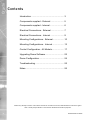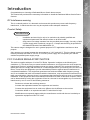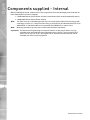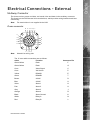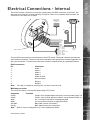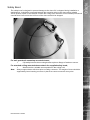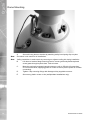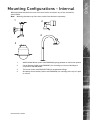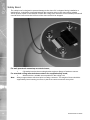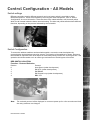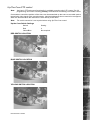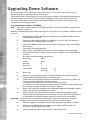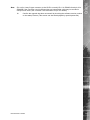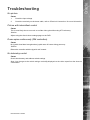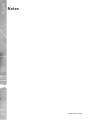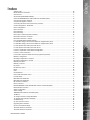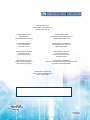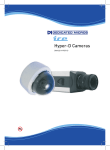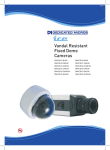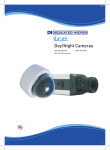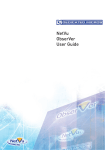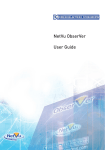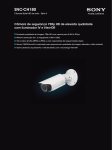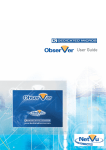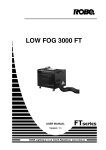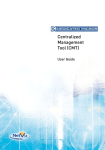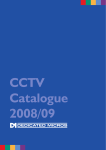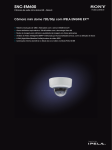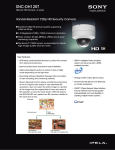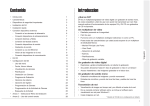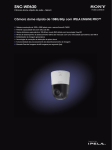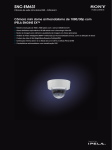Download Oracle Dome Installation Guide
Transcript
Oracle Dome Camera Installation Manual www.dedicatedmicros.com Oracle Contents Introduction........................................................3 Components supplied - External........................ 5 Components supplied - Internal......................... 6 Electrical Connections - External....................... 7 Electrical Connections - Internal........................ 9 Mounting Configurations - External.................... 10 Mounting Configurations - Internal..................... 13 Control Configuration - All Models..................... 17 Upgrading Dome Software................................. 22 Dome Configuration...........................................24 Troubleshooting.................................................25 Notes..................................................................26 Whilst every attempt is made to ensure these manuals are accurate and current, Dedicated Micros reserve the right to alter or modify the specification of the machine described herein without prejudice. Dedicated Micros ©2008 Congratulations on choosing a Dedicated Micros Oracle dome camera. This manual will provide all the necessary information to install the Dedicated Micros Oracle Dome Camera. Oracle Introduction RF Interference warning This is a class A product. In a domestic environment this product may cause radio frequency interference, in which case the user may be required to take adequate measures. Product Safety WARNING • Installation and servicing is only to be carried out by suitably qualified and experienced personnel and should conform to all local codes. • Only power low voltage cameras from the provided power supply. Use only a Class 2 power supply with a maximum current of 1.5 amps and the wiring as specified in the National Electrical Code ANSI/NFPA 70. This camera range is designed for use in general purpose CCTV applications and has no other purpose. Only operate your camera between the temperatures of -10°C and +40°C. This low voltage camera must be powered with either a 12V DC or a 24V AC power supply. Do not operate your camera outside its specified power supply range. FCC CLASS B REGULATORY NOTICE This device complies with part 15 of the FCC Rules. Operation is subject to the following two conditions: (1) This device may not cause harmful interference, and (2) this device must accept any interference received, including interference that may cause undesired This equipment has been tested and found to comply with the limits for a Class B digital device, pursuant to part 15 of the FCC Rules. These limits are designed to provide reasonable protection against harmful interference in a residential installation. This equipment generates uses and can radiate radio frequency energy and, if not installed and used in accordance with the instructions, may cause harmful interference to radio communications. However, there is no guarantee that interference will not occur in a particular installation. If this equipment does cause harmful interference to radio or television reception, which can be determined by turning the equipment off and on, the user is encouraged to try to correct the interference by one or more of the following measures: Reorient or relocate the receiving antenna. Increase the separation between the equipment and receiver. Connect the equipment into an outlet on a different circuit different to the receiver. Consult the dealer or an experienced radio/TV technician for help. Modifications not expressly approved by the manufacturer could void the user’s authority to operate the equipment under FCC rules. Dedicated Micros ©2008 Oracle Camera Care In order to avoid damaging your camera, note the following points: CAUTION • • Remove all packaging inserts and the protective film from the dome cover before using the camera. This installation should be made by a qualified service person and should conform to all local codes. CE NOTICE (EUROPEAN UNION). Marking by the symbol CE indicates compliance of this DM product to the Electromagnetic Compatibility Directive 89/336/EEC, and the Low Voltage Directive 73/23/EEC of the European Union. Such marking is indicative that this system meets the following technical standards. • • EN 61000-6-3 EMC Standard Residential, Commercial and Light Industry. EN 61000-3-3 Limitations of voltage changes, fluctuations and flicker in public lowvoltage supply systems for equipment with rated current up to 16A. • EN 61000-3-2 Limits for harmonic current emissions for equipment with rated current up to 16A. • EN 50130-4 Immunity requirements for components of fire, intruder and social alarm systems. • EN 60950 Safety of IT and related equipment. • EN 55022 Class B. Radiated Emissions Standard, suitable for Commercial or Residential use. • EN 60825-1 Safety standard for LED’s and Lasers. Further details about these applicable standards can be obtained from Dedicated Micros Ltd. 1200 Daresbury Park, Daresbury, Cheshire, WA44HS. A “Declaration of Conformity” with all relevant European Union Directives has been made, is on file and is available from the Dedicated Micros address above. This product is marked with the CE symbol and indicates compliance with all applicable directives. Directive 89/336/EEC. A “Declaration of Conformity” is held at Dedicated Micros Ltd., 1200 Daresbury Park, Daresbury, Cheshire, WA44HS. Dedicated Micros ©2008 Before installing the dome, please remove the components from the packaging and verify that all items listed below have been supplied: 1 x Dedicated Micros Oracle Dome enclosure and camera (with incorporated safety bond) 1 x Oracle Dome Power Supply (except USA) 1 x Dedicated Micros Oracle Dome manual Note for US Customers: Oracle Components supplied - External The PSU must be a UL2044 approved Class 2 current limited 24VAC Power Supply with a maximum current of 1.5 amps and the wiring as specified in the National Electrical Code ANSI/NFPA 70. Note: Mounting brackets may have been ordered and delivered separately. Important: The Advanced Programming and Control features on the Oracle Dome are only available when used with the latest Dedicated micros DVRs. These include DV-IP Server, DV-IP HD, DV-IP RT and HighVu Excel. Standard functionality will still be available with other control equipment. Dedicated Micros ©2008 Oracle Components supplied - Internal Before installing the dome, please remove the components from the packaging and verify that all items listed below have been supplied: 1 x Dedicated Micros Oracle Dome enclosure and camera (with incorporated safety bond) 1 x Dedicated Micros Oracle Dome manual Note: The PSU must be a UL2044 approved Class 2 current limited 24VAC Power Supply with a minimum current of 1.5 amps and the wiring as specified in the National Electrical Code ANSI/NFPA 70. Dedicated Micros recommends the DM/94012 for indoor dome. Note: Mounting brackets may have been ordered and delivered separately. Important: The Advanced Programming and Control features on the Oracle Dome are only available when used with the latest Dedicated micros DVRs. These include DV-IP Server, DV-IP HD, DV-IP RT and HighVu Excel. Standard functionality will still be available with other control equipment. Dedicated Micros ©2008 Multiway Connector Oracle Electrical Connections - External The dome receives power and data, and sends video and data via the multiway connector. This feeds into the PCB housed in the terminal box, which provides wiring breakout and interconnectivity. Note: The terminal box is not supplied in the USA. Dome connector B P A N M L C V U D K R J E H F S G T Note: Viewed from wiring side The 15 core cable connections are as follows: Cable Function Connector Pin Green/Yellow Earth F Green/Yellow Earth G Coax Video Signal C Coax Vid Screen P Yellow RS485A E Green RS485B T Brown 24VAC D Blue 24VAC U Violet Alarm 1 H Pink Alarm 2 S Grey Alarm 3 J Orange Alarm 4 R Black Alarm Ground K White Relay A N Red Relay B L Dedicated Micros ©2008 Oracle PCB J1 TEL Tx/Rx -B Tx/Rx +A Relay B Relay A Alm Gnd Alm 4 Alm Gnd Alm 3 Alm Gnd Alm 2 Alm Gnd Alm 1 Relay B Relay A Alm Gnd Alm 4 Alm 3 Alm 2 Alm 1 Pwr - PWR + Tx/Rx -B Tx/Rx +A Vid In - Vid In + Shield Gnd Shield Gnd TERM 24VAC- 24V AC + - UTP + UTP J2 DVR RS485 Telemetry Future development Optional Alarm/Relay Inputs DVR Video Output To Dome Multiway Connector 1 9 Minimum configuration The simplest connection possible to the Oracle Dome would require the following; The Mains supply (live, earth and neutral) is connected to the heavy duty connector block mounted in the Power Supply Unit next to the PCB. Power select links (J1 & J2) should be set to 24VAC (centre and arrowed pin bridged as shown above). Telemetry termination (TEL TERM) link is normally not fitted (as shown above). Function Safety (Earth) Colour PCB Connector Green/Yellow Shield Gnd Power Brown PWR+ Power Blue PWR- Video Coax BNC RS485A Yellow Tx/Rx +A RS485B Green Tx/Rx -B Note: Whilst the Alarm and Relay inputs are not essential for minimum configuration, it is recommended that they are connected to the PCB in case they are required in the future. Note: The Multiway cable should be securely clamped to the chassis using the screw clamp provided. The insulation should be stripped back to allow the clamp to contact the cable foil sheath. All glands into the PSU should be securely tightened to prevent the ingress of moisture. Connecting the DVR to the Oracle Dome (via PCB) Video to the DVR is sent via the BNC Video/Control Output connection shown above. Telemetry control is via the DVR RS485 Telemetry Inputs/Outputs connection shown above. RS485A connects to Pin 1 on the serial connector of the DVR. RS485B connects to Pin 9 on the serial connector of the DVR. Alternatively the Oracle supports either up the coax (UTC) control via the video output BNC connector or un-shielded twisted pair (UTP) via the UTP video/UTP net connectors (available via future software upgrade). Dedicated Micros ©2008 The dome requires connection to the power supply and to the BNC connection of the DVR. Use the serial port connection if serial telemetry is required. There is no prepared cable included, the connector for the camera is included. Oracle Electrical Connections - Internal 1 Reserved for UTP/Ethernet versions 9 TX+ TX- BNC Vid Sig Vid GND 485B 485A 24VAC 24VAC Pin 1 - Alarm 1 Pin 2 - Alarm 2 Pin 3 - Alarm 3 Pin 4 - Alarm 4 Pin 5 - Alarm Ground Pin 6 - NC Pin 7 - Relay A Pin 8 - Relay B + - 24V Power Supply The two RJ45 connectors are used for alarms and UTP control. The serial connector provides the serial telemetry interface. The dome will also be capable of accepting future software upgrades via this serial connection. This will ensure the dome can be incorporated into any upgraded network. RJ45 connectors Pin Connection 1 Alarm 1 2 Alarm 2 3 Alarm 3 4 Alarm 4 5 Alarm Ground 6 Not connected 7 Relay A 8 Relay B Note: The relay is suitable for switching DC only and is rated at 0.7A. Multiway connector The serial connection is not required when using UTC Control. Connector Function 24VAC 24VAC+ from UL2044 approved Class 2 current limited 24VAC 1A 24VAC 24VAC- from UL2044 approved Class 2 current limited 24VAC 1A 485A Pin 1 on Serial Connection to appropriate DVR 485B Pin 9 on Serial Connector to appropriate DVR Vid GND BNC Earth (screen connection) Vid Sig BNC Signal (centre pin connection) Note: Refer to ‘Dome Configuration’ for a list of appropriate DVRs. Dedicated Micros ©2008 Oracle Mounting Configurations - External With appropriate brackets this dome enclosure can be mounted in any of the orientations shown below. Note: Mounting brackets may have been ordered and delivered separately. 1 2 3 4 5 1. 2. 3. 4. 5. 10 Wall/Pendant Mount (order code DM/90002) giving pendant or wall mount options. Extended Wall Mount (order code DM/90009) for more flexibility in wall mounting. Corner Bracket (order code DM/90007) for mounting to corners of buildings in conjunction with DM/90002. Snowdrop mount bracket (order code DM/90004) for mounting at the top of a pole or column. Pendant Mount (order code DM/90003 - 250mm; order code DM/90012 - 500mm; order code DM/90013 - 1000mm; order code DM/90014 - 1500mm) for roof or parapet mounting. Dedicated Micros ©2008 The safety bond is designed to prevent damage to the dome if it is dropped during installation or maintenance. It should be connected between the mounting point on the dome and a suitable secure position, either on the bracket or within the ceiling void. Selection of this suitable point should consider that it will receive the full force of the dome should it be dropped. Oracle Safety Bond For wall, pendant & snowdrop mounted domes; 1. Clip safety bond to the mounting bracket eyelet on flange of bracket to secure. For standard ceiling mounted domes attach the supplied safety bond; 1. Attach bond to a suitable secure position in the ceiling void. Note: Always support dome with bond prior to mating connector. The weight of dome should be supported by bond ensuring no stress is placed on centre connector at any time. Dedicated Micros ©2008 11 Oracle Dome Mounting A. Secure & hang dome to bracket by attaching safety bond spring clip to eyelet. Note: Procedure is the same for all installations. Note: Ceiling installation is made easier by removing an adjacent ceiling tile during installation. B. C. D. E. 12 Lift dome to bracket flange ensuring head of screws (previously fitted cap head screw) pass through keyhole slots. Twist to locate. Mate the previously prepared central connector, refer to ‘Electrical Connections’ for more information, supplying power & control to dome (ensure power is off when connecting). Tighten 4 top mounting fixings with Hexagonal key supplied to secure. Secure any plastic covers or trim (wall/pendant installations only). Dedicated Micros ©2008 With appropriate brackets this dome enclosure can be mounted in any of the orientations shown below. Oracle Mounting Configurations - Internal Note: Mounting brackets may have been ordered and delivered separately. 1 2 4 3 1. 2. 3. 4. Wall/Pendant Mount (order code DM/90002) giving pendant or wall mount options. Corner Bracket (order code DM/90007) for mounting to corners of buildings in conjunction with DM/90002. Tile mount (order code DM/CSD/TMR) for suspended ceilings. Snowdrop mount bracket (order code DM/90004) for mounting at the top of a pole or column. Dedicated Micros ©2008 13 Oracle Safety Bond The safety bond is designed to prevent damage to the dome if it is dropped during installation or maintenance. It should be connected between the mounting point on the dome and a suitable secure position, either on the bracket or within the ceiling void. Selection of this suitable point should consider that it will receive the full force of the dome should it be dropped. For wall, pendant & snowdrop mounted domes; 1. Clip safety bond to the mounting bracket eyelet on flange of bracket to secure. For standard ceiling mounted domes attach the supplied safety bond; 1. Attach bond to a suitable secure position in the ceiling void. Note: Always support dome with bond prior to mating connector. The weight of dome should be supported by bond ensuring no stress is placed on centre connector at any time. 14 Dedicated Micros ©2008 Pendant Mount A. B. C. D. E. Oracle Dome Mounting Secure and hang dome to bracket by attaching safety bond spring clip to eyelet. Lift dome to bracket flange ensuring head of screws (previously fitted Cap head Screw) pass through keyhole slots. Twist to locate. Mate the previously prepared central connector, refer to ‘Electrical Connections’ for more information, supplying power & control to dome (ensure power is off when connecting). Tighten 4 top mounting fixings with Hexagonal key supplied to secure. Secure any plastic covers or trim (wall/pendant installations only). Dedicated Micros ©2008 15 Oracle Tile Mount Ø190mm 3 x Ø6mm 204mm PCD A C D B E F A. Remove the selected tile that will have the dome mounted in it. Use the mounting ring (B) as a template to mark the drilling positions of the 3 x supporting holes on a 204mm pitch circle diameter (6mmØ holes, if using the supplied cavity plugs (A)) and the 190mmØ hole for the dome. Fit the cavity plugs (A) to the holes. Note: The installer is responsible for ensuring the fixings used to mount the dome are suitable for the material and will adequately support the weight of the dome. B. C. Attach the mounting ring to the dome using the provided 6 x M3x8 fixings (C). Re-install the tile in the ceiling. Secure and hang dome to a suitable mounting point in the ceiling void by attaching safety bond spring clip to eyelet through the large centre hole in the tile. Note: Ceiling installation is made easier by removing an adjacent ceiling tile during installation. D. E. 16 Fasten the dome to the mounting ring (B) using the provided 3 x No.8x1”(25.4mm) self tapping screws (D) (or suitable fixings provided by the installer). Snap fit the provided tile mount bezel (E). This replaces the standard bezel (F) provided with the camera. Discard the standard bezel (F). Dedicated Micros ©2008 Switch settings Oracle Control Configuration - All Models Different controllers require different protocols and a red rotary switch is provided to select the desired protocol. These are accessed by removing the outer hemisphere, refer to ‘Switch Configuration’ for more information. There are three color coded switches, red, blue and yellow, which are all located inside the dome camera housing. The blue and yellow switches have different functions, depending on the protocol selected by the red switch. Switch Configuration To access the address switches and termination switch, remove the outer hemisphere by unscrewing the six hemisphere securing screws. The location of the switches is shown. Access to the switches is improved if the inner shroud is removed by taking out the four securing screws. This operation should be carried out in an office type environment to avoid ingress of moist air. RED SWITCH LOCATION Function - Protocol Selection Position 0 1 2 3 4 Protocol Auto Sense (under development) DM UTC (under development) DM RS485 DM Current Loop (under development) BBV UTC Note: The selected protocol will be displayed on screen at power-up for a few seconds each time the rotary switches are changed. Dedicated Micros ©2008 17 Oracle BLUE SWITCH LOCATION Function - Dependant on Red Switch Configuration UTC/Current Loop Serial - Not Used - Referenced by Camera Number on the DVR, refer to ‘Address chart’ in section ‘RS485 Serial Connection’. YELLOW SWITCH LOCATION Function - Dependant on Red Switch Configuration UTC/Current Loop Serial - Not Used - Referenced by Camera Number on the DVR, refer to ‘Address chart’ in section ‘RS485 Serial Connection’. TERMINATION SWITCH LOCATION (SW1) Note: SW1 should be set towards the centre of PCB to turn RS485 termination ON or set away from the centre of the PCB to turn RS485 termination OFF. 18 Dedicated Micros ©2008 Oracle RS485/CURRENT LOOP TELEMETRY SWITCH LOCATION (SW2) Note: SW2 should be set towards the centre of the PCB (RS485) COAX OR DIFFERENTIAL VIDEO SWITCH LOCATION (SW3) Note: SW3 should be set towards the centre of the PCB (coax). RS485 Serial Connection The coax cable and power wires are always connected. The RS485 wires are only connected when an RS485 controller is being used. The dome supports the DM RS485 PTZ protocols. The desired protocol and the node address for the dome are selected by the rotary hex switches (red, blue and yellow) inside the dome. These are accessed by removing the outer hemisphere and inner shroud, refer to Switch Configuration for more information. RS485 protocol allows multiple domes to be connected via the serial connection on the back of the DVR. Each dome in the chain should have a unique individual address, to enable it to be called by the DVR. The switch settings for the protocols and node addresses are shown in the table below. Dedicated Micros ©2008 19 Yellow Blue Oracle Address chart 0 1 2 3 4 5 6 7 8 9 A B C D E F 0 1 2 3 4 5 6 7 8 9 A B C D E F 0 16 32 48 64 80 96 112 128 144 160 176 192 208 224 240 1 17 33 49 65 81 97 113 129 145 161 177 193 209 225 241 2 18 34 50 66 82 98 114 130 146 162 178 194 210 226 242 3 19 35 51 67 83 99 115 131 147 163 179 195 211 227 243 4 20 36 52 68 84 100 116 132 148 164 180 196 212 228 244 5 21 37 53 69 85 101 117 133 149 165 181 197 213 229 245 6 22 38 54 70 86 102 118 134 150 166 182 198 214 230 246 7 23 39 55 71 87 103 119 135 151 167 183 199 215 231 247 8 24 40 56 72 88 104 120 136 152 168 184 200 216 232 248 9 25 41 57 73 89 105 121 137 153 169 185 201 217 233 249 10 26 42 58 74 90 106 122 138 154 170 186 202 218 234 250 11 27 43 59 75 91 107 123 139 155 171 187 203 219 235 251 12 28 44 60 76 92 108 124 140 156 172 188 204 220 236 252 13 29 45 61 77 93 109 125 141 157 173 189 205 221 237 253 14 30 46 62 78 94 110 126 142 158 174 190 206 222 238 254 15 31 47 63 79 95 111 127 143 159 175 191 207 223 239 255 To configure the Dome using DM RS485; 1. Select DM RS485 by setting the red switch to position 2. 2. Select a node address for the dome to be configured. Scan across the table to identify the values for the blue and yellow switches; blue switch setting is shown on the left, yellow switch setting on the right. For example, if the dome is to be used with node address ID#5 the switches should be set to ‘05’. i.e. the blue switch should be set to ‘0’ and the yellow switch set to ‘5’. 3. Set the individual RS485 address for the dome on the blue and yellow switches fitted inside the dome housing. Note: The dome will display its protocol and address setting when first powered on as the screen will show (in the example above) “Node Address 05”. It will also display briefly after each time the setting is changed. All Dedicated Micros Oracle domes are fitted with a termination switch (SW1), shown above. If a single dome is connected on the RS485 line, or if a star configuration is used, the termination switch should be switched to ‘ON’ (Switch towards the centre of the PCB). If multiple domes are connected in a ‘daisy chain’ configuration, then only the last dome in the chain should be switched to ‘IN’. All other domes in the chain should be switched to “OFF’ (Switch set away from the centre of the PCB). 20 Dedicated Micros ©2008 Note: Only basic PTZ and preset functionality is available currently using UTC control. For full programming and control including point&go and Absolute Positioning use RS485 control. Commands to control the position of the dome can be transmitted up the same co-ax cable used to transmit the video signal to the recorder station. Individual addresses do not need to be configured within the dome because the instruction is sent directly to the dome. Oracle Up-The-Coax PTZ control Note: The serial connection is not required when using Up-The-Coax control. Up the Coax Switch Settings Switch Setting Red 4 Yellow/Blue Not required. RED SWITCH LOCATION BLUE SWITCH LOCATION YELLOW SWITCH LOCATION Dedicated Micros ©2008 21 Oracle Upgrading Dome Software The Oracle dome has an expanded feature and control set over other domes, which are only available through the Dedicated Micros PTZ protocol. These features are accessed through a set of web pages available on the latest Dedicated Micros machines (DV-IP Server, DV-IP RT, DV-IP HD and HighVu Excel) and that will have access to this dome. These pages will be available through the familiar unit interface and will allow easy configuration of the domes features. To upgrade dome software via RS485; Note: The dome must be configured to RS485 telemetry to perform the software upgrade (Red Switch to position 2). Software is downloaded via the RS485 telemetry link on the dome, using a USB to RS485 converter on the PC. 1. 2. 3. 4. 5. 7. Download the software ‘domecfg’ and the application upgrade software from the Dedicated Micros website. Connect a USB to 485 converter to a USB port on your PC (see note below for details of pin out for 9way Dtype connector). Connect the RS485 serial lead from the Oracle dome to the output of the USB to 485 converter. Launch the ‘Domecfg’ application. Select ‘Setup’ (tab top left of window) in ComPorts window select drop-down menu and select the PC COM port that has been assigned to the USB to RS485 converter. Ensure the following settings are selected: Baud rates: 9600 Parity: None Data bits: 8 Stop bits: 1 Flow control: Xon char 17 Xoff char 19 8. 9. Select ‘OK’ Select the Camera number (Cam box top left window) to ensure the upgrade program addresses the packets to the relevant dome. 10. Confirm that correct COM port has been selected by using the Up (U), Down (D), Left (L) and Right (R) buttons to move the dome. If settings are correct the dome should move when requested. If not, check; The camera number equates to the dome address switch settings and that the USB to RS485 converter is correctly configured. 11. Select ‘File->Open’ and navigate to the downloaded application upgrade software zip file. Left click the file and then press ‘Open’. 12. Select ‘Upload’ to transfer the file to the dome. Upgrade takes approximately twenty minutes, the progress can be monitored using the ‘Domecfg’ application or by viewing the camera that is being upgraded via the unit it is connected to. Important: The dome must not be powered down whilst a software download is in progress. Powering down the dome could permanently corrupt the dome software. 13. 14. 15. 22 When the upgrade is complete, the ‘Domecfg’ application will display ‘Finished’. Disconnect the RS485 telemetry cable from the USB to 485 converter and reconnect to the serial port of the DVR. Confirm correct operation using telemetry control of the DVR Dedicated Micros ©2008 16. Confirm the upgrade has been successful by checking the software version number on the startup screen (This screen can also be displayed by special preset G4) Dedicated Micros ©2008 Oracle Note: Pin out for 9-way D-type connector to the DVR is normally Pin 1 for RS485+A and pin 9 for RS485B. If the converter used is different then an intermediate cable may be needed to transpose the wires (see converter’s documentation for pin out details). 23 Oracle Dome Configuration The Dome is configured via the attached DVR. The special software features are available via the interface on DVR’s capable of accessing them (DV-IP Server, DV-IP RT, DV-IP HD and HighVu Excel), refer to the documentation for your individual DVR for further details. The Dome has advanced features that include Point and Go, Privacy masking, Presets, Sectors and Patrols. along with Camera and Event settings. Some of these will be available to standard DVR’s. List of DVR’s required to utilise advanced programming features • DV-IP Server, DV-IP HD, DV-IP RT and HighVu Excel running Gen3 pages. Note: Standard functionality will still be available with all other control equipment. 24 Dedicated Micros ©2008 No picture Oracle Troubleshooting Cause 1. Check the Input voltage 2. Check the continuity on the dome cable, refer to ‘Electrical Connections’ for more information. Picture with intermittent control Cause This is most likely due to too much or too little video gain whilst using UTC telemetry. Solution Adjust using the Oracle dome settings page on the DVR. Dome spins continuously (DM controllers) Cause No joystick dead band recognized as joystick was off centre during power-up. Solution Reboot the controller with the joystick self centred. No telemetry control Cause Check the telemetry and address switch settings. Note: Any changes to the switch settings are briefly displayed on the video output from the dome as confirmation. Dedicated Micros ©2008 25 Oracle 26 Notes Dedicated Micros ©2008 Address chart............................................................................................................................................... 20 BLUE SWITCH LOCATION.......................................................................................................................... 18 Camera Care.................................................................................................................................................. 4 Oracle Index CE NOTICE (EUROPEAN UNION)................................................................................................................ 4 COAX OR DIFFERENTIAL VIDEO SWITCH LOCATION (SW3)................................................................. 19 Components supplied - External.................................................................................................................... 5 Components supplied - Internal..................................................................................................................... 6 Connecting the DVR to the Oracle Dome (via PCB)...................................................................................... 8 Control Configuration - All Models................................................................................................................ 17 Dome Configuration..................................................................................................................................... 24 Dome connector............................................................................................................................................. 7 Dome Mounting............................................................................................................................................ 12 Dome Mounting............................................................................................................................................ 15 Dome spins continuously (DM controllers)................................................................................................... 25 Electrical Connections - External................................................................................................................... 7 Electrical Connections - Internal..................................................................................................................... 9 FCC CLASS B REGULATORY NOTICE........................................................................................................ 3 For standard ceiling mounted domes attach the supplied safety bond;....................................................... 11 For standard ceiling mounted domes attach the supplied safety bond;....................................................... 14 For wall, pendant & snowdrop mounted domes;.......................................................................................... 11 For wall, pendant & snowdrop mounted domes;.......................................................................................... 14 Function - Dependant on Red Switch Configuration.................................................................................... 18 Function - Dependant on Red Switch Configuration.................................................................................... 18 Function - Protocol Selection....................................................................................................................... 17 List of DVR’s required to utilise advanced programming features................................................................ 24 Minimum configuration .................................................................................................................................. 8 Mounting Configurations - External.............................................................................................................. 10 Mounting Configurations - Internal............................................................................................................... 13 Multiway Connector........................................................................................................................................ 7 Multiway connector......................................................................................................................................... 9 No picture..................................................................................................................................................... 25 No telemetry control..................................................................................................................................... 25 Notes............................................................................................................................................................ 26 PCB................................................................................................................................................................ 8 Pendant Mount............................................................................................................................................. 15 Picture with intermittent control.................................................................................................................... 25 Product Safety................................................................................................................................................ 3 RED SWITCH LOCATION............................................................................................................................ 17 RED SWITCH LOCATION............................................................................................................................ 21 RF Interference warning................................................................................................................................. 3 RJ45 connectors............................................................................................................................................ 9 RS485/CURRENT LOOP TELEMETRY SWITCH LOCATION (SW2)......................................................... 19 RS485 Serial Connection............................................................................................................................. 19 Switch Configuration.................................................................................................................................... 17 Switch settings............................................................................................................................................. 17 TERMINATION SWITCH LOCATION (SW1)............................................................................................... 18 Tile Mount..................................................................................................................................................... 16 To configure the Dome using DM RS485;.................................................................................................... 20 To upgrade dome software via RS485;........................................................................................................ 22 Troubleshooting............................................................................................................................................ 25 Up-The-Coax PTZ control............................................................................................................................ 21 Upgrading Dome Software........................................................................................................................... 22 Up the Coax Switch Settings........................................................................................................................ 21 YELLOW SWITCH LOCATION.................................................................................................................... 18 YELLOW SWITCH LOCATION.................................................................................................................... 21 Dedicated Micros ©2008 27 Dedicated Micros Ltd. 1200 Daresbury Park, Daresbury, Cheshire, WA4 4HS, UK Dedicated Micros Europe Neckarstrafle 15, 41836 Hückelhoven, Germany Dedicated Micros USA. 14434 Albemarle Point Place, Suite 100, Chantilly, Virginia 20151 USA Dedicated Micros France 9-13 rue du Moulinet 75013 Paris, France Dedicated Micros, Australia PTY. 5/3 Packard Avenue, Castle Hill, NSW 2154, Australia Dedicated Micros Slovenia Delavska cesta 26, 4208 Sencure, Slovenia Dedicated Micros, Asia PTY 16 New Industrial Road, #03-03 Hudson Techno Centre, Singapore 536204 Dedicated Micros Benelux Joseph Chantraineplantsoen 1, 3070 Kortenberg, Belgium Dedicated Micros Middle East Building 12, Suite 302, P.O. Box 500291, Dubai Internet City, Dubai, United Arab Emirates Dedicated Micros (Malta) Ltd. BLB017, Bulebel Industrial Estate, Zejtun, ZTN08, Malta Installed by MI-I-OD/E1-1 PN. 740408