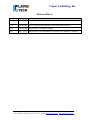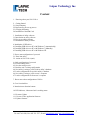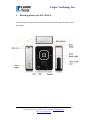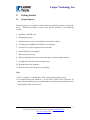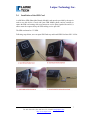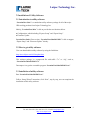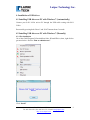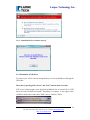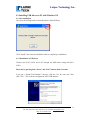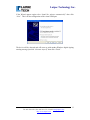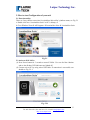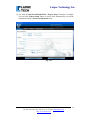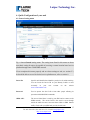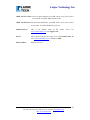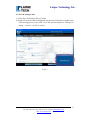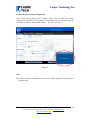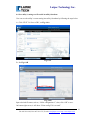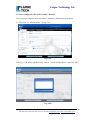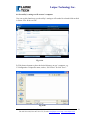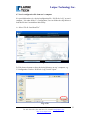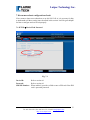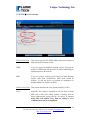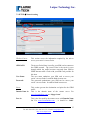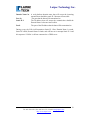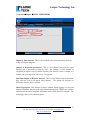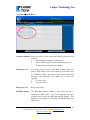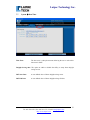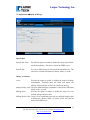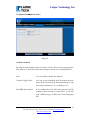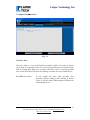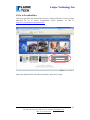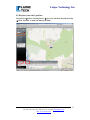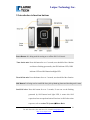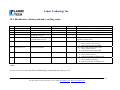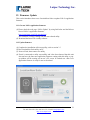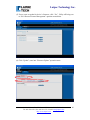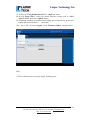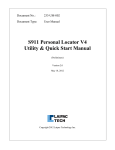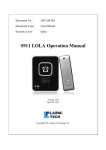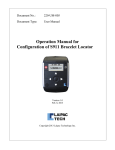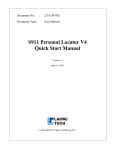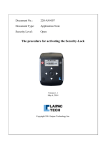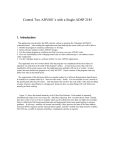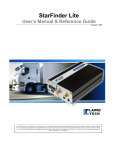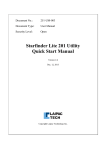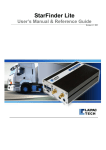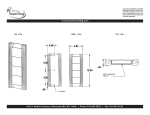Download S911 LOLA Operation Manual
Transcript
Document No.: 280-UM-001 Document Type: User Manual S911 LOLA Operation Manual Version 1.30 Nov. 12, 2012 Copyright 2012 Laipac Technology Inc. Laipac Technology Inc. Release History Revision 1.0 Date 2012/07/18 Content It is an internal release 1.10 2012/09/09 It is a release for LocationNow Suite utility (Beta version) 1.20 2012/09/26 Add section 11 “Firmware Update” 1.30 2012/11/12 Add section 4.2 for installation of USB driver on Window 7 manually 20 Mural Street, Unit 5, Richmond Hill Ontario L4B 1K3 Canada Tel: 905-762-1228 | Fax: 905-763-1737 | E-mail: [email protected] | http://www.laipac.com 2 Laipac Technology Inc. Content 1. Knowing about your S911 LOLA 2. Getting Started 2.1 Setup Summary 2.2 Requested by the set-up process 2.3 Charging the Battery 2.4 Installation of the SIM Card 3. Installation of utility software 3.1 Introduction to utility software 3.2 How to get utility software 3.3 Installation of utility software 4. Installation of USB driver 4.1 Installing USB driver on PC with Windows 7 (Automatically) 4.2 Installing USB driver on PC with Windows 7 (Manually) 4.3 Installing USB driver on PC with Windows XP 5. How to start configuration of your unit 5.1 Enter into utility 5.2 Action on S911 LOLA (unit) 6. Quick configuration of your unit 6.1 General setting menu 6.2 Save the setting to unit 6.3 Read the unit’s existing configuration 6.4 Save utility’s setting to a file reside in utility’s database 6.5 Load a configuration file reside in utility’s database 6.6 Save utility’s setting to a file on user’s computer 6.7 Load a configuration file from user’s computer 7. Know more about configuration of LOLA 8. Go to LocationNow 9. Introduction to function buttons 10. LED indicator, vibrator and unit’s working status 11. Firmware Update 11.1 Get new LOLA application firmware 11.2 Update firmware 20 Mural Street, Unit 5, Richmond Hill Ontario L4B 1K3 Canada Tel: 905-762-1228 | Fax: 905-763-1737 | E-mail: [email protected] | http://www.laipac.com 3 Laipac Technology Inc. 1. Knowing about your S911 LOLA The following illustrations show the locations and names of the physical features with this product 20 Mural Street, Unit 5, Richmond Hill Ontario L4B 1K3 Canada Tel: 905-762-1228 | Fax: 905-763-1737 | E-mail: [email protected] | http://www.laipac.com 4 Laipac Technology Inc. 2. Getting Started 2.1 Setup Summary The setup summary is an outline of what must be accomplished in order to operate the device. Detailed descriptions of these steps will be described in the following sections. 1. Install the valid SIM card 2. Charging the battery 3. Install the latest version of LocationNow Suite utility software 4. *Complete pre-installation of USB driver on computer 5. Connect LOLA to the computer and reset the unit 6. Install USB driver on computer 7. Run utility and reset unit 8. If the existing firmware does not meet the request of utility, update firmware 9. Configure the unit and save the settings to unit 10. Disconnect unit with computer 11. Reset the unit to have the device start working Note: * If user’s computer is with Windows XP, he must go through this process. * For computer being with Windows 7, if user fails to install Lola’s USB driver by using auto-installation process (recommended), he need try this pre-installation also. Please find the detail in Section 4.2. 20 Mural Street, Unit 5, Richmond Hill Ontario L4B 1K3 Canada Tel: 905-762-1228 | Fax: 905-763-1737 | E-mail: [email protected] | http://www.laipac.com 5 Laipac Technology Inc. 2.2 Requested by the Set-up process PC running Windows O.S. An activated micro SIM card with the requested GSM/GPRS service plan Micro USB charging/programming Cable 2.3 Charging the Battery Before using the S-911 LOLA, user needs charge his unit’s battery. To charge the unit, plug the AC-DC adaptor into a wall outlet, then plug the charger’s USB cable into the USB connector of the S-911 LOLA, as shown in the picture. The Battery Status LED will turn to solid RED during charging and turn off when battery is fully charged. The whole charging process may last 3 to 4 hours to have the battery to be fully charged. 20 Mural Street, Unit 5, Richmond Hill Ontario L4B 1K3 Canada Tel: 905-762-1228 | Fax: 905-763-1737 | E-mail: [email protected] | http://www.laipac.com 6 Laipac Technology Inc. 2.4 Installation of the SIM Card A valid Micro SIM (Subscriber Identity Module) card must be provided by the user in order to use this device. Check with your GSM Mobile phone carriers carefully to ensure the SIM card coming with your contract or service plan, signed with carriers, is able to meet the requests from your GPS tacking service provider. The SIM card must be a 3V SIM. Following steps below, user can open SIM Card tray and install SIM Card into S911 LOLA. 20 Mural Street, Unit 5, Richmond Hill Ontario L4B 1K3 Canada Tel: 905-762-1228 | Fax: 905-763-1737 | E-mail: [email protected] | http://www.laipac.com 7 Laipac Technology Inc. 3. Installation of Utility Software 3.1 Introduction to utility software “LocationNow Suite” is a stand-alone utility software package for all of the major GPS tracking products from Laipac Technology Inc. Mainly, “LocationNow Suite” is able to provide the two functions below ● Configuration, which including “Express Setup” and “Expert Setup” ● Firmware Update LocationNow Suite’s Beta version, “LocationNowSuite20121031” is able to support “Expert Setup” and “Firmware Update” already. 3.2 How to get utility software User can download this utility software by using the link below http://www.laipac.com/LOLAupdate.htm This software package is a compressed file with suffix “.7z” or “.zip”, such as, “LocationNowSuite20121031.7z” Decompress it to get the executable program “LocationNowSuite20121031.exe” 3.3 Installation of utility software Run “LocationNowSuite20121031.exe”. Follow “Setup Wizard” instruction, click “Next”, step by step, user can complete the installation of this utility software. 20 Mural Street, Unit 5, Richmond Hill Ontario L4B 1K3 Canada Tel: 905-762-1228 | Fax: 905-763-1737 | E-mail: [email protected] | http://www.laipac.com 8 Laipac Technology Inc. 4. Installation of USB driver 4.1 Installing USB driver on PC with Windows 7 (Automatically) Connect your S-911 LOLA unit to PC through the USB cable coming with S911 LOLA. Reset unit by pressing both “Power” and “SOS” buttons about 3 seconds 4.2 Installing USB driver on PC with Windows 7 (Manually) 4.2.1 Pre-installation Go to Start All Program LocationNow Suite Install Driver, then, right click to get menu below select “Run as administrator” Click “Install” 20 Mural Street, Unit 5, Richmond Hill Ontario L4B 1K3 Canada Tel: 905-762-1228 | Fax: 905-763-1737 | E-mail: [email protected] | http://www.laipac.com 9 Laipac Technology Inc. Select “Install this driver software anyway” 4.2.2 Installation of USB driver To connect your LOLA unit with charged battery and activated SIM card through the USB cable. Reset unit by pressing both “Power” and “SOS” buttons about 3 seconds If PC screen’s bottom right corner displays hint bubble below, it means LOLA’s USB driver has been installed successfully. Depending on computer, it may appear other COM Port number here rather than COM5, such as, COM 6, COM 9, … 20 Mural Street, Unit 5, Richmond Hill Ontario L4B 1K3 Canada Tel: 905-762-1228 | Fax: 905-763-1737 | E-mail: [email protected] | http://www.laipac.com 10 Laipac Technology Inc. 4.3 Installing USB driver on PC with Windows XP 4.3.1 Pre-installation Go to Start All Program LocationNow Suite Install Driver Click “Install”, then close the installation menu to complete pre-installation 4.3.2 Installation of USB driver Connect your S-911 LOLA unit to PC through the USB cable coming with S911 LOLA. Reset unit by pressing both “Power” and “SOS” buttons about 3 seconds If you get a “Found New Hardware” message, click the “Yes, this time only” then click “Next”. This is for the configuration of the USB interface. 20 Mural Street, Unit 5, Richmond Hill Ontario L4B 1K3 Canada Tel: 905-762-1228 | Fax: 905-763-1737 | E-mail: [email protected] | http://www.laipac.com 11 Laipac Technology Inc. If the Wizard appears again select “Install the software automatically” then click “Next”. This is for the configuration of the virtual COM port. The device will be detected and will come up with another Windows digital signing warning message just click “Continue Anyway” then click “Finish”. 20 Mural Street, Unit 5, Richmond Hill Ontario L4B 1K3 Canada Tel: 905-762-1228 | Fax: 905-763-1737 | E-mail: [email protected] | http://www.laipac.com 12 Laipac Technology Inc. 5. How to start Configuration of your unit 5.1 Enter into utility There are 2 ways below to enter into LocationNow Suite utility’s platform menu, see Fig. 5.1 a. Double click icon “LocationNow Suite” on PC’s desktop, or b. Go to Windows’ Start All Programs LocationNow Suite LocationNow Suite Fig. 5.1 5.2 Action on S911 LOLA (1) Press Power button for 3 seconds to turn off LOLA. User can feel the vibration and see the all those LED indicators are lighted off. (2) Connect unit to PC by using micro USB cable. If connection is successful, user should see Fig. 5.2-1 Fig. 5.2-1 20 Mural Street, Unit 5, Richmond Hill Ontario L4B 1K3 Canada Tel: 905-762-1228 | Fax: 905-763-1737 | E-mail: [email protected] | http://www.laipac.com 13 Laipac Technology Inc. (3) For utility LocationNowSuite20121031, “Expert Setup” function is available. User can click “Expert Setup” button, or wait a while, automatically, user will be brought into utility’s General setting menu below Fig. 5.2-2 20 Mural Street, Unit 5, Richmond Hill Ontario L4B 1K3 Canada Tel: 905-762-1228 | Fax: 905-763-1737 | E-mail: [email protected] | http://www.laipac.com 14 Laipac Technology Inc. 6. Quick Configuration of your unit 6.1 General setting menu Fig. 6 Fig. 6 shows General setting menu. The setting items listed in this menu are those most basic setting for unit to be capable of accessing a remote location based service platform through some GSM/GPRS network. If user completes this menu properly and save those settings to unit, see section 5.3, he should be able to access his desired service platform now, refer to section 8. Device ID: Specific unit identifier that identifies your device for online tracking. You can locate the Device ID on your Identity Leaflet or more accurately in your user account on the website www.LocationNow.com. Password: Used to protect the S911 LOLA from other people affecting its operation with SMS/GPRS commands. GPRS APN: The Access Point Name is used by your SIM card to connect to the GPRS network. The Access Point is the carrier’s server through which the traffic becomes converted from GSM to GPRS Internet traffic. Check with your SIM Card provider for this item. 20 Mural Street, Unit 5, Richmond Hill Ontario L4B 1K3 Canada Tel: 905-762-1228 | Fax: 905-763-1737 | E-mail: [email protected] | http://www.laipac.com 15 Laipac Technology Inc. GPRS APN User Name: The user name authorizes your SIM card to access your carrier’s Access Point. It could be blank in most of case. GPRS APN Password: The password authenticates your SIM card to access your carrier’s Access Point. It could be blank in most of case. Domain Name 1a: This is the domain name of the remote www.LocationNow.com, use ‘laipgw1.com’. Port 1a: This is the Port used by the remote server with Domain Name 1a. For www.LocationNow.com , it should be ‘1688’. Phone Number: Refer to section 7.5 20 Mural Street, Unit 5, Richmond Hill Ontario L4B 1K3 Canada Tel: 905-762-1228 | Fax: 905-763-1737 | E-mail: [email protected] | http://www.laipac.com server. For 16 Laipac Technology Inc. 6.2 Save the setting to unit A. Click “Save All Setting to Device” button B. Utility will write the edited configuration into unit and read it back to double check if this writing process is successful. If it is OK, operator should see “Writing new setting … Success”. See Fig. 6.2 below. Fig. 6.2 20 Mural Street, Unit 5, Richmond Hill Ontario L4B 1K3 Canada Tel: 905-762-1228 | Fax: 905-763-1737 | E-mail: [email protected] | http://www.laipac.com 17 Laipac Technology Inc. 6.3 Read the unit’s existing configuration Click “Read Setting from Device” button, utility will read back the current configuration from unit. If this operation is successfully done, user should see a popon window to indicate “Read current setting … Success”. See Fig. 6.3. Fig. 6.3 Note: If user has never done configuration on this device before, prompt window will show “… operation fail”. 20 Mural Street, Unit 5, Richmond Hill Ontario L4B 1K3 Canada Tel: 905-762-1228 | Fax: 905-763-1737 | E-mail: [email protected] | http://www.laipac.com 18 Laipac Technology Inc. 6.4 Save utility’s setting to a file reside in utility’s database User can save the utility’s current setting into utility’s database by following the steps below A. Click “FILE” “Save to DB”, see Fig. 6.4.A Fig. 6.4.A B. See Fig. 6.4.B Fig. 6.4.B Input a desired file name, such as, “LOLA configuration-1”, then, click “OK” to save. On bottom right corner, it will show “Write config. File is created” 20 Mural Street, Unit 5, Richmond Hill Ontario L4B 1K3 Canada Tel: 905-762-1228 | Fax: 905-763-1737 | E-mail: [email protected] | http://www.laipac.com 19 Laipac Technology Inc. 6.5 Load a configuration file reside in utility’s database User can load a configuration saved in utility’s database by following the steps below. A. Click “File” “Load from DB”, see Fig. 6.5.A Fig. 6.5.A B See Fig. 6.5.B, Select a the desired file, such as, “LOLA configuration-1”, then click “OK” Fig. 6.5.B 20 Mural Street, Unit 5, Richmond Hill Ontario L4B 1K3 Canada Tel: 905-762-1228 | Fax: 905-763-1737 | E-mail: [email protected] | http://www.laipac.com 20 Laipac Technology Inc. 6.6 Save utility’s setting to a file on user’s computer User can use this function to save the utility’s setting to a file under his selected folder on disk. A. Select “File Save to File” Fig. 6.6.A B. Click browser button to select the desired directory on user’s computer, e.g. C:\Configuration input file name, such as, “S911Lola-1” click “Save”. Fig. 6.6B 20 Mural Street, Unit 5, Richmond Hill Ontario L4B 1K3 Canada Tel: 905-762-1228 | Fax: 905-763-1737 | E-mail: [email protected] | http://www.laipac.com 21 Laipac Technology Inc. 6.7 Load a configuration file from user’s computer It is provided that there is a desired configuration file, “S911Lola-1.cfg”, on user’s computer. It is under folder C:\ Configuration, User can follow the steps below to load this file into LocationNow Suite utility. A. Select “File Load from File” Fig. 6.7.A B. Click browser button to select the desired directory on user’s computer, e.g. C:\Configuration select “S911Lola-1,cfg” click “Open”. Fig. 6.7.B 20 Mural Street, Unit 5, Richmond Hill Ontario L4B 1K3 Canada Tel: 905-762-1228 | Fax: 905-763-1737 | E-mail: [email protected] | http://www.laipac.com 22 Laipac Technology Inc. 7. Know more about configuration of unit If user wants to know more about how to use his S911 LOLA, it is necessary for him to understand well those setting items described in this section. It will be great helpful for him to configure and use his unit properly. 7.1 SETUP Device ID & Password Fig. 7.1 Device ID: Refer to section 6.1 Password: Refer to section 6.1 SIM PIN Number: When enabled, it provides a field to enter a PIN code if the SIM card is password protected. 20 Mural Street, Unit 5, Richmond Hill Ontario L4B 1K3 Canada Tel: 905-762-1228 | Fax: 905-763-1737 | E-mail: [email protected] | http://www.laipac.com 23 Laipac Technology Inc. 7.2 SETUP Service selection Wireless Data Plan This section governs the default GSM connection settings or what the unit will connect to first. GPRS: If you are using LocationNow tracking services, this must be enabled. GPRS mode tells the device it will be transmitting its information across the internet. SMS: If you are using a tracking service based on Short Message System rather than LocationNow, SMS mode should be enabled. It tells the device to transmit its information to another SMS device in place of GPRS Wireless Voice Plan This section initializes the voice option in theS911 LOLA. Voice: Originally, this setting is designed to tell unit if the existing SIM card is with voice calling enabled. Currently, unit has always enabled this setting actively. Of course, if you are using SIM card without Voice Plan, no calling or voice communication can be accomplished. 20 Mural Street, Unit 5, Richmond Hill Ontario L4B 1K3 Canada Tel: 905-762-1228 | Fax: 905-763-1737 | E-mail: [email protected] | http://www.laipac.com 24 Laipac Technology Inc. 7.3 SETUP Network setting Wireless Carrier This section covers the information required by the unit to access your carrier’s Access Point. GPRS APN: The Access Point Name is used by your SIM card to connect to the GPRS network. The Access Point is the carrier’s server through which the traffic becomes converted from GSM to GPRS Internet traffic. Check with your SIM Card provider for this item. The user name authorizes your SIM card to access your carrier’s Access Point. It could be blank in most case. The password authenticates your SIM card to access your carrier’s Access Point. It could be blank in most case. User Name: Password: Server Domain Name 1a: Port 1a: This section governs the destination end point for the GPRS traffic This is the domain name of the remote server. For www.LocationNow.com use ‘laipgw1.com’. This is the Port used by the remote server with Domain Name 1a. For www.LocationNow.com , it should be ‘1688’. 20 Mural Street, Unit 5, Richmond Hill Ontario L4B 1K3 Canada Tel: 905-762-1228 | Fax: 905-763-1737 | E-mail: [email protected] | http://www.laipac.com 25 Laipac Technology Inc. Domain Name 2a: A web platform domain name that will accept the incoming transmissions should the static IP 2 becomes inaccessible. Port 2a: The port that the data will be transmitted to. Static IP 2: The IP address that will accept the transmissions should the Domain Name 1a become inaccessible. Port2: The port of the IP address that the data will be transmitted to. During re-cap, the LOLA will transmit to Static IP 1 first, Domain Name 1 second, Static IP 2 third, Domain Name 2 fourth, and will later on re-attempt Static IP 1 and this sequence if LOLA is still not connected to a GPRS server. 20 Mural Street, Unit 5, Richmond Hill Ontario L4B 1K3 Canada Tel: 905-762-1228 | Fax: 905-763-1737 | E-mail: [email protected] | http://www.laipac.com 26 Laipac Technology Inc. 7.4 System Report REAL TIME REPORT Report by Time Interval: This is a user defined value to determine how often the LOLA will report using time. Number of Waypoints per Report: This is a user defined value used for report bursting and is governed by report by time. An example is if the number of waypoints per report is set to 5 and the report by time interval is set to 1 minute, in 5 minutes, the receiving server will receive 5 waypoints. Real Time Report by Distance Interval: This is a user defined value to determine how often the LOLA will report using distance. The options for distance are Kilometers, Meters, Miles, or Yards. Smart Log Report: This function is always enabled. Smart logging is a store and forward mechanism that stores all waypoint information when GPRS is not available and forwards the stored waypoint information when GPRS becomes available. The smart logger stores over 10000 waypoints. 20 Mural Street, Unit 5, Richmond Hill Ontario L4B 1K3 Canada Tel: 905-762-1228 | Fax: 905-763-1737 | E-mail: [email protected] | http://www.laipac.com 27 Laipac Technology Inc. 7.5 System Phone Book Assistance Number: When user presses “SOS” button, the following actions will be executed. a. Send SOS alert message to remote server. b. Send a SMS message to phone with Emergency No. 1 c. Dial the phone with Assistance Number Emergency No.1: It is being used for unit to send SMS message when user presses “SOS” button. Also, if the following 2 functions items are enabled by utility, unit will send the relative alert SMS messages with Emergency No.1 when any of them are triggered. a. G-sensor Alert b. Geo-fence Alert Emergency No.2: Reserved by Laipac SMS Base Station: The SMS Base Station Number is used when the unit is operating in SMS mode. All of the waypoints and alert messages will be sent to the SMS Base Station Number. This number also can belong to a cell phone, an SMS modem or any SMS device. 20 Mural Street, Unit 5, Richmond Hill Ontario L4B 1K3 Canada Tel: 905-762-1228 | Fax: 905-763-1737 | E-mail: [email protected] | http://www.laipac.com 28 Laipac Technology Inc. 7.6 System Server Query Server Query: Used as a GSM keep alive and tests the connection status of the S911 LOLA. This setting must be enabled first. Query Interval: The actual interval in which the S911 LOLA tests the connection between the GPRS server and itself. If there is no server response to the message the S911 LOLA sends out, the unit will reset and try to redevelop connection to remote server. 20 Mural Street, Unit 5, Richmond Hill Ontario L4B 1K3 Canada Tel: 905-762-1228 | Fax: 905-763-1737 | E-mail: [email protected] | http://www.laipac.com 29 Laipac Technology Inc. 7.7 System Data/Time Time Zone: The time zone is a drop down menu allowing the user to select their time zone in GMT. Daylight Saving time: The option to enable or disable the ability to setup when daylight savings occurs. DST Start Date: A user defined value of when daylight savings starts. DST End Date: A user defined value of when daylight savings finishes. 20 Mural Street, Unit 5, Richmond Hill Ontario L4B 1K3 Canada Tel: 905-762-1228 | Fax: 905-763-1737 | E-mail: [email protected] | http://www.laipac.com 30 Laipac Technology Inc. 7.8 Applications Speed & Mileage Speed Limit Speed Limit Alert: Provides the option to enable or disable the setup of speed limit notification alerting. This alert is sent to the GPRS server. Speed Limit: It is a user defined value of what speed limit should be set. The unit can be selected as Kilometers, Meters, Miles, or Yards. Mileage Accumulator Provides the option to enable or disable the setup of mileage accumulation. Basically when the LOLA user moves, the mileage will record how far the LOLA has been moving. Mileage Starting Value: The user defined mileage accumulator’s start point in kilometers, meters, miles, or yards. Mileage Alert: Provides the option to enable or disable the setup of a user defined mileage objective alert. Mileage Delta Value: Once LOLA accumulates up to the user defined alerting value in Kilometers, Meters, Miles, or Yards, LOLA will send an alert to the GPRS server. Active: 20 Mural Street, Unit 5, Richmond Hill Ontario L4B 1K3 Canada Tel: 905-762-1228 | Fax: 905-763-1737 | E-mail: [email protected] | http://www.laipac.com 31 Laipac Technology Inc. 7.8 Applications Motion Sensor Fig. 7.8 Accident and shock By using an internal motion sensor (G-sensor), LOLA is able to sense a strong impact hit or drop hit on itself and send an alert message to remote server and SMS devices. Alert: User can enable or disable this function G-sensor Trigger Value: User can set up a threshold value for motion sensor to detect the level caused by the hits mentioned above. The level range is defined as 1 to 8, as default, it is 5. Send SMS when Alerted: If user enables this item, when alert generates, besides sending an alert message to remote server, it will also send a SMS message to SMS device with Emergency No.1 20 Mural Street, Unit 5, Richmond Hill Ontario L4B 1K3 Canada Tel: 905-762-1228 | Fax: 905-763-1737 | E-mail: [email protected] | http://www.laipac.com 32 Laipac Technology Inc. 7.9 Applications Geofence Fig. 7.9 Geo-fence Alert Geo fence Alert is a very useful function provided by LOLA. By means of remote server, such as LocationNow.com, user can set up a specified area on electronic map, such as, Google Map. When user, carrying with LOLA, enter or exit this specified area, LOLA will send a Geo-fence alert message to remote server and a SMS device. Send SMS when Alert: If user enables this item, when geo-fence alert generates, besides sending a alert message to remote server, it will also send a SMS message to SMS device with Emergency No.1 20 Mural Street, Unit 5, Richmond Hill Ontario L4B 1K3 Canada Tel: 905-762-1228 | Fax: 905-763-1737 | E-mail: [email protected] | http://www.laipac.com 33 Laipac Technology Inc. 8. Go to LocationNow User may experience the location based service, coming with S911 LOLA, by using Microsoft IE 9.0 to access LocationNow service platform. Its link is http://www.locationnow.com/locationnow/ Input your authorized User ID and Password here, then, click “Login” 20 Mural Street, Unit 5, Richmond Hill Ontario L4B 1K3 Canada Tel: 905-762-1228 | Fax: 905-763-1737 | E-mail: [email protected] | http://www.laipac.com 34 Laipac Technology Inc. 8.1 Request your unit’s position Locate device Select Tracking Device pick your unit from the pull down list Click “Position” to find your unit on the Map 20 Mural Street, Unit 5, Richmond Hill Ontario L4B 1K3 Canada Tel: 905-762-1228 | Fax: 905-763-1737 | E-mail: [email protected] | http://www.laipac.com 35 Laipac Technology Inc. 9. Introduction to function buttons Power Button: It is being used for turning on or off the S911 LOLA unit. Turn On the unit: Press this button for over 3 seconds, user should feel the vibration and observe flashing generated by the GPS indicator LED, GSM indicator LED and SOS button backlight LED Turn Off the unit: Press this button for over 3 seconds, user should feel the vibration SOS Button: It is being used to send SOS alert, pick up/hand up phone and checking unit’s status Send SOS alert: Press this button for over 3 seconds, if user can see the flashing generated by SOS button back light LED, it means this SOS request has been accepted and unit will activate its SOS alert action sequence, refer to section 7.5 System Phone Book 20 Mural Street, Unit 5, Richmond Hill Ontario L4B 1K3 Canada Tel: 905-762-1228 | Fax: 905-763-1737 | E-mail: [email protected] | http://www.laipac.com 36 Laipac Technology Inc. Pick up phone: When unit has incoming phone call, user can press this button to pick up the phone. Hand up phone: During or after the phone call, user can press this button to hand up the phone Checking status: Press this button, user can hear beeping. It can show user the working status of the major function part on this unit, such as GPS and GSM, refer to section 10 below. 20 Mural Street, Unit 5, Richmond Hill Ontario L4B 1K3 Canada Tel: 905-762-1228 | Fax: 905-763-1737 | E-mail: [email protected] | http://www.laipac.com 37 Laipac Technology Inc. 10. LED indicator, vibrator and unit’s working status Item 1 2 3 4 GPS LED White LED flashing LED turn off GSM LED 6* White LED is flashing White LED flashing LED turn off White LED flashes periodically, every 5s White LED flashes every 5s Red LED flashes every 5s White LED is flashing 7* White LED is on White LED is flashing 8* White LED is on White LED is on 9* White LED is flashing White LED is on 5 SOS Back light LED White LED on White LED flashing LED turn off Vibrator vibration vibration Operation or unit’s working mode Insert USB cable and unit is being charged Press “Power” button to turn on the unit Press “Power” button to turn off the unit unit is under its normal working status 1. unit is under its normal working status 2. It battery voltage is low Press “SOS” button to check unit’s status 1. unit’s position is not fixed yet 2. Unit has not registered on GSM Press “SOS” button to check unit’s status 3. unit’s position is fixed 4. Unit has not registered on GSM Press “SOS” button to check unit’s status 5. unit’s position is fixed 6. Unit has registered on GSM network Press “SOS” button to check unit’s status 7. unit’s position is not fixed 8. Unit has registered on GSM net work *Note: For Item 6 to 9, if it is also with GSM red LED flashing, it means that unit’s battery is low. 20 Mural Street, Unit 5, Richmond Hill Ontario L4B 1K3 Canada Tel: 905-762-1228 | Fax: 905-763-1737 | E-mail: [email protected] | http://www.laipac.com 38 Laipac Technology Inc. 12. Firmware Update This section introduces how to use LocationNow Suite to update LOLA’s application firmware. 11.1 Get new LOLA application firmware (1) Please check the web page “LOLA Update” by using link below and the Release Note of LOLA’s application firmware. http://www.laipac.com/LOLAupdate.htm New firmware is always coming with the new released utility. (2) Download the latest LOLA utility software 11.2 Update firmware (1) Complete the installation of this new utility, refer to section 3.3 (2) Run LocationNow Suite utility on PC (3) Power off unit, then connect it to utility (4) If unit is connected to utility successfully and it has been detected that this unit does not have the latest new application firmware coming with this utility, a popup window will be coming out on user’s PC screen. It reminds user that a new application firmware is ready for user to download 20 Mural Street, Unit 5, Richmond Hill Ontario L4B 1K3 Canada Tel: 905-762-1228 | Fax: 905-763-1737 | E-mail: [email protected] | http://www.laipac.com 39 Laipac Technology Inc. (5) If user wants to update his device’s firmware, click “Yes”. Utility will bring user to “S911 Personal Locator Management” operation menu below (6) Click “Update”, enter into “Firmware Update” operation menu 20 Mural Street, Unit 5, Richmond Hill Ontario L4B 1K3 Canada Tel: 905-762-1228 | Fax: 905-763-1737 | E-mail: [email protected] | http://www.laipac.com 40 Laipac Technology Inc. (7) *Keep item “Using Default Password” as “check out” status. (8) In item “Please Select”, select user desired Firmware version, such as, “S911 Lola-V1.10.14”, then click “Update” button (9) If updating procedure is completed successfully, the prompt window on screen’s bottom-left corner will show “ … successful” (10) Go to “File” select “Logout” to exit “Firmware Update” operation menu. Note: * This is a function item reserved by Laipac Technology Inc. 20 Mural Street, Unit 5, Richmond Hill Ontario L4B 1K3 Canada Tel: 905-762-1228 | Fax: 905-763-1737 | E-mail: [email protected] | http://www.laipac.com 41