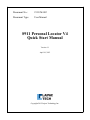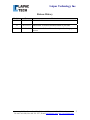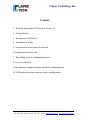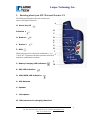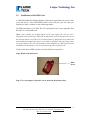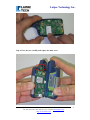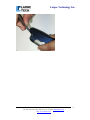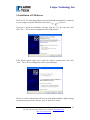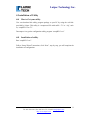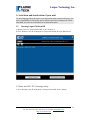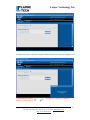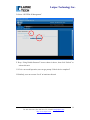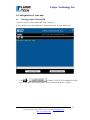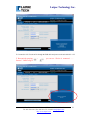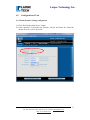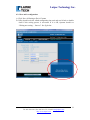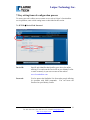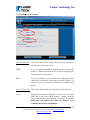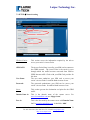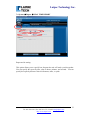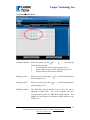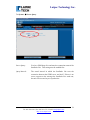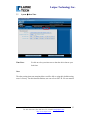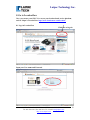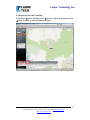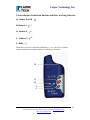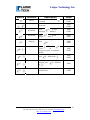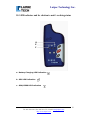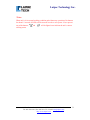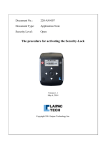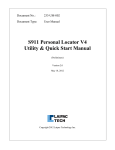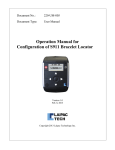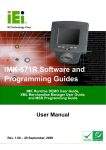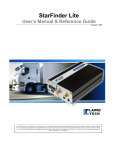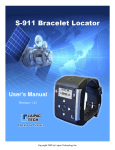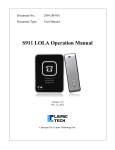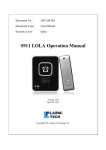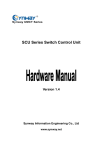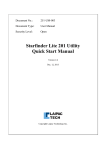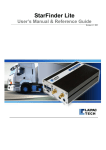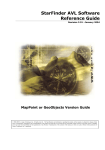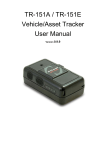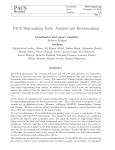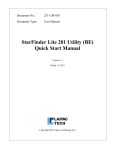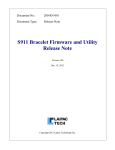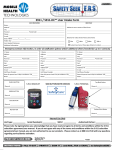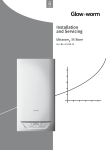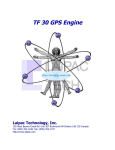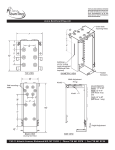Download S911 Personal Locator V4 Quick Start Manual
Transcript
Document No.: 233-UM-002 Document Type: User Manual S911 Personal Locator V4 Quick Start Manual Version 1.1 April 16, 2012 Copyright 2012 Laipac Technology Inc. Laipac Technology Inc. Release History Revision 1.0 Date 2012/04/12 Content It is initial release 1.1 2012/04/13 Add section “activation and inactivation of your unit” 1.11 2012/04/16 Revise section 2.2 to add more description for charging process 50 West Beaver Creek Rd., Richmond Hill Ontario L4B 1G5 Canada Tel: 905-762-1228 | Fax: 905-763-1737 | E-mail: [email protected] | http://www.laipac.com 2 Laipac Technology Inc. Content 1. Knowing about your S911 Personal Locator V4 2. Getting Started 3. Installation of USB driver 4. Installation of Utility 5. Activation and inactivation of your unit 6. Configuration of your unit 7. Key setting items of configuration process 8. Go to LocationNow 9. Introduction to function buttons and their working behavior 10. LED indicator and its relation to unit’s working status 50 West Beaver Creek Rd., Richmond Hill Ontario L4B 1G5 Canada Tel: 905-762-1228 | Fax: 905-763-1737 | E-mail: [email protected] | http://www.laipac.com 3 Laipac Technology Inc. 1. Knowing about your S911 Personal Locator V4 The following illustrations show the locations and names of the physical features: A H. Power On/Off B. Button 1 B C G. Button 2 J. Button 3 I. Shift- D E F G H I When being pressed in conjunction with button 1, 2, or J 3, the S-911 V4 performs alternate operations associated with those combinations of buttons. F. Battery Charging LED Indication L M E. GPS LED Indication D. GSM/GPRS LED Indication A. GPS Antenna C. Speaker L. Microphone M. USB connector for charging/Data Port 50 West Beaver Creek Rd., Richmond Hill Ontario L4B 1G5 Canada Tel: 905-762-1228 | Fax: 905-763-1737 | E-mail: [email protected] | http://www.laipac.com 4 Laipac Technology Inc. 2. Getting Started 2.1 Requested by the operation of unit • AC-DC power adapter • USB charging/programming Cable • PC running Windows O.S. • An activated SIM card with the requested GSM/GPRS service plan Non-Contact Battery inhibiter slip 2.2 Charging the Battery Before using the S-911 Personal Locator V4 (S911 PL V4), user needs charge his unit’s battery. Be sure to open the unit first and remove the inhibiter slip covering the battery connectors. In user’s daily use, to speed up the unit’s charging process, it is recommended that user should turn off the unit first, then, connect AC-DC power adaptor to unit through USB cable. To charge the battery, plug the AC-DC adaptor into a wall outlet, then plug the charger’s cable into the USB connector of the S-911, as shown in the picture. The Battery Status LED will turn to solid RED during charging and turn off when battery is fully charged. The whole charging process may last 3 to 4 hours to have the battery to be fully charged. Note: If unit keeps flashing its 3 read LEDs, it means that this unit has not been configured after its leaving factory or upgrading new firmware 50 West Beaver Creek Rd., Richmond Hill Ontario L4B 1G5 Canada Tel: 905-762-1228 | Fax: 905-763-1737 | E-mail: [email protected] | http://www.laipac.com 5 Laipac Technology Inc. 2.3 Installation of the SIM Card A valid SIM (Subscriber Identity Module) card must be provided by the user in order to use this device. Your GSM Mobile phone carrier will give you one when you subscribe to either a contract or non-contract agreement. The SIM card must be a 3V SIM. The S-911 personal locator is not compatible with the older 5V version SIM cards. Notes: Your provider for location based service may supply you with an S-911 Personal Locator which has a SIM card already inside. If so, do not open the case or the warranty may be void. The S-911 Personal Locator is designed to be a robust and anti-vandalism personal safety device. It is unlike a cell phone where the battery may be easily removed. The user will find that in most situations, the SIM card has been installed by the distributor or service provider along with a warranty seal. If you need to insert a SIM card into your unit, follow the steps below: Step1. Remove the main screw Main Screw Step 2. Use your fingers to open the case as shown in the picture below 50 West Beaver Creek Rd., Richmond Hill Ontario L4B 1G5 Canada Tel: 905-762-1228 | Fax: 905-763-1737 | E-mail: [email protected] | http://www.laipac.com 6 Laipac Technology Inc. Step 3. Follow the pictures for the placement of the SIM card 50 West Beaver Creek Rd., Richmond Hill Ontario L4B 1G5 Canada Tel: 905-762-1228 | Fax: 905-763-1737 | E-mail: [email protected] | http://www.laipac.com 7 Laipac Technology Inc. Step 4. Close the case carefully and replace the main screw. 50 West Beaver Creek Rd., Richmond Hill Ontario L4B 1G5 Canada Tel: 905-762-1228 | Fax: 905-763-1737 | E-mail: [email protected] | http://www.laipac.com 8 Laipac Technology Inc. 50 West Beaver Creek Rd., Richmond Hill Ontario L4B 1G5 Canada Tel: 905-762-1228 | Fax: 905-763-1737 | E-mail: [email protected] | http://www.laipac.com 9 Laipac Technology Inc. 3. Installation of USB driver The S-911 PL V4, with charged battery and activated SIM card installed, is connected to your computer using the USB cable. Reset (Press + ) S911 V4. If you get a “Found New Hardware” message, click the “Yes, this time only” then click “Next”. This is for the configuration of the USB interface. If the Wizard appears again select “Install the software automatically” then click “Next”. This is for the configuration of the virtual COM port. The device will be detected and will come up with another Windows digital signing warning message just click “Continue Anyway” then click “Finish”. 50 West Beaver Creek Rd., Richmond Hill Ontario L4B 1G5 Canada Tel: 905-762-1228 | Fax: 905-763-1737 | E-mail: [email protected] | http://www.laipac.com 10 Laipac Technology Inc. 4. Installation of Utility 4.1 How to Get your utility User can download this utility program package to your PC by using the web link provided by Laipac. This utility is a compressed file with suffix “.7z” or “.zip”, such as, “setupBE1.3.exe.7z”. Decompress it to get the configuration utility program “setupBE1.3.exe” 4.2 Installation of utility Run “setupBE1.3.exe”. Follow “Setup Wizard” instruction, click “Next”, step by step, you will complete the installation of configuration. 50 West Beaver Creek Rd., Richmond Hill Ontario L4B 1G5 Canada Tel: 905-762-1228 | Fax: 905-763-1737 | E-mail: [email protected] | http://www.laipac.com 11 Laipac Technology Inc. 5. Activation and inactivation of your unit To meet shipping request, the unit is set to inactivation status when it left factory. It is user’s responsibility to activate his device and let it enter into working mode. On the other hand, user also can set unit back to its inactivation status. 5.1 Starting Laipac Platform BE A. Double click icon “Laipac Platform BE” on PC’s desktop, or B. Go to Windows’ Start Æ All Programs Æ Laipac Platform BE Æ Laipac Platform BE 5.2 Enter into S911 PL V4 manage utility A. Go to Windows’ Start Æ All Programs Æ Laipac Platform BE Æ S911 manage 50 West Beaver Creek Rd., Richmond Hill Ontario L4B 1G5 Canada Tel: 905-762-1228 | Fax: 905-763-1737 | E-mail: [email protected] | http://www.laipac.com 12 Laipac Technology Inc. B. Connect S911 PL V4 unit to PC through the USB cable and power on the unit with DC +12V C. Reset unit by pressing Success”. Refer to fig. up + + you can see “Device is connected …… 50 West Beaver Creek Rd., Richmond Hill Ontario L4B 1G5 Canada Tel: 905-762-1228 | Fax: 905-763-1737 | E-mail: [email protected] | http://www.laipac.com 13 Laipac Technology Inc. D. Select “SYSTEM Æ Management” F. Keep “Using Default Password” item as shown in above, then click “Unlock” to activate this unit. G. If it is a successful operation, user can get prompt “Unlock device completed” H. Similarly, user can execute “Lock” to inactivate this unit. 50 West Beaver Creek Rd., Richmond Hill Ontario L4B 1G5 Canada Tel: 905-762-1228 | Fax: 905-763-1737 | E-mail: [email protected] | http://www.laipac.com 14 Laipac Technology Inc. 6. Configuration of your unit 6.1 Starting Laipac Platform BE A. Double click icon “Laipac Platform BE” on PC’s desktop, or B. Go to Windows’ Start Æ All Programs Æ Laipac Platform BE Æ Laipac Platform BE C. Click & to launch “S911 PL V4 Configuration Utility” Or go to Windows’ Start Æ All Programs Æ Laipac Platform BE Æ S911 configure 50 West Beaver Creek Rd., Richmond Hill Ontario L4B 1G5 Canada Tel: 905-762-1228 | Fax: 905-763-1737 | E-mail: [email protected] | http://www.laipac.com 15 Laipac Technology Inc. E. Connect S911 PL V4 unit to PC through the USB cable and power on the unit with DC +12V F. Reset unit by pressing + + Success”. Refer to fig. below you can see “Device is connected …… 50 West Beaver Creek Rd., Richmond Hill Ontario L4B 1G5 Canada Tel: 905-762-1228 | Fax: 905-763-1737 | E-mail: [email protected] | http://www.laipac.com 16 Laipac Technology Inc. 6.2 Configuration of Unit 6.2.1. Read the unit’s existing configuration A. Click “Read Setting from Device” button. B. If this operation is successful, the firmware Version and Serial No. should be shown on screen, refer to fig. below 50 West Beaver Creek Rd., Richmond Hill Ontario L4B 1G5 Canada Tel: 905-762-1228 | Fax: 905-763-1737 | E-mail: [email protected] | http://www.laipac.com 17 Laipac Technology Inc. 6.2.2 Save unit’s configuration A. Click “Save All Setting to Device” button B. Utility should write the edited configuration into unit and read it back to double check if this writing process is successful. If it is OK, Operator should see “Writing new setting … Success”. See fig. below 50 West Beaver Creek Rd., Richmond Hill Ontario L4B 1G5 Canada Tel: 905-762-1228 | Fax: 905-763-1737 | E-mail: [email protected] | http://www.laipac.com 18 Laipac Technology Inc. 7. Key setting items of configuration process To ensure your unit is able to access remote server, such as Laipac’s LocationNow service platform, some critical setting items are described in this section. 7.1 SETUP Æ Device ID & Password Device ID: Specific unit identifier that identifies your device for online tracking. You can locate the Device ID on your Identity Leaflet or more accurately in your user account on the website www.LocationNow.com. Password: Used to protect the Starfinder Lite from other people affecting its operation with SMS commands. You can locate the Password on your Identity Leaflet. 50 West Beaver Creek Rd., Richmond Hill Ontario L4B 1G5 Canada Tel: 905-762-1228 | Fax: 905-763-1737 | E-mail: [email protected] | http://www.laipac.com 19 Laipac Technology Inc. 7.2 SETUP Æ Service selection Wireless Data Plan This section governs the default GSM connection settings or what the unit will connect to first. GPRS: If you are using LocationNow tracking services, this must be enabled. GPRS mode tells the device it will be transmitting its information across the internet. SMS: If you are tracking service based on Short Message System rather than LocationNow, SMS mode should be enabled. It tells the device to transmit its information to another SMS device. Wireless Voice Plan This section initializes the voice option in the Starfinder Lite. Voice: Originally, this setting is designed to tell unit if the existing SIM card is with voice calling enabled. Currently, unit has always enabled this setting actively. Of course, if you are using SIM card without Voice Plan, no calling or voice communication can be accomplished. 50 West Beaver Creek Rd., Richmond Hill Ontario L4B 1G5 Canada Tel: 905-762-1228 | Fax: 905-763-1737 | E-mail: [email protected] | http://www.laipac.com 20 Laipac Technology Inc. 7.3 SETUP Æ Network setting Wireless Carrier This section covers the information required by the unit to access your carrier’s Access Point. GPRS APN: The Access Point Name is used by your SIM card to connect to the GPRS network. The Access Point is the carrier’s server through which the traffic becomes converted from GSM to GPRS Internet traffic. Check with your SIM Card provider for this item. The user name authorises your SIM card to access your carrier’s Access Point. It could be blank in most of case. The password authenticates your SIM card to access your carrier’s Access Point. It could be blank in most of case. User Name: Password: Server Domain Name 1a: Port 1a: This section governs the destination end point for the GPRS traffic This is the domain name of the remote server. For www.LocationNow.com use ‘laipgw1.com’. This is the Port used by the remote server with Domain Name 1a. For www.LocationNow.com , it should be ‘1688’. 50 West Beaver Creek Rd., Richmond Hill Ontario L4B 1G5 Canada Tel: 905-762-1228 | Fax: 905-763-1737 | E-mail: [email protected] | http://www.laipac.com 21 Laipac Technology Inc. 7.4 System Æ Report Æ REAL TIME REPORT Report and its setting: This option allows you to specify how frequent the unit will send a position update. You can specify the report by time value in hours, minutes, and seconds. You can specify the report by distance value in kilometers, miles, or yards. 50 West Beaver Creek Rd., Richmond Hill Ontario L4B 1G5 Canada Tel: 905-762-1228 | Fax: 905-763-1737 | E-mail: [email protected] | http://www.laipac.com 22 Laipac Technology Inc. 7.5 System Æ Phone Book Assistance Number: When user presses the button + , the following actions will be executed. a. Send SOS/Panic alert message to remote server. b. Send a SMS message to phone with Emergency No.1 c. Dial the phone with Assistance Number Emergency No.1: When user presses the button with Emergency No.1 , unit will dial the phone Emergency No.2: When user presses the button with Emergency No.2 , unit will dial the phone SMS Base Station: The SMS Base Station Number is used when the unit is operating in SMS mode. All of the waypoints and alert messages will be sent to the SMS Base Station Number. This number aslo can belong to a cell phone, an SMS modem or any SMS device. 50 West Beaver Creek Rd., Richmond Hill Ontario L4B 1G5 Canada Tel: 905-762-1228 | Fax: 905-763-1737 | E-mail: [email protected] | http://www.laipac.com 23 Laipac Technology Inc. 7.6 System Æ Server Query Server Query: Used as a GSM keep alive and tests the connection status of the Starfinder Lite. This setting must be enabled first. Query Interval: The actual interval in which the Starfinder Lite tests the connection between the GPRS server and itself. If there is no server response to the message the Starfinder Lite sends out, the unit will reset and try to resynchronize. 50 West Beaver Creek Rd., Richmond Hill Ontario L4B 1G5 Canada Tel: 905-762-1228 | Fax: 905-763-1737 | E-mail: [email protected] | http://www.laipac.com 24 Laipac Technology Inc. 7.7 System Æ Data/Time Time Zone: Use this to select your time zone so that the device knows your local time. Note: The other setting items not mentioned here could be left as using their default setting at user’s first try. For their detail definition, user can refer to S911 PL V4 user manual. 50 West Beaver Creek Rd., Richmond Hill Ontario L4B 1G5 Canada Tel: 905-762-1228 | Fax: 905-763-1737 | E-mail: [email protected] | http://www.laipac.com 25 Laipac Technology Inc. 8. Go to LocationNow Now, you can use your S911 V4 to access your location based service platform, such as Laipac’s LocationNow, http://www.locationnow.com/location/ 8.1 Logo in LocationNow Click here to logo in Input your User name and Password 50 West Beaver Creek Rd., Richmond Hill Ontario L4B 1G5 Canada Tel: 905-762-1228 | Fax: 905-763-1737 | E-mail: [email protected] | http://www.laipac.com 26 Laipac Technology Inc. 8.2 Request your unit’s position Locate deviceÆ Select Tracking Device Æ pick your unit from the pull down list Æ Click “Position” to find your unit on the Map 50 West Beaver Creek Rd., Richmond Hill Ontario L4B 1G5 Canada Tel: 905-762-1228 | Fax: 905-763-1737 | E-mail: [email protected] | http://www.laipac.com 27 Laipac Technology Inc. 9. Introduction to function buttons and their working behavior H. Power On/Off B. Button 1 G. Button 2 J. Button 3 I. ShiftWhen being pressed in conjunction with button 1, 2, or 3, the S-911 performs alternate operations associated with those combinations of buttons. B G H I J 50 West Beaver Creek Rd., Richmond Hill Ontario L4B 1G5 Canada Tel: 905-762-1228 | Fax: 905-763-1737 | E-mail: [email protected] | http://www.laipac.com 28 Laipac Technology Inc. Button Function Power Description Power on/off the unit hold 3 seconds Mode for SMS GPRS SMS GPRS Reset unit Speed Dial Press emergency to call number 1 SMS GPRS Speed Dial Press to call emergency number 2 SMS GPRS Hang up Answer an incoming call, press Press followed by to send an emergency report to assistance number To set/clear the user Geo-Fence, press followed by SMS GPRS SMS GPRS SMS GPRS To send a text message with your position, press followed by SMS Send a position report to the control centre GPRS 50 West Beaver Creek Rd., Richmond Hill Ontario L4B 1G5 Canada Tel: 905-762-1228 | Fax: 905-763-1737 | E-mail: [email protected] | http://www.laipac.com 29 Laipac Technology Inc. 10. LED indicator and its relation to unit’s working status D E F a. Battery Charging LED Indication b. GPS LED Indication c. GSM/GPRS LED Indication 50 West Beaver Creek Rd., Richmond Hill Ontario L4B 1G5 Canada Tel: 905-762-1228 | Fax: 905-763-1737 | E-mail: [email protected] | http://www.laipac.com 30 Laipac Technology Inc. *Note: When unit is in its normal working condition and without any operation of its buttons for about 15 seconds, all LEDs will be turn off in order to save power. If user presses any of the buttons, and will be lighted on to indicate the unit’s current working status. 50 West Beaver Creek Rd., Richmond Hill Ontario L4B 1G5 Canada Tel: 905-762-1228 | Fax: 905-763-1737 | E-mail: [email protected] | http://www.laipac.com 31