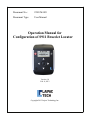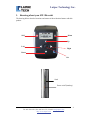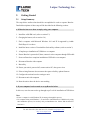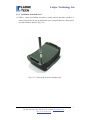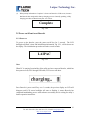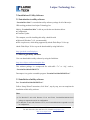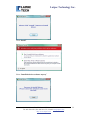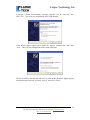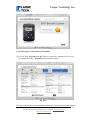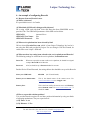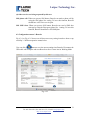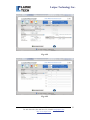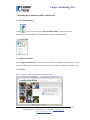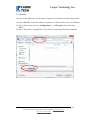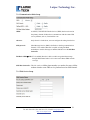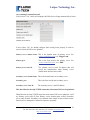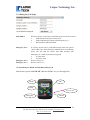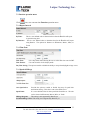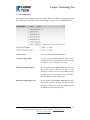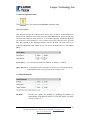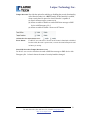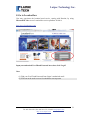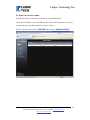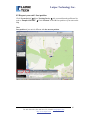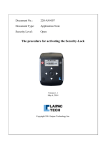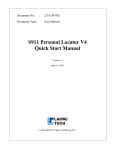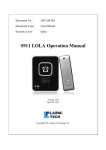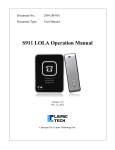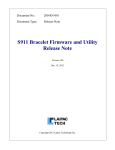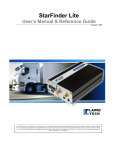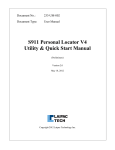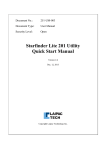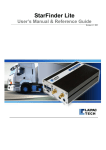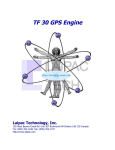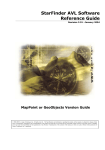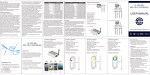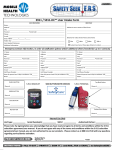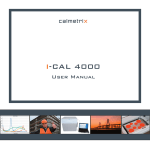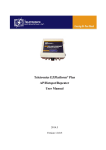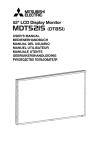Download S911 Bracelet Operation Manual V1.0-20130208-zmf
Transcript
Document No.: 220-UM-005 Document Type: User Manual Operation Manual for Configuration of S911 Bracelet Locator Version 1.0 Feb. 8, 2013 Copyright 2013 Laipac Technology Inc. Laipac Technology Inc. Release History Revision 1.0 Date 2013/02/08 Content It is an initial release 20 Mural Street, Unit 5, Richmond Hill Ontario L4B 1K3 Canada Tel: 905-762-1228 | Fax: 905-763-1737 | E-mail: [email protected] | http://www.laipac.com 2 Laipac Technology Inc. Content 1. Knowing about your S911 Bracelet 2. Getting Started 2.1 Setup Summary 2.2 Requested by the set-up process 2.3 SIM Card and its installation 2.4 Charging the Battery 2.5 Power on/off and reset Bracelet 3. Installation of utility software 3.1 Introduction to utility software 3.2 How to get utility software 3.3 Installation of utility software 4. Installation of USB driver 4.1 Installing USB driver on PC with Windows 7 (Automatically) 4.2 Installing USB driver on PC with Windows 7 (Manually) 4.3 Installing USB driver on PC with Windows XP 5. How to start configuration of your Bracelet 5.1 Enter into utility 5.2 Action on Bracelet 5.3 The first glance at LocationNow Suite utilit 6. An example of configuring Bracelet 6.1 Request from Bracelet’s user 6.2 Configuration on user’s Bracelet 7. Knowing more about the utility and Bracelet 7.1 File operation menu 7.2 Network operation menu 7.3 Function operation menu 7.4 Advance operation menu 8. Go to LocationNow 8.1 Find your device’s name 8.2 Request your unit’s Last position 8.3 Request your unit’s current position 20 Mural Street, Unit 5, Richmond Hill Ontario L4B 1K3 Canada Tel: 905-762-1228 | Fax: 905-763-1737 | E-mail: [email protected] | http://www.laipac.com 3 Laipac Technology Inc. 1. Knowing about your S911 Bracelet The drawing below show the locations and names of those function buttons with this product SOS Menu Up Left Right Down Ok Send Power on/off (hand up) 20 Mural Street, Unit 5, Richmond Hill Ontario L4B 1K3 Canada Tel: 905-762-1228 | Fax: 905-763-1737 | E-mail: [email protected] | http://www.laipac.com 4 Laipac Technology Inc. 2. Getting Started 2.1 Setup Summary The steps below outline what should be accomplished in order to operate Bracelet. Detailed descriptions of these steps will be described in the following sections. a. If Bracelet has never been set up by using your computer 1. Install the valid SIM card (refer to section 2.3) 2. Charging the batter (refer to section 2.4) 3. Find a computer with Microsoft Windows O.S. and IE 8 supported by Adobe Flash Player 9.0 or above 4. Install the latest version of LocationNow Suite utility software (refer to section 3) 5. *Complete pre-installation of USB driver on computer 6. Ensure Bracelet is powered off, then, connect it to the computer through USB cable 7. Power on Bracelet to complete installation of USB driver on computer 8. Disconnect Bracelet with computer 9. Run utility 10. Ensure your unit is powered off, connect unit to PC, then, power it on 11. If the existing firmware does not meet the request of utility, update firmware 12. Configure the unit and save the settings to unit 13. Disconnect unit with computer 14. Reset the unit to have the device start working b. If your computer has been used to set up Bracelet before In this case, user does not need to go through steps 5 to 8 for installation of USB driver. Note: * If user’s computer is with Windows XP, he must go through this process. * For computer being with Windows 7, if user fails to install Bracelet’s USB driver by using auto-installation process, he need try this pre-installation also. Please find the detail in Section 4.2. 20 Mural Street, Unit 5, Richmond Hill Ontario L4B 1K3 Canada Tel: 905-762-1228 | Fax: 905-763-1737 | E-mail: [email protected] | http://www.laipac.com 5 Laipac Technology Inc. 2.2 Requested by the Set-up process PC running Windows O.S. (Windows 7 recommended) and IE8/9 which being supported by Adobe Flash Player 9.0 or above An activated SIM card with the requested GSM/GPRS service plan Micro USB charging/programming Cable 2.3 SIM Card and its installation To use Bracelet, user should have a valid SIM (Subscriber Identity Module) card (3V) which could be got from GSM Mobile phone carrier or his Location Based Service provider. 2.3.1 What is a valid Micro SIM card? (1) First of all, this SIM card should be with Data Plan. Also it should already be successfully activated by the relative GSM Mobile phone carrier. To communicate with remote location based service platform through GSM/GPRS network, the following setting parameters should be coming with the SIM card GPRS APN: The Access Point Name is used by your SIM card to connect to the GPRS network. The Access Point is the carrier’s server through which the traffic becomes converted from GSM to GPRS Internet traffic. GPRS APN User Name: The user name authorizes your SIM card to access your carrier’s Access Point. It could be blank in most of case. GPRS APN Password: The password authenticates your SIM card to access your carrier’s Access Point. It could be blank in most of case. (2) If user wants to use Bracelet to send SMS alert message or make SOS phone call, this SIM card should be with correspondent Voice and SMS service plan and have been activated. (3) Some users may try the SIM card being used on his Smart Phone, which being with DATA plan, on his Bracelet. In certain case, this SIM card has been bounding to his Smart Phone so that it could not be used on Bracelet. (4) For user is using LocationNow.com service platform and in Canada or USA, he can select to use Laipac’s SIM card. 20 Mural Street, Unit 5, Richmond Hill Ontario L4B 1K3 Canada Tel: 905-762-1228 | Fax: 905-763-1737 | E-mail: [email protected] | http://www.laipac.com 6 Laipac Technology Inc. 2.3.2 Installation of the SIM Card (1) With a 1.4mm size Philips screwdriver, gently unscrew and take out those 4 screws being used to tie the top and bottom cases, and place them in a safety place to avoid lose them. (Refer to Fig 2.3-1). Fig. 2.3-1. Unscrew the 4 screws on bottom case 20 Mural Street, Unit 5, Richmond Hill Ontario L4B 1K3 Canada Tel: 905-762-1228 | Fax: 905-763-1737 | E-mail: [email protected] | http://www.laipac.com 7 Laipac Technology Inc. (2) Gently open the Bracelet (Refer to Fig 2.3-2). Do not touch the PCB or any component inside. The ESD (electrostatic discharge) can damage the unit permanently. Fig. 2.3-2 Don’t touch the PCB or any components inside. (3) Insert a valid SIM card, with its metal contacts to be face down, into the SIM card holder. User should ensure the SIM card firmly contacts the bottom edge of the card holder. (Refer to Fig 2.3-3). Fig. 2.3-3 Insert SIM card into the card holder (4) Close the top and bottom cases carefully, and gently tie the 4 screws, refer to Fig 2.3-1 20 Mural Street, Unit 5, Richmond Hill Ontario L4B 1K3 Canada Tel: 905-762-1228 | Fax: 905-763-1737 | E-mail: [email protected] | http://www.laipac.com 8 Laipac Technology Inc. 2.4 Charging the Battery Note: To extend the battery life, when user first time uses Bracelet, it is better that he/she should not do battery charging until Bracelet reminds user that battery is low on its LCD screen. To do battery charging, user needs plug the AC-DC adaptor into a wall outlet, then, he should plug the charger’s USB cable into the USB connector of the S-911 Bracelet, as shown in the picture. How to speed up the battery charging process? (1) Power off the unit, then, (2) Connect the unit to battery charger through micro USB cable, after a while, user should see the prompt information “charging ..” and a flashing battery icon on Bracelet’s LCD screen, shown as Fig. 2.4-1. It means that Bracelet has started its battery charging process now Fig. 2.4-1 20 Mural Street, Unit 5, Richmond Hill Ontario L4B 1K3 Canada Tel: 905-762-1228 | Fax: 905-763-1737 | E-mail: [email protected] | http://www.laipac.com 9 Laipac Technology Inc. (3) When prompt information “Complete” is shown on Bracelet’s LCD screen, it means that Bracelet has completed its battery charging process. Generally speaking, a fully charging procedure of Bracelet may last 4 or 5 hours. Complete Fig. 2.4-2 2.5 Power on/off and reset Bracelet 2.5.1 Power on To power on the bracelet, press the power on/off key for 3 seconds. The LCD backlight will flash 3 times and initialization information, Fig. 2.5.1, will be shown on the display. The initialization procedure will take several seconds. LAIPAC Fig. 2.5.1 Note: When PC is running LocationNow Suite utility and user connects Bracelet, which has been powered off, to PC through USB cable, LCD screen will show Press Bracelet’s power on/off key over 3 seconds, the previous display on LCD will disappear and LCD screen backlight will start to flashing, it means Bracelet has completed handshaking process with software successfully and is waiting for utility’s further operation instruction. 20 Mural Street, Unit 5, Richmond Hill Ontario L4B 1K3 Canada Tel: 905-762-1228 | Fax: 905-763-1737 | E-mail: [email protected] | http://www.laipac.com 10 Laipac Technology Inc. 2.5.2 Power off To power off the Bracelet, press the “Power on/off” button over 3 seconds. “Turning off” will be shown on the LCD screen, then, unit is powered off. Turning Off Fig. 2.5.2 2.5.3 Reset User should not do this operation when Bracelet is connected to computer. To reset Bracelet, user should press both “Power on/off” and “SOS” button for 2 or 3 seconds, the previous display on LCD will disappear. After release these 2 buttons, Bracelet’s LCD screen backlight should start to flashing and unit enters into its initialization procedure. 20 Mural Street, Unit 5, Richmond Hill Ontario L4B 1K3 Canada Tel: 905-762-1228 | Fax: 905-763-1737 | E-mail: [email protected] | http://www.laipac.com 11 Laipac Technology Inc. 3. Installation of Utility Software 3.1 Introduction to utility software “LocationNow Suite” is a stand-alone utility software package for all of the major GPS tracking products from Laipac Technology Inc. Mainly, “LocationNow Suite” is able to provide the two functions below ● Configuration ● Firmware Update The computer, used for installing this utility, should be with ● Microsoft Windows 7 O.S. (recommended) ● IE8 or up browser, which being supported by Adobe Flash Player V9.0 or up Adobe Flash Player V9.0 or up can be downloaded by using link below http://get.adobe.com/flashplayer 3.2 How to get utility software User can download this utility software by using the link below http://www.laipac.com/braceletupdate.htm This software package is a compressed file with suffix “.7z” or “.zip”, such as, “LocationNowSuite20130125.7z” Decompress it to get the executable program “LocationNowSuite20130125.exe” 3.3 Installation of utility software Run “LocationNowSuite20130125.exe”. Follow “Setup Wizard” instruction, click “Next”, step by step, user can complete the installation of this utility software. Note: (1) For Bracelet-V2 unit with firmware V1.64 and V2.04, LocationNowSuite20130125 package is requested to use for its configuration (2) For Bracelet-V2 unit with firmware V2.1X, new LocationNowSuite requested to use for its configuration 20 Mural Street, Unit 5, Richmond Hill Ontario L4B 1K3 Canada Tel: 905-762-1228 | Fax: 905-763-1737 | E-mail: [email protected] | http://www.laipac.com 12 Laipac Technology Inc. 4. Installation of USB driver 4.1 Installing USB driver on PC with Windows 7 (Automatically) (1) Ensure Bracelet is powered down, then (2) Connect Bracelet to computer through the USB cable coming with Bracelet. In most of case, If PC screen’s bottom right corner displays hint bubble below It means Bracelet’s USB driver has been installed successfully. Depending on computer, it may appear other COM Port number here rather than COM5, such as, COM 6, COM 9… Note: If user is not able to complete the installation of this driver successfully, he may try to install it manually by referring to section 4.2. 4.2 Installing USB driver on PC with Windows 7 (Manually) 4.2.1 Pre-installation Go to Start All Program LocationNow Suite Install Driver, then, right click to get menu below select “Run as administrator” 20 Mural Street, Unit 5, Richmond Hill Ontario L4B 1K3 Canada Tel: 905-762-1228 | Fax: 905-763-1737 | E-mail: [email protected] | http://www.laipac.com 13 Laipac Technology Inc. Click “Install” Select “Install this driver software anyway” 20 Mural Street, Unit 5, Richmond Hill Ontario L4B 1K3 Canada Tel: 905-762-1228 | Fax: 905-763-1737 | E-mail: [email protected] | http://www.laipac.com 14 Laipac Technology Inc. 4.2.2 Installation of USB driver (1) Ensure your Bracelet is turned off. (2) Connect unit to PC through USB cable (3) Power on unit If PC screen’s bottom right corner displays hint bubble below, it means Bracelet’s USB driver has been installed successfully. Depending on computer, it may appear other COM Port number here rather than COM5, such as, COM 6, COM 9 … 4.3 Installing USB driver on PC with Windows XP 4.3.1 Pre-installation Go to Start All Program LocationNow Suite Install Driver Click “Install”, then close the installation menu to complete pre-installation 4.3.2 Installation of USB driver (1) Ensure Bracelet is powered down, then (2) Connect Bracelet to computer through the USB cable 20 Mural Street, Unit 5, Richmond Hill Ontario L4B 1K3 Canada Tel: 905-762-1228 | Fax: 905-763-1737 | E-mail: [email protected] | http://www.laipac.com 15 Laipac Technology Inc. If you get a “Found New Hardware” message, click the “Yes, this time only” then click “Next”. This is for the configuration of the USB interface. If the Wizard appears again select “Install the software automatically” then click “Next”. This is for the configuration of the virtual COM port. The device will be detected and will come up with another Windows digital signing warning message just click “Continue Anyway” then click “Finish”. 20 Mural Street, Unit 5, Richmond Hill Ontario L4B 1K3 Canada Tel: 905-762-1228 | Fax: 905-763-1737 | E-mail: [email protected] | http://www.laipac.com 16 Laipac Technology Inc. 5. How to start configuration of your Bracelet 5.1 Enter into utility There are 2 ways below to enter into LocationNow Suite utility’s platform menu, see Fig. 5.1 a. Double click icon “LocationNow Suite” on PC’s desktop, or b. Go to Windows’ Start All Programs LocationNow Suite LocationNow Suite Fig. 5.1 5.2 Action on Bracelet (1) Ensure your Bracelet is powered off. (2) Connect unit to PC by using micro USB cable, then, turn on the unit. If connection is successful, user should see Fig. 5.2-1 Fig. 5.2-1 (3) Click “No” 20 Mural Street, Unit 5, Richmond Hill Ontario L4B 1K3 Canada Tel: 905-762-1228 | Fax: 905-763-1737 | E-mail: [email protected] | http://www.laipac.com 17 Laipac Technology Inc. 5.3 The first glance at LocationNow Suite utility (1) User can click “Proceed to set up” button, or wait while, automatically, user will be brought into utility’s Network operation interface below. Fig. 5.2-2 (2) Utility will read the existing configuration from the connected Bracelet automatically. 20 Mural Street, Unit 5, Richmond Hill Ontario L4B 1K3 Canada Tel: 905-762-1228 | Fax: 905-763-1737 | E-mail: [email protected] | http://www.laipac.com 18 Laipac Technology Inc. (3) If Bracelet is never been configured before, utility will use its default setting to fill in all those item requested by this utility. (4) There are 4 kinds of operation menus coming with this utility, they are • File • Network • Functions • Advance The following sections will tell user how to set up his Bracelet by using these 4 menus (5) On the bottom of those interfaces, there are 2 buttons This button can be used to retrieve the existing configuration from Bracelet to utility User can use this button to save utility’s current setting into the Bracelet Note: After user saves the setting into Bracelet, he should disconnect unit with computer, then, reset Bracelet. When Bracelet is able to recognize its SIM card successfully, this new setting becomes a valid one. 20 Mural Street, Unit 5, Richmond Hill Ontario L4B 1K3 Canada Tel: 905-762-1228 | Fax: 905-763-1737 | E-mail: [email protected] | http://www.laipac.com 19 Laipac Technology Inc. 6. An example of configuring Bracelet 6.1 Request from one Bracelet’s user (1) Where is this user? It is provided this user is in Canada. (2) What kind of SIM card is being used by this user? He is using a SIM card with both Voice and Data plan from GSM/GPRS service provider, Fido. The GPRS APN parameters of this SIM card are below GPRS APN: internet.fido.ca GPRS APN User Name: fido GPRS APN Password: fido (3) What service platform has been selected by him? He has selected LocationNow.com, which is from Laipac Technology Inc, but he is not using the SIM card provided by Laipac. For user being in USA and Canada, he could select to use Laipac’s SIM card. (4) What are those key setting items related to the service platform and Bracelet? The following settings are related to the service platform, LocationNow.com Device ID: When user opens his account on this service platform, he should be assigned a unique Device ID for his Bracelet. Also, he should set up a Password under his account. Password: Besides Device ID and Password, the settings below also should be set up on his Bracelet. Select your GSM band: 850/1900 (for US and Canada) Primary server domain name: This is the domain name of the remote server. For www.LocationNow.com, use ‘laipgw1.com’. Primary Port: This is the Port used by the remote server with Primary server domain name. For www.LocationNow.com , it should be ‘1688’. (5) How to report his real time position? It is provided that he acquires his real time position information by using two kinds of reporting mechanisms. They are report interval (a) By Time: 30 min (b) By Distance: 20 Km 20 Mural Street, Unit 5, Richmond Hill Ontario L4B 1K3 Canada Tel: 905-762-1228 | Fax: 905-763-1737 | E-mail: [email protected] | http://www.laipac.com 20 Laipac Technology Inc. (6) Other services are being requested by this user SOS phone call: When user presses SOS button, Bracelet can make a phone call by using the SOS phone No. setting. To have this function, Bracelet should have valid Voice service plan. SOS SMS Alert: When user presses SOS button, Bracelet can send a SMS alert message by using the Emergency phone No. 1 setting. To have this function, Bracelet should have valid SMS plan. 6.2 Configuration on user’s Bracelet Fig. 6.2-1 to Fig. 6.2-3 shows user all those necessary setting items have been set up on utility’s 3 different operation menus below. User can click button to save the current settings into Bracelet. Disconnect the USB cable with computer and reset Bracelet to force it enter into its Working Mode. Fig. 6.2-1 20 Mural Street, Unit 5, Richmond Hill Ontario L4B 1K3 Canada Tel: 905-762-1228 | Fax: 905-763-1737 | E-mail: [email protected] | http://www.laipac.com 21 Laipac Technology Inc. Fig. 6.2-2 Fig. 6.2-3 20 Mural Street, Unit 5, Richmond Hill Ontario L4B 1K3 Canada Tel: 905-762-1228 | Fax: 905-763-1737 | E-mail: [email protected] | http://www.laipac.com 22 Laipac Technology Inc. 7. Knowing more about the utility and Bracelet 7.1 File operation menu Click icon, user can enter into “File Operation Menu”, which consist of a pull down menu with 4 kinds of selectable function shown in drawing below 7.1.1 Import default file Select “Import default file”, utility will remove all those setting items which may be read back from Bracelet, or edited/created by user and leave them as blank or disable items. 7.1.2 Logout Select “Logout”, utility will go back to its cover menu. 20 Mural Street, Unit 5, Richmond Hill Ontario L4B 1K3 Canada Tel: 905-762-1228 | Fax: 905-763-1737 | E-mail: [email protected] | http://www.laipac.com 23 Laipac Technology Inc. 7.1.3 Save file User can use this function to save the utility’s setting to a file under his selected folder on disk. (1) Select “Save file” and use the windows’ file browser to find the folder, here, it is C:/Bracelet (2) Type in the file name, such as, “Configuration-1”, in “File name” block, then, click “Save” (3) Now, a file, namely, “Configuration-1.cfg” has been created under the folder C:/Bracelet 20 Mural Street, Unit 5, Richmond Hill Ontario L4B 1K3 Canada Tel: 905-762-1228 | Fax: 905-763-1737 | E-mail: [email protected] | http://www.laipac.com 24 Laipac Technology Inc. 7.1.4 Import file It is provided that there is a desired Bracelet’s configuration file, “Configuration1.cfg”, on user’s computer. It is under folder C:\ Bracelet, user can follow the steps below to load this file into LocationNowSuite utility. (1) Select “Import file” (2) Using Windows file browser to locate this file (3) Then, click “Open”, the settings, included in this file, will be brought into utility. Note: The functions of “Save file” and “Import file” provide a very efficiency way for user (a) to generate a configuration one his own Bracelet quickly, it is based on one set of configuration which is working on other Bracelet unit and only make necessary change, such as Device ID, … (b) to set up volume of Bracelet units quickly 20 Mural Street, Unit 5, Richmond Hill Ontario L4B 1K3 Canada Tel: 905-762-1228 | Fax: 905-763-1737 | E-mail: [email protected] | http://www.laipac.com 25 Laipac Technology Inc. 7.2 Network operation menu Click icon, user can enter into Network operation menu 7.2.1 Wireless Service Setup Select your country/region: The selection of this item can help utility to set up DST, APN parameters as well as other settings Are you using Laipac’s SIM ? If user select “Yes”, according to selection of “country/region”, utility is able to complete all those left items requested by “Wireless Service Setup”. Here is an example, user is in USA, after he selects “Yes”, utility has completed all other settings. At present, only in USA and Canada, User can select to use Laipac’s SIM card. If user selects “No”, he will be in charge of filling in the left items requested by “Wireless Service Setup”. Such as, a Canadian user is using a SIM card from a local GSM/GPRS service provider, Fido 20 Mural Street, Unit 5, Richmond Hill Ontario L4B 1K3 Canada Tel: 905-762-1228 | Fax: 905-763-1737 | E-mail: [email protected] | http://www.laipac.com 26 Laipac Technology Inc. GPRS APN: The Access Point Name is used by your SIM card to connect to the GPRS network. The Access Point is the carrier’s server through which the traffic becomes converted from GSM to GPRS Internet traffic. GPRS APN User Name: The user name authorizes your SIM card to access your carrier’s Access Point. It could be blank in most of case. GPRS APN Password: The password authenticates your SIM card to access your carrier’s Access Point. It could be blank in most of case. SIM protection: If the SIM card is coming with protection mechanism, it is decided by SIM card provider rather than Bracelet’s user himself. Please find the answer from SIM card provider. SIM Pin #: When SIM card is with protection, this is the field to enter the valid PIN code. How to select the GSM band? (1) User should check with his SIM card provider as well the relative GSM/GPRS network service provider to know which band is being used. (2) From the pull down menu shown above, he can select the correct band (3) “Auto Detect” is not recommended at present 20 Mural Street, Unit 5, Richmond Hill Ontario L4B 1K3 Canada Tel: 905-762-1228 | Fax: 905-763-1737 | E-mail: [email protected] | http://www.laipac.com 27 Laipac Technology Inc. 7.2.2 Communication Mode Setup GPRS: As default, General Packet Radio Service (GPRS) has been selected as the primary channel for Bracelet to communicate with the remote LBS service platform, such as, LocationNow.com Advance: Only when it is checked out, user can configure the setting items below SMS protocol: Short Message Service (SMS) is defined as a back-up communication channel, if it is enabled, Bracelet is capable of using Fall Back mechanism to send its messages to another SMS device with SMS Base Station No Fall Back GPRSSMS: If it is enabled, Bracelet is able to send its waypoint/alert message through SMS channel when it is in some area without GPRS network coverage SMS Base Station No.: This No. can be a cellular phone number or a number for some cellular modem related to some LBS service platform based on SMS channel. 7.2.3 Web Service Setup 20 Mural Street, Unit 5, Richmond Hill Ontario L4B 1K3 Canada Tel: 905-762-1228 | Fax: 905-763-1737 | E-mail: [email protected] | http://www.laipac.com 28 Laipac Technology Inc. Are you using LocationNow.com? If user selects “Yes”, utility will complete this Web Service Setup automatically as below If user selects “No”, he should configure those setting items properly in order to access his desired LBS service platform. Primary server domain name: This is the domain name of primary server. For www.LocationNow.com, it is ‘laipgw1.com’. Primary port: This is the Port used by the primary server. For www.LocationNow.com , it is ‘1688’. Primary server static IP: The primary server’s static IP address that will accept the transmissions when Primary server domain name become inaccessible. Secondary server domain name: This is the domain name of secondary server. Secondary port: This is the Port used by the secondary server. Secondary server static IP: The secondary server’s static IP address How does Bracelet develop TCP/IP connection with remote LBS service platform? When Bracelet develops TCP/IP connection with remote LBS service platform, it will try Primary server static IP first, Primary server domain name second, Secondary server static IP third, Secondary server domain name fourth. If none of them works, Bracelet will re-attempt this connection sequence repeatedly. 20 Mural Street, Unit 5, Richmond Hill Ontario L4B 1K3 Canada Tel: 905-762-1228 | Fax: 905-763-1737 | E-mail: [email protected] | http://www.laipac.com 29 Laipac Technology Inc. 7.2.4 Emergency Call Setup SOS number: When user presses “SOS” button, the following actions will be executed. a. Send SOS alert message to remote server. b. Send a SMS message to phone with Emergency No. 1 c. Dial the phone with SOS number Emergency No. 1: It is being used for unit to send SMS message when user presses “SOS” button. Also, if the following 2 functions items are enabled by utility, unit will send the relative alert SMS messages with Emergency No.1 when any of them are triggered. a. G-sensor Alert b. Geo-fence Alert Refer to section 7.2.3 Refer to section 7.2.3 Emergency No. 2: Emergency No. 3: 7.2.3 Introduction to BL-HC and One Button Phone Call Bracelet has a special model BL-HC (Bracelet-Health Care), see drawing below Home OK Nurse Power on/off Emergency Doctor 20 Mural Street, Unit 5, Richmond Hill Ontario L4B 1K3 Canada Tel: 905-762-1228 | Fax: 905-763-1737 | E-mail: [email protected] | http://www.laipac.com 30 Laipac Technology Inc. Enter into “Advance” menu and under “Special Function”, by enabling “HC Mode”, user can use LocationNow Suite utility to set up BL-HC now. By binding 4 buttons on BL-HC’s top panel with 4 pre-defined phone numbers, BLHC is capable of providing user a quick phone call operation, One-button Phone Call. The bounding relation between these 4 pairs of function buttons and phone numbers are as below Hold “Up/Home” button at least 2 seconds, unit will make a phone call to Home directly, Home’s phone No. is set up by utility through item Emergency #1. button at least 2 seconds, unit will make a phone call to Nurse Hold “Left/Nurse” directly, Nurse’s phone No. is set up by utility through item Emergency #2. button at least 2 seconds, unit will make a phone call to Doctor Hold “Right/Doctor” directly, Doctor’s phone No. is set up by utility through item Emergency #3. Hold “Down/Emergency” button for at least 2 seconds, unit will make a phone call to SOS assistance directly, SOS assistance’s phone No. is set up by utility through item SOS #. How to respond to incoming call: There are 3 kinds of way to answer the incoming call on Bracelet, user can select one of them from the pull down menu. Auto Answer: Press to Pick Up: Silent Call: Bracelet will pick up this phone call without pressing any button User should press “SOS” button to pick up the incoming call Bracelet does not generate ring when it receives incoming call 20 Mural Street, Unit 5, Richmond Hill Ontario L4B 1K3 Canada Tel: 905-762-1228 | Fax: 905-763-1737 | E-mail: [email protected] | http://www.laipac.com 31 Laipac Technology Inc. 7.3 Function operation menu icon, user can enter into Function operation menu Click 7.3.1 Report Interval By Time: By Distance: This is a user defined value to determine how often the Bracelet will report its position using time. This is a user defined value to determine how far the Bracelet will report using distance. The options for distance are Kilometers, Meters, Miles, or Yards. 7.3.2 Time Zone Time Zone: It is a drop down menu allowing the user to select their time zone in GMT. Time Format: User can select his clock’s display mode Day Time Saving: The option to enable or disable the ability to setup when daylight savings occurs 7.3.3 Speed & Mileage Over Speed Alert: Provides the option to enable or disable the setup of speed limit notification alerting. This alert is sent to the GPRS server. Speed Limit: It is a user defined value of what speed limit should be set. The unit can be selected as Kilometers, Meters, Miles, or Yards. Mileage Program: This setting is not supported by Bracelet yet Set initial mileage value: This setting is not supported by Bracelet yet 20 Mural Street, Unit 5, Richmond Hill Ontario L4B 1K3 Canada Tel: 905-762-1228 | Fax: 905-763-1737 | E-mail: [email protected] | http://www.laipac.com 32 Laipac Technology Inc. 7.3.4 G-Sensor Alert By using an internal motion sensor (G-sensor), Bracelet is able to sense a strong impact hit or drop hit on itself and send an alert message to remote server and SMS devices. G-sensor Alert: User can enable or disable this function G-sensor Trigger Value: User can set up a threshold value for motion sensor to detect the level caused by the hits. The level range is defined as 1 to 8, as default, it is 4G- 5G. Phone Call to SOS Number: If user enables both G-sensor Alert and this item, when alert generates, Bracelet will send an alert message to remote server first, send a SMS message to SMS device with Emergency No.1second, then, dial SOS number to make a phone call SMS Alert to Emergency No.1 If user enables both G-sensor Alert and this item, when alert generates, Bracelet will send an alert message to remote server, then, send a SMS message to SMS device with Emergency No.1 20 Mural Street, Unit 5, Richmond Hill Ontario L4B 1K3 Canada Tel: 905-762-1228 | Fax: 905-763-1737 | E-mail: [email protected] | http://www.laipac.com 33 Laipac Technology Inc. 7.3.5 Geo-fence Geo fence Alert is a very useful function provided by Bracelet. By means of remote server, such as LocationNow.com, user can set up an area on electronic map, such as, Google Map. When user, carrying with Bracelet, enters or exits this specified area, Bracelet will send a Geo-fence alert message to remote server and a SMS device. Send Alert to Emergency #1: If user enables this item, when geo-fence alert generates, besides sending an alert message to remote server, it will also send a SMS message to SMS device with Emergency No.1 20 Mural Street, Unit 5, Richmond Hill Ontario L4B 1K3 Canada Tel: 905-762-1228 | Fax: 905-763-1737 | E-mail: [email protected] | http://www.laipac.com 34 Laipac Technology Inc. 7.4 Advance operation menu Click icon, user can enter into Advance operation menu. 7.4.1 Server Query After Bracelet develops the connection with remote server, if there is no data transmission between server and Bracelet for certain period, the GSM/GPRS network service provider may shut down this connection being used now. To avoid this happening, periodically, Bracelet will send some special message to server in order to keep this connection alive. If server does not respond to the inquiring message sent by Bracelet, the latter will try to redevelop connection with remote server. The process mentioned above is called Serve Query. Server Query: User can enable or disable this function, as default, it is enabled. Query Interval: It is a user defined item. As default, it is 30 min. User could check with his GSM/GPRS network service provider to have a proper value. 7.4.2 Special functions HC Mode: Provides the option for enabling or disabling the health care functionality of the Bracelet when it is a BL-HC model. For detail, refer to section 7.3.2 20 Mural Street, Unit 5, Richmond Hill Ontario L4B 1K3 Canada Tel: 905-762-1228 | Fax: 905-763-1737 | E-mail: [email protected] | http://www.laipac.com 35 Laipac Technology Inc. Tamper Detection: Provides the option for enabling or disabling the security functionality of the Bracelet when it is a BL-ST model. If this function is enabled, when security band is opened or closed, Bracelet is capable of (1) Send a alert message to remote server (2) Allow to enable or disable to send a SMS alert message to SMS device with Emergency No. 1 (3) Allow to enable to disable “Power on/off” button Power Button: For BL-ST, user can select if “Power on/off” button is functional or disabled. In other word, after unit is powered on, it can not be turned off anymore until its battery is used up. Select SMS alert when Tamper Detection occurs: For BL-ST, user can select if his Bracelet sends a SMS alert message to SMS device with Emergency No. 1 when it detects the status of security band has changed. 20 Mural Street, Unit 5, Richmond Hill Ontario L4B 1K3 Canada Tel: 905-762-1228 | Fax: 905-763-1737 | E-mail: [email protected] | http://www.laipac.com 36 Laipac Technology Inc. 7.4.3 Phone Book & SMS pre-record messages As a phone book, Bracelet allows user to use utility to store up to (1) Up to 10 items of telephone phone No. (2) Each Telephone with a correspondent destination’s name, also, those No. should be local No. (3) Up to 10 items of pre-recorded SMS message, user could use the Bracelet’s phone book function to select anyone of them to send to any destination No. of these 10 listed here. 20 Mural Street, Unit 5, Richmond Hill Ontario L4B 1K3 Canada Tel: 905-762-1228 | Fax: 905-763-1737 | E-mail: [email protected] | http://www.laipac.com 37 Laipac Technology Inc. 8. Go to LocationNow User may experience the location based service, coming with Bracelet, by using Microsoft IE 9.0 to access LocationNow service platform. Its link is http://www.locationnow.com/ Input your authorized User ID and Password here, then, click “Login” Note: (1) Find your User ID and Password from Laipac’s authorized email (2) IE10 can not be used to access LocationNow.com at present 20 Mural Street, Unit 5, Richmond Hill Ontario L4B 1K3 Canada Tel: 905-762-1228 | Fax: 905-763-1737 | E-mail: [email protected] | http://www.laipac.com 38 Laipac Technology Inc. 8.1 Find your device’s name Each Bracelet unit is with its device ID and its correspondent name. Click “Device Profiles”, user could find his units’s device ID and name. Unit’s name is requested by the operation shown in section 7.2 and 7.3 Such as, one unit’s device ID is 10003008 and its name is People14163543 20 Mural Street, Unit 5, Richmond Hill Ontario L4B 1K3 Canada Tel: 905-762-1228 | Fax: 905-763-1737 | E-mail: [email protected] | http://www.laipac.com 39 Laipac Technology Inc. 8.2 Request your unit’s Last position Click “Locate device” Select Tracking Device pick your unit from the pull down list, such as “People14163543” Click “Position” to find the last position of your unit on the Map Note: Last position of your unit is different with the current position. 20 Mural Street, Unit 5, Richmond Hill Ontario L4B 1K3 Canada Tel: 905-762-1228 | Fax: 905-763-1737 | E-mail: [email protected] | http://www.laipac.com 40 Laipac Technology Inc. 8.3 Request your unit’s current position Select “Request Device Data” and from the pull down menu click “Real Time Position” User can the operation menu below. Click “Get” button. If the unit is able to answer this remote request from LocationNow server and its GPS receiver is able to provide the valid position data, user should find his Bracelet’s current position on the map. 20 Mural Street, Unit 5, Richmond Hill Ontario L4B 1K3 Canada Tel: 905-762-1228 | Fax: 905-763-1737 | E-mail: [email protected] | http://www.laipac.com 41