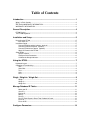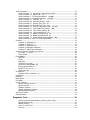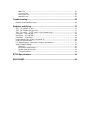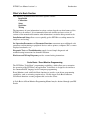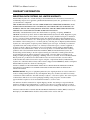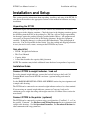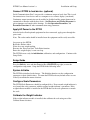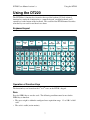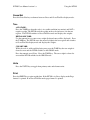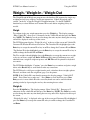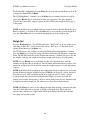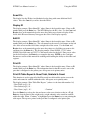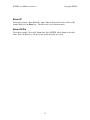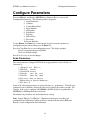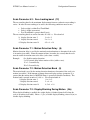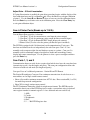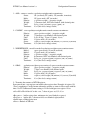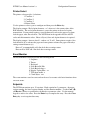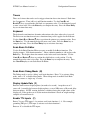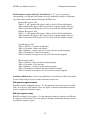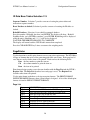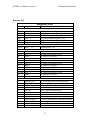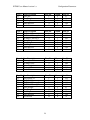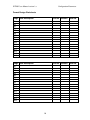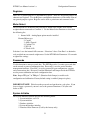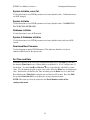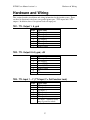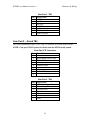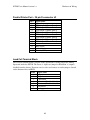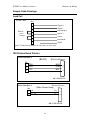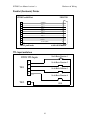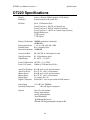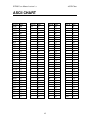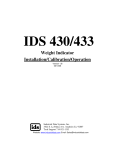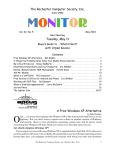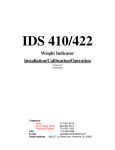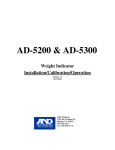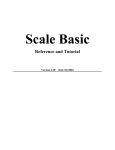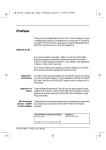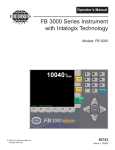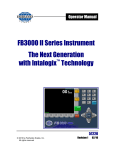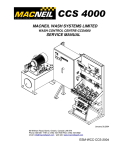Download IDS DT220 Desktop Terminal Manual
Transcript
DT220 Scale Weight Indicator Data Terminal Installation/Calibration/Operation Version 1.c 06/13/08 Industrial Data Systems, Inc. 3822 E. La Palma Ave. Anaheim Ca. 92807 Tech Support 714-921-1353 Website: www.industrialdata.com Email: [email protected] Table of Contents Introduction ......................................................................................................... 1 What’s In Each Section ..............................................................................................................2 IDS DealerWARRANTY INFORMATION.................................................................................2 WARRANTY INFORMATION ....................................................................................................3 General Description............................................................................................ 4 DT220 Display............................................................................................................................4 The DT220 Keyboard .................................................................................................................4 Installation and Setup......................................................................................... 5 Unpacking the DT220 ................................................................................................................5 Item check list......................................................................................................................5 Installation Guide........................................................................................................................5 Connect DT220 to weight indicator / load cell .....................................................................5 Connect DT220 to the printer (optional) .............................................................................5 Connect DT220 to host device (optional) ...........................................................................6 Apply AC Power to the DT220 .............................................................................................6 Setup Guide ...............................................................................................................................6 System Initialize ...................................................................................................................6 Configure Scale Parameters ...............................................................................................6 Calibrate the Weight Indicator .............................................................................................6 Using the DT220.................................................................................................. 7 Keyboard Layout ........................................................................................................................7 Operation of Function Keys........................................................................................................7 Zero .....................................................................................................................................7 Gross/Net.............................................................................................................................8 Tare .....................................................................................................................................8 Units.....................................................................................................................................8 Print .....................................................................................................................................8 Weigh / Weigh-In / Weigh-Out............................................................................ 9 Weigh ..................................................................................................................................9 Weigh-In ..............................................................................................................................9 Weigh-Out .........................................................................................................................10 Manage Database ID Tables............................................................................. 11 Make new ID......................................................................................................................11 Scan ID’s ...........................................................................................................................12 Display ID...........................................................................................................................12 Edit ID ................................................................................................................................12 Print ID...............................................................................................................................12 Print ID Table Report & Reset Total, Subtotal & Count .....................................................12 Erase ID.............................................................................................................................13 Erase All ID’s .....................................................................................................................13 Configure Parameters ...................................................................................... 14 Scale Parameters.....................................................................................................................14 Scale Parameter 1.1: A/D speed (120 samples/second).................................................15 Scale Parameter 1.2: Digital Filter (12)...........................................................................15 Scale Parameter 2: Full Scale Graduations (10,000) ....................................................15 Scale Parameter 3: Overload Graduations (10,200) ......................................................15 Scale Parameter 4.1: Count-by (1) .................................................................................15 Scale Parameter 4.2: Alternate Count-by (0.5)...............................................................15 Scale Parameter 5.1: Primary Units Type (lb) ................................................................16 Scale Parameter 5.2 Alternate Units Type (kg) ..............................................................16 Scale Parameter 5.3 Alt Units Conversion Factor (45,360)...........................................16 Scale Parameter 6.1: Push Button Zero Percent (100) ..................................................16 Scale Parameter 6.2: Zero Tracking Delay (0) ..............................................................16 Scale Parameter 6.3: Zero tracking band (12) ..............................................................17 Scale Parameter 7.1: Motion Detection Delay (6) ..........................................................17 Scale Parameter 7.2: Motion Detection Band (6) ...........................................................17 Scale Parameter 7.3: Display Blanking During Motion (No) ...........................................17 Scale Parameter 8: Power-On Zero (N [disabled]) ...........................................................18 Calibrate ...................................................................................................................................18 Calibrate 1: Deadload first ................................................................................................18 Calibrate 2: Span First ......................................................................................................18 Calibrate 3: Deadload Only...............................................................................................19 Calibrate 4: Multi-point calibration.....................................................................................19 Calibrate 5: Adjust Gain Calibration..................................................................................19 Com & Printer Ports (Bauds up to 115.2k)...............................................................................20 Com Ports 1, 2, and 3........................................................................................................20 Printer Select .....................................................................................................................22 Event Monitor ...........................................................................................................................22 Setpoints ............................................................................................................................22 Timers................................................................................................................................23 Keyboard............................................................................................................................23 Scale Basic Fn Editor ........................................................................................................23 Scale Basic Debug Mode: (N) ..........................................................................................23 Display Update Rate (2)....................................................................................................23 Enable TTL Inputs (Y)......................................................................................................23 Clock Adjust (0) .................................................................................................................24 ID Database .............................................................................................................................24 Database Tables (selection 1..6) .......................................................................................24 PagePrinter ..............................................................................................................................26 Registers ..................................................................................................................................31 Meter Select .............................................................................................................................31 Passwords................................................................................................................................31 System Initialize........................................................................................................................31 System initialize, save Cal. ................................................................................................32 System initialize .................................................................................................................32 Database initialize..............................................................................................................32 System & Database initialize .............................................................................................32 Download New Firmware...................................................................................................32 Set Time and Date ...................................................................................................................32 Backlight Adjust........................................................................................................................33 Diagnostic Tests ............................................................................................... 34 Display Calibration Audit Numbers (Shift key then F5 key) ...............................................34 Register Data Display ........................................................................................................34 Memory Display .................................................................................................................35 Com 1, 2, and 3 Tests .......................................................................................................35 A/D Test.............................................................................................................................35 MMC Test ..........................................................................................................................35 TTL Input Test ...................................................................................................................35 Pulse Input Test.................................................................................................................35 Keyboard Test ...................................................................................................................35 Troubleshooting................................................................................................ 36 Problems And Probable Causes ..............................................................................................36 Hardware and Wiring........................................................................................ 37 TB1 - TTL Output 1- 6, gnd ......................................................................................................37 TB2 - TTL Output 8 & 9, gnd, +5V ...........................................................................................37 TB3 - TTL Input 1 – 7 ( TTL Input 7 = Cal Function Lock) .......................................................37 Com Port 1 – J10 and TB6.......................................................................................................38 Com Port 2 – J11 and TB6.......................................................................................................38 Com Port 3 – J9 and TB4.........................................................................................................39 Parallel Printer Port – 25 pin D connector J2 ...........................................................................40 Load Cell Terminal Block .........................................................................................................40 P.C. Board Diagram - Connectors, Jumpers, and Switches ....................................................41 Sample Cable Drawings...........................................................................................................42 Load Cell............................................................................................................................42 IDS Printers/Serial Printers................................................................................................42 Parallel (Centronix) Printer ................................................................................................43 TTL Input switches.............................................................................................................43 DT220 Specifications........................................................................................ 44 ASCII CHART ..................................................................................................... 45 DT220 Users Manual version 1.a Introduction Introduction Congratulations on your purchase and welcome to the DT220 User's Manual. This manual describes the installation, calibration and setup, and operation of the DT220 weigh scale indicator. The DT220 is a Weigh Scale Indicator Data Terminal with rugged design and state-of-the-art technology. It is designed for use in industrial environments to perform the following functions: Data Collection – the DT220 collects data from the A/D, serial communication ports, TTL inputs, and the full alpha/numeric keyboard. • Database Management – up to 6 data tables are available for organizing, storing and reporting data. • Additional Functions - trip level event monitor, programmable "Scale Basic" functions, TTL level 'setpoint' inputs and outputs, and remote control via TTL inputs or RS232 serial input. • The DT220 has the following interfaces: Three bi-directional serial communication ports that are used for printer output, bar code input, computer communications, and remote control applications. The serial ports support RS232, RS422, RS485, and 20ma Current Loop communication. One parallel TTL port for output to a printer. TTL inputs (7) and TTL outputs (8). 1 DT220 Users Manual version 1.a Introduction What’s In Each Section This manual is organized and divided into separate sections: Installation Calibration Setup Operation Testing The importance of some information in various sections depends on what features of the DT220 are to be utilized. It is recommended that each installer and user review all sections of the manual and determine what information is useful to their personal needs. Installation and Setup allow a user to quickly get the DT220 in a working manner for simple use and testing. Set Operation Parameters and Parameter Functions concentrate upon additional scale parameters and interfacing to peripheral devices such as printers, computer, PLCs, remote displays/scoreboards, etc. Diagnostic Tests and Troubleshooting supply fast and simple diagnostic and troubleshooting instructions for abnormal situation. Hardware and Wiring Diagrams provides external-wiring instructions. Scale Basic / Event Monitor Programming The DT220 has "Scale Basic" programming capabilities, which allow you to customize the operation of the DT220 to your application. Scale Basic is designed to be similar to the common BASIC language used in computer programming. Event Monitors work with Scale Basic functions to provide event driven programming capabilities, such as activating setpoint relays. Events trigger Scale Basic functions. Scale Basic functions execute programs that service the events. A Scale Basic & Event Monitor Programming Manual may be obtained through your IDS Dealer 2 DT220 Users Manual version 1.a Introduction WARRANTY INFORMATION INDUSTRIAL DATA SYSTEMS, INC. LIMITED WARRANTY. Industrial Data Systems, Inc., warrants that the products furnished are free from defects in material and workmanship and perform to applicable, published Industrial Data Systems, Inc., specifications for one (1) year from the date of shipment. THIS WARRANTY IS IN LIEU OF ANY OTHER WARRANTY EXPRESSED OR IMPLIED. IN NO EVENT SHALL INDUSTRIAL DATA SYSTEMS, INC. BE LIABLE FOR LOSS OF PROFITS, OR INDIRECT, SPECIAL OR CONSEQUENTIAL DAMAGES, OR FOR OTHER SIMILAR DAMAGES ARISING OUT OF ANY BREACH OF THIS WARRANTY PROVISION. The liability of Industrial Data Systems, Inc. shall be limited to repairing or replacing, WITHOUT CHARGE, any defective products, which are F.O.B Industrial Data Systems, Inc. Plant. Equipment or parts, which have been subject to abuse, misuse, accident, alteration, neglect, unauthorized repair or installation, are not covered by warranty. Industrial Data Systems, Inc. shall have the right of final determination as to the existence and cause of defect. As to items repaired or replaced, the warranty shall continue in effect for the remainder of the warranty period, or for ninety (90) days following date of shipment by Industrial Data Systems, Inc. of the repaired or replaced product, whichever period is longer. No liability is assumed for expendable items such as lamps and fuses. No warranty is made with respect to customer equipment or products produced, to Buyer's specifications except as specifically stated in writing by Industrial Data Systems, Inc. and contained in the contract. In no case is product to be returned without first obtaining permission and a Customer Return Authorization Number (RMA) from Industrial Data Systems, Inc. Product being returned during or after the original warranty period should be carefully packed and sent prepaid and insured along with an explanation of the problem. Customer shall be responsible for all damages resulting from improper packaging or handling, and for loss in transit. If it is found that Industrial Data Systems, Inc. product has been returned without cause and is still serviceable, customer will be notified and Product returned at customer's expense. Repairs or replacements made by Industrial Data Systems, Inc. on Products under warranty will be returned, shipped at NO CHARGE by method of shipment Industrial Data Systems, Inc. deems most advantageous. EXCEPT AS SPECIFICALLY PROVIDED HEREIN, THERE ARE NO OTHER WARRANTIES EXPRESSED OR IMPLIED, INCLUDING BUT NOT LIMITED TO ANY IMPLIED WARRANTIES OF MERCHANTABILITY OR FITNESS FOR A PARTICULAR PURPOSE. RETURN POLICY Any piece of equipment purchased by the original purchaser can only be returned for credit or exchange durring the first 45 days after shipment. This policy excludes any returns for warranty consideration. Items returned for other than warranty is subject to a restock fee equal to 10% of the list price of the hardware. This fee is accessed for packaging, handling, testing, inspection, and the resultant paperwork that is required to receive and return the hardware to stock for resale. All such items should be returned in its original shipping container. Any damage not reported when the purchaser originally received the hardware or software is also subject to resonable repair fees to bring it back to new condition. The purchaser will be advised of these fees in writing at the time they are accessed. All items returned should be returned with a Return Material Autherization number ( RMA ) issued by an IDS employee. The RMA number should be clearly marked on the outside of the box. 3 DT220 Users Manual version 1.a General Description General Description This section gives you a general description on the operation of the DT220's keyboard and display. The keyboard is used to initiate weighing functions, for data entry, maintenance, setup, and testing. The numeric display is used for weight and error display and for data entry. Additional information about the keyboard and display is provided in section: Using the DT220. DT220 Display The display has 8 lines x 40 characters in text mode and also provides a large character display of 1 line x 8 characters. The DT220 Keyboard The keyboard is used to initiate functions and for data input and setup of the DT220. The keyboard has 4 sections: Alpha keys, Numeric Keypad, Function Keys, and Control keys. Alpha Keys and Numeric Keys The alpha keys are laid out in the “QWERTY” format. They are used for general-purpose data entry. The numeric keys are laid out in the standard calculator format. Function Keys The function keys ZERO, TARE, GROSS/NET, UNITS and PRINT are used to perform the functions of zeroing the scale, tarring the scale, switching the weight display between gross and net display, switching the weight display between LB and KG display, and printing the weight. The top row keys are function keys used for special purpose functions. Control Keys The control keys Caps Lock, Shift, Space, Clear Entry, Review, Cont., and Enter are used to control the data entry operations. 4 DT220 Users Manual version 1.a Installation and Setup Installation and Setup This section provides information about unpacking, installing, and setup of the DT220. It also directs the installer to the appropriate sections of the manual for hardware and setup installation. Unpacking the DT220 Installation begins with unpacking the DT220. Observe any instructions or cautions, which appear in the shipping container. Check the items in the shipping container against the following item check list or the packing list. IDS, Inc. will not accept responsibility for shortages against the packing list unless notified within 30 days. All equipment and accessories are inspected and tested by IDS before shipment. Inspect the equipment carefully. If shipping damage is evident, notify IDS immediately. Take photographs if necessary. You are responsible for final claim. Save the packing and shipping container in case you need to store, return, or transport the DT220 for any reason. Item check list DT220 - Weight Scale Indicator • This User's Manual • Capacity labels • A sheet that describes the capacity label placement NOTE: The container may include additional items that have been purchased separately. • Installation Guide Connect DT220 to weight indicator / load cell To use the internal weight indicator, connect the load cell wiring to the Load Cell Terminal Block located inside DT220’s enclosure. (optional analog card must be installed) See the HARDWARE INSTALLATION AND WIRING section for pin assignments and a sample cable drawing. The DT220 can be connected to an external weight indicator and used as a data terminal. If you are using an external weight indicator, connect to Com port 1 and send a continuous gross weight data string with weight status bits. See Meter Select section for more details. Connect DT220 to the printer (optional) The DT220 can be connected to a printer using a serial interface (Com Port 1, 2, or 3) or the parallel “Centronix”. See Hardware and Wiring Diagrams for pin assignments and sample cable drawings. See Set Operation Parameters, and Parameter Functions for other communication setup parameters. 5 DT220 Users Manual version 1.a Installation and Setup Connect DT220 to host device (optional) Serial Communications Port 2 can provide a continuous output of scale data. This is used for connection to a host device such as a computer or to a remote display (scoreboard). Continuous output transmission can be enabled or disabled and the output format can be customized to interface with the host device. See Hardware and Wiring Diagrams for pin assignments and sample cable drawings. See Set Operation Parameters, and Parameter Functions for other communication setup parameters. Apply AC Power to the DT220 After the load cell and optional equipment has been connected, apply power through the power cord. Note: The socket outlet should be installed near the equipment and be easily accessible. On power-up, the DT220: Reads the database index. Waits for a new weight reading. Executes the “Power on Start” Scale Basic function. Enters the weight display / event scan loop. The DT220 is now ready for initialization, calibration, and configuration. Continue with Setup Guide. Setup Guide Press the Shift key once and then Function Key CFG/TEST (top right) to enter the configuration setup menu. Setup the DT220 in the following order: System Initialize The DT220 is initialized at the factory. The Initialize function sets the configuration parameters to their default values. To return the DT220 to factory default values use one of the System Initialize menu selections. Configure Scale Parameters The DT220 Scale Parameters should be configured first. If an external weight indicator is used, match the scale parameters with the external weight indicator’s parameters. If the weight indicator module is installed in the DT220 then set the scale parameters to match the scale. Calibrate the Weight Indicator If the weight indicator module is installed, then calibrate the scale using one of the Calibrate menu selections. 6 DT220 Users Manual version 1.a Using the DT220 Using the DT220 The DT220 has 8 function keys located at the top of the keyboard, 5 Scale oriented function keys under the 8 function keys, a numeric keypad, an alpha keyboard, and 7 control keys at the bottom of the keyboard. This section of the DT220 manual describes what the keys are used for and how to use them. Keyboard Layout Weigh Weigh In Weigh Out F4 F5 Audit F6 Backlight ID Tables Time Date CFG Test Operation of Function Keys The function keys are located on the 1st & 2nd rows on the DT220’s keypad. Zero Press the ZERO key to zero the scale. The following conditions must be met for the ZERO key to function: The gross weight is within the configured zero acquisition range: 1% to 100% of full scale. • The scale is stable (not in motion). • 7 DT220 Users Manual version 1.a Using the DT220 Gross/Net Press the Gross/Net key to alternate between Gross and Gross/Tare/Net display modes. Tare AUTO TARE: Press the TARE key when the scale is in a stable condition (no motion) and NOT a negative weight. The DT220 reads the weight on the scale and stores it in the tare register. The DT220 switches to Gross/Tare/Net mode and displays the weights. KEYBOARD TARE: Use the numeric keys to enter a tare weight (keyboard entry will be displayed). Press the TARE key. The DT220 stores the entered weight in the tare register and switches to Gross/Tare/Net display mode and displays the weights. CLEAR TARE: While the scale is stable and displaying zero press the TARE key the tare weight is cleared to zero and the DT220 switches to the GROSS mode. Press the numeric zero (0) key. Press the TARE key. The tare weight is cleared to zero and the DT220 switches to the GROSS mode. Units Press the UNITS key to toggle from primary units and alternate units. Print Press the PRINT key to print weight data. If the DT220 is in Gross display mode Page format 1 is printed. If in Gross/Tare/Net mode page format 2 is printed. 8 DT220 Users Manual version 1.a Using the DT220 Weigh / Weigh-In / Weigh-Out The Weigh/Weigh-In/Weigh-out program uses the database (ID) memory for single step weighing and two step weigh-in / weigh-out transactions. Vehicle ID records can be created “on the fly” using the Weigh or Weigh-In functions. Use the ID TABLES function key to create Product and Customer ID records before weighing if they are needed. Weigh To perform single-step weigh transactions press the Weigh key. The display prompts “Enter Vehicle ID:” enter up to 15 characters for the Vehicle ID and then press the Enter key. NOTE: The Units key can be used to change the units any time during the next step and will be displayed on the top of the screen. The DT220 program displays “Weigh (lb or kg)” at the top of the screen and Vehicle ID, Customer ID, Product ID and tare data below. The Customer ID is highlighted press the Enter key to accept the current ID or key in an ID to change the Customer ID and Enter. The Product ID is then highlighted press the Enter key to accept the current ID or key in an ID to change the Product ID and Enter. The Tare weight is then highlighted press the Enter key to accept the current tare weight or key in a new tare weight and Enter. M-Tare will be printed for Memory tares only obtained from a weigh-in weigh-out process and KB-Tare will be printed for keyboard tare entries. The DT220 then highlights “Continue” press the Enter key to continue and print a weigh ticket or the Review key to scroll back to make any corrections. The DT220 reads a valid gross weight from the scale, calculates the net weight, updates ID totals, and then sends the weigh data (page 3) to the printer. NOTE: If the Vehicle ID is not found in memory the display prompts “Vehicle NOT found” “Press Enter key to make new”. Press Enter to create the ID or press Clear Entry to exit. A new vehicle ID with a stored keyboard tare can be entered without printing a ticket by depressing the tare key after entering the tare value. Weigh-In Press the Weigh-In key. The display prompts “Enter Vehicle ID:”. Enter up to 15 characters for the vehicle ID and then press the Enter key. NOTE: The Units key can be used to change the units any time during the next step and will be displayed on the top of the screen. “Weigh-In (lb or kg)” is displayed at the top of the screen and Customer ID is highlighted press the Enter key to accept the current ID or key in an ID to change the Customer ID and Enter. 9 DT220 Users Manual version 1.a Using the DT220 The Product ID is highlighted press the Enter key to accept the current ID or key in an ID to change the Product ID and Enter. The DT220 highlights “Continue” press the Enter key to continue and print a weigh in ticket or the Review key to scroll back to make any corrections. The gross weight is stored in the Vehicle ID's weigh-in register and the DT220 sends weigh-in data (page 4) to the printer. NOTE: If the ID has been weighed in but not weighed out then “Double Weigh-In. Press Enter to continue” is displayed. Press the Enter key to over-ride the previous weigh-in or press the Clear Entry key to exit without changing the previous weigh-in data. Weigh-Out Press the Weigh-Out key. The DT220 will display “Weigh-Out” at the top of the screen and “Enter Vehicle ID:” at the bottom of the screen. Enter up to 15 characters for the vehicle ID and then press the Enter key. The DT220 displays the weigh-in Customer and Product IDs and highlights “Continue” press the Enter key to accept the current Customer and Product ID and print a weigh-out ticket. The DT220 recalls the vehicle ID data from memory, calculates the gross, tare and net weights, totals the net weight and sends the weigh-out data (page 5) to the printer. NOTE: Use the Review key to scroll back to make any corrections or to enter the customer and product IDs on weigh-out. The Customer and Product IDs do not have to be entered on weigh-in they can be entered during the weigh-out process if your application requires. NOTE: If the ID has been weighed-in and weighed out and the weigh-out key used again for that ID before using the weigh-in key then “ERROR: no Weigh-in” will be displayed. Press Enter to exit. Only a complete weigh-in & weigh-out cycle is allowed. After a weigh-in weigh-out cycle has been completed the Weigh key can be used with the memory tare from the in/out process. M-Tare will be printed only for tares obtained from a completed weigh-in weigh-out. All other tares are considered a keyboard tare. NOTE: The Units key can be used to change the units from primary to alternate any time after the Vehicle ID has been entered on Weigh or Weigh In only. The last unit of measure that a vehicle was weighed with will be the default for that ID until changed. All reports are in primary units. 10 DT220 Users Manual version 1.a Using the DT220 Manage Database ID Tables Press the ID Tables function key to access the database management functions. The display prompts with the following menu: ID Tables 1-6 and record count. 1 2 3 4 5 6 7 Vehicle Customer Product Transaction ID5 ID6 Count ID records (maximum id record capacity with 32MB card is 8,188. Table 1 = Vehicle records with default fields of Customer and Product. Table 2 = Customer records with default fields of Name, Address, City, State & Zip. Table 3 = Product records with default field of Name. Table 4 = Transaction records used to record each transaction or ticket. Tables 5 & 6 = Can be named and configured as additional ID tables if needed. Selection 7 = Count ID records, displays the amount of ID records and the name for each table along with the total count of all tables and unused (available) remaining in memory. Use the Review and Cont. keys or the numeric keypad to move the pointer to an ID table name and then press the Enter key to access the ID table menu. The display prompts with the ID table menu: 1 2 3 4 5 6 7 8 Make New ID Scan ID’s Display ID Edit ID Print ID Print ID Report Erase ID Erase All ID’s Use the Review and Cont. keys or the numeric keypad to move the pointer to a data table function and then press the Enter key to access the data table menu. Make new ID The display prompts “Enter Nnnn ID:” where Nnnn is the data table name. Enter up to 15 characters for the ID then press the Enter key. The DT220 creates the new ID record, saves it to MMC storage, and then executes the Edit ID function for further editing of ID variable fields. 11 DT220 Users Manual version 1.a Using the DT220 Scan ID’s The display lists the ID keys in alphabetical order along with some additional field values. Press the Cont. key to move down the ID list. Display ID The display prompts “Enter Nnnn ID:” where Nnnn is the data table name. Enter an ID number then press the Enter key. The DT220 displays the ID’s data. Use the Cont. and Review keys or the numeric keypad to move the pointer up or down to display all the fields of the ID record that may not appear due to the 8 line display capacity. Edit ID The display prompts “Enter Nnnn ID:” where Nnnn is the data table name. Enter an ID number then press the Enter key. The edit menu lists the record’s field names on the left side of the screen and the field values on right side of the screen. Use the Cont. and Review keys or the numeric keypad to move the pointer to a field that you want to edit and then press the Enter key. The display prompts: Enter NNNN: VVVV where NNNN is the field name and VVVV is the current value for the field. Enter a new value for the field and press the Enter key to complete the entry. NOTE see the Configure Parameters section of this manual for enabling and disabling the ability to edit tables and registers. Print ID The display prompts “Enter Nnnn ID:” where Nnnn is the data table name. Enter an ID number then press the Enter key. The information data for that ID record is sent to the port that is configured as the printer port. All reports are in primary units. Print ID Table Report & Reset Total, Subtotal & Count This function is used to print all of the ID records in a table and the option to reset the totals and counts for each ID within the table. All reports are in primary units. The display prompts “Print Table ID n Report:” (where n is the data table number 1-6) “Clear Totals (reg1) : N “ “Clear Subtot (reg2) : N “ “Clear Count (reg3) : N “ “Continue” Press the Enter key to keep the data and move to the next selection or key in a Y and Enter to clear the data for the weight totals, weight subtotals or the count for each ID within the table. When “Continue” is highlighted press the Enter key to start printing the table report. The report is printed to the port that is configured as the printer port. 12 DT220 Users Manual version 1.a Using the DT220 Erase ID The display prompts “Enter Nnnn ID:” where Nnnn is the data table name. Enter an ID number then press the Enter key. The ID record is erased from memory. Erase All ID’s The display prompts “Erase ALL Nnnnn data: Press ENTER” where Nnnnn is the table name. Press the Enter key. All the records of the data table are erased. 13 DT220 Users Manual version 1.a Configuration Parameters Configure Parameters Press the Shift key and then the CFG/Test key (Function Key 9) to access the Configuration Parameters. The following menu is displayed: 1 Scale Parameters 2 Calibrate 3 Com & Printer Ports 4 Event Monitor 5 ID Database 6 PagePrinter 7 Registers 8 Meter Select 9 Passwords 10 System Initialize Use the Review and Cont. keys or the numeric keypad to move the pointer to a configuration menu item and then press the Enter key. Press the Clear Entry key to exit configuration mode. The display prompts: Press P to program changes into ROM Press X to discard changes Press P or X to save or discard changes. Scale Parameters The scale parameters configure DT220 for the weigh platform or load cell that it is connected to. 1 2 3 4 5 6 7 8 A/D speed xxx Filter xx Full Scale xxxxxx Overload Wt xxxxxx Count by: xxxx Alt: xxxx Units Pri: uuuu Alt: uuuu Zero xxx% delay xx band xx Motion delay xx band xx blanks=y/n P.O. Zero = Y Some of the following parameters are entered in terms of “graduations”. The full-scale graduations can be found by dividing the full-scale weight by the count-by weight. For example, if the scale is configured for 500.00lb x 0.05lb, the full-scale graduations is 500.00/0.05 = 10,000 graduations to full scale. The numbers in parenthesis are the default factory settings. Note: Jumper TB3 pin 7 to TB6 pin 7 (Function Lock Jumper) to enable scale configuration and calibration. Jumper enabled as default from the factory RED wire. Remove to lock configuration after calibration. 14 DT220 Users Manual version 1.a Configuration Parameters Scale Parameter 1.1: A/D speed (120 samples/second) The (optional) A/D “Load Cell Module” can operate at speeds from 30 samples/second to 960 samples/second. The default of 120 samples/second bi-polar is optimal for most applications. Speeds of 480 and 960 are for special applications only (consult factory). Scale Parameter 1.2: Digital Filter (12) The digital filter removes scale vibrations and other noise signals from the weight display. The filter range is between 0 and 20. A setting of 0 provides no filtering; a setting of 20 provides maximum filtering. The higher the filter number, the longer the settle time of the weight display. For example: Filter Setting Settle Time @ 120s/s 3 0.3 sec 6 0.6 sec 9 1.2 sec 12 2.5 sec 15 5.0 sec Use the smallest filter setting that provides satisfactory display stability. Scale Parameter 2: Full Scale Graduations (10,000) Enter the number of graduations at full scale. The full-scale graduations are calculated using the count-by, decimal position, and full-scale weight. Full Scale Graduations = Full Scale Weight / count-by. For example, if Full Scale Weight = 600.0 and count-by = 0.2 then Full Scale Graduations = 600.0 / 0.2 = 3000. Scale Parameter 3: Overload Graduations (10,200) Enter the number of graduations at which the scale is in overload status. The DT220 displays “Error: Over Weight” when the scale weight exceeds overload. For example, if the Full Scale Graduations is 10,000 grads and the scale is rated for 2% overload, then Overload Graduations = 10,000 + (10,000 x 0.02) = 10,200. Scale Parameter 4.1: Count-by (1) Enter the primary units count-by. For example, if the scale is configured for: 100 kg x 0.02kg then enter 0.02 Scale Parameter 4.2: Alternate Count-by (0.5) Enter the alternate units count-by. 15 DT220 Users Manual version 1.a Configuration Parameters Scale Parameter 5.1: Primary Units Type (lb) The scale is calibrated in the primary units. The Units key is used to toggle the weight display between primary units and alternate units. Select the primary units from the displayed list. Scale Parameter 5.2 Alternate Units Type (kg) The alternate units are displayed (and printed) using the Units key to toggle between the primary and alternate units. Select the alternate units from the displayed list. Scale Parameter 5.3 Alt Units Conversion Factor (45,360) The DT220 calculates the alternate weight by multiplying the primary weight by the conversion factor and then dividing by 100,000. The following table lists some common conversions. Alternate Units Conversion Factor Table Conversion Conversion Factor Conv. Fact. x 100,000 lb to kg 0.45359 kg/lb 45,359 kg to lb 2.20462 lb/kg 220,462 lb to ton 0.0005 Ton/lb 50 kg to tonne 0.001 tonne/kg 100 gram to oz 0.352739 oz/gram 352,739 oz to gram 28.3495 gram/oz 2,834,950 lb to lb 1 100,000 kb to kg Etc. Enter the conversion factor x 100,000 for the configured alternate units. Scale Parameter 6.1: Push Button Zero Percent (100) Enter the percent of full-scale capacity that can be acquired as the zero point with the ZERO key. 1 = 1%, 2 = 2%, ... 100 = 100%. Scale Parameter 6.2: Zero Tracking Delay (0) The automatic zero tracking function removes small deviations from zero. The DT220 adjusts the zero setting by approximately 1/30th of a display digit per delay interval. The delay interval is the number effective A/D conversions between adjustments. 16 DT220 Users Manual version 1.a Configuration Parameters Scale Parameter 6.3: Zero tracking band (12) The zero tracking band is the maximum displacement from zero wherein zero tracking is active. In order for zero tracking to be active, the following conditions must be met: • Scale weight is within Zero Track Band. • Scale is stable (no motion) • Zero Track Band is greater than 0 (zero). The zero tracking bands are entered in units of ¼ dd, i.e.. For a band of: ½ display division enter 2 2 display divisions enter 8 4.5 display divisions enter 18 ½ x 4 = 2. 2 x 4 = 8. 4.5 x 4 = 18 Scale Parameter 7.1: Motion Detection Delay (6) Motion detection delay is used by the motion detection function to determine if the scale is in motion (not stable). Enter the amount of time (in tenths of a second) that the scale must be stable for motion status to be false (scale status = stable). Example: 0 = disables motion detection. 2 = 0.2 second delay before motion = false (stable = true). 15 = 1.5 second delay. 30 = 3.0 second delay. Scale Parameter 7.2: Motion Detection Band (6) The motion band is used by the motion detection function to determine if the scale is in motion (not stable). If the amount of change between display updates (parameter 2) is greater than the motion band, a MOTION status is generated (unstable condition). The motion band is entered in units of ¼ dd, i.e.. For a motion band of: ½ display division enter 2 ½ x 4 = 2. 2 display divisions enter 8 2 x 4 = 8. 4.5 display divisions enter 18 4.5 x 4 = 18. Scale Parameter 7.3: Display Blanking During Motion (No) When display blanking is enabled, the weight display is blanked (turned off) when the scale is in motion (not stable). Enter a 1 (yes) to enable display blanking, enter a 0 (no) to disable display blanking. 17 DT220 Users Manual version 1.a Configuration Parameters Scale Parameter 8: Power-On Zero (N [disabled]) The power-on zero function zero’s the scale when power is turned on to the DT220. Position the pointer to selection 8 and press the Enter switch to toggle the Power-On Zero function on (Y) or off (N). Calibrate There are 5 calibration selections. 1 2 3 4 5 Deadload first Span first Deadload only Multi-point calib Adjust Gain (tweek) Use the Review (↑ ↑) and Cont. (↓ ↓) keys or the numeric keypad to move the pointer to a menu item and then press the Enter key. NOTE: Set the Scale Parameters and save into memory before calibrating the scale. Calibrate 1: Deadload first This function calibrates the scale by reading the deadload first and then reading the span. Best results are obtained when the DT220 and load cells have reached thermal equilibrium (power applied for approximately 30 to 120 minutes depending on load cell size). 1. The DT220 prompts “Press ENTER to read deadload”. Remove all weight from the scale. Press the Enter key. The DT220 reads the scale’s deadload weight. NOTE: press the Cont. key to skip deadload read. 2. The DT220 display prompts “Enter calibration weight:”. Place the calibration weight on the scale. Enter the calibration weight using the numeric keypad. Press the Enter key. The DT220 reads the calibration weight. Calibrate 2: Span First This function calibrates the scale by reading the span first and then reading the deadload. Best results are obtained when the DT220 and load cells have reached thermal equilibrium (power applied for approximately 30 to 120 minutes depending on load cell size). The deadload must be greater than approx. 1% of scale capacity. If it is not, then calibrate deadload first. 1. The DT220 display prompts “Enter calibration weight:”. Place the calibration weight on the scale. Enter the calibration weight using the numeric keypad. Press the Enter key. The DT220 reads the calibration weight. 18 DT220 Users Manual version 1.a Configuration Parameters 2. The DT220 prompts “Press ENTER to read deadload”. Remove all weight from the scale. Press the Enter key. The DT220 reads the scale’s deadload weight. Calibrate 3: Deadload Only Use this function to re-calibrate the deadload weight without affecting the span calibration. The display prompts “Press ENTER to read deadload”. Press the Enter key to read a new deadload. Calibrate 4: Multi-point calibration Use this function to calibrate the scale using up to 5 calibration points to 'linearize' the load cell. Best results are obtained when the DT220 and load cells have reached thermal equilibrium (power applied for approximately 30 to 120 minutes depending on load cell size). 1. The DT220 prompts “Press ENTER to read deadload”. Remove all weight from the scale. Press the Enter key to obtain the deadload weight. Press the Cont. key to continue without reading a new deadload weight. 2. The DT220 prompts “Calibration point 1” and “Enter calibration weight:”. Place the first calibration weight on the scale. Enter the calibration weight using the numeric keypad. Press the Enter key. The DT220 reads the calibration weight. 3. The DT220 prompts “Calibration point 2” and “Enter calibration weight:” Place the second calibration weight on the scale. Enter the calibration weight using the numeric keypad. Press the Enter key. 4. Repeat step 3 for up to 5 calibration points. Press the Clear Entry key to complete calibration if less than 5 calibration points are used. • Use the Cont. key (↓) to continue to the next calibration point if the current point has already been calibrated. Calibrate 5: Adjust Gain Calibration Use this function to make small adjustments to the span calibration factor. Zero the scale and then place a known weight on the scale. 1. The DT220 displays the adjustment Count, the weight on the scale and an indication of “center of digit”. The center of digit displays -25, -0, +0, or +25. The center of digit occurs when the display toggles between -0 and +0. 2. Use the Cont.(↓ ↓) and Review(↑ ↑) keys to lower or raise the calibration factor. The calibration factor is increased or decreased by the Count amount. The Count can be changed by using the numeric keypad: 1= 1 4 = 1,000 2 = 10 5 = 10,000 3 = 100 3. Press the Enter key or Clear Entry key to exit the Adjust Gain Calibration function. 19 DT220 Users Manual version 1.a Configuration Parameters Adjust Gain – 5 Point Linearization If 5 point Linearization is enabled the gain adjust procedure begins with the display of the first calibration factor and it’s calibration point. Press the Enter key to begin calibration of point 1. Use the Cont.(↓ ↓) and Review(↑ ↑) keys to lower or raise the calibration factor. Press the Enter key to advance to the next calibration point. Press the Clear Entry key to exit gain calibration adjust. Com & Printer Ports (Bauds up to 115.2k) Com & Printer Ports provides 4 selections: 1 Com Port 1 (Used for external meter serial input & printer output) 2 Com Port 2 (Used for continuous string output & remote network input) 3 Com Port 3 (Used for Printer/PC/PLC output & barcode scanners) 4 Printer Select (Used to select the printer port Parallel port is included) The DT220 is equipped with 3 bi-directional serial communication (Com) ports. The baud rate and format can be set independently for each Com port. Com 1 or 3 are normally used to output weight data and database reports to a printer. Com port 2 is normally used for continuous output of weight data, multi-unit networking, remote display and remote control input. Use the pointer to select a port to configure and then press the Enter key. Com Ports 1, 2, and 3 Communication between serial devices requires that both devices have the same baud rate (transmission speed), data bit length, and parity. The com port configuration allows the selection of baud rate and mode (bit length and parity). Com port 2 has an 2 additional parameters: Station ID and TX Format. The Station ID configures Com port 2 for continuous transmission of scale data or as a network buss or for single station remote control. Enter a 0 to enable continuous transmission of TX 2 data. Enter a station ID (1 to 254) for multi-drop network configuration • Enter 255 for single station remote control The TX Continuous Format has 4 built in weight meter formats. The DT220 can also transmit the data in any of the DT220 registers to make a custom data string (selection 5 enter register number to transmit registers 1-4 are dedicated and con not be used). 1 AND 2 Condec 3 Weightronix 4 Ohas 5 5 …. 208 DT220 register data • 20 DT220 Users Manual version 1.a Configuration Parameters 1 - AND: <status>, <mode>, <polarity><weight><units><terminate> Status: OL (overload), ST (stable), US (unstable, in motion) Mode: GS (gross mode), NT (net mode) Polarity: + (positive weight), - (negative weight) Weight: 7 characters data, NOT zero blanked, with decimal point Units: lb, kg, t (ton), tn (tonne), g<sp> (gram), oz Terminate: lf, cr (line feed, carriage return) 2 - CONDEC: <stx><polarity><weight><units><mode>>status><terminate> Polarity: space (positive weight), - (negative weight) Weight: 7 characters, zero blanked, with decimal point Units: L (lb), K (kg), T (ton), G (gram), O (oz) Mode: G (gross mode), N (net mode) Status: <space> (valid weight), M (motion), O (over wt), I(invalid) Terminate: lf, cr (line feed, carriage return) 3 - WEIGHTRONIX: <mode1><mode2><polarity><weight><space><units><term> Mode1: space (gross mode), 0 (zero if net mode) Mode2: G (gross mode), N (net mode) Polarity: + (positive weight), - (negative weight) Weight: 6 characters, NOT zero blanked, with decimal point Units: lb, kg, oz, g <space>(gram), t<space> (ton), tn (tonne) Terminate: lf, cr (line feed, carriage return) 4 - OHAS: <polarity><weight><space><units><2 spaces><mode><status><term> Polarity: space (positive weight), - (negative weight) Weight: 7 digits, zero blanked, with decimal point Units: lb, kg, oz, g <space>(gram), t<space> (ton), tn (tonne) Mode: G (gross mode), N (net mode) Status: <space> (valid weight), M (motion), O (over wt), I(invalid) Terminate: lf, cr (line feed, carriage return) 5 - Transmits the contents of DT220 registers. Data entered into a text register can include other register data. Example of register 128 (Text1) emulating a Condec format without the polarity or status in Gross mode with lbs units. Set TX Continuous Format setting to 128 and configure text register 128 to: <A2><F81>GL<A10><A13> this = stx, 7 chars of gross wt, G, L, lf, cr <Rreg no> = buffer register data, minimum size (zero blanked no spaces) <Freg no> = buffer data, 7 character field, zero blanked, right justified. <Iprint item> = Embed print item <Axx> = Embed ACSII code 21 DT220 Users Manual version 1.a Configuration Parameters Printer Select The printer select provides 4 selections: 1 Com Port 1 2 Com Port 2 3 Com Port 3 4 Printer Select Use the pointer to select a port to configure and then press the Enter key. The display prompts “End of print character: xx” where xx is the current value of the EOP character. The end of print character is sent to the printer at the end of a print transmission. If your printer requires a special character to release the paper or to form feed the paper, enter the code here. The ASCII chart in the appendix lists the ASCII codes and their numeric values. Enter a 0 (zero) if no end of print character is required. . The display prompts “Auto cr after lf: x where x is Y or N. Some printers require a line feed character (lf) to advance the paper and some printers advance the paper with only a carriage return character (cr). Enter a Y to automatically add a line feed after a carriage return. Enter an N to NOT add a line feed after a carriage return. Event Monitor The Event Monitor selection presents the following menu: 1 Setpoints 2 Timers 3 Keyboard 4 Scale Basic Fn Edit 5 Scale Basic debug: x 6 Display Update Rate: xx 7 TTL input enable: x 8 Clock adjust: xxx The event monitors scan for events and can be used to execute scale basic functions when an event occurs. Setpoints The DT220 can monitor up to 15 setpoints. Each setpoint has 3 parameters: the upper register number, the lower register number, and the function number. Use the Cont. (↓ ↓) and Review (↑ ↑) keys to position the edit block to a parameter value. Use the numeric keypad to enter a new value. Press the Enter key to complete the entry. Press the Clear Entry key to exit setpoint data entry. 22 DT220 Users Manual version 1.a Configuration Parameters Timers There are 9 timers that can be used to trigger a function after a time interval. Each timer has 2 parameters: Time (x0.1sec) and Function number. Use the Cont.(↓ ↓) and Review(↑ ↑) keys to position the edit block to a parameter value. Use the numeric keypad to enter a new value. Press the Enter key to complete the entry. Press the Clear Entry key to exit timer data entry. Keyboard The keyboard event functions determine what actions take place when a key is pressed. The Power on start function activates a function when power is applied to the indicator. Use the Cont.(↓ ↓) and Review(↑ ↑) keys to position the pointer to a parameter value. Press the Enter key. Use the numeric keypad to enter a new value. Press the Enter key to complete the entry. Press the Clear Entry key to exit timer data entry. Scale Basic Fn Editor Use the Scale Basic Function Editor to create or modify Scale Basic functions. The display prompts: “Edit function number:”. Enter a function number to edit and press the Enter key. The display shows the numeric codes in the scale basic function. Use the Cont.(↓ ↓) and Review(↑ ↑) keys to position the edit block to a code position. Use the numeric keypad to enter a new value. Press the Enter key to complete the entry. Press the Clear Entry key to exit Scale Basic Fn Editor. Scale Basic Debug Mode: (N) The Debug mode is used to ‘debug’ scale basic functions. Enter ‘Y’ to activate debug mode, enter a ‘N’ to disable debug mode. When debug mode is enabled Scale Basic functions execute a ‘single step’ at a time Display Update Rate (2) Enter the time between display updates (in tenths of a second). An update rate of 1 causes a 0.1 second delay between display updates, a rate of 200 causes a 20 second delay between updates. NOTE: motion detection is calculated using the weight values of the display rate. If the update rate is 50, the motion calculation is based on weight readings sampled at 5second intervals. Enable TTL Inputs (Y) Enter a Y to use TTL inputs 1-4 to activate scale basic functions 1 - 4. For example, grounding TB3 pin 1 (TTL input 1) activates scale basic function 1. Enter an ‘N’ to disable the TTL inputs. 23 DT220 Users Manual version 1.a Configuration Parameters Clock Adjust (0) The clock adjust parameter adds or subtracts seconds / day from the time of day clock. Enter a positive number to add seconds or a negative number to subtract seconds / day form the time of day clock. ID Database Use the ID Database menu to configure the DT220’s built in database. Selections 1..6 are used to configure the 6 database tables available in the DT220. Selection 7 provides a means of setting the printer ticket and transaction sequence number. Selection 8 provides a means of resetting the ID tables to default. Selection 9 is to rebuild a corrupted database. Database Tables (selection 1..6) The display provides the following menu for each table: 1 Table Name: Nnnnnnn 2 Edit Table Options 3 Edit Numeric Register Names 4 Edit Text Register Names The Table Name is used in prompts and printing to identify the ID table being worked on. The default table names are: Table 1: Vehicle Table 2: Customer Table 3: Product Table 4: Transaction Table 5: ID5 Table 6: ID6 The Edit Table Options menu has the following selections and functions. Disable table edit Disable numeric register edit 1&2 Disable numeric register edit 3&4 Disable numeric register edit 5&6 Disable text register edit 2&3 Disable text register edit 4&5 Auto erase ID records : Y/N : Y/N : Y/N : Y/N : Y/N : Y/N : Y/N Disable table edit, if “Y” (yes) is selected the table will become read only disabling the ability to edit/change any of the table values from the keyboard using the ID Tables key (Totals, Subtotals, Tare, Weigh-in weight etc;) default = N 24 DT220 Users Manual version 1.a Configuration Parameters Disable numeric register edit 1&2, 3&4 and 5&6, if “Y” (yes) is selected the corresponding set of registers will become read only disabling the ability to edit/change any of the values from the keyboard using the ID Tables key. Numeric ID registers 1&2 Tables 1, 2 and 3 numeric ID registers 1&2 are used for Total and Subtotals Table 4 numeric ID registers 1&2 are used for the sequence number and gross Table 5 and 6 numeric ID registers 1&2 are not used in the standard program Numeric ID registers 3&4 Tables 1, 2 and 3 numeric ID registers 3&4 are used for Total and Subtotals Table 4 numeric ID registers 1&2 are used for the sequence number and gross Table 5 and 6 numeric ID registers 1&2 are not used in the standard program Text ID registers 2&3 Table 1 (Vehicle) = Customer and Product Table 2 (Customer) = Name and Address Table 3 (Product) = Name, register 3 is not used in the standard program Table 4 (Transaction) = Truck and customer Tables 5 and 6 the text registers are not used in the standard program ID text registers 4&5 Table 1 (Vehicle) = Not used in the standard program Table 2 (Customer) = City and State Table 3 (Product) = Not used in the standard program Table 4 (Transaction) = Product and transaction time and date Tables 5 and 6 the text registers are not used in the standard program Auto Erase ID Records is used in some applications to determine if an ID record should be erased after being used or be retained in memory for later use. Edit numeric register names Each ID record has 8 numeric registers. Use this function to name the registers in an ID table. If a register is NOT named, it does not display in database maintenance functions and it is not printed in database reports. Edit text register names Each ID record has 8 text registers. Use this function to name the registers in an ID table. If a register is NOT named, it does not display in database maintenance functions and it is not printed in database reports. 25 DT220 Users Manual version 1.a Configuration Parameters ID Data Base Tables Selection 7- 9 Sequence Number, Selection 7 provides a means of setting the printer ticket and transaction sequence number. Reset Database to default, Selection 8 provides a means of resetting the ID tables to default. Rebuild Database, Selection 9 is to rebuild a corrupted database. Press the number 9 (Rebuild data base) and ENTER. The display will show, “Rebuild DataBase Index, press ENTER to continue” press ENTER. Rebuilding will be displayed while the unit is rebuilding and ****** will also be displayed. WAIT FOR THE REBUILD PROCESS TO COMPLETE The display will return back the CFG ID table menu when completed Press the CLEAR ENTRY key 2 times to return to the weighing mode. PagePrinter Use this function to modify print formats to meet your print requirements. The DT220 has 8 Pages of formats that are used for generating print data onto a form. Each page has 16 rows that are used to define items to be printed. Each row has the following fields: Line the line number to print the item on Col the column number to print the item on Item the item to be printed Print format design requires you to become familiar with the Page List and the DT220’s Register List. The Page List describes how each page is used. The Register List describes what items can printed. Use the print format worksheets to design new print formats. The PRINT FORMAT DESIGN EXAMPLE illustrates how a print format is designed. A list of the default print formats is found in DEFAULT PRINT FORMATS Page List Page Page 1 Page 2 Page 3 Page 4 Page 5 Page 6 Page 7 Page 8 DESCRIPTION Prints when the DT220 is in the GROSS weight mode. Prints when the DT220 is in the NET weight mode. Prints the single step Weigh key data. Prints Weigh-In key data. Prints Weigh-out key data. Available for user defined functions. Available for user defined functions. Available for user defined functions. 26 DT220 Users Manual version 1.a Configuration Parameters Register List Registers List 1-31 Reg 1...31 Numeric Registers 1..31 32-39 40-47 48-55 56-63 64-71 72-79 Id1r1...8 Id2r1...8 Id3r1...8 Id4r1...8 Id5r1...8 Id6r1...8 ID Table 1 numeric registers 1 to 8 ID Table 2 numeric registers 1 to 8 ID Table 3 numeric registers 1 to 8 ID Table 4 numeric registers 1 to 8 ID Table 5 numeric registers 1 to 8 ID Table 6 numeric registers 1 to 8 128/159 Text 1…32 Text Registers 1..32 160 161-167 168 169-175 176 177-183 184 185-192 193 194-200 201 202-208 Id1key Id1t2...8 Id2key Id22...8 Id3key Id3t2...8 Id4key Id4t2...8 Id5key Id5t2...8 Id6key Id6t2...8 ID Table 1 key register ID Table 1 text registers 2 to 8 ID Table 2 key register ID Table 2 text registers 2 to 8 ID Table 3 key register ID Table 3 text registers 2 to 8 ID Table 4 key register ID Table 4 text registers 2 to 8 ID Table 5 key register ID Table 5 text registers 2 to 8 ID Table 6 key register ID Table 6 text registers 2 to 8 81 82 83 84 85 86 87 Primary Gross Primary Tare Primary Net Alt Gross Alt Tare Alt Net Sequence Gross weight on the scale primary units Tare weight primary units Net weight on the scale primary units Gross weight in alternate units Tare weight in alternate units Net weight in alternate units Sequence number 91 92 93 Displayed Gross Displayed Tare Displayed Net Gross weight on the scale primary or alt units Tare weight on the scale primary or alt units Net weight on the scale primary or alt units 27 DT220 Users Manual version 1.a 210 211 212 213 214 255 Time\date Time Date Stime Sdate Exit Configuration Parameters Time and Date Time Date Stored time Stored date Setpoint always trips Print Format Design Example EXAMPLE PRINT: COLUMN LINE 1 2 3 4 5 6 7 1111111111222222222233333333334 1234567890123456789012345678901234567890 GROSS TARE NET 54785 LB 12451 LB 42243 LB TIME 03:45 PM DATE 05 AUG 1999 EXAMPLE FORMAT DESIGN WORKSHEET: Page:1 Item Description Line No. E1 Gross Weight 3 E2 Tare Weight 4 E3 Net Weight 5 E4 Time and Date 7 E5 End of Print 0 Column 4 4 4 1 0 Item No. 91 92 93 210 0 NOTE: A zero in the Line No column terminates printing. Use zero only after all required information has been entered. The maximum number of entries is 16. If the 16th entry is used, a line number 0 is not required. Default Print Formats The print formats (PAGES) are initialized to the following factory settings when the DT220 is initialized. Page 1 E1 E2 E3 Item Description Gross Weight Time and Date End of Print Line No. 1 2 0 28 Column 5 5 0 Item No. 91 210 0 DT220 Users Manual version 1.a Configuration Parameters Page 2 E1 E2 E3 E4 E5 Item Description Gross Wt. Tare Weight Net Weight Time and Date End of Print Line No. 1 2 3 4 0 Column 5 5 5 5 0 Item No. 91 92 93 210 0 Page 3 E1 E2 E3 E4 E5 E6 E7 E8 Item Description ID Table 1 Key ID Table 1 Text reg. 2 ID Table 1 Text reg. 3 Gross Weight Tare Weight Net Weight Time and Date End of Print Line No. 1 2 3 4 5 6 7 0 Column 1 1 1 5 5 5 5 0 Item No. 160 161 162 91 92 93 210 0 Page 4 E1 E2 E2 E3 E4 Item Description Text register 31 ID Table 1 Key Gross Weight Time and Date End of Print Line No. 1 2 3 4 0 Column 1 1 5 1 0 Item No. 157 160 91 210 0 Page 5 E1 E2 E3 E4 E5 E6 E7 E8 E9 Item Description Text register 32 ID Table 1 Key ID Table 1 Text reg. 2 ID Table 1 Text reg. 3 Gross Weight Tare Weight Net Weight Time and Date End of Print Line No. 1 2 3 4 5 6 7 8 0 Column 1 1 1 1 5 5 5 5 0 Item No. 158 160 161 162 91 92 93 210 0 29 DT220 Users Manual version 1.a Configuration Parameters Format Design Worksheets Page Item Description Line No. Column Item No. Line No. Column Item No. E1 E2 E3 E4 E5 E6 E7 E8 E9 E10 E11 E12 E13 E14 E15 E16 Page Item Description E1 E2 E3 E4 E5 E6 E7 E8 E9 E10 E11 E12 E13 E14 E15 E16 30 DT220 Users Manual version 1.a Configuration Parameters Registers There are 79 general-purpose 12 digit numeric registers. There are 80 general-purpose 40 character text registers. Use the Registers configuration function to set the initial value of any general-purpose register. Registers can be used as print items and command codes. Meter Select The DT220 can use an internal A/D converter to obtain scale weights or an external weight indicator connected to Com Port 1. Use the Meter Select function to select from the following list: 1 Internal A/D – Analog Input option must be installed External Meter type: 2 Condec 3 AND / General 4 Cardinal 738 5 WI 110 6 Toledo 8142 Selection 1 uses the internal A/D converter. Selections 2-6 use Com Port 1 to obtain the scale weight from an external weight meter. Set the DT220 Scale Parameters 2-5 to match weight meter settings. Passwords Use this function to enter password data. The DT220 provides 3 security passwords that can be entered to protect configuration data. Password 1 is used to protect database management functions. Password 2 is used to protect I/O port configuration, setpoint, and event monitor data. Password 3 and the Function Lock Jumper inside the DT220 is used to protect calibration and scale configuration data. Note: Jumper TB3 pin 7 to TB6 pin 7 (Function Lock Jumper) to enable scale configuration and calibration. Factory default setting is enabled (jumper in place). IMPORTANT NOTE: Write down the passwords and put them in a safe place. If you loose or forget a password, you can’t access the protected functions. Call your scale dealer or IDS. System Initialize The System Initialize function presents the following menu: 1 System initialize, save Cal 2 System initialize 3 Database initialize 4 System & Database initialize 5 Download New Firmware (Used by the factory only) 31 DT220 Users Manual version 1.a Configuration Parameters System initialize, save Cal. Use this function to reset DT220 parameters to factory default values. Calibration factors are NOT changed. System initialize Use this function to reset DT220 parameters to factory default values. CALIBRATION FACTORS WILL BE ERASED. Database initialize Use this function to erase all ID records. System & Database initialize Use this function to reset DT220 parameters to factory default values and erase all ID records. Download New Firmware Use this function to update DT220 firmware. This function should be used by an authorized IDS dealer or the factory only. Set Time and Date When the DT220 is in idle mode (not configuration mode) press the Shift key and then the function Time Date key use 24 hour time to set the hour, i.e. if it is 3:40 pm enter 15 for the hour. Use the Cont.(↓ ↓) and Review(↑ ↑) keys to position the edit block to a time value. Use the numeric keypad to enter a new value. Press the Enter key to complete the entry. Position the edit block to Set Time and then press the Enter key to set the clock. Press Function key Time Date to display time and date for 10 seconds. Press the Shift key and then Function F4 key to display time in large character format. NOTE: The clock speed can be adjusted in the Event Monitor section of the configuration menu. 32 DT220 Users Manual version 1.a Configuration Parameters Backlight Adjust Press the Shift key and then Function F6 Backlight key when the DT220 is in idle mode (not configuration mode). The display prompts: *** Backlight Adjust *** I – Increase intensity D – Decrease intensity Press the ‘I’ and ‘D’ keys to increase or decrease the LCD display backlight intensity. Each press increases or decreases the backlight intensity. NOTE: There is a small access hole in the rear of the unit used to adjust the LCD pixel intensity by turning a trim pot located inside of the enclosure. If the display looks faded or too dark use the trim pot to make the necessary adjustments. 33 DT220 Users Manual version 1.a Diagnostic Tests Diagnostic Tests The DIAGNOSTIC TESTS are accessed using Func. 9 (test/config.) key. The display presents the following menu: 1. Audit Number Display 2. Register Data Display 3. Memory Display 4. Com 1 test 5. Com 2 test 6. Com 3 test 7. A/D test 8. MMC test 9. TTL input test 10. Pulse count test 11. Keyboard test Use the Review (↑ ↑) and Cont. (↓ ↓) keys or the numeric keypad to move the pointer to a menu item and then press the Enter key. Display Calibration Audit Numbers (Shift key then F5 key) Press the Shift key then the F5 Audit key to view the scale audit number, application number, configuration number and the software revision ID number. The audit numbers can also be accessed via the CFG Test key selection 1. The DT220 provides a Scale audit number an application audit number and a configuration number. They are used to indicate changes to calibration data, application data and configuration data. They can be used in place of mechanical seals by some regulatory agencies. The scale and configuration audit numbers increment each time a scale parameter or calibration parameter is changed (deadload or weight conversion factor). The configuration audit number increments each time any configuration setting has been changed. The scale, application and configuration audit numbers increment each time new firmware has been loaded. If physical seals are used, then remove the internal function lock jumper TB3 terminal 7 to TB6 terminal 7 before sealing. Calibration parameters cannot be accessed when the function lock jumper is removed. Enter Password will be displayed when locked and there is no password to disable the function lock from the keypad. See TTL Input Test for TTL input 7 Lock function status. Register Data Display Use this function to view register names and contents. Use the Review (↑ ↑) and Cont. (↓ ↓) keys or the numeric keypad to move the pointer to a register. Press the Clear Entry key to exit register display. 34 DT220 Users Manual version 1.a Diagnostic Tests Memory Display The display prompts “Memory Address: xxxx”. Enter a memory address and press the Enter key. The DT220 displays a block of memory. Use the Review (↑ ↑) and Cont. (↓ ↓) keys or the numeric keypad to view other memory blocks. Press the Clear Entry key to exit memory display. Com 1, 2, and 3 Tests This test displays and transmits serial data on communications ports 1, 2 & 3. Press the Enter key to transmit a test string of “1234567890ABCDEF” any received will display automatically. If all data being received or transmitted is unintelligible, the baud rate or data formats are probably incorrect. If nothing is displayed on the display, then check the following: 1. Cabling between the communicating units. 2. Make sure the sending unit is actually sending data. Press the CLEAR key to exit diagnostic the test and return to the menu. A/D Test This test displays the raw count data being read from the A/D converter. The speed and filter settings will be displayed along with the average, high average, low average, deviation, peak deviation & drift. Press the Enter key to reset the values. If no data is being displayed, the A/D converter is “locked up”. Turn power off and then on and re-activate the test. Check load cell wiring for reversed signal or excitation signals. MMC Test Use this function to display ID Database sectors. TTL Input Test Use this to test TTL inputs 1-7. The display will show the binary values 1,2,4,8,16,32,64 for the TTL ports 1-7. When shorted to ground the display will show 0 for the corresponding input. NOTE: TTL input 7 is the calibration function lock a 0 indicates the lock is disabled and access to the scale configuration parameters are not restricted. Pulse Input Test Use this to test pulse counts on input 6. Every time TTL 6 is shorted to ground the counter will increment. Keyboard Test Use this to test the keys on the keyboard. The character will display when the key is pressed. 35 DT220 Users Manual version 1.a Troubleshooting Troubleshooting The following table describes the probable causes to some problems you may encounter. Most problems can be resolved by using the information provided in the table. Problems And Probable Causes Problem Probable Causes Printer does not print (Serial Ports) * Cable connection problem or invalid pin connections. * Baud rate and format on serial port does not match printer. * Check the printer port configuration selected in the DT220. * COM 1 CTS/RTS pins 7 & 8 if CTS is not wired to RTS on the printer then jumper pins 7&8 together on COM 1. * Transmitter/receiver IC damaged Continuous output does * “TX CONTINUOUS” disabled in configuration not update * Cable connection problem or invalid pin connections. * Baud rate and format on serial port 2 does not match receiver. Input port 1 not working * Baud rate and format on serial port 1 does not match host. *Cable connection problem or invalid pin connections. Input port 2 not working * Baud rate and format on serial port 2 does not match host. * Cable connection problem or invalid pin connections. Invalid weight display or * Invalid calibration parameters. weight fluctuating * Load cell or load cell input cable problems. 36 DT220 Users Manual version 1.a Hardware & Wiring Hardware and Wiring This section describes installation and wiring information for the interface ports. There are three bi-directional serial ports, one parallel printer port, 7 TTL inputs and 8 TTL outputs. In addition, there is an optional load cell input port. TB1 - TTL Output 1- 6, gnd Pin # 1 2 3 4 5 6 7 Signal Name TTL output 1 TTL output 2 TTL output 3 TTL output 4 TTL output 5 TTL output 6 Ground (GND) TB2 - TTL Output 8 & 9, gnd, +5V Pin # 1 2 3 4 5 6 7 Signal Name TTL output 7 TTL output 8 Ground (GND) Ground (GND) Ground (GND) +5V +5V TB3 - TTL Input 1 – 7 ( TTL Input 7 = Cal Function Lock) Pin # 1 2 3 4 5 6 7 Signal Name TTL input 1 TTL input 2 TTL input 3 TTL input 4 TTL input 5 TTL input 6 TTL input 7 (Function Lock) Jump to ground to unlock 37 DT220 Users Manual version 1.a Hardware & Wiring Com Port 1 – J10 and TB6 The serial communication port 1 has a 9 pin ‘D’ connector at the back of the DT220. NOTE: Com port 1 ground is NOT isolated from the DT220 circuit ground. Com Port 1 ‘D’ Connector Pin # 1 2 3 4 5 6 7 8 9 Signal Name RS232 RXD (receive data) RS232 TXD (transmit data)) Ground (GND) Current Loop Transmit RS232 RTS (request to send) RS232 CTS (clear to send) Com Port 1 TB6 Pin # 1 2 3 4 5 6 7 Signal Name +5R (360 ohm to +5V) Current Loop TX CL receive R+ (360 ohm res) CL receive + CL receive +5V GND (Function Lock) Jump to TB3 –7 to unlock Com Port 2 – J11 and TB6 The serial communication port 2 has a 9 pin ‘D’ connector at the back of the DT220. NOTE: Com port 2 RS232 ground is isolated from the DT220 circuit ground. Com Port 2 ‘D’ Connector Pin # 1 2 3 4 5 6 7 8 9 Signal Name RS232 RXD (receive data) RS232 TXD (transmit data)) +5R (360 ohm to +5V) Ground (GND) (isolated) +5R (360 ohm to +5V) 38 DT220 Users Manual version 1.a Hardware & Wiring Com Port 2 TB5 Pin # 1 2 3 4 5 6 7 Signal Name 485 RX+ 485 RX485 TX+ 485 TX+5V (isolated) GND (isolated) GND (isolated) Com Port 3 – J9 and TB4 The serial communication port 3 has a 9 pin ‘D’ connector at the back of the DT220. NOTE: Com port 3 RS232 ground is isolated from the DT220 circuit ground. Com Port 3 ‘D’ Connector Pin # 1 2 3 4 5 6 7 8 9 Signal Name RS232 RXD (receive data) RS232 TXD (transmit data) Ground (GND) RS232 CTS (clear to send) Com Port 3 TB4 Pin # 1 2 3 4 5 6 7 Signal Name +5R (360 ohm to +5V) Current Loop TX CL receive R+ CL receive + CL receive +5V GND 39 DT220 Users Manual version 1.a Hardware & Wiring Parallel Printer Port – 25 pin D connector J2 Pin # 1 2 3 4 5 6 7 8 9 10 11 Signal Name Strobe Output TTL Output 1 (Printer Data 1) TTL Output 2 (Printer Data 2) TTL Output 3 (Printer Data 3) TTL Output 4 (Printer Data 4) TTL Output 5 (Printer Data 5) TTL Output 6 (Printer Data 6) TTL Output 7 (Printer Data 7) TTL Output 8 (Printer Data 8) Busy (input) 18-25 Ground (GND) Load Cell Terminal Block The load cell terminal block is located on the (optional 0113 PCB) plug-in the Analog Input card inside the DT220. The Sense +/- inputs are jumped to Excitation +/- outputs disabled from the factory. If remote sense is to be used remove or cut the jumpers located on the bottom of the card/PCB. Pin # 1 2 3 4 5 6 7 Signal Name + Signal - Signal + Excitation + Sense (Disabled default) - Sense (Disabled default) - Excitation Analog ground 40 DT220 Users Manual version 1.a Hardware & Wiring Keyboard Connector 1 1 2 3 4 5 6 7 1 Power Supply Display Connector 1 2 3 4 5 6 7 Remove JP1 for floating ground 20 MMC L O A D C E L L + Display Backlight Connector TB1 C o m 2 TTL Out 1 2 3 4 5 6 7 TTL Out TB2 1 2 3 4 5 6 7 TTL In TB3 JP1 A/D Fuse Com 3 TB4 Com 3 1 2 3 4 5 6 7 Com 1 Com 2 TB6 Parallel Printer Port 1 2 3 4 5 6 7 Com 1 1 2 3 4 5 6 7 PC Kbd Trim pot to adjust display pixel intensity P.C. Board Diagram - Connectors, Jumpers, and Switches NOTE: Jumper TB3 pin 7 to ground (TB6 pin 7) to enable scale configuration and calibration. Remove the jumper if the unit is to be sealed by Weights & Measurement authorities after calibration. 41 Jump TB3 terminal 7 to TB6 terminal 7 to disable Calibration LOCK Remove to enable LOCK DT220 Users Manual version 1.a Hardware & Wiring Sample Cable Drawings Load Cell LOAD CELL TB 3 Factory Optional Sense Jumpers 1 2 Signal + 3 Excitation + 4 Sense + 5 Sense - 6 Excitation - 7 Shield Signal - Note: Cutsense the factory senseislines are to be used Note: use jumpersjumpers if remoteifsense not used. IDS Printers/Serial Printers Serial Com Port 1 J10 TXD 3 GND 5 8 CTS (RS232) IDS/Serial Printers RXD GND RTS 3 7 4 DB 25 PIN MALE Serial Com Port 1 (20ma Current Loop) TB6 1 2 IDS 20mA Printers +5R CL+ CL- CL1 TX 8 22 DB 25 PIN MALE 42 DT220 Users Manual version 1.a Hardware & Wiring Parallel (Centronix) Printer PRINTER DT220 Parallel Port STROBE - 1 2 1 3 Data 2 2 3 4 Data 3 4 5 Data 4 5 6 Data 5 Data 6 6 Data 7 Data 8 8 BUSY + 1 Data 1 7 8 9 11 Ground (GND) 18 - 25 DB-25 pin Female 7 9 16 36 PIN CENTRONIX TTL Input switches Scale Basic Function 1 DT220 TTL Inputs 1 TB 3 Scale Basic Function 2 2 Scale Basic Function 3 3 4 Scale Basic Function 4 TB 2 3 GND 43 DT220 Users Manual version 1.a Specifications DT220 Specifications Display Keyboard 8 lines x 40 char (240x64 graphics) LCD display. Sealed keyboard with tactile feel. I/O Ports Load Cell Interface Port. Serial Com port 1 - RS232 or Current Loop Serial Com port 2 - RS232 or RS485 (Isolated) Serial Com port 3 – RS232 or Current Loop (Isolated) Parallel Printer port 8 TTL outputs. 7 TTL inputs. Display Graduations 200,000 graduations (industrial) 10,000 hb44. Display Increments 1, x2, x5, x10, x20, x50, x100. Decimal Point 0 to 4 decimal places. Internal Graduations 16,000,000. Conversion Rate Signal Sensitivity Signal Range 60, 120, 240, or 480 samples/second 0.1 uV/graduation (min). 0.1 mV/V - 3.4 mV/V. Load Cell Excitation 10 VDC (-5, +5 VDC). Load Cell Current 240mA (8, 350 ohm Load Cells). Auto Zero Tracking Auto Zero Delay Motion Detect Motion Delay Digital Filter Digital Calibration 0 to 60 grads, @1/4 grad increments. 0 to 25 sec, @0.1 sec increments. 0 to 60 grads, @1/4 grad increments. 0 to 25 sec, @0.1 sec increments. 19 settings (0 to 18). Front Panel - zero & span stored in Flash memory Power Input 115-240 VAC 50/60 Hz. Operating Temperature -10 to 40 degrees centigrade. Options Opto-22 relay modules. Analog input module. Analog output module. Panel Mount Kit Wall Mount Enclosures EZLink 220 Programming/Development Kit 44 DT220 Users Manual version 1.a ASCII Chart ASCII CHART ASCII Null SOH STX ETX EOT ENQ ACK Bell BS HT LF VT FF CR SO SI DLE XON TAPE XOFF DC4 NAK SYN ETB CAN EM SUB ESC FS GS RS US DEC 00 01 02 03 04 05 06 07 08 09 10 11 12 13 14 15 16 17 18 19 20 21 22 23 24 25 26 27 28 29 30 31 ASCII SP ! " # $ % & ' ( ) * + , . / 0 1 2 3 4 5 6 7 8 9 : ; > = > ? DEC 32 33 34 35 36 37 38 39 40 41 42 43 44 45 46 47 48 49 50 51 52 53 54 55 56 57 58 59 60 61 62 63 ASCII @ A B C D E F G H I J K L M N O P Q R S T U V W X Y Z [ \ ] ^ <- 45 DEC 64 65 66 67 68 69 70 71 72 73 74 75 76 77 78 79 80 81 82 83 84 85 86 87 88 89 90 91 92 93 94 95 ASCII ` a b c d e f g h i j k l m n o p q r s t u v w x y z { | } ~ DEL DEC 96 97 98 99 100 101 102 103 104 105 106 107 108 109 110 111 112 113 114 115 116 117 118 119 120 121 122 123 124 125 126 127