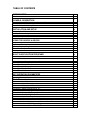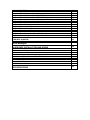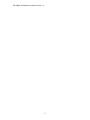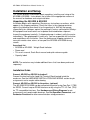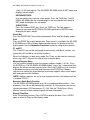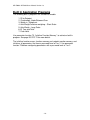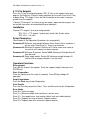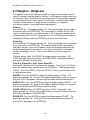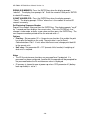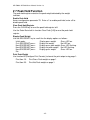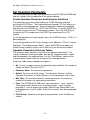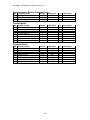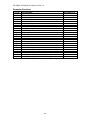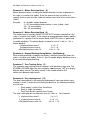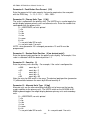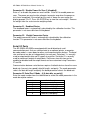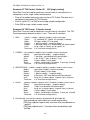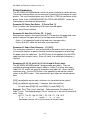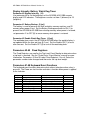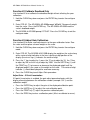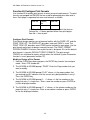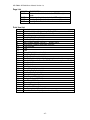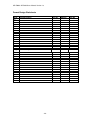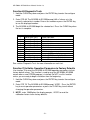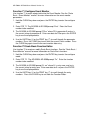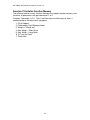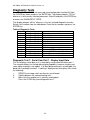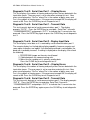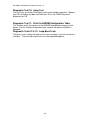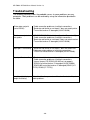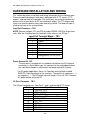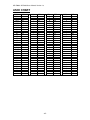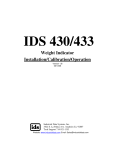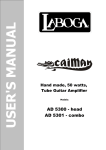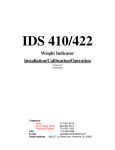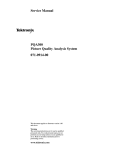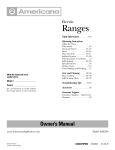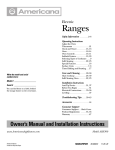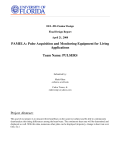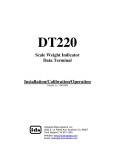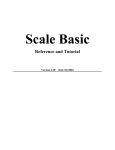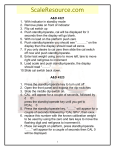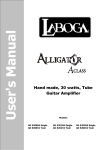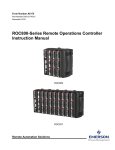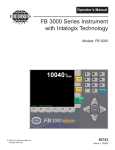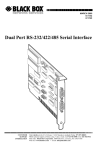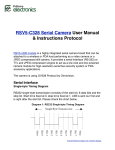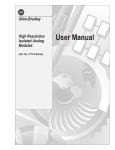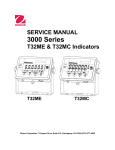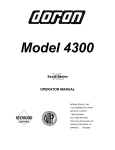Download Using the AD-5200 & AD-5300
Transcript
AD-5200 & AD-5300
Weight Indicator
Installation/Calibration/Operation
Version 1.a
02/7/2005
A&D Weighing
1555 Mc Candless Dr.
Milpitas, CA. 95053
408-263-5333
Fax: 408-263-0119
TABLE OF CONTENTS
INTRODUCTION
5
6
GENERAL DESCRIPTION
8
8
9
9
INSTALLATION AND SETUP
10
10
10
12
13
USING THE AD-5200 & AD-5300
14
14
15
15
15
15
BUILT IN APPLICATION PROGRAMS
16
16
17
18
19
21
22
23
25
SET OPERATION PARAMETERS
26
26
27
30
30
30
30
31
31
31
31
31
32
32
32
32
32
33
What’s in each section
The AD-5200 & AD-5300 Display and Keyboard Diagram
The AD-5200 & AD-5300 Display
The AD-5200 & AD-5300 Keyboard
Unpacking the AD-5200 & AD-5300
Installation Guide /Safety Instructions
Setup Guide
NTEP Labeling Instructions
Keyboard Layout
Operation of Function Keys
Memory Registers Entry
Execute a scale Basic Function
Display time and Date
Select Mode of Operation (Parameter73)
Mode (1) Fill to Setpoint
Mode (2) Check-Weigh, Over, Under or Between
Mode (3) Weigh-In Weigh-Out
Mode (4) Axle weigh, Short Scale
Mode (5) Axle Weigh, Long Scale Unattended
Mode (6) ID, Tare and Total
Mode (7) Peak Hold
Access Operation Parameters and Parameter Functions
Operation Parameter Reference Tables
Scale Parameters
Parameter 1. Load Cell m/V (3 m/V)
Parameter 2. Digital Filter (9)
Parameter 3. Display Update Rate (0)
Parameter 4. Motion Detection Delay (15)
Parameter 5. Motion Detection Band (6)
Parameter 6. Enable Display Blanking During Motion (no blanking)
Parameter 7. Zero tracking Delay (1)
Parameter 8. Zero Tracking Band (12)
Parameter 9. Push Button Zero Percent (100)
Parameter 10. Primary Units Type (1[lb])
Parameter 11. Decimal Point Position (0[no decimal point])
Parameter 12. Count–By (1)
Parameter 13. Alternate Units Type (2[kg])
Parameter 14. Alternate Decimal Point (1)
Parameter 15. Alternate Count-By (5)
Parameter 16. Alternate Units Conversion Factor (45,360)
Parameter 17. Full Scale Graduations (10,000)
Parameter 18. Overload Graduations (10,200)
Parameter 19. Deadload Offset (automatically set)
Parameter 20. Disable Power-on Zero (1[power-on zero disabled])
Parameter 21. Deadload Factor (automatically set)
Parameter 22. Weight Conversion Factor (automatically set)
I/O Port Parameters
Parameter 23. Serial Port 1 Mode (4[8 data bits, no parity])
Parameter 24. Serial Port 1 Baud Rate (1[9600 baud])
Parameter 25. Serial Port 2 Mode (4[8 data bits, no parity])
Parameter 26. Serial Port 2 Baud Rate (1[9600 baud])
Parameter 27. TX2 Control / Station ID (255[single station])
Parameter 28. TX2 Format (2[Condec data format])
Printer Parameters
Parameter 30. Auto Line Feed after Carriage return (1[yes])
Parameter 31. End of Print Character (12[form feed])
Parameters 32, 33, 34, 84, 85, 86, 87, 88 and 90 Print Labels
Parameters 35, 36, 37 and 38. Print Codes
Parameter 39. TTL Remote Control (1[ttl in = scale basic function])
Display Intensity, Watch Dog Timer
Parameter 40. Display intensity (10)
Parameter 41. Battery Enable (0)
Parameter 42. Enable Watch Dog Timer (0)
Fixed Registers
Parameter 43-50. Fixed Registers
Keyboard Events
Parameters 51-58. Keyboard Event Functions
PARAMETER FUNCTIONS
Function 59. Display Calibration Audit Number
Function 60. Calibrate Scale (deadload first)
Function 61. Calibrate Scale (span first)
Function 62. Calibrate (deadload only)
Function 63. Adjust Gain Calibration
Function 64. Configure Passwords
Function 65. Configure Print Formats
Function 66. Configure Time and Date
Function 67. Display Operation Parameters
Function 68. Print Operation Parameters
Function 69. Diagnostic Tests
Function 70. Initialize Operation Parameters to Factory Default
Function 71. Configure Event monitor
Function 72. Scale Basic Function Editor
Function 73. Select Mode of Operations
Function 74. Configure Timers
Function 75. Enable Peak Detect
Function 76. Debug Mode
Function 78. Initialize ID Memory
Function 79. Enable Multi-point Linearization
Function 80. Multi-point Linearization Calibration
33
33
33
33
33
34
34
34
34
34
35
35
35
36
36
37
37
37
37
38
38
39
39
39
39
39
39
39
39
40
42
42
42
43
43
44
45
50
50
50
51
51
52
52
53
54
54
54
54
54
55
DIAGNOSTIC TESTS
Table of Diagnostic Tests
Diagnostic Test 1: Serial com Port 1 ( Display Input Data )
Diagnostic Test 2: Serial com Port 1 (Display Errors )
Diagnostic Test 3: Serial com Port 1 ( Transmit Data )
Diagnostic Test 4: Serial com Port 2 ( Display Input Data )
Diagnostic Test 5: Serial com Port 2 (Display Errors )
Diagnostic Test 6: Serial com Port 2 ( Transmit Data )
Diagnostic Test 7: Not used
Diagnostic Test 8: A to D Test
Diagnostic Test 9: Memory Test
Diagnostic Test 10: Lamp Test
Diagnostic Test 11: Print EAROM Configuration Table
Diagnostic Test 12: Loop Back Tests ( Serial Port1 )
Diagnostic Test 13: Loop Back Test ( Serial Port 2 )
56
56
56
57
57
57
57
57
58
58
58
58
59
59
59
TROUBLE SHOOTING
Problems and Probable Causes
60
60
61
HARDWARE INSTALLATION AND WIRING
Load Cell Connector - TB1
Power Source AC/DC
I/O Port Connector - TB3
P.C. Board Diagram – Connectors, Jumpers and Switches
Isolated Analog Output Option - 0-5/10 VDC/4-20mA
Analog Output Offset
Analog Output Span
Analog Output Register
ASCII II Chart
62
62
62
62
63
64
64
64
64
65
SPECIFICATIONS
66
Error Messages
AD-5200 & AD-5300 Users Manual Version 1.a
Introduction
Congratulations on your purchase and welcome to the AD-5200 & AD-5300
User'
s Manual. This manual describes the installation, calibration and setup, and
operation of the AD-5200 & AD-5300 weigh scale indicator. The AD-5200 & AD5300 is a microprocessor based weight indicator with rugged design and state-ofthe-art technology. It is designed for use in industrial environments to perform
the following functions:
Analog to Digital conversion (A/D) - converts the analog signal from a strain
gauge "load cell" to a numeric weight.
• Signal Processing - filters electrical and mechanical noise from the load cell
signal using electronic circuits and digital filtering.
• Basic Weighing - push button zero, tare functions (push button and keyboard
tare), display of gross or net weight and scale status, and transmission of
weight data to a printer and a computer.
• Additional Functions - trip level event monitor, programmable "Scale Basic”
functions, TTL level ‘setpoint’ inputs and outputs, and remote control via TTL
inputs or RS232 serial input.
•
The AD-5200 & AD-5300 have two bi-directional serial communication ports that
are used for printer output, bar code input, computer communications, and
remote control. The serial ports support RS232, RS422, RS485, and 20ma
Current Loop communication.
The AD-5200 & AD-5300 have one digital TTL I/O port. The TTL inputs can be
used for remote control (ZERO, TARE, GROSS/NET, PRINT) the outputs can be
used for control.
Options available include high-speed 100 samples per second, networking,
analog output, solid-state relay board module and counting program.
-5-
AD-5200 & AD-5300 Users Manual Version 1.a
What’s In Each Section
This manual is organized and divided into separate sections, which describe the
installation, calibration, setup, operation, and testing of the AD-5200 & AD-5300.
Some Sections, such as Installation, Setup and Calibration are intended for
trained scale technicians familiar with the installation of computer equipment.
Other sections present information applicable to a user, installer, or system
integrator.
The importance of certain information in various sections depends on what
features of the AD-5200 & AD-5300 are to be utilized. It is recommended that
each installer and user review all sections of the manual and determine what
information is useful to his personal needs.
Installation and Setup allow a user to quickly get the AD-5200 & AD-5300 in a
working manner for simple use and testing.
Set Operation Parameters and Parameter Functions concentrate upon
additional versatile scale setup parameters and interfacing to peripheral devices
such as printers, computer, PLCs, remote displays/scoreboards, etc.
Diagnostic Tests and Troubleshooting supply fast and simple diagnostic and
troubleshooting instructions for virtually any abnormal situation.
Hardware and Wiring Diagrams provides all external-wiring instructions.
Scale Basic / Event Monitor Programming
The AD-5200 & AD-5300 Indicators offer "Scale Basic" programming capabilities,
which allow you to customize the operation of the AD-5200 & AD-5300 to your
application. Scale Basic is designed to be similar to the common BASIC
language used in computer programming.
Event Monitors work with Scale Basic functions to provide event driven
programming capabilities, such as activating setpoint relays. Events trigger
actions; Event Monitors activate Scale Basic functions.
A Scale Basic & Event Monitor Programming Manual may be obtained through
your Dealer
-6-
AD-5200 & AD-5300 Users Manual Version 1.a
-7-
AD-5200 & AD-5300 Users Manual Version 1.a
General Description
This section gives you a general description on the operation of the AD-5200 &
AD-5300 keyboard and display. The keyboard is used to initiate weighing
functions, for data entry, maintenance, setup, and testing. The numeric display is
used for weight and error display and for data entry. The LED status lights
indicate the status of the weigh scale. Additional information about the keyboard
and display is provided in section: Using the AD-5200 & AD-5300.
AD-5200 & AD-5300 Display and Keyboard Diagram
-8-
AD-5200 & AD-5300 Users Manual Version 1.a
The AD-5200 & AD-5300 Display
The AD-5200 & AD-5300 DISPLAY consists of a 6 character NUMERIC display
and 6 status LED’s The NUMERIC display is normally used to display the weight
on the scale. The LED’s display the scale status. When lighted they indicate the
following conditions:
GROSS-
The number displayed is the gross weight on the scale.
NET -
The number displayed is the net weight on the scale.
MOTION-
The weight on the scale is changing (not stable).
ZERO-
The scale is at "Center of Zero".
lb-
The weight displayed is in increments of pounds.
kg-
The weight displayed is in increments of kilograms.
The AD-5200 & AD-5300 Keyboard
The keyboard is used to initiate weighing functions and for data input and setup
of the AD-5200 & AD-5300. It is divided into 3 sections: Numeric Keypad,
Function Keys, and Control keys as shown on the previous page.
Numeric Keypad
The numeric keypad is used for numeric data entry. Alphanumeric entry is
performed using a three-digit code for every alphanumeric character. Some
system parameters may require alphanumeric entry. Instructions for
alphanumeric entry are provided where needed.
Control Keys
The function keys ZERO, TARE, GROSS/NET, UNITS and PRINT are used to
perform the functions of zeroing the scale, tarring the scale, switching the weight
display between gross and net display, switching the weight display between LB
and KG display, and printing the weight. The function keys F1 and F2 are
programmable using Scale Basic functions.
Function Keys
The control keys ENTER, and CLEAR are used to control the data entry
operations for ID’s, setpoints and setup.
-9-
AD-5200 & AD-5300 Users Manual Version 1.a
Installation and Setup
This section provides information about unpacking, installing, and setup of the
AD-5200 & AD-5300. It also directs the installer to the appropriate sections of
the manual for hardware and setup installation.
Unpacking the AD-5200 & AD-5300
Installation begins with unpacking. Observe any instructions or cautions, which
appear in the shipping container. Check the items in the shipping container
against the following item check list or the packing list. A&D will not accept
responsibility for shortages against the packing list unless notified within 30 days.
All equipment and accessories are inspected and tested before shipment.
Inspect the equipment carefully. If shipping damage is evident, notify the carrier
immediately. Take photographs if necessary. You are responsible for final claim
and negotiations with the carrier. Save the packing and shipping container in
case you need to store, return, or transport the AD-5200 & AD-5300 for any
reason.
Item check list
• AD-5200 or AD-5300 - Weight Scale Indicator
• Power cord
• This user'
s manual, Scale Basic manual and quick reference guide
• Capacity labels
NOTE: The container may include additional items that have been purchased
separately.
Installation Guide
Connect AD-5200 or AD-5300 to load cell
Connect the load cell to the Load Cell Terminal Block located inside the
enclosure. See the HARDWARE INSTALLATION AND WIRING section for pin
assignments and a sample cable drawing.
Connect AD-5200 or AD-5300 to the printer (optional)
The AD-5200 OR AD-5300 can be connected to a printer using Com Port 1 (TB3)
for RS232, Current Loop or RS485 interfaces or by using the TTL I/O Port (TB4)
for TTL compatible interfaces. See Hardware and Wiring Diagrams for pin
assignments and sample cable drawings. See Set Operation Parameters, and
Parameter Functions for other communication setup parameters.
- 10 -
AD-5200 & AD-5300 Users Manual Version 1.a
Connect AD-5200 OR AD-5300 to host device (optional)
The Serial Communications Port 2 (TB3) provides a continuous output of scale
data. This is used for connection to a host device such as a computer or to a
remote display (scoreboard). Continuous output transmission can be enabled or
disabled and the output format can be customized to interface with the host
device. See Hardware and Wiring Diagrams for pin assignments and sample
cable drawings. See Set Operation Parameters, and Parameter Functions for
other communication setup parameters.
Apply AC Power to the AD-5200 OR AD-5300
After the load cell and optional equipment has been connected, apply power
through the power cord.
Note: The socket outlet should be installed near the equipment and shall be
easily accessible.
On power-up, the AD-5200 & AD-5300 perform the following tests:
1. A/D Conversion Test - the AD-5200 & AD-5300 verify that A/D conversions
are taking place.
2. Keyboard Scan - the keyboard is scanned to verify that no keys are engaged.
3. Memory Test - the AD-5200 & AD-5300 display "rTEST" while it performs a
memory test on internal memory. If a problem is encountered during the test,
an error message is displayed.
4. Lamp Test - all segments on the numeric display and all LED'
s are turned on
for 5 seconds.
5. Conversion Display - the AD-5200 & AD-5300 display "Ad xxx", where "xxx"
is the conversion count. This test takes approximately 10 seconds.
6. Stability Check - the AD-5200 & AD-5300 display "C xxxx” where "xxxx" is the
raw data difference in scale readings. The AD-5200 & AD-5300 wait until the
data difference is within a stable range.
To exit the above power on test functions, press the CLEAR key during any test.
This is possible only if the AD-5200 & AD-5300 have not been locked.
The AD-5200 & AD-5300 are now ready for initialization, calibration, and
configuration. Continue with Setup Guide.
- 11 -
AD-5200 & AD-5300 Users Manual Version 1.a
Setup Guide
Initialize to Factory Defaults
Setup the AD-5200 & AD-5300 in the following order:
The AD-5200 & AD-5300 are initialized at the factory. The AD-5200 & AD-5300
should be initialized when first powered up to guarantee no corruption occurred
during shipping. It must be re-initialized if the program memory (EPROM) or the
parameter memory (EAROM) is replaced. The Initialize function clears the
memory and sets the configuration parameters to their default values. Use
parameter function 70 described in Parameter Functions section (Page 7-7) to
initialize the AD-5200 & AD-5300.
NOTE: Use the code 10809 for a factory default initialization. Calibration
and setup must be performed after the AD-5200 & AD-5300 are initialized
with this code.
Setup & "Quick" Calibration Guide
The AD-5200 & AD-5300 should be configured after initializing and BEFORE
calibration. Set Operation Parameters details all of the scale parameters that
are available. To quickly get the AD-5200 & AD-5300 up and running, the
following Quick Calibration Guide lists only the mandatory parameters that must
be defined. Enter the following scale parameters using the selection outlined in
Set Operation Parameters and Parameter Functions.
Parameter (section)
Purpose (Factory Setting)
1 (Set Operation Parameters)
Load Cell mv/V (3)
11 (Set Operation Parameters)
Decimal Point (none)
12 (Set Operation Parameters)
Count-by (1)
17 (Set Operation Parameters)
Full Scale Graduations
(10,000)
18 (Set Operation Parameters)
Overload Graduations
(10,200)
60 (Parameter Functions)
Calibrate Scale
Calibrate the Weight Indicator
Use Parameter Function 60 to calibrate the weight indicator.
- 12 -
AD-5200 & AD-5300 Users Manual Version 1.a
NTEP LABELING INSTRUCTIONS
Labeling Guidelines For NTEP Applications
These guidelines pertain to the use of the AD-5200 & AD-5300 in NTEP
(National Type Evaluation Program) applications. If you are unfamiliar with
NTEP, it is probable that this information can be disregarded for your application.
NTEP has implications for “Legal-For-Trade” requirements only. These
requirements generally pertain to weighing scales that must be certified as
accurate by local, state and federal Weights and Measures officials.
Capacity/Count-by
NTEP Label
For installations that are to be certified as “Legal-For-Trade”, install the NTEP
label approximately as shown.
The label consists of two parts, the label and the backing material. Carefully
remove the backing from the label and affix the label to the AD-5200 or AD-5300
in the position indicated above.
Label text must be inserted by the user/installer in the space provided to reflect
the scale/weighing system capacity and minimum display increment (count-by). A
permanent ink marking pen or matte-finish vinyl lettering is recommended for this
purpose. After the appropriate information is in place, apply one of the supplied
transparent overlays to protect the complete label.
- 13 -
AD-5200 & AD-5300 Users Manual Version 1.a
Using the AD-5200 & AD-5300
The AD-5200 & AD-5300 have 7 programmable function keys on the keyboard, a
numeric keypad and 2 control keys (ENTER and CLEAR). This section of the
AD-5200 & AD-5300 manual describes what the keys are used for and how to
use them.
Keyboard Layout
Operation of Function Keys
The programmable function keys are located on the AD-5200 & AD-5300 front
panel, including the F1 and F2 keys. The following are default settings but they
can be programmed to execute a number of functions.
Zero
Press the ZERO key to zero the scale. The following conditions must be met for
the ZERO key to function:
•
The gross weight is within the configured zero acquisition range: 1% to 100%
of full scale.
• The scale is stable (no motion).
Tare
AUTO TARE:
Press the TARE key. The AD-5200 & AD-5300 read the weight on the scale
and
- 14 -
AD-5200 & AD-5300 Users Manual Version 1.a
store it in the tare register. The AD-5200 & AD-5300 switch to NET mode and
displays the net weight.
KEYBOARD TARE:
Use the numeric keys to enter a tare weight. Press the TARE key. The AD5200 & AD-5300 store the entered weight in the tare register and switch to
NET mode and displays the net weight.
CLEAR TARE:
Press the numeric ZERO key. Press the TARE key. The tare weight is
cleared to zero and the AD-5200 & AD-5300 switch to the GROSS mode
displaying the gross weight.
Gross/Net
Press the GROSS/NET key to alternate between Gross and Net display modes.
Print
Press the PRINT key to print weight data. Page format 1 is printed if the AD-5200
& AD-5300 are in Gross display mode and page format 2 is printed in the Net
display mode. See the Parameter Functions section for setup of print formats.
F1 and F2
The F1and F2 keys can be configured to execute any scale basic function, see
(parameters 57 and 58 to set the key functions).
When the indicator is in data entry mode, the F1 key can be used for entering a
minus sign; the F2 key can be used to enter a decimal point.
Memory Register Entry
Use the numeric keypad to enter the memory register number (1 to 16). Press
the ENTER key. The AD-5200 & AD-5300 display "reg xx" for 1 second and then
displays the current memory register value. Press the CLEAR key if no change is
to be made or enter a new value and then press the ENTER key. Memory
registers are used by the Event Monitor to calculate setpoint values store weight
data and execute math functions.
NOTE: memory registers are set to zero at power up unless the battery back up
is enabled CFG 41.
Execute a Scale Basic Function
The AD-5200 & AD-5300 provide up to 16 user programmable functions. User
programs 1 thru 16 can be executed by entering 1 to 16 respectively for the key
function parameter (CFG parameters 51 – 58). See the "Scale Basic / Event
Monitor" manual or quick reference guide for more information.
Display Time/Date
Enter 19 to display the time. Press ENTER to display the date. Press ENTER
again to return to Gross or Net display mode.
- 15 -
AD-5200 & AD-5300 Users Manual Version 1.a
Built In Application Programs
The following built in programs are available to enable:
1. Fill to Setpoint.
2. Checkweigh: Under/Between/Over.
3. Weigh-in / Weigh-out.
4. Axle Weigh/Container weighing – Short Scale.
5. Axle Weigh – Long Scale.
6. ID Tare and Total.
7. Peak Hold.
Use parameter function 73, “Initialize Function Memory”, to activate a built in
program. See page 53 CFG 73 for more details.
The initialize function erases function memory and setpoint monitor memory, and
initializes all parameters that have a password level of 1 or 2. Use parameter
function 73 before configuring parameters with a password level of 1 or 2.
- 16 -
AD-5200 & AD-5300 Users Manual Version 1.a
# 1 Fill to Setpoint
Press the F1 key, the display prompts “SEt Pt” key in the setpoint value and
depress the Enter key. Place an empty container on the scale. Press the F2 key
to begin filling. TTL output 1 turns on until the weight on the scale is equal or
greater than the setpoint.
Connect TTL out put 1 to a relay to turn on motors, open and close gates, turn
on and off flow valves for automated filling or indication.
Installation
Connect TTL output 1 to relay or lamp actuator.
TB4 - Pin 1 = TTL output 1 (active low) +5volts idle, 0 volts active.
TB3 - Pin 1 = +5 volts
Setup Parameters:
(See chapter 6: Set Operation Parameters for setup details)
Parameter 43 Minimum scale weight to begin filling. Verifies that a container is
on the scale. Defaults to 0 = there is no minimum.
Parameter 44 Minimum fill amount. Defaults to 0. Set to some small value to
insure that a fill amount has been entered.
Parameter 45 Maximum fill amount. Default 5000. Maximum fill weight that will
ever be used.
Parameter 46 Scale empty weight. Default 50. Maximum weight to begin fill.
Verifies that an empty container is on the scale.
Operators Functions
Enter setpoint
Press F1 key to enter the setpoint. Enter the setpoint weight, then press the
ENTER key.
Start fill operation
Place the container on the scale (if required). Press F2 key to begin fill
operation.
Stop fill operations
Press the Clear key to stop fill operation.
Print Results
Press the Print key to print the Gross, Tare, and Net results of the fill operation.
Error Codes
Error 30 = Scale not empty
Error 31 = Minimum weight error: container is not on scale
Error 32 = Tare weight error: tare function failed, scale not stable (motion)
Error 33 = Setpoint less than minimum setpoint amount
Error 34 = Setpoint more than maximum setpoint amount
- 17 -
AD-5200 & AD-5300 Users Manual Version 1.a
# 2 Checkweigh: Under/Between/Over
The indicator monitors the scale for activity, when the scale goes above the
‘empty’ weight, the indicator waits for a stable weight, and then outputs an
indication of Under, Between (OK), or over. The cycle resets when the scale
goes below the empty weight.
Installation
Connect TTL outputs to relays or lamp actuators.
Under weight indication
Between weight indication
Over weight indication
Ground
+ 5 volts DC
TTL 1
TTL 2
TTL 3
GND
+5v
TB4 - Pin 1
TB4 - Pin 2
TB4 - Pin 3
TB4 - Pin 4
TB3 - Pin 1
Configure ‘empty’ scale weight. (Parameter 43)
Operators Functions
Enter setpoint weights
Press the F1 key. The display prompts “SP 1. Use the numeric keyboard to
enter setpoint 1, then press the ENTER key. The display prompts “SP 2”. Use
the numeric keyboard to enter setpoint 2, then press the ENTER key. NOTE:
use the F2 key to enter a decimal point if needed.
Recalculate
Press the F2 key to re-check the weight on the scale after adjustments have
been made to the weight.
- 18 -
AD-5200 & AD-5300 Users Manual Version 1.a
# 3 Weigh-in / Weigh-out
This program uses the ID memory for weigh-in / weigh-out transactions. An ID
record is created using the Weigh-in function. The Weigh-out function recalls the
ID, calculates Gross/Tare/Net of the transaction, prints the transaction, and adds
the net weight to the ID’s totals register. The ID data is saved for further weighin/weigh-out transactions, or weigh-out only transactions. A sequential
transaction number is maintained for printing purposes.
Weigh-In
Press the F1 key. The display prompts "id". Enter up to 8 digits for the weigh-in
ID and then press the ENTER key. The scale weight is stored in the ID'
s tare
register and print page 3 is sent to the printer. If the ID has been weighed in but
not weighed-out then "Err 20" is displayed. Press the CLEAR key to exit without
changing the ID data, press the ENTER key to enter the new ID data.
Weigh-Out
Press the F2 key. The display prompts "id". Enter up to 8 digits for the weigh-out
ID and then press the ENTER key. The indicator recalls the ID from memory,
calculates the gross, tare and net weights, totals the net weight and sends the
weigh-out data (page 2) to the printer. If an ID is entered that is not found in
memory the displays "Err 21". Press the CLEAR key to exit the weigh-out
function.
The print formats label “(IN) GROSS” for weigh-in gross transactions, “(IN)
TARE” for weigh-in tare transactions, and “MEM TARE” to designate Memory
tare for ID’s recalled 2 or more times.
Print ID’s, Display ID’s, Clear Totals, Erase ID’s
Entering ID 0 accesses the ID maintenance functions. Press the F1 (or F2) key,
press the numeric 0 key, and then press the ENTER key. The display prompts
"rePort". Press the UNITS (↓) key or the PRINT (↑) key to scroll through the ID
file maintenance menu.
REPORT: Press the ENTER key when the display prompts "rePort". The
display then prompts "id". Enter an ID number to be printed or enter the numeric
0 to print all ID'
s and depress the enter key and report will be printed on port 1.
DISPLAY ID’s: Press the ENTER key when the display prompts “diSPLA”. The
display then prompts “id”. Enter an ID number to display the data in its registers,
or enter 0 and then the ENTER key to scan ID memory.
CLEAR TOTALS: Press the ENTER key when "CLEAr" is displayed. The
display prompts "id". Enter an ID number to clear or enter the numeric 0 to clear
all ID totals and depress the ENTER key.
ERASE ID'S: Press the ENTER key when the display prompts "ErASE". The
display then prompts "id". Enter an ID to be erased or enter the numeric 0 to
erase all ID'
s and depress the ENTER key.
- 19 -
AD-5200 & AD-5300 Users Manual Version 1.a
REBUILD ID MEMORY: Press the ENTER key when the display prompts,
“rebuiLd”. The display then prompts “id”. Enter the numeric 0 then press ENTER
to rebuild ID memory.
COUNT UNUSED ID’S: Press the ENTER key when the display prompts
“Count”. The display prompts “FrExxx” where xxx is the number of unused ID
records in memory.
Set Beginning Sequence Number
Depress the number 9 key and then the ENTER key. The display prompts "reg 9"
for 1 second and then displays the current value. Press the CLEAR key if no
change is to be made, or enter a new value and then press the ENTER key. The
next sequence number printed will be the entered value +1.
Options
• Print key: Set parameter 52 = 4 (execute user function 4) to enable the print
key to print the weight on the scale. The print data is sent to Serial
Communications Port 1. If units other than lb are used, change print label 85
to the correct units.
• Unit’s key: Set parameter 53 = 127 (execute Units function) if weighing of
dual units is required.
Notes
• The ID file maintenance functions are password level 1 protected. If a
password has been configured (function 64) the operator will be prompted for
the password before the file maintenance menu is displayed.
• ID memory is cleared to zero at power up unless CFG parameter 41 (battery
back up enable) is set to 1.
- 20 -
AD-5200 & AD-5300 Users Manual Version 1.a
# 4 Axle Weigh – Short Scale
Automatically weigh multiple axles (or containers), print each axle weight, and
print axle (or containers) total.
Installation
Connect the Red light / Green light relays.
Green light =
TTL out 1
TB4 Pin 1
Red light =
TTL out 2
TB4 Pin 2
Ground =
GND
TB4 - Pin 4
+ 5 volts DC
+5v
TB3 - Pin 1
Setup Parameters
Configure the following parameters:
Parameter 43
Trip level weight. Determines when an axle is on the scale.
Parameter 74, 1
Red light turn delay timer. This provides a delay time before
the Red light output is turned on.
Parameter 74, 2
Green light turn delay timer. The amount of delay time
before the Green light is turned on.
Parameter 74, 3
Finish timer. Amount of time to wait before automatically
activating the finish print function.
Operator Functions
The unit is capable of operating unattended, with no operator intervention. The
indicator determines when an axle is on the scale by the increase (or decrease)
of weight on the scale.
A finish timer (parameter 74-3) determines when to complete a weigh cycle (print
total and wait for empty scale).
Press the F1 key to manually finish a weigh cycle before finish timer has timed
out.
Press the F2 key to abort the weigh cycle.
- 21 -
AD-5200 & AD-5300 Users Manual Version 1.a
# 5 Axle Weigh – Long Scale, Unattended
Automatically weigh multiple axles (or containers), print each axle weight, and
print axle (or containers) total.
Installation
Connect the Red light / Green light relays.
Green light =
TTL out 1
TB4 pin 1
Red light =
TTL out 2
TB4 pin 2
Ground =
GND
TB4 - Pin 4
+ 5 volts DC
+5v
TB3 - Pin 1
Setup Parameters
Configure the following parameters:
Parameter 43
Trip level weight. Determines when an axle is on the scale.
Parameter 74, 1
Red light turn delay timer. This provides a delay time before
the Red light output is turned on.
Parameter 74, 2
Green light turn delay timer. The amount of delay time
before the Green light is turned on.
Parameter 74, 3
Finish timers. Amount of time to wait before automatically
activating the finish function.
Operator Functions
The unit is capable of operating unattended, with no operator intervention. The
indicator determines when an axle is on the scale by the increase of weight on
the scale.
A finish timer (parameter 74-3) determines when to complete a weigh cycle (print
total and wait for empty scale).
Press the F1 key to manually finish a weigh cycle before finish timer has timed
out.
Press the F2 key to abort the weigh cycle.
- 22 -
AD-5200 & AD-5300 Users Manual Version 1.a
# 6 ID, Tare, and Total
This program uses the ID memory to store tare weights and totals.
Enter ID and Tare Data
Press the F1 key. The display prompts "id". Enter up to 8 digits for ID and then
press the ENTER key. The display prompts “tArE”. Enter the tare weight for that
ID.
Recall ID and Tare
Press the F2 key. The display prompts "id". Enter up to 8 digits for the weigh-out
ID and then press the ENTER key. The indicator recalls the ID from memory and
copies the ID tare to the tare register, depress the PRINT key.
The ID number, Gross, Tare, and Net are printed. The Net weight is added to the
ID’s totals register.
Print ID’s, Display ID’s, Clear Totals, Erase ID’s
Entering ID 0 accesses the ID maintenance functions. Press the F1 (or F2) key,
press the numeric 0 key, and then press the ENTER key. The display prompts
"rePort". Press the UNITS (↓) key or the PRINT (↑) key to scroll through the ID
file maintenance menu.
REPORT: Press the ENTER key when the display prompts "rePort". The display
then prompts "id". Enter an ID number to be printed or enter the numeric 0 to
print all ID'
s and depress the ENTER key.
DISPLAY ID’s: Press the ENTER key when the display prompts “diSPLA”. The
display then prompts “id”. Enter an ID number to display the data in its registers,
or enter 0 to scan ID memory and depress the ENTER key.
CLEAR TOTALS: Press the ENTER key when "CLEAr" is displayed. The
display prompts "id". Enter an ID number to clear or enter the numeric 0 to clear
all ID totals and depress the ENTER key.
ERASE ID'S: Press the ENTER key when the display prompts "ErASE". The
display then prompts "id". Enter an ID to be erased or enter the numeric 0 to
erase all ID'
s and depress the ENTER key.
REBUILD ID MEMORY: Press the ENTER key when the display prompts,
“rebuiLd”. The display then prompts “id”. Enter the numeric 0 then press ENTER
to rebuild ID memory.
COUNT UNUSED ID’S: Press the ENTER key when the display prompts
“Count”. The display prompts “FrExxx” where xxx is the number of unused ID
records in memory.
- 23 -
AD-5200 & AD-5300 Users Manual Version 1.a
Set Beginning Sequence Number
Use the numeric keypad to enter number 1. The display prompts "reg 1" for 1
second and then displays the current value. Press the CLEAR key if no change is
to be made, or enter a new value and then press the ENTER key. The next
sequence number printed will be the entered value +1.
Notes
• The ID file maintenance functions are password level 1 protected. If a
password has been configured (function 64) the operator will be prompted for
the password before the file maintenance menu is displayed.
• ID memory is cleared to zero at power up unless parameter 41 (battery back
up enable) is set to 1.
• Maximum amount of ID’s 529.
- 24 -
AD-5200 & AD-5300 Users Manual Version 1.a
# 7 Peak Hold Function
The peak hold register maintains the peak weight detected by the weight
indicator.
Enable Peak Hold
Access configuration parameter 75. Enter a 1 to enable peak hold, enter a 0 to
disable peak hold.
Clear Peak Hold Register
Press the CLEAR key to reset the peak hold register to 0.
Use the Scale Basic built in function Clear Peak [143] to reset the peak hold
register.
Display Peak Weight
Use the GROSS/NET key to scroll thru the display options as follows:
Initial mode:
First GROSS/NET press:
Next GROSS/NET press:
Next GROSS/NET press:
Next GROSS/NET press:
Etc.
Display gross weight.
Gross LED on.
Display net weight.
Net LED on.
Display gross peak weight. Gross LED flashing.
Display net peak weight. Net LED flashing.
Display gross weight.
Gross LED on.
Print Peak Weight
Use function 65 (Configure Print Formats) to format the print output using page 1:
Print Item 19:
Print Gross Peak weight on page 1.
Print Item 20:
Print Net Peak weight on page 1.
- 25 -
AD-5200 & AD-5300 Users Manual Version 1.a
Set Operation Parameters
This section describes the operation parameters of the AD-5200 & AD-5300 and
how the settings affect the operation of the weight indicator.
Access Operation Parameters and Parameter Functions
The parameters are accessed by holding the CLEAR key down and then
pressing the ENTER key. The numeric display will prompt “CFG xx” where xx is
the currently selected parameter. Enter the parameter number to be modified
and then press the ENTER key. NOTE: the UNITS key (↓) and the PRINT key
(↑) can be used to scroll the CFG parameter number. Press the UNITS key to
increment the CFG number, press the PRINT key to decrement the CFG
number.
To exit configuration and store changes, press the CLEAR key when “CFG xx” is
being displayed.
To exit configuration and NOT store changes, enter 999 when “CFG xx” is being
displayed. The display prompts “Abort”. Press the ENTER key to abort (exit
without saving changes) or press the CLEAR key if you do not want to abort.
Operation Parameters Reference Tables
The reference tables provide an overview of the operation parameters. The
sections following the reference tables describe the setup parameters in detail
and the procedures for modifying them. Use the ‘Field Settings’ column of the
reference tables to document any changes to the setup parameters.
Reference Table column headings descriptions:
• No.: Use this number to access the parameter to be modified. For example to
modify the Digital Filter enter CFG 2.
• Parameter Name: The name of the parameter.
• Default: The value set at the factory. The Parameter Function “Initialize
Operation Parameters to Factory Defaults” sets the parameter to this value.
• Max Value: The maximum value for numeric parameters, the maximum
number of characters for alphanumeric parameters.
• Pass: The AD-5200 & AD-5300 have 4 password levels. Level 1 requires
entering password-1 before accessing the parameter. Level 2 requires
password-2. Level 3 requires password-2 and the Lock Switch to be in the
unlocked position. Level 4 inhibits Scale Basic functions from being uploaded
to a PC.
• Field Setting: Record any changes to the parameters in the Field Setting
column.
- 26 -
AD-5200 & AD-5300 Users Manual Version 1.a
Scale Parameters
No
1
2
3
4
5
6
7
8
9
10
11
12
13
14
15
16
17
18
19
20
21
22
Parameter Name
Loadcell mv/v
Digital filter
Display Update Rate
Motion delay time
Motion band
Motion blanks display
Zero tracking delay
Zero tracking band
Push button zero percent
Primary units type
Decimal point position
Count-by
Alternate units type
Alt decimal point
Alternate count-by
Alt conversion factor
Full Scale display digits
Over Weight dd
Deadload offset
Disable Power-On Zero
Deadload Factor
Weight conversion fact.
I/O Port Parameters
No
23
24
25
26
27
28
29
30
31
32
33
34
84
85
86
87
88
89
90
35
36
37
38
39
Parameter Name
Serial port 1 mode
Serial port 1 baud rate
Serial port 2 mode
Serial port 2 baud rate
TX2 control / Station Id
TX2 Data Format
Printer port select
Auto print LF after CR
End Of Print character
Print label 32
Print label 33
Print label 34
Print label 84
Print label 85
Print label 86
Print label 87
Print label 88
Print label 89
Print label 90
Print code 1
Print code 2
Print code 3
Print code 4
TTL remote control
Default
3
9
1
6
6
0 (no)
0
12
100
1 (lb)
0
1
2 (kg)
1
5
45,360
10,000
10,200
Max Value
4
18
200
250
250
1
250
250
100
6(oz)
4
100
6(oz)
4
100
1
1
Default
4(8N1)
1(9600)
4(8N1)
1(9600)
255
1 (AND)
2 (Com1)
1 (yes)
13 (cr)
Max Value
6
6
6
6
255
4
2
1
255
16 char
16 char
16 char
30 char
30 char
30 char
30 char
30 char
30 char
30 char
3 codes
3 codes
3 codes
3 codes
1
1 (yes)
- 27 -
120,000
120,200
Pas
3
3
3
3
3
3
3
3
3
3
3
3
3
3
3
3
3
3
3
3
3
3
Field Setting
Pas
2
2
2
2
1
2
2
2
2
2
2
2
2
2
2
2
2
2
2
2
2
2
2
2
Field Setting
AD-5200 & AD-5300 Users Manual Version 1.a
Display Intensity, Battery, Watchdog Timer
No
40
41
42
Parameter Name
Display intensity
Battery backup enable
Enable watch dog timer
Fixed Setpoints
No
43
44
45
46
47
48
49
50
Parameter Name
Fixed setpoint 43
Fixed setpoint 44
Fixed setpoint 45
Fixed setpoint 46
Fixed setpoint 47
Fixed setpoint 48
Fixed setpoint 49
Fixed setpoint 50
Keyboard Events
No
51
52
53
54
55
56
57
58
Parameter Name
Power on start
PRINT key
UNITS key
Gross/Net key
TARE key
ZERO key
F1 key
F2 key
Default
10
0 (no)
1 (yes)
Max Value
15
1
1
Pas
2
2
1
Field Setting
Default
0
0
0
0
0
0
0
0
Max Value
Pas
1
1
1
1
1
1
1
1
Field Setting
Default
0
136
127
128
129
130
138
139
Max Value
255
255
255
255
255
255
255
255
Pas
2
2
2
2
2
2
2
2
Field Setting
- 28 -
AD-5200 & AD-5300 Users Manual Version 1.a
Parameter Functions
Fn. No
59
60
61
62
63
64
65
66
67
68
69
70
71
72
73
74
75
76
78
79
80
81
82
83
Function Name
Display Calibration Audit Number
Calibrate Scale - Deadload first
Calibrate Scale - span first
Calibrate Deadload Only
Adjust Gain Calibration
Configure Passwords
Configure Print Formats
Set Time and Date
Display Operation Parameters
Print Operation Parameters
Diagnostic Tests
Initialize Operation Parameters to factory defaults.
Configure Event Monitor
Function Editor
Initialize Function Memory
Set Debug mode for Event monitors and Scale basic fns.
Enable Peak Detect (optional)
Set debug mode for event monitors and scale basic fns.
Erase Id Memory
Enable Multi-point Linearization (default = disabled [0])
Calibrate using Multi-point Linearization
Analog output span (default = 10,000)
Analog output offset (default = 0)
Analog output register (default = 0 [disabled])
- 29 -
Password Level
0
3
3
3
3
2
2
2
0
0
0
3
2
2&3
2
2
2
2
1
3
3
1
1
1
AD-5200 & AD-5300 Users Manual Version 1.a
Scale Parameters
The scale parameters configure the AD-5200 & AD-5300 for the weigh platform
or load cell that is connected. The preceding table titled “SCALE PARAMETERS”
lists the scale parameters and their factory settings. Use the “Field Setting”
column to record any changes made to the factory default values.
Many of the following parameters are entered in terms of “graduations”. The fullscale graduations can be found by dividing the full-scale weight by the count-by
weight. For example, if the scale is configured for 500.00kg x 0.05kg, the fullscale graduations is 500.00/0.05 = 10,000 graduations to full scale.
The numbers in parenthesis are the default factory settings.
Parameter 1. Load Cell mv/V (3 mv/v)
The AD-5200 & AD-5300 can be used with load cell outputs of 1 mv/V, 2 mv/V,
or 3 mv/V. Enter a 1, 2, or 3 for the load cell type used in your application.
Setting
0
1 mV/v
2 mV/v
3 mV/v
4
A/D gain
200
100
100
50
25
Parameter 2. Digital Filter (9)
The digital filter removes scale vibrations and other noise signals from the weight
display. The filter range is between 0 and 18. A setting of 0 provides no filtering;
a setting of 18 provides maximum filtering. The higher the filter number, the
longer the settle time of the weight display. For example:
Filter Setting
3
6
9
12
15
Settle Time
0.4 sec
0.8 sec
1.75 sec
3.5 sec
7.0 sec
Use the smallest filter setting that provides satisfactory display stability.
Parameter 3. Display Update Rate (1)
Enter the time between display updates (in tenths of a second). An update rate of
1 causes a 0.1 second delay between display updates, a rate of 200 causes a 20
second delay between updates. NOTE: motion detection is calculated using the
weight values of the display rate. If the update rate is 50, the motion calculation is
based on weight readings sampled at 0.5sec intervals.
- 30 -
AD-5200 & AD-5300 Users Manual Version 1.a
Parameter 4. Motion Detection Delay (6)
Motion detection delay is used by the motion detection function to determine if
the scale is in motion (not stable). Enter the amount of time (in tenths of a
second) that the scale must be stable for motion status to be false (scale status =
stable).
Example:
0 = disables motion detection.
2 = 0.2 second delay before motion = false (stable = true).
15 = 1.5 second delay.
30 = 3.0 second delay.
Parameter 5. Motion Detection Band (6)
The motion band is used by the MOTION DETECT function to determine if the
scale is in motion (not stable). If the amount of change between display updates
(parameter 2) is greater than the motion band, a MOTION status is generated
(unstable condition). The motion band is entered in units of ¼ dd, i.e.. For a
motion band of:
½ display division enter 2
½ x 4 = 2.
2 display divisions enter 8
2 x 4 = 8.
4.5 display divisions enter 18
4.5 x 4 = 18.
Parameter 6. Display Blanking During Motion (No Blanking)
When display blanking is enabled, the display is blanked (turned off) when the
scale is in motion (not stable). Enter a 1 (yes) to enable display blanking, enter a
0 (no) to disable display blanking.
Parameter 7. Zero Tracking Delay (0)
The automatic zero tracking function removes small deviations from zero. The
AD-5200 & AD-5300 adjust the zero setting by approximately 1/30th of a display
digit per delay interval. The delay interval is the number effective A/D
conversions between adjustments.
Parameter 8. Zero tracking band (12)
The zero tracking band is the maximum displacement from zero wherein zero
tracking is active. In order for zero tracking to be active, the following conditions
must be met:
• Scale weight is within Zero Track Band.
• Scale is stable (no motion)
• Zero Track Band is greater than 0 (zero).
The zero tracking bands are entered in units of ¼ dd, i.e.. For a band of:
½ display division enter 2
2 display divisions enter 8
4.5 display divisions enter 18
½ x 4 = 2.
2 x 4 = 8.
4.5 x 4 = 18
- 31 -
AD-5200 & AD-5300 Users Manual Version 1.a
Parameter 9. Push Button Zero Percent (100)
Enter the percent of full-scale capacity that can be acquired as the zero point
with the ZERO key. 1 = 1%, 2 = 2%, ... 100 = 100%.
Parameter 10. Primary Units Type (1 [lb])
The scale is calibrated in the primary units. The UNITS key is used to toggle the
weight display between primary units and alternate units. Enter the number that
corresponds with the primary units:
0 = UNDEFINED, no units printed
1 = lb
2 = kg
3 = ton
4 = ten
5 = gram
6 = oz
7 = use print label 32 for units
8 = use print code 1 for units
NOTE: when parameter 10 is changed, parameters 13 and 16 must be
programmed.
Parameter 11. Decimal Point Position (0 [no decimal point])
Enter the decimal point position for the primary units display. For example, if the
scale is calibrated x 0.05 the decimal position = 2.
Parameter 12. Count-by (1)
Enter the primary units count-by. For example, if the scale is configured for:
x 0.05
count-by = 5
x 0.2
count-by = 2
x1
count-by = 1
x5
count-by = 5
x 50
count-by = 50
Note: the entry for 0.05 and 5 is the same. The decimal point position (parameter
11) differentiates between the count-by 0.05 and count-by 5.
Parameter 13. Alternate Units Type (2 [kg])
Alternate units are the alternate display and print unit of measure that can be
used in addition to the primary units. The UNITS switch on the AD-5200 & AD5300 keyboard toggles the weight display between primary units and secondary
units.
0 = UNDEFINED, no units printed
1 = lb
2 = kg
3 = ton
4 = tne
5 = gram
6 = oz
7 = use print label 32 for units
8 = use print code 1 for units
- 32 -
AD-5200 & AD-5300 Users Manual Version 1.a
Parameter 14. Alternate Decimal Point (1)
Enter the decimal point position for the alternate units display.
Parameter 15. Alternate Count-by (5)
Enter the alternate units count-by.
Parameter 16. Alt Units Conversion Factor (45,360)
The AD-5200 & AD-5300 calculate the alternate weight by multiplying the primary
weight by the conversion factor and then dividing by 100,000. The following table
lists some common conversions.
Alternate Units Conversion Factor Table
Conversion
lb to kg
kg to lb
lb to ton
kg to tonne
gram to oz
oz to gram
lb to lb
kb to kg
Etc.
Conversion Factor
0.45359 kg/lb
2.20462 lb/kg
0.0005 Ton/lb
0.001 tonne/kg
0.352739 oz/gram
28.3495 gram/oz
1
Conv. Fact. x 100,000
45,359
220,462
50
100
352,739
2,834,950
100,000
Enter the conversion factor x 100,000 for the configured alternate units.
Parameter 17. Full Scale Graduations (10,000)
Enter the number of graduations at full scale. The full-scale graduations are
calculated using the count-by, decimal position, and full-scale weight.
Full Scale Graduations = Full Scale Weight / count-by.
For example, if Full Scale Weight = 600.0 and count-by = 0.2 then Full Scale
Graduations = 600.0 / 0.2 = 3000.
Parameter 18. Overload Graduations (10,200)
Enter the number of graduations at which the scale is in overload status. The AD5200 & AD-5300 display “Err oL” on the numeric display when the scale weight
exceeds overload. For example, if the Full Scale Graduations is 10,000 grads
and the scale is rated for 2% overload, then Overload Graduations = 10,000 +
(10,000 x 0.02) = 10,200.
Parameter 19. Deadload Offset
This parameter is automatically calculated by the configure function (60 & 80).
- 33 -
AD-5200 & AD-5300 Users Manual Version 1.a
Parameter 20. Disable Power-On Zero (1 [disabled])
Enter a 1 to disable the power-on zero function. Enter a 0 to enable power-on
zero. The power-on zero function attempts to acquire zero when the power on
tests have completed. If the weight on the scale is above the zero range the
display prompts “Err 0”. Press the ENTER key to view the scale weight. Remove
the weight from the scale to enter weighing mode.
Parameter 21. Deadload Factor
The deadload factor is automatically calculated by the calibration function. This
parameter is not accessible from the keyboard.
Parameter 22. Weight Conversion Factor
The weight conversion factor is automatically calculated by the calibration
function. This parameter is not accessible from the keyboard.
Serial I/O Ports
The AD-5200 & AD-5300 are equipped with two bi-directional serial
communication ports that can communicate to an optional printer, a computer,
bar code reader, a score board or other serial communication devices. The baud
rate and format can be set independently for each port. Serial port 1 is normally
used to output weight data and ID reports to a printer. Serial port 2 is normally
used for continuous output of weight data. Continuous transmission can be
enabled or disabled and the output format can be customized using Parameters
27 and 28.
Communication between serial devices requires that both devices have the same
baud rate (transmission speed), data bit length, and parity. The mode parameter
selects the data bit length and parity the baud parameter selects the baud rate.
Parameter 23 Serial Port 1 Mode (4 [8 data bits, no parity])
Enter the mode number from the table below to select the mode parameter in the
mode description column.
Mode Number
1
2
3
4
5
6
Mode Description
7 data bits, no parity
7 data bits, even parity
7 data bits, odd parity
8 data bits, no parity
8 data bits, even parity
8 data bits, odd parity
- 34 -
AD-5200 & AD-5300 Users Manual Version 1.a
Parameter 24 Serial Port 1 Baud Rate (1 [9600 baud])
Enter a baud number from the table below to select a baud rate from the
description column. (*HS baud rates for the 100 samples per sec version only).
Baud Number
Baud Description
1
2
3
4
5
6
9600 Baud
4800 Baud
2400 Baud
1200 Baud
600 Baud
300 Baud (* HS 19.2K)
7
150 Baud (*HS 38.4K)
Parameter 25 Serial Port 2 Mode (4 [8 data bits, no parity])
Enter the mode number from the table below to select the mode parameter in the
mode description column.
Mode Number
1
2
3
4
5
6
Mode Description
7 data bits, no parity
7 data bits, even parity
7 data bits, odd parity
8 data bits, no parity
8 data bits, even parity
8 data bits, odd parity
Parameter 26 Serial Port 2 Baud Rate (1 [9600 baud])
Enter a baud number from the table below to select a baud rate from the
description column. (*HS baud rates for the 100 samples per sec version only).
Baud Number
1
2
3
4
5
6
7
Baud Description
9600 Baud
4800 Baud
2400 Baud
1200 Baud
600 Baud
300 Baud (* HS 19.2K)
150 Baud (*HS 38.4K)
- 35 -
AD-5200 & AD-5300 Users Manual Version 1.a
Parameter 27 TX2 Control / Station ID (255 [single station])
Serial Port 2 can be used for continuous transmission of scale data or as a
network buss or for single station remote control.
Enter a 0 to enable continuous transmission of TX 2 data. The data sent is
configured in parameter 28 (TX2 Format).
• Enter a station ID (1 to 254) for multi-drop network configuration
• Enter 255 for single station remote control
•
Parameter 28 TX2 Format (2 Condec format)
Serial Port 2 can be used for continuous transmission of scale data. The TX2
Format parameter determines what is sent. There are 5 selections:
1 - AND:
<status>, <mode>, <polarity><weight><units><terminate>
Status:
OL (overload), ST (stable), US (unstable, in motion)
Mode:
GS (gross mode), NT (net mode)
Polarity:
+ (positive weight), - (negative weight)
Weight:
7 characters data, NOT zero blanked, with decimal point
Units:
lb, kg, t (ton), tn (tonne), g<sp> (gram), oz
Terminate: lf, cr (line feed, carriage return)
2 - CONDEC: <stx><polarity><weight><units><mode>>status><terminate>
Polarity:
space (positive weight), - (negative weight)
Weight:
7 characters, zero blanked, with decimal point
Units:
L (lb), K (kg), T (ton), G (gram), O (oz)
Mode:
G (gross mode), N (net mode)
Status:
<space> (valid weight), M (motion), O (over wt), I(invalid)
Terminate:
lf, cr (line feed, carriage return)
3 - WEIGHTRONIX: <mode1><mode2><polarity><weight><space><units><term>
Mode1:
space (gross mode), 0 (zero if net mode)
Mode2:
G (gross mode), N (net mode)
Polarity:
+ (positive weight), - (negative weight)
Weight:
6 characters, NOT zero blanked, with decimal point
Units:
lb, kg, oz, g <space>(gram), t<space> (ton), tn (tonne)
Terminate:
lf, cr (line feed, carriage return)
4 - OHAUS:
<polarity><weight><space><units><2 spaces><mode><status><term>
Polarity:
space (positive weight), - (negative weight)
Weight:
7 digits, zero blanked, with decimal point
Units:
lb, kg, oz, g <space>(gram), t<space> (ton), tn (tonne)
Mode:
G (gross mode), N (net mode)
Status:
<space> (valid weight), M (motion), O (over wt), I(invalid)
Terminate:
lf, cr (line feed, carriage return)
5 - Print label 85: transmits the contents of parameter 85 (print label 85)
Data entered into a print label can include register data:
[253] [reg no] buffer register data, minimum size (zero blanked no
spaces)
[254] [reg no] buffer data, 7 character field, zero blanked, right
justified.
- 36 -
AD-5200 & AD-5300 Users Manual Version 1.a
Printer Parameters
The AD-5200 & AD-5300 provide a universal printer interface for various printers.
The printer interface allows you to select and customize the data output for serial
printers. The serial interface option uses Serial Port 1 (TB3) for connection to the
printer. Refer to the “HARDWARE INSTALLATION AND WIRING “ section for
information on connector pin designations.
Parameter 29 Printer Port Select (2 [Serial Port 1])
Enter a number from the following list to select a printer option:
2 Serial Printer interface.
Parameter 30 Auto Print LF after CR (1 [yes])
Some printers require a line feed character (LF) to advance the paper and some
printers advance the paper with only a carriage return character (CR).
Enter a 1 to automatically add a line feed after a carriage return.
Enter a 0 to NOT add a line feed after a carriage return.
Parameter 31 End of Print Character (13 [ CR ])
The end of print character is sent to the printer at the end of a print transmission.
If your printer requires a special character to release the paper or to form feed
the paper, enter the code here. The ASCII chart in the appendix lists the ASCII
codes and their numeric values. Enter a 0 (zero) if no end of print character is
required.
Parameters 32, 33 34, 84, 85, 86, 87, 88, 89 and 90 Print Labels
The AD-5200 & AD-5300 provide 7 programmable print labels. They are
available for printing company name, address, station ID, or other messages.
Labels 32, 33, and 34 are up to 16 characters long; labels 84 - 90 are up to 30
characters long. Use the ASCII chart in the appendix to look up the numeric
values of the ASCII codes. Data entered into a print label can include register
data:
[253] [reg no] buffer register data, minimum size (zero blanked no spaces)
[254] [reg no] buffer register data, 7 character field, right justified
Or time & date [253][110], time [253][111], date [253][112].
Example: Print "Total [reg 1 data] ton". Select parameter 32 to begin Print
Label 1 entry. The display prompts “C0 xxx” where xxx is the current character 0
entry. Enter:
84, 111, 116, 97, 108, 32, 254, 1, 32, 116, 111, 110, 13, 0
T o
t a
l
<reg1> t
o
n <cr>
Remember to enter a 0 as the last entry of the print label.
- 37 -
AD-5200 & AD-5300 Users Manual Version 1.a
Parameters 35, 36, 37, and 38: Print Codes
The AD-5200 & AD-5300 provide 4 programmable print codes. The print codes
are used to send special setup parameters to the printer, such as select print size
or select print font. Each print code is up to 4 characters long. Consult your
printer manual for the print codes that you may want to use. Enter the codes in
decimal format (an ASCII carriage return = 13). Select parameter 35 to begin
print code 1 entry. The AD-5200 & AD-5300 prompts “C0 XXX” where xxx is the
current character 0 print code value. Enter data for character 0. The AD-5200 &
AD-5300 prompts “C1 XXX”. Continue the code entry. Enter a 0 to end print
code entry.
Parameter 39 Enable TTL Remote Control (1 [enabled])
Use parameter 39 to enable remote control using TTL inputs 1 thru 3 (TB3 pins
8-10).
Enter a 1 to use TTL inputs 1-3 to activate scale basic functions 1 - 3. For
example, grounding TB3 pin 8 (TTL input 1) activates scale basic function 1.
Enter a 0 to disable TTL remote control.
- 38 -
AD-5200 & AD-5300 Users Manual Version 1.a
Display Intensity, Battery, Watch Dog Timer
Parameter 40 Display Intensity (10)
Use parameter 40 to set the brightness of the AD-5200 & AD-5300 numeric
display and LED indicators. The brightness can be set from 1 (dimmest) to 15
(brightest).
Parameter 41 Battery Backup (0 [no])
The battery is used to preserve the time and date, memory registers, and ID
memory when power is lost. Set the Battery Backup parameter to ON (1) to
prevent the AD-5200 & AD-5300 from clearing memory when power is restored,
set parameter 41 to OFF (0) to erase memory when power is restored.
Parameter 42 Enable Watch Dog Timer (0 [no])
The watchdog timer resets the AD-5200 & AD-5300 when the weight display is
not updated within the time-out time (0.2 sec). Set the Enable ON (1) to reset
after time-out. Set the Enable OFF (0) to turn off the watchdog timer.
Parameters 43-50 Fixed Registers
The Fixed Registers are used by the Trip-Level Event Monitor to determine when
a trip-level is reached. See the “Scale Basic / Event Monitor” manual for more
information. Parameters 43 thru 50 select Fixed Setpoints 1 thru 8. Select the
parameter number to be changed and then enter the trip-level weight.
Parameters 51-58 Keyboard Event Functions
The keyboard event functions determine what actions take place when a key is
pressed. The Power on start function activates a function when power is applied
to the indicator.
Number
51
52
53
54
55
56
57
58
Parameter Name
Power on start function
PRINT key function
UNITS key function
Gross/Net key function
TARE key function
ZERO key function
Function Key 1 (F1)
Function Key 2 (F2)
Default Value
0 (no function executed)
136 (Print function)
127 (Units toggle function)
128 (Gross/Net toggle)
129 (Tare function)
130 (Tare function)
0 (no function executed)
0 (no function executed)
- 39 -
Password
2
2
2
2
2
2
2
2
AD-5200 & AD-5300 Users Manual Version 1.a
Parameter Functions
The parameter functions are used to set parameters that are too complex for a
single numeric entry. The following table lists the parameter functions:
Parameter Functions
Fn. No
59
60
61
62
63
64
65
66
67
68
69
70
71
72
73
74
75
76
78
79
80
81
82
83
Function Name
Password Level
Display Calibration Audit Number
Calibrate Scale - deadload first
Calibrate Scale - span first
Calibrate Deadload Only
Adjust Gain Calibration
Configure Passwords
Configure Print Formats
Set Time and Date
Display Operation Parameters
Print Operation Parameters
Diagnostic Tests
Initialize Operation Parameters to factory defaults.
Configure Event Monitor
Function Editor
Initialize Function Memory
Debug mode for Event monitors and Scale basic fns.
Enable Peak Detect (optional)
Set debug mode for event monitors and scale basic fns.
Erase Id Memory
Enable Multi-point Linearization (default = disabled[0])
Calibrate using Multi-point Linearization
Analog output span (default = 10,000)
Analog output offset (default = 0)
Analog output register (default = 0 [disabled])
0
3
3
3
3
2
2
2
0
0
0
3
2
2&3
2
2
2
2
1
3
3
1
1
1
The Password Level is used to prevent unauthorized access to parameter
functions. See Parameter Function 64, “Configure Passwords”, for more
information on passwords.
Access Parameter Functions
Hold the CLEAR key down and press the ENTER key. The numeric display
prompts “CFG xx” where xx is the currently selected parameter. Enter a
parameter function number and then press the ENTER key. NOTE: use the
UNITS key (↓) and the PRINT key (↑) to scroll the CFG parameter number.
Press the UNITS key to increment the CFG number, press the PRINT key to
decrement the CFG number.
- 40 -
AD-5200 & AD-5300 Users Manual Version 1.a
To exit configuration and store changes, press the CLEAR key when “CFG xx” is
being displayed.
To exit configuration and NOT store changes, enter 999 when “CFG xx” is being
displayed. The display prompts “Abort”. Press the ENTER key to abort (exit
without saving changes) or press the CLEAR key if you do not want to abort.
Example: Begin Calibration of the ScaleThe AD-5200 & AD-5300 are in the display weight mode. Hold the CLEAR key
down and press the ENTER key to enter the configure mode. The AD-5200 &
AD-5300 prompts “CFG xx” where xx is the last selected parameter. Enter 60
and then press the ENTER key. The AD-5200 & AD-5300 prompts “dEAdld”.
Begin the calibration process or press the CLEAR key to exit.
Function 59 Display Calibration Audit Number
Use function 59 to view the audit and configuration numbers, the software ID
number, and the status of the internal function lock.
The AD-5200 & AD-5300 provide a calibration audit number and a configuration
number. They are used to indicate changes to calibration data and configuration
data and can be used in place of mechanical seals by some regulatory agencies.
The AD-5200 & AD-5300 audit number increments each time a calibration
parameter is changed (deadload or weight conversion factor). The configuration
number increments each time a password level 3 parameter is changed. If
physical seals are used, then place the internal function lock in the locked
position before sealing. Calibration and password level 3 parameters cannot be
accessed when the function lock is in the locked position.
1. Hold the CLEAR key down and press the ENTER key to enter the configure
mode.
2. Enter CFG 59. The AD-5200 & AD-5300 prompts “A xxxx” where xxxx is the
audit number.
3. Press the ENTER key. The AD-5200 & AD-5300 prompts “C xxxx” where
xxxx is the current calibration number.
4. Press the ENTER key. The AD-5200 & AD-5300 prompts “bixxxx” where
bixxxx is the ID number of the software installed in the AD-5200 or AD-5300.
5. Press the ENTER key. The AD-5200 & AD-5300 prompt “un-LoC” if the
function lock is in the unlocked position, or “Loc Ed” if the function is in the
locked position.
- 41 -
AD-5200 & AD-5300 Users Manual Version 1.a
Function 60 Calibrate Scale - Deadload First
Use function 60 to calibrate the scale by reading the deadload first and then
reading the span. Set the Scale Operation Parameters before using function 60.
Best results are obtained when the AD-5200 & AD-5300 load cells have reached
thermal equilibrium (power applied for approximately 30 to 120 minutes
depending on load cell size). NOTE: function 60 automatically adjusts parameter
19 (deadload offset).
Hold the CLEAR key down and press the ENTER key to enter the configure
mode.
1. Enter CFG 60. The AD-5200 & AD-5300 prompt “dEAdld”. Remove all weight
from the scale. Press the ENTER key. The AD-5200 & AD-5300 read the
scale’s deadload weight. NOTE: press the CONTINUE key (Units) to skip
deadload read.
2. The AD-5200 & AD-5300 display alternates between “CALib” and the weight
on the scale. Place the calibration weight on the scale. Enter the calibration
weight using the numeric keypad. Press the ENTER key. The AD-5200 &
AD-5300 reads the calibration weight. If an error is made in data entry, press
the PRINT (↑) key to re-enter the calibration weight.
3. The AD-5200 & AD-5300 prompt “CFG 60”. Press the CLEAR key to exit the
configure mode.
Function 61 Calibrate Scale - Span First
Use function 61 to calibrate the scale by reading the span first and then reading
the deadload. Set the Scale Operation Parameters before using function 61.
Best results are obtained when the AD-5200 & AD-5300 load cells have reached
thermal equilibrium (power applied for approximately 30 to 120 minutes
depending on load cell size).
1. Hold the CLEAR key down and press the ENTER key to enter the configure
mode.
2. Enter CFG 61. The AD-5200 & AD-5300 display alternates between “CALib”
and the weight on the scale. Place the calibration weight on the scale. Enter
the calibration weight and press the ENTER key. The AD-5200 & AD-5300
read the calibration weight.
3. The AD-5200 & AD-5300 prompt “dEAdld”. Remove all weight from the
scale. Press the ENTER key. The AD-5200 & AD-5300 read the scale’s
deadload weight.
4. The AD-5200 & AD-5300 prompt “CFG 61”. Press the CLEAR key to exit the
configure mode.
- 42 -
AD-5200 & AD-5300 Users Manual Version 1.a
Function 62 Calibrate Deadload Only
Use function 62 to re-calibrate the deadload weight without affecting the span
calibration.
1. Hold the CLEAR key down and press the ENTER key to enter the configure
mode.
2. Enter CFG 62. The AD-5200 & AD-5300 prompt “dEAdld”. Remove all weight
from the scale. Press the ENTER key. The AD-5200 & AD-5300 read the
scale’s deadload weight.
3. The AD-5200 & AD-5300 prompt “CFG 62”. Press the CLEAR key to exit the
configure mode.
Function 63 Adjust Gain Calibration
Use function 63 to make small adjustments to the span calibration factor. Zero
the scale and then place a known weight on the scale.
1. Hold the CLEAR key down and press the ENTER key to enter the configure
mode.
2. Enter CFG 63. The AD-5200 & AD-5300 display the weight on the scale along
with a center of digit indication in the least significant digit position of the
display (the minus sign (-) indicates the center of digit.
3. Press the ‘1’ key to adjust by 1, press the ‘2’ key to adjust by 10, the ‘3’ key
to adjust by 100, or the 4 key to adjust by 1000. Use the UNITS key (↓) and
the PRINT key (↑) to increase or decrease the displayed weight until the
displayed weight is the same as the weight on the scale. The center of digit
indicator (-) should be displayed for maximum accuracy.
4. Press the CLEAR key to exit Adjust Gain procedure.
Adjust Gain – 5 Point Linearization
If 5 point Linearization is enabled, the gain adjust procedure begins with the
display alternating between the calibration number (example: Cal 1) and the
calibration weight.
•
•
•
•
Press the ENTER key to adjust the gain at the displayed calibration point.
Press the UNITS key (↓) to adjust the next calibration point
Press the PRINT key (↑) adjust the previous calibration point.
Press the ZERO key to clear a calibration point. (Must re-calibrate to reuse).
- 43 -
AD-5200 & AD-5300 Users Manual Version 1.a
Function 64 Configure Passwords
Use function 64 to enter password data. The AD-5200 & AD-5300 provide three
security passwords that can be activated and entered to protect configuration
data. Password 1 is used to protect I/O port configuration, setpoint, and event
monitor data. Password 2 is used to protect calibration and scale configuration
data. Security level 3 provides extra protection for password level 2 data.
Security level 3 requires the entry of password 2 and the Function Lock inside
the AD-5200 & AD-5300 to be in the unlocked position. Password 3 will inhibit
viewing, changing, and uploading of Scale Basic functions to a PC when
password is active but will allow downloading a new Scale Basic program from
the PC to the indicator. All passwords will be disabled once the new program has
been downloaded into the indicator and should be reactivated.
The Operation Parameter Reference Table lists the configuration parameters and
the password/security level required to access them. The AD-5200 & AD-5300
prompt “PASS 1” when a parameter is selected that requires password level 1. If
the entered password is incorrect, the AD-5200 & AD-5300 display “Error”.
Press the ENTER key to try again. Press the CLEAR to exit from password entry.
IMPORTANT NOTE: Write down the passwords and put them in a safe place. If
you loose and forget a password, there is no way to access the protected
functions.
1. Hold the CLEAR key down and press the ENTER key to enter the configure
mode.
2. Enter CFG 64. The AD-5200 & AD-5300 prompt “P1 xxxx” where xxxx is the
current password number. Enter a new password number or press the
ENTER key to use the displayed number. Enter a 0 (zero) for the password
number to disable the password.
3. The AD-5200 & AD-5300 prompt “P2 xxxx”. Enter password 2 data.
4. The AD-5200 & AD-5300 prompt “P3 xxxx”. Enter password 3 data.
- 44 -
AD-5200 & AD-5300 Users Manual Version 1.a
Function 65 Configure Print Formats
Use function 65 to modify print formats to meet your print requirements. The print
formats are grouped into PAGES that are used for generating print data onto a
form. Each page is organized into rows and columns as follows:
Line No.
Column
No.
Item No.
Line No. = Line number on the page to print the item on.
Column No. = Column position where item print begins.
Item No. = Item to print.
Configure Print Formats
Print format design requires you to become familiar with the PAGE LIST and the
PRINT ITEM LIST. The PAGE LIST describes how each PAGE is used. The
PRINT ITEM LIST describes what ITEMS can be included in each page. Use the
print format worksheets to design new print formats. The PRINT FORMAT
DESIGN EXAMPLE illustrates how a print format is designed. A list of the default
print formats is found in DEFAULT PRINT FORMATS. The print formats
(PAGES) are initialized to factory settings when the Initialize System Parameters
function is used. (parameter function 73).
Modify or Design a Print Format
1. Hold the CLEAR key down and press the ENTER key to enter the configure
mode. Enter CFG number 65.
2. The AD-5200 & AD-5300 prompt “PAGE”. Enter the Page number that you
want to modify.
3. The AD-5200 & AD-5300 prompt “Px E1” where x is the page number that
you entered and E1 indicates that the current entry being modified is entry 1.
Press the ENTER key.
4. The AD-5200 & AD-5300 prompt “L x” where x is the line number on the
page that entry 1 is to print on. Enter a new line number or press ENTER to
use the displayed number.
5. The AD-5200 & AD-5300 prompt “C x” where x is the column number on the
page that entry 1 is to print on. Enter a new column number or press ENTER
to use the displayed number.
- 45 -
AD-5200 & AD-5300 Users Manual Version 1.a
6. The AD-5200 & AD-5300 prompt “i x” where x is the item number that is to
be printed. (See Print Item List for a description of items that can be printed).
Enter a new item number or press the ENTER key to use the displayed
number.
7. The AD-5200 & AD-5300 prompt “Px E2”. Use the procedure above to modify
entry 2. Use the UNITS key (↓) to scroll forward in the page table, use the
PRINT key (↑) to scroll backwards.
6. 8. Enter a zero (0) for the line number (L 0) after the last entry that is to be
printed. Press the CLEAR key to exit from the current page. NOTE: If the
16th entry is used, then a zero entry for the line number is not necessary.
- 46 -
AD-5200 & AD-5300 Users Manual Version 1.a
Page List
FORMAT
PAGE 1
PAGE 2
PAGE 3
PAGE 4
DESCRIPTION
Prints when the indicator is in the GROSS weight
mode.
Prints when the indicator is in the NET weight mode.
Used by Scale Basic functions when needed.
Used by Scale Basic functions when needed.
Print Item List
Item #
Description
2-4
84-90
5
6
7
8
9
10
11
12
15
16
17
18
21
22
23
24
25
26
27
32
33
34
35
40
41
42-46
51-66
84-90
Print Label 1, 2, and 3 (see chap. 5: Set I/O Port, parameters 32-34)
Print Labels 4 thru 10. (Parameters 84-90)
Gross Weight (primary units)
Tare Weight (primary units)
Net Weight (primary units)
Gross Weight labeled “WEIGHT” (primary units)
Scale Status (used by continuous transmit)
Time and Date
Time
Date
Gross Weight (alternate units)
Tare Weight (alternate units)
Net Weight (alternate units)
The Displayed weight (in the displayed units and mode)
Print Code 1 (see section: Set I/O Port Parameters, params 35-38)
Print Code 2
Print Code 3
Print Code 4
Gross Weight (display units)
Tare Weight (display units)
Net Weight (display units)
Space holder, does nothing.
Form Feed (ASCII 12)
Carriage Return (ASCII 13)
Line Feed (ASCII 10)
ID number
ID total (ID register 1)
ID registers 2 through 6
Memory registers 1 through 16
Print Labels 84 to 90 (see parameters 84 to 90)
- 47 -
AD-5200 & AD-5300 Users Manual Version 1.a
Print Format Design Example
EXAMPLE PRINT:
1111111111222222222233333333334
COLUMN
1234567890123456789012345678901234567890
LINE
1
2
3
4
5
6
7
GROSS 54785 LB
TARE
12451 LB
NET
42243 LB
TIME 03:45 PM DATE 05 AUG 1999
EXAMPLE FORMAT DESIGN WORKSHEET:
Page:1 Item Description
E1
E2
E3
E4
E5
Line No.
Column
Item No.
3
4
5
7
0
4
4
4
1
0
5
6
7
10
0
Gross Weight
Tare Weight
Net Weight
Time and Date
End of Print
NOTE: A zero in the Line No column terminates printing. Use zero only after all
required information has been entered. The maximum number of entries is 16. If
the 16th entry is used, a line number 0 is not required.
Default Print Formats
The print formats (PAGES) are initialized to the following factory settings when
the AD-5200 & AD-5300 are initialized.
Page 1
E1
E2
Item Description
Page 2
Item Description
E1
E2
E3
E4
Gross Wt. (primary units)
Tare Weight (primary units)
Net Weight (primary units)
End of Print
Line No.
Column
Item No.
1
0
1
0
18
0
The Displayed Weight
End of Print
Line No.
- 48 -
3
4
5
0
Column
5
5
5
0
Item No.
5
6
7
0
AD-5200 & AD-5300 Users Manual Version 1.a
Format Design Worksheets
Page
E1
E2
E3
E4
E5
E6
E7
E8
E9
E10
E11
E12
E13
E14
E15
E16
Item Description
Page
Item Description
Line No.
Line No.
E1
E2
E3
E4
E5
E6
E7
E8
E9
E10
E11
E12
E13
E14
E15
E16
- 49 -
Column
Column
Item No.
Item No.
AD-5200 & AD-5300 Users Manual Version 1.a
Function 66 Set Time and Date
Use function 66 to set the time and date. Entering 19 can display the time and
date when the meter is in the idle mode. Date will be printed in a four-digit year.
1. Hold the CLEAR key down and press the ENTER key to enter the configure
mode.
2. Enter CFG 66. The AD-5200 & AD-5300 prompt “t”. Enter the time using 5
digits. The last digit should be 0 for AM, 1 for PM, or 2 for 24-hour time.
3. The AD-5200 & AD-5300 prompt “D”. Enter the date using 6 digits in the
format MMDDYY.
Function 67 Display Operation Parameters
Use function 67 to view operation parameters. This function allows viewing the
parameters when the password is not available.
1. Hold the CLEAR key down and press the ENTER key to enter the configure
mode.
2. Enter CFG 67. The AD-5200 & AD-5300 prompt “PAR xx” where xx is the
currently selected parameter number. Press the ENTER key to view the
parameter data or enter a parameter number to view.
3. Press the CLEAR key to exit function 67.
Function 68 Print Operation Parameters
1. Hold the CLEAR key down and press the ENTER key to enter the configure
mode.
2. Enter CFG 68. The AD-5200 & AD-5300 prompt “Print”. Press the ENTER
key to print the operation parameters or press the CLEAR key to exit without
printing.
- 50 -
AD-5200 & AD-5300 Users Manual Version 1.a
Function 69 Diagnostic Tests
1. Hold the CLEAR key down and press the ENTER key to enter the configure
mode.
2. Enter CFG 69. The AD-5200 & AD-5300 prompt “diA xx” where xx is the
currently selected test number. Enter a test number or press the ENTER key
to use the displayed number.
3. The AD-5200 & AD-5300 begin the selected test. Press the CLEAR key when
the test is complete.
Test #
1
2
3
4
5
6
8
9
10
11
12
13
Hardware Tested
Description
Serial Com. Port 1
Serial Com. Port 1
Serial Com. Port 1
Serial Com. Port 2
Serial Com. Port 2
Serial Com. Port 2
A/D converter
Ram Memory
Display
Configuration
Serial Com. Port 1
Serial Com. Port 2
Display input data.
Display input error count.
Transmit data.
Display input data.
Display input error count.
Transmit data.
Display raw conversion data.
Test memory for errors.
Turn on all LED’s and display segments.
Print the EAROM configuration data.
Transmit/Receive loop-back test.
Transmit/Receive loop-back test.
See section: Diagnostic Tests for more information on each test.
Function 70 Initialize Operation Parameters to Factory Defaults
Use function 70 to reset the AD-5200 & AD-5300 operation parameters to their
factory default values. This function is used to reset the AD-5200 & AD-5300
earom when a new EPROM program is installed. Do NOT use this function
unless you are ready to begin installation from the beginning.
1. Hold the CLEAR key down and press the ENTER key to enter the configure
mode.
2. Enter CFG 70. The AD-5200 & AD-5300 prompt, “rESEt”. Press the ENTER
key to reset operation parameters or press the CLEAR key to exit without
changing the operation parameters.
3. NOTE: enter 10809 when the display prompts, “rESEt” to reset the
calibration factors to the factory defaults.
- 51 -
AD-5200 & AD-5300 Users Manual Version 1.a
Function 71 Configure Event Monitor
Use function 71 to enter setpoint data into the Event Monitor. See the “Scale
Basic / Event Monitor” manual” for more information on the event monitor
parameters.
1. Hold the CLEAR key down and press the ENTER key to enter the configure
mode.
2. Enter CFG 71. The AD-5200 & AD-5300 prompt “Eno”. Enter the Event
number to be modified.
3. The AD-5200 & AD-5300 prompt “P0 xx” where P0 is parameter 0 and xx is
the current value of parameter 0. Enter new data for P0 or press the ENTER
key to use the displayed data.
4. Use the UNITS key (↓) or the PRINT key (↑) to scroll through the parameter
numbers. Press the CLEAR key to exit from the current Event number. Press
the CLEAR key again to exit from event monitor data entry.
Function 72 Scale Basic Function Editor
Use function 72 to create or modify Scale Basic functions. See the “Scale Basic /
Event Monitor” manual for more information on Scale Basic functions.
1. Hold the CLEAR key down and press the ENTER key to enter the configure
mode.
2. Enter CFG 72. The AD-5200 & AD-5300 prompt “Fn”. Enter the function
number to be modified.
3. The AD-5200 & AD-5300 prompt “0- xxx” where 0- is entry zero, and xxx is
the current value for entry zero. Enter new data for 0- or press the ENTER
key to use the displayed data.
4. Use the UNITS key (↓) or the PRINT key (↑) to scroll through the entry
numbers. Press the CLEAR key to exit from the Function Editor.
- 52 -
AD-5200 & AD-5300 Users Manual Version 1.a
Function 73 Initialize Function Memory
The initialize function erases function memory and setpoint monitor memory, and
initializes all parameters with password level 1 or 2.
Function 73 prompts “rs Fn” . Press the Enter key to initialize only or enter a
number below to activate a built in program.
1. Fill to Setpoint.
2. Checkweigh: Over/Between/Under
3. Weigh-in / Weigh-out
4. Axle Weigh – Short Scale
5. Axle Weigh – Long Scale
6. ID Tare and Total
7. Peak Hold
- 53 -
AD-5200 & AD-5300 Users Manual Version 1.a
Function 74 Configure Timers
The display prompts “tr” when function 74 is activated. Enter the timer number to
be modified (1 to 5) then press the ENTER key. The first parameter (L) is the
time length in tenths of a second. The second parameter (Fn) is the function
number to be executed when the timer times out.
Parameter 75 Enable Peak Detect
Enter a 1 to enable peak detect, enter a 0 to disable peak detect.
Parameter 76 Debug mode for Event monitors and Scale Basic
The Debug mode is used to ‘debug’ event monitors and scale basic functions.
Enter a 1 to activate debug mode, enter a 0 to disable debug mode. When debug
mode is enabled Scale Basic functions ‘single step’. The subroutine stack level
and the Function number are displayed when entering a function. Example: “0
F12”. Press the ENTER key to begin execution of the function. The instruction
address and instruction code are displayed. Example: “21 255”. Continue to
press the ENTER key to step thru the program. NOTE: The first step displayed
for all scale basic functions is a GOTO (244).
Function 78 Initialize ID memory
Use function 78 to initialize id memory after it has been corrupted. The ID
memory becomes corrupted when power is lost (when battery backup is
disabled) or when the battery is allowed to discharge below 2 volts.
Parameter 79 Enable Multi-point Linearization
Enter a to 1 to enable multi-point Linearization, enter a to 0 to disable multi-point
Linearization. The AD-5200 & AD-5300 use the calibration factors set in function
80 below when multi-point Linearization is enabled.
- 54 -
AD-5200 & AD-5300 Users Manual Version 1.a
Function 80 Calibrate - Multi-point Linearization
Use function 80 to calibrate the scale using up to 5 calibration points to '
linearize'
the load cell. Set the Scale Operation Parameters before using function 80. Best
results are obtained when the indicator and load cells have reached thermal
equilibrium (power applied for approximately 30 to 120 minutes depending on
load cell size). NOTE: function 80 automatically adjusts parameter 19 (deadload
offset).
1. Hold the CLEAR key down and press the ENTER key to enter the configure
mode.
2. Enter CFG 80. The AD-5200 & AD-5300 prompt "dEAdld". Remove all weight
from the scale. Press the ENTER key to obtain the deadload weight. Press
the Units key (↓) to continue without reading a new deadload weight.
3. The AD-5200 & AD-5300‘s display alternates between "CAL 1" and the
weight on the scale. Place the first calibration weight on the scale. Enter the
calibration weight using the numeric keypad. Press the ENTER key. The
AD-5200 & AD-5300 reads the calibration weight.
4. The AD-5200 & AD-5300‘s display alternates between "CAL 2" and the
weight on the scale. Repeat step 3. The AD-5200 & AD-5300 will accept up to
5 calibration points. Press the CLEAR key to complete calibration if less than
5 calibration points are used.
5. The AD-5200 & AD-5300 prompt "CFG 80". Press the CLEAR key to exit the
configure mode.
- 55 -
AD-5200 & AD-5300 Users Manual Version 1.a
Diagnostic Tests
The DIAGNOSTIC TESTS are accessed using configuration function 69. Hold
the CLEAR key down and press the ENTER key. The display prompts “CFG xx”
where xx is the currently selected parameter. Enter 69 and press the ENTER key
to access the DIAGNOSTIC TESTS.
The display prompts “diA xx” where xx is the last selected diagnostic function.
Select a test number from the table below. Enter the test number and press the
ENTER key.
Table of Diagnostic Tests
Test No.
1
2
3
4
5
6
8
9
10
11
12
13
Hardware Tested
Serial Com. Port 1
Serial Com. Port 1
Serial Com. Port 1
Serial Com. Port 2
Serial Com. Port 2
Serial Com. Port 2
A/D converter
Ram Memory
Display
Configuration
Serial Com. Port 1
Serial Com. Port 2
Description
Display input data.
Display input error count.
Transmit data.
Display input data.
Display input error count.
Transmit data.
Display raw conversion data.
Test memory for errors.
Turn on all LED’s and display segments.
Print the EAROM configuration data.
Transmit/Receive loop-back test.
Transmit/Receive loop-back test.
Diagnostic Test 1: Serial Com Port 1 - Display Input Data
This test displays serial data as it is received by serial communications port 1.
The numeric display has limited alpha display capability, however numeric and
some alpha characters are legible. If all data being received is unintelligible, the
baud rate is probably incorrect. If nothing is displayed on the display, then check
the following:
1.
2.
3.
RS232/Current loop switch on the main circuit board.
Cabling between the communicating units.
Make sure the sending unit is actually sending data.
Press the CLEAR key to exit diagnostic test 1.
- 56 -
AD-5200 & AD-5300 Users Manual Version 1.a
Diagnostic Test 2: Serial Com Port 1 – Display Errors
This test displays the number of framing and parity errors that are detected in the
input data stream. The error count is set to zero when entering this test. New
errors are displayed as “PxxFxx” where Pxx is the number of parity errors and
Fxx is the number of framing errors. If the error count exceeds 99, the display will
remain at 99. Press the CLEAR key to exit Diagnostic test 2.
Diagnostic Test 3: Serial Com Port 1 - Transmit Data
This test transmits data out of serial communications port 1. The display
prompts: “OUT 0”. Press the ENTER key to send data. Serial Port 1 transmits
“1234567890ABCDEF” and prompts “OUT 1” to indicate that 1 transmission has
occurred. Press the ENTER key again or press the CLEAR key to exit diagnostic
test 3.
Diagnostic Test 4: Serial Com Port 2 - Display Input Data
This test displays serial data as it is received by serial communications port 2.
The numeric display has limited alpha display capability, however numeric and
some alpha characters are legible. If all data being received is unintelligible, the
baud rate is probably incorrect. If nothing is displayed on the display, then check
the following:
1.
RS232/RS485 jumper on the main circuit board.
2. Cabling between the communicating units.
3. Make sure the sending unit is actually sending data.
Press the CLEAR key to exit diagnostic test 4.
Diagnostic Test 5: Serial Com Port 2 – Display Errors
This test displays the number of framing and parity errors that are detected in the
input data stream. The error count is set to zero when entering this test. New
errors are displayed as “PxxFxx” where Pxx is the number of parity errors and
Fxx is the number of framing errors. If the error count exceeds 99, the display will
remain at 99. Press the CLEAR key to exit Diagnostic test 5.
Diagnostic Test 6: Serial Com Port 2 - Transmit Data
This test transmits data out of serial communications port 2. The display prompts:
“OUT 0”. Press the ENTER key to send data. Serial Port 2 transmits
“1234567890ABCDEF” and prompts “OUT 1” to indicate that 1 transmission has
occurred. Press the ENTER key again or press the CLEAR key to exit diagnostic
test 6.
- 57 -
AD-5200 & AD-5300 Users Manual Version 1.a
Diagnostic Test 7: Not used
Diagnostic Test 8: Test A/D
This test displays the (filtered) raw data being read from the A/D converter. Use
this test to determine optimum deadload and gain settings. If the number
displayed at deadload is less than 1000 or greater than 250,000 then use the
deadload offset (parameter 19) to add or subtract deadload from the signal input.
NOTE: deadload offset is automatically set using the calibration function 60. If
the full-scale number displayed is less than 380,000 then use the “loadcell mv/V”
parameter 1 to increase the gain. If the full-scale signal is greater than 1,000,000
then use the “loadcell mv/V” parameter 1 to decrease the gain.
If no data is being displayed, the A/D converter is “locked up”. Turn power off and
then on and re-activate the test. Check load cell wiring for reversed signal or
excitation signals.
Press the PRINT key to scroll the AD test function from:
1. Display raw data (digital filter on).
2. Display and transmit via serial port 2, raw data (digital filter off).
3. Display A/D drift. Press the ENTER key to clear the drift factor to 0.
Press the CLEAR key to exit AD test.
Diagnostic Test 9: Perform internal memory test
This test writes data to memory and then reads it back to test for failed memory
locations. The existing data in memory is not affected by this test. The display
prompts, “r TEST” while the test is in progress. The display prompts “PAS 32” if
the test is successful. If an error is detected the “Exxxx” is displayed, where xxxx
is the location of the error.
- 58 -
AD-5200 & AD-5300 Users Manual Version 1.a
Diagnostic Test 10: Lamp Test
This test turns on all the LED displays and numeric display segments. Replace
any LED or display that does not illuminate. Press the CLEAR key to exit
diagnostic test 10.
Diagnostic Test 11: Print the EAROM Configuration Table
This function sends the contents to the EAROM configuration memory to the
printer. Use this function to document your setup of the when installation is
complete.
Diagnostic Tests 12 & 13: Loop Back Tests
These tests are used by the factory to test the serial ports transmit and receive
functions. Transmit and receive lines must be jumpered together.
- 59 -
AD-5200 & AD-5300 Users Manual Version 1.a
Troubleshooting
The following table describes the probable causes to some problems you may
encounter. Most problems can be resolved by using the information provided in
the table.
Printer does not print
(serial RS232)
* Cable connection problem or invalid pin connections.
* Baud rate and format on serial port 1 does not match printer.
* Transmitter/receiver IC damaged (U3 MC145406).
Continuous output does
not update
* “TX CONTINUOUS” disabled (configuration Parameter 28)
* Cable connection problem or invalid pin connections.
* Baud rate and format on serial port 2 does not match receiver.
* Transmitter/receiver IC damaged (U3 MC145406).
Input port 1 not working
* Baud rate and format on serial port 1 does not match host.
*Cable connection problem or invalid pin connections.
. *RS232 transmitter/receiver IC damaged (U3 MC145406).
Input port 2 not working
* Baud rate and format on serial port 2 does not match host.
* Cable connection problem or invalid pin connections.
* Internal jumper JP3 (RS232/422/485) not set properly.
* RS232 transmitter/receiver IC damaged (U3 MC145406).
* RS422/485 transmitter/receiver IC damaged (RS422 {U11
75176} RS485 {U7 75176}).
Invalid weight display or
weight fluctuating
* Invalid calibration parameters. * Load cell or load cell input
cable problems.
- 60 -
AD-5200 & AD-5300 Users Manual Version 1.a
Error Messages
Error
Err 0
Err 1
Err 2
Err 3
Err 4
Err 5
Err 5.1
Err 6
Err 7
Err 8
Err 9
Err 10
Err 11
Err 12
Err 14
Err 15
Err 16
Err 18
Err 21
Err 22
Err 23
Error OL
undEr
Description
Power on zero error. See parameter 20.
Keyboard error. Occurs during power up while a key on the keyboard is being
pressed or one of the remote switch inputs is activated.
Restart Trap. The microprocessor accessed nonexistent memory location. Usual
cause is A/C power “glitch” or static electric discharge.
Watchdog Time-out. The weight display has not been updated within the watchdog
time-out period. Usual cause is A/C power glitch or static electric discharge.
Battery Error. Battery voltage level was below 2 V when the indicator was powered
off.
Earom memory error. A checksum error has occurred when reading the
configuration earom memory. Check calibration parameters and rewrite the earom
memory. If error continues, replace earom (U12)
Earom Time-out, unable to write to the earom memory.
Ram memory error. A ram memory error has occurred. Replace U5 if error
continues.
The A/D converter is “locked up”. Check load cell wiring.
Negative deadload error.
Count-by error. The entered value is outside the scale count-by set during
calibration.
Pushbutton ZERO error.
A to D converter not working.
Negative deadload. Check loadcell wiring. Enter a deadload offset in configuration
parameter 19.
Page Format line length error. The page format output exceeded the maximum
line length.
The function selected is locked. Switch 1 (SW1) on the circuit board locks and
unlocks configuration parameters.
Scale Basic Stack Overflow.
Referenced an invalid function instruction.
ID not found.
Scale Basic Prompt error.
ID memory full.
Calibration error or scale is over-loaded (above scale capacity).
Calibration error or scale is under-loaded (below readable weight).
- 61 -
AD-5200 & AD-5300 Users Manual Version 1.a
HARDWARE INSTALLATION AND WIRING
This section describes installation and wiring information for the interface ports.
There are two bi-directional serial ports, digital port with 3 TTL inputs, 3 TTL
outputs, and one load cell input port. The serial ports are used to interface to a
printer and to a host device or PC for continuous output. The TTL outputs and
inputs are used for remote switch input and relay control. The load cell input is
used to interface to the scale platform.
Load Cell Connector – TB1
NOTE: Remove jumpers JP1 and JP2 to enable SENSE LINES for 6 wire load
cells. Wire the sheilding from the load cells to the chassis not TB1 pin 7.
Load Cell Terminal Block – TB1
Pin #
1
2
3
4
5
6
7
Signal Name
+ Signal
- Signal
+ Excitation
+ Sense
- Sense
- Excitation
Analog ground
(NOT FOR SHIELD)
Power Source AC / DC
The unit comes standard with an onboard transformer the AC interface
connector is a 3 pin Molex type, this connects to the motherboard where
the 3 pin Molex header is mounted on the board marked A/C power.
For DC power applications there is a 2 position terminal block marked
PWR-DC. Note the polarity of the terminals. The positive is marked as ( + )
the negative ( - ). The DC power input will exept +12 to +28 VDC. Remove
AC power before wiring for DC.
I/O Port Connector - TB 3
The I/O port connector has Com Ports 1 and 2 and the digital TTL inputs.
Pin #
1
2
3
4
5
6
7
8
9
10
Signal Name
+5V (CL2 TX +)
TXD 1 (RS232)
RXD1 (RS232)
Soft +5 volts (220 ohm to +5V)
GND (CL1 TX-)
CL1 TX +
GND
TTL IN 1
TTL IN 2
TTL IN 3
- 62 -
AD-5200 & AD-5300 Users Manual Version 1.a
11
12
13
14
15
16
1
2
3
4
TXD 2 (RS232) (CL2 TX -)
RXD 2 (RS232)
RS485 TX RS485 TX +
RS485 RX RS485 RX +
Digital Output Port Connector TB4
TTL OUT 1
TTL OUT 2
TTL OUT 3
GROUND
P.C. Board Diagram - Connectors, Jumpers, and Switches
Replaceable fuse
A/C Connector
Ground
Jumper
Loadcell
Connector
Remote sense
Jumpers
JP1 & JP2
Analog
output
board
connector
Digital
output port
TB4
DC
Operation
Connector
Com 2
RS232/485
Jumper
Calibration lock
switch
Keyboard
Connector
- 63 -
Com 1 & 2, TTL I/O
AD-5200 & AD-5300 Users Manual Version 1.a
ISOLATED ANALOG OUTPUT OPTION
AD-5200 & AD-5300
ANALOG OUTPUT OPTION
The Analog Output option board is internally mounted inside the indicator. The Analog Output has
two jumpers, JP1 & JP2. These jumpers are used to configure the output format. Terminal block
TB1 is for making external wiring connections. JP1 & JP2 are factory set for 4-20mA. Refer to
the diagram below for configuration, format and alternative wiring. No interconnect cables are
provided by the factory, the recommended cables used should be suitable for the conduit fittings
and should comply with National Electrical code requirements.
JP2/1
0- 5 VDC output
1
TB1
1 2
4
JP1
R4
Stand off
hole
Ground
0-20mA output
0-10 VDC option
U3
JP2
3
4-20 ma output
0-24mA output
R4
Optional
500ohm
0-10VDC
1
1
U2
1 2 3 4
Stand off
hole
TB1
Voltage
Current
10 VDC output
R4 option
U6
U5
U4
J1 16 pin header
INSTALLATION OF ANALOG OUTPUT BOARD
Analog
Output
Connector
1. Before installation, remove power from the indicator and remove the back plate to access
the internal board.
2. Refer to the PC Board Diagram to locate the installation connector and stand off holes on
the PC board.
3. Install the (2) plastic standoffs into the holes on the CPU board and plug the analog
output board (J1) onto the analog output connector. Secure the analog output module to
the CPU board by pushing the standoffs through the holes on the module.
4. Set JP1 and JP2 according to the desired output and connect the external device to TB1
according to the selected output.
5. Apply power to the indicator and configure parameters 81, 82, and 83 as described in the
table below.
SETUP PARAMETERS
For proper operation, the following parameters are used to configure the operation of the analog
output.
Parameter
Description
81
Analog output span (20ma). The value entered here is the display graduations
(weight/count-by) and must correspond with the full-scale digits set in parameter 17.
If full scale capacity parameter 17= 10,000 then ( 0 lb’s = 4mA 10,000 lb’s = 20mA )
Analog output offset (4ma). The value entered here is the display graduations
(weight/count-by) and must correspond with the full-scale digits set in parameter 17.
Analog output register/mode: 64 = Gross reg, 65 = Tare reg, 66 = Net reg
(Note: Scale Basic provides other registers (1-61,43-50, 64-68) which can be set based
on a mathematical formula) a register must be selected for the output to work
82
83
- 64 -
Default
Value
10,000
Must set to
a value
0 (optional)
0 (must be
set to a reg
value)
AD-5200 & AD-5300 Users Manual Version 1.a
ASCII CHART
ASCII
Null
SOH
STX
ETX
EOT
ENQ
ACK
Bell
BS
HT
LF
VT
FF
CR
SO
SI
DLE
XON
TAPE
XOFF
DC4
NAK
SYN
ETB
CAN
EM
SUB
ESC
FS
GS
RS
US
DEC
00
01
02
03
04
05
06
07
08
09
10
11
12
13
14
15
16
17
18
19
20
21
22
23
24
25
26
27
28
29
30
31
ASCII
SP
!
"
#
$
%
&
'
(
)
*
+
,
.
/
0
1
2
3
4
5
6
7
8
9
:
;
>
=
>
?
DEC
32
33
34
35
36
37
38
39
40
41
42
43
44
45
46
47
48
49
50
51
52
53
54
55
56
57
58
59
60
61
62
63
ASCII
@
A
B
C
D
E
F
G
H
I
J
K
L
M
N
O
P
Q
R
S
T
U
V
W
X
Y
Z
[
\
]
^
<-
- 65 -
DEC
64
65
66
67
68
69
70
71
72
73
74
75
76
77
78
79
80
81
82
83
84
85
86
87
88
89
90
91
92
93
94
95
ASCII
`
a
b
c
d
e
f
g
h
i
j
k
l
m
n
o
p
q
r
s
t
u
v
w
x
y
z
{
|
}
~
DEL
DEC
96
97
98
99
100
101
102
103
104
105
106
107
108
109
110
111
112
113
114
115
116
117
118
119
120
121
122
123
124
125
126
127
AD-5200 & AD-5300 Users Manual Version 1.a
SPECIFICATIONS
STANDARD FEATURES
MODES OF OPERATION
SCALE SPECIFICATIONS
Display
Status Indicators
Keyboard
Internal Resolution
Display Resolution
Display increments
Decimal Point
Conversation Rate
Signal Sensitivity
Signal Range
Load Cell Excitation
Load Cell Power
Auto Zero Tracking
Auto Zero Delay
Motion Detect
Motion Delay
Digital Filter
Calibration
Watchdog Timer
RFI Protection
RAM
Clock Module
COMMUNICATIONS
Serial Port 1
Serial Port 2
Digital Port
Print Formats
Bright red LED; 1-inch x 6-digit numeric
Gross, Net, Motion, Zero, LB, Kg (LED)
19-key sealed tactile feel membrane
20-bit A/D Sigma-Delta; 1,048,000 d
120,000 dd industrial; 10,000 dd HB44
Selectable 1, 2, 5, 10,20, 50 100
Selectable 0, 1, 2, 3, 4 decimal places
60 samples/second typical
0.1 uV/graduation (min)
0.5 mV/V to 6mV/V
10 ± 0.5VDC (-5 to +5)
12 x 350 Ω or 24 x 700 Ω load cells
0-60 dd in 1/4 dd increments
0-25 seconds In 0.1 second increments
0-60 dd in 1/4 dd increments
0-25 seconds In 0.1 second increments
0-18 selectable filter (DSP) levels
Selectable multi-point (up to 5) digital
calibration to linearize input signal
Enable/disable fault tolerant operation
Signal, excitation and sense lines
32K provides 500 ID storage (parts, etc)
Time & Date clock, Leap Year compliant
Simplex RS232 or 20mA current loop
Full duplex RS232 or RS485
3 inputs and 3 outputs; Low active (TTL)
4 user configurable print formats
GENERAL SPECIFICATIONS
Power
Power Consumption
Operating Temperature
Weight
Warranty
OPTIONS
Analog Output Module
Relay Board
Relay Modules
High speed (HS)
110/220VAC ±10% @ 50/60Hz
or 12-28 VDC
10W @ 115VAC; 6W @ 12VDC
o
-10 to +40 C.
6 lbs (2.72 kg)
2 year limited
Fully isolated 0-10VDC or 4-20mA; 16-bit
resolution; 650Ω load resistance
4-channel external relay enclosure
Input/output solid-state (AC/DC) relays
100 samples/second conversion rate;
High speed process control applications
Counting
Simple counting, average piece weight,
batch counting and ID batch counting
EZ-LINK
PC software; Facilitates configuration
and Scale Basic programming
The AD-5200 & AD-5300 are versatile indicators for use in various
industries and applications that can range from basic weighing,
material testing to more complex formula batch weighing. The
indicators are housed in a rugged stainless steel or cold rolled steel
enclosure and provide a universal mounting bracket for wall or desk
mounting. The viewing angle can be adjusted for the best possible
view of the weight. The bright red 1 inch high LED display makes it
easy to read the weight from longer distances compared to other
indicators. The keyboard features large keys, which give you tactile
and audible confirmation of data entry. The indicators are
programmable in an easy and flexible macro language called Scale
Basic. In addition to the built-in modes of operation, Scale Basic
allows you to customize the operation of the indicators to meet your
application requirements. The Scale Basic language provides
various commands and functions that include: math operations, I/O
control, setpoints, timers, data entry, id storage, message display,
and program sequence control among others. Programming the AD5200 & AD-5300 can be performed through the keyboard or a PC
using the optional EZ-LINK software that greatly facilitates setup
and programming.
MODE 0 - Normal
Basic gross, tare and net weighing
MODE 1 – Fill to Setpoint
Single setpoint fill with relay output control and weight print
MODE 2 - Over/Under Checkweigh
Provides 3 TTL outputs and 2 setpoints to indicate over,
under and between weight conditions. Outputs can activate
lights or alarms
MODE 3 – Vehicle Weigh-In/Out with Totals
Weigh-In/Out program for up to 529 vehicles, maintains
running totals for each vehicle and provides reporting
functions
MODE 4 - Multi-Container/Axle Auto Weighing
Auto weighs and prints each weight placed on the scale, each
weight is sequentially numbered and accumulated, the total
can be printed manually or automatically and provides traffic
light control
MODE 5 - Auto Axle Weigh (Long Scales)
Same as Mode 4 but previous axles are auto tared
MODE 6 – ID Tare, Print and Total
Provides tare entry and recall by ID, prints ID, sequence #
and GTN weights, keeps running totals by ID, provides
reporting functions
MODE 7 - Peak Hold Mode
Display or print the peak gross or net weight detected
A = 7.63”
B = 6.88”
C = 8.56”
D = 2.00”
E = 3.00”
(19.38 cm)
(17.48 cm)
(21.74 cm)
(5.08 cm)
(7.62 cm)
C
D
12345
A
- 66 -
B
E