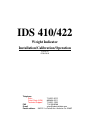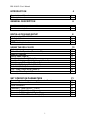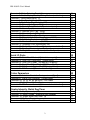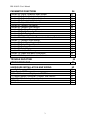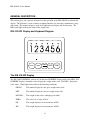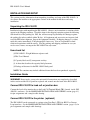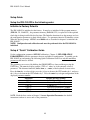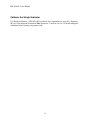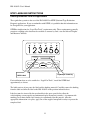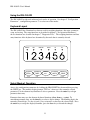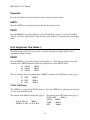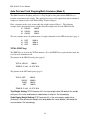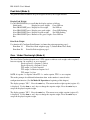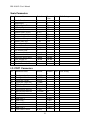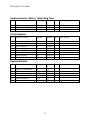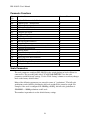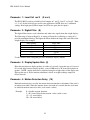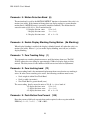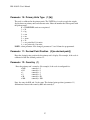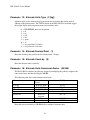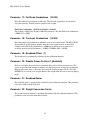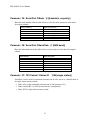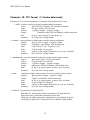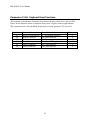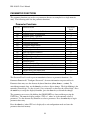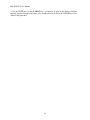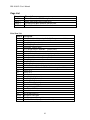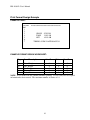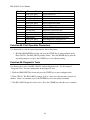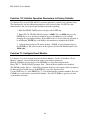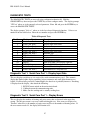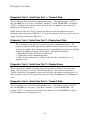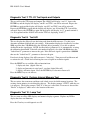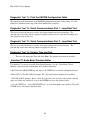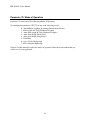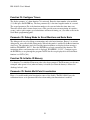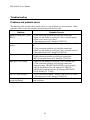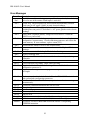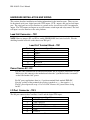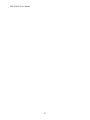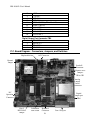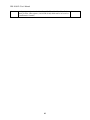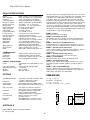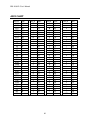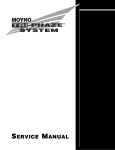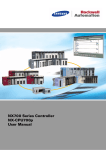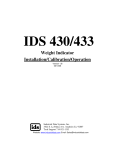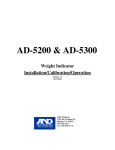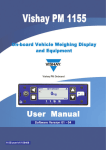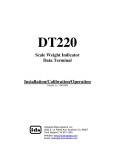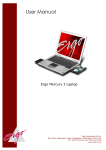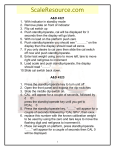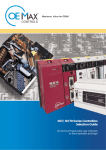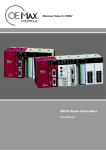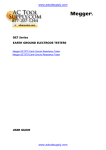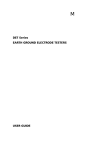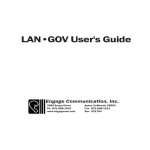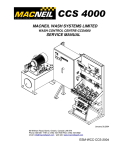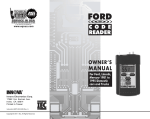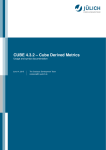Download Weight Indicator Installation/Calibration/Operation
Transcript
IDS 410/422 Weight Indicator Installation/Calibration/Operation Version 1C 07/01/2010 Telephone Sales 714-921-9212 Out of State (USA) 800-854-3311 Technical Support 714-921-1353 FAX 714-399-0286 E-mail [email protected] Postal address 3822 E. La Palma Ave. Anaheim Ca. 92807 IDS 410/422 User's Manual INTRODUCTION 4 Organization of Manual Warranty Information 4 5 GENERAL DESCRIPTION 6 The IDS 410/422 Display and Keyboard Diagram The IDS 410/422 Display The IDS 410/422 Keyboard 6 6 7 INSTALLATION AND SETUP 8 Unpacking the IDS 410/422 Installation Guide Setup Guide NTEP Labeling Instructions 8 8 10 12 USING THE IDS 410/422 Keyboard Layout Select Mode of Operation (Parameter73) Modes of Operation Normal Mode (Mode 0) Print Weight and Total (Mode 1) Auto Print Weight and Total Numbered (Mode 2) Auto Axle weigh Short Scale (Mode 3) Auto Axle Weigh Long Scale (Mode 4) Peak Hold (Mode 5) Over / Under Check Weigh (Mode 6) Bulkweigh/Fill to Setpoint (7) SET OPERATION PARAMETERS 13 13 13 14 14 15 16 17 18 19 19 20 21 Access Operation Parameters and Parameter Functions Operation Parameter Reference Tables Scale Parameters 21 22 23 Parameter 1. Load Cell m/V (3 m/V) Parameter 2. Digital Filter (9) Parameter 3. Display Update Rate (0) Parameter 4. Motion Detection Delay (15) 25 25 26 26 1 IDS 410/422 User's Manual Parameter 5. Motion Detection Band (6) Parameter 6. Enable Display Blanking During Motion (no blanking) Parameter 7. Zero tracking Delay (1) Parameter 8. Zero Tracking Band (12) Parameter 9. Push Button Zero Percent (100) Parameter 10. Primary Units Type (1[lb]) Parameter 11. Decimal Point Position (0[no decimal point]) Parameter 12. Count–By (1) Parameter 13. Alternate Units Type (2[kg]) Parameter 14. Alternate Decimal Point (1) Parameter 15. Alternate Count-By (5) Parameter 16. Alternate Units Conversion Factor (45,360) Parameter 17. Full Scale Graduations (10,000) Parameter 18. Overload Graduations (10,200) Parameter 19. Deadload Offset (automatically set) Parameter 20. Disable Power-on Zero (1[power-on zero disabled]) Parameter 21. Deadload Factor (automatically set) Parameter 22. Weight Conversion Factor (automatically set) 26 26 26 26 27 27 27 27 28 28 28 28 29 29 29 29 29 29 Serial I/O Ports 30 Parameter 23. Serial Port 1 Mode (4[8 data bits, no parity]) Parameter 24. Serial Port 1 Baud Rate (1[9600 baud]) Parameter 25. Serial Port 2 Mode (4[8 data bits, no parity]) Parameter 26. Serial Port 2 Baud Rate (1[9600 baud]) Parameter 27. TX2 Control / Station ID (255[single station]) Parameter 28. TX2 Format (2[Condec data format]) 30 30 31 31 31 32 Printer Parameters 33 Parameter 30. Auto Line Feed after Carriage return (1[yes]) Parameter 31. End of Print Character (12[form feed]) Parameters 32, 33, 34, 84, 85, 86 and 87. Print Labels Parameters 35, 36, 37 and 38. Print Codes Parameter 39. TTL Remote Control (1[ttl in = scale basic function]) 33 33 33 34 34 Display Intensity, Watch Dog Timer 34 Parameter 40. Display intensity (10) Parameter 41. Battery Enable (0[optional clock needed]) Parameter 42. Enable Watch Dog Timer (0) Parameter 43-50. Fixed Registers Parameters 51-56. Keyboard Event Functions 2 34 34 34 34 35 IDS 410/422 User's Manual PARAMETER FUNCTIONS Function 59. Display Calibration Audit Number Function 60. Calibrate Scale (deadload first) Function 61. Calibrate Scale (span first) Function 62. Calibrate (deadload only) Function 63. Adjust Gain Calibration Function 64. Configure Passwords Function 65. Configure Print Formats Function 66. Configure Time and Date Function 67. Display Operation Parameters Function 68. Print Operation Parameters Function 69. Diagnostic Tests Function 70. Initialize Operation Parameters to Factory Default Function 71. Configure Event monitor Function 72. Scale Basic Function Editor Function 73. Select Mode of Operations Function 74. Configure Timers Function 76. Debug Mode Function 78. Initialize ID Memory Function 79. Enable Multi-point Linearization Function 80. Multi-point Linearization Calibration 36 37 37 38 38 38 39 39 43 43 43 43 44 44 48 48 49 49 49 49 49 TROUBLE SHOOTING ERROR MESSAGES 50 51 HARDWARE INSTALLATION AND WIRING 52 Load Cell Connector–TB1 Power Supply AC/DC connections I/O Port Connectors and Digital port – TB3/TB4 P.C. Board Diagram–Connectors, Jumpers, and switches 0-10 VDC/4-20mA Analog Output (option) ASCII II Chart Specifications 3 52 52 52 53 54 55 56 IDS 410/422 User's Manual INTRODUCTION Congratulations on your purchase and welcome to the IDS 410/422 User's Manual. This manual describes the installation and operation of the IDS 410/422 weight indicator. The IDS 410/422/422 is a microprocessor based weight indicator with rugged design and state-of-the-art technology. It is designed for use in industrial environments to perform the following functions: • Analog to Digital conversion (A/D) - converts the analog signal from a strain gauge "load cell" to a numeric weight. • Signal Processing - filters electrical and mechanical noise from the load cell signal using electronic circuits and digital filtering. • Basic Weighing - push button zero, tare functions (push button and keyboard tare), display of gross or net weight and scale status, and transmission of weight data to a printer and a computer. • Additional Functions - there are 8 modes of operation: basic weighing, print & total, auto print & total, automatic axle weigh - short scale, automatic axle weigh - long scale, peak hold, over/under checkweigh, and bulkweighing. The IDS 410/422 has two bi-directional serial communication ports that are used for printer output, bar code input, computer communications, and remote control. The serial ports support RS232, RS422, RS485, and 20ma Current Loop communication. The IDS 410/422 Digital port has 3 TTL outputs and 3 TTL inputs. ORGANIZATION This manual is divided into separate sections which describe the installation, calibration, setup, operation, and testing of the IDS 410/422. The installation, calibration, and setup sections are intended for trained scale technicians familiar with the installation of weighing instrumentation.. The other sections present information applicable to a user, installer, or system integrator. Please note that this is not a service manual and the unit is not user-serviceable. All service work must be performed by qualified technicians. 4 IDS 410/422 User's Manual WARRANTY INFORMATION INDUSTRIAL DATA SYSTEMS, INC. LIMITED WARRANTY. Industrial Data Systems, Inc., warrants that the products furnished are free from defects in material and workmanship and perform to applicable, published Industrial Data Systems, Inc., specifications for one (1) year from the date of shipment. THIS WARRANTY IS IN LIEU OF ANY OTHER WARRANTY EXPRESSED OR IMPLIED. IN NO EVENT SHALL INDUSTRIAL DATA SYSTEMS, INC. BE LIABLE FOR LOSS OF PROFITS, OR INDIRECT, SPECIAL OR CONSEQUENTIAL DAMAGES, OR FOR OTHER SIMILAR DAMAGES ARISING OUT OF ANY BREACH OF THIS WARRANTY PROVISION. The liability of Industrial Data Systems, Inc. shall be limited to repairing or replacing, WITHOUT CHARGE, any defective products which are F.O.B Industrial Data Systems, Inc. Plant. Equipment or parts which have been subject to abuse, misuse, accident, alteration, neglect, unauthorized repair or installation are not covered by warranty. Industrial Data Systems, Inc. shall have the right of final determination as to the existence and cause of defect. As to items repaired or replaced, the warranty shall continue in effect for the remainder of the warranty period, or for ninety (90) days following date of shipment by Industrial Data Systems, Inc. of the repaired or replaced product, whichever period is longer. No liability is assumed for expendable items such as lamps and fuses. No warranty is made with respect to customer equipment or products produced, to Buyer's specifications except as specifically stated in writing by Industrial Data Systems, Inc. and contained in the contract. In no case is product to be returned without first obtaining permission and a Customer Return Authorization Number (RMA) from Industrial Data Systems, Inc. Product being returned during or after the original warranty period should be carefully packed and sent prepaid and insured along with an explanation of the problem. Customer shall be responsible for all damages resulting from improper packaging or handling, and for loss in transit. If it is found that Industrial Data Systems, Inc. product has been returned without cause and is still serviceable, customer will be notified and Product returned at customer's expense. Repairs or replacements made by Industrial Data Systems, Inc. on Products under warranty will be returned, shipped at NO CHARGE by method of shipment Industrial Data Systems, Inc. deems most advantageous. EXCEPT AS SPECIFICALLY PROVIDED HEREIN, THERE ARE NO OTHER WARRANTIES EXPRESSED OR IMPLIED, INCLUDING BUT NOT LIMITED TO ANY IMPLIED WARRANTIES OF MERCHANTABILITY OR FITNESS FOR A PARTICULAR PURPOSE. RETURN POLICY Any piece of equipment purchased by the original purchaser can only be returned for credit or exchange durring the first 45 days after shipment. This policy excludes any returns for warranty consideration. Items returned for other than warranty is subject to a restock fee equal to 10% of the list price of the hardware. This fee is accessed for packaging, handling, testing, inspection, and the resultant paperwork that is required to receive and return the hardware to stock for resale. All such items should be returned in its original shipping container. Any damage not reported when the purchaser originally received the hardware or software is also subject to resonable repair fees to bring it back to new condition. The purchaser will be advised of these fees in writing at the time they are accessed. All items returned should be returned with a Return Material Autherization number ( RMA ) issued by an IDS employee. The RMA number should be clearly marked on the outside of the box. 5 IDS 410/422 User's Manual GENERAL DESCRIPTION This section gives you a general description on the operation of the IDS 410/422's keyboard and display. The keyboard is used to initiate weighing functions, for data entry, maintenance, setup, and testing. The numeric display is used for weight and error display and for data entry. The LED status lights indicate the status of the weigh scale. IDS 410/422 Display and Keyboard Diagram GROSS ZERO CLEAR NET MOTION TARE ITEM ZERO GROSS NET LB UNITS + - KG PRINT ENTER The IDS 410/422 Display The IDS 410/422 DISPLAY consists of a 6 character NUMERIC display and 6 status LED's The NUMERIC display is normally used to display the weight on the scale. The LED's display the scale status. When lighted they indicate the following conditions: GROSS- The number displayed is the gross weight on the scale. NET - The number displayed is the net weight on the scale. MOTION- The weight on the scale is changing (not stable). ZERO- The scale is at "Center of Zero". LB- The weight displayed is in increments of LB's. KG- The weight displayed is in increments of KG's. 6 IDS 410/422 User's Manual The IDS 410/422 Keyboard The keyboard is used to initiate weighing functions and for setup of the IDS 410/422. Function Keys The function keys ZERO, TARE, GROSS/NET, UNITS and PRINT are used to Zero the scale, Tare the scale, switch the weight display between Gross and Net display, switch the weight display between LB and KG display, and Print the weight. The key function may be changed when the mode of operation is changed or configured by the user. The operation of the function keys is explained in chapter 4, titled "USING THE IDS 410/422". Alternate Function Keys The data entry procedure has been enhanced for the setup mode and other data entry related procedures. The new user interface is much easier and more intuitive. Negative numbers and decimal points may now be entered for some register parameters (setpoints) and during the test weight entry in the calibration mode. The following steps describe how to use the alternate function keys for data entry in the configure mode or any data entry function:. 1. Press and hold the GROSS/NET key down and then press the UNITS key. The unit enters configure mode and displays “CFG xx”, where “xx” is the current parameter selected. 2. The alternate function keys (ITEM, +, -, ENTER) are used to select any parameter and change the current numeric value. 3. Press the ITEM key to select the digit to change. The first digit (most significant digit) is selected and begins flashing to indicate the current selection. To select another digit, press the ITEM key repeatedly until the desired digit is selected. 4. After you select the digit to change, use the (+) or (-) keys to increment or decrement the selected digit. Once the digit has been changed, use the ITEM key to select another digit and repeat this procedure. Note: The minus sign ‘-‘ can only be selected on the first digit. 5. Press the ENTER key to accept the current value or press the CLEAR key to discard any changes. 7 IDS 410/422 User's Manual INSTALLATION AND SETUP This section provides information about unpacking, installing, and setup of the IDS 410/422. It also directs the installer to the appropriate sections of the manual for hardware and setup installation. Unpacking the IDS 410/422 Installation begins with unpacking the IDS 410/422. Observe any instructions or cautions which appear in the shipping container. Check the items in the shipping container against the following item check list or the packing list. IDS, Inc. will not accept responsibility for shortages against the packing list unless notified within 30 days. All equipment and accessories are inspected and tested by IDS before shipment. Inspect the equipment carefully. If shipping damage is evident, notify the carrier immediately. Take photographs if necessary. You are responsible for final claim and negotiations with the carrier. Save the packing and shipping container in case you need to store, return, or transport the IDS 410/422 for any reason. Item check list (1) IDS 410/422 - Weight Indicator w/power cord. (1)This User's Manual. (2) Capacity labels and (2) transparent overlays. (1) A sheet that describes the capacity label placement. (1) Package of fasteners for the IDS 410/422 back panel. NOTE: The container may include additional items that have been purchased separately. Installation Guide WARNING!! Do not apply power to the unit until all connections are completed as described in this section and the access panel has replaced and secured onto the back of the IDS 410/422. Connect IDS 410/422 to load cell or junction box Connect the load cell or junction box to the Load Cell Terminal Block (TB1) located inside IDS 410/422's enclosure. See the HARDWARE INSTALLATION AND WIRING section (page 8-1) for pin assignments and a sample cable drawing. Connect IDS 410/422 to the printer (optional) The IDS 410/422 can be connected to a printer using Com Port 1 (TB3) for RS232 or Current Loop interfaces. See the HARDWARE INSTALLATION AND WIRING section (page 8-2) for pin assignments and sample cable drawings. 8 IDS 410/422 User's Manual Connect IDS 410/422 to host device (optional) The Serial Communications Port 2 (TB3) provides a continuous output of scale data. This is used for connection to a host device such as a computer or to a remote display (scoreboard). Continuous output transmission can be enabled or disabled and the output format can be customized to interface with the host device (see OPERATIONS PARAMETERS - Continuous TX2 Format, page 5-10). See the HARDWARE INSTALLATION AND WIRING section (page 8-2) for pin assignments and sample cable drawings. Apply AC/DC Power to the IDS 410/422 Once you have connected the IDS 410/422 to the load cell and optional equipment, plug the power cord into AC or DC power. The IDS 410/422 has an onboard transformer for AC applications. Insert the power cord into the AC socket-outlet and the unit will power up, the plug on the power supply cord is considered the units disconect device. The socket-outlet shall be installed near the equipment and shall be easily accessible. For DC applications the motherboard is equipted with a 2 position terminal block marked “PWRDC” connect the positive source side to the terminal marked + and negative to the terminal marked -. See the HARDWARE INSTALLATION AND WIRING section (page 8-1) for pin assignments and a sample cable drawing. On power-up, the IDS 410/422 performs the following tests: 1 A/D Conversion Test - the IDS 410/422 checks the A/D converter to verify that data conversions are taking place. 2 Keyboard Scan - the keyboard is scanned to verify that no keys are engaged.. 3 Memory Test - the IDS 410/422 displays "rtESt" while it performs a memory test on internal memory. If a problem is encountered during the test, an error message is displayed. 4 Lamp Test - all segments on the numeric display and all LED's are turned on for 5 seconds. 5 Conversion Display - the IDS 410/422 displays "Ad xxx", where "xxx" is the conversion count. This test takes approximately 10 seconds. 6 Stability Check - the IDS 410/422 displays "Cxxxx" where "xxxx" is the raw data difference in load cell readings. The IDS 410/422 waits until the data difference is within a stable range.To exit the above power on test functions, press the clear [ZERO] key. This is possible only if the IDS 410/422 has not been locked. The IDS 410/422 is now ready for initialization, calibration, and configuration. 9 IDS 410/422 User's Manual Setup Guide Setup the IDS 410/422 in the following order: Initialize to Factory Defaults The IDS 410/422 is initialized at the factory. It must be re-initialized if the program memory (EPROM, U4 , RAM U5 ), the parameter memory (EAROM, U12) is replaced or if the optional clock chip in being installed for the first time. The Initialize function clears the memory and sets the configuration parameters to their default values. Use parameter function 70 initallize system. When the display prompts “rESEt0” enter 10809 code as described in chapter 6 to initialize the IDS 410/422. NOTE: Configuration and calibration and must be performed after the IDS 410/422 is initialized Setup & "Quick" Calibration Guide Set the configuration parameters BEFORE calibration. Chapter 5: SET OPERATION PARAMETERS details the parameters that are available for configuration. To quickly get the IDS 410/422 up and running, the following Quick Calibration Guide lists only the mandatory parameters that must be defined. The parameters are accessed by holding the GROSS/NET key down and then pressing the UNITS key. The numeric display prompts "CFG xx", where xx is the currently selected parameter. The alternate functions (clear, item, +, -, enter) of the keyboard are now active. Press the item key to select a digit, press the (+) key to advance the CFG number by 1, and press the (-) key to decrement the CFG number by 1. Press the enter key to begin configuration of the displayed parameter number. Parameter CFG 1 CFG 11 CFG 12 CFG 17 CFG 18 CFG 73 Purpose (Factory Setting) Load Cell mv/V (3) Decimal Point (0 [none]) Count-by (1) Full Scale Graduations (10,000) Overload Graduations (10,200) Select Mode of Operation NOTE: Read the first section of chapter 5: Access Operation Parameters for detailed instructions on how to access and set the parameters. 10 IDS 410/422 User's Manual Calibrate the Weight Indicator Use Parameter Function (CFG 60 or 80) to calibrate the weight indicator (page 6-2). Parameter 80 is used for mutipoint linerization. Note: Parameter 79 must be set to a 1 to enable multipoint calibration before entering into parameter 80. 11 IDS 410/422 User's Manual NTEP LABELING INSTRUCTIONS Labeling Guidelines For NTEP Applications These guidelines pertain to the use of the IDS 410/422 in NTEP (National Type Evaluation Program) applications. If you are unfamiliar with NTEP, it is probable that this information can be disregarded for your application. NTEP has implications for “Legal-For-Trade” requirements only. These requirements generally pertain to weighing scales that must be certified as accurate by local, state and federal Weights and Measures officials. GROSS NET MOTION ZERO LB n CAPACITY CLASS III/IIIL ZERO CLEAR TARE ITEM KG max= 10,000 GROSS NET + UNITS - PRINT ENTER For installations that are to be certified as “Legal-For-Trade”, install the NTEP label approximately as shown. The label consists of two parts, the label and the backing material. Carefully remove the backing from the label and affix the label to the IDS 410/422 in the position indicated above. Label text must be inserted by the user/installer in the space provided to reflect the scale/weighing system capacity and minimum display increment (count-by). A permanent ink marking pen or matte-finish vinyl lettering is recommended for this purpose. After the appropriate information is in place, apply one of the supplied transparent overlays to protect the complete label. 12 IDS 410/422 User's Manual Using the IDS 410/422 The IDS 410/422 weigh scale indicator has 8 modes of operation. See chapter 5 "Set Operation Parameters", configuration parameter 73 to select one of the modes. Keyboard Layout The IDS 410/422 has 5 function keys that are used for weighing functions, data entry, parameter setup, and testing. The setup functions are described in chapter 5 "Set Operation Parameters", the test functions are described in chapter 7 "Diagnostic Tests". The weighing functions and data entry functions of the keyboard are determined by the mode that is currently selected. GROSS ZERO NET MOTION TARE CLEAR I TEM ZERO GROSS NET + LB UNITS - KG PRINT ENTER Select Mode of Operation Access the configuration parameters by holding the GROSS/NET key down and then pressing the UNITS key. The numeric display prompts "CFG xx", where xx is the currently selected parameter. Use the alternate key functions to select a parameter. Press the enter key to begin parameter data entry. Parameter data entry uses the alternate keyboard functions (clear, item, +, -, enter). To enter/change numeric data, use the item key to select a digit to change. The blinking digit is the currently selected digit. Use the (+) and (-) keys to increase or decrease the selected digit. Press the enter key to accept the displayed number, press the clear key to discard the changes. 13 IDS 410/422 User's Manual Press the (+) or (-) key until the second from the right most digit is 7. Press the item key to advance to the next digit. Press the (+) or (-) key until the digit is 3 (display = 73). Press the enter key. Press the (+) or (-) keys to change the mode number. Press the ENTER key to store the displayed mode number. If you changed the mode number the display will prompt "rS Fnx" where 'x' is the new mode number. Press the enter key again. If you did NOT change the mode number then the "rS Fnx" message will NOT be displayed and the additional data will not be prompted for. Press the clear key (when "CFG 73" is displayed ) exit configuration setup. Modes of Operation Set configuration parameter (CFG 73) to one of the following modes: 0 – Normal/Basic weighing & printing 1 - Print weight and Total (Numbered weights) 2 – Auto Print weight & Total (Numbered weights) 3 – Auto Axle Weigh (Short Scale) 4 - Auto-Axle Weigh (Long Scales) 5 - Peak Hold 6 - Over / Under Checkweigh 7 – Fill to Target Weight, Setpoint, Bulkweigh Normal Mode/Basic Weigh & Print (Mode 0) The Normal Mode provides push button ZERO, push-button TARE, view GROSS/NET toggle, units (lb/kg) toggle, and print functions. ZERO Press the ZERO key to zero the scale. The following conditions must be met for the ZERO key to function: • The gross weight is within the configured zero range: 1% to 100% of full scale. • The scale is stable (no motion). TARE Press the TARE key. The IDS 410/422 reads the weight on the scale and stores it in the tare register. The IDS 410/422 switches to NET mode and displays the net weight. If the gross weight on the scale is zero (0), the tare register is set to 0 and the mode switches to GROSS display mode. 14 IDS 410/422 User's Manual Gross/Net Press the Gross/Net key to alternate between Gross and Net display modes. UNITS Press the UNITS key to alternate between (lb) and (kg) display modes. PRINT Press the PRINT key to print weight data. Gross Weight (Page format 1) is printed if the IDS 410/422 is in Gross display mode, Gross/Tare/Net (page format 2) are printed in the Net display mode. Print Weight and Total (Mode 1) The Print Weight and Total mode provides a printout of numbered weights with a total of accumulated weighs function. PRINT Press the PRINT key to print the displayed weight (Page 1). The following example shows the printout from 3 PRINT commands when the weight meter is in the GROSS mode. # 1 GROSS 1000 lb # 2 GROSS 1000 lb # 3 GROSS 1000 lb The next example shows the printout from 3 PRINT commands in the NET mode prints (page 1). # 1 NET # 2 NET # 3 NET 1000 lb 1000 lb 1000 lb TOTAL (UNITS key) The UNITS key is used for the TOTAL function. Press the UNITS key to print the final total and reset the total accumulator to 0. The printout in the GROSS mode prints (page 2) The printout in the NET mode prints (page 3) TOTAL NET 3000 lb GROSS 6000 lb TOTAL GROSS 3000 lb TARE 3000 lb TIME 02:59 AM 08 JUN 2010 NET 3000 lb 15 IDS 410/422 User's Manual Auto Print and Total Weighing/Multi-Container (Mode 2) The Multi-Container Weighing mode uses a Trip Weight to auto print and the PRINT key to print the accumulated total weight. This application is also used in applications where numbered weights are required with a total. Pallet filling, Truck loading ect; Place a container on the scale, when stable the weight is printed (Page 1). The following example shows the printout from 3 weights when the weight meter is in the GROSS mode. # 1 GROSS 1000 lb # 2 GROSS 1000 lb # 3 GROSS 1000 lb The next example shows the printout from 3 weights commands in the NET mode prints (page 1) # 1 NET # 2 NET # 3 NET 1000 lb 1000 lb 1000 lb TOTAL (PRINT key) The PRINT key is used for the TOTAL function. Press the PRINT key to print the final total and reset the total accumulator to 0. The printout in the GROSS mode prints (page 2) TOTAL GROSS TIME 02:59 AM 3000 lb 08 JUN 2010 The printout in the NET mode prints (page 3) TOTAL NET GROSS TARE NET 3000 lb 6000 lb 3000 lb 3000 lb TIME 02:59 AM 08 JUN 2010 Trip Weight Setting CFG Parameter 43 is the trip weight value (50 default) the weight must pass this value and become stable before it will print. Set accordingly. Scale Empty Weight Setting CFG Parameter 44 is the scale empty weight value (5 default). After printing the weight must drop below this value before it will weigh the next container. Set accordingly. 16 IDS 410/422 User's Manual Unattended Auto Axle Weigh Short Scale (Mode 3) The Auto Axle Weigh and Print mode is used for unattended, short scale, vehical axle weighing applications. This mode uses the following resources: TTL output 1 = RED light output TTL output 2 = GREEN light output TTL output 3 = Busy light output Fixed Register CFG 43 = Trip weight register (500 lb default) Timer 1 - CFG 74 tr 1 = Delay time before red light is turned on (L40 = 4 secs default) Timer 2 – CFG 74 tr 2 = Delay time before green light is turned on (L40 = 4 secs default) Timer 3 – CFG 74 tr 3 = Delay timeout before total is printed (L300 = 30 secs default) Timer 4 – CFG 74 tr4 = Display total duration timer (L100 = 10 secs default) PRINT key - Prints total (over-rides the auto total print timer 3) Auto axle weighing begins with the green light on. A weight greater than the trip weight CFG 43 enters the scale. Timer 1 is activated. Timer 1 times out and the green light is turned off and the red & busy light is turned on. When motion detect signals no motion, the weight on the scale is printed, the green light is turned on, red light off, and timer 2 is activated. The axle weigh program waits for the weight on the scale to change by the trip weight amount. If the scale weight settles above the trip weight amount, the weight indicator totalizes and prints. Timer 3 times out when no trip weight activation occurs in the auto-total timeout time; the weight indicator prints the total of the previous weighments and zeros the totals register. The PRINT key can be used to print totals before timer 3 times out. The total is displayed for 10 seconds then the program returns to the live scale weight. Page formats: Page 1 is printed when a valid weight has entered the scale for the first time as a header print item. Header Page prints CFG 84 data as header, a company name for instance. Page 2 prints each axle weight. Page 3 prints the total. Page 1 ABC TRUCKING CO. Page 2 AXLE 1 AXLE 2 AXLE 3 2400 lb 2600 lb 2200 lb Page 3 TOTAL 7200 lb 17 IDS 410/422 User's Manual Unattended Auto Axle Weigh - Long Scale (Mode 4) The Automatic Axle Weigh mode is used for unattended, long scale, axle weighing applications. It operates the same as mode 5 except the weight on the scale is tared after each weighment. TTL output 1 = RED light output TTL output 2 = GREEN light output TTL output 3 = Busy light output Fixed Register CFG 43 = Trip weight register (500 lb default) Timer 1 - CFG 74 tr 1 = Delay time before red light is turned on (L40 = 4 secs default) Timer 2 – CFG 74 tr 2 = Delay time before green light is turned on (L40 = 4 secs default) Timer 3 – CFG 74 tr 3 = Delay timeout before total is printed (L300 = 30 secs default) PRINT key - Prints total (over-rides the auto total print timer 3) Auto axle weighing begins with the green light on. A weight greater than the trip weight CFG 43 enters the scale. Timer 1 is activated. Timer 1 times out and the green light is turned off and the red & busy light is turned on. When motion detect signals no motion, the weight on the scale is printed, the green light is turned on, red light off, and timer 2 is activated. The axle weigh program waits for the weight on the scale to change by the trip weight amount. If the scale weight settles above the trip weight amount, the weight indicator totalizes and prints. Timer 3 times out when no trip weight activation occurs in the auto-total timeout time; the weight indicator prints the total of the previous weighments and zeros the totals register. The PRINT key can be used to print totals before timer 3 times out. The total is displayed for ten seconds then the program returns to the live scale weight. Page formats: Page 1 is printed when a valid weight has entered the scale for the first time as a header print item. Header Page prints CFG 84 data as header, a company name for instance. Page 2 prints each axle weight. Page 3 prints the total. Page 1 ABC TRUCKING CO. Page 2 AXLE 1 AXLE 2 AXLE 3 2400 lb 2600 lb 2200 lb Page 3 TOTAL 7200 lb 18 IDS 410/422 User's Manual Peak Hold (Mode 5) The peak hold mode maintains the peak weight detected by the weight indicator. Display Peak Weight Use the GROSS/NET key to scroll thru the display options as follows: Initial mode: Display live gross weight. Gross LED on. First GROSS/NET press: Display live net weight. Net LED on. Next GROSS/NET press: Display gross peak weight. Gross LED flashing. Next GROSS/NET press: Display net peak weight. Net LED flashing. Next GROSS/NET press: Returns to live gross weight. Gross LED on. Etc. Print Peak Weight Use function 65 (Configure Print Formats) to format the print output using page 1: Print Item 19: Print Gross Peak weight on page 1. (Default Prints Gross Peak) Print Item 20: Print Net Peak weight on page 1. Over / Under Checkweigh (Mode 6) The Over/Under Checkweigh mode uses 3 TTL outputs to indicate scale weight under setpoint1, between setpoint 1 & setpoint 2, or over setpoint 3. Fixed register 43 = Setpoint 1 (Under) Fixed register 44 = Setpoint 2 (Over) TTL output 1 = Under setpoint 1 TTL output 2 = Between setpoint 1 & 2 TTL output 3 = Over NOTE: if setpoint 1 = setpoint 2 then TTL 1 = under setpoint, TTL 2 = over setpoint. This mode prompts for additional information when mode number is entered in the configuration function. (See Set Mode Of Operation at beginning of this chapter.) The display prompts "SP 1". Press the enter key. The current under weight setpoint (register 43) is displayed. Use the item, +, and - keys to change the setpoint weight. Press the enter key to accept the displayed setpoint weight. The display prompts "SP 2". Press the enter key. The current over weight setpoint (register 43) is displayed. Use the item, +, and - keys to change the setpoint weight. Press the enter key to accept the displayed setpoint weight. 19 IDS 410/422 User's Manual Fill to Setpoint/Bulkweigh (Mode 7) Clock Module required to back up setpoint Press the TARE key, the display prompts “SEt Pt” use the tare key and + - keys to enter in the setpoint value and press the Enter key (Print) to store it. Place an empty container on the scale. Press the UNITS key to begin filling. TTL output 1 turns on until the weight on the scale is equal or greater than the setpoint. Connect TTL out put 1 to a relay to turn on motors, open and close gates, turn on and off flow valves for automated filling or indication. TTL input 2 can be used as a remote start input, TTL input 3 can be used as a remote finish input. Normally open momentary switch closure to ground will activate the inputs. Installation Connect TTL output 1 to relay or lamp actuator. TB4 - Pin 1 = TTL output 1 (active low) +5volts idle, 0 volts active. TB3 - Pin 1 = +5 volts Setup Parameters: Parameter 43 Minimum scale weight to begin filling. Verifies that a container is on the scale. Defaults to 0 = there is no minimum. Parameter 44 Minimum fill amount. Defaults to 0. Set to some small value to insure that a fill amount has been entered. Parameter 45 Maximum fill amount. Default 5000. Maximum fill weight that will ever be used. Parameter 46 Scale empty weight. Default 50. Maximum weight to begin fill. Verifies that an empty container is on the scale. Operators Functions Enter Setpoint Press the TARE key & + - keys to enter the setpoint then press the ENTER key (Print) to store. Start fill operation Place the container on the scale (if required). Press UNITS key to begin fill operation. Stop fill operations Press the Clear key to stop fill operation. Print Results/Finish Press the PRINT key to print the Gross, Tare, and Net results of the fill operation , page 1 is printed if in gross mode and page 2 is printed if in net mode. Error Codes Error 30 = Scale not empty Error 31 = Minimum weight error: container is not on scale Error 32 = Tare weight error: tare function failed, scale not stable (motion) Error 33 = Setpoint less than minimum setpoint amount Error 34 = Setpoint more than maximum setpoint amount 20 IDS 410/422 User's Manual SET OPERATION PARAMETERS This section describes the operation parameters of the IDS 410/422. Access Operation Parameters and Parameter Functions The parameters are accessed by holding the GROSS/NET key down and then pressing the UNITS key. The numeric display prompts "CFG xx", where xx is the currently selected parameter. Use the alternate key functions to select a parameter. Press the enter key to begin parameter data entry. Press the clear key to exit configuration mode and store the parameter data into memory. Parameter data entry uses the alternate keyboard functions (clear, item, +, -, enter). To enter/change numeric data, use the item key to select a digit to change. The blinking digit is the currently selected digit. Use the (+) and (-) keys to increase or decrease the selected digit. Press the enter key to accept the displayed number or press the clear key to discard the changes. EXAMPLE: Set the full-scale graduations (parameter 17) to 5000 Hold the GROSS/NET key down and press the UNITS key. Press the item key to select the second digit from the right, press the (+ or -) until the digit is 1. Press the item key. Press the (+ or -) key until the far right digit is 7. Press the enter key. The display prompts "10000". Press the item key until the far left digit blinks. Press the (-) key 1 time to change the 1 to 0. Press the item key. Press the (+) key 5 times to change the 0 to 5. Press the enter key to exit parameter 17 data entry. Press the clear key to exit configuration mode and store the parameter data into memory. Operation Parameters Reference Tables The reference tables provide an overview of the operation parameters. The sections following the reference tables describe the setup parameters in detail and the procedures for modifying them. Use the 'Field Settings' column of the reference tables to document any changes to the setup parameters. Reference Table column heading descriptions: No.: Use this number to access the parameter to be modified. For example to modify the Digital Filter enter CFG 3. Parameter Name: The name of the parameter. Default Value: The value set at the factory. The Parameter Function "Initialize Operation Parameters to Factory Defaults" sets the parameter to this value. Maximum Value: The maximum value for numeric parameters, the maximum number of characters for alphanumeric parameters. Password Level: The IDS 410/422 has 3 password levels. Level 1 requires entering password-1 before accessing the parameter. Level 2 requires password-2. Level 3 requires password-2 and the Lock Switch to be in the unlocked position. 21 IDS 410/422 User's Manual Scale Parameters No. Parameter Name Default 1 2 3 4 5 6 7 8 9 10 11 12 13 14 15 16 17 18 19 20 Loadcell mv/v Digital filter Display Update Rate Motion delay time Motion band Motion blanks display Zero tracking delay Zero tracking band Push button zero percent Primary units type Decimal point position Count-by Alternate units type Alt decimal point Alternate count-by Alt conversion factor Full Scale display digits Over Weight dd Deadload offset Disable Power-On Zero 3 9 1 6 6 0 (no) 0 12 100 1 (lb) 0 1 2 (kg) 1 5 45,360 10,000 10,200 Max Value 3 18 200 250 250 1 250 250 100 6(oz) 4 100 6(oz) 4 100 120,000 120,200 1 1 Maximu m 6 7 6 7 255 4 1 255 16 char 16 char 16 char 3 codes 3 codes 3 codes 3 codes 1 Pass Field Setting 3 3 3 3 3 3 3 3 3 3 3 3 3 3 3 3 3 3 3 3 I/O PORT Parameters No Parameter Name Default 23 24 25 26 27 28 30 31 32 33 34 35 36 37 38 39 Serial port 1 mode Serial port 1 baud rate Serial port 2 mode Serial port 2 baud rate TX2 control / Station Id TX2 Data Format Autoprint LF after CR End Of Print character Print label 1 Print label 2 Print label 3 Print code 1 Print code 2 Print code 3 Print code 4 TTL remote control 4(8N1) 1(9600) 4(8N1) 1(9600) 255 2 (condec) 1 (yes) 13 return 0 (NO) 22 Pass 2 2 2 2 1 2 2 2 2 2 2 2 2 2 2 2 Field Setting IDS 410/422 User's Manual Display Intensity, Battery, Watch Dog Timer No Parameter Name Default 40 41 42 Display intensity Battery installed (CLOCK) Enable watch dog timer 10 0 (no) 1 (yes) Maximu m 15 1 1 Pass Maximu m 999999 999999 999999 999999 999999 999999 999999 999999 Pass Maximu m 255 255 255 255 255 255 Pass Field Setting 2 2 1 Fixed Setpoints No Parameter Name Default 43 44 45 46 47 48 49 50 Fixed setpoint 1 Fixed setpoint 2 Fixed setpoint 3 Fixed setpoint 4 Fixed setpoint 5 Fixed setpoint 6 Fixed setpoint 7 Fixed setpoint 8 0 0 0 0 0 0 0 0 Field Setting 1 1 1 1 1 1 1 1 Keyboard Events No Parameter Name Default 51 52 53 54 55 56 Power on start function Print key function Units key function Gross/Net key function Tare key function Zero key function 0 136 127 128 129 130 23 2 2 2 2 2 2 Field Setting IDS 410/422 User's Manual Parameter Functions Fn. No 59 60 61 62 63 64 65 66 67 68 69 70 71 72 73 74 76 78 79 80 Function Name Password Level Display Calibration Audit Number Calibrate Scale - deadload first Calibrate Scale - span first Calibrate Deadload Only Adjust Gain Calibration Configure Passwords Configure Print Formats Set Time and Date Display Operation Parameters Print Operation Parameters Diagnostic Tests Initialize Operation Parameters to factory defaults. Configure Event Monitor Function Editor Select Mode of operation (0-10) Configure timers Single-step Scale Basic functions Erase ID Memory Enable Multi-point Linearization Multi-point calibration function 0 3 3 3 3 2 2 2 0 0 0 3 2 2 2 2 2 2 2 2 Scale Parameters The scale parameters configure IDS 410/422 for the weigh platform or load cell that it is connected to. The preceding table titled "SCALE PARAMETERS” lists the scale parameters and their factory settings. Use the "Field Setting" column to record any changes made to the factory default values. Many of the following parameters are entered in terms of "graduations". The full-scale graduations can be found by dividing the full-scale weight by the count-by weight. For example, if the scale is configured for 500.00kg x 0.05kg, the full-scale graduations is 500.00/0.05 = 10,000 graduations to full scale. The numbers in parenthesis are the default factory settings. 24 IDS 410/422 User's Manual Parameter 1: Load Cell mv/V (3 mv/v) The IDS 410/422 can be used with load cell outputs of 1 mv/V, 2 mv/V, or 3 mv/V. Enter a 1, 2, or 3 for the load cell type used in your application. NOTE: there are 2 additional settings: 0 for high gain (0.5mv/v inputs) and 4 for low gain (6 mv/v inputs). Parameter 2: Digital Filter (9) The digital filter removes scale vibrations and other noise signals from the weight display. The filter range is between 0 and 18. A setting of 0 provides no filtering; a setting of 18 provides maximum filtering. The higher the filters number the longer the settle time of the weight display. For example: Filter Setting 3 6 9 12 15 Settle Time 0.4 sec 0.8 sec 1.75 sec 3.5 sec 7.0 sec Use the smallest filter setting that provides satisfactory display stability. Parameter 3: Display Update Rate (0) Enter the time between display updates (in tenths of a second). An update rate of 1 causes a 0.1 second delay between display updates, a rate of 200 causes a 20 second delay between updates. NOTE: motion detection is calculated using the weight values of the display rate. If the update rate is 50, the motion calculation is based on weight readings sampled at 0.5sec intervals. Parameter 4: Motion Detection Delay (15) Motion detection delay is used by the motion detection function to determine if the scale is in motion (not stable). Enter the amount of time (in tenths of a second) that the scale must be stable for motion status to be false (scale status = stable). Example: 0 = disables motion detection. 2 = 0.2 second delay before motion = false (stable = true). 15 = 1.5 second delay. 30 = 3.0 second delay. 25 IDS 410/422 User's Manual Parameter 5: Motion Detection Band (6) The motion band is used by the MOTION DETECT function to determine if the scale is in motion (not stable). If the amount of change between display updates is greater than the motion band, a MOTION status is generated (unstable condition). The motion band is entered in units of 1/4 dd, i.e.. For a motion band of: 1/2 display division enter 1/2 x 4 = 2. 2 display divisions enter 2 x 4 = 8. 4.5 display divisions enter 4.5 x 4 = 18. Parameter 6: Enable Display Blanking During Motion (No Blanking) When display blanking is enabled, the display is blanked (turned off) when the scale is in motion (not stable). Enter a 1 (yes) to enable display blanking, enter a 0 (no) to disable display blanking. Parameter 7: Zero Tracking Delay (1) The automatic zero tracking function removes small deviations from zero. The IDS 410/422 adjusts the zero setting by approximately 1/30th of a display digit per delay interval. The delay interval is the number of A/D conversions between adjustments. Parameter 8: Zero tracking band (12) The zero tracking band is the maximum displacement from zero wherein zero tracking is active. In order for zero tracking to be active, the following conditions must be met: • • • Scale weight is within Zero Track Band. Scale is stable (no motion) Zero Track Band is greater than 0 (zero). The zero tracking band is entered in units of 1/4 dd, i.e.. for a band of: 1/2 display division enter 1/2 x 4 = 2. 2 display divisions enter 2 x 4 = 8. 4.5 display divisions enter 4.5 x 4 = 18 Parameter 9: Push Button Zero Percent (100) Enter the percent of full-scale capacity that can be acquired as the zero point with the ZERO key. 1 = 1%, 2 = 2%, ...... 100 = 100%. 26 IDS 410/422 User's Manual Parameter 10: Primary Units Type (1 [lb]) The scale is calibrated in the primary units. The UNITS key is used to toggle the weight display between primary units and alternate units. Enter the number that corresponds with the primary units: 0 = UNDEFINED, units are not printed. 1 = lb 2 = kg 3 = ton 4 = tne 5 = gram 6 = oz 7 = use print label 1 for units. 8 = use print code 1 for units. NOTE: when parameter 10 is changed, parameters 13 and 16 must be programmed. Parameter 11: Decimal Point Position (0 [no decimal point]) Enter the decimal point position for the primary unit’s display. For example, if the scale is calibrated x 0.05 the decimal position = 2. Parameter 12: Count-by (1) Enter the primary unit’s count-by. For example, if the scale is configured for: x 0.05 count-by = 5 x 0.2 count-by = 2 x1 count-by = 1 x5 count-by = 5 x 50 count-by = 50 x 100 count-by = 100 Note: the entry for 0.05 and 5 is the same. The decimal point position (parameter 11) differentiates between the count-by 0.05 and count-by 5. 27 IDS 410/422 User's Manual Parameter 13: Alternate Units Type (2 [kg]) Alternate units are the alternate display and print unit of measure that can be used in addition to the primary units. The UNITS switch on the IDS 410/422's keyboard toggles the weight display between primary units and secondary units. 0 1 2 3 4 5 6 7 8 = UNDEFINED, units are not printed. = lb = kg = ton = tne = gram = oz = use print label 1 for units. = use print code 1 for units. Parameter 14: Alternate Decimal Point (1) Enter the decimal point position for the alternate unit’s display. Parameter 15: Alternate Count-by (5) Enter the alternate unit’s count-by. Parameter 16: Alternate Units Conversion Factor (45,360) The IDS 410/422 calculates the alternate weight by multiplying the primary weight by the conversion factor and then dividing by 100,000. The following table lists some common conversions. Conversion lb to kg kg to LB LB to Ton kg to tonne gram to oz oz to gram lb to lb kb to kg etc. Conversion Conv. Fact. x 100,000 Factor 0.45359 kg/lb 45,359 2.20462 lb/kg 220,462 0.0005 Ton/lb 50 0.001 tonne/kg 100 0.352739 352,739 oz/gram 28.3495 gram/oz 2,834,950 1 100,000 Enter the conversion factor x 100,000 for the configured alternate units. 28 IDS 410/422 User's Manual Parameter 17: Full Scale Graduations (10,000) Enter the number of graduations at full scale. The full-scale graduations are calculated using the count-by, decimal position, and full-scale weight. Full Scale Graduations = Full Scale Weight / count-by . For example, if Full Scale Weight = 600.0 and count-by = 0.2 then Full Scale Graduations = 600.0 / 0.2 = 3000. Parameter 18: Overload Graduations (10,200) Enter the number of graduations at which the scale is in overload status. The IDS 410/422 displays Err oL on the numeric display when the scale weight exceeds overload. For example, if the Full Scale Graduations is 10,000 grads and the scale is rated for 2% overload, then Overload Graduations = 10,000 + (10,000 x 0.02) = 10,200. Parameter 19: Deadload Offset (1) This parameter is automatically calculated by the calibration function. Parameter 20: Disable Power-On Zero (1 [disabled]) Enter a 1 to disable the power-on zero function. Enter a 0 to enable power-on zero. The power-on zero function attempts to acquire zero when the power on tests have completed. If the weight on the scale is above the zero range the display prompts "Err 0". Press the ENTER key to view the scale weight. Remove the weight from the scale to enter weighing mode. Parameter 21: Deadload Factor The deadload factor is automatically calculated by the calibration function. This parameter is not accessible from the keyboard. Parameter 22: Weight Conversion Factor The weight conversion factor is automatically calculated by the calibration function. This parameter is not accessible from the keyboard. 29 IDS 410/422 User's Manual Serial I/O Ports The IDS 410/422 is equipped with two bi-directional serial communication ports that can communicate to an optional printer, a computer, bar code reader, a score board or other serial communication devices. The baud rate and format can be set independently for each port. Serial port 1 is normally used to output weight data and ID reports to a printer. Serial port 2 is normally used for continuous output of weight data. Continuous transmission can be enabled or disabled and the output format can be customized using the Continuous TX2 Format (Parameters 27 and 28). Communication between serial devices requires that both devices have the same baud rate (transmission speed), data bit length, and parity. The mode parameter selects the data bit length and parity; the baud parameter selects the baud rate. Parameter 23: Serial Port 1 Mode (4 [8 data bits, no parity]) Enter the mode number from the table below to select the mode parameter in the mode description column. Mode Number 1 2 3 4 5 6 Mode Description 7 data bits, no parity 7 data bits, 7 data bits, 8 data bits, 8 data bits, 8 data bits, even parity odd parity no parity even parity odd parity Parameter 24: Serial Port 1 Baud Rate (1 [9600 baud]) Enter the baud number from the table below to select baud rate in the baud description column. 1 2 3 4 5 6 7 9600 Baud 4800 Baud 2400 Baud 1200 Baud 600 Baud 300(19.2k Baud *HS) 150(38.4k Baud *HS) *High Speed version only. 30 IDS 410/422 User's Manual Parameter 25: Serial Port 2 Mode (4 [8 data bits, no parity] ) Enter the mode number from the table below to select the mode parameter in the mode description column. Mode Number 1 2 3 4 5 6 Mode Description 7 data bits, no parity 7 data bits, 7 data bits, 8 data bits, 8 data bits, 8 data bits, even parity odd parity no parity even parity odd parity Parameter 26: Serial Port 2 Baud Rate (1 [9600 baud]) Enter the baud number from the table below to select baud rate in the baud description column. 1 2 3 4 5 6 7 9600 Baud 4800 Baud 2400 Baud 1200 Baud 600 Baud 300 (19.2k Baud *HS) 150 (38.4k Baud *HS) *High Speed version only. Parameter 27: TX2 Control / Station ID (255 [single station]) Serial Port 2 can be used for continuous transmission of scale data or as a network buss or for single station remote control. • • • Enter a 0 to enable continuous transmission of data (parameter 28). Enter a station ID (1 to 254) for network buss configuration. Enter 255 for single station remote control. 31 IDS 410/422 User's Manual Parameter 28: TX2 Format (2 Condec data format) If parameter 27 is set to 0 (continuous tx), parameter 28 determines what is sent: 1-AND: <status>,<mode>,<polarity><weight><units><terminate> status: OL (overload), ST (stable), US (unstable, in motion) mode: GS (gross mode), NT (net mode) polarity: + (positive weight), - (negative weight) weight: 7 characters data, NOT zero blanked, with decimal point units: lb, kg, t (ton), tn (tonne), g<sp> (gram), oz terminate: lf, cr (line feed, carriage return) 2 - CONDEC: <stx><polarity><weight><units><mode>>status><terminate> polarity: space (positive weight), - (negative weight) weight: 7 characters, zero blanked, with decimal point units: L (lb), K (kg), T (ton), G (gram), O (oz) mode: G (gross mode), N (net mode) status: <space> (valid weight), M (motion), O (over wt), I (invalid) terminate: lf, cr (line feed, carriage return) 3 - WEIGHTRONIX: <mode1><mode2><polarity><weight><space><units><term> mode1: space (gross mode), 0 (zero if net mode) mode2: G (gross mode), N (net mode) polarity: + (positive weight), - (negative weight) weight: 6 characters, NOT zero blanked, with decimal point units: lb, kg, oz, g <space>(gram), t<space> (ton), tn (tonne) terminate: lf, cr (line feed, carriage return) 4 - OHAS: <polarity><weight><space><units><2 spaces><mode><status><term> polarity: space (positive weight), - (negative weight) weight: 7 digits, zero blanked, with decimal point units: lb, kg, oz, g <space>(gram), t<space> (ton), tn (tonne) mode: G (gross mode), N (net mode) status: <space> (valid weight), M (motion), O (over wt), I (invalid) terminate: lf, cr (line feed, carriage return) 5 - Label 85: Use parameter 85 (print label 85). Print label 85: transmits the contents of parameter 85 (print label 85) Data entered into a print label can include register data: [253] [reg no] buffer register data, minimum size (zero blanked no spaces) [254] [reg no] buffer data, 7 character field, zero blanked, right justified. 32 IDS 410/422 User's Manual Printer Parameters The IDS 410/422 provides a universal printer interface for various printers. The printer interface allows you to select and customize the data output for serial printers. Parameter 30: Auto Print LF after CR (1 [yes]) Some printers require a line feed character (LF) to advance the paper and some printers advance the paper with only a carriage return character (CR). Enter a 1 to automatically add a line feed after a carriage return. Enter a 0 to NOT add a line feed after a carriage return. Parameter 31: End of Print Character (12 [form feed]) The end of print character is sent to the printer at the end of a print transmission. If your printer requires a special character to release the paper or to form feed the paper, enter the code here. The ASCII chart in the appendix lists the ASCII codes and their numeric values. Enter a 0 (zero) if no end of print character is required. Parameters 32, 33, 34, 84, 85, 86 and 87: Print Labels The IDS 410/422 provide 7 programmable print labels. They are available for printing company name, address, station ID, or other messages. Labels 32, 33, and 34 have up to 16 characters. Labels 84, 85, 86, and 87 have up to 30 characters. Use the ASCII chart in the appendix to look up the numeric values of the ASCII codes. Remember to enter a 0 as the last entry of the print label. Example: Select parameter 32 to begin Print Label 1 entry. The IDS 410/422 prompts "C0 xxx" where xxx is the current character 0 entry. For example, to enter IDS INC., enter: C0 C1 C2 C3 C4 C5 C6 C7 C8 73 68 83 32 73 78 67 46 0 I D S (space) I N C (period) (end of print label) 33 IDS 410/422 User's Manual Parameters 35, 36, 37, and 38: Print Codes The IDS 410/422 provides 4 programmable print codes. The print codes are used to send special setup parameters to the printer, such as select print size or select print font. Each print code is up to 4 characters long. Consult your printer manual for the print codes that you may want to use. Enter the codes in decimal format (an ASCII carriage return = 13). Select parameter 35 to begin print code 1 entry. The IDS 410/422 prompts "C0 XXX" where xxx is the current character 0 print code value. Enter data for character 0. The IDS 410/422 prompts "C1 XXX". Continue the code entry. Enter a 0 to end print code entry. Parameter 39: Enable TTL Remote Control (1 [enabled]) Use parameter 39 to enable remote control using TTL inputs 1 through 3 (TB3 terminals 8, 9 and 10). Enter a 1 to activate scale basic functions 1 - 3. For example, grounding TB3 pin 8 (TTL input 1) activates scale basic function 1.Enter a 0 to disable TTL remote control. Display Intensity, Watch Dog Timer Parameter 40: Display Intensity (10) Use parameter 40 to set the brightness of the IDS 410/422's numeric display and LED indicators. The brightness can be set from 1 (dimmest) to 15 (brightest). Parameter 41: Battery backup (0[off]) Parameter 41 is used to preserve the time and date, memory registers, and ID memory when power is lost. Set parameter 41 to ON (1) this will prevent the IDS 410/422 from clearing the memory when power is restored. Set parameter 41 to OFF (0) to erase memory when power is restored. Parameter 42: Enable Watch Dog Timer (0 [no]) The watch dog timer resets the IDS 410/422 when the weight display is not updated within the time-out time (0.2 sec). Set the Enable ON (1) to reset after time-out. Set the Enable OFF (0) to turn off the watch dog timer. Parameters 43-50: Fixed Registers The Fixed Registers are used by the Trip-Level Event Monitor to determine when a trip-level is reached. These parameters are set by the Mode of Operation selection (parameter 73) as needed. 34 IDS 410/422 User's Manual Parameters 51-56: Keyboard Event Functions The keyboard event functions determine what actions take place when a key is pressed. The Power on start function activates a function when power is applied to the weight indicator. These parameters are set by the Mode of Operation selection (parameter 73) as needed. Number 51 52 53 54 55 56 Parameter Name Power on start function Print key function Units key function Gross/Net key function Tare key function Zero key function Default Value 0 (no function executed) 136 (Print function) 127 (Units toggle function) 128 (Gross/Net toggle function) 129 (Tare function) 130 (Tare function) 35 Password 2 2 2 2 2 2 IDS 410/422 User's Manual PARAMETER FUNCTIONS The parameter functions are used to set parameters that are too complex for a single numeric entry. The following table lists the parameter functions: Parameter Functions Fn. No. 59 60 61 62 63 64 65 66 67 68 69 70 71 72 73 74 76 79 80 Function Name Display Calibration Audit Number Calibrate Scale - deadload first Calibrate Scale - span first Calibrate Deadload Only Adjust Gain Calibration Configure Passwords Configure Print Formats Set Time and Date Display Operation Parameters Print Operation Parameters Diagnostic Tests Initialize Operation Parameters to factory defaults. Configure Event Monitor Function Editor Initialize Function Memory Set Debug mode for Event monitors and Scale basic fns. Set debug mode for event monitors and scale basic fns. Enable multi-point linerization Calibrate multi-point linerization Password Level 0 3 3 3 3 2 2 2 0 0 0 3 2 2 2 2 2 2 2 The Password Level is used to prevent unauthorized access to parameter functions. See Parameter Function 64, "Configure Passwords", for more information on password levels. Parameter data entry uses the alternate keyboard functions (clear, item, +, -, enter). To enter/change numeric data, use the item key to select a digit to change. The digit blinking is the currently selected digit. Use the (+) and (-) keys to increase or decrease the selected digit. Press the enter key to accept the displayed number, press the clear key to discard the changes. The parameters are accessed by holding the GROSS/NET key down and then pressing the UNITS key. The numeric display prompts "CFG xx", where xx is the currently selected parameter. Use the alternate key functions to select a parameter. Press the enter key to begin parameter data entry. Press the clear key (when CFG xx is displayed) to exit configuration mode and store the parameter data into memory. 36 IDS 410/422 User's Manual Function 59: Display Calibration Audit Number Use function 59 to view the calibration audit number , the configuration number, the software ID number, and the status of the internal function lock. The IDS 410/422 provides a calibration audit number and a configuration number. They are used to indicate changes to calibration data and configuration data and can be used in place of mechanical seals by some regulatory agencies. The IDS 410/422 audit number increments each time a calibration parameter is changed (deadload or weight conversion factor). The configuration number increments each time a password level 3 parameter is changed. If physical seals are used, then place the internal function lock in the locked position before sealing. Calibration and password level 3 parameters can not be accessed when the function lock is in the locked position. 1 Hold the GROSS/NET key down and press the UNITS key to enter configure mode. 2 Enter CFG 59. The IDS 410/422 prompts "A xxx" where xxx is the current audit number. 3 Press the ENTER key. The IDS 410/422 prompts "C xxxxx" where xxxxx is the current calibration number. 4 Press the ENTER key. The IDS 410/422 prompts "xxxxx" where xxxxx is the ID number of the software installed in the IDS 410/422. 5 Press the ENTER key. The IDS 410/422 prompts "un-LoC" if the function lock is in the unlocked position, or "Loc Ed" if the function is in the locked position. Function 60: Calibrate Scale - Deadload First Use function 60 to calibrate the scale by reading the deadload first and then reading the span. Set the Scale Operation Parameters before using function 60. Best results are obtained when the IDS 410/422 and load cells have reached thermal equilibrium (power applied for approximately 30 to 120 minutes depending on load cell size). NOTE: function 60 automatically adjusts parameter 19 (internal A/D deadload factor). 1 Hold the GROSS/NET key down and press the UNITS key to enter configure mode. 2 Enter CFG 60. The IDS 410/422 prompts "dEAdld". Remove all weight from the scale. Press the ENTER key. The IDS 410/422 reads the scale's deadload weight. 3 The IDS 410/422 prompts "CALib". Place the calibration weight on the scale. Enter the calibration weight using the item, +, - keys. Press the ENTER key. The IDS 410/422 reads the calibration weight. 4 The IDS 410/422 prompts "CFG 60". Press the CLEAR key to exit the configure mode. 37 IDS 410/422 User's Manual Function 61: Calibrate Scale - Span First Use function 61 to calibrate the scale by reading the span first and then reading the deadload. (This function does not change the internal A/D deadload factor). Set the Scale Operation Parameters before using function 61. Best results are obtained when the IDS 410/422 and load cells have reached thermal equilibrium (power applied for approximately 30 to 120 minutes depending on load cell size). 1 Hold the GROSS/NET key down and press the UNITS key to enter configure mode. 2 Enter CFG 61. The IDS 410/422 prompts "CALib". Place the calibration weight on the scale. Enter the calibration weight using the numeric keypad. Press the ENTER key. The IDS 410/422 reads the calibration weight. 3 The IDS 410/422 prompts "dEAdld". Remove all weight from the scale. Press the ENTER key. The IDS 410/422 reads the scale's deadload weight. 4 The IDS 410/422 prompts "CFG 61". Press the CLEAR key to exit the configure mode. Function 62: Calibrate Deadload Only Use function 62 to re-calibrate the deadload weight without affecting the span calibration. (Does not change internal A/D deadload factor). 1 Hold the GROSS/NET key down and press the UNITS key to enter configure mode. 2 Enter CFG 62. The IDS 410/422 prompts "dEAdld". Remove all weight from the scale. Press the ENTER key. The IDS 410/422 reads the scale's deadload weight. 3 The IDS 410/422 prompts "CFG 62". Press the CLEAR key to exit the configure mode. Function 63: Adjust Gain Calibration Use function 63 to make small adjustments to the span calibration. Zero the scale and then place a known weight on the scale. When this function is selected, the item key (alternate function key) can be pressed to change the gain adjustment factor between (1-10-100-1000-10000) the default adjustment factor is 1000. 1 Hold the GROSS/NET key down and press the UNITS key to enter configure mode. 2 Enter CFG 63. The IDS 410/422 displays the weight on the scale in (1- 10000) graduation increments depending on the gain adjustment factor selected through the item key. The least significant 2 display digits show the graduation increments. 38 IDS 410/422 User's Manual 3 Use the UNITS key (+) and the PRINT key (-) to increase or decrease the displayed weight until the displayed weight is the same as the weight on the scale. Press the CLEAR key to exit Adjust Gain procedure. 39 IDS 410/422 User's Manual Function 64: Configure Passwords Use function 64 to enter password data. The IDS 410/422 provides three security passwords that can be activated and entered to protect configuration data. Password 1 is used to protect I/O port configuration, setpoint, and event monitor data. Password 2 is used to protect calibration and scale configuration data. Security level 3 provides extra protection for password level 2 data. Security level 3 requires the entry of password 2 and the Function Lock inside the IDS 410/422 to be in the unlocked position. Password 3 will inhibit viewing, changing, and uploading of Scale Basic functions to a PC when password is active but will allow downloading a new Scale Basic program from the PC to the indicator. All passwords will be disabled once the new program has been downloaded into the indicator and should be reactivated. The Operation Parameter Reference Table lists the configuration parameters and the password/security level required to access them. The IDS 410/422 prompts “PASS 1” when a parameter is selected that requires password level 1. If the entered password is incorrect, the IDS 410/422 displays “Error”. Press the ENTER key to try again. Press the CLEAR to exit from password entry. IMPORTANT NOTE: Write down the passwords and put them in a safe place. If you loose and forget a password, there is no way to access the protected functions. 1. Hold the CLEAR key down and press the ENTER key to enter the configure mode. 2. Enter CFG 64. The IDS 410/422 prompts “P1 xxxx” where xxxx is the current password number. Enter a new password number or press the ENTER key to use the displayed number. Enter a 0 (zero) for the password number to disable the password. 3. The IDS 410/422 prompts “P2 xxxx”. Enter password 2 data. 4. The IDS 410/422 prompts “P3 xxxx”. Enter password 3 data. 40 IDS 410/422 User's Manual Function 65: Configure Print Formats Use function 65 to modify print formats to meet your print requirements. The print formats are grouped into PAGES that are used for generating print data onto a form. Each page is organized into rows and columns as follows: Line No. Column No. Item No. Line No. = Line number on the page to print the item on. Column No. = Column position where item print begins. Item No. = Item to print. Print format design requires you to become familiar with the PAGE LIST and the PRINT ITEM LIST. The PAGE LIST describes how each PAGE is used. The PRINT ITEM LIST describes what ITEMS can be included in each page. Use the print format worksheets to design new print formats. The PRINT FORMAT DESIGN EXAMPLE illustrates how a print format is designed. A list of the default print formats is found in DEFAULT PRINT FORMATS. The print formats (PAGES) are initialized to factory settings when the Initialize System Parameters function is used. (Parameter Function 73). Modify or Design a Print Format 1 Hold the GROSS/NET key down and press the UNITS key to enter configure mode. Enter CFG number 65. 2 The IDS 410/422 prompts "PAGE". Enter the Page number that you want to modify. 3 The IDS 410/422 prompts "Px E1" where x is the page number that you entered and E1 indicates that the current entry being modified is entry 1. Press the ENTER key. 4 The IDS 410/422 prompts "L x" where x is the line number on the page that entry 1 is to print on. Enter a new line number or press ENTER to use the displayed number. 5 The IDS 410/422 prompts "C x" where x is the column number on the page that entry 1 is to print on. Enter a new column number or press ENTER to use the displayed number. 6 The IDS 410/422 prompts "i x" where x is the item number that is to be printed. (see Print Item List for a description of items that can be printed). Enter a new item number or press the ENTER key to use the displayed number. 7 The IDS 410/422 prompts "Px E2". Use the procedure above to modify entry 2. Use the UNITS key (v) to scroll forward in the page table, use the PRINT key (^) to scroll backwards. 8 Enter a zero (0) for the line number (L 0) after the last entry that is to be printed. Press the CLEAR key to exit from the current page. 41 IDS 410/422 User's Manual Page List Format PAGE 1 PAGE 2 PAGE 3 PAGE 4 Description Prints when in the GROSS weight mode. Prints when in the NET weight mode. Used by Scale Basic functions when needed. Used by Scale Basic function if needed. Print Item List Item # Description 2-4 84-90 5 6 7 8 9 10 11 12 15 16 17 18 21 22 23 24 25 26 27 32 33 34 35 40 41 42-46 51-66 84-90 Print Label 1, 2, and 3 (see chap. 5: Set I/O Port, parameters 32-34) Print Labels 4 thru 10. (Parameters 84-90) Gross Weight (primary units) Tare Weight (primary units) Net Weight (primary units) Gross Weight labeled “WEIGHT” (primary units) Scale Status (used by continuous transmit) Time and Date (battery/time & date option required) Time (battery/time & date option required) Date (battery/time & date option required) Gross Weight (alternate units) Tare Weight (alternate units) Net Weight (alternate units) The Displayed weight (in the displayed units and mode) Print Code 1 (see section: Set I/O Port Parameters, params 35-38) Print Code 2 Print Code 3 Print Code 4 Gross Weight (display units) Tare Weight (display units) Net Weight (display units) Space holder, does nothing. Form Feed (ASCII 12) Carriage Return (ASCII 13) Line Feed (ASCII 10) ID number ID total (ID register 1) ID registers 2 through 6 Memory registers 1 through 16 Print Labels 84 to 90 (see parameters 84 to 90) 42 IDS 410/422 User's Manual Print Format Design Example EXAMPLE PRINT: COLUMN 1 2 3 4 5 6 7 1234567890123456789012345678901234567890 GROSS TARE NET 54785 LB 12451 LB 42243 LB TIME 03:45 PM DATE 06 AUG 91 EXAMPLE FORMAT DESIGN WORKSHEET: Page: Item Description Line No. Column Item No. 1 E1 Gross Weight 3 4 5 E2 Tare Weight 4 4 6 E3 Net Weight 5 4 7 E4 Time and Date 7 1 10 E5 End of Print 0 0 0 NOTE: A zero in the Line No column terminates printing. Use zero only after all required information has been entered. The maximum number of entries is 14. 43 IDS 410/422 User's Manual Function 66: Set Time and Date Use function 66 to set the time and date (optional clock chip must be installed in U5) NOTE: Battery backup parameter 41 should be set to (1) on so if the unit looses power the clock data will be saved. Hold down the GROSS/NET key down and depress the UNITS key the 410/422 will prompt CFG xx key in 66 and enter, the 410/422 will prompt txxxx for the time data enter in the current time Use the + - keys to select 0 for am and 1 for pm or 2 for 24 hour clock as the last digit place txxxx1 on the display. Example: t11021. Depress the enter key when the time data has been set and the 410/422 will prompt the date, key in the current date. Example: 010100 for Jan, 01, 2000 and enter the time and date has now been stored. Function 67: Display Operation Parameters Use function 67 to view operation parameters. This function allows viewing the parameters when the password is not available. 1 Hold the GROSS/NET key down and press the UNITS key to enter configure mode. 2 Enter CFG 67. The IDS 410/422 prompts "PAR xx" where xx is the currently selected parameter number. Press the ENTER key to view the parameter data or enter a parameter number to view. 3 Press the CLEAR key to exit function 66. 44 IDS 410/422 User's Manual Test No. 1 2 3 4 5 6 7 8 9 10 11 12 13 Hardware Tested Serial Com. Port 1 Serial Com. Port 1 Serial Com. Port 1 Serial Com. Port 2 Serial Com. Port 2 Serial Com. Port 2 TTL I/O test A/D converter Ram Memory Display EAROM data Serial Com. Port 1 Serial Com. Port 2 Description display input data. display input error count. transmit data. display input data. display input error count. transmit data. Activates TTL 1-3 In and out. display raw conversion data. test memory for errors. turn on all LED's and display segments. Print the EAROM configuration data. Transmit/Receive loop-back test. Transmit/Receive loop-back test. Function 68: Print Operation Parameters Use function 68 to send the operation parameter data to the printer. 1. Hold the GROSS/NET key down and press the UNITS key to enter configure mode. Enter CFG 68. The IDS 410/422 prompts "Print". Press the ENTER key to print the operation parameters or press the CLEAR key to exit without printing. Function 69: Diagnostic Tests Use function 69 to access the IDS 410/422's built in diagnostic tests. See the chapter 7 "Diagnostic Tests" for more information on the diagnostic tests. 1 Hold the GROSS/NET key down and press the UNITS key to enter configure mode. 2 Enter CFG 69. The IDS 410/422 prompts "diA xx" where xx is the currently selected test number. Enter a test number or press the ENTER key to use the displayed number. 3 The IDS 410/422 begins the selected test. Press the CLEAR key when the test is complete. 45 IDS 410/422 User's Manual Function 70: Initialize Operation Parameters to Factory Defaults Use function 70 to reset the IDS 410/422's operation parameters to their factory default values. This function also sets the calibration parameters to the factory default. Do NOT use this function unless you are ready to begin installation from the beginning. 1 Hold the GROSS / NET key down and press the UNITS key. 2 Enter CFG 70. The IDS 410/422 prompts "rESEt". Key in 10809 and press the ENTER key to reset operation parameters or press the clear key to exit without changing the operation parameters. If the 10809 code is to be used the unit will need to be recalibrated. NOTE: the code 10809 is not manditory to initialize the 410/422. 3 After entering parameter 70 and the prompt “ rESEt0” is being displayed depress the ENTER key, this will reset most of the registers to 0. For full initialization use the 10809 code. Function 71: Configure Event Monitor Use function 71 to enter setpoint data into the Event Monitor. See the “Scale Basic / Event Monitor” manual” for more information on the event monitor parameters. Hold the CLEAR key down and press the ENTER key to enter the configure mode. Enter CFG 71. The IDS 410/422 prompts “Eno”. Enter the Event number to be modified. The IDS440 prompts “P0 xx” where P0 is parameter 0 and xx is the current value of parameter 0. Enter new data for P0 or press the ENTER key to use the displayed data. Use the UNITS key (↓) or the PRINT key (↑) to scroll through the parameter numbers. Press the CLEAR key to exit from the current Event number. Press the CLEAR key again to exit from event monitor data entry. 46 IDS 410/422 User's Manual DIAGNOSTIC TESTS The DIAGNOSTIC TESTS are accessed using configuration function 69. Hold the GROSS/NET key down and press the UNITS key to enter configure mode. The display prompts "CFG xx" where xx is the currently selected parameter. Enter 69 and press the ENTER key to access the DIAGNOSTIC TESTS. The display prompts "diA xx" where xx is the last selected diagnostic function. Select a test number from the table below. Enter the test number and press the ENTER key. Table of Diagnostic Tests Test No. 1 2 3 4 5 6 7 8 9 10 11 12 13 Hardware Tested Serial Com. Port 1 Serial Com. Port 1 Serial Com. Port 1 Serial Com. Port 2 Serial Com. Port 2 Serial Com. Port 2 TTL I/O 1,2 &3. A/D converter Ram Memory Display EAROM data Serial Com. Port 1 Serial Com. Port 2 Description Display input data. Display input error count. Transmit data. Display input data. Display input error count. Transmit data. Activate TTL out / in Display raw conversion data. Test memory for errors. Turn on all LED’s and display segments. Print the EAROM configuration data. Transmit/Receive loop-back test. Transmit/Receive loop-back test. Diagnostic Test 1: Serial Com Port 1 - Display Input Data This test displays serial data as it is received by serial communications port 1. The numeric display has limited alpha display capability, however numeric and some alpha characters are legible. If all data being received is unintelligible, the baud rate is probably incorrect. If nothing is displayed on the display, then check the following: 1. RS232/Current switch on the main circuit board. 2. Cabling between the communicating units. 3. Make sure the sending unit is actually sending data. Diagnostic Test 2: Serial Com Port 1 – Display Errors This test displays the number of framing and parity errors that are detected in the input data stream. The the error count is set to zero when entering this test. New errors are displayed as "PxxFxx" where Pxx is the number of parity errors and Fxx is the number of framing errors. If the error count exceeds 99, the display will remain at 99. 47 IDS 410/422 User's Manual Diagnostic Test 3: Serial Com Port 1 - Transmit Data This test transmits data out of serial communications port 1. The display prompts: "OUT 0". Press the enter key to send data. Serial Port 1 transmits "1234567890ABCDEF" and prompts "OUT 1" to indicate that 1 transmission has occurred. Press the enter key again or press the clear key to exit diagnostic test 3. NOTE: If the error message "Er CtS" appears, the data can not be transmitted because the handshake signal, clear-to-send (TB1 pin 7), is low or not connected. If clear-to-send is not used, jumper it to data-terminal-ready (TB1 pin 4) Diagnostic Test 4: Serial Com Port 2 - Display Input Data This test displays serial data as it is received by serial communications port 2. The numeric display has limited alpha display capability, however numeric and some alpha characters are legible. If all data being received is unintelligible, the baud rate is probably incorrect. If nothing is displayed on the display, then check the following: 1. RS232/RS485 jumper on the main circuit board. 2. Cabling between the communicating units. 3. Make sure the sending unit is actually sending data. Press the clear key to exit diagnostic test 4. Diagnostic Test 5: Serial Com Port 2 – Display Errors This test displays the number of framing and parity errors that are detected in the input data stream. The error count is set to zero when entering this test. New errors are displayed as "PxxFxx" where Pxx is the number of parity errors and Fxx is the number of framing errors. If the error count exceeds 99, the display will remain at 99. Press the clear key to exit Diagnostic test 5. Diagnostic Test 6: Serial Com Port 2 - Transmit Data This test transmits data out of serial communications port 2. The display prompts: "OUT 0". Press the ENTER key to send data. Serial Port 2 transmits "1234567890ABCDEF" and prompts "OUT 1" to indicate that 1 transmission has occurred. Press the ENTER key again or press the clear key to exit diagnostic test 6. 48 IDS 410/422 User's Manual Diagnostic Test 7: TTL I/O Test Inputs and Outputs This test will test the TTL inputs and outputs.The 410/422 will display “out 111” depress the ENTER key and the display will display “out 011 and TTL 1 out will be activated. Depress the ENTER key again and the display will display “out 101” and TLL 2 out will be activated. Depress the ENTER key again and the display will display “out 110 and the TTL 3 out will be activated. Depress the ENTER key again and the display will display “in 11” ground terminal 8, 9 or 10 to ground and the 410/422 will exit the TTL test, displaying “diAG 7”. Diagnostic Test 8: Test A/D This test displays the (filtered) raw data being read from the A/D converter. Use this test to determine optimum deadload and gain settings. If the number displayed at deadload is less than 1000 or greater than 250,000 then use the deadload offset (parameter 19) to add or subtract deadload from the signal input. NOTE: deadload offset (parameter 19) is automatically set using the calibration function 60. If the full scale number displayed is less than 380,000 then use the "loadcell mv/V" parameter to increase the gain. If the full scale signal is greater than 1,000,000 then use the "loadcell mv/V" parameter to decrease the gain. If no data is being displayed, the A/D converter is "locked up". Turn power off and then on and re-activate the test. Check load cell wiring for reversed signal or excitation signals. Press the PRINT key to scroll the AD test function from: 1. display raw data (digital filter on). 2. display and transmit via serial port 2, raw data (digital filter off). 3. display A/D noise factor. Press the ENTER key to clear noise factor to 0. Press the MENU key to exit AD test. Diagnostic Test 9: Perform Internal Memory Test This test writes data to memory and then reads it back to test for failed memory locations. The existing data in memory is not affected by this test. The display prompts "r TEST" while the test is in progress. The display prompts "PAS 32" if the test is successful. If an error is detected the "Exxxx" is displayed, where xxxx is the location of the error. Diagnostic Test 10: Lamp Test This test turns on all the LED displays and numeric display segments. Replace any LED or display that does not illuminate. Press the Clear key to exit diagnostic test 10. 49 IDS 410/422 User's Manual Diagnostic Test 11: Print the EAROM Configuration Table This function sends the contents ot the EAROM configuration memory to the printer. Use this function to document your setup of the when installation is complete. Diagnostic Test 12: Serial Communications Port 1 - Loop Back Test This test is used by the factory to test the serial ports transmit and receive functions. The transmit and receive lines must be jumpered together and the clear-to-send must be jumpered to data-terminal-ready for this test. Diagnostic Test 13: Serial Communications Port 2 - Loop Back Test This test is used by the factory to test the serial ports transmit and receive functions. The transmit and receive lines must be jumpered together for this test. Diagnostic Test 14: Display Time and Date This test will display the Time and Date. Note: The optional clock must be installed. Function 72: Scale Basic Function Editor Use function 72 to create or modify Scale Basic Functions. See the “ Scale Basic / Event Monitor” manual for more information on Scale Basic Functions. 1.Hold down the GROSS/NET key and depress the UNITS key to enter the configuration mode. 2.Enter CFG 72. The IDS 410/422 prompts “Fn”. Enter the function number to be modified. 3. The IDS 410/422 prompts “0-xxx” where 0- is the entry zero, and xxx is the current value for entry zero. Enter new data for 0- or press the ENTER key to use the displayed data. 4. Use the UNITS key – or the GROSS/NET key + to scroll through the entry numbers. Press the CLEAR key to exit from the function editor. 50 IDS 410/422 User's Manual Parameter 73: Mode of Operation Parameter 73 selects one of the following Modes of Operation: Set configuration parameter (CFG 73) to one of the following modes: 0 – Normal/Basic weighing & printing (Default from Factory) 1 - Print weight and Total (Numbered weights) 2 – Auto Print weight & Total (Numbered weights) 3 – Auto Axle Weigh (Short Scale) 4 - Auto-Axle Weigh (Long Scales) 5 - Peak Hold 6 - Over / Under Checkweigh 7– Fill to Setpoint, Bulkweigh Chapter 4 of this manual describes the modes of operation. Enter the mode number that you want to use in your application. 51 IDS 410/422 User's Manual Function 74: Configure Timers The display prompts “tr” when function 74 is activated. Enter the timer number to be modified (1-5) then press the ENTER key. The first parameter (L) is the time length in tenths of a second. The second parameter (Fn) is the function number to be executed when the timer times out. Timer #5 reloads after it counts down to zero. This provides more accurate timing of repetitive events ( such as pulse output, speed calculations and interval timing, etc.) See timer events in the Scale Basic programming guide. Parameter 76: Debug Mode for Event Monitors and Scale Basic The debug mode is used to debug event monitors and scale basic functions. Enter a 1 to activate debug mode, enter a 0 to diable debug mode. When debug mode is enabled Scale Basic functions single step. The subroutine stack level and the function number are displayed when entering a function. EXAMPLE: “0 F12”. Press the ENTER key to begin execution of the function. The instruction address and instruction code is displayed. EXAMPLE: “21 255”. Continue to press the ENTER key to step through the program. NOTE: the first step displayed for all Scale Basic funtions is a GOTO (244). Function 78: Initialize ID Memory Use function 78 to initialize ID memory after it has been corrupted. The ID memory can become corrupted when power is lost (when no battery is installed) or when the battery is allowed to discharge below 2 volts. Parameter 79: Enable Multi-Point Linearization Enter a 1 to enable multi-point linearization, enter a 0 to disable. The IDS 410/422 uses the calibration factors set in parameter 80 below when multi-point linearization is enabled. 52 IDS 410/422 User's Manual Function 80: Calibrate Multi-Point Linearization •NOTE: Parameter 79 must be set to (1) first before using Multi-point calibration. Use function 80 to calibrate the scale using up to five calibration points to linearize the load cells. Set the Scale Operation Parameters before using function 80. Best results are optained when the IDS 410/422 and the load cells have been allowed to reach thermal equilibrium ( power supplied for approximately 30 to 120 minutes depending upon load cell size). NOTE: funtion 80 automatically adjusts parameter 19 (deadload offset). 1. Hold the GROSS/NET key down and depress the UNITS key to enter the CFG mode. 2. Enter CFG 80. The IDS 410/422’s display will prompt “dEAdld”. Remove all weight from the scale. Press the ENTER key to obtain the deadload weight. Press the UNITS key to continue without reading a new deadload weight. 3. The IDS 410/422’s display will alternates between “CAL1” and the weight on the scale. Place the first calibration weight on the scale. Enter the calibration weight using the key pad. Press the ENTER key. The IDS 410/422 reads the calibration weight. 4. The IDS 410/422’s display alternates between “CAL2” and the weight on the scale. Repete step3. The IDS 410/422 will accept up to five calibration points. Press the CLEAR key to complete calibration if less than five points are used. 5. The IDS 410/422 will prompt “CFG80”. Press the CLEAR key to exit the configuration mode. 53 IDS 410/422 User's Manual Troubleshooting Problems and probable cause The following table describes the probable causes to some problems you may encounter. Most problems can be resolved by using the information provided in the table. Problem Printer does not print (serial RS232 ) Continuous output does not update Input port 1 not working Input port 2 not working “Er CtS” error message. Invalid weight display or weight fluctuating Probable Causes * Cable connection problem or invalid pin connections. * Baud rate and format on serial port 1 does not match printer. * Printer is not ready or it is busy. * Transmitter/receiver IC damaged (U3 RS232). * “TX CONTINUOUS” disabled (configuration Parameter 27 to 0) * Cable connection problem or invalid pin connections. * Baud rate and format on serial port 2 does not match receiver. * Transmitter/receiver IC damaged (U3 RS232). * Baud rate and format on serial port 1 does not match host. *Cable connection problem or invalid pin connections. *RS232 transmitter/receiver IC damaged (U3 RS232). * Baud rate and format on serial port 2 does not match host. * Cable connection problem or invalid pin connections. * Internal jumper JP3 (RS232/422/485/CL) not set properly. * RS232 transmitter/receiver IC damaged (U3 RS232). * RS422/485 transmitter/receiver IC damaged (RS422{U11 75176} RS485{U7 75176}). * Cable connection problem. * Printer is not ready or it is busy. * Transmitter/receiver IC damaged (U3 RS232). * Invalid calibration parameters.* Load cell or load cell input cable problems. 54 IDS 410/422 User's Manual Error Messages Error No. Description Keyboard error. Occurs during power up while a key on the keyboard is being Err 1 pressed or one of the remote switch inputs is activated. Err 2 Restart Trap. The microprocessor accessed nonexistent memory location. Usual cause is A/C power "glitch" or static electric discharge. Err 3 Watchdog Timeout. The weight display has not been updated within the watchdog time-out period. Usual cause is A/C power glitch or static electric discharge. Err 4 Battery Error. (Optional) battery voltage level was below 2 V when the 410/422 was powered off. Err 5 Earom memory error. A checksum error has occurred when reading the configuration earom memory. Check calibration parameters and rewrite the earom memory. If error continues, replace earom (U12). Err 5 Earom Timeout, unable to write to the earom memory. Err 6 Ram memory error. A ram memory error has occurred. Replace U5 if error continues. Err 7 The A/D converter is "locked up". Check load cell wiring. Err 8 Negative deadload error. Err 9 Count-by error. The entered value is outside the scale count-by set during calibration. Err 10 Push button zero error. Err 11 A to D convertor not working. Check load cell wiring. Err 12 Negative deadload. Check loadcell wiring. Enter a deadload offset in configuration parameter 19. Err 14 Page Format line length error. The page format output exceeded the maximum line length. Err 15 Err 16 Err 18 Err 21 Err 22 Err 23 Err 24 Error OL undEr SuSPEn The function selected is locked. Switch S1 on the IDS 410/422's circuit board locks and unlocks configuration parameters. Scale Basic Stack Overflow. Too many setpoints in user function running simutainuously. Referenced a Function Instruction that does not exits. ID not found. Scale Basic Prompt error. ID memory full. Link list error. Calibration error or scale is over-loaded (above scale capacity). Calibration error or scale is under-loaded (below readable weight). Scale Basic execuded a RESUME instruction without a corisponding SUSPEND instruction. 55 IDS 410/422 User's Manual HARDWARE INSTALLATION AND WIRING This section describes installation and wiring information for the interface ports. There are two bi-directional serial ports, digital port with 3 TTL inputs, 3 TTL outputs, and one load cell input port. The serial ports are used to interface to a printer and to a host device or PC for continuous output. The TTL outputs and inputs are used for remote switch input and relay control. The load cell input is used to interface to the scale platform. Load Cell Connector – TB1 NOTE: Remove jumpers JP1 and JP2 to enable SENSE LINES for 6 wire load cells. Wire the sheilding from the load cells to the chassis not TB1 pin 7. Load Cell Terminal Block – TB1 Pin # 1 2 3 4 5 6 7 + Signal - Signal + Excitation + Sense - Sense - Excitation Analog ground Signal Name (NOT FOR SHIELD) Power Source AC / DC The unit come standard with an onboard transformer the AC interface connector is a 3 pin Molex type, this connects to the motherboard where the 3 pin Molex header is mounted on the board marked A/C power. For DC power applications there ia a 2 position terminal block marked PWR-DC. Note the polarity of the terminals the positive is marked as ( + ) the negative ( - ). The DC power input will exept +12 to +28 VDC. Remove AC power before wiring for DC. I/O Port Connector - TB 3 The I/O port connector has Com Ports 1 and 2 and the digital TTL inputs. Pin # 1 2 3 4 5 6 Signal Name +5V (TX- 20 mA CL) TXD 1 (RS232) RXD1 (RS232) Soft +5 volts (220 ohm to +5V) GND CL TX + 56 IDS 410/422 User's Manual 57 IDS 410/422 User's Manual 7 8 9 10 11 12 13 14 15 16 GND TTL IN 1 TTL IN 2 TTL IN 3 TXD 2 (RS232) (TX+ 20mA CL) RXD 2 (RS232) RS485 TX RS485 TX + RS485 RX RS485 RX + Digital Output Port Connector TB4 1 TTL OUT 1 2 TTL OUT 2 3 TTL OUT 3 4 GROUND P.C. Board Diagram - Connectors, Jumpers, and Switches Replaceable fuse A/C Connector Ground Jumper Loadcell Connector Remote sense Jumpers JP1 & JP2 Analog output board connector DC Operation Connector Digital output port TB4 Com 2 RS232/485 Jumper Calibration lock switch Keyboard Connector 58 Com 1 I/O port IDS 410/422 User's Manual ISOLATED ANALOG OUTPUT OPTION IDS410/422-AO The Analog Output option board is internally mounted inside the IDS indicator. The Analog Output has two jumpers; JP1 & JP2. These jumpers are used to configure the output format. Terminal block TB1 is for making external wiring connections. JP1 & JP2 are factory set for 420mA. Refer to the diagram below for configuration, format and alternative wiring. No interconect cabels are provided by the factory, the recomended cabels used should be suitable for the conduit fittings and should comply with National Electrical code requirments. JP2/1 0- 5 VDC output 1 TB1 1 2 U3 JP2 3 JP1 4-20 ma output Ground 0-24mA output 0-20mA output R4 option Stand off Voltage 1 2 3 4 TB1 U2 U Current 10 VDC output R4 option Stand off U U J1 16 pin header INSTALLATION OF ANALOG OUTPUT BOARD Before installation, remove power from the IDS indicator and remove the back plate to access the internal board. Refer to the drawings below to locate the installation connector and stand off holes on the IDS 410/422 weight indicators. Install the (2) plastic standoffs into the holes on the CPU board and plug the analog output board (J1) onto the analog output connector. Secure the analog output module to the CPU board by pushing the standoffs through the holes on the module. Set JP1 and JP2 according to the desired output and connect the external device to TB1 according to the selected output. Apply power to the IDS indicator and configure parameters 81, 82, and 83 as described in the table below. SETUP PARAMETERS For proper operation, the following parameters are used to configure the operation of the analog output. Paramete r 81 82 Description Analog output span (20ma). The value entered here is the display graduations (weight/count-by) and must correspond with the full scale digits set in parameter 17 Analog output offset (4ma). The value entered here is the display graduations (weight/count-by) and must correspond with the full scale digits set in parameter 17 59 Default Value 10,000 0 IDS 410/422 User's Manual 83 Analog output register/mode: 64 = Gross, 65 = Tare, 66 = Net (Note: Scale Basic provides other registers (1-61,43-50, 64-68) which can be set based on a mathematical formula) 60 0 IDS 410/422 User's Manual SCALE SPECIFICATIONS Display Status Indicators Keyboard Internal Resolution Display Resolution Display Increments Decimal Point Conversation Rate Signal Sensitivity Signal Range Load Cell Excitation Load Cell Power Auto Zero Tracking Auto Zero Delay Motion Detect Motion Delay Digital Filter Calibration Watchdog Timer RFI Protection RAM Bright red LED; 1-inch x 6-digit numeric Gross, Net, Motion, Zero, LB, kg (LED) 5-key sealed tactile feel membrane 24-bit A/D Sigma-Delta; 16,000,000 d 200,000 dd industrial; 10,000 dd HB44 Selectable 1, 2, 5, 10, 20, 50 100 Selectable 0, 1, 2, 3, 4 decimal places 60 samples/second typical 0.1 uV/graduation (min) 0.5 mV/V to 6mV/V 10 ± 0.5VDC (-5 to +5) 12 x 350 Ω or 24 x 700 Ω load cells 0-60 dd in 1/4 dd increments 0-25 seconds In 0.1 second increments 0-60 dd in 1/4 dd increments 0-25 seconds In 0.1 second increments 0-18 selectable filter (DSP) levels Selectable multi-point (up to 5) digital calibration to linearize input signal Enable/disable fault tolerant operation Signal, excitation and sense lines 32K provides 328 ID storage (parts, etc) COMMUNICATIONS Serial Port 1 Serial Port 2 Digital Port Print Formats Simplex RS232 or 20mA current loop Full duplex RS232, 20ma or RS485 3 inputs and 3 outputs; Low active (TTL) 4 user configurable print formats The IDS 410/422 is the only digital weight meter in its class that is fully programmable in an easy and flexible macro language called Scale Basic. In addition to the built-in modes of operation, Scale Basic allows you to customize the operation of the IDS 410/422 to meet your application requirements. The Scale Basic language provides various commands and functions that include: math operations, I/O control, setpoints, timers, data entry, ID storage, message display, and program sequence control among others. Programming the IDS 410/422 can be performed through the keyboard or a PC using the optional EZ-LINK software that greatly facilitates setup and programming. GENERAL SPECIFICATIONS Power 110/220VAC ±10% @ 50/60Hz or 12-28 VDC Power Consumption 10W @ 115VAC; 6W @ 12VDC o Operating Temperature -10 to +40 C. Weight 6 lbs (2.72 kg) Warranty One-year limited MODE 0 - Normal Basic gross, tare and net weighing MODE 1 - Print Weight and Total Print multiple gross or net weights and keep a running total for job, lot, etc. Print accumulated gross, tare and net totals at the end MODE 2 – Auto Print & Total/Multi-Container Automatically prints a sequential number and prints a series of weighments. Push the TOTAL button to print and clear the total MODE 3 - Auto Axle Weigh (Short Scale) Same as Mode 2 printing is automatic when weights are placed on the scale. Provides traffic light control and trip level configuration MODE 4 - Auto Axle Weigh (Long Scales) Same as Mode 3 but previous axles are auto tared MODE 5 - Peak Hold Mode Display or print the gross or net peak weight detected MODE 6 - Over/Under Checkweigh Provides 3 TTL outputs and 2 setpoints to indicate over, under and between weight conditions. Outputs can activate lights or alarms MODE 7 – Fill to Setpoint/Bulkweigh Provides setpoint entry and relay output to control fill process. Remote start/stop operation with configurable scale empty and draft weights. Auto prints each draft weight. OPTIONS DIMENSIONS Analog Output Module Relay Box Relay Modules Clock Module High speed (HS) EZ-LINK IS Barriers Panel Mount Kit DeviceNet Profibus Fully isolated 0-10VDC or 4-20mA; 16-bit resolution; 650Ω load resistance 4-channel external relay box Input/output solid-state (AC/DC) relays Time and Date Clock Y2K and Leap Year A = 7.63” (19.38 cm) C = 8.56” (21.74 cm) D = 2.00” (5.08 cm) E = 3.00” 100 samples/second conversion rate; high-speed process control applications PC software; facilitates configuration and Scale Basic programming Hazard location intrinsic safety barriers Mounts enclosure to user panel (for future release) PLC/COM interface (for future release) PLC/COM interface (for future release) (7.62 cm) D C A E APPROVALS NTEP COC# 96-133-A1 Canada Am-5216Rev1 UL & CUL pending 61 B 12345 IDS 410/422 User's Manual ASCII CHART ASCII Null SOH STX ETX EOT ENQ ACK Bell BS HT LF VT FF CR SO SI DLE XON TAPE XOFF DC4 NAK SYN ETB CAN EM SUB ESC FS GS RS US DEC 00 01 02 03 04 05 06 07 08 09 10 11 12 13 14 15 16 17 18 19 20 21 22 23 24 25 26 27 28 29 30 31 ASCII SP ! " # $ % & ' ( ) * + , . / 0 1 2 3 4 5 6 7 8 9 : ; > = > ? DEC 32 33 34 35 36 37 38 39 40 41 42 43 44 45 46 47 48 49 50 51 52 53 54 55 56 57 58 59 60 61 62 63 ASCII @ A B C D E F G H I J K L M N O P Q R S T U V W X Y Z [ \ ] ^ <- 62 DEC 64 65 66 67 68 69 70 71 72 73 74 75 76 77 78 79 80 81 82 83 84 85 86 87 88 89 90 91 92 93 94 95 ASCII ` a b c d e f g h i j k l m n o p q r s t u v w x y z { | } ~ DEL DEC 96 97 98 99 100 101 102 103 104 105 106 107 108 109 110 111 112 113 114 115 116 117 118 119 120 121 122 123 124 125 126 127