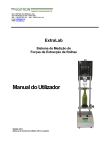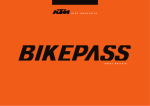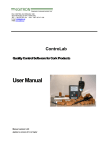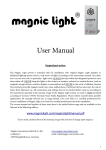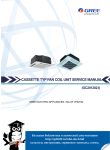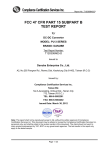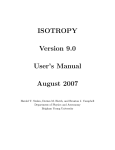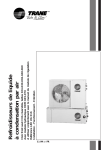Download InterLab - User Manual v2.1
Transcript
RUA CENTRAL DA VERGADA, 1280 4535-166 MOZELOS VFR - PORTUGAL TEL.: + 351 227 471 120 FAX.: +351 227 471 129 E-mail: [email protected] WEB: www.egitron.pt Manual of InterLab – version 2.1 InterLab - Manual 2 InterLab - Manual Exemption of Responsibility This manual was produced and revised in order to describe in the most accurate way as possible the functioning and the characteristics of the InterLab. However this manual or equipment can be altered without previous notice. EGITRON is not responsible for damages directly or indirectly caused by errors, omissions or discrepancies between the InterLab the instructions or descriptions contained in this manual. This document, or any part of it, cannot be reproduced or transmitted by any format or for any propose, without previous authorization from EGITRON. Conformity Declaration This product exhibits marking, according to European Union applicable directives. Warranty and Technical Assistance EGITRON guarantees the correct functioning of EGITRON products, matter of this warranty, in general for one year, or for a different period if written stated by EGITRON. The Warranty covers the workmanship and necessary materials but not the equipment transport or travel expenses to client’s facilities, which will be charged according to the current price list. There is an exception for the first displacement if done within the warranty first month, which will be free. If the equipment has any malfunction during the warranty period, EGITRON guarantees, and according to his own procedures, to repair or replace it without any cost, except in the following situations. Any replaced product and/or part will be EGITRON property. The warranty will not have effect in malfunctions caused by equipment non imputable causes like: Malfunction caused by usage mistakes, negligence or handling against the manual instructions, by parts and components modification or incorporation performed by non authorize technical services; Defects caused by short circuit or mechanical injury; Indemnity for personal or material damages caused directly or indirectly; To use the warranty services is necessary to contact EGITRON technical services. EGITRON has the right to ask the client for the equipment purchase invoice. 3 InterLab - Manual This equipment is design only to be used for which is manufactured. EGITRON is not responsible for its improper use. In case of malfunctioning or request for technical support Before asking for EGITRON support read the Problems Resolution chapter, call your company technical support (if available) and/or use all existing auto-help tools. If the problem remains unsolved contact EGITRON, having with you the following information: Equipment name Serial number Purchase date Problem description Error message that may appear. 4 InterLab - Manual Introduction ............................................................................................ 6 Chapter 1 1.1 – General Description of the Hardware ...................... 7 1.2 – Configurations / Functions ....................................... 8 1.3 – Connectors Pinout ................................................. 13 1.4 – Connection between InterLab and Computer ....... 14 Chapter 2 Format of the Communication of the InterLab in Automatic Mode 2.1 – General Description .............................................. 15 2.2 – Commands List ...................................................... 16 2.3 – Values sent from InterLab from PC ....................... 18 Appendix Technical Characteristics................................................. 21 Notes ...................................................................................................... 22 5 InterLab - Manual Introduction The so called InterLab system is based on a microcontroller that allows the control and automatic acquisition of information proceeding from different measurement devices and mainly it aims the automatization of quality control technical sheets, bulletins, reports or certificates elaboration. The InterLab, as an interconnection unit of different characteristics equipment, shows the following functions: 1. Interconnection to equipment with an analogical outlet. It offers the possibility of interconnecting simultaneously two devices with different measurement range characteristics, one of them can be an Aqua-Boy. The considered resolution is of 10 bits; 2. Interconnection to measure devices for dimensional control (digital caliper or other devices with Mitutoyo compatible interface); 3. Interconnection to devices with communication port series RS232C (for instance, scales, loading cells, etc.); there is also the possibility of simultaneous interconnection of two devices; 4. Connection to a personal computer, from a serial communication port RS232C or USB using a RS232/USB converser; 5. Setting of the measures on a liquid crystal display (LCD); 6. Functioning in manual / automatic modus or local / remote modus. A brief presentation of the hardware, configuration and description of the existing signals in each connector of the Interlab will follow. At last the communication format that should exist between the computer and the InterLab will be presented. 6 InterLab - Manual Chapter 1 1.1 – General Description of the Hardware The diagram bellow shows the possible communication tracks between the devices connected to the InterLab and the computer. The figure 1 shows a diagram of the functioning, in the automatic mode, where it is possible to see the possible devices that may be connected and the communications tracks between these devices, the InterLab and a computer. CPU CN6 Analogical Inputs (Aqua-Boy) CN2 CN5 CN4 CN3 Digital Calipper Scale Torsiometer / PerfiLab Computer Figure 1 – Diagram of Communications in Automatic Mode The connectors CN5 and CN6 allow the connection of a caliper or another device with Digimatic Interface (Mitutoyo) and two devices with analogical outputs (as an Aqua-Boy). A torsion meter and a scale can be connected to CN3 and CN4, which are RS-232C type connectors, as well as any other device with RS-232C series interface. In automatic mode, and as stated on the above mentioned diagram they work as bi-directional communication ports and have the particularity of any information sent through those periphery devices being directly conducted to the computer through the CN2 connector and any information or command sent by this one passes first by the InterLab. There are special commands, as stated further on, which allow the InterLab to distinguish the characters that are supposed to be sent directly to the periphery devices. CN2 CN4 CN3 Scale Torsiometer / PerfiLab Computer Figure 2 – Diagram of communications with CN3 and CN4 in Manual Mode 7 InterLab - Manual For this last situation, the characters to be sent to the devices will have to be embedded between special characters, as mentioned in chapter 2. This will permit InterLab, in automatic mode, to differentiate the characters that must be directly sent to these devices. For the manual mode, the PC can directly communicate with the devices connected via CN3 and CN4, as shows the figure 2. For this situation, and contrarily to the automatic mode, there is no need to embed with special characters the commands sent from the PC to the devices. The figure 3 shows an inside-upper view of InterLab. LD2 LD3 LD1 DISPLAY LCD 2 X 20 ON / OFF Table 1 LD9 LD8 Analogical Inputs (Aqua-Boy) LD7 LD6 LD5 LD4 Digital Calipper Scale Torsiometer / PerfiLab Computer Figure 3 – Inside-upper view of InterLab 1. 2 – Configurations/ Functions a) Selection of the communication speed (baud-rate): done throw the micro-interrupters 1 and 2 of SW3, as shown in table 1 Configuration by default (9600,N,8,2) SW3-1 SW3-2 Baud-Rate OFF OFF 2.400 ON OFF 4.800 OFF ON 9.600 ON ON 19.200 b) Selection of the type of analogical input: done through the micro-interrupters 3 and 4 of SW3, as shown in table 2: 8 InterLab - Manual Table 2 SW3-3 SW3-4 Input Type OFF OFF Aqua-Boy KOM IV OFF ON Aqua-Boy KOM II ON OFF Yout=kXin(*) ON ON Aqua-Boy KOM I ( Xin in mV ) (*) Yout 1024 xGxXin 5000 Where: Yout: is the digital value indicated by the display of the InterLab and calculated through this expression. G: Gain of the amplifier at the InterLab input. The gain may vary from 6,8 to 16,8 for the analogical input connected to the pins 8 and 9 of CN6 and closed to 10 for the analogical input connected to the pins 6 and 7 of CN6 Note 1: In case of the connection of an Aqua-Boy, this only must be connected between the pins 8 and 9 of the connector CN6. For this case, the value shown will be the value of the moisture corresponding to the type of the hygrometer selected through the interrupters SW3. Note 2: If the end-of-scale value of the different types of hygrometers is reached, the InterLab will provide the following values KOM I – 11 % KOM II – 21 % KOM IV – 31 % c) Selection of the language: done through the micro-interrupter 5 of SW3, as shown in table 3. Table 3 SW3-5 Language ON English OFF Portuguese 9 InterLab - Manual When the InterLab is switched on you can verify on the LCD display, the selected baud-rate. Whenever you want to change it, you should switch off the InterLab, so that the new configuration can be assumed. As stated further on, the Aqua-Boy type also can be selected by software while operating through an existing command and without needing of altering the selectors SW3-3 and SW3-4. SW1 - Push button that allows to select the operation type of the InterLab (MANUAL or AUTOMATIC). Note: The InterLab should be in AUTOMATIC mode for a normal operation controlled by the PC. Whenever the InterLab is switched on, it starts in automatic mode and the Led LD1 switches on the light; the led LD9 will blink. When you push the pressure button SW1 the Interlab switches on operating mode. The operation mode is also indicated on the LCD screen. The manual mode (Led LD1 switched off) will allow a local control and it is used mainly to make tests to the InterLab. SW2 - Push button that allows on MANUAL mode to select the desired measurement device. Whenever this button is pushed the selection of another device is made and the respective Led starts twinkling. SW4 - Power switch. LD3 lighted indicates that InterLab is switched on. SW5 - Push button that allows the delivery of data coming from analogical input (hygrometers), or caliper, connectors CN6 and CN5 respectively, to the PC. Whenever this button is pushed the InterLab reads the value of the entry of the hygrometers or caliper, if any one is selected and sends that value to the computer. Whenever the data are sent to the computer the Led LD4 twinkles. LD1 – Led for automatic mode indication. LD3 – Led indicating that the InterLab is switched on (“Power Led”). LD4 – Led that switches on when the value is sent to the PC throw the connector CN2. LD5 to LD9 – Leds for the indication of the selected input. The indication of the selected input is done by the respective Led that is blinking in the LCD display. Between parentheses there is the indication given in the LCD display. LD5 – Input of the Torsiometer / PerfiLab (Torsiometer). 10 InterLab - Manual LD6 – Input of the Scale (Digital Scale). LD7 – Input of the Caliper (Caliper) LD8 – Analogical Input B (Hygr. B) LD9 – Analogical Input A (Hygr. A) PT1 - Potentiometer to adjust the A/D converter reference tension (5 volt). The user shouldn’t change this adjust, since this is done by the supplier. PT2 - Potentiometer to adjust the gain of the signal proceeding from the analogical input A (Aqua-Boy Moisture meter) and that permits to get a gain between 6,8 and 16,8. To conduct this calibration, the Aqua-Boy must be connected to the InterLab by the pins 6 and 9 of the connector CN6 since just this one permits the adjust of the tension gain and then the potentiometer must me regulated so that the value that appears on the display be equal to the one indicated by the Aqua-Boy pointer as indicates the following procedure. Procedure for adjustment of the hygrometers Aqua-Boy: 1. Open the upper cover of the InterLab, loosening the four lateral screws. 2. Search the components SW3 and PT2. In order to get help, see the picture of Figure 3. 3. Switch on the InterLab. Connect the Aqua-Boy to the InterLab throw the pins 8 and 9 of CN6. 4. Check if the type of hygrometer selected in the InterLab (see the LCD display) corresponds to the one that is connected (Ex. KOM IV). If it does not, change in SW3 the interrupters 3 and/or 4 as the configuration indicated in Table 2. If the configuration of the SW3 has to be changed, you will have to switch of the alimentation of the InterLab and switch it back on for the configuration to be considered. 5. After being sure that the model of the hygrometer is correct, adjust the PT2 with a screwdriver 6. Proceed with the read a value in the hygrometer and compare it with the value in the LCD display of the InterLab. If the value differs, adjust PT2 pressing simultaneously the reading button of the hygrometer and rotating with the screwdriver the head of the screw of PT2, until getting a value as closed as possible as the value shown in the galvanometer of the hygrometer. 7. Repeat the previous operation for corks with different moistures in the range considering the usual values and readjusting whenever needed. Note: Punctually it may not be possible to have a perfect adjust for all the range of the measured values. In this case, the refining will have to consider a reasonable closed value. 8. After the adjustment operation is finished, the InterLab must be closed again to exit the procedure. 11 InterLab - Manual CN2 - 9 plugs connector (DB-9 female) to RS-232 connection from the InterLab to the computer. CN3 - 9 plugs connector (DB-9 female) to RS-232 connection to an extra device (torsion meter for example). CN4 - 9 plugs connector (DB-9 female) to RS-232 connection to a scale with RS-232 interface. CN5 - 10 plugs connector (IDC 2 x 5) to connect to a device with Digimatic Interface (Mitutoyo). CN6 - Connector of 9 plugs (DB-9 female) to connect to analogical Moisture meters Aqua-Boy type. Up to two hygrometers can be connected. 12 InterLab - Manual 1.3 – Connectors Pinout a) CN2 - CN3 - CN4 (Type DB-9 female) b) CN6 (Type DB-9 female) c) CN5 (Type IDC 2 x 5) 13 InterLab - Manual 1.4 – Connection between InterLab and the Computer - Description of the Connection Cable: 14 InterLab - Manual Chapter 2 Format of Communication with InterLab in Automatic Mode 2.1 - General Description The communication with Interlab obeys to a simple and very defined format. Anytime you want to begin communication with a measure device connected with Interlab, this should be in automatic mode and you should send the command to select the port of the desired device. The general format of that command is #L <CR><LF>, where L is the port of Interlab where the desired device is connected, and can be: A – Moisture meter A (Connector CN6, pins 8 and 9) B – Moisture meter B (Connector CN6, pins 6 and 7) C – Digital Caliper (Connector CN5 ) D – Digital Scale (Connector CN4 ) E – Torsiometer / PerfiLab (Connector CN3) Note: In order to serve as an example, we will suppose that two hygrometers are connected to inputs A and B, a digital caliper is connected to C, a digital scale connected to D and a torsiometer to E. To indicate that InterLab has accepted the previous command, it will send to the computer the answer #!<CR><LF>. If the command sent to InterLab does not obey to the pre-defined format, no confirmation will be sent, or, for some circumstances, the following answer will be sent #?<CR><LF>. It is important to note that after selecting a specific device, it keeps connected permanently until the InterLab receives a command for selecting another device or until the alimentation is switched of. If it commands are to be sent to the devices connected to CN3 and CN4, generally a scale and a torsiometer, they must be embedded by the initial string #P and by the final string <CR><LF>. Note that all the commands sent to InterLab must begin with # and finish with <CR><LF>. Let’s suppose that the command SR0.5<CR><LF> is to be sent to the scale. The string that should be sent from the PC to the computer would be: #PSR0.5<CR><LF> <CR><LF>. When InterLab receives a command beginning with #P, it interprets that it must sent to the selected device, all the following characters until a (asterisk) is received. NOTA: If the InterLab is switched on Manual Mode, essentially used for diagnosis purposes, the command sent from the PC to the InterLab will be directly sent to the devices connected to the 15 InterLab - Manual connectors CN3 and CN4, as shown in figure 2. The command must no be embedded with the initial string “#P” and the final string “*<CR><LF>” We will next provide a list of all the command and some more examples. 2.2 - List of Commands in Automatic Mode We do now present an exhaustive list off all existing commands. The possible answers from InterLab to the sent command are preceded of R:. In the case of more than one possible answer, each of them will be indicated as R1, R2, etc. <CR> means Carriage Return - Chr(13). <LF> means Line Feed - Chr(10). Commands for the selection of devices #A <CR><LF> Command to select the analogical input A (Hygrometer A) #B <CR><LF> Command to select the analogical input B #C <CR><LF> Command to select the Digital Caliper (Or another device with Digimatic Interface connected to CN5) #D <CR><LF> Command to select the Digital Scale (Or another equipment connected to CN4 via RS232) #E <CR><LF> Command to select the Torsiometer (Or another device connected to CN3 via RS232) The InterLab will answer #!<CR><LF> to all these commands. 16 InterLab - Manual Commands to select the type of hygrometer #FX1 <CR><LF> Command for the selection of the type of Hygrometer A. X1 = 1,2 or 4 depending on the type of Aqua-Boy R: #!<CR><LF> Indicates that the command has been accepted #GX1 <CR><LF> Command for the selection of the type of Hygrometer B. X1 = 1,2 or 4 depending on the type of Aqua-Boy. Note: Despite this command is available, as already mentioned the hygrometers Aqua-Boy must only be connected through the pins 8 and 9 of the CN6 corresponding to the Hygrometer A input. R: #!<CR><LF> Indicates that the command has been accepted NOTE: The Hygrometers A and B can be of different types. Commands for the Scale and Torsiometer, connectors CN4 and CN3 respectively #P <C. Perif.>*<CR><LF> Command for the different devices connected to the InterLab through the connectors CN3 and CN4. When a command beginning with #P and finishing with *<CR>>LF> is sent, the InterLab will consider that the characters between #P and * must be directly sent to the selected device. R: HHHHHH Answer varying depending on the selected device. Note: In manual mode it is not necessary to embed with #P and * the characters to send to the selected device. The characters received by the InterLab from the PC will be passed to the PC exactly as received. 17 InterLab - Manual Commands to ask Caliper for Measure #R <CR><LF> Command to ask caliper for measure. (Or another device with MITUTOYO interface connected to CN5) R1: #!<CR><LF> Indicates that the command has been accepted. R2: #CX1 X2 X3 X4. X5 X6<CR><LF> Value of the measure. Note: When this command is sent, the InterLab answers sending first R1 and immediately after R2 If an error occurs, the InterLab will send: R: #CERRO< >< >< ><CR><LF> 2.3 – Values sent from InterLab to PC Hygrometer A: R1: #A X1X2.X3<CR><LF> Value of the measure (Total 8 characters) Hygrometer B: R1: #B X1X2.X3<CR><LF> Value of the measure Note: The InterLab automatically sends the measures of moisture to the PC when the analogical signal providing from the hygrometer is higher than 0 Volts and stable. If there is an error, the InterLab will send: R: #AERRO<CR><LF> Error in the measure 18 InterLab - Manual or R2: #BERRO<CR><LF> Error in the measure A situation of error may occur if there is an ask measure of moisture and the respective hygrometer is not switched on. Example: The value sent by the InterLab to the computer, providing of a cork with moisture of 5,8%, read through a hygrometer connected to the channel canal A, would be: #A05.8<CR><LF> Digital Caliper: R1: #C X1X2X3X4 .X5X6<CR><LF> Value of the measure (Total 11 characters) R2: #CERRO< >< >< ><CR><LF> Error in the measure There may an error in the measure if, for example, the battery charge is too low. Examples: Measure done by the Caliper The values providing from the digital caliper can be sent using the button Data, existing in the Caliper itself, pressing the button SW5 existing in InterLab or sending the command #R that will force InterLab to make a reading. Let’s suppose that the caliper is selected and presents the value 34.33 Without the use of the command #R <CR><LF> If the operator presses the button Data the InterLab will send: #C0034.33<CR><LF> Measure of 34.33 mm sent 19 InterLab - Manual With the use of the command #R <CR><LF>) Let’s suppose that the caliper was indicating the measure 45.12 and an ask is realized through the command #R. Command sent to the InterLab: #R <CR><LF> Ask for Measure Answer from the InterLab: #!<CR><LF> Indicates that the command has been accepted #C0045. 12<CR><LF> Value of the measure (Total 11 characters) Digital Scale and Torsiometer For the scale and torsiometer, whenever these devices send information, the format will depend exclusively on these devices and not on InterLab. 20 InterLab - Manual Appendix Technical Characteristics MECHANICAL Dimensions: L:240xW:125xD:55 mm Protection: IP40 Box: Metal Peso: 980 gr. Storage Temperature: -20 C .. +70 C Operating Temperature: 0 C .. +50 C Humidity: 10% .. 90% without condensation ELECTRICAL Microprocessor: CMOS 8 bits 12 Mhz Memory: Static CMOS 32 Kbytes of program memory (EPROM). 2 Kbytes to 16 Kbytes of data memory (RAM). Display: LCD (Liquid Cristal Display) alphanumeric of 2 lines by 20 characters. Interfaces: 1 serial port RS232-C with standard DB-9 connector for communication with personal computer or serial printer. Two serial port RS232-C to interconnect with measure equipment (Extraction / Compression force measure machine, Torsion machine, Digital Scale, etc). 2 analog ports for interconnection with analog measure equipment (Moisture meter AQUA_BOY I, II, IV for example). Communication Parameters: 2400 .. 19200 baud (selectable by dip-switch), 8 bits, No Parity, 2 stop Bits. Signalization: By LEDs that indicate the device currently selected and the functioning mode. Alimentation: 9 .. 12 VDC EGITRON reserves the right to make changes to this Technical Note without previous warning. 21 InterLab - Manual Notes 22 InterLab - Manual RUA CENTRAL DA VERGADA, 1280 4535-166 MOZELOS VFR - PORTUGAL TEL.: + 351 227 471 120 FAX.: +351 227 471 129 E-mail: [email protected] WEB: www.egitron.pt 23

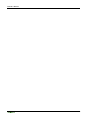

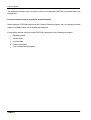
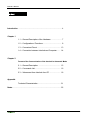

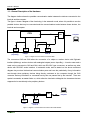
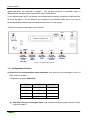




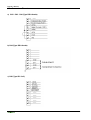
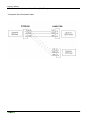

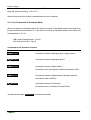
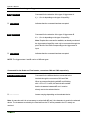
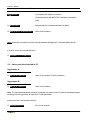
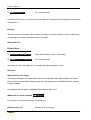
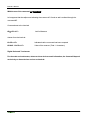

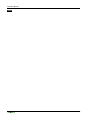
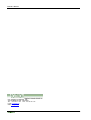
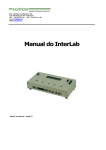
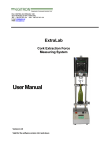
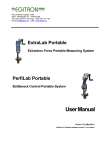
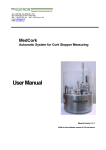
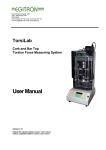
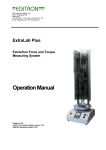
![[User manual] - KX_series_user_EN](http://vs1.manualzilla.com/store/data/005985322_1-73e2348e6003cbf1e0abe0da04f5dcec-150x150.png)