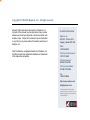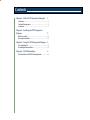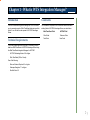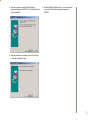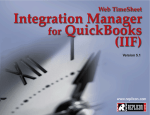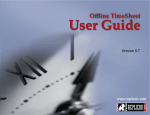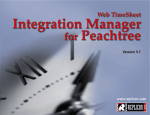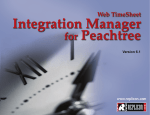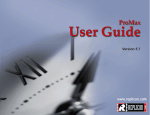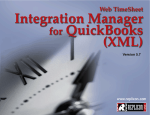Download Web TimeSheet Integration Manager for ACCPAC User Manual
Transcript
TOP Version 6.5 Copyright © 2004-2005 Replicon, Inc. All rights reserved. All parts of this manual are the property of Replicon, Inc. No parts of this manual may be reproduced in any manner whatsoever including mechanical or electronic media such as disk or tape. No part of this manual may be transmitted in any form by any means without the written permission of Replicon, Inc. Web TimeSheet is a registered trademark of Replicon, Inc. All other products are registered trademarks or trademarks of the respective companies. Contact Information Replicon, Inc. 830, 910 - 7th Ave. S.W. Calgary, Canada T2P 3N8 Direct: 1-403-262-6519 Toll Free in North America:* 1-877-737-5420 Toll Free in Europe:* 00-800-7375-4266 Toll Free in Australasia:* 011-800-7375-4266 Fax: 1-403-233-8046 http://www.replicon.com [email protected] *The international toll free numbers may not work in some countries. If you experience problems, use the direct line to contact Replicon. Contents Chapter 1 - What is WTS Integration Manager? 1 Introduction ........................................................................ 1 Technical Requirements ..................................................... 1 Constraints ......................................................................... 1 Chapter 2 - Installing the WTS Integration Manager 2 Before You Install ............................................................... 2 Running the Installation ...................................................... 2 Chapter 3 - Using the WTS Integration Manager 4 Running the Export ............................................................ 4 Accessing the Exported Data ............................................. 4 Chapter 4 - Field Relationships 6 Web TimeSheet to ACCPAC Advantage Series ................. 6 Chapter 1 - What is WTS Integration Manager? Introduction Constraints The Web TimeSheet Integration Manager for ACCPAC allows you to generate a report of Web TimeSheet data and export the data to a .csv file that can be opened in ACCPAC Advantage Series. The information for specific Web TimeSheet fields must match existing fields in ACCPAC Advantage Series, as noted below. Technical Requirements Web TimeSheet Field ACCPAC Field Client Code Customer Code Task Code Item Code The following applications are required to successfully export data from Web TimeSheet to ACCPAC Advantage Series using the Web TimeSheet Integration Manager for ACCPAC: · ACCPAC Advantage Series 5.0 or higher · Web TimeSheet (SQL or Oracle) One of the following: · Microsoft Internet Explorer 5.5 or higher · Netscape Navigator 7.1 or higher · Mozilla Firefox 1.0 1 Chapter 2 - Installing the WTS Integration Manager Note ... Make sure you install Web TimeSheet before installing the Web TimeSheet Integration Manager for ACCPAC. Before You Install Before installing the Web TimeSheet Integration Manager for ACCPAC, you must have Web TimeSheet installed. The Web TimeSheet Integration Manager for ACCPAC must be installed in the root directory of Web TimeSheet. Running the Installation This section explains how to complete the installation of the Web TimeSheet Integration Manager for ACCPAC. You will need to purchase the Web TimeSheet Integration Manager for ACCPAC and obtain the WTS65ACCPACLink.exe file from Replicon Customer Support. The database version for Web TimeSheet Integration Manager for ACCPAC should be the same as your Web TimeSheet database (SQL or Oracle). The Installation Wizard will guide you through the installation process. 1. Stop the service associated with Web TimeSheet and back up the Web TimeSheet database. 2. Launch the WTS65ACCPACLink.exe file. The Welcome screen is displayed. 3. Next you will need to specify the directory where the Web 2 TimeSheet Integration Manager for ACCPAC should be installed. The Integration Manager for ACCPAC must be installed in the root of the Web TimeSheet directory. Use the Browse button to locate the Web TimeSheet directory. 4. Now you are ready to install the Web TimeSheet Integration Manager for ACCPAC. Click the Next button to start the installation. 6. Restart the Web TimeSheet service. You are now ready to use the Web TimeSheet Integration Manager for ACCPAC. 5. When the installation is complete, click the Finish button to close the Installation Wizard. 3 Chapter 3 - Using the WTS Integration Manager Running the Export To export time data from Web TimeSheet to ACCPAC Advantage Series, follow the instructions below: 1. Click on the Reports button at the top of the Web TimeSheet screen. 2. Select ACCPAC Link from the side menu. 3. Select the timesheet period or date range for which you want to export time information. 4. Click on the Settings button and enter the tax values for TaxGroup1 and TaxGroup2. The values entered must equal the tax values set up in ACCPAC Advantage Series. 5. If you would like to review the data before running the export, click on the Generate button to generate a report for the time period you specified. 6. Click on the ACCPAC button to export the data to a .csv file that can be opened in ACCPAC Advantage Series. Only data for approved timesheets will be included in the export. Accessing the Exported Data When you export time data, Web TimeSheet creates a .csv file that can be opened in ACCPAC Advantage Series. To open the .csv file in ACCPAC: 1. Open ACCPAC Advantage Series. 2. Click on the + to expand the Accounts Receivable folder in the side menu. 3. Select A/R Transactions and click on the Invoice Entry icon (in the main window). 4 4. Create a new batch. 5. Click on File at the top of the screen and select Import from the drop-down menu 6. Select “Single CSV File” from the Type drop-down list. 7. In the File field, enter the location of the .csv file (complete file path). 8. Click the OK button when you are finished. The time data will be imported from the .csv file to the batch in ACCPAC Advantage Series. 5 Chapter 4 - Field Relationships Web TimeSheet to ACCPAC Advantage Series 6 Web Timesheet (source) ACCPAC (target) Constraints N/A Batch Number Created by ACCPAC N/A Entry Number Automatically created during the import process Client Code Customer Number N/A Document Number Automatically created during the import process N/A Line Number Automatically created during the import process Task Code Item Number Billable Hours Quantity Rate Unit Price Billable Amount Extended Amount Billable Amount Amount Due Billable Amount : 1+TaxGroup1+TaxGroup2 © 2004-2005 by Replicon Inc. All rights reserved.