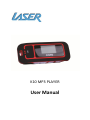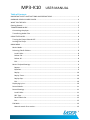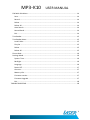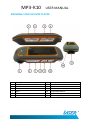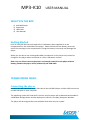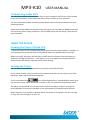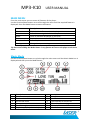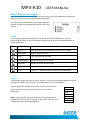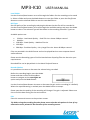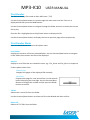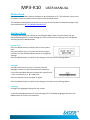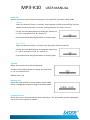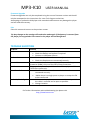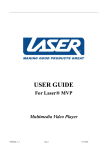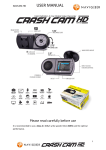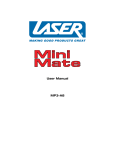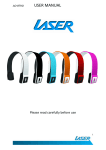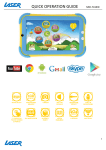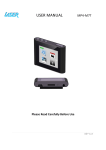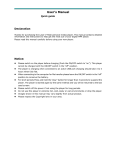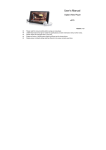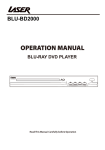Download User Manual - eStore.com.au
Transcript
K10 MP3 PLAYER User Manual MP3-K10 USER MANUAL IMPORTANT SAFETY INSTRUCTIONS AND PRECAUTIONS • Read instruction carefully before using this product • Observe all warnings and cautions when using this product. • Retain all manuals and documentation for future referral. • Only use this product in a manner described in this manual. • Do not use this device in extremely hot, cold, humid, dusty or sandy environments. • Do not use this device in electrical storms or other conditions if the likely hood of lightning is possible. • Do not attempt to clean this product using liquid cleaners or aerosol cleaners. Use only a damp soft cloth to clean the surface of this device. • Extreme Care should be taken when using this product near any body of water such swimming pools, kitchen sinks, baths and alike. • This device is not waterproof. Do not use this device in the open if there is a high level of moisture in the air. • Only place the device on a stable surface and ensure that cables attached to the device can not cause the device to fall. • There are no serviceable parts in this device. Attempts to open this device by unauthorised personnel may cause further damage and void the warranty. • Images of product and accessories are indicative only and may vary slightly from actual product. • We reserve the right to make changes to this document and the product without notification 1 MP3-K10 USER MANUAL Table of Contents IMPORTANT SAFETY INSTRUCTIONS AND PRECAUTIONS ........................................................ 1 KNOWING YOUR K10 MP3 PLAYER ........................................................................................... 4 WHAT’S IN THE BOX .................................................................................................................. 5 Getting Started .......................................................................................................................... 5 TRANSFERRING MUSIC .............................................................................................................. 5 Connecting the player ........................................................................................................... 5 Transferring Audio Files ........................................................................................................ 6 USING THE PLAYER .................................................................................................................... 6 Turning the Player ON and OFF ............................................................................................. 6 Locking the Player ................................................................................................................. 6 MAIN MENU .............................................................................................................................. 7 Music Mode........................................................................................................................... 7 Selecting Files & Folders........................................................................................................ 8 Local Folder ....................................................................................................................... 8 Delete File.......................................................................................................................... 8 Delete All ........................................................................................................................... 8 Exit ..................................................................................................................................... 8 Music Playback Settings ........................................................................................................ 9 Repeat ............................................................................................................................... 9 Equaliser ............................................................................................................................ 9 Replay .............................................................................................................................. 10 Replay Times ................................................................................................................... 10 Replay Gap ...................................................................................................................... 10 Exit ................................................................................................................................... 10 Displaying Lyrics .................................................................................................................. 10 Record Mode ....................................................................................................................... 11 Record Settings.................................................................................................................... 11 Local Folder ..................................................................................................................... 11 REC Type .......................................................................................................................... 12 Record Gain Set ............................................................................................................... 12 Exit ................................................................................................................................... 12 FM Radio ............................................................................................................................. 13 Manual search for a station ............................................................................................ 13 2 MP3-K10 USER MANUAL FM Radio Sub Menu ............................................................................................................ 14 Save ................................................................................................................................. 14 Record ............................................................................................................................. 14 Delete .............................................................................................................................. 14 Delete All ......................................................................................................................... 14 Auto Search. .................................................................................................................... 14 Normal Band.................................................................................................................... 14 Exit ................................................................................................................................... 14 Text Reader ......................................................................................................................... 15 Text Reader Menu ............................................................................................................... 15 Local Folder ..................................................................................................................... 15 Play Set ............................................................................................................................ 15 Delete .............................................................................................................................. 15 Delete All ......................................................................................................................... 15 Phone Book ......................................................................................................................... 16 Settings Mode ..................................................................................................................... 16 System Time .................................................................................................................... 16 Backlight .......................................................................................................................... 16 Language ......................................................................................................................... 16 Power Off ........................................................................................................................ 17 Contrast ........................................................................................................................... 17 Memory info .................................................................................................................... 17 Firmware version............................................................................................................. 17 Firmware Upgrade .......................................................................................................... 17 Exit ................................................................................................................................... 18 TROUBLE SHOOTING ............................................................................................................... 18 3 MP3-K10 USER MANUAL KNOWING YOUR K10 MP3 PLAYER Item 1 2 3 4 5 6 Description Play/Pause ~ Power ON/OFF Mode Previous Next 3.5mm Stereo Earphone Jack Volume – (Decrease) Item 7 8 9 10 11 12 Description Volume + (Increase) LCD Screen A-B Mode Button Lock/Unlock Switch USB Mini Cable connection AAA Battery Compartment (Not Shown) 4 MP3-K10 USER MANUAL WHAT’S IN THE BOX 1) 2) 3) 4) K10 MP3 Player Earphones USB Cable User Manual. Getting Started Prior to using the K10 you will need to fit 1 AAA battery (Not supplied) in to the compartment on the underside of the player. Please ensure that the battery terminals match the markings in the compartment. Fitting the battery incorrectly may damage the player. While you are able to use rechargeable AAA size batteries in this player they cannot be charged in this player when connected to a PC or USB power sources. Note: You are able to connect the player and transfer material to the player without battery fitted as the player will be powered by the USB cable. TRANSFERRING MUSIC Connecting the player Connect the USB –Mini end of the USB cable to the K10 MP3 player and the USB-A end to an unused USB port on your computer. The operating system will load built in drivers and the player will be detected and loaded as a USB Mass Storage device and be displayed as a Drive in the (My) Computer Window. The player will be assigned the next available drive letter on your system. 5 MP3-K10 USER MANUAL Transferring Audio Files The K10 Player now acts like any other drive on your computer and files are simply copied to and from the player as you would any other drive or folder on your computer. For more information about transferring files please refer to the Documentation for your operating system. Please ensure that Audio files transferred to the player are in the MP3 or WMA format and are free of any form of copy protection. The K10 MP3 player will not play any files that are copy protected. USING THE PLAYER Turning the Player ON and OFF To turn the player on Press and hold the Play/Pause button for approximately 3 seconds. To turn the player off, press and hole the Play/Pause button for approximately 3 seconds. When turned off, the player will still draw a small amount of power from the battery to retain the settings and memory. If the player is not to be used for an extended period please remove the battery from the player before storing. Locking the Player You can prevent accidental operations by using the Lock/Unlock switch. In the unlock position you can use any of the buttons and data can be copied to and from the player when connected to the computer. In the Lock position the icon will be displayed for 2 seconds before returning to the previous screen. When the player is locked, it will not respond to any button presses. The player can be locked in any feature and is useful if the player is kept in a snug area during playback to ensure the playback is not interrupted by accidental button presses. When locked it is not possible to delete, add or move files on the player. You are only able to copy files from the player to your PC. 6 MP3-K10 USER MANUAL MAIN MENU From the main menu you can access all features of the player. Use the Previous/Next buttons to scroll through the menu until the required feature is displayed. Press the Mode button to enter the feature. Feature Music Record Radio Text Telephone Book Settings Description Playback Music files stored on the player Record Voice using the built in microphone Listen to FM radio broadcast in your area Display the contents of a TXT file on the player Store telephone numbers Change the system settings Tip: Press and holding the Mode Button in any feature will return the player to the main menu. Music Mode Use the Previous/Next button to cycle through the main menu until the Music Mode icon is displayed and then press the Mode button. Item 1 2 3 4 5 6 Description Current track number Total tracks in folder Current file name Current time position Total file length Playback type (Only shown in play) Item 7 8 9 10 11 Description Battery Status Lyric file Available Type & bitrate of current file Current Equaliser setting EQ display of current file 7 MP3-K10 USER MANUAL Press the Play/Pause button to play or pause the current track. Press the Previous/Next button to go the next or previous file in the current folder. Selecting Files & Folders Press the Play/Pause button to pause the current track. Press the Mode Button to access the folder menu. Use the Previous/Next buttons to scroll through the options and the press the Mode button to select the options. Local Folder Use the Previous/Next buttons to scroll through the available folders and tracks on the player. Press the Mode button to select the folder. Browse the folder and when the desired track is highlighted press the Mode button to begin playback. Delete File This option will delete the current file. To delete use the Previous/Next buttons to change the option to confirm the deletion. Delete All This option will delete all files in the current selected folder. To delete use the Previous/Next buttons to change the option to confirm the deletion. Warning: Files deleted from the player cannot be recovered. We strongly recommend that file management is completed by connecting the player to your computer. Exit Exits this menu and returns to the previous screen. 8 MP3-K10 USER MANUAL Music Playback Settings Press the Play/Pause button to play the current track. Press the Mode Button while the track is playing to access the Playback Settings Menu. Use the Previous/Next buttons to scroll through the options and the press the Mode button to select the options. Repeat This setting changes the way the music is played on you K10 MP3 Player. Use the Previous/Next buttons to scroll through the options and the press the Mode button to select the options. ICON Option Description Normal Plays each music file in sequence until last file in folder. Repeat One Repeats single music file Folder Plays all music files in folder Repeat Folder Repeats all music files in folder Repeat All Repeats all music files on player Random Plays Music files in folder randomly Intro Plays the 1st seconds of each in the folder in sequence. Equaliser This setting changes the way the music is heard. Use the Previous/Next buttons to scroll through the options and the press the Mode button to select the options. Each selection will change the way the music is played. Please select the style that represents the type of music you are listening to. Note: Each selection may vary depending on style and type of headphones used. Please try several to see which is best for your combination of music/ear/headphones. Natural Rock Pop Classical Soft Jazz DBB 9 MP3-K10 USER MANUAL Replay Starts the A↔B replay mode. When Select the Music Playback screen will be displayed with the displayed. The A will be flashing. When the desired starting point of the music files is reached, press to A/B Mode button to mark the start. The B on the icon will now start flashing waiting for the end to be marked. Press the A-B button again to mark the end of the section you wish to replay. The player will now replay the marked section of the music file. The number of times the section is to be repeated is set by Replay Times. Please see below. Replay Times Sets the number of times the A-B repeat mode will repeat when active. Use the Previous Next buttons to change the number from 1-10 and then press the Mode button to confirm. Replay Gap Sets the amount of time in seconds between each song. Use the Previous Next buttons to change the number from 1-10 and then press the Mode button to confirm. Exit Exits this menu and returns to the previous screen. Displaying Lyrics This player can display Lyric files with *.LRC suffix. The lyrics will be displayed in time with the lyrics sung in the file being played. To use Lyric files please ensure that the lyric file and the music file have the same name Example: Music File name: My Heart will go on.mp3 Lyric file name : My Heart will go on.lrc If a Lyric file is available for the current song the icon will change to . Press the Play/Pause button to begin playback of the file and then press and hold the Mode button until the Lyrics are displayed on the screen. Press the Mode Button to return to the playback screen. 10 MP3-K10 USER MANUAL Record Mode Use the Previous/Next button to cycle through the main menu until the Record Mode icon is displayed and then press the Mode button. Item 1 2 3 4 Description Current track number Total Recorded tracks in folder Current file name and date Current time recorded Item 5 6 7 8 Description Total Available time to record Battery Status Recording type (Mic/FM) Recording Type Press the Play/Pause button to begin recording using the current settings. Press the Play/Pause button to pause the recording. The Current Recorded time indicator will flash while recording is paused. Press again to start. To save the current recording Press and hold the Play/Pause button until the word saving… is displayed on the screen. The recording is saved to the player and a new file is started. Record Settings To change any of the Record feature settings Press the Mode button before recording begins. The settings are not accessible while a file is being recorded. Use the Previous/Next buttons to scroll through the options and the press the Mode button to select the options. 11 MP3-K10 USER MANUAL Local Folder Use the Previous/Next buttons to scroll through the folders for the recordings to be saved in. Select a folder and press the Mode button to enter the folder or press the Play/Pause Button to use the selected folder to save the recorded files to. REC Type Set the quality of the recording by selecting the bitrate that the file will be recorded in. Use the Previous/Next buttons to scroll through the available settings and press the Mode button to select. The selected Type will be shown in the recording menu Rec Type Icon. Available options are: • • • • • 32 Kbps : Low Sound Quality - Small file size –about 8 KB per second 64 Kbps : 128 Kbps : Good Quality – Medium File size 192 Kbps : 384 Kbps : Excellent Quality – Very Large Files size- about 48 KB per second Files are recorded in the WAV format and can be played back on most computer based audio software. Please test the Recording type to find the best balance of quality/files size that suits your requirements. Recorded files can be played back in the Music Playback feature. Record Gain Set It is possible to increase or decrease the volume being recorded. Before the recording begins press the Mode button and then use the Previous/Next button to navigate to the record gain set option and press the Mode Button. Use the Previous/Next Buttons increase or decrease the gain on the recording (4 is default). When the required setting is reached press the Mode button to accept. Please note that the quality of the recording will change if the gain is adjusted. Please test this to find the best setting for the environment. Exit Exits this menu and returns to the previous screen. Tip: When using the recording function please ensure that the microphone is clear of any obstruction and is pointed in the direction of the recording source. 12 MP3-K10 USER MANUAL FM Radio Use the Previous/Next button to cycle through the main menu until the Radio Mode icon is displayed and then press the Mode button. Item 1 2 3 Description Feature Icon Current Frequency Saved Frequency number Item 4 5 6 Description Current transmission is Stereo Battery Status Current Frequency Range Manual search for a station Press the Previous/Next buttons to step forward or back the frequency in 100 KHz increments. Press and hold the Previous/Next buttons to Auto scan. The scan will stop when strong signal is found. Press the Previous/Next button at any time to stop the scan. If the broadcast is in stereo the “Stereo Icon” (4) will be displayed. If the current frequency is already saved the Channel Number will be displayed (3). Press the Play/Pause button to skip to the next saved channel. Channels are displayed in the order saved. 13 MP3-K10 USER MANUAL FM Radio Sub Menu For more options for the FM radio feature press the Mode button to access the menu and the use the Previous/Next buttons to highlight the option. Press the Mode button to select. Save Saves the current frequency to the channel list. Record Records the current Frequency to a wav file. Please see Record Mode for more information on the settings and operation of this feature. To exit the record mode stop and save any recording and then press and hold the Mode button to return to the FM radio feature. Delete Deletes the current channel from the saved channel list. Other saved channels may be renumbered. No confirmation is requested to delete a channel from the saved list. Delete All Deletes all the saved channels. No confirmation is requested to delete all channels from the saved list. Auto Search. This feature will scan the Frequency range and store all found broadcast signals. When using this feature please make sure that the earphones are connected and the cable is unfurled. This increases the reception for the radio. Normal Band This feature is not used in Australia. Exit Exits this menu and returns to the previous screen. Tip: The K10 MP3 player uses the earphone cable as an antenna for the FM receiver. When using the FM radio for best reception please ensure that the earphone cable is unfurled and not tangled. 14 MP3-K10 USER MANUAL Text Reader The K10 can display files saved as Basic ASCII text. (.TXT) Use the Previous/Next button to cycle through the main menu until the Text icon is displayed and then press the Mode button. Use the Previous/Next button to navigate through the folder structure to locate the correct file to play. Once the file is highlighted press Play/Pause button to display the file. Use the Previous/Next buttons to display the next or previous page of text respectively. Text Reader Menu Press the Mode Button to access the option menu Local Folder Displays the contents of the last selected folder; Use the Previous/Next button to navigate to the folder than contains the files to be displayed. Play Set Displays a set of files that are named the same, e.g.: File_01.txt and File_02.txt in sequence. If select please select from Manual play Navigate the pages of the displayed file manually. Auto Play Displays each page for a set period from 1 to 10 seconds before displaying the next page. Use the Previous/Next Buttons to change the number and the press the Mode button to confirm. Delete Deletes the current file from the folder Use the Previous/Next buttons to select the file to be deleted and then confirm. Delete All Deletes all TXT files from the folder. 15 MP3-K10 USER MANUAL Phone Book The phone book reader requires software to be installed on a PC. This software is then used to create and store numbers to be copied to the K10 MP3 player. This software and detailed instructions on its use can be found at the download page at the Laser website here HTTP://WWW.LASERCO.NET Settings Mode To change the settings for the player including backlight, date and time please use the Previous/Next buttons to cycle through the main menu until the Settings icon is displayed and then press the Mode button. System Time Press the Mode button to display the current system time. Press the Volume up (+) to select the field to change and then use the Previous/Next buttons to change the settings. Press the Mode button to confirm the changes and return to the Settings Menu. Backlight Controls the amount of time, in seconds, that the backlight remains on after the last button operation. Us the Previous/Next Button to change the value from 0 – 30 in increments of 3. 0 = Always on. Press any button to turn the light on again. Press the Mode button to confirm the changes and return to the Settings Menu. Language Changes the language displayed on the screen. Us the Previous/Next buttons to scroll through the 25 available languages and press the Mode button to confirm the selection. 16 MP3-K10 USER MANUAL Power Off Set the amount of time of inactivity the player is turned off or is placed in sleep mode. Off time Select the amount of time, in seconds, that the player will be turned off after the last button has been pressed, if no music is being played or the radio is not on. Use the Previous/Next Button to change the value from 0 – 60 in increments of 10. 0 = Always on. Press and hold the Play/Pause Button to restart player Sleep Time Select the amount of time, in minute, that the player will be turned off. Use the Previous/Next Button to change the value from 0 – 120 in increments of 10. 0 = Always on. Press and hold the Play/Pause Button to restart player Contrast Adjust the contrast level of the LCD display Use the Previous/Next Button to change the value from 0 – 15 in increments of 1. Default level is 10 Memory info Shows the total amount of space used on the K10 MP3 Player in Megabytes and percentage of available space. Firmware version Shows the current firmware version of the K10 player. This information may be requested in the event of tech support is needed 17 MP3-K10 USER MANUAL Firmware Upgrade Firmware upgrades can only be completed using the correct firmware version and should only be attempted on the instruction of a Laser Tech Support technician. Attempting to update the K10 player with unauthorised firmware may damage the player and will void the warranty. Exit Exits this menu and returns to the previous screen. Tip: Any changes to the settings will need to be made again if the battery is removed from the player for long periods. Files stored on the player will not be affected. TROUBLE SHOOTING Problem No Power No Sound Format Error Disk Error Data Transfer Error No Radio/Weak Signal Solution • Check the player is turned on • Check the battery and replace if required • Connect to USB power Source • Check the volume level is set correctly • Check the Earphones are connected correctly Format error is shown when a recognised file contains Copy Protection (DRM). Only use files free of Copy Protection. File system may be corrupted. Please format the player in FAT or FAT32 files system only. • Check the USB cable and ensure that both ends are connected correctly. • Makes there is enough space on player to accept the file to be transferred. • Make sure the earphones are connected correctly and that the cable is unfurled and as open as possible. • Change Location. For further information and troubleshooting tips please visit http://www.laserco.net 18