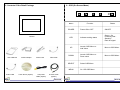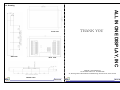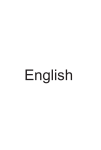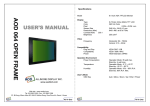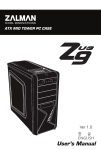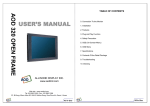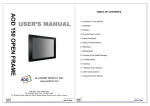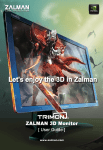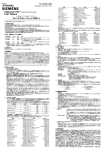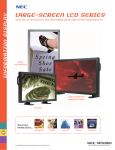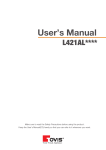Download AOD 420PG OPEN FRAME
Transcript
AOD 420PG OPEN FRAME TABLE OF CONTENTS USER’S MANUAL 0. Connection To the Monitor 1. Installation 2. Features 3. Plug and Play Function 4. Safety Precaution 5. Contents Of the Retail Package 6. OSD Button 7. OSD Controls 8. Troubleshooting 9. Specifications 10. Drawing ALLINONE DISPLAY INC. www.aodlcd.com Web site : www.aodlcd.com Tel :02-3283-7495 / Fax : 02-3283-7498 3F, B-Dong, Micro office B.D 554-2 GaSan-Dong, GumChun-Ku, Seoul , Korea All In One All In One 3. Plug and Play Function 0. Connection To the Monitor AOD420PG can be installed and connected automatically to any computer systems without driver CD or software programs. Monitor will recognize the optimized value of Video mode by DDC(Display Data Channel) method that makes the graphic card of computer ① ② ③ ④ ⑤ ⑥ ⑦ ⑧ ⑨ to communicate with the monitor. AOD420PG supports VESA DDC 1/2B. ① COMPOSITE 4. Safety Precaution ② S-VIDEO : video signal input ( S-VHS CABLE ) We strongly recommend that you carefully read this User’s Manual before operating your LCD monitor. FOLLOW INSTRUCTIONS in this manual. Please read and comprehend all using directives before use this machine. ③ AUDIO IN : VIDEO/DVD Sound input ( L ) ④ AUDIO IN : VIDEO/DVD Sound input ( R ) ⑤ AUDIO IN : PC Sound input ⑥ AUDIO OUT : Connect your speaker ⑦ D-SUB : Connect the VGA cable ⑧ DVI ⑨ Adaptor : Power cable connection (12V DC, 100V ~ 220V AC ) 1. Installation • Connect the signal(VGA) cable to the VGA port of computer. Tighten the two thumbscrews by turning clockwise. • You can adjust the connection for your PC environment. • Plug the DC cord of the AC adapter to the power connector and the plug the end of AC adapter to and electrical outlet socket(110V/220V) • Connect DC cord of adapter (12V DC) to the monitor.. 2. Features • AOD420PG is 42.0” WXGA LCD monitor and support up to 75Hz. • You can adjust brightness, contrast, horizontal & vertical positions by OSD menus and use auto adjust function for instant adjustment. • High-qualified LCD Controller inside • Compact space saving design and power saving mode • 100% compatible with Windows PC environment without the installation of driver CD or software program. All In One ● Power — Use the type of power indicated on the marking label. ● Adapter — Only use an adapter designed of the LCD monitor. ● Plug — Do not remove any of the prongs of the monitor's three-pronged power plug. — Disconnect the power plug from the AC outlet if you will not use it for an indefinite period of time. ● Power and extension cord — Use the proper power cord with ground conductor — Do not overload wall outlets or power cords. Ensure that the total of all units plugged into the wall outlet does not exceed 7 amperes. — Do not allow anything to rest on the power cord. Do not locate this product where persons will walk on the cord. ● Care and maintenance — Slots and openings in the cabinet are provided for ventilation. Do not block or cover these openings. — Do not push objects of any kind into cabinet slots or openings. The screen surface is easily scratched. — Do not use paper towels to clean the display. Avoid touching it with your fingers, pens, or pencils. — Turn off the AC adapter and the monitor over long periods when not in use. All In One 5. Contents Of the Retail Package 6. OSD (On-Screen-Menu) Button POWER Function Power ON or OFF ON/OFF LED Indicate working status Green : On Flickering Red : Stand-by Red: No signal UP Launch OSD Menu or Add Value Move to OSD Menu DOWN Launch OSD Menu or Down value Move to OSD Menu Monitor User’s Manual AC/DC Adaptor Power Cord VGA Cable SELECT MENU Audio Cable Touch Driver (Option) Composite Cable (Option) Status Select OSD Menu On / Off OSD Menu S-video Cable (Option) All In One All In One 7. OSD Control 1. Color MENU Æ KEY COLOR Contrast Brightness Gamma Correct Color Temp Color Adjust Exit Select COLOR Æ UP / DOWN 4. OSD MENU MENU Æ 1) Adjust Contrast 2) Adjust Brightness 3) Adjust Color 4) Adjust Color Temp 5) Adjust R.G.B value Select OSD MENU Æ UP / DOWN KEY OSD MENU Language OSD H.Position OSD V.Position OSD Timer Translucent Exit 1024*768 1) Select Language 2) Adjust OSD Horizontal Position 3) Adjust OSD Vertical Position 4) Select OSD Auto Timer 5) Select transparent status of OSD menu 1024*768 2. PICTURE 5 MISCELLANEOUS MENU Æ Select PICTURE Æ UP / DOWN KEY PICTURE MENU Æ 1) Adjust Horizontal Position 2) Adjust Vertical Position 3) Adjust Sharpness 4) Adjust Phase 5) Optimize Image and eliminate Noise H.Position V.Position Sharpness Phase Clock Exit Select MISCELLANEOUS Æ UP / DOWN KEY Miscellaneous Miscellaneous 1024*768 Signal Source Mode Select Reset Volume Mute Channel Channel Exit 1) Select Signal Source 2) Select Mode 3) Go to Factory Setting 4) Volume Up/Down(AV, TV Option) 5) Mute (AV,TV Option) 6) Select Channel (AV,TV Option) 1024*768 7) 3. FUNCTION MENU Æ FUNCTION Auto Adjust Auto Position Auto Phase Auto Clock Auto Color Exit 1024*768 1) 2) 3) Exit Select FUNCTION Æ UP / DOWN KEY Run Auto-Adjust Function for optimization Automatically adjust screen position (17”,19” option) Automatically adjust phase (17”,19” option) 4) 5) Automatically adjust image and eliminate noise (17”,19” option) Automatically adjust color status All In One All In One 9. Specifications 8. Troubleshooting TO REDUCE THE RISK OF ELECTRIC SHOCK, DO NOT REMOVE COVER. NO USER-SERVICEABLE PARTS INSIDE. REFER SERVICING TO QUALIFIED SERVICE PERSONNEL. The monitor does not respond after you turn on the system. Make sure that the monitor is turned on. Turn off the power and check the monitor’s power cord, AC adapter, and signal cable for proper connection. Appear the “ No Input the Signal" Check the connecting of the audio cable between the monitor and the computer. Appear the “ Input Not the Supported" Input signal are insuperable, reset the video mode. The appearance is not at the screen center. Use “AUTO ADJUST”, refer to the Controls section. The characters on the screen are too dim or too bright Choose fit color temperature, use “AUTO COLOUR ADJUST or manually adjust “RGB ADJUSTMENT, refer to the Control section. Active Screen Size 42.02 inches(1067.308mm) diagonal Outline Dimension 1006(H) x 610(V) x 59(D) mm(Typ.) Pixel Pitch 0.227mm x 0.681mm x RGB Pixel Format 1366 horiz. By 768 vert. Pixels RGB strip arrangement Color Depth 8bit, 16,7 M colors Luminance, White 500 cd/m2 (Center 1 points Typ.) Viewing Angle (CR>10) Viewing Angle Free ( R/L 176(Typ.), U/D 176(Typ)) Power Consumption Total 208Watt (Typ.) (Logic=5.4W, Lamp=202W [IBL=6.0mA] ) –Not Fixed Contrast Ratio 400:1 Display Operating Mode Transmissive mode, normally black Surface Treatment Hard coating(3H), Anti-glare treatment of the front polarizer, Video Frequency Compatibility Plug and Play Compatibility Power Operation Environment Power Consumption Temperature Humidity User’s Mode OSD Key Horizontal: 40 ~ 70KHz Vertical: 56~75KHz VESA DDC 1/2B VESA / IBM / MAC VESA Standard, DPMS Operation Mode: 35 watt max. Stand-by: 4 watt max. Operation Mode : 0 ºC ~ 40 ºC Stand-by: -20 ºC ~ 50 ºC Operation Mode: 10% ~ 90% R.H. Stand-by: 90% R.H. Max. Menu / Enter / Down / Up / Power Dimension & Weight All In One Dimension Weight 1027 (W) x 97 (D) x 631 (H) mm 25kg(Net) / 26kg(gross) All In One 10. Drawing Side view Rear view THANK YOU ALL IN ONE DISPLAY, INC Front view Web site : www.aodlcd.com Tel :02-3283-7495 / Fax : 02-3283-7498 3F, B-Dong, Micro office B.D 554-2 GaSan-Dong, GumChun-Ku, Seoul , Korea Bottom view All In One All In One