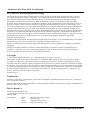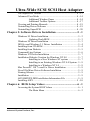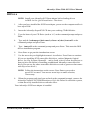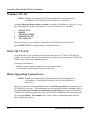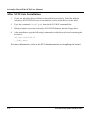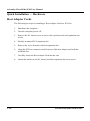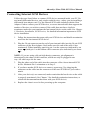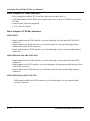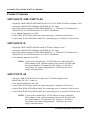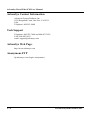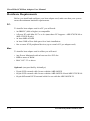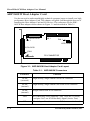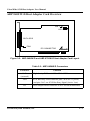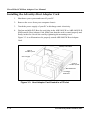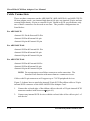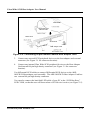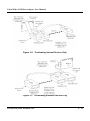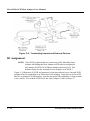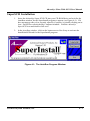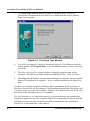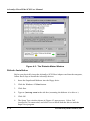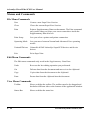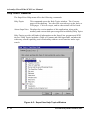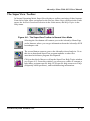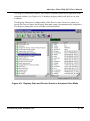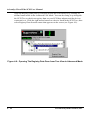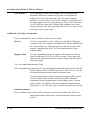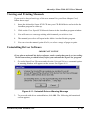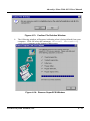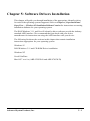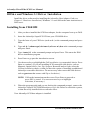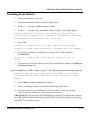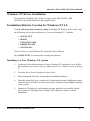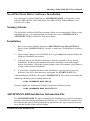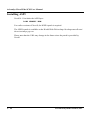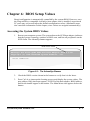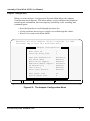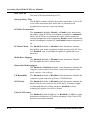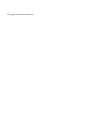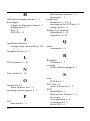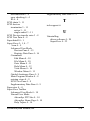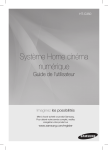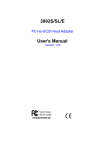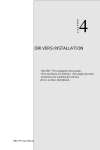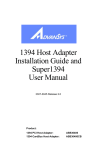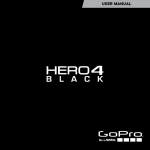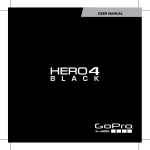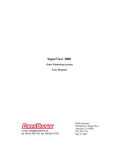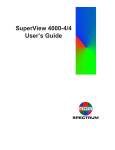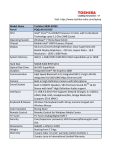Download AdvanSys Ultra-Wide SCSI User Manual ii Advanced
Transcript
AdvanSys Ultra-Wide SCSI User Manual FCC Part 15 Class B Registration Warning This equipment generates and uses radio frequency energy and, if not installed and used properly, that is, in strict accordance with the manufacture’s instructions, may cause interference with radio and television reception. It has been type-tested and found to comply with the limits for a Class B computing device in accordance with the specification in Subpart B of Part 15 of FCC Rules & Regulations, which are designed to provide reasonable protection against such interference in a residential installation. If this equipment does cause interference to radio or television reception, which can be determined by turning the equipment off and on, the user is encouraged to try to correct the interference by one or more of the following measures: (1) Reorient the receiving antenna (2) Relocate the computer with respect to the receiver (3) Move the computer away from the receiver (4) Plug the computer into a different outlet so that the computer and receiver are on different branch circuits. If necessary, the user should consult the dealer or an experienced radio/television professional for additional suggestions. The Federal Communications Commission produces a booklet: “How to Identify the Resolve Radio-TV Interference Problems,” which the user may find helpful. This booklet is available from the U.S. Government printing office, Washington, DC 20402. Stock No. 004-000-00345-4 Shielded cables and certified Class B peripherals must be used on this product. Using unshielded cables or uncertified peripherals may result in this unit being out of compliance with FCC Rules Part 15. Changes or modifications not expressly approved by the manufacture could void the user’s authority to operate this equipment. This device complies with Part 15 of the FCC Rules & Regulations. Operation is subject to the following two conditions: (1) this device may not cause harmful interference, and (2) this device must accept any interference received, including interference that may cause undesired operation. Copyright © 1998 Advanced System Products, Inc., 1150 Ringwood CT, San Jose, CA 95131 This manual, as well as the software described in it, is furnished under license and may only be used or copied in accordance with the terms of such license. Except as permitted by such license, no part of this publication may be reproduced, stored in a retrieval system or transmitted, in any form or by any means, electronic, mechanical, recording, or otherwise, without the prior written permission of Advanced System Products, Inc. The information in this manual is furnished for informational use only, is subject to change without notice, and should be construed as a commitment by Advanced System Products, Inc. Advanced System Products, Inc. assumes no responsibility or liability for any errors or inaccuracies that may appear in this book. Printed in U.S.A. Trademarks AdvanSys, AdvanSCSI, AdvanceWare, AdvansAid are trademarks of Advanced System Products, Inc., registered in the U.S. and other countries. Microsoft, MS-DOS, Windows and Windows NT are trademarks of Microsoft Corporation. All other trademarks used belong to their respective owners. How to Reach Us Advanced System Products, Inc. 1150 Ringwood Court, San Jose, CA 95131 USA 408-383-9400 Tech Support ii Phone: Fax: Email: Internet: 800-525-7440, 408-467-2930 408-483-9612 [email protected] http://www.advansys.com Advanced System Products, Inc. Table of Contents Chapter 1: Overview and Quick Installation ........................1 - 1 Quick Installation — Software ................................................. 1 - 2 Windows 95 .............................................................................. 1 - 2 DOS 6.x .................................................................................... 1 - 3 Windows NT 4.0 ....................................................................... 1 - 4 MAC OS 7.X, 8.X .................................................................... 1 - 4 Other Operating System Users ................................................. 1 - 4 SCO UNIX Universal Driver .................................................... 1 - 5 During SCO UNIX Installation ................................................ 1 - 5 After SCO Unix Installation ..................................................... 1 - 6 Installing the Solaris 2.6 Driver for ABP-940UW ................... 1 - 7 Creating the ADV Driver Diskettes in DOS ........... 1 - 7 Installing the ADV Driver During Solaris 2.6 Installation .............................................................. 1 - 8 Installing the ADV Driver After Solaris 2.6 has been Installed ................................................................... 1 - 9 Changing ASC Driver Options ................................................. 1 - 9 Quick Installation — Hardware .............................................. 1 - 10 Host Adapter Cards ................................................................. 1 - 10 Connecting Internal SCSI Devices ......................................... 1 - 11 Connecting External SCSI Devices ........................................ 1 - 12 Chapter 2: Host Adapter Specifications ...............................2 - 1 Hardware Features .................................................................... 2 - 1 Host Adapter PCI-Bus Interface ............................. 2 - 2 Host Adapter SCSI Bus Interface ........................... 2 - 2 SCSI ASIC (controller chip) ..................................................... 2 - 3 Compatibility ............................................................................ 2 - 3 Reliability .................................................................................. 2 - 3 ABP-940UW/ABP-940UW-68 ................................................ 2 - 4 ABP-940UW-D ........................................................................ 2 - 4 ABP-970UW-68 ....................................................................... 2 - 4 ABP-970UW-D ........................................................................ 2 - 5 Technical Specifications ........................................................... 2 - 6 Tech Support ............................................................................. 2 - 8 Advanced System Products, Inc. iii Ultra-Wide SCSI Host Adapter AdvanSys Web Page ................................................................. 2 - 8 Anonymous FTP ....................................................................... 2 - 8 Chapter 3: Hardware Installation ........................................3 - 1 AdvanSys Host Adapter Card Package Contents ..................... 3 - 1 Hardware Requirements ........................................................... 3 - 2 Ultra Narrow/Wide (single-ended) SCSI Cabling .................... 3 - 3 Wide (Differential) SCSI Cabling ............................................ 3 - 3 ABP-940UW Host Adapter Card ............................................. 3 - 4 ABP-940UW-D Host Adapter Card Overview ........................ 3 - 5 Installing the AdvanSys Host Adapter Card ............................. 3 - 6 SCSI Devices ............................................................................ 3 - 7 Installation ............................................................................... 3 - 7 Cable Connection ...................................................................... 3 - 8 Termination ............................................................................. 3 - 10 ID Assignment ........................................................................ 3 - 12 Chapter 4: SuperInstall and SuperView ..............................4 - 1 AdvanSys SuperSCSI ............................................................... 4 - 1 SuperInstall Instructions ........................................................... 4 - 2 Auto Insert Notification .......................................... 4 - 2 SuperSCSI Installation .............................................................. 4 - 3 SuperSCSI Installation from Diskette ...................................... 4 - 5 Diskette Creation .................................................... 4 - 5 Diskette Installation ................................................ 4 - 6 SuperView Troubleshooting ..................................................... 4 - 7 Starting SuperView ................................................................... 4 - 7 Normal and Advanced User Modes ........................ 4 - 8 Resizing Window Sections ..................................... 4 - 9 Menus and Commands ........................................................... 4 - 10 File Menu Commands ........................................... 4 - 10 Edit Menu Commands .......................................... 4 - 10 View Menu Commands ........................................ 4 - 10 Window Menu Commands ................................... 4 - 11 Links Menu Commands ........................................ 4 - 11 Help Menu Commands ......................................... 4 - 12 iv Advanced System Products, Inc. Ultra-Wide SCSI SCSI Host Adapter The SuperView Toolbar .......................................................... 4 - 13 Advanced User Mode ............................................................. 4 - 14 Additional Window Panes .................................... 4 - 14 Additional Toolbar Options .................................. 4 - 17 Viewing and Printing Manuals ............................................... 4 - 19 Uninstalling Driver Software .................................................. 4 - 19 Uninstalling SuperSCSI .......................................................... 4 - 20 Chapter 5: Software Drivers Installation ..............................5 - 1 Windows 95 Driver Installation ................................................ 5 - 2 Updating Flash BIOS .............................................. 5 - 3 Windows 98 Driver Installation ................................................ 5 - 3 DOS6.x and Windows 3.1 Driver Installation ......................... 5 - 4 Installing from CD-ROM .......................................................... 5 - 4 Installing from Diskette ............................................................ 5 - 5 Command Line Options ............................................................ 5 - 6 Windows NT Driver Installation .............................................. 5 - 7 Installation Diskette Creation for Windows NT 4.0 ................. 5 - 7 Installing to a New Windows NT system ............... 5 - 7 Installing to an Existing Windows NT 4.0 System . 5 - 8 Installing to a Windows NT 5.0 .............................. 5 - 8 Mac PowerPC OS 7.x and 8.x Driver Installation ................... 5 - 8 Novell NetWare Driver Software Installation .......................... 5 - 9 Naming Scheme ........................................................................ 5 - 9 Installation ................................................................................ 5 - 9 ADVHMXXX.DDI Installation Information File .................... 5 - 9 Installing ASPI ........................................................................ 5 - 10 Chapter 6: BIOS Setup Values ..............................................6 - 1 Accessing the System BIOS Values ......................................... 6 - 1 The Main Menu ...................................................... 6 - 2 Advanced System Products, Inc. v Ultra-Wide SCSI Host Adapter vi Advanced System Products, Inc. Chapter 1: Overview and Quick Installation AdvanSys Host Adapter Cards are high-performance PCI Bus Master Host Adapter Cards that provide highly integrated solutions for attaching SCSI devices and operating them with your PC or Mac. This manual is written for the ABP-940UW, ABP-940UW-68, and ABP-970UW-68 (Ultra Wide Single-Ended) Host Adapter Cards, but it also applies to the ABP-940UW-D and ABP-970UW-D (Ultra Wide Differential) Host Adapter Card. All cards and software are installed in the same basic way. Any installation or setup differences between the cards, hardware, or software are indicated wherever they apply. Ultra Wide Differential implementation delivers greater capability and a superior reliability margin for high-end servers. However, single-ended SCSI devices are more common in the computer peripherals market. Installation of the AdvanSys Host Adapter Cards is fully Plug-and-Play compatible. Board configuration is automatically controlled by the system BIOS. If your operating system is Windows 95, it is strongly recommended that the driver software be installed first, and then the Host Adapter Card. Complete instructions for installing the AdvanSys Host Adapter Cards and the AdvanSys drivers are covered in Chapter 3, Hardware Installation, Chapter 4, SuperInstall and SuperView for Windows 95, and Chapter 5, Software Installation. A number of the PCI motherboards currently available do not correctly assign interrupts for Plug and Play products. To ensure easy installation, check the system BIOS settings for PCI configuration. The PCI slots should be enabled, and interrupts should be available for each slot. For PCs, interrupt 10 is a good choice for an AdvanSys Host Adapter Card slot. Advanced System Products, Inc. 1-1 AdvanSys Ultra-Wide SCSI User Manual Quick Installation — Software Windows 95 1. Verify that your Windows 95 operating system is running. 2. Insert the AdvanSys SuperSCSI CD into your working CD-ROM drive and wait for the Autorun program to come up. (If Auto insert notification is disabled for your CD-ROM drive, you can manually start the Autorun program by opening the My Computer icon - press F5 to refresh the My Computer window - and doubleclicking on the CD-ROM drive icon. 3. The Autorun program has four buttons — Run Setup, View SuperSCSI Manuals, Make OS Driver Diskettes, and Exit. Click Run Setup to run the SuperInstall program. 4. In the Setup Type window that comes up next, you can choose Full installation (recommended), or Check and install drivers only. Select Full Installation (recommended) and click Next to install both the drivers and the SuperView program. 5. When prompted to choose a destination, click Next to select the default pathway C:\Program Files (or use the Browse button to select a destination you prefer). 6. At the Start Copying Files dialog box, click Next. When the files have been copied, an information dialog box will tell you it is done and you can click OK. Your AdvanSys Windows 95 driver is now installed. To install the Host Adapter Card and to add internal or external SCSI devices to your system, read Quick Installation Hardware. For more detailed instructions, see Chapter 3, Hardware Installation. 1- 2 Advanced System Products, Inc. AdvanSys Ultra-Wide SCSI User Manual DOS 6.x NOTE: Install your AdvanSys SCSI host adapter before loading drivers in DOS 6.x.See Quick Installation - Hardware 1. After you have installed the SCSI host adapter, power-on the computer and let it boot up to DOS. 2. Insert the AdvanSys SuperSCSI CD into your working CD-ROM drive. 3. Type the letter of your CD Drive (such as ‘d:’) at the command prompt and press Enter. 4. Type cd d:\advansys\drivers\ultra-w\dos\install at the command prompt and press Enter. 5. Type install at the command prompt and press Enter. This starts the DOS drivers installation program. 6. Press Enter to go past the introduction screen. 7. Use the arrow keys to highlight Automatic installation. Press Enter to continue. (If you are installing SCSI removable disk drives, such as Magnetic Optical drives, Jaz, Zip, Syquest, Bernoulli …and so forth, select Custom Installation so that you have the option of installing an additional AdvanSys removable disk driver. Do not use any other removable disk drivers such as guest.exe that comes with Zip or Jaz drives.) NOTE: Follow the instructions on the screen. Press Enter to proceed or press ESC to cancel. You can use arrow keys to make selection, if necessary. 8. When the program ends (and you are back at the command prompt), remove the AdvanSys SuperSCSI CD-ROM and press Ctrl+Alt+Delete to reboot the system, so that the newly installed drivers can take effect. Your AdvanSys SCSI host adapter is installed. Advanced System Products, Inc. 1-3 AdvanSys Ultra-Wide SCSI User Manual Windows NT 4.0 NOTE: Install your AdvanSys SCSI host adapter before loading drivers in Windows NT 4.0. See Quick Installation - Hardware. From d:\advansys\drivers\ultra-w\winnt (assuming CD-ROM is in drive d:\), copy the following files to the root directory of a newly formatted 3.5” diskette: 1. 2. 3. 4. 5. WINNT.TXT DISKW TXTSETUP.OEM OEMSETUP.INF ASC 3550.SYS This will now be your AdvanSys Ultra-Wide SCSI Windows NT Diskette. Read WINNT.TXT for instructions on using this diskette. MAC OS 7.X, 8.X No special drivers are required for the PowerMac Power PC. Drivers for the host adapter are built into the card. Included are the Anubis disk mounting and CD ROM utilities from Charismac Engineering, Inc. For faster performance: • Disable virtual memory using the memory control panel. • Avoid using virtual memory whenever possible. Other Operating System Users NOTE: Install your AdvanSys SCSI host adapter before loading drivers in Windows 3.1 and Novell NetWare. See Quick Installation Hardware. Drivers are located in various subdirectories of d:\advansys\drivers (assuming your CD-ROM is in drive d:\). The instructions are located either in those subdirectories or the d:\advansys\drivers\ultra-w\Operating System\image directories, which also contain driver diskette image files (you can create driver diskettes from the image files by typing unixfer filename.144 a: from a DOS command prompt while in those image directories.) 1- 4 Advanced System Products, Inc. AdvanSys Ultra-Wide SCSI User Manual SCO UNIX Universal Driver The SCO Unix Universal Driver supports AdvanSys SCSI ultra wide Adapters for the OpenServer 5.0 SCO Unixware 4.2 and SCO Unixware 7.0. In order to install the universal driver software on SCO Unix, you will first need to create the installation diskettes from the AdvanSys SuperSCSI CD. If you haven’t already done this, please go back to the section titled Creating Installation Diskettes for Your Operating System. During SCO UNIX Installation 1. Set up your devices with the following SCSI Target IDs: • Hard Disk: 0 • CD-ROM: 5 • Tape Drive: 2 2. Boot the system with the installation boot disk you created from the SuperSCSI CD. 3. Type link at the Boot: prompt. SCO dynamically links the AdvanSys driver to the install kernel. The AdvanSys driver is a BTLD (Boot Time Loadable Driver). 4. When the install program asks you what package to link, type adv, which is the name of the AdvanSys BTLD driver package. 5. Next, place the AdvanSys SCO BTLD diskette into the floppy drive when the system prompts you to do so. Do not insert the diskette until you are asked for it. (The install program may ask for the disk more than once.) 6. At the end of the installation, you may be asked: Do you want to replace auto with adv Y or N. Answer yes (Y). Advanced System Products, Inc. 1-5 AdvanSys Ultra-Wide SCSI User Manual After SCO Unix Installation 1. Create an AdvanSys driver diskette as described in previously. Label the diskette AdvanSys SCO BTLD. Be sure to include the version of the driver on the label. 2. Type the command installpkg from the SCO UNIX command line. 3. When prompted, insert the AdvanSys SCO BTLD diskette into the floppy drive. 4. After installation, type the following commands to rebuild a new kernel containing the asc driver. cd /etc/conf/cf.d ./link_unix For more information, refer to the SCO documentation on compiling the kernel. 1- 6 Advanced System Products, Inc. AdvanSys Ultra-Wide SCSI User Manual Installing the Solaris 2.6 Driver for ABP-940UW The AdvanSys PCI Ultra-Wide Solaris driver (ADV) supports the AdvanSys ABP940UW SCSI adapter for Solaris 2.6. Earlier versions of Solaris are not supported. The Solaris directory includes the image files listed below. If the date listed in the solaris.txt file indicates that it is more than a few months old, please check the AdvanSys FTP site to download the latest version of the driver. • SOLARIS.TXT contains installation instructions • SOLARIS.EXE contains a DOS executable file with five floppy disk images and RAWRITE.EXE Creating the ADV Driver Diskettes in DOS The file SOLARIS.EXE is a self-extracting archive which contains images of five Solaris 1.44 MB diskettes. These images are for DOS FAT diskettes. The five diskette images must be copied to 3.5 inch diskettes to run a Solaris install. If you intend to install the ADV driver to an existing Solaris system, the only the ADVITU diskette is needed. 1. Copy the file SOLARIS.EXE to a DOS system. 2. Type the command SOLARIS.EXE. The following four files are created. • DEVCFG12.EXE is a Solaris device configuration assistant image (devcfg12.bin). • DU2DU.EXE are driver update images (du2d1.bin, du2d2.bin, du2d3.bin). • RAWRITE.EXE is a DOS executable which transfers file images to diskette. • ADVITU.DAT is a driver update image for AdvanSys hardware. NOTE: Both DEVCFG12.EXE and DU2DU.EXE are downloaded from the Sun web site http://access1.sun.com/drivers. 3. For each image insert a blank formatted diskette in a 3.5 inch floppy disk drive and create five diskettes using the following commands. • Run DEVCFG12 to create the boot diskette. • Run DU2DU to create three driver update 2 diskettes • Type RAWRITE ADVITU.DAT A: to create an ADVITU diskette. Advanced System Products, Inc. 1-7 AdvanSys Ultra-Wide SCSI User Manual Installing the ADV Driver During Solaris 2.6 Installation Use the boot diskette to boot the Solaris 2.6 operating environment. Use the driver update diskettes, including ADVITU, to install and update the device drivers. If you want more detailed information about the installation, you can download the Driver Update 2 guide from http://access1.sun.com/drivers. Use these steps to install the ADV driver: 1. Insert the Solaris 2.6 x86-edition installation CD into the CD-ROM drive. 2. Insert the boot diskette into drive A. 3. The system boots off of the drive A. When the Solaris Device Configuration Assistance screen appears, press F4_Driver Update to continue. 4. Remove the boot diskette and insert driver update 2 (diskette1). Press F2 to continue. 5. Select Solaris OS 2.6 and press F2 to continue. 6. Remove driver update 2 (diskette1) and insert driver update 2 (diskette 2). Press F2 to continue. 7. Repeat step 6 until the ADVITU diskette is installed. 8. Remove the ADVITU diskette and reinsert the boot diskette. Press F4_Done. 9. When ADV appears in the driver list, press F2 to continue. 10. Press F3_Partial Scan. 11. Press F2 to continue. 12. Select a drive that contains your install medium and press F2 to continue. 13. Follow the Solaris instructions to finish the installation. At the end of the installation Solaris prompts you to insert the driver update diskettes. The installation procedure automatically adds the AdvanSys driver to the installed system. There is no need to reinstall the driver after the installation has completed. 1- 8 Advanced System Products, Inc. AdvanSys Ultra-Wide SCSI User Manual Installing the ADV Driver After Solaris 2.6 has been Installed 1. Boot Solaris 2. Log in as Root 3. Enter -ef | grep vold to see if the volume manager software is running. 4. If the volume manager is running, stop it temporarily by entering #/etc/ init.d/volmgt stop. 5. Insert the ADVITU driver update diskette. 6. Mount the ADVITU driver update diskette at the /mnt mount point: # mount F pcfs /dev/diskette /mnt. 7. Execute the install script on the diskette by entering: # /mnt/DU/sol_26/ i86pc/Tools/install.sh -i. 8. Unmount the diskette if the install.sh script already exists: # umount/mnt. 9. Reboot the Solaris system and use the boot command b -r at the boot prompt to reconfigure the system. the -r option will cause the /devices and /dev directories to be rebuilt. Changing ASC Driver Options Enabling LUN Scanning: LUN scanning is disabled by default. You can enable it by changing the driver variable adv_lunscan in the file /etc/conf/pack.d/adv/space.c. int adv_lunscan = 0 /* LUN scanning disabled */ int adv_lunscan = 1 /* LUN scanning enabled */ Advanced System Products, Inc. 1-9 AdvanSys Ultra-Wide SCSI User Manual Quick Installation — Hardware Host Adapter Cards The following are steps for installing a Host Adapter Card in a PCI slot: 1- 10 1. Shut down the computer. 2. Turn the computer power off. 3. Remove the PC chassis cover to access the expansion slot and expansion slot covers. 4. Identify an unused PCI expansion slot. 5. Remove the cover from the selected expansion slot. 6. Align the PCI bus connector on the bottom of the host adapter card with the available slot. 7. Carefully insert the Host Adapter Card into the slot. 8. Attach the bracket to the PC chassis with the expansion slot cover screw. Advanced System Products, Inc. AdvanSys Ultra-Wide SCSI User Manual Connecting Internal SCSI Devices Follow the steps listed below to connect SCSI devices mounted inside your PC. Do not install differential devices, only single-ended devices - unless you are installing a differential host adapter card. Use the internal SCSI cable included with the Host Adapter Card to connect your SCSI devices, or use an internal cable that supports the number of devices you wish to connect. If the cable does not have a built-in terminator, make sure you terminate the last internal device on the cable. See Chapter 3, Hardware Installation, SCSI Devices, for detailed information important to SCSI device installation. 1. Follow the instructions that came with your SCSI devices and disable termination on all but the last internal SCSI device. 2. Plug the 50-pin connector on the end of your internal cable into the 50-pin SCSI connector on the Host Adapter Card (make sure this end of the cable is not terminated). When installing, match up pin 1 on the connector (indicated by an arrow ) with pin 1 on the ribbon cable connector (also indicated by an arrow ). NOTE: If you are using a 68-pin high density connector, pin alignment is determined by the shape of the connector, which can only be plugged in one way. All other steps are the same. 3. Plug the other end of the cable into the connector of the closest internal SCSI device. Maintain Pin 1 orientation as in Step 2. 4. If you have another SCSI device to connect, repeat step 3 by plugging the connector on the cable into the connector of the next SCSI device you wish to attach. 5. After your device(s) are connected, make certain that the last device on the cable is properly terminated. (See Chapter 3 for detailed termination instructions, or consult the documentation that came with your SCSI device) 6. Replace the chassis cover before powering up the computer. Advanced System Products, Inc. 1 - 11 AdvanSys Ultra-Wide SCSI User Manual Connecting External SCSI Devices Use the following steps when connecting external SCSI devices to your host adapter. 1- 12 1. Attach the external SCSI cable connector to the external SCSI connector of the host adapter (pin 1 orientation is predetermined, since external cables can only be attached one way.) 2. Plug the second end of the cable into one of the SCSI connectors at the back of the external device you wish to connect. 3. If you wish to add more external devices, repeat step 2 for each subsequent device. 4. Insert an active standard or active passthrough terminator plug into the SCSI connector on the last external SCSI device. See instructions in your device documentation, if necessary. 5. Power up the system after all the devices are properly connected. Advanced System Products, Inc. Chapter 2: Host Adapter Specifications This chapter lists the features of the AdvanSys ABP-940UW, ABP-940UW-68, and ABP-940UW-68 (ultra wide) SCSI Single-ended bus host adapter card, and the ABP940UW-D and ABP-970UW-D (ultra wide differential) host adapter cards. Hardware Features • 8-bit Ultra SCSI, 20 MB/sec synchronous data transfer rate across the SCSI Bus • 16-bit Ultra Wide SCSI, 40 MB/sec synchronous data transfer rate across the SCSI Bus • A 68-pin high-density Ultra Wide SCSI interface. NOTE: See the section on Ultra Wide SCSI Cabling Considerations in Chapter 3: Hardware Installation, for instructions on cabling Ultra SCSI, Ultra Wide SCSI, and Ultra Wide Differential devices. • • • • Wide SCSI-1, SCSI-2, SCSI-3, and Ultra SCSI peripheral device connectivity Tagged queueing supported for SCSI Each wide adapter board supports up to 15 peripheral devices Supports the complete range of SCSI devices, including hard disk drives, CD-ROM drives, tape backup units, MOs, CD-ROMs, printers, and scanners Advanced System Products, Inc. 2-1 AdvanSys Ultra-Wide SCSI User Manual Host Adapter PCI-Bus Interface • Fully compliant with the PCI Local Bus Specification Revision 2.1 • 32-bit Bus Master DMA allows for a data transfer rate of up to 133 MB/sec across the PCI Bus • Scatter/gather function supported • 5-Vol- only PCI board Host Adapter SCSI Bus Interface ABP-940UW • Single-ended narrow SCSI interface, provided through a 50-pin internal Ultra SCSI connector. • Single-ended wide SCSI interface, provided through a 68-pin internal high-density internal ultra-wide SCSI connector. • Single-ended narrow SCSI interface, provided through a 50-pin external high-density connector. ABP-940UW68 and ABP-970UW68 • Single-ended narrow SCSI interface, provided through a 50-pin internal Ultra SCSI connector. • Single-ended wide SCSI interface, provided through a 68-pin internal high-density ultrawide SCSI connector. • Single-ended wide SCSI interface, provided through a 68-pin external high-density connector. ABP-940UWD and ABP-970UWD Differential-ended wide SCSI interface, provided through a 68 pin external highdensity connector. 2-2 Advanced System Products, Inc. AdvanSys Ultra-Wide SCSI User Manual SCSI ASIC (controller chip) • Advanced System Products ASC3550 SCSI processor. • Host-accessible internal registers and single-step RISC instruction execution provide for efficient diagnostic capability. • An EEPROM read-and-write configurationm makes jumpers unnecessary. • Automatic Active Termination control means you never need to worry about terminating the Host Adapter. • The watchdog timer prevents system hangs caused by malfunctioning SCSI peripheral devices. Compatibility The compatibility of the AdvanSys Host Adapter Card with all types of host systems, operating systems, and SCSI peripherals has been established through extensive testing. The AdvanSys Host Adapter Card includes support for many operating systems. Refer to the I/O Operating System Support section (under Technical Specifications in this chapter) for a complete list, and to Chapter 5, Software Installation for instructions on installing the drivers for various operating systems. Reliability AdvanSys builds Host Adapter Cards to the highest quality standards, in ISO-9002 certified facilities. High-level integration ensures superior reliability and makes it possible for AdvanSys to offer the first limited lifetime guarantee in the industry. If anything goes wrong with the Host Adapter within 5 years of initial purchase, Advanced System Products, Inc., will replace it. Advanced System Products, Inc. 2-3 AdvanSys Ultra-Wide SCSI User Manual Product Contents ABP-940UW/ABP-940UW-68 • AdvanSys ABP-940UW/ABP-940UW-68 PCI to Ultra Wide SCSI Host Adapter Card • AdvanSys SuperSCSI Installation CD-ROM (for PC only) • Operating system support for MS-DOS/Windows 3.1, Windows 95, Windows 98, Windows NT 4.0, Novell Netware 4.11, SCO, and Solaris • User Manual (printed or on CD) • 50-pin Ultra SCSI ribbon cable for connecting up to 2 internal 8-bit devices • 68-pin Ultra Wide SCSI ribbon cable for connecting up to 2 internal 16-bit devices ABP-940UW-D • AdvanSys ABP-940UW-D Differential SCSI Host Adapter Card • AdvanSys SuperSCSI Installation CD-ROM (for PC only) • Operating system support for MS-DOS/Windows 3.1, Windows 95, Windows 98, Windows NT 4.0, Novell Netware 4.11, SCO, and Solaris • User Manual (printed or on CD) NOTE: If you wish to install up to 15 SCSI devices to the AdvanSys Host Adapter Card, you must supply your own SCSI cable with the correct number of connectors (see Chapter 3, Hardware Installation for some configurations). AdvanSys does not supply external cables. ABP-970UW-68 • • • • • • Advansys ABP-970UW-68 PCI to ultra-wide SCSI host adapter card Mac/Power PC OS 7.x and 8.x User manual (printed or on CD). 50-pin Ultra SCSI ribbon cable for connecting up to 2 internal 8-bit devices 68-pin Ultra Wide SCSI ribbon cable for connecting up to 2 internal 16-bit devices 68-pin Ultra Wide SCSI ribbon cable for connecting up to 10 external 16-bit devices NOTE: If you wish to install up to 15 SCSI devices to the AdvanSys Host Adapter Card, you must supply your own SCSI cable with the correct number of connectors (see Chapter 3, Hardware Installation for some configurations). AdvanSys does not supply external cables. 2-4 Advanced System Products, Inc. AdvanSys Ultra-Wide SCSI User Manual ABP-970UW-D • AdvanSys ABP-940UW-D Differential SCSI Host Adapter Card • User Manual (printed or on CD) • Mac/Power PC - OS 7.x and 8.x NOTE: If you wish to install up to 15 SCSI devices to the AdvanSys Host Adapter Card, you must supply your own SCSI cable with the correct number of connectors (see Chapter 3, Hardware Installation for some configurations). AdvanSys does not supply external cables. Advanced System Products, Inc. 2-5 AdvanSys Ultra-Wide SCSI User Manual Technical Specifications Computer Bus: PCI Bus Interface Protocol: Bus Master DMA Device Protocol: SCSI Device Support: • ABP-940UW, ABP-940UW-68, and ABP-970UW-68: Up to 15 single-ended ultra and ultra wide. • ABP-940UW-D: Up to 15 differential ultra and ultra-wide SCSI devices. • ABP-940UW: 50 pin HD external connector, 50 pin internal connector, 68 pin HD internal connector, ultra-wide SCSI controller for Intel based OS. • ABP-940UW-68: 68 pin HD external connector, 50 pin internal connector, 68 pin HD internal connector, ultra-wide SCSI controller for Intel based OS. • ABP-940UW-D: 68 pin HD external connector, ultra-wide differential SCSI controller for Intel based OS. • ABP-970UW-68: 68 pin HD external connector, 50 pin internal connector, 68 pin HD internal connector, ultra-wide SCSI controller for Mac OS 7.x and 8.x, and Intel based OS. • ABP-970UW-D: 68 pin HD external connector, and ultra-wide differential SCSI controller for Mac OS 7.x and 8.x, and Intel based OS. Bus Width: SCSI: 8-bit and 16-bit Ultra Wide SCSI; PCI: 32-bit PCI Host Bus Data Transfer Rate: • • • • 3 to 6 MB/sec asynchronous on the SCSI bus 10 MB/sec synchronous burst on the Fast Narrow and Fast Wide SCSI bus 20 MB/sec synchronous burst on Ultra SCSI bus 40 MB/sec synchronous burst on Ultra Wide SCSI bus Electrical Terminations: • ABP-940UW, ABP-940UW-68, and ABP-970UW-68: Single-ended • ABP-940UW-D and ABP-970UW-D: Differential 2-6 Advanced System Products, Inc. AdvanSys Ultra-Wide SCSI User Manual I/O Operating System Support ABP-940UW, ABP-940UW-68, and ABP-940UW-D • • • • • • • Windows 95 and Windows 98 Windows NT (version 4.0 or higher) MS-DOS (version 6.0 or higher)/Windows 3.1 Novell Netware (version 4.01 or higher) Linux-Caldera, Redhat, Slackware SCO OpenServer Solaris ABP-970UW-68 • Power PC - Mac OS 7.x and 8-x I/O Hardware • ABP-940UW: Internal 50-pin, internal 68-pin high density, and external 50-pin high density SCSI connectors. • ABP-940UW-68 and ABP-970UW-68: Internal 50-pin, 68-pin high-density, and 68-pin external high-density single-ended SCSI connectors. • Only two of the three connectors may be used at any one time. • ABP-940UW-D and ABP-970UW-D: External 68-pin external high-density differential SCSI connector. Operating Temperature: 0°C to 55°C Storage Temperature: -40°C to 75°C Relative Humidity: 10% to 95% noncondensing FCC Certification: 47 CFR Part 15, Subpart B, Class B Digital Device Compliance to ANSI C63.4-1992 CE Compliance: EN 50081-1:1992 Emissions, EN 50082-1:1992 Immunity Compliance in accordance with CISPR 22B:1985, IEC 1000-4-2:1995, IEC 1000-4-3:1995 and IEC 1000-4-4:1995 Advanced System Products, Inc. 2-7 AdvanSys Ultra-Wide SCSI User Manual AdvanSys Contact Information Advanced System Products, Inc. 1150 Ringwood Court, San Jose, CA 95131 USA Telephone: 408-383-9400 Tech Support Telephone: 800-525-7440 and 408-467-2930 FAX: 408-483-9612 email: [email protected] AdvanSys Web Page: http://www.advansys.com Anonymous FTP ftp.advansys.com (login: anonymous) 2-8 Advanced System Products, Inc. Chapter 3: Hardware Installation This chapter provides detailed instructions for installing ABP-940UW (Ultra Wide), ABP-940UW-68, ABP-970UW-68, ABP-940UW-D, and ABP-970UW-D (Differential) host adapter cards. It also details SCSI device installation, termination, and ID assignment. While installation for both kinds of cards is generally the same, differences are described as they apply to the ABP-940UW-D and ABP-970UW-D. Otherwise, the instructions in this chapter are for the ABP-940UW, ABP-940UW-68, and ABP-970UW-68. AdvanSys Host Adapter Card Package Contents Before you install and configure the Host Adapter Card, make sure that you have the following items: • AdvanSys ABP-940UW, ABP-940UW-68, ABP-970UW-68, to Ultra Wide SCSI Host Adapter Card (or ABP-940UW-D and ABP-970UW-D PCI to Ultra Wide Differential SCSI Host Adapter Card) • Software agreement envelope containing the AdvanSys SuperSCSI CD-ROM for installing drivers and SuperView (for PC only). • 50-pin Ultra SCSI ribbon cable for connecting up to 2 internal SCSI devices (ABP940UW, ABP-940UW-68, ABP-970UW-68) • 68-pin Ultra Wide SCSI ribbon cable for connecting up to 2 internal SCSI devices (ABP-940UW, ABP-940UW-68, ABP-970UW-68) NOTE: Please be sure to fill out and send in the AdvanSys Registration Card included with your Host Adapter. Advanced System Products, Inc. 3 - 1 Ultra-Wide SCSI Host Adapter User Manual Hardware Requirements Before you install and configure your host adapter card, make sure that your system meets the minimum hardware requirements. PC: To install a host adapter card in a PC you will need: • An IBM PC (486 or higher) or compatible • A Power PC with Mac OS 7.x or 8.x (must have PCI support - ABP-970UW-68 or ABP-970UW-D only) • At least 4MB of RAM • At least 2 MB of free disk space for a basic installation • One or more SCSI peripheral devices (up to a total of 15 per adapter card) Mac: To install a host adapter card in a Mac you will need: • Any Power Macintosh with at least one free PCI slot • 8MB or more of RAM • MAC OS 7.5.2 or above Optional: (not provided by AdvanSys): • 50-pin SCSI external cable for use with the ABP-940UW • 68-pin SCSI external cable for use with the ABP-940UW-68 and ABP-970UW-68 • 68-pin differential SCSI external cable for use with the ABP-940UW-D 3-2 Advanced System Products, Inc. Ultra-Wide SCSI Host Adapter User Manual Ultra Narrow/Wide (single-ended) SCSI Cabling When attaching Ultra SCSI devices to your ABP-940UW, ABP-940UW-68, ABP970UW-68 host adapter card, please follow these guidelines: • Use a SCSI cable that is designed for use in Ultra SCSI/Fast-20 environment. The cable should have characteristic impedance of 90Ω+6Ω. • Both ends of the SCSI bus should have active termination. Terminators employing a 200Ω resistor to 5 volts and a 330Ω to ground on each signal shall not be used. • If you are attaching one to four devices to the host adapter, the maximum cumulative cable length for Ultra SCSI is 3.0 meters. • If you are attaching five to eight devices, the maximum cumulative cable length for Ultra SCSI is 1.5 meters. Please refer to the SCSI-3 Fast-20 Parallel Interface Draft, published by ANSI, for details on extending the device count beyond eight. It is recommended that the devices be uniformly spaced on the SCSI bus. Wide (Differential) SCSI Cabling When attaching Ultra Wide Differential SCSI devices to your ABP-940UW-D or ABP-970UW-D Host Adapter Card, please follow these guidelines • Use twisted-pair Ultra Wide Differential SCSI cables (either twisted-flat or discretewire twisted pairs). • The maximum cumulative cable length is 25 meters. Advanced System Products, Inc. 3-3 Ultra-Wide SCSI Host Adapter User Manual ABP-940UW Host Adapter Card You do not need to understand highly technical computer jargon to install your high performance Host Adapter Card. This chapter will guide you through the process of installing the Host Adapter Card and I/O devices. The connectors for the ABP940UW host adapter card ar shown in Figure 3-1 and described in Table3-1. 50-Pin SCSI 68-Pin SCSI PIN 1 PIN 1 PIN 1 LED CONN 50-Pin SCSI PIN 1 PCI CONNECTOR Figure 3-1: ABP-940UW Host Adapter Card Layout Table 3-1: ABP-940UW Connectors Connector 3-4 Function 50-Pin (external) High-density, Single-ended Ultra SCSI connector 68-Pin (internal) High-density, Single-ended Ultra Wide SCSI connector 50-Pin (internal) Single-ended Ultra SCSI connector LED SCSI Bus Busy LED connector: pins 1 & 4 are 5V power; and pins 2 & 3 are SCSI Bus Busy Signal (Active Low) PCI Host Adapter Board connector to PCI slot on motherboard Advanced System Products, Inc. Ultra-Wide SCSI Host Adapter User Manual ABP-940UW-D Host Adapter Card Overview PIN 1 LED CONN 68-Pin SCSI PIN 1 PCI CONNECTOR Figure 3-2: ABP-940UW-D and ABP-970UW-D Host Adapter Card Layout Table 3-2: ABP-940UW-D Connectors Connector 68-Pin (external) Function High-density Differential Ultra Wide SCSI connector LED SCSI Bus Busy LED connector pins 1 & 4 are 5V power; and pins 2 & 3 are SCSI Bus Busy Signal (Active Low) PCI Host Adapter Board connector to PCI slot on motherboard Advanced System Products, Inc. 3-5 Ultra-Wide SCSI Host Adapter User Manual Installing the AdvanSys Host Adapter Card 1. Shut down your system and turn off your PC. 2. Remove the cover from your computer chassis. 3. Touch the power supply of your PC to discharge static electricity. 4. Find an available PCI-Bus slot, and plug in the ABP-940UW or ABP-940UW-D (Differential) Host Adapter Card. Make sure that the card is seated properly and firmly in the slot. Secure the card by tightening the mounting screw. Figure 3-3 is an illustration of a properly seated ABP-940UW Host Adapter Card. AdvanSys Ultra-Wide Rear of PCI-Bus System Power Supply Front of PCI-Bus System Hard Disk LED 3 1/2 Floppy Disk Drive Figure 3-3: Host Adapter Card Seated in a PCI slot 3-6 Advanced System Products, Inc. Ultra-Wide SCSI Host Adapter User Manual SCSI Devices Installation Install any internal and external SCSI peripheral devices according to the manufacturer’s installation instructions. You can install a maximum of 15 SCSI peripheral devices to either the ABP-940UW or the ABP-940UW-D Host Adapter Cards. Keep in mind that the 50-pin connectors will support up to 7 SCSI devices. Fast or Ultra SCSI devices can be mixed on a wide (16-bit) cable through the use of adapters to connect the devices to the cable. Fast or Ultra devices can also be mixed on a narrow (8-bit) cable through the use of adapters. Read and write operations between SCSI devices will take place at the fastest transfer rate for each device. For Differential Host Adapter Cards, use only differential devices, unless you have singleended to differential adapters to make the connections to the differential cable. Advanced System Products, Inc. 3-7 Ultra-Wide SCSI Host Adapter User Manual Cable Connection There are three connectors on the ABP-940UW, ABP-940UW-68, and ABP-970UW68 host adapter cards: one internal high-density 68-pin, one internal 50-pin, and one external high-density 50-pin or external 68-pin. Based on SCSI specifications, only two of these connectors can be used at one time. The possible configurations are listed below: For ABP-940UW •Internal 50- Pin & External 50-Pin •Internal 50-Pin & Internal 68-pin •Internal 68-pin & External 50-pin For ABP-940UW-68 •Internal 50-Pin & External 68- Pin •Internal 50-Pin & Internal 68-pin •Internal 68-pin & External 68-pin For ABP-970UW-68 •Internal 50-Pin & External 68-Pin •Internal 50-Pin & Internal 68-pin •Internal 68-pin & External 68-pin NOTE: Do not attempt to use all three connectors at the same time. The board will not function with more than two connectors in use. Cables with 50-pin connectors will support up to 7 SCSI peripheral devices. Figure 3-4 shows how to attach the internal 50-pin SCSI flat ribbon cable to 50-pin internal SCSI connector of the ABP-940UW Host Adapter Card . 3-8 1. Connect the colored edge of the ribbon cable to the side of 50-pin internal SCSI connector marked with an arrow (pin #1). 2. Connect any internal SCSI devices with the colored side of the cable to pin 1 of each device. Advanced System Products, Inc. Ultra-Wide SCSI Host Adapter User Manual Colored Side 50-Pin Flat SCSI Ribbon Cable 68-Pin SCSI 50-Pin SCSI Pin 1 Host Adapter Card Figure 3-4: Connecting 50-pin Internal Cable to Host Adapter Card 3. Connect any external SCSI peripheral devices to the host adapter card external connector (see Figure 3-1 for connector location). 4. Connect any internal Ultra Wide SCSI peripheral devices to the Host Adapter Card internal 68-pin high density connector (see Figure 3-1 for connector location). Use differential SCSI cables to connect Differential SCSI devices to the ABP940UW-D Host adapter card externally. The ABP-940UW-D Host Adapter Card has one external 68-pin high density connector. You can also connect the hard disk LED cable of your PC to the “SCSI Bus Busy” LED CONN, so that the user will know when a SCSI device is active (see Figure 3-5). Advanced System Products, Inc. 3-9 Ultra-Wide SCSI Host Adapter User Manual Figure 3-5: Connecting the SCSI Bus Busy LED Termination Devices connected by a SCSI bus (cable) form what is called a SCSI chain. So that signals can be transmitted properly across the SCSI bus, the devices at both ends of the SCSI chain must be properly terminated. The AdvanSys Host Adapter Card has automatic termination control. This means that when it is at one end of a SCSI chain, termination is enabled (see figure 3-7), and when it is in the middle of a bus (cable), termination is disabled (see Figure 3-8). However, you must ensure that termination at the other end (the last peripheral device only) of the SCSI chain is enabled. Figure 3-6 illustrates proper termination when only internal SCSI devices are attached to the Host Adapter Card. Figure 3-7 illustrates proper termination with only external peripheral devices attached to the card. Figure 3-8 illustrates proper termination for a combination of both external and internal SCSI devices. Some devices use resistor networks as terminators. To enable termination, leave the resistor networks installed in their respective SIP (Single In-Line Package) connectors. To disable termination, remove these resistor networks. Active terminators generally have a jumper or switch that controls the enable/disable feature. Refer to your SCSI device installation manual for more details. NOTE: Active termination is required when Ultra devices are involved. 3 - 10 Advanced System Products, Inc. Ultra-Wide SCSI Host Adapter User Manual Figure 3-6: Terminating Internal Devices Only Figure 3-7: Terminating External Devices Only Advanced System Products, Inc. 3 - 11 Ultra-Wide SCSI Host Adapter User Manual #6 #8 #14 Figure 3-8: Terminating Internal and External Devices ID Assignment NOTE: Each SCSI peripheral device connecting to the AdvanSys Host Adapter (including the Host Adapter itself) must be assigned its own unique SCSI ID. SCSI IDs are numbered from 0 to 15. The default setting for the AdvanSys Host Adapter is SCSI ID 7. Figure 3-9 illustrates SCSI ID assignment to eight internal and seven external SCSI peripheral devices attached to an AdvanSys Host Adapter. Each device on the SCSI Bus has a unique SCSI ID number. You can assign the IDs randomly, as long as there is no conflict. The default SCSI ID for the Host Adapter Card is always #7. 3 - 12 Advanced System Products, Inc. AdvanSys Ultra-Wide SCSI User Manual Chapter 4: SuperInstall and SuperView IMPORTANT NOTICE Unlike the driver software for other operating systems, the AdvanSys drivers for Windows 95 are installed before the Host Adapter Card, using AdvanSys SuperSCSI. Follow the instructions in this chapter to install Windows 95 drivers first. AdvanSys SuperSCSI SuperSCSI is a leading-edge product, incorporating the latest and most powerful integration of SCSI software and hardware available in the market. SuperSCSI is a Windows 95 application only. To take advantage of SuperSCSI, you must be running Windows 95 on your system. SuperSCSI consists of two software programs, SuperInstall and SuperView. SuperInstall is a software installation program for your Windows 95 environment. It loads your Windows 95 SCSI host adapter drivers. SuperView is a diagnostic tool that provides you with a complete overview of your SCSI environment. It diagnoses and recommends fixes to installation problems, and provides you with valuable information about your SCSI configuration. Once the SuperSCSI CD is running in your CDROM Drive, the installation is a snap. Also, because SuperInstall loads SuperView, you will have SuperView available and ready to give you textual and graphic views of your total SCSI environment. Included on the Super SCSI CD are complete User Manuals in Adobe Acrobat PDF file format. The Adobe Acrobat Reader is also included in the CD. To print (or view) the manuals, click on View Manual in the Autorun window during the SuperInstall procedure. Each manual is approximately 100 pages long. You can print the entire manual or selected pages. The first part of this chapter will guide you through installation of the AdvanSys drivers, using the AdvanSys SuperSCSI CD. SuperInstall, the installation program for Windows 95, automatically installs the SuperView application at the same time that it installs the AdvanSys drivers. The SuperView program is described later in this chapter. The final sections of this chapter provide instructions on printing the user manual for SuperView and for uninstalling AdvanSys driver software and the SuperView program. After completing SuperSCSI installation, refer to Chapter 3, Hardware Installation, for instructions on installing the AdvanSys SCSI Host Adapter card on your computer motherboard. Advanced System Products, Inc. 4-1 AdvanSys Ultra-Wide SCSI User Manual SuperInstall Instructions Auto Insert Notification Windows 95 comes with Auto insert notification activated. If you have disabled it, make certain that it is activated before attempting installation by performing the following steps: 4-2 1. Click on START. 2. Choose SETTINGS. 3. Click on CONTROL PANEL. 4. Double-click on the SYSTEM icon. 5. Click on DEVICE MANAGER. 6. Double-click on the CD-ROM icon. 7. Double-click on the listing for your CD-ROM drive. 8. In the Properties window, click on the Settings tab. Click on the checkbox next to Auto insert notification. 9. Reboot your system. Advanced System Products, Inc. AdvanSys Ultra-Wide SCSI User Manual SuperSCSI Installation 1. Insert the AdvanSys Super SCSI CD into your CD-ROM drive and wait for the AutoRun window for the SuperInstall program to appear (see Figure 4-1). If it does not appear after a few seconds, open My Computer by double clicking on its icon. Press F5 to refresh the My Computer window. Find the AdvanSys SuperSCSI icon and double click on it. 2. In the AutoRun window, click on the button next to Run Setup to activate the Installshield Wizard for the SuperInstall program. Figure 4-1: The AutoRun Program Window Advanced System Products, Inc. 4-3 AdvanSys Ultra-Wide SCSI User Manual 3. The Setup Type window shown in Figure 4-2 appears next. Select Full installation (recommended) and click Next to install both the drivers and the SuperView program. Figure 4-2: The Setup Type Window 4. You will be prompted to choose a destination location. Click Next to select the default pathway C:\Program Files, or use the Browse button to select a location you prefer. 5. The Start Copying Files window appears, listing the programs that will be installed. Note that list includes the drivers and SuperView. Click on Next. 6. When SuperInstall finishes, an information dialogue box appears, announcing that SuperSCSI installation is complete. It also contains instructions on what to do next. You have successfully completed AdvanSys driver installation. Refer to Chapter 3, Hardware Installation, for Host Adapter Card installation instructions. When the card is in place and you reboot your computer, Windows 95 will detect the new SCSI card and assign it the AdvanSys drivers you installed. The Full Installation, recommended option you selected during setup installed the SuperView application on your computer. SuperView is designed to help you with the problems you may encounter with the card and its attachments after installation. SuperView is described later in this chapter. 4-4 Advanced System Products, Inc. AdvanSys Ultra-Wide SCSI User Manual SuperSCSI Installation from Diskette If you need to install the driver software from a diskette, you must gain access to a CD-ROM drive in order to create the SuperInstall diskette from the AdvanSys Super SCSI CD. Diskette Creation NOTE:Make sure that Auto insert notification is enabled. See instructions earlier in this chapter. 1. Insert the AdvanSys Super SCSI CD into your CD-ROM drive and wait for the AutoRun window to appear. 2. Click on Make OS Driver Diskettes in the AutoRun window. 3. In the Make Installation Diskettes window, select Ultra or Ultra Wide SCSI. 4. The Diskette Maker window appears (see Figure 4-3). 5. Select your operating system, choose a 3.5” floppy disk drive, and insert a floppy diskette into that drive. 6. Click on the Make Diskette button. 7. A Confirmation window will appear. Click OK to proceed. 8. The Progress bar at the bottom of the window will indicate diskette creation status. When the Finished window appears, click OK. 9. Click Exit to quit the Diskette Maker window. Advanced System Products, Inc. 4-5 AdvanSys Ultra-Wide SCSI User Manual Figure 4-3: The Diskette Maker Window Diskette Installation Before you physically insert the AdvanSys SCSI Host Adapter card into the computer, follow these steps to install the AdvanSys drivers. 4-6 1. Insert the SuperInstall diskette into the floppy drive. 2. Click the Windows 95 Start button. 3. Click Run. 4. Type a:\setup.exe in the edit box (assuming the diskette is in drive a:). 5. Click OK. 6. The Setup Type window shown in Figure 4-2 appears next. Select Full installation (recommended) and click Next to install both the drivers and the SuperView program. Advanced System Products, Inc. AdvanSys Ultra-Wide SCSI User Manual 7. You will be prompted to choose a destination location. Click Next to select the default pathway C:\Program Files, or use the Browse button to select a location you prefer. 8. The Start Copying Files window appears, listing the programs that will be installed. Note that list includes the drivers and SuperView. Click on Next. 9. When SuperInstall finishes, an Information dialogue box appears, announcing that SuperSCSI installation is complete. It also contains instructions on what to do next. You have successfully completed AdvanSys driver installation. Refer to Chapter 3, Hardware Installation, for Host Adapter Card installation instructions. When the card is in place and you reboot your computer, Windows 95 will detect the new SCSI card and assign it the AdvanSys driver you installed. SuperView Troubleshooting SuperView is a tool designed for use within the Windows 95 environment. It will help you solve any problems you may encounter after installing the AdvanSys driver and AdvanSys SCSI host adapter card. When you install the AdvanSys driver for the host adapter card, you will automatically install the SuperView application. SuperView will lead you through fast, smart searches for information on and sources of problems with your SCSI devices. Starting SuperView Either of the following steps will open SuperView: Click on the AdvanSys SuperView icon on your Windows 95 screen, or: 1. Click the Windows 95 Start button. 2. Move your mouse pointer to Programs. 3. Move your mouse pointer to AdvanSys SuperSCSI. 4. Point to and click on the SuperView program icon. The Normal Mode Superview Window will appear after completing either step. Advanced System Products, Inc. 4-7 AdvanSys Ultra-Wide SCSI User Manual Normal and Advanced User Modes While navigating through the SuperView program, you have the option of working in either Normal Mode or the Advanced User Mode. Most users have a PC with two or three SCSI devices attached, and the Normal Mode will be perfectly adequate. This is the start-up mode for the program. If, however, you are responsible for administering a complex network of PCs and attached SCSI devices, you will probably need to access the more detailed technical data available through the Advanced User Mode. The next section of this manual describes how to use SuperView in the Normal Mode. A description of additional program options featured in the Advanced User Mode is given later in this chapter.Window Panes in Superview The SuperView Main Program windows comprise several panes that permit you to see how your SCSI devices are organized and functioning. These panes will link you to all kinds of useful and detailed information for which you would otherwise have to search throughout your system. At the click of a mouse, you can go to a list of drivers registered in the Device Manager, a list of IRQs used by attached devices, details on Windows 95 error codes, and other troubleshooting aids. You can access everything from general information about SCSI to highly specific data on a given SCSI device. The window panes for Normal Mode are shown in Figure 4-4. Advanced Mode additions to the main program window are discussed later in this chapter. Figure 4-4: SuperView Main Program Window in Normal Mode 4-8 Advanced System Products, Inc. AdvanSys Ultra-Wide SCSI User Manual The SCSI Tree pane in the middle left side of the program window shows how all of the SCSI devices are connected to your computer. If SuperView detects a problem at any branch of the SCSI tree, it shows you where the problem is by placing a warning icon (!) there. Locate the icon for the malfunctioning device and click on it once. Look in the Guided Assistance section of the screen for help. The Guided Assistance section displays a list of focused questions about any device you select in the SCSI tree. When you double-click a question (or its icon), the SuperView On-line Help window will appear on the screen. It contains suggestions as to the source of the problem, as well as steps you can take to try to solve the problem. The first item in the Guided Assistance window will generate an additional topics window, where you can click on an item for additional information. Frequently, the Help window contains links to more information on a topic. Navigate through these colored, underlined text links by clicking on them with the left mouse button. In some cases, SuperView “knows” exactly what the problem is and points you in the right direction by placing a yellow ! icon next to a question topic. When you doubleclick on a ! icon (or item), specific details related to the problem (if any) will come up in the Supplementary Data section and SuperView Help for that topic will appear on the screen. In the lower left portion of the program window is the Supplementary Data pane. This window pane presents problem-specific information for topics you select in the Guided Assistance pane. If, for instance, one of the devices in the SCSI Tree has an error code associated with it, the Supplementary Data pane will display the number of that code when you double-click the appropriate question under Guided Assistance. Resizing Window Sections If you wish to see more of the information in a pane, you can resize it. To resize the window panes, place your cursor on one of the bars that act as partitions between the panes. When the cursor assumes the shape of a double-headed arrow, hold your left mouse button down and drag the splitter bar up and down (on the horizontal bar) or left and right (on the vertical bar) to resize the panes. As you move the bars, information becomes more visible in some panes and less in others. Advanced System Products, Inc. 4-9 AdvanSys Ultra-Wide SCSI User Manual Menus and Commands File Menu Commands New Creates a new SuperView Session. Close Closes the current SuperView Session. Print Prints a Supplementary Data text document. The Print command only works when you place your cursor somewhere inside the Supplementary Data text box. Print Setup Lets you select a printer and printer connection. Operating Mode Lets you move between Normal and Advanced User operating modes. Uninstall Drivers Uninstalls all PnP AdvanSys SuperSCSI devices and device drivers. Exit Exits SuperView. Edit Menu Commands The Edit menu commands only work in the Supplementary Data Pane. Undo Reverses the last editing operation you performed. Cut Deletes data from the document and moves it to the clipboard. Copy Copies data from the document to the clipboard. Paste Pastes data from the clipboard into the document. View Menu Commands 4 - 10 Toolbar Shows or hides the toolbar. The toolbar can also be dragged and docked at different sides or the bottom of the application window. Status Bar Shows or hides the status bar. Advanced System Products, Inc. AdvanSys Ultra-Wide SCSI User Manual Window Menu Commands In the Windows menu, the following commands let you arrange multiple views of hardware “snap shots” in the application window: Cascade Arranges windows in an overlapped fashion. Tile Arranges windows in non-overlapped tiles. Arrange Icons Arranges icons of closed windows. Session 1, 2 Goes to a specified session window (to open a second window, click on New in the File menu). Each new window will permit viewing data for different devices at the same time. You can create multiple windows in each session. To close the windows, click on the X in the upper right corner of each window, or Close in the File menu to close all at the same time. When all the windows have been closed, pull down the File menu and click on New. A new session will begin, in the same mode. Other Window menu commands are available only in advanced operating mode. These commands are listed on page 4-19. Goto Menu Commands The Goto menu functions only in Advanced Operating Mode. A detailed description of its functions appears later in this chapter. Links Menu Commands Internet Home Page Connects you to the AdvanSys Home Page on the internet, where you can get information about the AdvanSCSI Host Adapter Card. Internet Download Connects you to the AdvanSys down-load site on the internet, where you can download SuperView program updates and other program development files. Advanced System Products, Inc. 4 - 11 AdvanSys Ultra-Wide SCSI User Manual Help Menu Commands The SuperView Help menu offers the following commands: Help Topics This command opens the Help Topics window. The Contents page will be showing. You can click on a tab to go to the Index or Find pages. Click on a topic, and its subsections will be listed. About SuperView Displays the version number of this application, along with memory and current disk space usage and availability.Help Topics Help Topics provides all kinds of information on the SuperView program and SCSI devices. Help Topics includes a Table of Contents tab with hyperlinks, an Index tab with entry search capability, and a Find utility with two word searches and a topic search. Figure 4-5: SuperView Help Topics Window 4 - 12 Advanced System Products, Inc. AdvanSys Ultra-Wide SCSI User Manual The SuperView Toolbar In Normal Operating Mode, SuperView displays a toolbar consisting of three buttons. From left to right, these correspond to the Internet Home Page selection in the Links menu, the Internet Download selection in the Links menu, and Help Topics in the Help menu. Figure 4-6: The SuperView Toolbar in Normal User Mode Selecting the first button will connect you to the AdvanSys Home Page on the Internet, where you can get information about the AdvanSys SCSI host adapter card. The second button connects you to the AdvanSys down-load site. Go to this site to download SuperView program updates or other files associated with future program development. Click on the third of these to call up the SuperView Help Topics window (see Figure 4-5). From this window, you can access a table of contents, a help index, program-specific help, SCSI-specific help, answers to FAQs (frequently asked questions), and troubleshooting information. Advanced System Products, Inc. 4 - 13 AdvanSys Ultra-Wide SCSI User Manual Advanced User Mode The SuperView Advanced User Mode has all of the features of Normal Mode, and more, to help System Administration. To switch to the Advanced User Mode, perform the following steps: 1. Go to the File menu. 2. Click on Operating Mode to call up the window shown in Figure 4-7. 3. Select Advanced User Mode. 4. Click OK. We recommend that you switch to Advanced User Mode only if you are an experienced user and can use the kinds of registry information available there. Figure 4-7: Operating Mode Selection Window Additional Window Panes The Devices pane replaces the SCSI Tree and Supplementary Data panes in the left half of the program window (see Figure 4-8). It displays a list of every device on your computer, including the SCSI host adapter card and its attachments. You can go here to locate problems associated with these devices. The Devices pane is not available in Normal Mode. Open the devices pane by selecting it from the Goto menu or by clicking on its toolbar button from within Advanced User Mode. 4 - 14 Advanced System Products, Inc. AdvanSys Ultra-Wide SCSI User Manual The Registry Data pane replaces the Guided Assistance pane in the right half of the program window (see Figure 4-8). It displays registry data for all devices on your computer. The Registry Data pane is independent of the Devices pane. However, when you invoke the Devices pane, the Registry Data pane comes up automatically alongside it. The Registry Data pane is not available in Normal Mode. Figure 4-8: Registry Data and Devices Panes in Advanced User Mode Advanced System Products, Inc. 4 - 15 AdvanSys Ultra-Wide SCSI User Manual Open the Registry Data pane by selecting it from the Goto menu or by clicking its toolbar button while in the Advanced User Mode. You can also bring it up alongside the SCSI Tree to check out registry data on your SCSI host adapter and the devices connected to it. Click the right mouse button on a device listed in the SCSI Tree, then select Registry Data from the menu that appears on the screen (see Figure 4-9). Figure 4-9: Opening The Registry Data Pane from Tree View in Advanced Mode 4 - 16 Advanced System Products, Inc. AdvanSys Ultra-Wide SCSI User Manual Additional Toolbar Options In Advanced User Mode, the toolbar displays the four additional buttons to the left of the Normal Mode buttons (see Figure 4-10). Figure 4-10: Additional Toolbar Options in Advanced User Mode Selecting the first of icon on the left brings up the Devices pane. This pane, which displaces the SCSI Tree and Supplementary Data panes, lists all the devices on your computer. When you bring up Devices, the Registry Data pane automatically appears alongside it, displacing the Guided Assistance pane. Click on an item listed in Devices to examine its corresponding registry data. The Registry Data pane provides comprehensive information on the selected device, including its assigned IRQ, a description of the device and its driver, the manufacturer, etc. If SuperView detects a problem with one of the devices, it places a yellow warning icon (!) to the left of it in the list. Select the second button on the Advanced User Mode toolbar to revert to the SCSI Tree and Supplementary Data panes. The Registry Information pane remains in the right portion of the program window. Click on a SCSI device in the SCSI tree to call up its registry data. If you click on a device with a warning tag next to it, look at the Problem parameter in the Registry Data pane to determine exactly what is wrong. To exit the Registry Data pane and return to the Guided Assistance pane, click on the third toolbar button. Selecting the Guided Assistance button automatically restores the SCSI Tree and Supplementary Data panes, if you have not returned to them already. Use the fourth (and final) additional button in the Advanced User Mode to call up the Registry Data pane, independent of the Devices pane. Additional Window Menu Commands In the Advanced User Mode, the Window menu offers a command that is not available in Normal Mode. Advanced System Products, Inc. 4 - 17 AdvanSys Ultra-Wide SCSI User Manual New Window This command creates a new window for viewing the same document. Each new window will permit viewing data for different devices at the same time. You can create multiple windows in each session. To close the windows, click on the X in the upper right corner of each window, or Close in the File menu to close all at the same time. When all the windows have been closed, pull down the File menu and click on New. A new session will begin, in the same mode. Additional Goto Menu Commands These commands are only available in advanced user mode. Devices Use this command for a list of all devices the Device Manager recognizes on your computer, including the SCSI host adapter and its connected devices. This list appears in the left portion of the window, displacing the SCSI Tree and Supplementary Data window panes. Registry Data Use this command to bring up registry information on a device listed in either the SCSI Tree or Devices pane. These data will appear in the right portion of the window, displacing the Guided Assistance pane. Tree View and Supplementary Data This command brings up the Tree View and Supplementary Data panes in the left side of the window. Select a SCSI device from Tree View to see a list of related questions in the Guided Assistance pane. If a question listed in Guided Assistance is tagged with a yellow (!) icon, double-click on that icon to display the additional information in the Supplementary Data window pane. You can Undo, Delete, Cut and Paste the text within the Supplementary Data pane. To save the text, copy a selection to your own text file. Guided Assistance This command restores the Guided Assistance pane to the window. The SCSI Tree and Supplementary Data panes will automatically appear along with it. 4 - 18 Advanced System Products, Inc. AdvanSys Ultra-Wide SCSI User Manual Viewing and Printing Manuals If you need to keep a hard copy of the user manual for your Host Adapter Card, follow these steps: 1. Insert the AdvanSys Super SCSI CD into your CD-ROM drive and wait for the AutoRun program to come up. 2. Click on the View SuperSCSI Manuals button in the AutoRun program window. 3. You will next see a message asking which manual you wish to view. 4. The manual you select will open in the Adobe Acrobat Reader program. 5. You can view the manual, print all of it, or select a range of pages to print. Uninstalling Driver Software IMPORTANT NOTICE If you plan to uninstall the driver software, make certain that you do so (according to the instructions provided below) before you uninstall the SuperView program. 1. Go to the SuperView File menu and select the Uninstall Drivers command option. A warning window will appear on the screen. See Figure 4-11. Figure 4-11: Uninstall-Drivers Warning Message 2. To proceed with driver uninstallation, click OK. The following informational screen appears Advanced System Products, Inc. 4 - 19 AdvanSys Ultra-Wide SCSI User Manual Figure 4-12: Uninstall Drivers Window 3. Click OK to uninstall drivers. When drivers are uninstalled, a Finished message will appear. Click OK to return to SuperView. Uninstalling SuperSCSI Here is the way to install SuperSCSI: 4 - 20 1. Click the Start button on the Windows 95 taskbar. 2. Select Programs. 3. Select AdvanSys SuperSCSI. 4. Highlight Uninstall SuperSCSI and click on it. 5. A Confirm File Deletion window will appear (see Figure 4-13), asking if you are sure you want to remove the program. Click Yes. Advanced System Products, Inc. AdvanSys Ultra-Wide SCSI User Manual Figure 4-13: Confirm File Deletion Window 6. The following window will appear, indicating what is being deleted from your computer: Click OK when the statement Uninstall successfully completed appears at the bottom of this screen. Figure 4-14: Remove SuperSCSI Window Advanced System Products, Inc. 4 - 21 This page left blank intentionally. Chapter 5: Software Drivers Installation This chapter will guide you through installation of the appropriate AdvanSys driver for each of the operating systems supported. Refer to Chapter 4, SuperInstall and SuperView — Windows 95 Installation Diskette Creation for instructions on creating installation diskettes for your operating system. The DOS/Windows 3.11, and Novell AdvanSys driver software provide the industry standard ASPI interface. We recommend that you check with your device manufacturer for instructions on using the ASPI interface with your device. The following list shows the sections in this chapter that contain installation instructions appropriate for your operating system. Windows 95 DOS/Windows 3.11 and CD-ROM Driver installation Windows NT Novell NetWare Mac OS 7.x or 8.x (ABP-970UW-68 and ABP-970UW-D) Advanced System Products, Inc. 5-1 AdvanSys Ultra-Wide SCSI User Manual Windows 95 Driver Installation Install the driver software BEFORE installing the AdvanSys Host Adapter Card (see Chapter 3, Hardware Installation). 1. Turn on your system. 2. Double click on MY COMPUTER. 3. Double click on CONTROL PANEL. 4. Click on the SYSTEM icon. 5. Click on DEVICE MANAGER in the SYSTEM PROPERTIES window. 6. Go to OTHER DEVICES. 7. Click on PCI SCSI Bus Controller. 8. Click on REMOVE. 9. Click on OK. NOTE: If TEST HARDWARE appears, click on CANCEL. If you are prompted to restart the computer, click on NO. 10. Click on CLOSE to close the device manager. 11. In the CONTROL PANEL window, click on the ADD NEW HARDWARE icon. 12. Click on NEXT, NO, and NEXT, in that order. 13. In ADD NEW HARDWARE WIZARD, choose SCSI CONTROLLER and click NEXT. 14. Click on HAVE DISK. 15. In the INSTALL FROM DISK box, you will see the a:\ prompt. Type in WIN95 and click on OK. (To install from a CD-ROM select the super SCSI OD). 16. Choose ADVANSYS PCI ULTRA WIDE SCSI HOST ADAPTER DRIVERS and click on NEXT. The files will copy to your hard drive. 17. When copying is completed, click on FINISH. 5-2 Advanced System Products, Inc. AdvanSys Ultra-Wide SCSI User Manual 18. Restart your system. When Windows ‘95 is booted up, the system will detect an AdvanSys Host Adapter Card and install the SCSI driver for it. Follow the instructions on the screen. Updating Flash BIOS 1. Turn on your system. 2. Click the START button and continue until you open Windows Explorer 3. Go to the CD-ROM directory (D) and click on the plus signs (+) next to the following: Advansys; Drivers; and Ultra_w. 4. Click on the Win95 folder to open it. 5. Double-click on the advwflsh.exe in the advscsi folder. When the Superflash box appears, follow the instructions to upgrade your BIOS. Windows 98 Driver Installation All AdvanSyst fast/ultra-narrow products have embedded support under Windows 98 software CD. These drivers are part of an “out-of-box” solution. For the 940UW (ultra-wide product), please use the browse feature provided by the Windows 98 OS. Advanced System Products, Inc. 5-3 AdvanSys Ultra-Wide SCSI User Manual DOS6.x and Windows 3.1 Driver Installation Install the driver software after installing the AdvanSys Host Adapter Card (see Chapter 3, Hardware Installation). Windows 3.1 users follow the same instructions as DOS users. Installing from CD-ROM 1. After you have installed the SCSI host adapter, let the computer boot up to DOS. 2. Insert the AdvanSys SuperSCSI CD into your CD-ROM drive. 3. Type the letter of your CD Drive (such as d:) at the command prompt and press Enter. 4. Type cd d:\advansys\drivers\ultra-w\dos at the command prompt and press Enter. 5. Type install at the command prompt and press Enter. This starts the DOS drivers installation program. 6. Press Enter to go past the introduction screen. 7. Use the arrow keys to highlight the Full installation (recommended) choice. Press Enter to continue. (If you are installing SCSI removable disk drives, such as Magnetic Optical drives, Jaz, Zip, Syquest, Bernoulli and so forth, select the Custom Installation choice so that you have the option of installing an additional AdvanSys removable disk driver. Do not use any other removable disk drivers such as guest.exe that comes with Zip or Jaz drives.) NOTE: Follow the instructions on the screen. Press Enter to proceed or press ESC to cancel. You can use arrow keys to highlight selections, if necessary.) 8. When the program ends (and you are back at the command prompt), remove the AdvanSys SuperSCSI CD-ROM and press Ctrl+Alt+Delete to reboot the system, so that the newly installed drivers can take effect. Your AdvanSys SCSI host adapter is installed. 5-4 Advanced System Products, Inc. AdvanSys Ultra-Wide SCSI User Manual Installing from Diskette 1. Turn your computer power on. 2. Insert the Installation diskette into the floppy drive. 3. At the C:\> prompt, type A:\ and press Enter. 4. At the A:\> prompt, type Install and press Enter. A message appears: This program will install the AdvanSys DOS Drivers. Files will be copied to: C:\ADVSCSI, and default settings for hardware and software will be used. 5. Press Enter Automatic Installation will use default setting and options. Custom Installation will prompt you for changes 6. If you select Automatic Installation, the driver files will be copied to C:\ADVSCSI. Working....(shows the files being copied to the C:\ drive) 7. If you select Custom Installation, you will be prompted for changes to config.sys and autoexec.bat files. Upon completion of either step 6 or step 7, the following screen message appears: AdvanSys DOS Drivers have been successfully installed. You must REBOOT your computer for the changes to take effect. 8. Press Enter to exit the installation program. 9. Before continuing, remove the disk from the floppy disk drive. 10. If you want the driver installation to take effect now, reboot by pressing Ctrl+Alt+Delete. Otherwise, press any key to continue. ADV3550.SYS is the AdvanSCSI ASPI Manager for DOS. It is designed to support the ABP-940UW, ABP-940UW-68, and ABP-940UW-D Host Adapter Cards, using MS-DOSTM 6.0 or later version. Advanced System Products, Inc. 5-5 AdvanSys Ultra-Wide SCSI User Manual ADV3550.SYS is loaded from the CONFIG.SYS file and automatically installed by either the DOS installation program. To install it manually, add the following line to the CONFIG.SYS file: DEVICE=ADV3550.SYS NOTE: To minimize possible confusion, it is a good idea to create an \ADVSCSI directory to hold all of the AdvanSCSI software files. In this case, the directory path would be: DEVICE=C:\ADVSCSI\ADV3550.SYS NOTE: The automatic install programs use this method. You can also load ADV3550.SYS into high memory if you install the appropriate memory manager before loading. Command Line Options Command line options (separated by forward slashes and containing no spaces) can be added on the same line as the command. For example: DEVICE=ADV3550.SYS /P/V Several command line options can be used with ADV3550.SYS. Most installations will not require any of these, but there are circumstances for which one or more may be necessary. The command lines are as follows: /L By default, logical units (LUNs) are not supported by ADV3550.SYS. To enable LUN support, specify the /L option at the command line. /P When you use the /P option, ADV3550.SYS will pause until you press a key before continuing when it’s loaded. /V A verbose display will be printed during initialization, showing adapter I/O ports, IRQs, and other miscellaneous information. 5-6 Advanced System Products, Inc. AdvanSys Ultra-Wide SCSI User Manual Windows NT Driver Installation The AdvanSys Windows NT 4.0 Driver supports the ABP-940UW, ABP940UW-D, and ABP-940UW-68 host adapter cards. Installation Diskette Creation for Windows NT 4.0 From d:\advansys\drivers\ultra-w\winnt (assuming CD-ROM is in drive d:\), copy the following files to the root directory of a newly formatted 3.5” diskette: • WINNT.TXT • DISKW • TXTSETUP.OEM • OEMSETUP.INF • ASC3550.SYS This will now be your Windows NT AdvanSys Driver diskette. Read WINNT.TXT for instructions on using this diskette. Installing to a New Windows NT system 1. At the end of the diskette phase of a new Windows NT installation, you will be asked whether you want to: Specify Additional Drivers. Answer yes by selecting S. 2. From the list of drivers displayed, select Other. 3. When prompted, insert the AdvanceWare installation diskette. 4. When the AdvanSys driver you desire is found on the diskette, highlight its name. Once the driver is loaded, it will search for the AdvanSys Host Adapter installed in the system. 5. Windows NT displays a confirmation message when the successfully loaded driver finds the AdvanSys Host Adapter. Press Enter to continue with the installation. Advanced System Products, Inc. 5-7 AdvanSys Ultra-Wide SCSI User Manual Installing to an Existing Windows NT 4.0 System 1. Double-click My Computer and open the Control Panel. 2. From the Control Panel, open the SCSI Adapters icon. 3. Select the Drivers tab. 4. From the Install Driver window, press the button labeled Have Disk. 5. When prompted, insert the Windows NT AdvanSys Driver diskette. 6. Reboot the system for the driver installation to take effect. Installing to a Windows NT 5.0 All AdvanSys fast, ultra-fast, ultra-wide, and ABP-940UW products have embedded support under Windows NT 5.0. The ultra-wide product driver support includes support for the DEC ALPHA platform with Windows NT 5.0. Mac PowerPC OS 7.x and 8.x Driver Installation No special drivers are required for the extension manager. The drivers for the Mac OS are built into the SCSI card. Anubis disk-mounting and CD-ROM utilities are included to mount the disk and CD-ROMs, or you can use your favorite Macmounting utility, since most mounting utilities will work. If you have difficulty locating the AdvanSys Ultra-Wide Host adapter (ABP-970UWD or ABP-970UW-68), make sure that you have the latest version of the Mac mounting software or use the included Anubis version. Anubis will only support the mounting of devices on AdvanSys SCSI host adapters. 5-8 Advanced System Products, Inc. AdvanSys Ultra-Wide SCSI User Manual Novell NetWare Driver Software Installation The AdvanSys NetWare HAM Driver, ADVHMXXX.HAM, is designed to work with the ABP-940UW, ABP-940UW-D, and ABP-940UW-68 host adapters, and Netware 4.0 or later. Naming Scheme The AdvanSys NetWare HAM Driver name reflects its version number. When you are upgrading drivers, it is important that you modify the server STARTUP.NCF or AUTOEXEC.NCF to contain the new driver name. Installation 1. Boot your system with the AdvanSys ADV3550.SYS and ADVANCD.SYS drivers in the CONFIG.SYS file, in order to make the CD-ROM drive visible to DOS. 2. After bootup, change to the CD-ROM drive, type install, and then follow the NetWare installation procedures. 3. You will need to use the driver diskette to load the AdvanSys driver during installation. NetWare will automatically detect AdvanSys cards and assign a unique slot number. When the system prompts with a slot number, press Enter to accept it and continue installation. 4. If you want to upgrade the driver after installation, copy the driver from the diskette to the server boot directory and update the STARTUP.NCF file. After installation, NetWare will create a STARTUP.NCF file, which will contain the following AdvanSys driver loading statement: LOAD ADVHMXXX.HAM INT=B You may update the statement as follows for nonstop NetWare bootup: LOAD ADVHMXXX.HAM SLOT=10001 ADVHMXXX.DDI Installation Information File The ADVHMXXX.DDI file that accompanies the HAM driver is used for automatic hardware detection during installation of NetWare 4.11. This DDI file contains driver descriptions that specify configurable driver parameters, the input required from the user, and the format of the required output. Advanced System Products, Inc. 5-9 AdvanSys Ultra-Wide SCSI User Manual Installing ASPI Novell 4.11 includes the ASPI layer: LOAD NWASPI.NLM For earlier versions of Novell, the NWPA patch is required. The NWPA patch is available on the World Wide Web at http://developer.novell.com/ devres/sas/nwpa_up.exe. Please note that the URL may change in the future since the patch is provided by Novell. 5 - 10 Advanced System Products, Inc. Chapter 6: BIOS Setup Values Board configuration is automatically controlled by the system BIOS. However, once the Plug-and-Play–compatible AdvanSys host adapter card is installed, experienced PC users may access and adjust the default configuration values. (Macintosh users don’t need the information in this chapter, since values are assigned automatically.) Accessing the System BIOS Values 1. Restart your computer system. The system detects the SCSI host adapter, indicates that the system is running, conducts a BIOS scan, and lists all peripherals on the SCSI chain. The AdvanSys banner appears. BIOS version number AdvanSys PCI Ultra QUAD SCSI Bus Host Adapter BIOS V 2.9P Copyright (c) 1998 Advanced System Products, Inc. Press <CTRL><A> Figure 6-1: The AdvanSys Banner 2. Check the BIOS version shown in the banner to verify that it is the latest. 3. Press Ctrl+A to interrupt the booting process and display the system values. The port address, IRQ (interrupt request), SCSI ID of the host adapter, BIOS address, and Serial number appear in the banner. The Main Menu also appears below the banner. Advanced System Products, Inc. 6-1 AdvanSys Ultra-Wide SCSI User Manual The Main Menu The Main Menu allows you to configure the host adapter, detect which peripherals are on the SCSI bus, reformat a hard drive, and implement or discard changes. • Use the up/down Arrow keys to select an item in the Main Menu. • Press Enter to activate the item or access the values for that item. AdvanSCSI PCI Ultra Adapter Setup # Copyright (c) 1998 Port:D000 IRQ 12 SCSI ID:7 BIOS:C800 Rev:C Adapter Configuration SCSI Configuration SCSI Bus Scan Low Level Disk Format Restore Factory Defaults Restore Previous Settings Save Changes & Continue Discard Changes & Continue [ ] Cursor [Spacebar] Select Figure 6-2: The Main Menu 6-2 Advanced System Products, Inc. AdvanSys Ultra-Wide SCSI User Manual Adapter Configuration When you select Adapter Configuration from the Main Menu, the Adapter Configuration menu appears. This menu allows you to configure the peripheral startup speed, termination, data rate capacity, bootability, error-scanning, and command queue. • Press the Spacebar to scroll through the menu list. • Use the up/down Arrow keys to toggle or scroll through the values. • Press Esc to return to the Main Menu. AdvanSCSI PCI Ultra Adapter Setup # Copyright (c) 1998 Port:D000 IRQ 12 SCSI ID:7 BIOS:C800 Rev:C Adapter Configuration [ Host SCSI ID Start-up Delay Time 7 1 SCSI Bus Termination PCI Burst Mode Multi-Drive Support Removable Media Support CD Bootability SCSI Parity Ultra SCSI Feature Automatic Enabled Enabled Disabled Enabled Enabled Enabled Host Queue Size Device Queue Size 16 8 ] Cursor [Spacebar] Select [Esc] Return Figure 6-3: The Adapter Configuration Menu Advanced System Products, Inc. 6-3 AdvanSys Ultra-Wide SCSI User Manual Host SCSI ID The host SCSI ID should always be 7. Start-up Delay Time The 0–10 (1 second is default, 0 seconds means there is no SCSI reset) value determines how much time is allotted for all peripherals to come up to speed at startup. SCSI Bus Termination The Automatic (default), Disable, or Enable value determines the ability of the SCSI bus to terminate a peripheral. Automatic allows the SCSI bus to automatically sense which internal or external peripherals need termination. Disable means termination on the host adapter is turned off, and Enable means termination is on. PCI Burst Mode The Enabled (default) or Disabled value determines whether data will be sent to the peripherals at high speeds on the PCI bus. Use Disabled only if a peripheral requires a significantly low burst rate. Multi-Drive Support The Enabled (default) or Disabled value determines whether SCSI peripherals can be booted from. Removable Media Support The Enabled or Disabled (default) value determines whether the computer system can boot up from a removable/magneto-optic drive, such as a Jaz or Syjet. CD Bootability The Enabled (default) or Disabled value determines whether the computer system can boot up from a CD-ROM drive. SCSI Parity The Enabled (default) or Disabled value determines whether the BIOS scans for any errors on the SCSI chain. AdvanSys highly recommends that this setting always be Enabled so that a warning will appear if an error is found. Ultra SCSI Feature The Enabled (default 20 MB/sec) or Disabled (10 MB/sec) value determines whether the SCSI takes advantage of the Ultra SCSI board’s increased bandwidth. 6-4 Advanced System Products, Inc. AdvanSys Ultra-Wide SCSI User Manual Host Queue Size The numbered (16 is normal) value determines how many commands a host adapter may hold in its queue at a time. Device Queue Size The numbered (8 is normal) value determines how many commands a peripheral may hold in its queue at a time. SCSI Configuration When you select SCSI Configuration from the Main Menu, a matrix of settings appears. • Press the Spacebar to scroll through the list, then use the arrow keys to select a number. • Type y for Yes and n for No or use the Spacebar to toggle the Yes/No values. • Press Esc to return to the Main Menu. AdvanSCSI PCI Ultra Adapter Setup # Copyright (c) 1998 Port:D000 IRQ 12 SCSI ID:7 BIOS:C800 Rev:C SCSI Configuration SCSI Device ID Start Unit Command SCSI Disconnection Command Queuing Synchronous Transfer BIOS Target Control [ –><–] Cursor #0 Yes Yes No Yes Yes #1 Yes Yes No Yes Yes #2 Yes Yes No Yes Yes #3 Yes Yes No Yes Yes #4 Yes Yes No Yes Yes #5 Yes Yes No Yes Yes [y] Yes [n] No [Spacebar] Toggle #6 Yes Yes No Yes Yes #7 Yes Yes No Yes Yes [Esc] Return Figure 6-4: The SCSI Configuration Matrix Advanced System Products, Inc. 6-5 AdvanSys Ultra-Wide SCSI User Manual SCSI Device ID Displays the ID number (0–7) of the peripherals and host adapter(s) on the SCSI chain. The host adapter ID should always be 7. Start Unit Command The Yes (default) or No value determines whether the host adapter will start each peripheral in an automatic sequence. Allowing the host adapter to control the start sequence protects the computer power supply from overload. SCSI Disconnection The Yes (default) or No value determines whether SCSI peripherals can connect to and disconnect from the bus. Yes enables multi-threading and multi-tasking, with less idle time and maximum efficiency. Command Queuing The Yes or No (default) value determines whether the host and peripherals can accept multiple command queues. Most peripherals do not implement command queuing, so AdvanSys recommends setting this option to No. If you assign Yes for Command Queuing, you must specify the values for Host Queue Size and Device Queue Size through the Adapter Configuration menu, discussed later in this chapter. Synchronous Transfer The Yes (default) or No value determines the bandwidth of the SCSI board. Older SCSI 1 peripherals may be too slow for the Yes data-throughput rate of 10 MB/sec minimum. No limits the rate to 0–5 MB/sec for those peripherals. BIOS Target Control The Yes (default) or No value determines from which SCSI peripherals the BIOS can boot. The host adapter must always be Yes. Assign No to any peripheral that should not be booted from. 6-6 Advanced System Products, Inc. AdvanSys Ultra-Wide SCSI User Manual SCSI Bus Scan When you select SCSI Bus Scan from the Main Menu, the message “Searching for drives...” appears. When the scan is complete, a list of all connected peripherals on the SCSI bus appears, with associated information, including the ID number, manufacturer, type of peripheral, and the firmware version number of the peripheral. Press any key to return to the Main Menu. SCSI Bus Scan Results 4:SeagateSTS1080N0943 5:ToshibaCD-ROMXM-620ITA1030 Figure 6-5: SCSI Bus Scan Results Low Level Disk Format WARNING: This option will destroy your boot sector! When you select Low Level Disk Format from the Main Menu, a list of all media drives on the SCSI chain appears. If you are certain that you need to reformat your media drive, use the arrow keys to select a drive, and press Enter. A warning message appears: “Are you sure you want to format it?” • If you select Yes and press Enter, the selected media drive is reformatted, and the Main Menu reappears. • If you select No and press Enter, the Main Menu reappears. Restore Factory Defaults When you select Restore Factory Defaults from the Main Menu, the AdvanSys default setup configuration values for the host adapter and SCSI are immediately restored. Restore Previous Settings When you select Restore Previous Settings from the Main Menu, the previously saved configuration values are immediately restored. Advanced System Products, Inc. 6-7 AdvanSys Ultra-Wide SCSI User Manual Save Changes and Continue When you select Save Changes and Continue from the Main Menu, a question appears: “Do you want to save changes and continue?” • If you select Yes and press Enter, all changes you made will be saved to EEPROM, and the computer system will resume booting up. • If you select No and press Enter, the Main Menu reappears. Discard Changes and Continue When you select Discard Changes and Continue from the Main Menu, a question appears: “Do you want to discard changes and continue?” • If you select Yes and press Enter, all changes you made will be discarded, and the computer system will resume booting up. • If you select No and press Enter, the Main Menu reappears. 6-8 Advanced System Products, Inc. This page intentionally left blank. Index A transfer rates between SCSI devices 3 - 8 mixing devices 3 - 8 narrow cable 3 - 8 wide cable 3 - 8 Cabling Considerations 3 - 3 command queuing 6 - 5, 6 - 6 controller chip 2 - 3 copy right ii ABP940-UW cable connection 3 - 9 connectors 3 - 4 differential 3 - 9 installing 3 - 6 LED connector 3 - 10 ABP940-UWD connectors 3 - 5 Adobe Reader 4 - 1 AdvanceWare CD creating installation disks from 1 5 Diskette Creator 1 - 5 AdvanSCSI ASIC Technology 2 - 3 AdvanSys Contact Information 2 - 8 AdvanSys FTP Site 4 - 14 AdvanSys Home Page 4 - 14 ASPI interface 5 - 1 Auto insert notification 4 - 2 defaults restoring 6 - 7 Diskette Maker 4 - 4 driver installation DOS/Windows 3.1 5 - 4 Novell Netware HAM driver 5 - 9 Windows 95 5 - 2 Windows NT 5 - 7 B E BIOS accessing values 6 - 1 version 6 - 1 C Cable connection 3 - 9 External 3 - 10 Cables 3 - 1 device support 3 - 8 differential devices 3 - 8 mixing devices Advanced System Products, Inc. D External Cable Connection 3 - 10 F FCC ii Full installation (recommended) 4 - 3, 4-6 G Guided Assistance Pane 4 - 9 I-1 H HAM driver naming scheme 5 - 9 host adapter Adapter Configuration menu 6 - 3 configuration 6 - 2 ID 6 - 4 SCSI ID 6 - 4 I installation diskettes creating from AdvanceWare CD 1-5 Installation Notice 4 - 1 L LED connector 3 - 10 N New window 4 - 19 O OpenServer 5.0 driver software for 1 - 5 operating systems support 2 - 3 P PCI burst mode 6 - 4 I-2 Bus Interface Features 2 - 2 Interrupts 1 - 1 peripherals bootability 6 - 4, 6 - 6 detecting on the SCSI bus 6 - 2 startup speed 6 - 4 Printing User Manuals SuperInstall 4 - 20 SuperView 4 - 20 Q queue commands 6 - 6 R Reliability Guarantee 2 - 3 restoring factory default settings 6 - 7 S scan SCSI bus 6 - 7 SCO Unix 4.2 driver software for 1 - 5 SCSI bandwidth 6 - 6 Bus Interface Features 2 - 2 bus scan 6 - 7 bus termination 6 - 4 configuration 6 - 5 device ID 6 - 6 disconnection 6 - 6 error checking 6 - 4 ID 6 - 4 SCSI chain 3 - 11 SCSI devices termination 3 - 11 active 3 - 11 single-ended 3 - 11 SCSI Devices,transfer rates 3 - 8 SCSI Tree Pane 4 - 8 SuperInstall 4 - 1 SuperView 4 - 1, 4 - 7 ! icon 4 - 9 Advanced User Mode Devices Pane 4 - 15 Registry Data Pane 4 - 16 Commands Edit Menu 4 - 10 File Menu 4 - 10 Goto Menu 4 - 11 Help Menu 4 - 12 View Menu 4 - 10 Window Menu 4 - 11 Guided Assistance Pane 4 - 9 Main Program Window 4 - 8 resizing views 4 - 9 SCSI Tree Pane 4 - 8 Supplementary Data Pane 4 - 9 Superview 4 - 4 SuperView Toolbar Advanced User Mode 4 - 18 Normal User Mode AdvanSys FTP Site 4 - 14 AdvanSys Home Page 4 - 14 Help Topics 4 - 14 Advanced System Products, Inc. Supplementary Data Pane 4 - 9 T tech support ii U Uninstalling driver software 4 - 20 SuperView 4 - 22 I-3 I-4