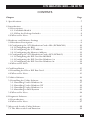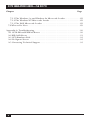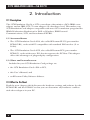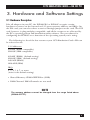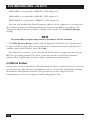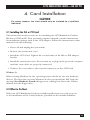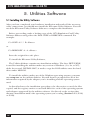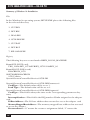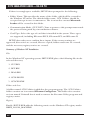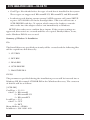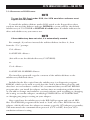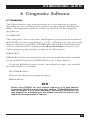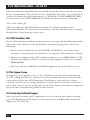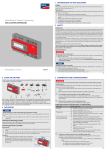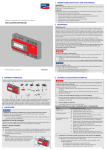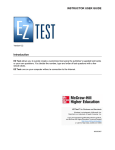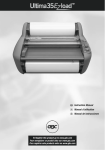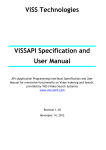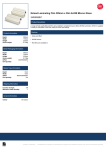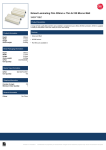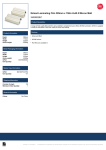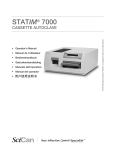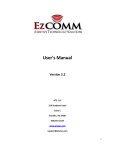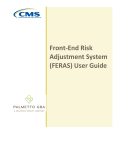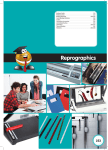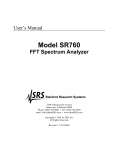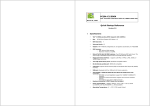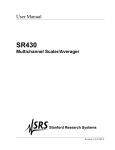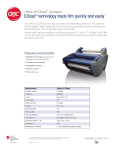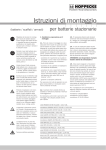Download 3270 Emulation Card—PCI
Transcript
MAY 1999 PCD60C-R3 PCD66C 3270 Emulation Card—ISA (EZcomm PLUS) 3270 Emulation Card—PCI (EZcomm PCI) CUSTOMER Order toll-free in the U.S. 24 hours, 7 A.M. Monday to midnight Friday: 877-877-BBOX SUPPORT FREE technical support, 24 hours a day, 7 days a week: Call 724-746-5500 or fax 724-746-0746 INFORMATION Mail order: Black Box Corporation, 1000 Park Drive, Lawrence, PA 15055-1018 Web site: www.blackbox.com • E-mail: [email protected] 3270 EMULATION CARDS—ISA OR PCI FEDERAL COMMUNICATIONS COMMISSION AND INDUSTRY CANADA RADIO FREQUENCY INTERFERENCE STATEMENTS This equipment generates, uses, and can radiate radio frequency energy and if not installed and used properly, that is, in strict accordance with the manufacturer’s instructions, may cause interference to radio communication. It has been tested and found to comply with the limits for a Class A computing device in accordance with the specifications in Subpart J of Part 15 of FCC rules, which are designed to provide reasonable protection against such interference when the equipment is operated in a commercial environment. Operation of this equipment in a residential area is likely to cause interference, in which case the user at his own expense will be required to take whatever measures may be necessary to correct the interference. Changes or modifications not expressly approved by the party responsible for compliance could void the user’s authority to operate the equipment. This digital apparatus does not exceed the Class A limits for radio noise emission from digital apparatus set out in the Radio Interference Regulation of Industry Canada. Le présent appareil numérique n’émet pas de bruits radioélectriques dépassant les limites applicables aux appareils numériques de la classe A prescrites dans le Règlement sur le brouillage radioélectrique publié par Industrie Canada. The cards described in this manual are CE compliant. 1 3270 EMULATION CARDS—ISA OR PCI NORMAS OFICIALES MEXICANAS (NOM) ELECTRICAL SAFETY STATEMENT INSTRUCCIONES DE SEGURIDAD 1. Todas las instrucciones de seguridad y operación deberán ser leídas antes de que el aparato eléctrico sea operado. 2. Las instrucciones de seguridad y operación deberán ser guardadas para referencia futura. 3. Todas las advertencias en el aparato eléctrico y en sus instrucciones de operación deben ser respetadas. 4. Todas las instrucciones de operación y uso deben ser seguidas. 5. El aparato eléctrico no deberá ser usado cerca del agua—por ejemplo, cerca de la tina de baño, lavabo, sótano mojado o cerca de una alberca, etc.. 6. El aparato eléctrico debe ser usado únicamente con carritos o pedestales que sean recomendados por el fabricante. 7. El aparato eléctrico debe ser montado a la pared o al techo sólo como sea recomendado por el fabricante. 8. Servicio—El usuario no debe intentar dar servicio al equipo eléctrico más allá a lo descrito en las instrucciones de operación. Todo otro servicio deberá ser referido a personal de servicio calificado. 9. El aparato eléctrico debe ser situado de tal manera que su posición no interfiera su uso. La colocación del aparato eléctrico sobre una cama, sofá, alfombra o superficie similar puede bloquea la ventilación, no se debe colocar en libreros o gabinetes que impidan el flujo de aire por los orificios de ventilación. 10. El equipo eléctrico deber ser situado fuera del alcance de fuentes de calor como radiadores, registros de calor, estufas u otros aparatos (incluyendo amplificadores) que producen calor. 2 3270 EMULATION CARDS—ISA OR PCI 11. El aparato eléctrico deberá ser connectado a una fuente de poder sólo del tipo descrito en el instructivo de operación, o como se indique en el aparato. 12. Precaución debe ser tomada de tal manera que la tierra fisica y la polarización del equipo no sea eliminada. 13. Los cables de la fuente de poder deben ser guiados de tal manera que no sean pisados ni pellizcados por objetos colocados sobre o contra ellos, poniendo particular atención a los contactos y receptáculos donde salen del aparato. 14. El equipo eléctrico debe ser limpiado únicamente de acuerdo a las recomendaciones del fabricante. 15. En caso de existir, una antena externa deberá ser localizada lejos de las lineas de energia. 16. El cable de corriente deberá ser desconectado del cuando el equipo no sea usado por un largo periodo de tiempo. 17. Cuidado debe ser tomado de tal manera que objectos liquidos no sean derramados sobre la cubierta u orificios de ventilación. 18. Servicio por personal calificado deberá ser provisto cuando: A: El cable de poder o el contacto ha sido dañado; u B: Objectos han caído o líquido ha sido derramado dentro del aparato; o C: El aparato ha sido expuesto a la lluvia; o D: El aparato parece no operar normalmente o muestra un cambio en su desempeño; o E: El aparato ha sido tirado o su cubierta ha sido dañada. 3 3270 EMULATION CARDS—ISA OR PCI TRADEMARKS The trademarks mentioned in this manual are the sole property of their owners. NOTE Throughout this manual and in the software you received, the following product names apply: 3270 Emulation Card—ISA (part number PCD60C-R3) is identical to EZcomm PLUS. 3270 Emulation Card—PCI (part number PCD66C) is identical to EZcomm PCI. An older version of the 3270 Emulation Card (part number PCD60C-R2) is identical to EZcomm II. 4 3270 EMULATION CARDS—ISA OR PCI CONTENTS Chapter Page 1. Specifications . . . . . . . . . . . . . . . . . . . . . . . . . . . . . . . . . . . . . . . . . . . . . . . . . . . . . .7 2. Introduction . . . . . . . . . . . . . . . . . . . . . . . . . . . . . . . . . . . . . . . . . . . . . . . . . . . . . .8 2.1 Description . . . . . . . . . . . . . . . . . . . . . . . . . . . . . . . . . . . . . . . . . . . . . . . . . . . . .8 2.1.1 Available Models . . . . . . . . . . . . . . . . . . . . . . . . . . . . . . . . . . . . . . . . . . . . .8 2.1.2 What the Package Includes . . . . . . . . . . . . . . . . . . . . . . . . . . . . . . . . . . . .8 2.2 What to Do Next . . . . . . . . . . . . . . . . . . . . . . . . . . . . . . . . . . . . . . . . . . . . . . . .8 3. Hardware and Software Settings . . . . . . . . . . . . . . . . . . . . . . . . . . . . . . . . . . . . . .9 3.1 Hardware Description . . . . . . . . . . . . . . . . . . . . . . . . . . . . . . . . . . . . . . . . . . . .9 3.2 Configuring the 3270 Emulation Card—ISA (PCD60C-R3) . . . . . . . . . . . .10 3.2.1 Configuring the IRQ . . . . . . . . . . . . . . . . . . . . . . . . . . . . . . . . . . . . . . . .11 3.2.2 Configuring the I/O Address . . . . . . . . . . . . . . . . . . . . . . . . . . . . . . . . .11 3.2.3 Configuring the Memory Address . . . . . . . . . . . . . . . . . . . . . . . . . . . . . .11 3.3 Configuring the 3270 Emulation Card—PCI (PCD66C) . . . . . . . . . . . . . . .12 3.3.1 Configuring the PCI Card for MS-DOS . . . . . . . . . . . . . . . . . . . . . . . . .12 3.3.2 Configuring the PCI Card for Windows 3.x . . . . . . . . . . . . . . . . . . . . . .12 3.3.3 Configuring the PCI Card for Windows 9x . . . . . . . . . . . . . . . . . . . . . .12 3.4 What to Do Next . . . . . . . . . . . . . . . . . . . . . . . . . . . . . . . . . . . . . . . . . . . . . . .14 4. Card Installation . . . . . . . . . . . . . . . . . . . . . . . . . . . . . . . . . . . . . . . . . . . . . . . . . .15 4.1 Installing the ISA or PCI Bus Card . . . . . . . . . . . . . . . . . . . . . . . . . . . . . . . . .15 4.2 What to Do Next . . . . . . . . . . . . . . . . . . . . . . . . . . . . . . . . . . . . . . . . . . . . . . .15 5. Utilities Software . . . . . . . . . . . . . . . . . . . . . . . . . . . . . . . . . . . . . . . . . . . . . . . . . .16 5.1 Installing the Utility Software . . . . . . . . . . . . . . . . . . . . . . . . . . . . . . . . . . . . .16 5.1.1 Installing Under Windows 9x . . . . . . . . . . . . . . . . . . . . . . . . . . . . . . . . .17 5.1.2 Installing Under Windows NT . . . . . . . . . . . . . . . . . . . . . . . . . . . . . . . . .19 5.1.3 Installing Under Windows 3.x . . . . . . . . . . . . . . . . . . . . . . . . . . . . . . . . .21 5.1.4 Installing in DOS Systems . . . . . . . . . . . . . . . . . . . . . . . . . . . . . . . . . . . .23 5.2 What to Do Next . . . . . . . . . . . . . . . . . . . . . . . . . . . . . . . . . . . . . . . . . . . . . . .24 6. Diagnostic Software . . . . . . . . . . . . . . . . . . . . . . . . . . . . . . . . . . . . . . . . . . . . . . . .25 6.1 Introduction . . . . . . . . . . . . . . . . . . . . . . . . . . . . . . . . . . . . . . . . . . . . . . . . . . .25 6.2 What to Do Next . . . . . . . . . . . . . . . . . . . . . . . . . . . . . . . . . . . . . . . . . . . . . . .27 7. Microcode Loader Utility Software . . . . . . . . . . . . . . . . . . . . . . . . . . . . . . . . . . .28 7.1 The Microcode Load Function . . . . . . . . . . . . . . . . . . . . . . . . . . . . . . . . . . .28 5 3270 EMULATION CARDS—ISA OR PCI Chapter Page 7.1.1 The Windows 3.x and Windows 9x Microcode Loader . . . . . . . . . . . . . .28 7.1.2 The Windows NT Microcode Loader . . . . . . . . . . . . . . . . . . . . . . . . . . . .28 7.1.3 The DOS Microcode Loader . . . . . . . . . . . . . . . . . . . . . . . . . . . . . . . . . .28 7.2 What to Do Next . . . . . . . . . . . . . . . . . . . . . . . . . . . . . . . . . . . . . . . . . . . . . . . .29 Appendix A: Troubleshooting . . . . . . . . . . . . . . . . . . . . . . . . . . . . . . . . . . . . . . . . . .30 A.1 3270LDR and EZDIAG Errors . . . . . . . . . . . . . . . . . . . . . . . . . . . . . . . . . . . .30 A.2 EZLOAD Errors . . . . . . . . . . . . . . . . . . . . . . . . . . . . . . . . . . . . . . . . . . . . . . . .31 A.3 3270 Emulator Fails . . . . . . . . . . . . . . . . . . . . . . . . . . . . . . . . . . . . . . . . . . . . .32 A.4 No Signon Screen . . . . . . . . . . . . . . . . . . . . . . . . . . . . . . . . . . . . . . . . . . . . . .32 A.5 Contacting Technical Support . . . . . . . . . . . . . . . . . . . . . . . . . . . . . . . . . . . .32 6 3270 EMULATION CARDS—ISA OR PCI 1. Specifications Printer Emulation — 3287 Models 2–5, LU Type 2 System Requirements — PCD60C-R3: (1) available ISA slot; PCD66C: (1) available PCI slot Terminal Emulation — 3277, 3278 Models 2–5 full-screen, 3279-2, 3279-6, 3279-536 CE Approval — Yes Interface — Standard IBM Type A coaxial cable RG62 A/U or UTP (CAT-5) RJ-11 pins 3, 4 Connectors — (1) BNC female, (1) RJ-11 female Maximum Cable Length — 5000 ft. (1524 m) Coax RG62 A/U, 1500 ft. (457.2 m) on UTP CAT-5 cable without using repeaters Communication Protocol — IBM 3270 CUT or DFT Data Rate — 2.35 Mbps Controller Support — IBM 3x74 and 100% compatibles Temperature — Operating: 60 to 90°F (16 to 32°C); Storage: 30 to 110°F (-1 to +43°C) MTBF — 43,800 hours Compliance — FCC Class A, CE certified Power Requirements — 0.75 A @ +5V Size — PCD60C-R3: 3.3"H x 4.1"W (8.3 x 10.5 cm); PCD66C: 0.75"H x 4.75"W x 3.38"D (3.3 x 12 x 8.5 cm) Weight — 4 oz. (0.11 kg) 7 3270 EMULATION CARDS—ISA OR PCI 2. Introduction 2.1 Description The 3270 Emulation Card is a 3270 coax adapter that mimics a DCA IRMA coax adapter and an IBM 3278/79 coax adapter on a hardware level. This makes your 3270 Emulation Card adapter compatible with most 3270 emulation programs like IRMA Workstation Emulation for DOS or Windows, IBM Personal Communications/3270, and Attachmate EXTRA!. 2.1.1 AVAILABLE MODELS • The 3270 Emulation Card—ISA, also called EZcomm PLUS (part number PCD60C-R3), works with PC compatibles with standard ISA bus slots (8- or 16-bit). • The 3270 Emulation Card—PCI, also called EZcomm PCI (part number PCD66C), works with newer PCs that incorporate the PCI bus. This adapter offers the advantages of plug-and-play configuration. 2.1.2 WHAT THE PACKAGE INCLUDES Included in your 3270 Emulation Card package are: • the 3270 Emulation Card—ISA or PCI, • this User’s Manual, and • an EZcomm Utility Software diskette. 2.3 What to Do Next Read the next chapter which discusses the hardware settings and software for the PCD60C-R3 and the PCD66C so that you can determine any hardware conflicts with other adapters in your PC. 8 3270 EMULATION CARDS—ISA OR PCI 3. Hardware and Software Settings 3.1 Hardware Description Like all adapters in your PC, the PCD60C-R3 or PCD66C occupies certain hardware resources on the bus such as I/O ports, memory address, and IRQs. On the ISA card, you can select these resources through jumpers on the card. The PCI card, however, is plug-and-play compatible, and all the resources are allocated by the PC’s operating system and installation utility software. The procedures for configuring the PCD66C are a function of the operating system you’re using. The following is a list of the bus resources your 3270 Emulation Card—ISA can be selected to use: I/O Addresses 220-22F (IRMA compatible) 2D0-20F (IBM compatible) 620-62F (IRMA) (default setting) 6D0-60F (IBM) (default setting) A20-A2F (IRMA) AD0-ADF (IBM) IRQs 2, 3, 4, 5, 6, 7, or none (none is the default setting) • Shared Memory: CE000-CFFFF Hex (8 KB) • DMA Channel: DMA Channels are not used NOTE The memory address cannot be changed from the range listed above (CE000–CFFFF). 9 3270 EMULATION CARDS—ISA OR PCI NOTES 1. In a small percentage of PCs, IRQ 2 (default for 3270 Emulation Card) is being used by another adapter, possibly a token ring or video adapter. Please refer to the jumper setting documentation and technical specification of your other adapter to see if it can be changed from IRQ 2 to another IRQ. If it cannot be changed, the IRQ jumper on the 3270 Emulation Card adapter can be changed or removed (for no IRQ) if your 3270 emulation software will support another IRQ or does not use an IRQ at all—most IRMA compatible emulators do not use an IRQ, while most IBM coax-based emulators do require IRQ 2—check your emulation software documentation for more details. 2. In a small percentage of PCs, memory in the upper memory area, UMA, from CE000-CFFFF Hex (CE00-CFFF in memory segment terms) is being occupied by another adapter. The most common types of adapters that would occupy this same area are hard-disk controller adapters, network adapters, or video adapters that have their own ROM BIOS or shared RAM memory. Since the shared memory on your 3270 Emulation Card cannot be moved, refer to the documentation on your other adapter to move its memory address. Please understand that I/O port addresses are totally different from memory addresses on the PC bus. 3.2 Configuring the 3270 Emulation Card—ISA (PCD60C-R3) NOTE If you are installing this Card in a plug-and-play compatible computer, please read your documentation on plug-and-play installation before installing the Card. The PCD60C-R3 comes configured for the default I/O and memory addresses listed previously. These default values are compatible with most 3270 emulation programs written for IBM and IRMA coax adapters. Some software products allow the use of alternate I/O and IRQ settings to correct conflicting assignments of system resources. If you have resource conflicts in your installation, make sure that your software will support the alternate settings before changing the hardware configuration. All I/O and IRQ settings are made via jumpers on jumper block J3. With the component side of the Card up and the metal bracket located on the right side, the jumper block is located in the lower left corner of the Card. 10 3270 EMULATION CARDS—ISA OR PCI 3.2.1 CONFIGURING THE IRQ The ISA Card allows the use of IRQ 2 through 7 and “None.” None is the default selection and will work with most current versions of emulation software. Some older software written for the IBM 3278/79 coax adapter may require IRQ 2 (IRQ 9). Since IRQ 2/9 is sometimes not available on modern PC systems, we recommend that you select an IRQ of None if possible. Your Card has one jumper located on jumper block J3 above the area labeled “IRQ 2 3 4 5 6 7.” The jumper is located above the number of the IRQ you wish to use and is oriented vertically to connect the two pins located above the appropriate number. If you choose no IRQ, remove the jumper or place it on a single pin so that it does not connect to any other pin. 3.2.2 CONFIGURING THE I/O ADDRESS The pins marked S1 and S2 select the I/O address as shown in Table 3-1. Table 3-1. Configuring the I/O Address. S1 S2 IRMA Addresses IBM Addresses ON ON OFF ON OFF ON 220-22F 620-62F A20-A2F 2D0-2DF 6D0-6DF (default) AD0-ADF ON indicates that the jumper is installed across the pair of pins and OFF indicates that no jumper is installed across the pins. The default base I/O address selection is 620/6D0 Hex. This selection requires a jumper in location S1 only. Alternate address 220/2D0 uses a pair of jumpers in locations S1 and S2. Alternate address A20/AD0 uses a single jumper in location S2. 3.2.3 CONFIGURING THE MEMORY ADDRESS You cannot change the memory address range used by the ISA Card from that listed above, CE000-CFFFF Hex. 11 3270 EMULATION CARDS—ISA OR PCI 3.3 Configuring the 3270 Emulation Card—PCI The PCI Card is fully compatible with the PCI Rev. 2.1 standard. In Windows 9x and Windows NT operating systems, the Card will be configured automatically when you power on the system. 3.3.1 CONFIGURING THE PCI CARD FOR MS-DOS The PCI Card is only supported in non-IRQ mode under the MS-DOS operating system. Use the EZLOAD2 program on the Utilities diskette to microcode load the Card and change the I/O and memory segment settings before running DOS 3270 emulation software. 3.3.2 CONFIGURING THE PCI CARD FOR WINDOWS 3.X Under the Windows 3.x operating system, you must first run the configuration manager (typically referred to as an ICU) that is supplied with the PC. This configuration manager will let you set the IRQ, I/O addresses, and memory addresses on the Card. When this is complete, click on the 3270 LOAD icon in the 3270 utilities group and verify that the resources currently assigned to the card are the same as those specified in the ICU. If you make any changes to the configuration, be sure to click the SAVE button to save the configuration. At the same time, be sure to click LOAD to transfer the selected microcode to the 3270 adapter. 3.3.3 CONFIGURING THE PCI CARD FOR WINDOWS 9X In Windows 9x, the system resource manager is an integral part of the operating system, and is known as the Device Manager. Therefore, when running Windows 9x, the PCI Card will be configured automatically. The next screens that appear will differ depending on your version of Windows 9x. Windows 95, Version 4.00.950 or 4.00.950A • Select Driver from Disk Provided by Hardware Manufacturer and click OK. • In the Copy Manufacturer’s files from: pulldown field, select or enter A:\, then click OK. Windows 95 Version 4.00.950B or 4.00.950C • Click Next on the Update Device Driver Wizard screen. 12 3270 EMULATION CARDS—ISA OR PCI • The message, Windows found driver for Black Box EZcomm PCI. is displayed. Click on Finish. • Click on OK in the Insert Disk dialog box. • In the Copy Files From: pulldown field, select or enter A:\, then click OK. Windows 98 • Click Next on the Add New Hardware Wizard screen. • Select Search for best driver, then click Next. • Select Floppy Disk Drives, then click Next. • The message, Windows driver file search for device: Black Box EZcomm PCI is displayed. Click Next. • Click Finish. To observe the resources assigned by Windows 9x for the Card, click on Start, then Settings, then Control Panel, and then double-click on System. Click on the Device Manager Tab, then double-click on Black Box EZcomm Cards. Double-click on the entry, Black Box EZcomm PCI, and then select the Resources tab. The display will now show the assigned adapter resources. Depending on which 3270 emulation software you will be running, you might need to modify the I/O resources for the PCI card. On the Resources tab for the PCI Card, click on the Use automatic settings check box so that the box is now empty. In the Resource Type/Setting window, double click on the second Input/Output Range setting. NOTE Do not modify the first range, since it is fixed for the PCI interface. Enter one of the following from the keyboard, then click OK: 0220-022F (corresponds to DCA IRMA 220-227) 0620-062F (corresponds to DCA IRMA 620-627) 0A20-0A2F (corresponds to DCA IRMA A20-A27) Double-click on the third input/output range setting, Enter one of the following three selections on the keyboard, then click OK: 13 3270 EMULATION CARDS—ISA OR PCI 02D0-02DF (corresponds to IBM PC/3270 adapter 0) 06D0-06DF (corresponds to IBM PC/3270 adapter 1) 0AD0-0ADF (corresponds to IBM PC/3270 adapter 2) You can also modify the shared memory address of the adapter to correspond to the memory setting in emulation software written for an IBM coax adapter. To change the shared memory address, double click on the second Memory Range setting. NOTE Do not modify the first range, since it is fixed for the PCI interface. The Edit Memory Range window will be displayed. Click the up or down arrow to select another range that corresponds to the emulation software and does not conflict with another device, then click OK. The hardware resources to be used by the PCI Card are assigned by the system BIOS or operating system. Therefore, you must use the Card with emulation software that supports the transfer of this configuration information. 3.4 What to Do Next You are now ready to install the 3270 Emulation Card in your PC. If you are not the person who does the hardware installation, please contact the individual in charge of hardware installations and have that person review this chapter before continuing on to the next chapter and installing the Card. 14 3270 EMULATION CARDS—ISA OR PCI 4. Card Installation CAUTION For safety reasons, the Card should only be installed by a qualified individual. 4.1 Installing the ISA or PCI Card The instructions in this section are for installing the 3270 Emulation Card for ISA bus or PCI bus PC. Your personal computer manual contains instructions for installation options such as the 3270 adapter. Follow the instructions in that manual to do the following: • Power off and unplug the system unit. • Remove the system unit cover. • Install the 3270 Card. Tighten the screws firmly on the ISA or PCI adapter bracket. • Install the system unit cover. Do not turn on or plug in the personal computer until the coax cables are properly connected. • Connect the coax cable to the external connector on the 3270 Card. Windows 9x When starting Windows 9x, the operating system checks for any new hardware devices. The first time you start Windows 9x after you install the PCI Card, the message New Hardware Found will appear in a dialog box. Insert the Utilities diskette into the floppy drive. 4.2 What to Do Next With your 3270 Emulation Card successfully installed you are ready to go on to the installation of the Utility Software provided on the included diskette. 15 3270 EMULATION CARDS—ISA OR PCI 5. Utilities Software 5.1 Installing the Utility Software After you have completed your hardware installation and made all the necessary cable connections, you should now install the EZcomm Utility Software. You will need the EZcomm Utility Software diskette to complete this installation. Before proceeding, make a backup copy of the 3270 Emulation Card Utility Software diskette using either the DOS COPY or DISKCOPY command. For example: C:\>COPY A:\*.* B: <Enter> or C:\>DISKCOPY A: A: <Enter> Store the original in a safe place. To install the EZcomm Utility Software, The Utilities diskette contains two installation utilities. The first, SETUP.EXE, is used for installing the utilities under any version of Windows (3.x, 9x, or NT), while the second, INSTALL.BAT, is used to copy the DOS utilities onto the hard drive under MS-DOS. To install the utilities under any of the Windows operating systems, you must run setup.exe on the utilities diskette. You will then be prompted for all of the information required by the adapter you’re installing and the operating system used. As described next, the installation procedures, the directories created, the files copied, and the registry entries created will differ for each of the operating systems and adapters supported by the utilities software. Go directly to the section that discusses installation under the operating system you’re using (Section 5.1.1, 5.1.2, or 5.1.3). 16 3270 EMULATION CARDS—ISA OR PCI 5.1.1 INSTALLING UNDER WINDOWS 9X To install the utilities under Windows 9x, insert the utilities diskette into the floppy drive, then click Start and Run. When the Run dialog box appears, enter A:\SETUP and click OK. SETUP first prompts for the path name of the directory into which the utilities will be installed. Except in rare circumstances, the default path (C:\3270LDR) should be satisfactory. SETUP then makes sure that there is sufficient space on the drive specified. If there is sufficient space for the utilities, SETUP then prompts for the following: • Communication Mode (CUT/DFT): Your response to this prompt must match the protocol being used by your emulation software. • Folder Name: This specified the name of the folder that will be created in the Windows 9x menu. The default folder name, 3270 Utilities, should be accepted except in rare circumstances. The icon used to execute the 3270 Loader will be created in this folder. • Load microcode during system startup? A YES response will cause SETUP to put a 3270 LOAD icon in the Startup folder. This icon will execute 3270LDR.EXE with the /N option, which causes the loader to transfer microcode into the adapter and to exit immediately to Windows. • Card Type: Select the type of card that is installed in the system. Three types are supported: EZcommPLUS, EZcommPCI, and EZcommII. SETUP then asks you to confirm these inputs. If the current settings are approved, files are copied, folders and icons are created, and all of the required registry entries are created. At this point, if you a re using an ISA Card, SETUP offers to run the Windows 9x Add Hardware Wizard to complete the installation. If you do not choose to run the Wizard at this time, the Card will not operate. NOTE The adapter settings (IRQ, I/O addresses, etc.) will be configured in the Add Hardware Wizard under the control of the INF file 3270OLDR.INF. See your Windows 9x documentation for information on the Add Hardware Wizard and the INF file. 17 3270 EMULATION CARDS—ISA OR PCI Summary of Windows 9x Installation Files In the Windows 9x operating system, SETUP.EXE places the following files in the selected directory: 1. CUT.BIN 2. DFT.BIN 3. DIAG.BIN 4. 3270LDR.EXE 5. CUT.BAT 6. DFT.BAT 7. EZLOAD2.EXE Registry The following keys are created under HKEY_LOCAL_MACHINE. Enum\PCI (If PCI card) VEN_1391&DEV_3271&SUBSYS_32711391&REV_02 Enum\ROOT (If ISA card) BLACKBOX_3270 SOFTWARE\BLACKBOX 3270 Utilities System\CurrentControlSet\Services\3270LDR System\CurrentControlSet\Services\3270LDR\Parameters\ CardType—The default value will be set to 1. Load Type—The default value will be set to 1. System\CurrentControlSet\Services\3270LDR\Diagnostic\ CardType—This field is always the same as the corresponding parameters key entry InterruptNumber—This field is the IRQ number Win9x assigned to the adapter card IOBaseAddress—The IO base address that was used to access the adapter card MemoryMappedBaseAddress—The memory mapped base address that was used to access the adapter ResourceStatus—“0” means the resource assignment failed; “1” means the 18 3270 EMULATION CARDS—ISA OR PCI resource assignment succeeded Version—Version number of the loader. Up to 4 decimal digits. Example: ”102” would be displayed as Ver 1.02 System\CurrentControlSet\Services\Class BLACKBOX_3270 Folders and Icons A folder named 3270 Utilities is added to the program group. This folder contains an icon named Microcode Loader. If you elect to load microcode into the adapter during the boot process, this same icon is added to the Startup group. However, the command line associated with this icon in the Startup group includes an /N option that tells 3270LDR.EXE to load the microcode and then exit immediately to Windows. This folder also contains an icon named Uninstall that is used to remove the utility programs and registry entries. Microcode Loader in Windows 9x During the installation of the utility software for the PCI adapter under Windows 9x, the AUTOEXEC.BAT file is modified with the line CALL C:\3270LDR\xyz.BAT (where xyz = CUT or DFT). The CUT.BAT and DFT.BAT files include the default line: EZLOAD2 xyz.BIN 3 620 CE00 (where xyz = CUT or DFT) After the PC is rebooted or power is cycled, the CUT.BAT or DFT.BAT loads the microcode into the PCI adapter. The Windows Configuration Manager then allocated the same resources for the Device Manager. Using the example above, the resources for the 3270 PCI adapter displayed in Device Manager would be: Memory Range: CE000-CFFFF Input/Outpu Range: 0620-062F Input/Output Range: 06D0-06DF 5.1.2 INSTALLING UNDER WINDOWS NT To install the utilities under Windows NT, insert the utilities diskette into the floppy drive and then click Start and Run in the Start menu. When the Run dialog box appears, enter A:\SETUP and click OK. SETUP first asks for the path into which the utilities will be installed. Except in rare circumstances, the default directory, C:3270LDR, should be accepted. SETUP then verifies that there is sufficient space available on the drive specified. 19 3270 EMULATION CARDS—ISA OR PCI If there is enough space available, SETUP then prompts for the following: • Folder Name: This specifies the name of the folder, which will be created in the Windows NT menu. The default folder name, 3270 Utilities, should be accepted except in rare circumstances. The icon used to execute Microcode Loader will be created in this folder. • Communication Mode (CUT/DFT): Your response to this prompt must match the protocol being used by your emulation software. • Card Type: Select the type of card that is installed in the system. Three types are supported, including EZcomm PLUS, EZcomm PCI, and EZcomm II. SETUP then asks you to confirm these inputs. If the current settings are approved, directories are created, files are copied, folders and icons are created, and the necessary registry entries are created. Summary of Windows NT Installation Files In the Windows NT operating system, SETUP.EXE places the following files in the selected directory: 1. CUT.BIN 2. DFT.BIN 3. DIAG.BIN 4. 3270LDR.SYS 5. 3270CFG.EXE Folders and Icons A folder named 3270 Utilities is added to the program group. The 3270 Utilities folder contains an icon named EZcomm Configurator. This folder also contains an icon named Uninstall that is used to remove the Ezcomm Utility programs and registry entries. Registry Finally, SETUP.EXE adds the following entries to the Windows NT registry under HKEY_LOCAL_MACHINE: 20 3270 EMULATION CARDS—ISA OR PCI Software\DCI 3270 Utilities SYSTEM\CurrentControlSet\Services\3270LDR Keys and values created: ImagePath=\DosServices\C:\3270LDR\3270LDR.SYS Start=2 Type=1 ErrorControl=1 SYSTEM\CurrentControlSet\Services\3270LDR\Parameters Keys and values created: CardType: 1 | 2 | 3 where: 1 = EZcommII 2 = EZcommPLUS 3 = EZcommPCI FileName=fnam where fnam is the fully qualified path and file name of the microcode file (CUT.BIN or DFT.BIN). IoBaseAddress = 220 | 620 | A20 MemoryMappedBaseAddress = CE000 NOTE The registry entries shown above reflect the default selections. 5.1.3 INSTALLING UNDER WINDOWS 3.X To install the utilities under Windows 3.1 or 3.11, insert the Ezcomm Utilities diskette into the floppy drive and then click on File and Run in the pull-down menu. Enter A:\SETUP and click OK. SETUP first asks for the path into which the utilities will be installed. Except in rare circumstances, the default directory, C:\3270LDR, should be accepted. SETUP then verifies that there is sufficient space available on the drive specified. If there is enough space available, SETUP prompts for the following: • Communication Mode (CUT/DFT): Your response to this prompt must match the protocol being used by your emulation software. • Folder Name: This specifies the name of the folder that will be created in the Windows Program Manager. The default folder name, 3270 Utilities, should be accepted except in rare circumstances. The icon used to execute the 3270 Loader will be created in this folder. 21 3270 EMULATION CARDS—ISA OR PCI • Card Type: You should select the type of card that is installed in the system. Three types are supported: EZcommPLUS, EZcommPCI, and EZcommII. • Load microcode during system startup? A YES response will cause SETUP to put a 3270 LOAD icon in the Startup folder. This icon will execute a 3270LDR.EXE with the /N option, which causes the loader to transfer microcode into the adapter and to exit immediately to Windows. SETUP then asks you to confirm these inputs. If the current settings are approved, directories are created and files are copied. Finally folders, icons, and a Windows INI file are created. Summary of Windows 3x Installation Files The Install directory specified previously will be created and the following files will be copied into this directory: 1. CUT.BIN 2. DFT.BIN 3. DIAG.BIN 4. 3270LDR.EXE 5. DM3270PP.DLL INI File The parameters specified during the installation process will be inserted into a Windows INI file named 3270LDR.INI in the Windows directory. The contents of this file will be as follows: [3270LDR] CardType = 1 | 2 | 3 where 1 = EZcommII 2 = EZcommPLUS 3 = EZcommPCI LoadType = 1 | 2 where 1 = CUT 2 = DFT Mem Address = CE000 IoAddress = 220 | 620 | A20 22 3270 EMULATION CARDS—ISA OR PCI 5.1.4 INSTALLING IN DOS SYSTEMS NOTE To use the PCI Card under DOS, the 3270 emulation software must support non-IRQ mode. To install the utilities diskette under DOS, switch to the floppy drive where you have inserted the diskette and type INSTALL to create and use the default subdirectory of C:\3270LDR or INSTALL d:\subdir where d:\subdir indicates the drive and subdirectory you want to use. NOTE If the subdirectory does not exist, it is automatically created. For example, if you have inserted the utilities diskette in drive A:, then from the “C:\>” prompt: C:\A: <Enter> A:\>INSTALL <Enter> (this will create the default directory C:\3270LDR) or C:\>A: <Enter> A:\>INSTALL H:\MYDIR <Enter> The install program will copy the contents of the utilities diskette to the subdirectory indicated above. Included in the files copied into the subdirectory is a diagnostic program, EZDIAG, which can be used to verify that the Card is functioning properly and that there are no hardware conflicts. We recommend that you run the EZDIAG program after you install the adapter and any time an emulation problem arises or you add or change any hardware or system software such as adding or changing the setting on another adapter, modifying CONFIG.SYS or AUTOEXEC.BAT, or changing any jumper setting on your adapter. Also copied into the subdirectory is the EZLOAD program and several .BIN files. The EZLOAD program will be used to “load” one of the .BIN files into the adapter, which will cause the adapter to assume a specific 3270 adapter personality. This must match the communication protocol (CUT or DFT) that your 3270 emulation software is using. 23 3270 EMULATION CARDS—ISA OR PCI NOTE The EZLOAD program must be executed each time your PC is booted before using any 3270 emulation program. INSTALL.BAT places the following files in the selected directory: 1. EZDIAG.BAT 2. EZTEST.COM 3. EZLOAD.COM 4. CUT.BIN 5. DFT.BIN 6. DIAG.BIN 5.2 What to Do Next With your 3270 Emulation Card adapter and Utility Software installed, you are now ready to test the compatibility of the 3270 Emulation Card adapter with your PC. The next section, EZcomm Utility Diagnostic Software, describes how to use the DIAG function in the 3270 LOAD function under Windows or the EZDIAG program under DOS to test the Adapter. You should run the diagnostic when you first install the Adapter and whenever you suspect a malfunction or that a hardware incompatibility has arisen. 24 3270 EMULATION CARDS—ISA OR PCI 6. Diagnostic Software 6.1 Introduction The Utilities diskette setup program installs one of two diagnostic programs, depending on your operating system and the procedures used in installing the utilities. No diagnostic program is available for Windows NT. The diagnostic programs are: 3270LDR.EXE This configurator, microcode loader and diagnostics program will be installed by SETUP.EXE if you are using Windows 3.1 (3.11) or Windows 9x. Operation of the diagnostic function provided by 3270LDR.EXE is described in detail below. You can access this function by clicking on the Microcode Loader icon in the 3270 Utilities program group and then clicking on the DIAG button. EZDIAG.BAT EZDIAG.BAT and its associated microcode and executable files will be installed for use in MS-DOS systems by INSTALL.BAT on the Utilities diskette. To run the EZDIAG program, switch to the subdirectory where you installed the Utility software, for example: CD\3270LDR<Enter> Then start the diagnostic program by typing: EZDIAG<Enter> NOTE Before using EZDIAG, set your adapter resources at IO base address combination 220/2D0 and memory base address CE000. EZDIAG cannot test the adapter at any other addresses. Executing EZDIAG.BAT will load diagnostics microcode into the adapter and will then perform the diagnostic tests described in Table 6-1. 25 3270 EMULATION CARDS—ISA OR PCI Table 6-1. Diagnostic Tests. Test Name Passed Failed Microcode Running IRMA Register IBM Register ALU Instructions Jump Instructions Internal File Registers Dual Port RAM Test 1 Dual Port RAM Test 2 Dual Port RAM Bank 0—PC Side Dual Port RAM Bank 1—PC Side Cursor Up/Down Counter 32 32 32 32 32 32 32 32 32 32 32 0 0 0 0 0 0 0 0 0 0 0 If you do not see this screen or your system has stopped responding, reboot the system by pressing <CTRL><ALT><DEL>. If that does not work, press the reset button on your PC (if it has one), or turn the power off and then, after a few seconds, back on again. Then check your CONFIG.SYS file for the correct “exclude” parameter on your 386 memory manager line. With Figure 6-1 on your screen, press <R> or the Start button to start the diagnostic test. All of the numbers under the “PASSED” column except the bottom two “RESERVED” (EZDIAG only) should start to increment rapidly. There should be no change to the zeros in the “FAILED” column except in EZDIAG where the ISA and PCI adapters will always fail the CXI test. If any of the tests failed, indicated by non-zero counts in the “FAILED” column, there is most likely a hardware conflict with another adapter in your PC. See Appendix B for troubleshooting information. To stop the testing, press <S> or the Stop button; the numbers should stop incrementing. To clear the counts back to zero, press <C> or the Reset button. To quit the diagnostic program, press <Q> or the Exit button. If your adapter passes the diagnostic program, it will function with the 3270 emulation software that you have chosen. After running EZDIAG and before loading any 3270 emulation software, you must run EZLOAD in DOS or 3270LDR in Windows to reload the proper microcode into the adapter. 26 3270 EMULATION CARDS—ISA OR PCI NOTE Reloading microcode is not required when using the DIAG button in 3270LDR, since it will be reloaded automatically after the diagnostic tests are complete. 6.2 What to Do Next Read the next chapter on how to use the EZLOAD program (DOS) or the 3270 LOAD program (Windows) to load the necessary microcode to configure your adapter with the correct personality for your 3270 emulation software. 27 3270 EMULATION CARDS—ISA OR PCI 7. Microcode Loader Utility Software 7.1 The Microcode Load Function Loading microcode into the adapter allows it to support one of two protocols, CUT or DFT. The emulation software to communicate with the cluster controller uses these communication protocols. Before configuring the 3270 adapter, determine the protocol used by your emulation software and then configure the loader to transfer the appropriate microcode onto the card. Follow the instructions described below. 7.1.1 THE WINDOWS 3.X AND WINDOWS 9X MICROCODE LOADER The utilities diskette includes 3270LDR.EXE for performing the diagnostic, configuration, and microcode load functions under Windows 3.x and Windows 9x. Click on the 3270 Loader icon in the 3270 Utilities program group to start the utility program. Verify that the proper communication mode is selected and then click on the LOAD button. The selected microcode field (CUT.BIN or DFT.BIN) will then be transferred into the card. NOTE The 3270LDR.EXE utility supports a command line switch (/N) which causes the loader to transfer the configured microcode file into the adapter and to exit immediately to Windows. This is used in the startup group if the user answers Yes during the setup process when asked if he/she would like to load microcode during the system boot process. 7.1.2 THE WINDOWS NT MICROCODE LOADER Under Windows NT, the microcode load function is performed by the NT driver 3270LDR.SYS. The microcode selected through the Windows NT configuration program, 3270CFG.EXE, will be loaded automatically when the system is booted up. 7.1.3 THE DOS MICROCODE LOADER EZLOAD.EXE is installed in your 3270LDR directory by INSTALL.BAT to load microcode into the adapter under the DOS operating system. NOTE The ISA Card must be set at I/O address 220/2D0 to work with the EZLOAD program. 28 3270 EMULATION CARDS—ISA OR PCI The EZLOAD program must be executed when your PC starts up. Add the lines described below to your AUTOEXEC.BAT file. NOTE The commands will be different for CUT or DFT mode. You must determine the communication protocol used by your software before ending AUTOEXEC.BAT. CUT Modes For IBM CUT, IRMA CUT, ATTACHMATE CUT Compatible mode, add the following. CD\3270LDR<Enter> EZLOAD CUT.BIN<Enter> CD\<Enter> DFT Modes For IBM DFT and ATTACHMATE DFT Compatible mode: CD\3270LDR<Enter> EZLOAD DFT.BIN<Enter> CD\<Enter> 7.2 What to Do Next You are now ready to run your 3270 emulation software. Refer to your 3270 emulation software documentation for how to install, configure, and use it. 29 3270 EMULATION CARDS—ISA OR PCI Appendix A: Troubleshooting A.1 3270LDR and EZDIAG Errors Based on which each test in 3270LDR or f EZDIAG has a failed count other than 0: 1. MICROCODE RUNNING—Check if 3270LDR is failing; see the next section, EZLOAD Errors This error is most likely caused by a memory conflict (see Appendix B). 2. IRMA REGISTER—Check for an I/O port address conflict from 220-22FH with another adapter, possibly a Sound Blaster adapter (see Appendix A). 3. IBM REGISTER—Check for an I/O port address conflict from 2D0-2DFH with another adapter. 4. CXI REGISTER—Check for an I/O port address conflict from 378-3FFH with another adapter, possibly a COM3: serial port or internal modem set for COM3:. Change the serial port or modem to another COM port setting. NOTE This test is not present in the Windows Diagnostic Utility. The ISA and PCI Cards will fail this test in EZDIAG (DOS diagnostic). 5. INTERRUPT LOGIC—Check for another adapter using the same IRQ (not software INTerrupt). The default IRQ 2 may be used by a token ring adapter or a video adapter. If you cannot change the other adapter, try removing the IRQ shunt jumper on the 3270 Emulation Card or, if your 3270 emulation software is reconfigurable, try moving the jumper to another IRQ that is not being used. NOTE The EZDIAG always tests at IRQ 2 even if the jumper has been changed, so you’ll still get this Failed count. NOTE The Interrupt Logic test is not performed in the Windows Diagnostic Utility. 6. ALU INSTRUCTIONS—If there are no other errors, this is most likely a failed 3270 Emulation Card. Contact Black Box Technical Support at 724-746-5500. 30 3270 EMULATION CARDS—ISA OR PCI 7. JUMP INSTRUCTIONS—If there are no other errors, this is most likely a failed Card. Contact Black Box Technical Support. 8. INTERNAL FILE REGISTERS—If there are no other errors, this is most likely a failed 3270 Emulation Card. Contact Black Box Technical Support. 9. DUAL PORT RAM PATTERN1—If there are no other errors, this is most likely failing memory on the 3270 Emulation Card. Contact Black Box Technical Support. 10. DUAL PORT RAM PATTERN2—If there are no other errors, this is most likely failing memory on the 3270 Emulation Card. Contact Black Box Technical Support. 11. DUAL PORT RAM BANK 0 - PC SIDE—Check for memory conflict with memory manager or shadow memory (see Appendix B). It is also possibly a conflict with another adapter’s memory, or failing memory on the 3270 Emulation Card. 12. DUAL PORT RAM BANK 1 - PC SIDE—Check for memory conflict with memory manager or shadow memory (see Appendix B). It is also possibly a conflict with another adapter’s memory, or failing memory on the 3270 Emulation Card. 13. CURSOR UP/DOWN COUNTER - If there are no other errors, this is most likely a failed 3270 Emulation Card. Contact Black Box Technical Support. A.2 EZLOAD Errors “Error .. CAN’T LOCATE 3270 Emulation Card” The most likely cause for this error is an I/O port address conflict between the IRMA registers (220-22FH) or IBM registers (2D0-2DFH) and another adapter. It can also indicate that the 3270 Emulation Card is not installed or that it is not functioning properly. “No file name specified” This error indicates that you failed to specify a file name on the EZLOAD command line The command should be of the form: EZLOAD filenam.BIN where filenam is the name of the correct microcode file (see Chapter 7, Microcode Loader Software). “Error while opening file” 31 3270 EMULATION CARDS—ISA OR PCI This error indicates that EZLOAD was unable to find the microcode file specified in the command line. Check that you have spelled the file name correctly and that you have included the path information, e.g. EZLOAD C:\EZCOMMII\DFT.BIN, or that you are in the EZCOMMII directory when you execute the command. “Error while reading file” This error indicates that EZLOAD was unable to read the contents of the microcode BIN file. Check your access privileges and that the file is not corrupted. Reinstall the Utility Software if necessary. A.3 3270 Emulator Fails If your 3270 emulation software returns an error message when loading that makes reference to the adapter not being found or not functioning, please check the following: 1. Have you successfully executed 3270LDR or EZLOAD at some point after booting or rebooting the PC and before starting the 3270 emulation software? 2. Have you configured the 3270 emulation software for an IRMA, IBM, or CXIPCOX coax adapter and have you selected the simplest model—for example, IRMA PROM? 3. Have you run the 3270LDR or EZDIAG diagnostic program without error? A.4 No Signon Screen No signon screen (logon screen) in the 3270 Host session is often an indication of 3270 cabling problems or cluster-controller problems. Please check your cable connections both at the 3270 Emulation Card adapter end and at the clustercontroller end. If you are using twisted-pair wiring, check the polarity and which pair of pin contacts you are using. Also check if the cluster controller is configured properly and communicating with the Host system. A.5 Contacting Technical Support After you have tried the above suggestions, if you are still unsuccessful in getting your 3270 Emulation Card adapter to function, please call Black Box Technical Support at 724-746-5500. 32 © Copyright 1999. Black Box Corporation. All rights reserved. 1000 Park Drive • Lawrence, PA 15055-1018 • 724-746-5500 • Fax 724-746-0746