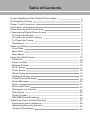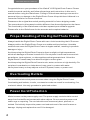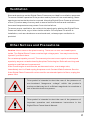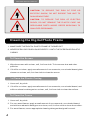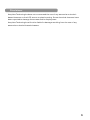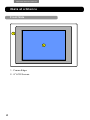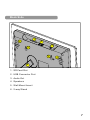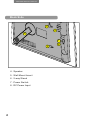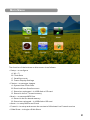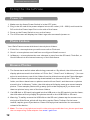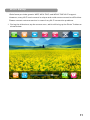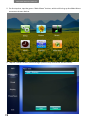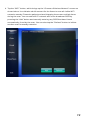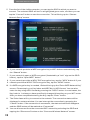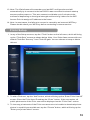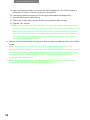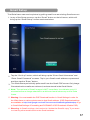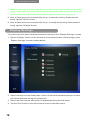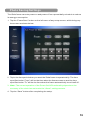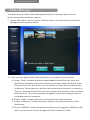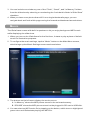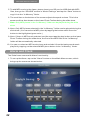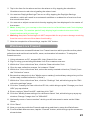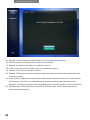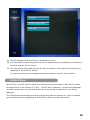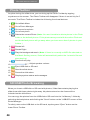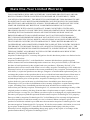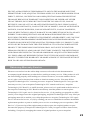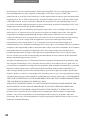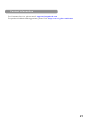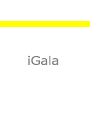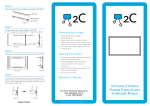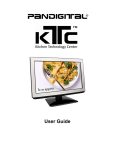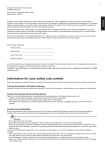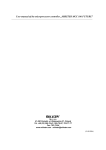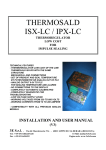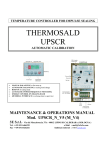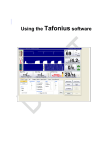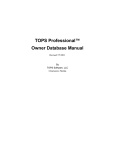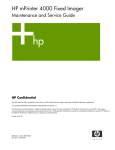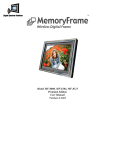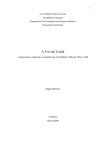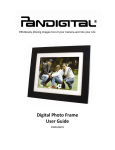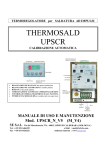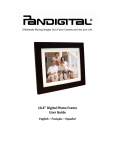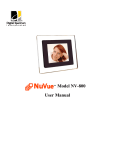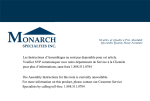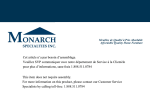Download here
Transcript
iGala Digital Photo Frame
User's Manual
IWP808
Table of Contents
Proper Handling of the Digital Photo Frame
Overloading Outlets
Power Cord Protection
Ventilation
Other Notices and Precautions
Cleaning the Digital Photo Frame
To Clean the Screen
To Clean the Plastic Casing
To Clean the Frame
Disclaimer
iGala at a Glance
Front Side
Back Side
Main Menu
Using the iGala Frame
Power On
Photo Folders
Browse Photos
Wi-Fi Setup
Flickr Setup
Gmail Setup
Display Settings
Power Saving Settings
Photo Manager
Music
Alarm and Clock
Windows Live Framelt
Slide Show
Photo Toolbar
SD/USB Photo Browsing
iGala One-Year Limited Warranty
Exclusions and Limitations
Obtaining Warranty Service
Contact Information
2
2
2
3
3
4
4
4
4
5
6
6
7
9
10
10
10
10
11
15
17
18
19
20
21
22
23
25
26
26
27
28
29
31
i
Gal
aI
WP808User
’
sManual
Congr
at
ul
at
i
onsonyourpur
chaseoft
hei
Gal
a8”LCDDi
gi
t
al
Phot
oFr
ame.Pl
ease
read this manual carefully and follow all warnings and instructions in this user's
manual before using the iGala frame. Failing to follow these warnings can result in
personal injury or damage to the Digital Photo Frame. Keep this User's Manual in a
convenient location for future reference.
Please save the original box and all packing material for future shipping needs.
The screenshots in this manual could be different from those displayed on the frame.
The functionality of the iGala frame could also expand upon software upgrade.
Please refer to the iGala frame for the accurate and complete behavior.
Proper Handling of the Digital Photo Frame
Always handle the Digital Photo Frame with care. Avoid scratching the LCD screen.
Always position the Digital Photo Frame on a stable and level surface. Unstable
surfaces can cause the Digital Photo Frame to topple and fall, resulting in possible
damage or injury.
Avoid exposing the Digital Photo Frame to direct sunlight or high temperatures,
which can damage or shorten its useful life. Do not place it near heat sources such
as radiators, heat registers, or other appliances that generate heat. Orient the
Digital Photo Frames away from direct sunlight to reduce glare.
Avoid exposing the Digital Photo Frame to rain, water, moisture or high humidity. Do
not place it near basins or sinks where it may come in contact with water.
Never place heavy or sharp objects on the LCD panel, frame, or power cord.
Overloading Outlets
Do not overload electrical power sources when using the Digital Photo Frame.
Overloading wall outlets, circuits, or extension cords can result in overheating, fire,
or electric shock. Use only grounded or polarized outlets.
Power Cord Protection
Minimize wear on the power supply cord. The power supply cord should be routed
away from foot traffic and contact with other objects. Do not route the power cord
under rugs or carpeting. The cord should never be severely bent, pinched, or
twisted. Periodically inspect the power cord and each end of the cord for wear or
damage. Unplug and replace the cord if it is damaged.
2
Ventilation
Slots and openings on the Digital Photo Frame are provided for ventilation purposes.
To ensure reliable operation of the product and to protect it from overheating, these
openings must not be blocked or covered. Keep the Digital Photo Frame a minimum
of four (4) inches away from any wall to assure sufficient airflow and ventilation.
Increased temperatures may cause fire or device failure.
To assure proper ventilation, do not block the openings by placing the Digital Photo
Frame on a bed, sofa, rug or other similar surface. Do not place it in a built-in
installation, such as a bookcase or enclosed rack, unless proper ventilation is
provided.
Other Notices and Precautions
Caution: Never remove the plastic casing. There are no user serviceable parts
inside. The Digital Photo Frame contains high voltage parts. You may be seriously
injured if you touch them.
Do not attempt repairs yourself. The warranty does not cover repairs or attempted
repairs by anyone not authorized by Aequitas Technologies. Refer all servicing and
repairs to qualified service personnel.
If the Frame begins to emit smoke, an abnormal noise, or a strange odor,
immediately turn it off and unplug the power cord. Contact iGala Customer Service.
If the Digital Photo Frame will not be used for an extended period of time, unplug the
power cord.
This symbol is intended to alert the user of the presence of
non-insulated "dangerous voltage" within the product's
enclosure that may be of sufficient magnitude to constitute a
risk of electric shock to a person.
This symbol is intended to alert the user of the presence of
important operation and maintenance instructions in the
Digital Photo Frame User's Manual.
3
i
Gal
aI
WP808User
’
sManual
CAUTION: TO REDUCE THE RISK OF FIRE OR
ELECTRIC SHOCK, DO NOT EXPOSE THIS UNIT TO
RAIN OR MOISTURE.
CAUTION: TO REDUCE THE RISK OF ELECTRIC
SHOCK, DO NOT REMOVE THE PLASTIC CASE. NO
SERVICABLE PARTS INSIDE. REFER SERVICING TO
QUALIFIED PERSONNEL.
Cleaning the Digital Photo Frame
1. MAKE SURE THE DIGITAL PHOTO FRAME IS TURNED OFF
2. NEVER SPRAY OR POUR LIQUID DIRECTLY ONTO THE SCREEN OR PLASTIC
CASING
To Clean the Screen
1. Wipe the screen with a clean, soft, lint-free cloth. This removes dust and other
particles.
2. If it still is not clean, apply a small amount of non-ammonia, non-alcohol based glass
cleaner on a clean, soft, lint-free cloth to clean the screen.
T o Clean the Plastic Casing
1. Use a soft, dry cloth.
2. If it still is not clean, apply a small amount of non-ammonia, non-alcohol based, and
mild non-abrasive detergent on a clean, soft, lint-free cloth to clean the surface.
To Clean the Frame
1. Use a soft, dry cloth.
2. For non-wood frames, apply a small amount of non-ammonia, non-alcohol based,
and mild non-abrasive detergent on a clean, soft, lint-free cloth to clean the surface.
3. For wood frames, use an appropriate cleaning detergent designed for wood.
4
Disclaimer
Aequitas Technologies does not recommend the use of any ammonia or alcoholbased cleaners on the LCD screen or plastic casing. Some chemical cleaners have
been reported to damage the screen and/or display case.
Aequitas Technologies will not be liable for damage resulting from the use of any
ammonia or alcohol-based cleaners.
5
i
Gal
aI
WP808User
’
sManual
iGala at a Glance
Front Side
1
2
1. Frame Edge
2.8”LCDScr
een
6
Back Side
1
4
2
3
5
5
4
6
1. SD Card Slot
2. USB Connector Port
3. Audio Out
4 .Speakers
5. Wall Mount Insert
6. 2-way Stand
7
i
Gal
aI
WP808User
’
sManual
Back Side
5
4
6
5
4. Speaker
5. Wall Mount Insert
6. 2-way Stand
7. Power Switch
8. DC Power Input
8
7
8
Main Menu
The function of the buttons on this screen is as follows:
•Set
up–t
oconf
i
gur
e
A. Wi –Fi
B. Flickr Sets
C. Gmail Accounts
D. Frame Display Settings
•Phot
os–t
omanageri
mages
A. Synced from Flickr Sets
B. Received from Gmail account
C. Stored on a plugged –in USB disk or SD card
D. Stored in the on –board memory
•Musi
c–t
omanageMP3f
i
l
es
A. Stored in the on-board memory
B. Stored on a plugged –in USB disk or SD card
•Al
ar
m –t
oset
upAl
ar
m andCl
ock
•Fr
ameI
t–t
oset
upandaccesst
hecont
entofWi
ndowsLi
veFr
ameI
tser
vi
ce
•Sl
i
deShow–t
obegi
naSl
i
deShow
9
i
Gal
aI
WP808User
’
sManual
Using the iGala Frame
Power On
1. Make sure the frame Power Switch is in the OFF state.
2. Plug in the AC end of the power adapter into an AC outlet (110 –220V) and insert the
DC end to the Power Input Port on the side of the frame.
3. Press on the Power Switch to turn on the frame.
4. The LCD screen will display the iGala Logo after successful power on.
Photo Folders
Your iGala Frame comes with three internal photo folders:
1. Flickr Set –stores photos synced from an online Flickr set
2. Gmail –stores photos received from a configured Gmail account
3. In Memory –stores photos the user chooses to save from the SD card, Flickr Set, or
Gmail folders into the internal memory of the iGala frame.
Browse Photos
1. The frame starts a slide show after being powered on. By default, the slide show will
di
spl
ayphot
osst
or
edi
nt
hef
ol
der
sof“
Fl
i
ckrSet
”
,“
Gmai
l
”and“
I
nMemor
y”
.(
Youcan
select to exclude any one of the folders from the slide show using the Photo Manager.
2. I
ft
her
ehavebeennophot
osbei
ngdownl
oadedf
r
om I
nt
er
neti
nt
ot
he“
Fl
i
ckrSet
”
folder, and there have been no photos received from Gmail, and there are no photos
st
or
edi
nt
he“
I
nMemor
y”f
ol
der
,t
hesl
i
deshowwi
l
l
di
spl
aysomepr
est
or
edsampl
e
photos. These sample photos will go away [will not be displayed] if you have more
than two photos in any one of the three folders.
3. If a USB disk or SD card is plugged into the USB port or the SD card slot on the frame,
the slide show will only display the photos stored on the USB DISK or SD card.
4. Warning: To safely remove the USB disk or the SD card, please tap the screen once
during the Slide Show, which will then bring up the Photo Toolbar. On the lower
toolbar, tap the green Eject button. Remove the physical card after the successful
unload of the device.
5. Note: To view or load photos stored in other storage media devices, please purchase
the corresponding iGala adapter from www.i-gala.com
10
Wi-Fi Setup
iGala frame provides generic WEP, WPA-TKIP, and WPA2-TKIP Wi-Fi support.
However, every Wi-Fi environment is unique and could cause connection difficulties.
Please contact customer service in case of any Wi-Fi connection problems.
1. During the slide show, tap the screen once, which will bring up the Photo Toolbar as
shown below:
11
i
Gal
aI
WP808User
’
sManual
2. Ont
het
opbar
,t
apt
hegr
een“
Mai
nMenu”but
t
on,whi
chwi
l
l
br
i
ngupt
heMai
nMenu
screen as shown below:
3. Tapt
he“
Set
up”but
t
on,whi
chbr
i
ngsupt
heSet
upscr
eenasshownbel
ow:
12
4. Tapt
he“
Wi
Fi
”but
t
on,whi
chbr
i
ngsupt
he“
ChooseaWi
r
el
essNet
wor
k”scr
eenas
shown below. It could take a brief moment for the frame to scan all visible WiFi
networks nearby. Please be patient and avoid tapping the screen multiple times
during the scan. You can add a Wi-Fi network with a non-broadcast SSID by
pr
essi
ngt
he“
Add”but
t
onandmanual
l
yent
er
i
nganySSI
Dt
hathasn'
tbeen
aut
omat
i
cal
l
yf
oundbyt
hescan.Youcanal
sot
apt
he“
Ref
r
esh”but
t
ont
oi
ni
t
i
at
e
another scan for nearby networks.
13
i
Gal
aI
WP808User
’
sManual
5. From the list of the visible networks, you can tap the SSID to which you want to
connect. The selected SSID will turn to a highlighted green color, and then you can
t
apt
he“
Connect
”but
t
ont
ost
ar
tt
heconnect
i
on.Thi
swi
l
l
br
i
ngupt
he“
Choose
Net
wor
kSet
up”scr
een.
6. If your network provides a WEP encryption key to WiFi devices automatically, tap
t
he“
Shar
ed”but
t
on.
7. I
fyournet
wor
ki
sopenorWEPencr
ypt
ed(
i
l
l
ust
r
at
edbya“
l
ock”si
gnont
heSSI
D
but
t
on)
,t
apt
he“
Open/
WEP”but
t
on.
8. I
fyournet
wor
kpr
ovi
desaWPATKI
Pencr
ypt
i
onkey
,t
apt
he“
WPA”but
t
on.
4.
I
fyour
9. net
wor
kpr
ovi
desaWPA2TKI
Pencr
ypt
i
onkey
,t
apt
he“
WPA2”but
t
on.
10. I
faWEPencr
ypt
i
onkeyi
sneeded,i
Gal
awi
l
l
br
i
ngupt
he“
Ent
erWEPNet
wor
kKey”
screen. Please tap in your Key Index and WEP Key in HEX format. You can also
ent
ert
hekeyusi
ngASCI
If
or
matbypr
essi
ngt
he“
ASCI
I
”but
t
on.I
nmostcases, the
Key Index is 1 unless you have specifically changed this setting on your WiFi router.
Af
t
eryouhavecompl
et
edent
er
i
ngt
heKey
,t
apt
he“
Ent
er
”but
t
on.
11. The iGala frame will try to connect to the network. The connection status will be
displayed in a status window. You can interrupt the connection by pressing the
“
Cancel
”but
t
on.I
ft
heconnect
i
oni
ssuccessf
ul
,t
hest
at
uswi
ndowwi
l
l
di
sappear
andt
heSSI
Dbut
t
onwi
l
lbemar
kedas“
Connect
ed”
.
12. You can disconnect from the connected WiFi network by selecting the SSID and
t
appi
ngt
he“
Di
sconnect
”but
t
onont
he“
ChooseaWi
r
el
essNet
wor
k”scr
een.
14
13. Note: The iGala frame will remember your last WiFi configuration and will
automatically try to connect to the last SSID it was connected to at each startup
sequence after power on. This auto connect could take up to 2 minutes to be
successful depending on the signal strength and how long it takes for the WiFi
Access Point to assign a IP address to the frame.
14. Note: In most cases, the failure to connect is caused by an incorrect WEP key.
Please double check your WEP key before contacting customer service.
Flickr Setup
1. I
nanyoft
heSet
upscr
eens,t
apt
he“
Fl
i
ckr
”but
t
onont
hel
ef
tmenu,whi
chwi
l
l
br
i
ng
upt
he“
Fl
i
ckrSet
s”scr
eenasshownbel
ow.Not
e:Youri
Gal
af
r
amecomeswi
t
hone
def
aul
tFl
i
ckrSet“
Scener
y”f
r
om Fl
i
ckrI
Di
gal
a.Youcanchooset
okeepordel
et
e
this set.
2. ToaddaFl
i
ckrset
,t
apt
he“
Add”but
t
on,whi
chwi
l
l
br
i
ngupt
he“
Ent
erFl
i
ckrUserI
D”
scr
een.Ent
ert
heFl
i
ckrUserI
Dandt
apt
he“
Ent
er
”but
t
on.I
ft
heuserexi
st
s,al
l
publ
i
cphot
osset
soft
heFl
i
ckruserwi
l
lbedi
spl
ayedont
he“
Fl
i
ckrSet
s”scr
een.
3. To view any private sets of the Flickr user account or to be able to download private
phot
osi
napubl
i
cl
yaccessi
bl
eset
,t
apt
he“
Pr
i
vat
e”but
t
on,whi
chwi
l
lbr
i
ngupt
he
“
Ent
eryourpr
i
vat
et
oken”scr
een.
15
i
Gal
aI
WP808User
’
sManual
A. Use a computer browser to access the URL displayed. (You need to have a
computer in order to use this feature of the frame.)
B. You will be asked to enter your Flickr login username and password
C. You will be given a 9-digit token
D.Tapi
nt
he9di
gi
tt
okenont
he“
Ent
eryourpr
i
vat
et
oken”scr
een
E.Tapt
he“
OK”but
t
on
F. Note: It is the policy of Flickr that there can be only ONE private token being
used for a Flickr account at any one time, which means only one iGala frame is
able to view and sync to a Flickr account using the private token. Every time
you enter a private token on an iGala frame, it will nullify any other private
token for that Flickr account which may have been used previously by the
same or a different iGala frame.
4. Tapt
hesetyouwantt
oadd,andt
apt
he“
Done”but
t
ont
oaddt
heset
st
ot
hei
Gal
a
frame.
5. Note: The photos from the Flickr sets will be downloaded over time, in the
background of the slide show. Depending on the network download speed, it could
take up to 3 minutes to download one photo and hours if the set contains a large
number of photos. Please keep the frame in slide show mode for a smooth
download and sync process.
6. Note: When the background Flickr download is in progress, the reaction to the
touch screen command could be occasionally delayed.
16
Gmail Setup
The iGala frame can receive photos by polling email from an existing Gmail account.
1. I
nanyoft
heSet
upscr
eens,t
apt
he“
Gmai
l
”but
t
onont
hel
ef
tmenu,whi
chwi
l
l
br
i
ngupt
he“
Gmai
l
Set
up”scr
eenasshownbel
ow.
he“
Seti
tup”but
t
on,whi
chwi
l
l
br
i
ngupt
he“
Ent
erGmai
l
User
name”and
2. Tapt
“
Ent
erGmai
l
Passwor
d”scr
eens.Tapi
nyourGmai
lemai
l
addr
essorpasswor
d
andt
hent
apt
he“
Ent
er
”but
t
on.
3. The iGala frame periodically polls email from the Gmail POP server. Only image
files attached to emails are retrieved, and are stored in the Gmail folder.
4. Note: The retrieval of Gmail images is NOT immediate. It could take up to 10
minutes before an image attached to a delivered email shows up on the iGala
frame.
5. Warning: You must enable the POP Download function in Gmail Settings in order for
the iGala frame to retrieve photos sent to that Gmail address. (POP Download settings
are available at http://mail.google.com/mail/?source=navclient#settings/fwdandpop or go
to Gmail Web Settings->Forwarding and POP/IMAP->POP Download->Enable POP.)
6. Warning: I
nGmai
l
set
t
i
ngs,don'
tsel
ectt
o“
del
et
et
heGmai
l
'
scopy”i
fyouwant
to view any other emails sent to the Gmail address.
17
i
Gal
aI
WP808User
’
sManual
7. Note: It is strongly recommended that you create a new Gmail account for the iGala
frame. In this case, the email address will be specifically reserved for the frame and
you can distribute that Gmail address as the address of this particular frame.
8. After a Gmail account is successfully set up, to clear the existing Gmail account
set
up,t
apt
he“
Reset
”but
t
on.
9. After a Gmail account is successfully set up, to modify the existing Gmail account
set
up,t
apt
he“
Change”but
t
on.
Display Settings
Youcancont
r
olt
hel
ayoutandt
hesl
i
deshowi
nt
er
val
i
nt
he“
Di
spl
aySet
t
i
ngs”scr
een.
1.Tapt
he“
Di
spl
ay”but
t
onont
hel
ef
tmenuofanyset
upscr
een,whi
chbr
i
ngsupt
he
“
Di
spl
aySet
t
i
ngs”scr
eenasshowbel
ow:
2. Select the layout of the iGala frame. (Note: Photos with unmatched layout or ratio
will have black bars during the slide show.)
3. Select the time interval each photo is displayed during the slide show.
4. Tapt
he“
Exi
t
”but
t
onont
hel
ef
tmenut
or
et
ur
nt
ot
hemai
nmenu.
18
Photo Saving Settings
The iGala frame can auto power on and power off on a preset daily schedule to reduce
its energy consumption.
1. Tapt
he“
Power
Save”but
t
onont
hel
ef
tmenuofanyset
upscr
een,whi
chbr
i
ngsup
the screen as shown below:
2. Tap in the time period when you want the iGala frame to operate daily. The time
speci
f
i
edunder“
Fr
om”wi
l
l
bet
het
i
mewhent
hef
r
amecomesonandt
het
i
me
speci
f
i
edunder“
To”wi
l
lbet
het
i
mewhent
hef
r
ameaut
omat
i
cal
l
yt
ur
nsi
t
sel
fof
f
.
3. Note: The correct operation of the Power On/Off functionality depends on the
accur
acyoft
hecl
ockt
i
mesetundert
he“
Al
ar
m”set
t
i
ngsscr
een.
4. Tapt
he“
Save”but
t
onaf
t
ercompl
et
i
ngt
heset
up.
19
i
Gal
aI
WP808User
’
sManual
Photo Manager
The iGala frame provides a Photo Manager that lets you manager photos on the
device and synchronized from internet.
1. Ont
he“
Mai
nMenu”scr
een,t
apt
he“
Phot
os”but
t
on,whi
chwi
l
lbr
i
ngupt
hePhot
o
Manager screen as shown below:
2. There are three photo folders and one photo source listed on the left menu:
A.Fol
der“
Fl
i
ckr
”cont
ai
nsal
l
phot
osdownl
oadedf
r
om t
heFl
i
ckrset
.Not
e:t
he
iGala frame maintains a set of periodically synchronized photos with the online
Fl
i
ckrphot
osour
ce.
Asar
esul
t
,youcanchooset
o“
Save”aFl
i
ckrphot
ot
ot
he
“
I
nMemor
y”f
ol
derwher
eyouwi
l
lhavet
heowner
shi
poft
hephot
o,orchooset
o
“
Resync”t
hephot
owhi
chwi
l
lr
esul
ti
nar
edownl
oadoft
hephot
of
r
om t
heFl
i
ckr
online account. This resync process will happen at the next polling period and
could take a while to complete.
B.Fol
der“
Gmai
l
”cont
ai
nsal
l
phot
osr
ecei
vedf
r
om t
heGmai
l
account
.
C.Fol
der“
I
nMemor
y”cont
ai
nsal
l
phot
osst
or
edi
nt
heonboar
dmemor
yoft
he
iGala frame.
D.Sour
ce“
USB/
SD”cont
ai
nsal
l
phot
osr
esi
di
ngont
hepl
uggedi
nUSBdi
skorSD
car
d.Youcanchooset
osavet
hephot
ost
ot
he“
I
nMemor
y”f
ol
der
.
3. Youcani
ncl
udeorexcl
udeanyoneoft
he“
Fl
i
ckr
”
,“
Gmai
l
”
,and“
I
nMemor
y”f
ol
der
s
f
r
om t
hesl
i
deshowbysel
ect
i
ngorunsel
ect
i
ngt
he“
I
ncl
udet
hi
sf
ol
deri
nSl
i
deShow”
checkbox.
4. When you have more photos than will fit on a single thumbnails page, you can
navigate back and forth within pages using the forward and backward arrow buttons.
Music
The iGala frame comes with built-in speakers to let you enjoy background MP3 music
while displaying the slide show.
1. When you turn on the iGala frame for the first time, it starts to play a piece of default
music for illustration purposes.
2. Toconf
i
gur
et
hemusi
cset
t
i
ngs,t
apt
he“
Musi
c”but
t
onont
heMai
nMenuscr
een,
which brings up the Music Settings screen as shown below:
3. The buttons on the left menu display the music source.
A.“
I
nMemor
y”showst
heMP3pi
ecesst
or
edi
nt
heonboar
dmemor
y
.
B.“
SD/
USB”showst
heMP3pi
ecesst
or
edont
hepl
uggedi
nSDcar
dorUSBdi
sk.
4. You can select an MP3 music file by tapping on the button, which turns to highlighted
green color and iGala starts playing this MP3 file.
i
Gal
aI
WP808User
’
sManual
5. To add MP3 music to the frame, please insert your SD card or USB disk with MP3
f
i
l
es,t
hengot
he“
SD/
USB”scr
eeni
n“
Musi
cSet
t
i
ngs”andt
apt
he“
Save”but
t
ont
o
copyi
ti
nt
ot
he“
I
nMemor
y”f
ol
der
.
6. The scroll bar on the bottom of the screen adjusts the speak volume. This is the
same scroll bar that shows on the lower Photo Toolbar during the slide show.
7. Note: Onl
yMP3pi
ecesi
nt
he“
I
nMemor
y”f
ol
dercanbepl
ayeddur
i
ngt
hesl
i
de
show.
8. Not
e:Onl
yMP3pi
ecessel
ect
edi
nt
he“
I
nMemor
y”f
ol
dercanbepl
ayeddur
i
ngt
he
slide show. (You can select a MP3 piece by tapping the button which turns the
button to the highlighted green color.)
9. Note: If there is MP3 music selected, and the user taps the play button on the lower
Phot
oTool
bardur
i
ngt
hesl
i
deshow,t
hef
i
r
stoft
heMP3f
i
l
esi
nt
he“
I
nMemor
y”
folder will be automatically selected.
10. You can un-select an MP3 music piece and exclude it from the background music
pl
ayl
i
stbyt
appi
ngont
hesel
ect
edMP3pi
ecebut
t
oni
nt
he“
I
nMemor
y”f
ol
der
.
Alarm and Clock
The iGala frame comes with Alarm functionality.
1. Tosetupt
heAl
ar
m,t
apont
he“
Al
ar
m”but
t
onont
henMai
nMenuscr
een,whi
ch
brings up the screen as shown below:
22
2. Tap in the time for the alarm and turn the alarm on it by tapping the checkbox.
Checkbox turns to red color signaling the alarm is set.
3. You can turn Daylight Savings Time on or off by tapping the Daylight Savings
checkbox, which will result in an automatic addition or subtraction of one hour from
the current clock time.
4. You can set or adjust current clock time by tapping the time displayed in the center of
the screen.
5. Note: At any time, you can tap on the time enter box of both Alarm and Clock displays
to edit its value. The number pad will only display legal number buttons and hide
illegal numbers with a cross sign.
6. Warning: Aequitas Technologies is NOT responsible for any loss or damage resulting
from the use or misuse of the alarm functionality.
7. Af
t
ert
hecompl
et
i
onoft
heset
t
i
ngs,t
apt
he“
OK”but
t
on.
Windows Live FrameIt
The iGala frame can access Windows Live FrameIt service which provides online photo
collections and real time local traffic, news, and weather information. To setup the
FrameIt service:
1. Using a browser on PC, access URL: http://frameit.live.com
2. Sign in using your existing Windows Live ID or create a new one.
3. Within the "Your collections" box, click the "New collection" link.
4. Give the new collection a name, for instance "iGala".
5. Within the "Your collections" box, select the newly created collection ("iGala") from
the "Collection" menu.
6. Browse the categories in the "Media source catalog" and add any categories you like
to the newly created collection ("iGala").
7. Within the "Your collections" box, click the "Settings" link, which brings up the "Edit
collection settings" page.
8. Click the "Create your own collection ID" link, which brings up the "Change your feed
URL" pop up window.
9. Enter a unique "New Feed ID", and then click "OK".
10. Click the "Modify these settings for a different frame" link, which brings up a pop up
window; Change "Image size" to "800x600".
11. Optionally enter a "secret number" which you will later need to enter on the iGala
frame.
12. Click "Save".
13. Now you are done with the FrameIt web setup and time to setup the iGala frame.
14. Fr
om t
heMai
nMenuscr
een,t
apt
he“
Fr
ameI
t
”but
t
on,whi
chbr
i
ngsupt
hescr
eenas
shown below:
23
i
Gal
aI
WP808User
’
sManual
15. Tapt
he“
Set
up”but
t
onont
hel
ef
tmenui
fi
ti
snotal
r
eadysel
ect
ed.
16. Tapt
he“
Seti
tup”but
t
oni
nt
hecent
eroft
hescr
een.
17. Enter the collection ID that you created in step 9.
18. If any, enter the secret number that you created in step 11.
19. Tapt
he“
Exi
t
”but
t
onont
hel
ef
tmenu.
20. Tapt
he“
Sl
i
deShow”but
t
ont
or
esumet
hesl
i
deshowt
oi
ni
t
i
at
et
hedownl
oadoft
he
FrameIt content.
21. After a while (depends on the speed of the network and the amount of content within
the FrameIt collection, it could take up to an hour to fully download the content
i
mages)
,ent
ert
heFr
ameI
tscr
eenbyt
appi
ngt
he“
Fr
ameI
t
”but
t
onon the main menu.
22. Tap the name of the FrameIt collection on the left menu, which shall bring up all
downloaded categories.
24
23. Tap the category button which you would like to view.
24. You can select to save any photos to the on-board memory by tapping on the photos
andt
hent
apt
he“
Save”but
t
on.
25. You can start a slide show that shows only the photos of this particular category by
t
appi
ngt
he“
Sl
i
deShow”but
t
on.
Youcanvi
ewanyphot
obyt
appi
ngt
hephot
oandt
hent
apt
he“
Vi
ew”but
t
on.
Slide Show
Most of time, you will want to leave your iGala frame in slide show mode, which rotates
t
hr
oughphot
osi
nt
hef
ol
der
sof“
Fl
i
ckr
”
,“
Gmai
l
”and“
I
nMemor
y”i
nt
hePhot
oManager
.
You can exclude any one of these folders by un-checking its checkbox in the Photo
Manager.
The iGala frame automatically enters slide show mode after power on. You can always
got
ot
hesl
i
deshowbyt
appi
ngt
he“
Sl
i
deShow”but
t
onont
hemai
nmenu.
25
i
Gal
aI
WP808User
’
sManual
Photo Toolbar
Anytime during the slide show, you can bring up the Photo Toolbar by tapping
anywhere on the screen. The Photo Toolbar will disappear if there is no activity for 5
seconds. The Photo Toolbar includes the following functional buttons:
1.
Go to Main Menu
2.
Go to Photo Manager
3.
Go to previous photo
4.
Go to next photo
5.
Delete the current Photo ( Note: You won't be able to delete photos in the Flickr
folder or the default photos. Flickr photos are synced with the online Flickr set
and the default photos will go away when you have more than 2 photos in your
folders.)
6.
Rotate left
7.
Rotate Right
8.
Play the background music ( Note: If there is currently no MP3 file selected on
the Music Setting screen, iGala will automatically select the 1st music file and
start playing.)
9.
Pause music play
Adjust speaker volume
10.
11.
Eject USB disk or SD card
12.
Start the slide show
13.
Pause the slide show
14.
Display system status and messages
SD/USB Photo Browsing
When you insert a USB disk or SD card with photos, iGala frame starts playing the
slide show with those photos right away. No photos stored on the frame will be
included on the slide show.
Youcancopyt
hephot
osf
r
om t
heUSBdi
skorSDcar
di
nt
ot
he“
I
nMemor
y”f
ol
derby
sel
ect
i
ngdesi
r
edphot
osandcl
i
cki
ngt
he“
Save”but
t
onont
he“
USB/
SD”scr
eenoft
he
Photo Manager
Tosaf
el
yr
emovet
heUSBdi
skort
heSDcar
d,t
apt
hegr
een“
Ej
ect
”but
t
onont
he
lower Photo Toolbar.
26
iGala One-Year Limited Warranty
FOR CONSUMERS, WHO ARE COVERED BY CONSUMER PROTECTION LAWS OR
REGULATIONS IN THEIR COUNTRY OF PURCHASE OR, IF DIFFERENT, THEIR
COUNTRY OF RESIDENCE, THE BENEFITS CONFERRED BY THIS WARRANTY ARE
IN ADDITION TO ALL RIGHTS AND REMEDIES CONVEYED BY SUCH CONSUMER
PROTECTION LAWS AND REGULATIONS. THIS WARRANTY DOES NOT EXCLUDE,
LIMIT OR SUSPEND ANY RIGHTS OF CONSUMERS ARISING OUT OF NONCONFORMITY WITH A SALES CONTRACT. SOME COUNTRIES, STATES AND
PROVINCES DO NOT ALLOW THE EXCLUSION OR LIMITATION OF INCIDENTAL OR
CONSEQUENTIAL DAMAGES OR ALLOW LIMITATIONS ON HOW LONG AN
IMPLIED WARRANTY OR CONDITION MAY LAST, SO THE LIMITATIONS OR
EXCLUSIONS DESCRIBED BELOW MAY NOT APPLY TO YOU. THIS WARRANTY
GIVES YOU SPECIFIC LEGAL RIGHTS, AND YOU MAY ALSO HAVE OTHER RIGHTS
THAT VARY BY COUNTRY, STATE OR PROVINCE. THIS LIMITED WARRANTY IS
GOVERNED BY AND CONSTRUED UNDER THE LAWS OF THE COUNTRY IN WHICH
THE PRODUCT PURCHASE TOOK PLACE. AEQUITAS TECHNOLOGIES LLC, THE
WARRANTOR UNDER THIS LIMITED WARRANTY, IS IDENTIFIED AT THE END OF
THIS DOCUMENT ACCORDING TO THE COUNTRY OR REGION IN WHICH THE
PRODUCT PURCHASE TOOK PLACE.
Aequitas Technologies LLC warranty obligations for this hardware product are limited to the
terms set forth below:
Aequitas Technologies LLC, as defined below, warrants this hardware product against
defects in materials and workmanship under normal use for a period of ONE (1) YEAR from
t
heda
t
eofr
e
t
a
i
lpur
c
ha
s
ebyt
heor
i
gi
na
le
ndus
e
rpur
c
ha
s
e
r(
“
Wa
r
r
a
nt
yPe
r
i
od”
)
.I
fa
hardware defect arises and a valid claim is received by Aequitas Technologies LLC within the
Warranty Period, at its option and to the extent permitted by law, Aequitas Technologies LLC
will either (1) repair the product at no charge, using new or refurbished replacement parts, (2)
exchange the product with a product that is new or which has been manufactured from new or
serviceable used parts and is at least functionally equivalent to the original product, or (3)
refund the purchase price of the product. Aequitas Technologies LLC may request that you
replace defective parts with new or refurbished user-installable parts that Aequitas
Technologies LLC provides in fulfillment of its warranty obligation. A replacement product
or part, including a user-installable part that has been installed in accordance with
instructions provided by Aequitas Technologies LLC, assumes the remaining warranty of the
original product or ninety (90) days from the date of replacement or repair, whichever
provides longer coverage for you. When a product or part is exchanged, any replacement item
becomes your property and the replaced item becomes Aequitas Technologies LLC property.
Parts provided by Aequitas Technologies LLC in fulfillment of its warranty obligation must
be used in products for which warranty service is claimed. When a refund is given, the
product for which the refund is provided must be returned to Aequitas Technologies LLC and
becomes Aequitas Technologies LLC property. If a defect arises and a valid claim is received
by Aequitas Technologies LLC after the first one hundred and eighty (180) days of the
Warranty Period, shipping and handling charge may apply to any repair or exchange of the
product undertaken by Aequitas Technologies LLC.
27
i
Gal
aI
WP808User
’
sManual
Exclusions and Limitations
This Limited Warranty applies only to the hardware product manufactured by or for Aequitas
Te
c
hnol
ogi
e
sLLCt
ha
tc
a
nbei
de
nt
i
f
i
e
dbyt
he“
i
Ga
l
a
”t
r
a
de
ma
r
k,t
r
a
dena
me
,
orl
ogo
affixed to it. The Limited Warranty does not apply to any non-Aequitas Technologies LLC
hardware product or any software, even if packaged or sold with the Aequitas Technologies
LLC hardware. Manufacturers, suppliers, or publishers, other than Aequitas Technologies
LLC, may provide their own warranties to the end user purchaser, but Aequitas Technologies
LLC, in so far as permitted by law, provides their produc
t
s“
a
si
s
”
.
Sof
t
wa
r
edi
s
t
r
i
but
e
dby
Aequitas Technologies LLC with or without the iGala brand name (including, but not limited
to system software) is not covered under this Limited Warranty. Refer to the licensing
agreement accompanying the software for details of your rights with respect to its use.
Aequitas Technologies LLC does not warrant that the operation of the product will be
uninterrupted or error-free. Aequitas Technologies LLC is not responsible for damage arising
from failure to follow instructions relating to the product's use.
This warranty does not apply: (a) to damage caused by use with non-Aequitas Technologies
LLC products; (b) to damage caused by accident, abuse, misuse, flood, fire, earthquake or
other external causes; (c) to damage caused by operating the product outside the permitted or
intended uses described by Aequitas Technologies LLC; (d) to damage caused by service
(including upgrades and expansions) performed by anyone who is not a representative of
Aequitas Technologies LLC or an Aequitas Technologies LLC Authorized Service Provider
(
“
AASP”
)
;(
e
)t
oapr
oduc
torpa
r
tt
ha
tha
sbe
e
nmodi
f
i
e
dt
oa
l
t
e
rf
unc
t
i
ona
l
i
t
yorc
a
pa
bi
l
i
t
y
without the written permission of Aequitas Technologies LLC; or (f ) if any Aequitas
Technologies LLC serial number has been removed or defaced.
TO THE EXTENT PERMITTED BY LAW, THIS WARRANTY AND THE REMEDIES SET
FORTH ABOVE ARE EXCLUSIVE AND IN LIEU OF ALL OTHER WARRANTIES,
REMEDIES AND CONDITIONS, WHETHER ORAL OR WRITTEN, STATUTORY,
EXPRESS OR IMPLIED. AS PERMITTED BY APPLICABLE LAW, AEQUITAS
TECHNOLOGIES LLC SPECIFICALLY DISCLAIMS ANY AND ALL STATUTORY OR
IMPLIED WARRANTIES, INCLUDING, WITHOUT LIMITATION, WARRANTIES OF
MERCHANTABILITY AND FITNESS FOR A PARTICULAR PURPOSE AND ARRANTIES
AGAINST HIDDEN OR LATENT DEFECTS. IF AEQUITAS TECHNOLOGIES LLC
ANNOT LAWFULLY DISCLAIM STATUTORY OR IMPLIED WARRANTIES THEN TO
THE EXTENT PERMITTED BY LAW, ALL SUCH WARRANTIES SHALL BE LIMITED IN
DURATION TO THE DURATION OF THE EXPRESS WARRANTY AND TO THE REPAIR
ORREPLACEMENT SERVICE AS DETERMINED BY AEQUITAS TECHNOLOGIES LLC
IN ITS SOLE DISCRETION. No Aequitas Technologies LLC reseller, agent, or employee is
authorized to make any modification, extension, or addition to this warranty. If any term is
held to be illegal or unenforceable, the legality or enforceability of the remaining terms shall
not be affected or impaired.
28
EXCEPT AS PROVIDED IN THIS WARRANTY AND TO THE MAXIMUM EXTENT
PERMITTED BY LAW, AEQUITAS TECHNOLOGIES LLC IS NOT RESPONSIBLE FOR
DIRECT, SPECIAL, INCIDENTAL OR CONSEQUENTIAL DAMAGES RESULTING
FROM ANY BREACH OF WARRANTY OR CONDITION, OR UNDER ANY OTHER
LEGAL THEORY, INCLUDING BUT NOT LIMITED TO LOSS OF USE; LOSS OF
REVENUE; LOSS OF ACTUAL OR ANTICIPATED PROFITS (INCLUDING LOSS OF
PROFITS ON CONTRACTS); LOSS OF THE USE OF MONEY; LOSS OF ANTICIPATED
SAVINGS; LOSS OF BUSINESS; LOSS OF OPPORTUNITY; LOSS OF GOODWILL;
LOSS OF REPUTATION; LOSS OF, DAMAGE TO OR CORRUPTION OF DATA; OR ANY
INDIRECT OR CONSEQUENTIAL LOSS OR DAMAGE HOWSOEVER CAUSED
INCLUDING THE REPLACEMENT OF EQUIPMENT AND PROPERTY, ANY COSTS OF
RECOVERING, PROGRAMMING OR REPRODUCING ANY PROGRAM OR DATA
STORED IN OR USED WITH THE AEQUITAS TECHNOLOGIES LLC PRODUCT, AND
ANY FAILURE TO MAINTAIN THE CONFIDENTIALITY OF DATA STORED ON THE
PRODUCT. THE FOREGOING LIMITATION SHALL NOT APPLY TO DEATH OR
PERSONAL INJURY CLAIMS, OR ANY STATUTORY LIABILITY FOR INTENTIONAL
AND GROSS NEGLIGENT ACTS AND/OR OMISSIONS. AEQUITAS TECHNOLOGIES
LLC DISCLAIMS ANY REPRESENTATION THAT IT WILL BE ABLE TO REPAIR ANY
PRODUCT UNDER THIS WARRANTY OR MAKE A PRODUCT EXCHANGE WITHOUT
RISK TO OR LOSS OF PROGRAMS OR DATA.
Obtaining Warranty Service
Please access and review the online help resources referred to in the documentation
accompanying this hardware product before seeking warranty service. If the product is still
not functioning properly after making use of these resources, access the online website:
www.i-gala.com for instructions on how to obtain warranty service. You must follow
Aequitas Technologies LLC warranty processes. Aequitas Technologies LLC may provide
wa
r
r
a
nt
ys
e
r
vi
c
e(
i
)a
ta
nAe
qui
t
a
sTe
c
hnol
ogi
e
sLLCowne
dr
e
t
a
i
ls
t
or
e(
“
Ae
qui
t
a
s
Te
c
hnol
ogi
e
sLLCRe
t
a
i
l
”
)orAASPl
oc
a
t
i
on,
whe
r
es
e
r
vi
c
ei
spe
r
f
or
med at the location, or
the Aequitas Technologies LLC Retail or AASP may send the product to an Aequitas
Technologies LLC repair service location for service, (ii) by sending you prepaid way bills
(and if you no longer have the original packaging, Aequitas Technologies LLC may send you
packaging material) to enable you to ship the product to Aequitas Technologies LLC repair
service location for service, or (iii) by sending you new or refurbished customer-installable
r
e
pl
a
c
e
me
ntpr
oduc
torpa
r
t
st
oe
na
bl
eyout
os
e
r
vi
c
eore
xc
ha
ngeyourownpr
oduc
t(
“
DI
Y
Se
r
vi
c
e
”
)
.
Uponr
e
c
e
i
ptoft
her
e
pl
acement product or part, the original product or part
becomes the property of Aequitas Technologies LLC and you agree to follow instructions,
including, if required, arranging the return of original product or part to Aequitas
29
i
Gal
aI
WP808User
’
sManual
Technologies LLC in a timely manner. When providing DIY Service requiring the return of
the original product or part, Aequitas Technologies LLC may require a credit card
authorization as security for the retail price of the replacement product or part and applicable
shipping costs. If you follow instructions, Aequitas Technologies LLC will cancel the credit
card authorization, so you will not be charged for the product or part and shipping costs. If
you fail to return the replaced product or part as instructed, Aequitas Technologies LLC will
charge the credit card for the authorized amount.
Service options, parts availability and response times may vary according to the country in
which service is requested. Service options are subject to change at any time. You may be
responsible for shipping and handling charges if the product cannot be serviced in the
country in which service is requested. If you seek service in a country that is not the country
of purchase, you will comply with all applicable export laws and regulations and be
responsible for all custom duties, V.A.T. and other associated taxes and charges. For
international service, Aequitas Technologies LLC may repair or exchange defective products
and parts with comparable products and parts that comply with local standards. In accordance
with applicable law, Aequitas Technologies LLC may require that you furnish proof of
purchase details and/or comply with registration requirements before receiving warranty
service. Please refer to the accompanying documentation for more details on this and other
matters on obtaining warranty service.
Aequitas Technologies LLC will maintain and use customer information in accordance with
the Aequitas Technologies LLC Customer Privacy Policy accessible at www.i-gala.com. If
your product is capable of storing software programs, data and other information, you should
make periodic backup copies of the information contained on the product's hard drive or
other storage media to protect the contents and as a precaution against possible operational
failures. Before you deliver your product for warranty service it is your responsibility to keep
a separate backup copy of the contents, and disable any security passwords. IT IS POSSIBLE
THAT THE CONTENTS OF YOUR HARD DRIVE WILL BE LOST OR REFORMATTED IN
THE COURSE OF WARRANTY SERVICE, AND
AEQUITAS TECHNOLOGIES LLC AND ITS AGENTS ARE NOT RESPONSIBLE FOR
ANY DAMAGE TO OR LOSS OF PROGRAMS, DATA OR OTHER INFORMATION
CONTAINED ON THE MEDIA OR ANY PART OF THE PRODUCT SERVICED. Your
product will be returned to you configured as originally purchased, subject to applicable
updates. You will be responsible for reinstalling all other software programs, data and
passwords. Recovery and reinstallation of software programs and user data are not covered
under this Limited Warranty.
30
Contact Information
For Customer Service, please email [email protected]
For product feedback and suggestions, please visit http://www.i-gala.com/forum
31