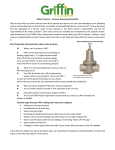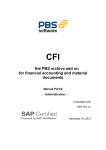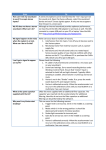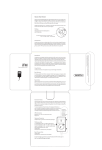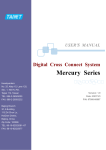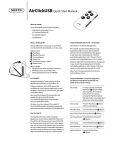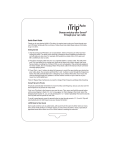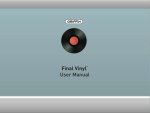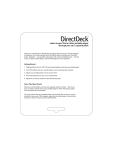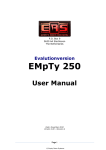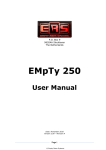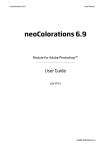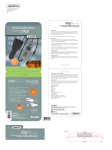Download Griffin FireWave™ - Support
Transcript
Griffin FireWave Also on FireWave’s rear panel, to the right of the audio ports, are two standard FireWire 6-pin ports. ™ User Manual and Intro to 5.1 Surround Sound Thank you for purchasing Griffin FireWave. FireWave lets you use your computer’s FireWire (IEEE 1394a) port to connect 5.1 Surround speaker systems to computers that otherwise don’t provide the special audio connectors needed. FireWave supports up to six channels of audio from applications that provide multiple audio outputs. FireWave is also equipped with a Dolby™ Digital decoder and a Dolby Pro Logic II adaptive matrix surround decoder (but don’t worry if you don't know what those words mean). The FireWave package includes a full-featured software application that lets you configure speaker options for several different sound modes. Although there are many possible options to explore, the basic setup takes only a minute, using Audio MIDI Setup, a software utility that comes as part of the basic Mac OS installation. FireWave’s 3.5mm (1/8") stereo audio connectors match the color-coded connections usually found on standard desktop Surround speaker packages, as shown in the diagram, below. Green Left/Right Orange Center/Subwoofer Black Left Surround/Right Surround With your speaker setup verified, insert the Griffin FireWave CD and double-click the FireWave application. FIREWAVE APPLICATION The FireWave application is used primarily to control the Dolby decoder settings. 1. Pro Logic II listening: Dolby Pro Logic II creates five full-bandwidth output channels from any two-channel source. This is done using an advanced, high-purity matrix surround decoder that extracts the spatial properties of the original recording without adding any new sounds or tonal colorations. (Or, in plain language, it makes it sound better without hiding the music.) Simply select “Pro Logic II” from the FireWave application (see item #3 below) to enable this mode. 2. Dolby Digital Listening: To enjoy Dolby Digital surround from the DVD Player application: a. Open the DVD player application and select Preferences under the DVD Player menu. b. In the Audio output section of the Disc Setup pane, select Digital Out – Griffin FireWave Surround. c. DVD player will now send the encoded Dolby Digital bitstream to FireWave to reveal high-quality, discrete 5.1 Dolby Digital Surround. On FireWave’s front panel are two LED status lights. The LED to the left glows red whenever Dolby processes are active. The LED to the right will glow green to indicate an active FireWire connection. SPEAKER SETUP 1. Plug FireWave into one of your computer’s FireWire ports. FireWave gets its power through the FireWire port, so no batteries or power adapters are needed. FireWave provides a second FireWire connector so you can daisy-chain other devices. 2. Plug your speakers into FireWave’s speaker ports. (You may need to consult the setup guide that came with your speakers for connection to a soundcard device.) 3. On your OS X hard drive, locate Audio MIDI Setup, usually found inside the Applications > Utilities folder. If your Mac is set up to show filename extensions, you will see its full name as Audio MIDI Setup.app. You can do everything in Audio MIDI Setup that you can do in the Sound preferences pane, and much more. You may become so fond of Audio MIDI Setup that you will want to keep it handy in your Dock (as we do). 4. Inside Audio MIDI Setup, under Audio Devices, select Griffin FireWave as the Default Output Device. 5. Under Properties for Griffin FireWave, click the button labeled Configure Speakers. To verify your 5.1 Surround setup, click Multichannel and choose 5.1 Surround from the menu at the right. (Note, however, that a simple two-speaker Stereo setup can also be configured.) 6. Turn your system volume up, and set the speaker volume at a moderate level. Audio MIDI Setup will generate a test tone (pink noise) to verify connection and placement of each speaker channel. 3. Surround Controls: The following Dolby Pro Logic II controls are available on the Surround pane. a. Movie Mode: For use with stereo DVDs and all programs encoded in Dolby Surround. The result is enhanced soundfield directionality that approaches the quality of discrete 5.1channel sound. b. Music Mode: For use with any stereo music recording, and provides a wide and deep sound space. Music mode includes controls that allow the sound to be tailored to individual listening tastes. NOTE: These controls are only active for Pro Logic II Music Mode: i. Center Width: Allows center-channel sounds to be positioned between the center speaker and the left/right speakers over a range of eight steps. The default is Step 3, which uses a combination of all three front speakers to give the best vocal imaging and most seamless soundstage presentation, and is recommended for most recordings. Moving the slider all the way to Center On (Step 0) places all center sound in the center speaker. Center Off (Step 7) places all center sound equally in the left/right speakers, just as in conventional stereo. ii. Dimension: Allows the user to gradually adjust the soundfield toward either the front or the rear. This can be useful to help achieve the desired balance from all the speakers with certain recordings that may contain either too much or too little spatial effect. Step 0 is the default setting, which has no effect on the sound. Steps 1, 2, and 3 gradually move the sound forward, and steps –1, –2, and –3 move the sound toward the Surround speakers. iii. Panorama: Extends the front stereo image to include the Surround speakers for an exciting “wraparound” effect with side-wall imaging. It is particularly effective for recordings that have strong left- or right-channel elements in the mix, as these are detected and accentuated by the Panorama process. All three of the above controls may be used alone or in any combination. After experimenting with them on a few programs, it is easy to understand their effect and decide which settings are preferable. c. Pro Logic Emulation Mode offers users the same robust Surround processing as original Pro Logic, and may be of use when the source content is not of optimum quality. 4. Speaker Configuration Controls: a. Downmix options: Dolby decoders provide the option of downmixing the Dolby Digital program to match the speakers available in the system: i. If you’re using a typical multimedia desktop Surround speaker system, the Surround option is likely to be the only setup needed. ii. The Left/Right – Surround is useful in cases where only two sets of stereo desktop speakers are available. Connect one pair to the Left/Right (green) and the second pair to the Left Surround/Right Surround (black) connector. Alternately, you could use a 2.1 system that generates its own subwoofer program for the Left/Right pair and a standard set of powered stereo speakers for the Surrounds. speakers. The default setting is for the least amount of delay, which will work for most cases, but you may wish to experiment to see which setting is best for your setup. 6. Other Controls a. Noise Generator: A noise generator similar to the one included in Audio MIDI Setup is available to quickly verify functionality in all output channels. b. Dynamic Range: Standard dynamic range compression is enabled by default. This allows more consistent playback levels so that soft dialogue is easy to understand and loud sounds, like explosions, are not too loud. The full dynamic range of the program can be enjoyed by setting this to “Maximum Range.” c. Generate Subwoofer for Music and Games: This control is not active when listening to Dolby Digital or Dolby Pro Logic II. Enable this control to have FireWave create a subwoofer track on the fly. You may want to do this for extra thump when listening to iTunes™ in stereo, or for more realistic sound effects while playing games. Some desktop multimedia systems will create a bass channel automatically. Consult your speaker system manual to determine if this setting is needed for your speakers, or just experiment with the control to see which setting works best with your speaker setup. iii. Left/Right mixdown reproduces a stereo version of the entire Surround soundfield. This can be used when only a single pair of powered desktop stereo speakers is available. b. Bass Management: This option, enabled by default, compensates for the fact that small satellite speakers are often unable to recreate low frequency signals. While Bass Management is active, this bass information is rerouted to the subwoofer. In order to avoid overload, the subwoofer output is limited in the digital domain. You may want to set the analog gain control to a higher level on the subwoofer itself to adjust for this. When Bass Management is disabled, a full bandwidth signal is sent to each satellite speaker. This is sometimes called “large speaker” setting. 5. Volume Controls a. Master Volume: While streaming encoded digital, the System sound volume control will have no effect on the playback level. In most cases, the volume control on the speaker system, itself, will be sufficient for playback level adjustment. The playback level can be adjusted in the digital domain with the Master Volume level. Dolby Digital playback can be muted, as well, on this panel. These controls will affect playback level during Pro Logic II decoding as well, although system sound will be active when using Pro Logic II with stereo program material. b. Surround Trim: Depending on the placement of your Surround speakers, you may need a little more (or a little less) volume in the Surround channels. Surround trim allows you to adjust the Surround speakers +/-10db relative to the other channels. c. Surround Delay: The signal for the Surround channels can be time-aligned with the signal from the front speakers. You may find this is necessary if you are listening from a point that is physically closer to the Surround speakers than the front TECHNICAL SPECIFICATIONS • Sample Rates supported: 32kHz, 44.1kHz, 48kHz and 96kHz playback in MBLA mode (non-Dolby) 32kHz, 44.1kHz, 48kHz in Dolby Pro Logic II 48kHz Encoded Digital in Dolby Digital • Outputs: 6-Channel, 24-bit • Frequency Response: (-3dBr, 24-bit 48kHz input) = <20Hz – 20kHz • Signal-to-Noise Ratio: 100dB • Powered by the Oxford Semiconductor FW970 This device complies with part 15 of the FCC Rules. Operation is subject to the following two conditions: (1) this device may not cause harmful interference, and (2) this device must accept any interference received, including interference that may cause undesired operation. CAUTION: Changes or modifications not expressly approved by the party responsible for compliance could void the user’s authority to operate the equipment. Manufactured under license from Dolby Laboratories. “Dolby,”“Dolby Digital," "Dolby Pro Logic II,” and the double-D symbol are trademarks of Dolby Laboratories. Another great idea from Griffin Technology. Visit Griffin’s online support at www.griffintechnology.com/support/ © 2005 Griffin Technology • www.griffintechnology.com • Patents Pending • Made in China • Invented in Tennessee