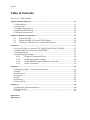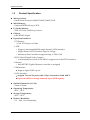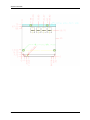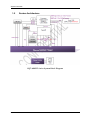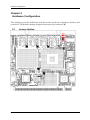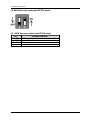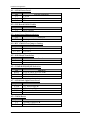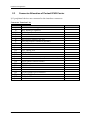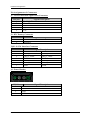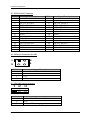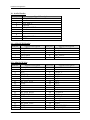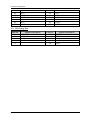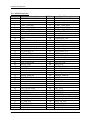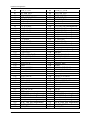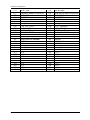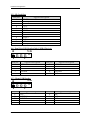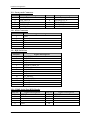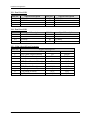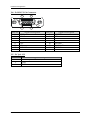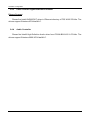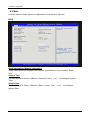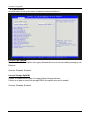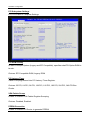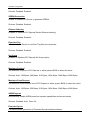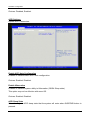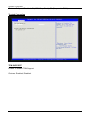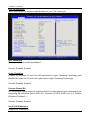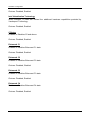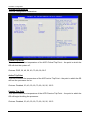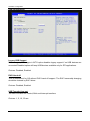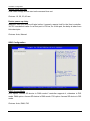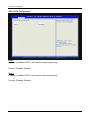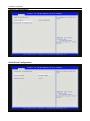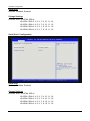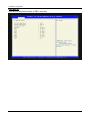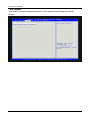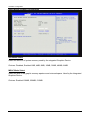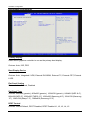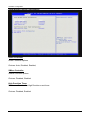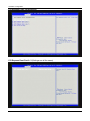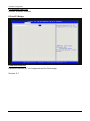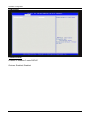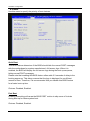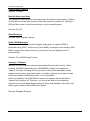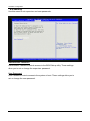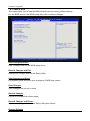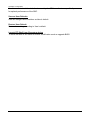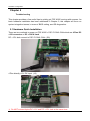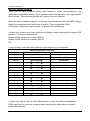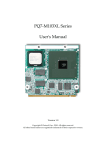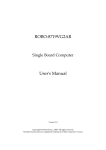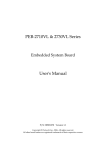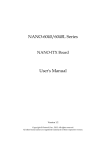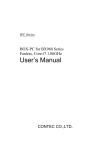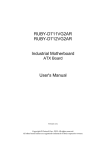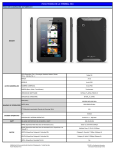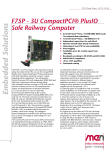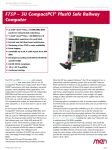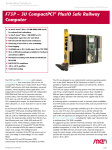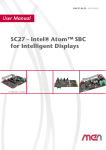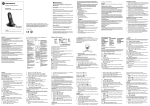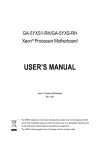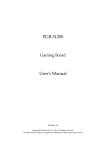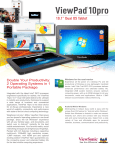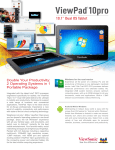Download PQ7-M105IT Series User`s Manual
Transcript
PQ7-M105IT Series User's Manual Version 1.2 Copyright © Portwell, Inc., 2011. All rights reserved. All other brand names are registered trademarks of their respective owners. Preface Table of Contents How to Use This Manual Chapter 1 System Overview ....................................................................................................... 1-1 1.1 Introduction ....................................................................................................... 1-1 1.2 Check List ........................................................................................................... 1-1 1.3 Product Specification ........................................................................................ 1-2 1.4 Mechanical Drawing......................................................................................... 1-3 1.5 System Architecture.......................................................................................... 1-5 Chapter 2 Hardware Configuration............................................................................................ 2-1 2.1 2.2 2.3 Jumper Setting ............................................................................................. 2-1 Jumper Setting of Portwell EVB Carrier .................................................. 2-3 Connector Allocation of Portwell EVB Carrier ....................................... 2-5 Chapter 3 ....................................................................................................................................... 17 3.1 Atom™ Ultra low power CPU (E620/E640T/E660T/E680T) ......................17 3.2 Intel® Platform Controller Hub EG20T ...........................................................17 3.3 Main Memory ......................................................................................................17 3.4 Installing Q7 modules. .......................................................................................17 Chipset Component Driver .............................................................18 3.4.1 3.4.2 Intel® Integrated Graphics. .............................................................18 Intel® PROSet Gigabit Ethernet Controller ..................................19 3.4.3 3.4.4 Audio Controller ...............................................................................19 Chapter 4 ....................................................................................................................................... 20 4.1 Entering Setup -- Launch System Setup ..........................................................20 4.2 Main ......................................................................................................................21 4.3 Advanced .............................................................................................................22 4.4 Chipset ..................................................................................................................37 4.5 Boot .......................................................................................................................44 4.6 Security .................................................................................................................46 4.7 Save & Exit ...........................................................................................................47 Chapter 5 ....................................................................................................................................... 49 5.1 Hardware Quick Installation.........................................................................50 5.2 BIOS Setting ...................................................................... 5.3 FAQ .......................................................................................................................52 Appendix A Appendix B Preface How to Use This Manual The manual describes how to configure your PQ7-M105IT series to meet various operating requirements. It is divided into five chapters, with each chapter addressing a basic concept and operation of this QSEVEN Module. Chapter 1 : System Overview. Presents what you have in the box and give you an overview of the product specifications and basic system architecture for this model of single board computer. Chapter 2 : Hardware Configuration. Describes the definition and location for Jumpers that you can easily configure your system. Chapter 3 : System Installation. Describes the CPU, main memory SKU to get a clear information. Chapter 4 : BIOS Setup Information. Specifies the meaning of each setup parameters, how to get advanced BIOS performance and update new BIOS. In addition, POST checkpoint list will give users some guidelines of trouble-shooting. Chapter 5 : Troubleshooting. A quickly guide to start up your system development. The content of this manual and EC declaration document is subject to change without prior notice. These changes will be incorporated in new editions of the document. Portwell may make supplement or change in the products described in this document at any time. Updates to this manual, technical clarification, and answers to frequently asked questions will be shown on the following web site : http://www.portwell.com.tw System Overview Chapter 1 System Overview 1.1 Introduction QSEVEN, a new industrial computer platform in “Module board” and “Carrier board” architecture, equipped processor or its socket, chipset, memory or memory socket and single Ethernet controller on it. The On-The-Shelf Module board allows users to create their own Carrier board easily and quickly since most critical parts are ready on Module board. QSEVEN Module board offers expansion interfaces such as PCI Express, SATA, LPC, LVDS, USB, SDVO and Audio etc. that could support variety functions depending on Carrier board design. The Carrier board was customized design to fit in different mechanical requirements. In the meanwhile, its variety functions were also customized to meet the application. Compares to the platform that designed from nothing, QSEVEN architecture platform only needs to develop Carrier board. Users could keep their know-how which related to their core competence in the Carrier board. PQ7-M105IT series equipped Intel Tunnel Creek chipset with Atom E680T /E660T /E640T /E620 processor on-board), 512 MB DDR2 memories (up to 2GB) on-board, one Gigabit Ethernet controller on it to provide expansion interfaces – PCI Express x1. 1.2 Check List The PQ7-M105IT series package should cover the following basic items One PQ7-M105IT series module board If any of these items is damaged or missing, please contact your vendor and keep all packing materials for future replacement and maintenance. PQ7-M105IT Series User Manual 1-1 System Overview 1.3 Product Specification Main processor - Intel® Atom Processor E680T/E660T/E640T/E620 Main Memory - Onboard DDR2 800 up to 2GB L2 Cache Memory - 512K L2 Cache, Build-in processor Chipset - Intel EG20T chipset Expansion Interfaces - PCI Express Four PCI Express x1 links - LVDS Supports maximum 80MHz single channel LVDS interface Single channel LVDS interface support: 24 bpp Maximum Panel resolution supported up to 1280 x 768 - SDVO (Serial Digital Video Output) A maximum pixel clock of 160 MHz is supported on the SDVO interface. - Ethernet Intel 82574IT Gigabit Ethernet controller is equipped - USB Interface Support eight USB 2.0 ports - SATA Interface Support Two SATA ports with 3-Gbps Generation 2 and AHCI. Option NANDrive storage onboard, up to 32GB capacity. Outline Dimension (L X W): - 70mm x 70mm Operating Temperature: - 40°C ~ 85°C Storage Temperature: - 40°C ~ 85°C Relative Humidity: - 5% ~ 90%, non-condensing PQ7-M105IT Series User Manual 1-2 System Overview 1.4 Mechanical Drawing PQ7-M105IT Series User Manual 1-3 System Overview PQ7-M105IT Series User Manual 1-4 System Overview 1.5 System Architecture PQ7-M105IT Series System Block Diagram PQ7-M105IT Series User Manual 1-5 Hardware Configuration Chapter 2 Hardware Configuration This chapter gives the definitions and shows the positions of jumpers, headers and connector. The default settings shipped from factory are marked (). 2.1 Jumper Setting PQ7-M105IT Series User Manual 2-1 Hardware Configuration J2: BIOS Recovery select and AT ATX select J2 : BIOS Recovery select and AT ATX select JP7 Process Selection 1 : ON BIOS recovery 1 : OFF Normal Operation 2 : ON Auto power up 2 : OFF Need Power Button to boot up PQ7-M105IT Series User Manual 2-2 Hardware Configuration 2.2 Jumper Setting of Portwell EVB Carrier This section is the configuration jumpers on Portwell EVB Carrier. PQ7-M105IT is in the proper position. Figure 2-1 PQ7-M105IT Jumper & Connector Location PQ7-M105IT Series User Manual 2-3 Hardware Configuration JP1 : LVDS Power Level JP1 1-3 3-4 3-5 Process Selection 3.3V 12V 5V JP2 : CPU Board BIOS Disable JP2 1-2 Function BIOS Disable JP3 : Auto Power Button selection JP3 1-2 Function Auto power button mode JP4 : RTC CMOS Clear Jumper Setting JP4 1-3、2-4 3-5、4-6 Function For com port For IrDA JP5 : USB Host/Client Select JP5 1-2 2-3 Function Host Client JP6 : COM2 RS232/485/422 Selection JP6 RS232 RS485 RS422 Function 5-6,9-11,10-12,15-17,16-18 1-2,7-9,8-10,19-20 3-4,7-9,8-10,13-15,14-16,21-22 JP7 : LVDS Back-light Power Level JP7 1-3,2-4 1-3,4-6 3-5,2-4 3-5,4-6 Process Selection 5V, Active High 12V, Active High 5V, Active Low 12V, Active Low JP8 : CMOS Reset JP8 1-2 2-3 Function Normal Operation Clear CMOS Contents PQ7-M105IT Series User Manual 2-4 Hardware Configuration 2.3 Connector Allocation of Portwell EVB Carrier I/O peripheral devices are connected to the interface connectors. Connector Function List Connector J1 J2 J3/10 J4 J5 J6 J7 J8 J11 J12 J13 J14 J15 J16 J17 J19 J20 J21 J22 J23/J24 J25 J26 J27 J28 Function LVDS Panel Back-light Power Connector RTC Battery Connector SATA Interface Connector Power Header LVDS Connector 4P Power Connector for 12V 3P FAN Power Connector (System) Audio Header 8-Bit GPIO Header Mini-PCI E Connector LPC Debug Port MXM Connector SD Card Slot Dual Port USB Header (Only USB2.0 Device) Client USB Header Front Panel Control Header IrDA Connector RJ45 Lan Port COM2 Serial Port BOX Header Dual Port USB COM 1 Serial Port Connector D-Sub15 VGA Connector DC Jack 12V Reserve Header PQ7-M105IT Series User Manual Remark 2-5 Hardware Configuration Pin Assignments of Connectors J1 : LVDS Panel Back-light Power Connector PIN No. 1 2 3 4 5 Signal Description Backlight Power Ground +12V L_BKLTCTL +5V J2 : RTC Battery Connector PIN No. 1 2 Signal Description Positive Negative J3/10 : SATA Interface Connector PIN No. 1 2 3 4 5 6 7 Signal Description GND GND SATA_TXP0 SATA_TXP1 SATA_TXN0 SATA_TXN1 GND GND SATA_RXN0 SATA_RXN1 SATA_RXP0 SATA_RXP1 GND GND J4 : Power Header PIN No. 1 2 3 4 Signal Description V12 GND GND VCC PQ7-M105IT Series User Manual 2-6 Hardware Configuration J5 : LVDS Panel Connector PIN No. 1 3 5 7 9 11 13 15 17 19 21 23 25 27 29 Signal Description VDD_LVDS DF_LA_DATA+0 DF_LA_DATA+1 DF_LA_DATA+2 DF_LA_DATA+3 DF_LA_CLK+ L_CTLA_CLK GND DF_LB_DATA+0 DF_LB_DATA+1 DF_LB_DATA+2 DF_LB_DATA+3 DF_LB_CLK+ N/A GND PIN No. 2 4 6 8 10 12 14 16 18 20 22 24 26 28 30 Signal Description VDD_LVDS DF_LA_DATA-0 DF_LA_DATA-1 DF_LA_DATA-2 DF_LA_DATA-3 DF_LA_CLKL_CTLB_DATA GND DF_LB_DATA-0 DF_LB_DATA-1 DF_LB_DATA-2 DF_LB_DATA-3 DF_LB_CLKN/A GND J6 : 4P Power Connector for 12V 1 2 3 4 PIN No. 1 2 3 4 Signal Description Ground Ground +12V +12V J7 : 3P FAN Power Connector 1 2 3 PIN No. 1 2 3 Signal Description Ground +12V Fan Speed Detecting signal PQ7-M105IT Series User Manual 2-7 Hardware Configuration J8 : Audio Header PIN No. 1 2 3 4 5 6 7 8 9 10 Signal Description CN_MIC-R AGND CN_MIC-L AGND CN_LINOUT-R NC VCC CN_LINOUT-L NC J11 : 8-Bit GPIO Header PIN No. 1 3 5 7 9 Signal Description SIO_GPIO0 SIO_GPIO1 SIO_GPIO2 SIO_GPIO3 Ground PIN No. 2 4 6 8 10 Signal Description SIO_GPIO4 SIO_GPIO5 SIO_GPIO6 SIO_GPIO7 VCC PIN No. 2 4 6 8 10 12 14 16 18 20 22 24 26 28 30 32 34 36 38 Signal Description VCC3 GND VCC1_5 N/C N/C N/C N/C N/C GND N/C RST# 3.3VAUX GND VCC1_5 SMB_CLK SMB_DAT GND DF_USB_PN0 DF_USB_PP0 J12 : Mini-PCIE Slot PIN No. 1 3 5 7 9 11 13 15 17 19 21 23 25 27 29 31 33 35 37 Signal Description PCIE_WAKE# N/C N/C CLKREQ# GND DF_CLK_PCIE# DF_CLK_PCIE GND N/C N/C GND DF_PCIE_RXN1 DF_PCIE_RXP1 GND GND DF_PCIE_TXN1 DF_PCIE_TXP1 GND N/C PQ7-M105IT Series User Manual 2-8 Hardware Configuration 39 41 43 45 47 49 51 N/C N/C N/C N/C N/C N/C N/C 40 42 44 46 48 50 52 GND N/C N/C N/C VCC1_5 GND VCC3 J13 : LPC Debug Port PIN No. 1 3 5 7 9 Signal Description LPC_AD0 LPC_AD1 LPC_AD2 LPC_AD3 PQ7-M105IT Series User Manual PIN No. 2 4 6 8 10 Signal Description VCC3 RST# LPC_FRAME# CLK_LPC_FWH GND 2-9 Hardware Configuration J14 : MXM Connector PIN No. 1 3 5 7 9 11 13 15 17 19 21 23 25 27 29 31 33 35 37 39 41 43 45 47 49 51 53 55 57 59 61 63 65 67 69 71 73 75 77 79 81 83 Signal Description GND DF_LAN1_MDIN3 DF_LAN1_MDIP3 LAN1_LINK100DF_LAN1_MDIN1 DF_LAN1_MDIP1 LAN1_LINK# VCTREF_GBE0_CT LPC_PME# VSB3 SLP_BTN# (not implement) GND GND BATLOW# (not implement) DF_SATA0_TX+ DF_SATA0_TXSATA_ACT# DF_SATA0_RX+ DF_SATA0_RXGND BIOS_DISABLE# SLOT2_CD# SLOT2_CMD SD2PWR# SLOT2_DATA0 SLOT2_DATA2 SLOT2_DATA4 SLOT2_DATA6 GND HAD_SYNC HAD_RST# HAD_BITCLK HAD_SDATAIN0 HAD_SDATAOUT PM_THRM# THERMTRIP# GND DF_USB_PN7 DF_USB_PP7 USB_6_7_OC# DF_USB_PN5 DF_USB_PP5 PQ7-M105IT Series User Manual PIN No. 2 4 6 8 10 12 14 16 18 20 22 24 26 28 30 32 34 36 38 40 42 44 46 48 50 52 54 56 58 60 62 64 66 68 70 72 74 76 78 80 82 84 Signal Description GND DF_LAN1_MDIN2 DF_LAN1_MDIP2 LAN1_LINK1000DF_LAN1_MDIN0 DF_LAN1_MDIP0 LAN1_ACTSLP_S5# SLP_S3# PWRBTN#_PM LID_BTN# (not implement) GND PWROK_Q7 RST_SYS# DF_SATA1_TX+ DF_SATA1_TXGND DF_SATA1_RX+ DF_SATA1_RXGND SLOT2_CLK SD2_LED SLOT2_WP SLOT2_DATA1 SLOT2_DATA3 SLOT2_DATA5 SLOT2_DATA7 RSVD GND SMB_CLK SMB_DATA SMB_ALERT# I2C_CLK I2C_DAT WDTRIG# WDOUT (not implement) GND DF_USB_PN6 DF_USB_PP6 USB_4_5_OC# DF_USB_PN4 DF_USB_PP4 2-10 Hardware Configuration 85 87 89 91 93 95 97 99 101 103 105 107 109 111 113 115 117 119 121 123 125 127 129 131 133 135 137 139 141 143 145 147 149 151 153 155 157 159 161 163 165 167 169 171 173 USB_2_3_OC DF_USB_PN3 DF_USB_PP3 USB_HOST_PRES# DF_USB_PN1 DF_USB_PP1 GND LA_DATAP0 LA_DATAN0 LA_DATAP1 LA_DATAN1 LA_DATAP2 LA_DATAN2 L_VDDEN LA_DATAP3 LA_DATAN3 GND DF_LA_CLKP DF_LA_CLKN L_BKLTCTL LVDS_DID_DAT LVDS_DID_ CLK RSVD SDVO_CLK+ SDVO_CLKGND SDVO_GREEN+ SDVO_GREENGND SDVO_BLUE+ SDVO_BLUEGND SDVO_RED+ SDVO_REDN/C DF_CLK_PCIE+ DF_CLK_PCIEGND PCIE_TX3+ (not implement) PCIE_TX3- (not implement) GND PCIE_TX2+ (not implement) PCIE_TX2- (not implement) EXCD0_PERST# PCIE_TX1+ PQ7-M105IT Series User Manual 86 88 90 92 94 96 98 100 102 104 106 108 110 112 114 116 118 120 122 124 126 128 130 132 134 136 138 140 142 144 146 148 150 152 154 156 158 160 162 164 166 168 170 172 174 USB_0_1_OC# DF_USB_PN2 DF_USB_PP2 USB_HC_SEL DF_USB_PN0 DF_USB_PP0 GND LB_DATAP0 (not implement) LB_DATAN0 (not implement) LB_DATAP1 (not implement) LB_DATAN1 (not implement) LB_DATAP2 (not implement) LB_DATAN2 (not implement) L_BKLTEN LB_DATAP3 (not implement) LB_DATAN3 (not implement) GND DF_LB_CLKP (not implement) DF_LB_CLKN (not implement) RSVD LVDS_BLC_DAT LVDS_BLC_CLK RSVD SDVO_INT+ SDVO_INTGND SDVO_FLDSTALL+ SDVO_FLDSTALLGND SDVO_TVCLKIN+ SDVO_TVCLKINGND SDVO_CTRLDATA SDVO_CTRLCLK N/C PCIE_WAKE# RST# GND PCIE_RX3+(not implement) PCIE_RX3- (not implement) GND PCIE_RX2+(not implement) PCIE_RX2- (not implement) EXCD1_PERST# PCIE_RX1+ 2-11 Hardware Configuration 175 177 179 181 183 185 187 189 191 193 195 197 199 201 203 205 207 209 211 213 215 217 219 221 223 225 227 229 PCIE_TX1EXCD0_CPPE# (not implement) PCIE_TX0+ PCIE_TX0GND LPC_AD0 LPC_AD2 CLK_LPC_FWH LPC_SERIRQ V3.3A_RTC FAN_TACHOIN (not implement) GND RSVD RSVD (use for A20M#) RSVD VSB5 MFG_N/C MFG_N/C VCC VCC VCC VCC VCC VCC VCC VCC VCC VCC PQ7-M105IT Series User Manual 176 178 180 182 184 186 188 190 192 194 196 198 200 202 204 206 208 210 212 214 216 218 220 222 224 226 228 230 PCIE_RX1EXCD1_CPPE# (not implement) PCIE_RX0+ PCIE_RX0GND LPC_AD1 LPC_AD3 LPC_FRAME# LPC_LDRQ#(not implement) SPKR FAN_PWMOUT (no implement GND RSVD RSVD MFG_N/C VSB5 MFG_N/C MFG_N/C VCC VCC VCC VCC VCC VCC VCC VCC VCC VCC 2-12 Hardware Configuration J15 : SD Card Slot PIN No. 1 2 3 4 5 6 7 8 9 Sa Sb Sc Signal Description DAT3 CMD_RSP GND VCC CLK GND DAT0 DAT1 DAT2 WP# CD# CD#_COM J16 : Dual Port USB Header(Only USB2.0 Device) 10 2 1 PIN No. 1 3 5 7 7 Signal Description +5V USBD6N USBD6P Ground PIN No. 2 4 6 8 10 Signal Description +5V USBD7N USBD7P Ground NC PIN No. 2 4 6 8 10 NC NC NC NC NC J17 : Client USB Header 10 2 1 PIN No. 1 3 5 7 7 Signal Description +5V USBD1N USBD1P Ground PQ7-M105IT Series User Manual Signal Description 2-13 Hardware Configuration J19 : Front panel Connector PIN No. 1 3 5 7 9 Signal Description HD_LED_P HD_LED_N RST_SW_N RST_SW_P RSVD_DNU PIN No. 2 4 6 8 10 Signal Description FP PWR/SL_P FP PWR/SL_N PWR_SW_P PWR_SW_N J20 : IrDA Connector PIN No. 1 2 3 4 5 6 Signal Description IRRX Ground Ground NC IRTX VCC J21 : RJ45 LAN Port PIN No. 1 2 3 4 5 6 7 8 9 10 11 12 13 14 Signal Description L1_MDIP0 L1_MDIN0 L1_MDIP1 L1_MDIN1 VCTREF_GBE0_CT GND L1_MDIP2 L1_MDIN2 L1_MDIP3 L1_MDIN3 LAN1_ACTLAN1_LINK# LAN1_LINK1000LAN1_LINK100- J22 : COM2 Serial Port BOX Header PIN No. 1 3 5 7 9 Signal Description DCD#2 RXD#2 TXD#2 DTR#2 GND PQ7-M105IT Series User Manual PIN No. 2 4 6 8 10 Signal Description DSR#2 RTS#2 CTS#2 RI#2 2-14 Hardware Configuration J23 : Dual Port USB PIN No. A1 A2 A3 A4 Signal Description +5V USBD3N USBD3P Ground PIN No. B1 B2 B3 B4 Signal Description +5V USBD2N USBD2P Ground PIN No. B1 B2 B3 B4 Signal Description J24 : Dual Port USB PIN No. A1 A2 A3 A4 Signal Description +5V USBD5N USBD5P Ground +5V USBD4N USBD4P Ground J25 : COM 1 Serial Port Connector PIN No. 1 2 3 4 5 6 7 8 9 Signal Description RS-232 RS-422 DCD (Data Carrier Detect) TXRXD (Receive Data) TX+ TXD (Transmit Data) RX+ DTR (Data Terminal Ready) RXGND (Ground) GND DSR (Data Set Ready) N/C RTS (Request to Send) N/C CTS (Clear to Send) N/C RI/5V/12V N/C PQ7-M105IT Series User Manual RS-485 DATADATA+ N/C N/C GND N/C N/C N/C N/C 2-15 Hardware Configuration J26 : D-SUB15 VGA Connector 5 1 10 6 15 PIN No. 1 3 5 7 9 11 13 15 11 Signal Description RED BLUE Ground Ground NC ID1 HSYNC DDCCLK PIN No. 2 4 6 8 10 12 14 Signal Description GREEN ID0 Ground Ground Ground DDCDATA VSYNC J27 : DC Jack 12V PIN No. 2 3 4 Signal Description V12CON_IN GND GND PQ7-M105IT Series User Manual 2-16 Hardware Configuration Chapter 3 System Installation This chapter provides the instructions to set up the system. The additional information is enclosed to help you set up onboard devices 3.1 Atom™ Ultra low power CPU (E620/E640T/E660T/E680T) Depending on ordering models, PQ7-M105 equips Intel® ATOM E620/ E640T/ E660T/E680T CPU, it’s an ultra low power consumption CPU. Alone with module type board and wide-temperature capability, it is suitable for various kind of applications. It’s an All-In-One CPU solution which also includes the function of Intel® Integrated Graphic and PCI-Express signals. 3.2 Intel® Platform Controller Hub EG20T PQ7-M105 uses EG20T as IOH. It supports SATA II, USB, I2C BUS and CAN BUS, which is default supported by EG20T without adding any add-on card. 3.3 Main Memory PQ7-M105 has on-board soldered memory chip. It’s DDR2 800 Mhz with 512MB, 1GB and 2GB. Memory clock and related settings can be detected by BIOS. 3.4 Installing Q7 modules. To install your PQ7-M105 standard chassis or proprietary environment, please perform the following: PQ7-M105IT Series User Manual 17 Hardware Configuration Step 1 : Check all jumpers setting on proper position of the carrier board. Step 2 : Install PQ7-M105 onto carrier board and screwed Q7 slots. Step 3 : Place PQ7-M105 into the dedicated position in the system Step 4 : Attach cables to existing peripheral devices and secure it WARNING Please ensure that SBC is properly inserted and fixed by mechanism. Note: Please refer to section 3.3.1 to 3.3.7 to install INF/VGA/LAN/Audio drivers. 3.4.1 Chipset Component Driver PQ7-M105 uses state-of-art Intel® EG20T PCH chipset. It’s a new chipset that some old operating systems might not be able to recognize. To overcome this compatibility issue, for previous Windows Operating Systems such as Windows XP, please install its INF before any of other Drivers are installed. You can find very easily this chipset component driver in PQ7-M105 CD-title. Moreover, if using some old OS, the driver may not be supported anymore. We recommend changing the different OS to comply with this new chipset. 3.4.2 Intel® Integrated Graphics. With latest ATOM series structure, PQ7-M105 has integrated graphic built-in CPU. Therefore Intel® Integrated Graphic supports sharing on board physical memories. PQ7-M105 has internal LVDS & SDVO signal depending on the design of carrier board. This combination makes PQ7-M105 an excellent piece of multimedia hardware. With no additional video adaptor, this onboard video will usually be the system display output. By adjusting the BIOS setting to disable on-board VGA, an add-on PCI-Express Graphic card can take over the system display. Drivers Support Please find all the drivers in the PQ7-M105 CD-title. Drivers support, Windows XP/VISTA/Win7. PQ7-M105IT Series User Manual 18 Hardware Configuration 3.4.3 Intel® PROSet Gigabit Ethernet Controller Drivers Support Please find Intel® WG82574IT driver in /Ethernet directory of PQ7-M105 CD-title. The drivers support Windows XP/Vista/Win7. 3.4.4 Audio Controller Please find Intel® High Definition Audio driver form PCOM-B216VG-VI CD-title. The drivers support Windows 2000 /XP/Vista/Win7. PQ7-M105IT Series User Manual 19 Hardware Configuration Chapter 4 BIOS Setup Information PQ7-M105 is equipped with the UEFI AMI BIOS stored in SPI Flash ROM. These BIOS has a built-in Setup program that allows users to modify the basic system configuration easily. This type of information is stored in NVRAM so that it is retained during power-off periods. When system is turned on, PQ7-M105 communicates with peripheral devices and checks its hardware resources against the configuration information stored in the CMOS memory. If any error is detected, or the CMOS parameters need to be initially defined, the diagnostic program will prompt the user to enter the SETUP program. Some errors are significant enough to abort the start up. 4.1 Entering Setup -- Launch System Setup Power on the computer and the system will start POST (Power On Self Test) process. When the message below appears on the screen, press <Del> key will enter BIOS setup screen. Press <Del> to enter SETUP If the message disappears before responding and still wish to enter Setup, please restart the system by turning it OFF and On or pressing the RESET button. It can be also reset by pressing <Ctrl>, <Alt>, and <Delete> keys on keyboard simultaneously. Press <F1> to Run SETUP or Resume The BIOS setup program provides a General Help screen. The menu can be easily called up from any menu by pressing <F1>. The Help screen lists all the possible keys to use and the selections for the highlighted item. Press <Esc> to exit the Help screen. PQ7-M105IT Series User Manual 20 Hardware Configuration 4.2 Main Use this menu for basic system configurations, such as time, date etc. BIOS BIOS Information, Memory Information These items show the firmware and memory specifications of your system. Read only. System Time The time format is <Hour> <Minute> <Second>. Use [+] or [-] to configure system Time. System Date The date format is <Day>, <Month> <Date> <Year>. Use [+] or [-] to configure system Date. PQ7-M105IT Series User Manual 21 Hardware Configuration 4.3 Advanced Use this menu to set up the items of special enhanced features. Launch PXE OpROM Enable of Disable Boot Option for Legacy Network Devices to have the ability booting up via Ethernet. Choices: Disabled, Enabled. Launch Storage OpROM Enable of Disable Boot Option for Legacy Mass Storage devices. If there is an add-on card with storage ROM, this option must set to enable. Choices: Disabled, Enabled. PQ7-M105IT Series User Manual 22 Hardware Configuration PCI Subsystem Settings PCI, PCI-X and PCI Express Settings PCI ROM Priority In case of multiple Options (Legacy and EFI Compatible), specifies what PCI Option ROM to launch. Choices: EFI Compatible ROM, Legacy ROM PCI Latency Timer Value to be programmed into PCI Latency Timer Register. Choices: 32 PCI, 64 PCI, 96 PCI, 128 PCI, 160 PCI, 192 PCI, 224 PCI, 248 PCI Bus Clocks. VGA Palette Snoop Enable or Disable VGA Palette Register Snooping Choices: Disabled, Enabled. PERR# Generation Enable or Disable PCI Device to generate PERR# PQ7-M105IT Series User Manual 23 Hardware Configuration Choices: Disabled, Enabled. SERR# Generation Enable or Disable PCI Device to generate SERR# Choices: Disabled, Enabled. Relaxed Ordering Enables or Disables PCI Express Device Relaxed ordering. Choices: Disabled, Enabled. Extended Tag If Enable allows Device to use 8-bit Tag field as a requester Choices: Disabled, Enabled. No Snoop Enables or Disables PCI Express No Snoop option. Choices: Disabled, Enabled. Maximum Payload Set Maximum Payload of PCI Express or allow system BIOS to select the value. Choices: Auto, 128 Bytes, 256 Bytes, 512 Bytes, 1024 Bytes, 2048 Bytes, 4096 Bytes. Maximum Read Request Set Maximum Read request size of PCI Express or allow system BIOS to select the value. Choices: Auto, 128 Bytes, 256 Bytes, 512 Bytes, 1024 Bytes, 2048 Bytes, 4096 Bytes. ASPM Support Automatically Enable ASPM based on reported capabilities and known issues. Choices: Disabled. Auto, Force L0. Extended Synch If Enabled allows generation of Extended Synchronization patterns. PQ7-M105IT Series User Manual 24 Hardware Configuration Choices: Disabled, Enabled. ACPI Settings System ACPI Parameters. Enable ACPI Auto Configuration Enables or Disables BIOS ACPI Auto configuration. Choices: Enabled, Disabled. Enable Hibernation Enables or Disables system ability to Hibernation (OS/S4 Sleep state). This option may not be effective with some OS. Choices: Enabled, Disabled. ACPI Sleep State Select the highest ACPI sleep state that the system will enter when SUSPEND button is pressed. PQ7-M105IT Series User Manual 25 Hardware Configuration Choices: Suspend Disabled, S1 (CPU Stop Clock), S3 (Suspend to RAM). Trusted Computing TPM SUPPORT Enable or disable TPM Support Choices: Enabled, Disabled. PQ7-M105IT Series User Manual 26 Hardware Configuration CPU Configuration These items show the advanced specifications of your CPU. Read only. Intel SpeedStep Enables or Disables Intel® SpeedStep™ Choices: Disabled, Enabled Hyper-Threading Enables for Windows XP and Linux (OS optimized for Hyper-Threading Technology) and Disabled for other OS (OS that’s not optimized for Hyper-Threading Technology) Choices: Disabled, Enabled Execute Disable Bit XD can prevent certain classes of malicious buffer overflow attacks when combined with a supporting OS (Windows Server 2003 SP1, Windows XP SP2, SuSE Linux 9.2, RedHat Enterprise 3 update3.) Choices: Disabled, Enabled Limit CPUID Maximum Disabled for Windows XP. PQ7-M105IT Series User Manual 27 Hardware Configuration Choices: Disabled, Enabled Intel Virtualization Technology When enabled, a VMM can utilized the additional hardware capabilities provided by Vandorpool Technology. Choices: Disabled, Enabled C-States Enables or Disables C2 and above. Choices: Disabled, Enabled Enhanced C1 Enables or Disables Enhanced C1 state. Choices: Disabled, Enabled Enhanced C2 Enables or Disables Enhanced C2 state Choices: Disabled, Enabled Enhanced C3 Enables or Disables Enhanced C3 state Choices: Disabled, Enabled Enhanced C4 Enables or Disables Enhanced C4 state Choices: Disabled, Enabled PQ7-M105IT Series User Manual 28 Hardware Configuration Thermal Confighration Thermal Configuration Parameters Critical Trip Point This value controls the temperature of the ACPI Critical Trip Point – the point in which the OS will shut the system off. Choices: POR, 30, 40, 50, 60, 70, 80, 90, 95 C Active Trip Point This value controls the temperature of the ACPI active Trip Point – the point in which the OS will turn the processer fan on. Choices: Disabled, 30, 40, 50, 60, 70, 80, 90, 95, 100 C Passive Trip Point This value controls the temperature of the ACPI Passive Trip Point – the point in which the OS will begin throttling the processer. Choices: Disabled, 30, 40, 50, 60, 70, 80, 90, 95, 100 C PQ7-M105IT Series User Manual 29 Hardware Configuration Passive TC1 Value This value sets the TC1 value for the ACPI Passive Cooling Formula. Range 1-16 Choices: 1-16 Passive TC2 Value This value sets the TC2 value for the ACPI Passive Cooling Formula. Range 1-16 Choices: 1-16 Passive TSP Value This item sets the TSP value for the ACPI Passove cooling formula. It represesents in thenths of a second how often the OS will read the temperature when passive colling is enabled. Range 2-32 Choices: 2-32 Thermal Offset Whether Thermal offset (Read from CPU MSK 03Fh) is used by the KSC to adjust thermal management. Choices: Disabled, Enabled DTS Calibration Enable or disable DTS Calibration. Choices: Disabled, Enabled PQ7-M105IT Series User Manual 30 Hardware Configuration USB Configuration Legacy USB Support Enable Legacy USB support. AUTO option disables legacy support if no USB devices are connected Disabled option will keep USB devices available only for EFI applications. Choices: Disabled, Enabled EHCI Hand-off This is workaround for OS without EHCI hand-off support. The EHCI ownership changing should be claimed by EHCI driver. Choices: Disabled, Enabled USB Transfer time-out The time-out value for Control, Bulk and Interrupt transfers. Choices: 1, 5, 10, 20 sec PQ7-M105IT Series User Manual 31 Hardware Configuration Device reset time-out USB mass storage device start unit command time-out Choices: 10, 20, 30, 40 sec Device power-up delay Maximum time the device will take before it properly reports itself to the Host controller. ‘AUTO’ uses default value: for a Root port is 100 ms, for a Hub port, the delay is taken from Hub descriptor. Choices: Auto, Manual SDIO Configuration SDIO Access Mode Auto option: Access SD device in DMA mode if controller supports it, otherwise in PIO mode. DMA option: Access SD device in DMA mode. PIO option: Access SD device in PIO mode. Choices: Auto, DMA, PIO PQ7-M105IT Series User Manual 32 Hardware Configuration AHCI SATA Configuration Port 0 Enables or disables PORT 0 set transfer mode programming. Choices: Disabled, Enabled Port 1 Enables or disables PORT 0 set transfer mode programming. Choices: Disabled, Enabled PQ7-M105IT Series User Manual 33 Hardware Configuration Super IO Configuration Serial Port 0 Configuration PQ7-M105IT Series User Manual 34 Hardware Configuration Serial Port Choices: Disabled, Enabled Change Settings Choices: Auto, IO=3F8h; IRQ=4; IO=3F8h; IRQ=3, 4, 5, 6, 7, 9, 10, 11, 12; IO=2F8h; IRQ=3, 4, 5, 6, 7, 9, 10, 11, 12; IO=3E8h; IRQ=3, 4, 5, 6, 7, 9, 10, 11, 12; IO=2E8h; IRQ=3, 4, 5, 6, 7, 9, 10, 11, 12; Serial Port 1 Configuration Serial Port Choices: Disabled, Enabled Change Settings Choices: Auto, IO=2F8h; IRQ=3; IO=3F8h; IRQ=3, 4, 5, 6, 7, 9, 10, 11, 12; IO=2F8h; IRQ=3, 4, 5, 6, 7, 9, 10, 11, 12; IO=3E8h; IRQ=3, 4, 5, 6, 7, 9, 10, 11, 12; IO=2E8h; IRQ=3, 4, 5, 6, 7, 9, 10, 11, 12; PQ7-M105IT Series User Manual 35 Hardware Configuration H/W Monitor This section shows the status of SBC, read only PQ7-M105IT Series User Manual 36 Hardware Configuration 4.4 Chipset This menu controls the advanced features of the onboard Host Bridge and South Bridge. PQ7-M105IT Series User Manual 37 Hardware Configuration North Bridge Chipset Configuration IGD Mode Select Select the amount of system memory used by the ntegrated Graphics Device. Choices: Disabled, Enabled 1MB, 4MB, 8MB, 16MB, 32MB, 48MB, 64MB MSAC Mode Select Select the size of the graphic memory aperture and untrused space. Used by the Integrated Graphics Device. Choices: Enabled 128MB, 256MB, 512MB PQ7-M105IT Series User Manual 38 Hardware Configuration Boot Display Configuration Primary Display Select which graphics controller to use as the primary boot display. Choices: Auto, IGD, PEG Boot Display Device Choices: Auto, Integrated LVDS, External DVI/HDMI, External TV, External CRT, External LVDS Flat Panel Scaling ChoicesL Auto, Focred, Disabled Flat Panel Type Choices: 640x480 (generic), 800x600 (generic), 1024x768 (generic), 640x480 (NEC 8.4”), 800x600 (NEC 9”), 1026x600 (TMD 5.61”), 1026x600 (Samsung 4.8”), 1024x768 (Samsung 15”), 1280x768 (Sharp 7.2”), 1280x800 (Samsung 15.4”) DPST Control Choices: VBIOS-Default, DPST Disabled, DPST Enabled L1, L2, L3, L4, L5 PQ7-M105IT Series User Manual 39 Hardware Configuration South Bridge Chipset Configuration Audio Controller Audio Controller options Choices: Auto, Disabled, Enabled, SMbus Controller SMbus controller options Choices: Disabled, Enabled High Precision Timer Enables or Disables the High Precision event timer. Choices: Disabled, Enabled PQ7-M105IT Series User Manual 40 Hardware Configuration PCI Express Ports Configuration PCI Express Root Port 0~3 (Settings are all the same) PQ7-M105IT Series User Manual 41 Hardware Configuration PCI Express Root Port Choices: Enabled, Disabled PCI-to-PCI Bridge Extra Bus Reserved Extra Bus reserved (0-7) for bridges behind this Root bridge. Choices: 0-7 PQ7-M105IT Series User Manual 42 Hardware Configuration PPM Config C-State POPUP Enables or disables C-state POPUP. Choices: Enabled, Disabled PQ7-M105IT Series User Manual 43 Hardware Configuration 4.5 Boot Use this menu to specify the priority of boot devices. Quiet Boot This BIOS feature determines if the BIOS should hide the normal POST messages with the motherboard or system manufacturer's full-screen logo. When it is enabled, the BIOS will display the full-screen logo during the boot-up sequence, hiding normal POST messages. Please note that enabling this BIOS feature often adds 2-3 seconds of delay to the booting sequence. This delay ensures that the logo is displayed for a sufficient amount of time. Therefore, it is recommended that you disable this BIOS feature for a faster boot-up time. Choices: Disabled, Enabled. Fast Boot Enabling this setting will cause the BIOS POST routine to skip some of its tests during boot up for faster system boot. Choices: Disabled, Enabled. PQ7-M105IT Series User Manual 44 Hardware Configuration Setup Prompt Timeout Choices: 1-65535 Boot Up Num-Lock State This setting is to set the Num Lock status when the system is powered on. Setting to [On] will turn on the Num Lock key when the system is powered on. Setting to [Off] will allow users to use the arrow keys on the numeric keypad. Choices: On, Off. GateA20 Active Choices: Upon Request, Always Option ROM Messages This item is used to determine the display mode when an optional ROM is initialized during POST. When set to [Force BIOS], the display mode used by AMI BIOS is used. Select [Keep Current] if you want to use the display mode of optional ROM. Choices: Force BIOS, Keep Current. Interrupt 19 Capture Interrupt 19 is the software interrupt that handles the boot disk function. When enabled, this BIOS feature allows the ROM BIOS of these host adaptors to "capture" Interrupt 19 during the boot process so that drives attached to these adaptors can function as bootable disks. In addition, it allows you to gain access to the host adaptor's ROM setup utility, if one is available. When it is disabled, the ROM BIOS of these host adaptors will not be able to "capture" the Interrupt 19. Therefore, you will not be able to boot operating systems from any bootable disks attached to these host adaptors. Nor will you be able to gain access to their ROM setup utilities. Choices: Disabled, Enabled. PQ7-M105IT Series User Manual 45 Hardware Configuration 4.6 Security Use this menu to set supervisor and user passwords. Administrator Password Administrator Password controls access to the BIOS Setup utility. These settings allow you to set or change the supervisor password. User Password User Password controls access to the system at boot. These settings allow you to set or change the user password. PQ7-M105IT Series User Manual 46 Hardware Configuration 4.7 Save & Exit This menu allows you to load the BIOS default values or factory default settings into the BIOS and exit the BIOS setup utility with or without changes. Save Changes and Exit Save Changes and exit the BIOS setup menu. Discard Changes and Exit Abandon all changes and exit the Setup Utility. Save Changes and Reset Exit System Setup and save your changes to CMOS then reboot. Save Changes Save changes but not exit or reset Discard Changes Cancel all changes that’s been made. Discard Changes and Reset Abandon all changes and exit the Setup Utility then reboot Restore Defaults PQ7-M105IT Series User Manual 47 Hardware Configuration Use this menu to load the default values set by the SBC manufacturer specifically for optimal performance of the SBC. Save as User Defaults Save all changes and considers as User’s default. Restore User Default Restore the setting according to User’s default Launch EFI Shell from filesystem device To enter the Built-in EFI shell for further modification such as upgrade BIOS. PQ7-M105IT Series User Manual 48 Hardware Configuration Chapter 5 Troubleshooting This chapter provides a few useful tips to quickly get PQ7-M105 running with success. As basic hardware installation has been addressed in Chapter 2, this chapter will focus on system integration issues, in terms of BIOS setting, and OS diagnostics. 5.1 Hardware Quick Installation There are two methods to power on PQ7-M105 + PQ7-C100XL-CAN which are 4 Pins DC +12V connector or DC +12V IN Jack. DC +12V Jack connect to PQ7-C100XL-CAN. (J30) 4 Pins directly +12V DC input. (J8) ※ Do NOT connect 4pins DC +12V and DC +12V Jack at the same time. PQ7-M105IT Series User Manual 49 Hardware Configuration Serial ATA Hard Disk Setting for IDE Serial ATA channel can only connect to one SATA hard disk at a time; there are total 2 connectors, J3, J12 (PQ7-C100XL-CAN). The installation of Serial ATA is simpler and easier than IDE because of SATA hard disk doesn’t require HDD priority setting jumper, which can reduce mistake of hardware installation. All you need to do is plugging in two cables and choose SATA mode needed in BIOS. 5.2 BIOS Setting To make sure that you have a successful start with PQ7-M105, it is recommended while going with the boot-up sequence. Hit the “DEL” key and enter the BIOS setup menu to load default setting then tune up a stable BIOS configuration according to your needs. Loading the default optimal setting When prompted with the main setup menu, please scroll down to “Load Optimal Defaults”, press “Enter” and “Y” to load in default optimal BIOS setup. This will force your BIOS setting back to the initial factory configuration. It is recommended to do this so you can be sure the system is running with the BIOS setting that Portwell has highly endorsed. As a matter of fact, users can load the default BIOS setting any time when system appears to be unstable in boot up sequence. PQ7-M105IT Series User Manual 50 Hardware Configuration Improper disable operation There are too many occasions where users disable a certain device/feature in one application through BIOS setting. These variables may not be set back to the original values when needed. These devices/features will certainly fail to be detected. When the above conditions happen, it is strongly recommended to check the BIOS settings. Make sure certain items are set as they should be. These include the COM1/ COM2 ports, USB ports, external cache, on-board VGA and Ethernet. It is also very common that users would like to disable a certain device/port to release IRQ resource. A few good examples are Disable COM1 serial port to release IRQ #4 Disable COM2 serial port to release IRQ #3 Etc… A quick review of the basic IRQ mapping is given below for your reference. Interrupt Request Lines IRQ IRQ# Current Use Default Use IRQ 0 System ROM System Timer IRQ 1 System ROM Keyboard Event IRQ 2 【Unassigned】 Usable IRQ IRQ 3 【Unassigned】 Usable IRQ IRQ 4 【Unassigned】 Usable IRQ IRQ 5 【Unassigned】 Usable IRQ IRQ 6 System ROM Diskette Event IRQ 7 【Unassigned】 Usable IRQ IRQ 8 System ROM Real-Time Clock IRQ 9 【Unassigned】 Usable IRQ IRQ 10 【Unassigned】 Usable IRQ IRQ 11 【Unassigned】 Usable IRQ IRQ 12 System ROM IBM Mouse Event IRQ 13 System ROM Coprocessor Error IRQ 14 System ROM Hard Disk Event IRQ 15 【Unassigned】 Usable IRQ It is then very easy to find out which IRQ resource is ready for additional peripherals. If IRQ resource is not enough, please disable some devices listed above to release further IRQ numbers. PQ7-M105IT Series User Manual 51 Hardware Configuration 5.3 FAQ Installation Problem Question: I forget my password of system BIOS, what am I supposed to do? Answer: You can use CMOS clear jumper on carrier board depending on carrier board design. Or you can remove the Q7 module from socket for a while then plug it back, the setting will restore to default again. Question: How to update the BIOS file of the PQ7-M105? Answer: Please visit web site of the Portwell download center as below hyperlink and register an account. http://www.portwell.com.tw/support/ Input your User name and password to log in the download center. Select the "Search download" to input the keyword "PQ7-M105". Find the "BIOS" page to download the ROM file and flash utility. Execute the zip file to root of the bootable USB Pen drive. Insert your bootable USB Pen drive in PQ7-M105 board and power-on. Input the "AFUDOS XXXXX.ROM /P /B /N " to start to update BIOS. (“XXXXX” is the file name of the ROM file.) Switch "Off" the Power Supply when you finished the update process. Perform a Clear CMOS action. Switch "ON" the Power Supply then press the "del" key to BIOS to load "Restore Defaults" then save them to exit. Note: Please visit our technical web site at http://www.portwell.com.tw For additional technical information, which is not covered in this manual, you can mail to [email protected] or to our sales for further assistance. Thank you. PQ7-M105IT Series User Manual 52