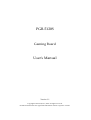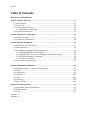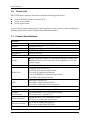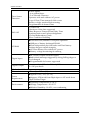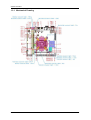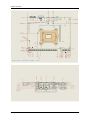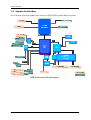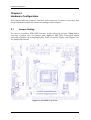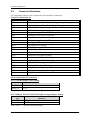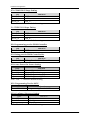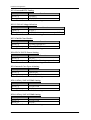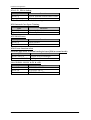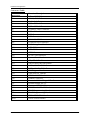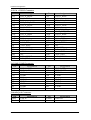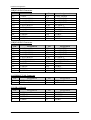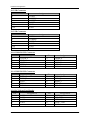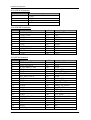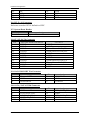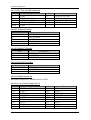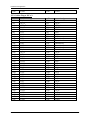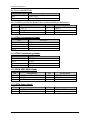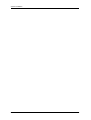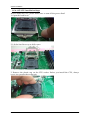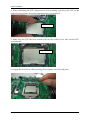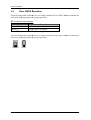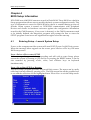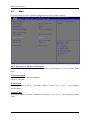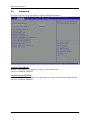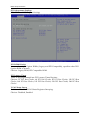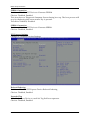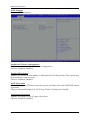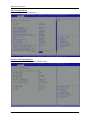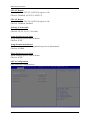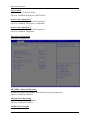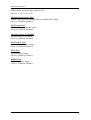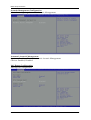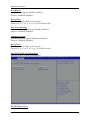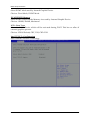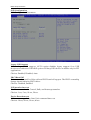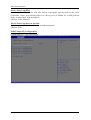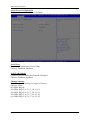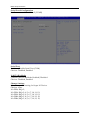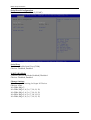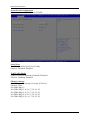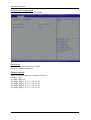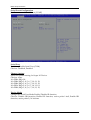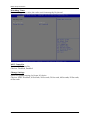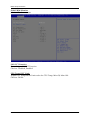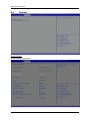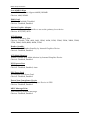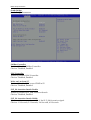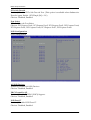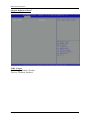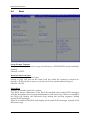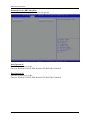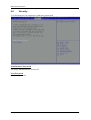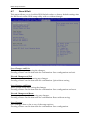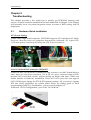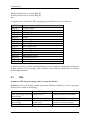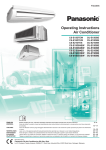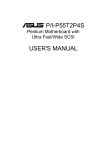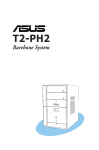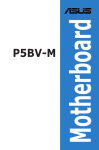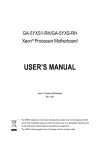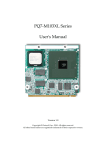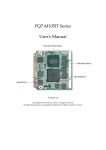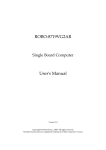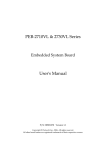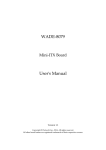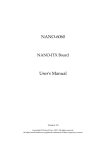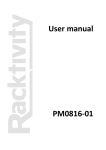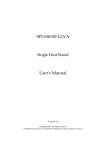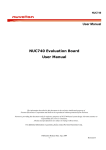Download PGB-5120S User's Manual
Transcript
PGB-5120S Gaming Board User's Manual Version 1.1 Copyright © Portwell, Inc., 2014. All rights reserved. All other brand names are registered trademarks of their respective owners. Preface Table of Contents How to Use This Manual Chapter 1 System Overview ....................................................................................................... 1-1 1.1 Introduction ....................................................................................................... 1-1 1.2 Check List ........................................................................................................... 1-2 1.3 Product Specification ........................................................................................ 1-2 1.3.1 Mechanical Drawing................................................................................ 1-4 1.4 System Architecture.......................................................................................... 1-6 Chapter 2 Hardware Configuration ........................................................................................... 2-1 2.1 Jumper Setting ................................................................................................... 2-1 2.2 Connector Allocation ........................................................................................ 2-2 Chapter 3 System Installation .................................................................................................... 3-1 3.1 Intel LGA-1155 Processor ................................................................................. 3-1 3.2 Main Memory .................................................................................................... 3-5 3.3 Installing the Single Board Computer............................................................ 3-6 3.3.1 Intel® BD82H61 PCH Chipset ............................................................... 3-6 3.3.2 Intel® Core i processors integrated Graphics Engine ........................ 3-6 3.3.3 Realtek Ethernet Controller .................................................................... 3-6 3.3.4 Audio Controller ...................................................................................... 3-6 3.4 Clear CMOS Operationr................................................................................... 3-7 Chapter 4 BIOS Setup Information ............................................................................................ 4-1 4.1 Entering Setup -- Launch System Setup ........................................................ 4-1 4.2 Main .................................................................................................................... 4-2 4.3 Advanced ........................................................................................................... 4-3 4.4 Chipset .............................................................................................................. 4-26 4.5 Boot ................................................................................................................... 4-32 4.6 Security ............................................................................................................. 4-35 4.7 Save & Exit ....................................................................................................... 4-36 Chapter 5 Troubleshooting ........................................................................................................ 5-1 5.1 Hardware Quick Installation........................................................................... 5-1 5.2 BIOS Setting ....................................................................................................... 5-2 5.3 FAQ ..................................................................................................................... 5-3 Appendix A Appendix B Preface How to Use This Manual The manual describes how to configure your PGB-5120S system to meet various operating requirements. It is divided into five chapters, with each chapter addressing a basic concept and operation of Single Host Board. Chapter 1 : System Overview. Presents what you have in the box and give you an overview of the product specifications and basic system architecture for this series model of single host board. Chapter 2 : Hardware Configuration. Shows the definitions and locations of Jumpers and Connectors that you can easily configure your system. Chapter 3 : System Installation. Describes how to properly mount the CPU, main memory and Compact Flash to get a safe installation and provides a programming guide of Watch Dog Timer function. Chapter 4 : BIOS Setup Information. Specifies the meaning of each setup parameters, how to get advanced BIOS performance and update new BIOS. In addition, POST checkpoint list will give users some guidelines of trouble-shooting. Chapter 5 : Troubleshooting. Provides various useful tips to quickly get PGB-5120S running with success. As basic hardware installation has been addressed in Chapter 3, this chapter will basically focus on system integration issues, in terms of backplane setup, BIOS setting, and OS diagnostics. The content of this manual is subject to change without prior notice. These changes will be incorporated in new editions of the document. Portwell may make supplement or change in the products described in this document at any time. Updates to this manual, technical clarification, and answers to frequently asked questions will be shown on the following web site : http://www.portwell.com.tw/. System Overview Chapter 1 System Overview 1.1 Introduction PGB-5120S is an industrial All-in-one Game PCB compliant with world famous GLI & BMM regulation. Combine with either the Intel® SandyBridge/IvyBridge processor, PGB-5120S provides powerful performance. It supports extraordinary features such as, “Non-Volatile RAM”, ”Triple Data Redundancy”,“ Secured RTC”, “Watchdog Timer” , “Over Temperature Warning” and “SAS”. Slot Accounting System (SAS) is a slot accounting protocol for gaming machines such as video slots. It was initialized by IGT and became the de-facto casino communications standard. The latest version of the protocol is SAS 6.02 and it supports meter reporting, event logging, player tracking, bonusing, ticketing and cashless gamine. Portwell provide SAS API to help customer handle SAS Protocol low level behavior. Our API features in Hardware 9-bit (wakeup) supported High performance logic engine to ensure data transmission can meet 20ms response time and 5ms Inter-Byte delay time. Synchronization between Host and Gaming Machine Acknowledgement for both general and long polls CCITT based Cyclical Redundancy Check Error Condition Handling, for example Gaming machine busy response, Loop break indication, and etc. All these features make PGB-5120S a value-oriented solution for Slots and Multi-players application. PGB-5120S series features: Compliant with GLI/BMM 5+2 Years lifespan Dual independent display by VGA/DVI Ultra fast 32bit, 66MHz PCI-Express operated SRAM Full duplex RS-485 and ccTalk SAS 6.02 compliant PGB-5120S User’s Manual 1-1 System Overview 1.2 Check List PGB-5120S series package should contain the following basic items: One PGB-5120S All-in-one Game PCB SATA power cable SATA signal cable If any of these items is damaged or missing, please contact your vendor and keep all packing materials for future replacement and maintenance. 1.3 Product Specification General Processor Chipset Memory Storage Devices Expansion Interface I/O Interface Intel® SandyBridge/IvyBridge Processor Intel® H61 PCH Single channel up to 4GB DDR3 1333/1066 on one SO-DIMM socket 2x SATA 3.0 Gb/s 1x Flash 1x Compact PCIe x16 slot Audio High Definition Audio 5.1 channels output via Audio Jack Onboard Stereo 6W +6W Class A-B Amplifiers via 72-pin golden finger Ethernet Dual Gigabit Ethernet Serial Port 2x RS232 port on rear I/O 2x RS232 port onboard pin header 1x SAS port onboard pin header 1x 4-wire RS485 port onboard pin header 1x ccTalk onboard pin header USB 4x USB 2.0 on rear I/O 2x USB 2.0 onboard pin headers 2x USB 2.0 onboard vertical connector Graphic Graphic Controller Graphic Intel® HD Graphics integrated GPU Acceleration 2D: Directdraw, UXA/SNA and XRandR 3D: DirectX 10.1, OpenGL 3.0 Video Playback H.264, MPEG-2, VC-1 hardware codecs DXVA, VA API media acceleration Display Interface VGA: up to 2048x1536 (QXGA) DVI: up to 1920x1200 (WUXGA) Gaming Function PGB-5120S User’s Manual 1-2 System Overview Door Sensor Detection 8 door inputs - 6 at golden finger - 2 at onboard connector Operates with and without AC power Logs of Date/Time stamped of 44 events Battery voltage monitoring & warning Programmable de-bounce time SAS 6.02 1 x SAS Port Hardware 9-bits data supported 20ms Response Time and 5ms Delay Time Synchronization and Acknowledgement Cyclical Redundancy Check Error Condition Handling NVRAM Ultra fast 32bit, 66MHz PCI-Express operation 1MBytes of battery backuped SRAM Dual independent physical banks and Dual battery backup design to ensure integrity 4.5 Years Battery life without AC power Battery voltage monitoring & warning Digital Input 18 x Photo-coupler Protected Input Individual interrupt, triggered by rising/falling edges or level changed Programmable de-bounce supported 16 x open drain (150mA ~ 500mA); 50V 2 x 3A open drain Mechanical& Environment Dimension 170mm(L) x 215mm(W) Digital Output Power Requirement Environment PGB-5120S User’s Manual Typical: +12V, +5V, (+3.3V) Support ATX mode from 20pin input or AT mode from 20pin Golden Finger Operation Temperature: 0~60 °C Storage Temperature: -20~85 °C Relative Humidity: 10~85%, non-condensing 1-3 System Overview 1.3.1 Mechanical Drawing PGB-5120S User’s Manual 1-4 System Overview PGB-5120S User’s Manual 1-5 System Overview 1.4 System Architecture All of details operating relations are shown in PGB-5120S System Block Diagram. Diagram PGB PGB-5120S System Block Diagram PGB-5120S User’s Manual 1-6 Hardware Configuration Chapter 2 Hardware Configuration This chapter indicates jumpers’, headers’ and connectors’ locations. Users may find useful information related to hardware settings in this chapter. 2.1 Jumper Setting For user to customize PGB-5120S features. In the following sections, Short means covering a jumper cap over jumper pins; Open or N/C (Not Connected) means removing a jumper cap from jumper pins. Users can refer to Figure 1 and Figure 2 for the Jumper allocations. Figure1. PGB-5120S Top View PGB-5120S User’s Manual 2-1 Hardware Configuration 2.2 Connector Allocation I/O peripheral devices are connected to the interface connectors Connector Function List Connector JP1 JP2 Function COM6 J6_Pin1 CCTALK_V+ Voltage Jumper Setting COM6 J6_Pin4 CCTALK Pull High Voltage Jumper Setting JP3 JP6 JP8 JP9 COM3 RI# Voltage Setting COM4 RI# Voltage Setting Programming port for PWM Controller Debug Port for PWM Controller JP10 JP11 JP12 JP13 JP15 JP17 JP18 Auto Power On Source Setting Programming Port for MCU Configure / Recovery Setting Protected RTC Setting VCCSA Voltage Selection CMOS Clear Header FPGA VCCO Power Setting JP19 Internal Case Open 6 Setting JP21 SATA1 / SATA DOM1 Setting JP22 JP24 JP25 SATA0 / SATA DOM0 Setting 3.3V_FPGA Setting Internal Case Open 7 Setting JP27 BIOS Protect JP28 J30 Power function select (Because select&in5V normal mode, GPI PULLauto HI 3.3V & +12V Pin Assignments of Connectors JP1: LVDS Backlight VDD Setting JP1 Function Short 1-2 +12V * Short 2-3 VCC Note : The “ * ” mark for default setting JP2: COM6 J6_Pin4 CCTALK Pull High Voltage Jumper Setting JP2 Function Short 1-2 +12V * Short 3-4 VCC Note : The “ * ” mark for default setting PGB-5120S User’s Manual 2-2 Hardware Configuration JP3: COM3 RI# Voltage Setting JP3 Function Short 1-2 VCC Short 3-4 +12V Short 5-6 RI#_3 * Note : The “ * ” mark for default setting JP6: COM4 RI# Voltage Setting JP6 Function Short 1-2 VCC Short 3-4 +12V Short 5-6 RI#_4 * Note : The “ * ” mark for default setting JP8: Programming port for PWM Controller JP8 Short 1-2 Function VCC JP9: Debug port for PWM Controlleoller JP9 Short 1-2-3 Function Debug Port for PWM Controller JP10: Auto Power On Source Setting JP10 Function Short 1-2 Normal Operation * Normal Operation * Short 3-4 While Programming PIC Open 1-2 While Programming PIC Open 3-4 Note : The “ * ” mark for default setting JP11: Programming Port for MCU JP11 Short 1-2-3-4-5-6 Function Programming Port for MCU JP12: Configure / Recovery Setting JP12 Function Short 1-2 Normal * Short 2-3 Configure Open Recovery Note : The “ * ” mark for default setting PGB-5120S User’s Manual 2-3 Hardware Configuration JP13: Protected RTC Setting JP13 Function Short 1-2 Normal * Short 2-3 CLR RTC Note : The “ * ” mark for default setting JP15: VCCSA Voltage Selection JP15 Function Open 1-2 0.925V * Short 1-2 0.85V (for future processor compatibility) Note : The “ * ” mark for default setting JP17: CMOS Clear Header JP17 Function Short 1-2 Normal Operation * Short 2-3 Clear CMOS Contents Note : The “ * ” mark for default setting JP18: FPGA VCCO Power Setting JP18 Function Short 1-2 VCC3 * Short 2-3 3.3V_FPGA Floating to ground Note : The “ * ” mark for default setting JP19: Internal Case Open 6 Setting JP19 Function Short 1-2 Intrusion6 Open 1-2 Normally Mode * Note : The “ * ” mark for default setting JP21: SATA1 / SATA DOM1 Setting JP21 Function Short 1-2 SATA DOM Short 2-3 SATA * Note : The “ * ” mark for default setting JP22: SATA0 / SATA DOM0 Setting JP22 Function Short 1-2 SATA DOM Short 2-3 SATA * Note : The “ * ” mark for default setting PGB-5120S User’s Manual 2-4 Hardware Configuration JP24: 3.3V_FPGA Setting JP24 Function Short 1-2 FPGA External Power Link to GND Open 1-2 Normal * Note : The “ * ” mark for default setting JP25: Internal Case Open 7 Setting JP25 Short 1-2 Open 1-2 Function Intrusion7 Normally Mode * JP27: BIOS Protec JP27 Short 1-2 Short 2-3 Function BIOS Protect BIOS Write JP28: Power function select (Because auto select in normal mode,don’t use JP28 in normal mode) JP28 Function Short 1-2 & 3-4 Power in by Gold finger Disconnect 1-2 & 3-4 ATX power J30: GPI PULL HI 3.3V & 5V & +12V J30 Short 2-4 Short 3-4 Short 4-6 PGB-5120S User’s Manual Function GPI PULL HI 3.3V GPI PULL HI 5V GPI PULL HI +12V 2-5 Hardware Configuration Connector Table Connector Reference J1 J2 Function Descriptions VGA + DVI-D Connector COM1, COM2 Connector J3 J4 Audio Jack Connector RJ45 + USB x 2 Connector J5 RJ45 + USB x 2 Connector J6 COM6 CCTalk Connector J7 USB x 2 Header J8 USB Connector J9 USB Connector J10 COM4 RS-232 Connector J11 COM3 RS-232 Connector J12 LPC Debug Port Header J13 ATX 4P Connector J14 ATX 20P Connector J15 CFEX Connector J16 PCI-E x 16 Connector J17 System Reset Header J18 CF / CF-SATA Connector J19 SAS COM PORT Pin Header J20 SATA / SATA DOM Connector J21 J22 J23 J24 SATA / SATA DOM Connector PIC Program Header SYSFANOUT Header CPUFANOUT Header J25 J26 J27 D1 JP4 JP14 JP16 DIMM Connector Power in Golden Finger 10P x 2 Golden Finger 36P x 2 Power and HDD LED COM5 4-wire RS-485 Header JTAG Programming Header JTAG Programming Header JP20 FPGA 3PX2 GPIO Header JP23 SATA Power Header PGB-5120S User’s Manual 2-6 Hardware Configuration J1:VGA + DVI-D Connector Pin A1 A3 A5 A7 A9 A11 A13 A15 A17 A19 A21 A23 B1 B3 B5 B7 B9 B11 B13 B15 Assignment DVI_D_RD2N Video GND NC DVI_CON_DAT0 DVI_D_GD1N Video GND NC Video GND DVI_D_BD0N Video GND NC DVI_D_CLKP VGA_RED VGA_BLUE Video GND VGA_VAGND +5V NC VGA_HSYNC VGA_DDC Pin A2 A4 A6 A8 A10 A12 A14 A16 A18 A20 A22 A24 B2 B4 B6 B8 B10 B12 B14 Assignment DVI_D_RD2P NC DVI_CON_CLK0 NC DVI_D_GD1P NC DVI_CON_5V DVID_SHF_HPD DVI_D_BD0P NC Video GND DVI_D_CLKN VGA_GREEN NC VGADCT VGA_VAGND Video GND VGA_DDD VGA_VSYNC Pin A2 A4 A6 A8 Assignment RXD#1/DT+ DTR#1/422RDSR#1 CTS#1 B2 B4 B6 B8 RXD#2 DTR#2 DSR#2 CTS#2 Pin Green Assignment Line Out J2:COM1,COM2 Connector Pin A1 A3 A5 A7 A9 B1 B3 B5 B7 B9 Assignment DCD#1/DTTXD#1/422R+ GND RTS#1 RI#1 DCD#2 TXD#2 GND RTS#2 RI#2 J3:Audio Jack Connector Pin Blue Pink Assignment Line In MIC PGB-5120S User’s Manual 2-7 Hardware Configuration J4:RJ45+USBx2 Connector Pin C1 C3 C5 C7 C9 C11 C13 B1 B3 A1 A3 Assignment +1.05V LAN1_MDIN0 LAN1_MDIN1 LAN1_MDIN2 LAN1_MDIN3 LED1_LINK# LAN1_LINK1000 USBV0 USBD0P USBV1 USBD1P Pin C2 C4 C6 C8 C10 C12 C14 B2 B4 A2 A4 Assignment LAN1_MDIP0 LAN1_MDIP1 LAN1_MDIP2 LAN1_MDIP3 L1_MDC1 LAN1_ACTLAN1_LINK100 USBD0N USBG0 USBD1N USBG1 Pin C2 C4 C6 C8 C10 C12 C14 B2 B4 A2 A4 Assignment LAN2_MDIP0 LAN2_MDIP1 LAN2_MDIP2 LAN2_MDIP3 L2_MDC1 LAN2_ACTLAN2_LINK100 USBD2N USBG2 USBD3N USBG3 Pin Assignment J5:RJ45+USBx2 Connector Pin C1 C3 C5 C7 C9 C11 C13 B1 B3 A1 A3 Assignment +1.05V LAN2_MDIN0 LAN2_MDIN1 LAN2_MDIN2 LAN2_MDIN3 LED2_LINK# LAN2_LINK1000 USBV2 USBD2P USBV3 USBD3P J6: COM6 CC Talk Connector Pin 1 3 Assignment CCTALK_V+ GND 2 4 N/A CCTALK3 J7: USB x 2 Header Pin 1 3 5 7 Assignment USBV6 USBD6N USBD6P USBG6 PGB-5120S User’s Manual Pin 2 4 6 8 Assignment USBV7 USBD7N USBD7P USBG7 2-8 Hardware Configuration J8: USB Connector Pin Assignment 1 2 3 4 CG1 CG2 USBV5 USBD5N USBD5P USBG5 GND GND J9: USB Connector Pin Assignment 1 2 3 4 USBV4 USBD4N USBD4P USBG4 CG1 CG2 GND GND J10: COM4 RS-232 Connector Pin 1 3 5 7 9 Assignment DCD#_4 TXD#_4 GND RTS#_4 RI4# Pin 2 4 6 8 10 Assignment RXD#_4 DTR#_4 DSR#_4 CTS#_4 NC J11: COM3 RS-232 Connector Pin 1 3 5 7 9 Assignment DCD#_3 TXD#_3 GND RTS#_3 RI3# Pin 2 4 6 8 10 Assignment RXD#_3 DTR#_3 DSR#_3 CTS#_3 NC J12: LPC Debug Port Header Pin 1 3 5 7 Assignment LAD0 LAD1 LAD2 LAD3 PGB-5120S User’s Manual Pin 2 4 6 8 10 Assignment VCC3 PCI_RST# LFRAME# PCLK_TPM GND 2-9 Hardware Configuration J13: ATX 4P Connector Pin 1 2 3 4 Assignment GND GND +12V +12V J14: ATX 20P Connector Pin 1 2 3 4 5 6 7 8 9 10 Assignment VCC3_ATX VCC3_ATX GND VCC GND VCC GND ATX_PWROK 5VSB +12V Pin 11 12 13 14 15 16 17 18 19 20 Assignment VCC3_ATX NC GND PS_ON# GND GND GND NC VCC VCC Pin 26 27 28 29 30 31 32 33 34 35 36 37 38 39 40 41 42 43 44 45 46 Assignment VCC3 GND GND SATA_TX3+ SATA_TX3SPI_CS0#_CFEX GND SATA_RX3SATA_RX3+ SPI_WP#_CFEX SMB_CLK_MAIN V_3P3_EPW VCC LFRAME# PLT_RST# SMB_DATA_MAIN GND GND GND NC GND J15: CFEX Connector Pin 1 2 3 4 5 6 7 8 9 10 11 12 13 14 15 16 17 18 19 20 21 Assignment GND CLK_SPI_CFEX R_SPI_MISO_CFEX GND GND GND SPI_MOSI_CFEX GND GND GND LAD0 LAD1 VCC LAD2 LAD3 CFEX_LPC_CLK LDRQ#1 NC NC GND SERIRQ PGB-5120S User’s Manual 2-10 Hardware Configuration 22 23 24 25 NC NC GND GND 47 48 49 50 GND GND NC GND J16: PCI-E x 16 Connector Reference standard PCI-E definition SPEC J17: System Reset Header Pin Short 1-2 Assignment System Reset J18: CF / CF-SATA Connector Pin 1 8 10 11 12 13 14 15 16 17 38 Pure IDE Mode Definition DGND DGND DGND DGND DGND VCC5 DGND DGND DGND DGND VCC5 CF-SATA DGND AGND (From Host to SATA) RX+ (From Host to SATA) RXAGND VCC5 AGND (From Host to SATA) TX(From Host to SATA) TX+ AGND VCC5 J19: SAS COM PORT Pin Connector Pin 1 3 5 Assignment Reserved TX GND Reserved RX Pin Assignment COM TX GND COM RX Pin Assignment PCH_SATA_TX0+ GND PCH_SATA_RX0+ GND 2 4 6 J20: SATA / SATA DOM Connector Pin 1 3 5 7 CG2 Assignment GND PCH_SATA_TX0PCH_SATA_RX0GND / 5V_DOM GND PGB-5120S User’s Manual 2 4 6 CG1 2-11 Hardware Configuration J21: SATA / SATA DOM Connector Pin 1 3 5 7 CG2 Assignment Pin GND PCH_SATA_TX1PCH_SATA_RX1GND / 5V_DOM GND 2 4 6 CG1 Assignment PCH_SATA_TX1+ GND PCH_SATA_RX1+ GND J22: PIC Program Header Pin Assignment VBATT_3V3 PIC_POWERGND ICSP_PDATA ICSP_PCLK 1 2 3 4 5 J23: SYSFANOUT Header Pin Assignment 1 2 3 GND FANPWR2 SYSFANIN J24: CPUFANOUT Header Pin Assignment 1 2 3 GND FANPWR1 CPUFANIN J25: SO-DIMM Connector Reference standard SO-DIMM definition SPEC J26: Power in Golden Finger 10P x2 Pin A1 A2 A3 A4 A5 A6 A7 A8 A9 Assignment GND GND 5VSB_GF 5VSB_GF +12V +12V N/A N/A GND PGB-5120S User’s Manual Pin B1 B2 B3 B4 B5 B6 B7 B8 B9 Assignment GND GND 5VSB_GF 5VSB_GF +12V +12V OC15 N/A GND 2-12 Hardware Configuration A10 GND B10 GND J27: Golden Finger 36P x 2 Pin A1 A2 A3 A4 A5 A6 A7 A8 A9 A10 A11 A12 A13 A14 A15 A16 A17 A18 A19 A20 A21 A22 A23 A24 A25 A26 A27 A28 A29 A30 A31 A32 A33 A34 A35 A36 Assignment N/A N/A SPK_R+ N/A N/A IN1 IN3 N/A IN4 IN5 IN6 IN7 IN8 N/A N/A IN9 N/A IN10 IN12 IN13 IN15 N/A OC0 OC2 OC4 OC6 N/A OC7 OC8 OC9 OC11 OC13 OC14 N/A GND GND PGB-5120S User’s Manual Pin B1 B2 B3 B4 B5 B6 B7 B8 B9 B10 B11 B12 B13 B14 B15 B16 B17 B18 B19 B20 B21 B22 B23 B24 B25 B26 B27 B28 B29 B30 B31 B32 B33 B34 B35 B36 Assignment N/A N/A SPK_L+ GND IN0 IN2 N/A N/A Intrusion0 Intrusion1 Intrusion2 Intrusion3 Intrusion4 Intrusion5 N/A N/A N/A IN11 IN17 IN14 IN16 N/A OC1 OC3 OC5 N/A N/A N/A N/A OC10 OC12 N/A OC16 OC17 GND GND 2-13 Hardware Configuration D1: Power and HDD LED Pin Assignment Red Green HDD LED Power LED JP4 : COM5 4-wire RS-485 Header (Not standard RS485 pin definition ) Pin 1 3 5 Assignment TD2_A TD2_B GND Pin Assignment RD2_C RD2_H GND Pin Assignment GPIO2 GPIO3 VCC 2 4 6 JP14: JTAG Programming Header JP14 Function Pin 1 Pin 2 Pin 3 Pin 4 TDO TDI TMS X JP16: JTAG Programming Header JP16 Function Pin 1 Pin 2 Pin 3 Pin 4 VCCO GND TCK X JP20: FPGA 3PX2 GPIO Headr Pin 1 3 5 Assignment GPIO0 GPIO1 GND 2 4 6 JP23: SATA Power Headr Pin 1 3 Assignment +12V GND PGB-5120S User’s Manual Pin 2 4 Assignment GND VCC 2-14 System Installation Chapter 3 System Installation This chapter provides you with instructions to set up your system. The additional information is enclosed to help you set up onboard PCI device and handle Watch Dog Timer (WDT) and operation of GPIO in software programming. 3.1 Intel LGA-1155 Processor LGA-1155 CPU Socket Alignment key Alignment key Pin1 corner of the CPU Socket LGA-1155 CPU Notch Notch Yellow Triangle Pin1 of the CPU Please remember to locate the alignment keys on the CPU socket of the motherboard and the notches on the CPU. PGB-5120S User’s Manual 3-1 System Installation PGB-5120S User’s Manual 3-2 System Installation LGA-1155 CPU Installation Steps Before install the CPU, please make sure to turn off the power first!! 1. Open the load lever. 2. Lift the load lever up to fully open. 3. Remove the plastic cap on the CPU socket. Before you install the CPU, always cover it to protect the socket pin. PGB-5120S User’s Manual 3-3 System Installation 4. After confirming the CPU direction for correct mating, put down the CPU in the socket housing frame. Note that alignment keys are matched. Alignment key 5. Make sure the CPU has been seated well into the socket. If not, take out the CPU and reinstall. Alignment key 6. Engage the load lever while pressing down lightly onto the load plate. PGB-5120S User’s Manual 3-4 System Installation 7. Push the CPU socket lever back into its locked position. 8. Please make sure four hooks are in proper position before you install the cooler. 3.2 Main Memory PGB-5120S provide 1 x204 pin DIMM sockets (Single Channel) which supports 1066/1333 DDR3-SDRAM as main memory, Non-ECC (Error Checking and Correcting), non-register functions. The maximum memory can be up to 4GB. Memory clock and related settings can be detected by BIOS via SPD interface. For system compatibility and stability, do not use memory module without brand. Memory configuration can be set to either one double-sided DIMM in one DIMM socket or two single-sided DIMM in both sockets. Beware of the connection and lock integrity from memory module to socket. Inserting improperly it will affect the system reliability. Before locking, make sure that all modules have been fully inserted into the card slots. Note: To insure the system stability, please do not change any of DRAM parameters in BIOS setup to modify system the performance without acquired technical information PGB-5120S User’s Manual 3-5 System Installation 3.3 Installing the Single Board Computer To install your PGB-5120S into standard chassis or proprietary environment, please perform the following: Step 1 : Check all jumpers setting on proper position Step 2 : Install and configure CPU and memory module on right position Step 3 : Place PGB-5120S into the dedicated position in the system Step 4 : Attach cables to existing peripheral devices and secure it WARNING Please ensure that SBC is properly inserted and fixed by mechanism. Note: Please refer to section 3.3.1 to 3.3.4 to install INF/VGA/LAN/Audio drivers. 3.3.1 Intel® BD82H61 PCH Chipset PGB-5120S uses Intel BD82H61 PCH chipset. It’s a new chipset that some old operating systems might not be able to recognize. To overcome this compatibility issue, for Windows operating systems such as Windows XP, please install its INF before any of other Drivers are installed. You can find very easily this chipset component driver in PGB-5120S CD-title. 3.3.2 Intel® Core i processors integrated Graphics Engine PGB-5120S uses Intel® Core i processors integrated graphic engine to gain an outstanding graphic performance. PGB-5120S supports CRT & DVI-D dual display. This combination makes PGB-5120S an excellent piece of multimedia hardware. Please find the Graphic drivers in the PGB-5120S CD-title. Drivers support Windows XP/Win7. 3.3.3 Realtek Ethernet Controller Please find Realtek RTL8111F-CG LAN driver in /Ethernet directory of PGB-5120S CD-title. The drivers support Windows XP/Win7. 3.3.4 Audio Controller Please find Realtek ALC886-GR (High Definition Audio driver) form PGB-5120S CD-title. The drivers support Windows XP/Win7. PGB-5120S User’s Manual 3-6 System Installation 3.4 Clear lear CMOS Operation Operatio The following table indicates how to enable/disable Clear CMOS Function hardware circuit by putting jumpers at proper position. JP17: CMOS Clear Header JP17 Function Short 1-2 Normal Operation * Short 2-3 Clear CMOS Contents Note : The “ * ” mark for default setting The following table indicates how to enable/disable Clear CMOS Function hardware circuit by putting jumpers at proper position. 3 2 1 Normal 3 2 1 Clear PGB-5120S User’s Manual 3-7 BIOS Setup Information Chapter 4 BIOS Setup Information PGB-5120S uses AMI BIOS structure stored in Flash ROM. These BIOS has a built-in Setup program that allows users to modify the basic system configuration easily. This type of information is stored in CMOS RAM so that it is retained during power-off periods. When system is turned on, PGB-5120S communicates with peripheral devices and checks its hardware resources against the configuration information stored in the CMOS memory. If any error is detected, or the CMOS parameters need to be initially defined, the diagnostic program will prompt the user to enter the SETUP program. Some errors are significant enough to abort the start up. 4.1 Entering Setup -- Launch System Setup Power on the computer and the system will start POST (Power On Self Test) process. When the message below appears on the screen, press <Del>or <F2> key will enter BIOS setup screen. Press <Del>or <F2> to enter SETUP If the message disappears before responding and still wish to enter Setup, please restart the system by turning it OFF and On or pressing the RESET button. It can be also restarted by pressing <Ctrl>, <Alt>, and <Delete> keys on keyboard simultaneously. Press <F1> to Run SETUP or Resume The BIOS setup program provides a General Help screen. The menu can be easily called up from any menu by pressing <F1>. The Help screen lists all the possible keys to use and the selections for the highlighted item. Press <Esc> to exit the Help screen. PGB-5120S User’s Manual 4-1 BIOS Setup Information 4.2 Main Use this menu for basic system configurations, such as time, date etc BIOS Information, Memory Information These items show the firmware and memory specifications of your system. Read only. System Language Choose the system default language. Choices: English. System Date The date format is <Day>, <Month> <Date> <Year>. Use [ ] or [ ] to configure system Date. System Time The time format is <Hour> <Minute> <Second>. Use [ Time PGB-5120S User’s Manual ] or [ ] to configure system 4-2 BIOS Setup Information 4.3 Advanced Use this menu to set up the items of special enhanced features Launch PXE OpROM Enable or Disable Boot Option for Legacy Network Devices. Choices: Disabled, Enabled. Launch Storage OpROM Enable or Disable Boot Option for Legacy Mass Storage devices with Option ROM. Choices: Disabled, Enabled. PGB-5120S User’s Manual 4-3 BIOS Setup Information PCI Subsystems Settings PCI, PCI-X and PCI Express Settings PCI ROM Priority In case of multiple Option ROMs (Legacy and EFI Compatible), specifies what PCO Option ROM to launch. Choices: Legacy ROM, EFI Compatible ROM. PCI Latency Timer Value to be programmed into PCI Latency Timer Register. Choices: 32 PCI Bus Clocks, 64 PCI Bus Clocks, 96 PCI Bus Clocks, 128 PCI Bus Clocks, 160 PCI Bus Clocks, 192 PCI Bus Clocks, 224 PCI Bus Clocks, 248 PCI Bus Clocks. VGA Palette Snoop Enables or Disables VGA Palette Registers Snooping. Choices: Disabled, Enabled. PGB-5120S User’s Manual 4-4 BIOS Setup Information PERR# Generation Enables or Disables PCI Device to Generate PERR#. Choices: Disabled, Enabled. This item shows a Diagnostic Summary Screen during boot up. The boot process will stop by displaying this screen until a key is pressed. The choice: Enabled, Disabled. SERR# Generation Enables or Disables PCI Device to Generate SERR#. Choices: Disabled, Enabled. PCI Express Settings Change PCI Express Devices Settings Relaxed Ordering Enables or Disables PCI Express Device Relaxed Ordering. Choices: Disabled, Enabled. Extended Tag If Enabled allows Device to use 8-bit Tag field as a requester. Choices: Disabled, Enabled. PGB-5120S User’s Manual 4-5 BIOS Setup Information No Snoop Enables or Disables PCI Express Device No Snoop option. Choices: Disabled, Enabled. Maximum Payload Set Maximum Payload of PCI Express Device or allow System BIOS to select the value. Choices: Auto, 128 Bytes, 256 Bytes, 512 Bytes, 1024 Bytes, 2048 Bytes, 4096 Bytes. Maximum Read Request Set Maximum Read Request size of PCI Express Device or allow System BIOS to select the value. Choices: Auto, 128 Bytes, 256 Bytes, 512 Bytes, 1024 Bytes, 2048 Bytes, 4096 Bytes. ASPM Support Set the ASPM Level: Force L0 – Force all links to L0s State: AUTO – BIOS auto configure: DISABLE – Disables ASPM. Choices: Disabled, Auto, Force L0s. Extended Synch If Enabled allows generation of Extended Synchronization patterns. Choices: Disabled, Enabled. Link Training Retry Defines number of Retry Attempts software will take to retrain the link if previous training attempt was unsuccessful. Choices: Disabled, 2, 3, 5. Link Training Timeout (uS) Defines number of Microseconds software will wait before polling ‘Link Training’ bit in Link Status register. Value range from 1 to 100 uS. Choices: 1 to 100. Unpopulated Links In Order to save power, software will disable unpopulated PCI Express links, if this option set to ‘Disable Link’. Choices: Keep Link On, Disable Link. PGB-5120S User’s Manual 4-6 BIOS Setup Information ACPI Settings System ACPI Parameters Enabled ACPI Auto Configuration Enables or Disables BIOS ACPI Auto Configuration. Choices: Disabled, Enabled. Enabled Hibernation Enables or Disables System ability to Hibernate (OS/S4 Sleep State). This option may be not effective with some OS. Choices: Disabled, Enabled. ACPI Sleep State Select the highest ACPI Sleep state the system will enter when the SUSPEND button is pressed. Choices: Suspend Disabled, S1 (CPU Stop Clock), S3 (Suspend to RAM). Lock Legacy Resources Enables or Disables Lock of Legacy Resources. Choices: Disabled, Enabled. PGB-5120S User’s Manual 4-7 BIOS Setup Information CPU Configuration CPU Configuration Parameters Socket 0 CPU Information Socket specific CPU Information (Read Only) PGB-5120S User’s Manual 4-8 BIOS Setup Information Hyper-Threading Enabled for Windows XP and Linux (OS optimized for Hyper-Threading Technology) and Disabled for other OS (OS not optimized for Hyper-Threading Technology). When Disabled only one thread per enabled core is enabled. Choices: Disabled, Enabled. Active Processor Cores Number of cores to enable in each processor package. Choices: All, 1. Limit CPUID Maximum Disabled for Windows XP. Choices: Disabled, Enabled. Execute Disable Bit XP can prevent certain classes of malicious buffer overflow attacks when combined with a supporting OS (Windows Server 2003 SP1, Windows XP SP2, SuSE Linux 9.2, RedHat Enterprise 3 Update 3.). Choices: Disabled, Enabled. Hardware Prefetcher To turn on/off the Mid Level Cache (L2) streamer prefetcher. Choices: Disabled, Enabled. Adjacent Cache Line Prefetch To turn on/off the prefetching of adjacent cache lines. Choices: Disabled, Enabled. Intel Virtualization Technology When enabled, a VMM can utilize the additional hardware capabilities provided by Vanderpool Technology. Choices: Disabled, Enabled. Power Technology Enable the power management features. Choices: Disabled, Energy Efficient, Custom. EIST Enabled/Disabled Intel SpeedStep. Choices: Disabled, Enabled. P-STATE Coordination Change P-STATE Coordination type. Choices: HW_ALL, SW_ALL, SW_ANY. PGB-5120S User’s Manual 4-9 BIOS Setup Information CPU C3 Report Enable/Disable CPU C3 (ACPI C2) report to OS. Choices: Disabled, ACPI C-2, ACPI C-3. CPU C6 Report Enable/Disable CPU C6 (ACPI C3) report to OS. Choices: Disabled, Enabled. Package C State limit Package C State limit. Choices: C0, C2, C6, C7, No Limit. Long duration power limit Long duration power limit in Watts. Choices: 0-255. Long duration maintained Time window which the long duration power is maintained. Choices: 0-32000. Short duration power limit Short duration power limit in Watts. Choices: 0-255. SATA Configuration SATA Devices Configuration PGB-5120S User’s Manual 4-10 BIOS Setup Information SATA Mode (1) IDE Mode. (2) AHCI mode. Choices: Disabled, IDE Mode, AHCI Mode. Serial-ATA Controller 0 Enabled/Disabled Serial ATA Controller 0. Choices: Disabled, Enhanced, Compatible. Serial-ATA Controller 1 Enabled/Disabled Serial ATA Controller 1. Choices: Disabled, Enhanced. Thermal Configuration Thermal Configuration ME SMBus Thermal Reporting Enabled/Disabled ME SMBus Thermal Reporting Configuration. Choices: Disabled, Enabled. Thermal Data Reporting Thermal Data Reporting Enable. Choices: Disabled, Enabled. SMBus Buffer Length PGB-5120S User’s Manual 4-11 BIOS Setup Information SMBus Block Read message length for EC. Choices: 1, 2, 5, 9, 10, 14, 20. Thermal Reporting EC PEC Enable Packet Error Checking (PEC) for SMBus Block Read. Choices: Disabled, Enabled. PCH Temp Read PCH Temperature Read Enable. Choices: Disabled, Enabled. Thermal Sensor on DIMM0 Thermal Sensor on DIMM0. Choices: Disabled, Enabled. Alert Enable Lock Lock all Alert Enable settings. Choices: Disabled, Enabled. PCH Alert PCH Alert pin enable. Choices: Disabled, Enabled. DIMM Alert DIMM Alert pin enable Choices: Disabled, Enabled. PGB-5120S User’s Manual 4-12 BIOS Setup Information Acoustic Management Configuration Menu for configuring Automatic Acoustic Management Automatic Acoustic Management Option to Enable or Disable Automatic Acoustic Management. Choices: Enabled, Disabled. Info Report Configuration Info Report Configuration PGB-5120S User’s Manual 4-13 BIOS Setup Information Post Report Post Report Support Enabled/Disabled. Choices: Disabled, Enabled. Delay Time Post Report Wait Time: 0~10 Seconds. Choices: 0, 1, 2, 3, 4, 5, 6, 7, 8, 9, 10, Until Press Esc. Info Error Message Info Error Message Support Enabled/Disabled. Choices: Disabled, Enabled. Summary Screen Summary Screen Support Enabled/Disabled.. Choices: Disabled, Enabled. Delay Time Post Report Wait Time: 0~10 Seconds. Choices: 0, 1, 2, 3, 4, 5, 6, 7, 8, 9, 10, Until Press Esc. Intel IGD SWSCI Configuration Intel IGD SWSCI OpRegion Function DVMT Mode Select PGB-5120S User’s Manual 4-14 BIOS Setup Information Select DVMT Mode used by Internal Graphic Device. Choices: Fixed Mode, DVMT Mode. DVMT/FIXED Memory Select DVMT/FIXED Mode Memory size used by Internal Graphic Device. Choices: 128MB, 256MB, Maximum. IGD – Boot Type Select the Video Device which will be activated during POST. This has no effect if external graphics present. Choices: VBIOS Default, CRT, DVI, CRT+DVI. Intel TXT(LT) Configuration Intel Trusted Execution Technology PGB-5120S User’s Manual 4-15 BIOS Setup Information USB Configuration USB Configuration Parameters Legacy USB Support Enables Legacy USB support. AUTO option disables legacy support if no USB devices are connected. DISABLE option will keep USB devices available only for EFI applications. Choices: Enabled, Disabled, Auto. EHCI Hand-Off This is a workaround for OSes without EHCI hand-off support. The EHCI ownership change should claim by EHCI driver. Choices: Disabled, Enabled. USB transfer time-out The Time-out value for Control, Bulk, and Interrupt transfers. Choices: 1 sec, 5 sec, 10 sec, 20 sec. Device Reset time-out USB mass storage device Start Unit command time-out. Choices: 10 sec, 20 sec, 30 sec, 40 sec. PGB-5120S User’s Manual 4-16 BIOS Setup Information Device Power-up delay Maximum time the device will take before it properly reports itself to the Host Controller. ‘Auto’ uses default value: for a Root port it is 100ms, for a Hub port the delay is taken from Hub descriptor. Choices: Auto, Manual. Device Power-up delay in seconds Delay range is 1..40 seconds, in one second increments. Choices: 1-40. F81865 Super IO Configuration System Super IO Chip Parameters PGB-5120S User’s Manual 4-17 BIOS Setup Information Serial Port 1 Configuration Set Parameters of Serial Port 1 (COMA) Serial Port Enable or Disable Serial Port (COM) Choices: Disabled, Enabled. UART 9-Bit Mode Control UART-9-Bit Mode Enabled/Disabled. Choices: Disabled, Enabled. Change Settings Select an optimal setting for Super IO Device. Choices: Auto. IO=3F8h; IRQ=4; IO=3F8h; IRQ=3, 4, 5, 6, 7, 10, 11, 12; IO=2F8h; IRQ=3, 4, 5, 6, 7, 10, 11, 12; IO=3E8h; IRQ=3, 4, 5, 6, 7, 10, 11, 12; IO=2E8h; IRQ=3, 4, 5, 6, 7, 10, 11, 12; PGB-5120S User’s Manual 4-18 BIOS Setup Information Serial Port 2 Configuration Set Parameters of Serial Port 2 (COMB) Serial Port Enable or Disable Serial Port (COM) Choices: Disabled, Enabled. UART 9-Bit Mode Control UART-9-Bit Mode Enabled/Disabled. Choices: Disabled, Enabled. Change Settings Select an optimal setting for Super IO Device. Choices: Auto. IO=2F8h; IRQ=3; IO=3F8h; IRQ=3, 4, 5, 6, 7, 10, 11, 12; IO=2F8h; IRQ=3, 4, 5, 6, 7, 10, 11, 12; IO=3E8h; IRQ=3, 4, 5, 6, 7, 10, 11, 12; IO=2E8h; IRQ=3, 4, 5, 6, 7, 10, 11, 12; PGB-5120S User’s Manual 4-19 BIOS Setup Information Serial Port 3 Configuration Set Parameters of Serial Port 3 (COMC) Serial Port Enable or Disable Serial Port (COM) Choices: Disabled, Enabled. UART 9-Bit Mode Control UART-9-Bit Mode Enabled/Disabled. Choices: Disabled, Enabled. Change Settings Select an optimal setting for Super IO Device. Choices: Auto. IO=3E8h; IRQ=7; IO=3E8h; IRQ=3, 4, 5, 6, 7, 10, 11, 12; IO=2E8h; IRQ=3, 4, 5, 6, 7, 10, 11, 12; IO=2F0h; IRQ=3, 4, 5, 6, 7, 10, 11, 12; IO=2E0h; IRQ=3, 4, 5, 6, 7, 10, 11, 12; PGB-5120S User’s Manual 4-20 BIOS Setup Information Serial Port 4 Configuration Set Parameters of Serial Port 4 (COMD) Serial Port Enable or Disable Serial Port (COM) Choices: Disabled, Enabled. UART 9-Bit Mode Control UART-9-Bit Mode Enabled/Disabled. Choices: Disabled, Enabled. Change Settings Select an optimal setting for Super IO Device. Choices: Auto. IO=2E8h; IRQ=7; IO=3E8h; IRQ=3, 4, 5, 6, 7, 10, 11, 12; IO=2E8h; IRQ=3, 4, 5, 6, 7, 10, 11, 12; IO=2F0h; IRQ=3, 4, 5, 6, 7, 10, 11, 12; IO=2E0h; IRQ=3, 4, 5, 6, 7, 10, 11, 12; PGB-5120S User’s Manual 4-21 BIOS Setup Information Serial Port 5 Configuration Set Parameters of Serial Port 5 (COME) Serial Port Enable or Disable Serial Port (COM) Choices: Disabled, Enabled. Change Settings Select an optimal setting for Super IO Device. Choices: Auto. IO=2F0h; IRQ=10; IO=3E8h; IRQ=3, 4, 5, 6, 7, 10, 11, 12; IO=2E8h; IRQ=3, 4, 5, 6, 7, 10, 11, 12; IO=2F0h; IRQ=3, 4, 5, 6, 7, 10, 11, 12; IO=2E0h; IRQ=3, 4, 5, 6, 7, 10, 11, 12; PGB-5120S User’s Manual 4-22 BIOS Setup Information Serial Port 6 Configuration Set Parameters of Serial Port 6 (COMF) Serial Port Enable or Disable Serial Port (COM) Choices: Disabled, Enabled. Change Settings Select an optimal setting for Super IO Device. Choices: Auto. IO=2E0h; IRQ=10; IO=3E8h; IRQ=3, 4, 5, 6, 7, 10, 11, 12; IO=2E8h; IRQ=3, 4, 5, 6, 7, 10, 11, 12; IO=2F0h; IRQ=3, 4, 5, 6, 7, 10, 11, 12; IO=2E0h; IRQ=3, 4, 5, 6, 7, 10, 11, 12; Device Mode Change the Serial Port Mode Enable/Disable IR function. Choices: Disable IR1 function, Enable IR1 function, active pulse 1.6uS, Enable IR1 function, active pulse 3/16 bit time. PGB-5120S User’s Manual 4-23 BIOS Setup Information Watchdog Timer Set watchdog timer value, the value can’t interrupt by Keyboard WDT Controller Enable WDT Controller Choices: Disabled, Enabled. Change Settings Select an optimal setting for Super IO device. Choices: WDT Disabled, 10 Seconds, 20 Seconds, 30 Seconds, 40 Seconds, 50 Seconds, 60 Seconds. PGB-5120S User’s Manual 4-24 BIOS Setup Information F81865 H/W Monitor Monitor hardware status SIO OVT Function Control Super IO OVT Function Choices: Disabled, Enabled. CPU Temp OVT Limit Adjust OVT temperature Limit value for CPU Temp, Min=30, Max=100 Choices: 30-100. PGB-5120S User’s Manual 4-25 BIOS Setup Information 4.4 Chipset North Bridge North Bridge Parameters PGB-5120S User’s Manual 4-26 BIOS Setup Information Low MMIO Align Low MMIO resources align at 64MB/1024MB. Choices: 64M, 1024M. DMI Gen2 DMI Gen2 Enabled/Disabled. Choices: Disabled, Enabled. Initiate Graphic Adapter Select which graphics controller to use as the primary boot device. Choices: IGD, PEG/IGD. IGD Memory IGD Share Memory Size. Choices: Disable, 32M, 64M, 96M, 128M, 160M, 192M, 224M, 256M, 288M, 320M, 352M, 384M, 416M,448M, 480M, 512M. Render Standby Enable/Disable Render Standby by Internal Graphics Device. Choices: Disabled, Enabled. IGD Multi-Monitor Enable/Disable IGD Multi-Monitor by Internal Graphics Device. Choices: Disabled, Enabled. PCI Express Port PCI Express. Choices: Disabled, Enabled, Auto. PEG Force Gen1 PCI Express Port Force Gen1. Choices: Disabled, Enabled. Detect Non-Compliance Device Detect Non-Compliance PCI Express Device in PEG. Choices: Disabled, Enabled. MRC Message Print Print Memory initialize message. Choices: Disabled, Enabled. PGB-5120S User’s Manual 4-27 BIOS Setup Information South Bridge South Bridge Parameters SMBus Controller Enabled/Disabled SMBus Controller. Choices: Disabled, Enabled. GbE Controller Enabled/Disabled GbE Controller. Choices: Disabled, Enabled. Wake on Lan from S5 Enabled/Disabled GbE control PME in S5. Choices: Disabled, Enabled. SLP_S4 Assertion Stretch Enable Enabled/Disabled SLP_S4# Assertion Stretch. Choices: Disabled, Enabled. SLP_S4 Assertion Stretch Width Select a minimum assertion width of the SLP_S4# Assertion signal. Choices: 1-2 Seconds, 2-3 Seconds, 3-4 Seconds, 4-5 Seconds. PGB-5120S User’s Manual 4-28 BIOS Setup Information Deep Sx Deep Sx configuration. Note: Mobile platforms support Deep S4/S5 in DC only and Desktop platforms support Deep S4/S5 in AC only. Choices: Disabled, Enabled in S5 (Battery), Enabled in S5, Enabled in S4 and S5 (Battery), Enabled in S4 and S5. Azalia HD Audio Enabled/Disabled Azalia HD Audio. Choices: Disabled, Enabled. High Precision Timer Enabled/Disabled the High Precision Event Timer. Choices: Disabled, Enabled. PCI Express Ports Configuration PCI Express Ports Configuration PCI Express Port 1-8 Enabled/Disabled the PCI Express Ports in the Chipset. Choices: Disabled, Enabled, Auto. PGB-5120S User’s Manual 4-29 BIOS Setup Information PCIe Sub Decode Enabled/Disabled PCIe Sub Decode Port. (This option is available when Subtractive Decode Agent Enable. (PCHTrap9 [14] = ‘1b’) Choices: Disabled, Enabled. Port Select PCIe Sub Decode Port Select. Choices: PCI Express Port1, PCI Express Port2, PCI Express Port3, PCI Express Port4, PCI Express Port5, PCI Express Port6, PCI Express Port7, PCI Express Port8. USB Configuration USB Configuration All USB Devices Enabled/Disabled All USB Devices. Choices: Disabled, Enabled. EHCI Controller 1/2 Enabled/Disabled USB2.0 (EHCI) Support. Choices: Disabled, Enabled. USB Port 0-7 Enabled/Disabled USB Port 0-7. Choices: Disabled, Enabled. PGB-5120S User’s Manual 4-30 BIOS Setup Information Chipset Reference Board CRB board Parameters CIRA Trigger CIRA Trigger Enable/Disable. Choices: Disabled, Enabled. PGB-5120S User’s Manual 4-31 BIOS Setup Information 4.5 Boot Setup Prompt Timeout Number of seconds to wait for setup activation key. 65535(0xFFFF) means indefinite waiting. Choices: 1-65535. Bootup Num-Lock State Select the keyboard Numlock state. Setting to [On] will turn on the Num Lock key when the system is powered on. Setting to [Off] will allow users to use the arrow keys on the numeric keypad. Choices: On, Off. Quiet Boot Enables or disables Quiet Boot option. This BIOS feature determines if the BIOS should hide the normal POST messages with the motherboard or system manufacturer's full-screen logo. When it is enabled, the BIOS will display the full-screen logo during the boot-up sequence, hiding normal POST messages. When it is disabled, the BIOS will display the normal POST messages, instead of the full-screen logo. PGB-5120S User’s Manual 4-32 BIOS Setup Information Please note that enabling this BIOS feature often adds 2-3 seconds of delay to the booting sequence. This delay ensures that the logo is displayed for a sufficient amount of time. Therefore, it is recommended that you disabled this BIOS feature for a faster boot-up time. Choices: Disabled, Enabled. Fast Boot Enables or Disables boot with initialization of a minimal set of devices required to launch active boot option. Has no effect for BBS boot options. Choices: Disabled, Enabled. GateA20 Active UPON REQUEST – GA20 can be disabled using BIOS services. ALWAYS – do not allow disabling GA20; this option is useful when any RT code is executed above 1MB. Choices: Upon Request, Always. Option ROM Messages Set Display mode for Option ROM. This item is used to determine the display mode when an optional ROM is initialized during POST. When set to [Force BIOS], the display mode used by AMI BIOS is used. Select [Keep Current] if you want to use the display mode of optional ROM. Choices: Force BIOS, Keep Current. Interrupt 19 Capture Enabled: Allows Option ROMs to trap Int 19. Interrupt 19 is the software interrupt that handles the boot disk function. When Enabled, this BIOS feature allows the ROM BIOS of these host adaptors to "capture" Interrupt 19 during the boot process so that drives attached to these adaptors can function as bootable disks. In addition, it allows you to gain access to the host adaptor's ROM setup utility, if one is available. When Disabled, the ROM BIOS of these host adaptors will not be able to "capture" Interrupt 19. Therefore, you will not be able to boot operating systems from any bootable disks attached to these host adaptors. Nor will you be able to gain access to their ROM setup utilities. Choices: Disabled, Enabled. Boot Option #1 Sets the system boot order. Choices: Realtek PXE B01 D00, other bootable devices, Disabled. PGB-5120S User’s Manual 4-33 BIOS Setup Information Network Device BBS Priorities Set the order of the legacy devices in this group. Boot Option #1 Sets the system boot order. Choices: Realtek PXE B01 D00, Realtek PXE B02 D00, Disabled. Boot Option #2 Sets the system boot order. Choices: Realtek PXE B01 D00, Realtek PXE B02 D00, Disabled. PGB-5120S User’s Manual 4-34 BIOS Setup Information 4.6 Security Use this menu to set supervisor and user passwords Administrator Password Set Setup Administrator Password. User Password Set User Password. PGB-5120S User’s Manual 4-35 BIOS Setup Information 4.7 Save & Exit This menu allows you to load the BIOS default values or factory default settings into the BIOS and exit the BIOS setup utility with or without changes Save Changes and Exit Exit system setup after saving the changes. Pressing <Enter> on this item asks for confirmation: Save configuration and exit. Discard Changes and Exit Exit system setup without saving any changes. Pressing <Enter> on this item asks for confirmation: Quit without saving. Save Changes and Reset Reset system setup after saving the changes. Pressing <Enter> on this item asks for confirmation: Save configuration and reset. Discard Changes and Reset Reset system setup without saving any changes. Pressing <Enter> on this item asks for confirmation: Reset without saving. Save Changes Save Changes done so far to any of the setup options. Pressing <Enter> on this item asks for confirmation: Save configuration. PGB-5120S User’s Manual 4-36 BIOS Setup Information Discard Changes Discard Changes done so far to any of the setup options. Pressing <Enter> on this item asks for confirmation: Load Previous Values. Restore Defaults Restore/Load Default values for all the setup options. Pressing <Enter> on this item asks for confirmation: Load Optimized Defaults. Save as User Defaults Save the changes done so far as User Defaults. Pressing <Enter> on this item asks for confirmation: Save configuration. Restore User Defaults Restore the User Defaults to all the setup options. Pressing <Enter> on this item asks for confirmation: Restore User Defaults. Launch EFI Shell from filesystem device To enter the Built-in EFI shell for further modification such as upgrade BIOS. It can debug and dump the PCI Resource or jump to next bootable device. If it doesn’t have boot device, it will return to BIOS setup menu. If you want to know the shell command, you can visit the Intel official hyperlink as below. http://software.intel.com/en-us/articles/uefi-shell/#Internal_EFI_Shell_Commands PGB-5120S User’s Manual 4-37 Troubleshooting Chapter 5 Troubleshooting This chapter provides a few useful tips to quickly get PGB-5120S running with success. As basic hardware installation has been addressed in Chapter 2, this chapter will primarily focus on system integration issues, in terms of BIOS setting, and OS diagnostics. 5.1 Hardware Quick Installation ATX Power Setting Unlike other Single board computer, PGB-5120S supports ATX emulation AT Mode. However, there are only two connectors that must be connected—J13 (4 pins CPU +12V main power connector) & J14 20 pins ATX Power Connector. Serial ATA Hard Disk Setting for IDE/AHCI Unlike IDE bus, each Serial ATA channel can only connect to one SATA hard disk at a time; there are total four connectors, J19 & J20 two ports on-board support 3Gb, because SATA hard disk doesn’t require setting up Master and Slave, which can reduce mistake of hardware installation. Those two SATA ports also can support SATA DOM when change the JP23 & JP24 jumper settings. All you need to operate IDE and AHCI application for system please follow up setting guide in BIOS programming (Table 5-1); Furthermore, you can consult chapter 4.3 Advanced “SATA Configuration” part of the” SATA Mode”. PGB-5120S User’s Manual 5-1 Troubleshooting Table. 5-1 SATA Mode setting guide System BIOS Main Menu Advanced SATA Configuration …….………… [Press enter] SATA Mode…… [IDE Mode/AHCI Mode] 5.2 BIOS Setting It is assumed that users have correctly adopted modules and connected all the devices cables required before turning on ATX power. 204-pin DDR3 Memory, keyboard, mouse, SATA hard disk, VGA connector, device power cables, ATX accessories are good examples that deserve attention. With no assurance of properly and correctly accommodating these modules and devices, it is very possible to encounter system failures that result in malfunction of any device. To make sure that you have a successful start with PGB-5120S, it is recommended, when going with the boot-up sequence, to hit “DEL” or “F2”key and enter the BIOS setup menu to tune up a stable BIOS configuration so that you can wake up your system far well. Loading the default optimal setting When prompted with the main setup menu, please scroll down to “Restore Defaults”, press “Enter” and select “Yes” to load in default optimal BIOS setup. This will force your BIOS setting back to the initial factory configuration. It is recommended to do this so you can be sure the system is running with the BIOS setting that Portwell has highly endorsed. As a matter of fact, users can load the default BIOS setting any time when system appears to be unstable in boot up sequence. Improper Disable Operation There are too many occasions where users disable a certain device/feature in one application through BIOS setting. These variables may not be set back to the original values when needed. These devices/features will certainly fail to be detected. When the above conditions happen, it is strongly recommended to check the BIOS settings. Make sure certain items are set as they should be. These include the Serial Port1/ Serial Port 2 ports, USB ports, external cache, on-board VGA and Ethernet. It is also very common that users would like to disable a certain device/port to release IRQ resource. A few good examples are PGB-5120S User’s Manual 5-2 Troubleshooting Disable Serial Port1 to release IRQ #4 Disable Serial Port2 to release IRQ #3 Etc… A quick review of the basic IRQ mapping is given below for your reference. IRQ# IRQ #0 IRQ #1 IRQ #2 IRQ #3 IRQ #4 IRQ #5 IRQ #6 IRQ #7 IRQ #8 IRQ #9 IRQ #10 IRQ #11 IRQ #12 IRQ #13 IRQ #14 IRQ #15 Description System Timer Keyboard Event Usable IRQ COM2 COM1 Usable IRQ Diskette Event Usable IRQ Real-Time Clock Usable IRQ Usable IRQ Usable IRQ IBM Mouse Event Coprocessor Error Hard Disk Event Usable IRQ It is then very easy to find out which IRQ resource is ready for additional peripherals. If IRQ resource is not enough, please disable some devices listed above to release further IRQ numbers. 5.3 FAQ Symptom: SBC keeps beeping, and no screen has shown. Solution: In fact, each beep sound represents different definition of error message. Please refer to table as following: Beep sounds One long beep with one short beeps One long beep constantly One long beep with two short beeps Beep rapidly PGB-5120S User’s Manual Meaning DRAM error Action Change DRAM or reinstall it DRAM error Monitor or Display Card error Power error warning Change DRAM or reinstall it Please check Monitor connector whether it inserts properly Please check Power mode setting 5-3 Troubleshooting Information & Support Question: I forget my password of system BIOS, what am I supposed to do? Answer: You can simply short 2-3 pins on JP17 to clean your password. JP17: CMOS Clear Header JP17 Function Short 1-2 Normal Operation * Short 2-3 Clear CMOS Contents Note : The “ * ” mark for default setting Question: How to update the BIOS file of the PGB-5120S? Answer: 1. Please visit web site of the Portwell download center as below hyperlink and register an account. (The E-Mail box should be an existing Company email address that you check regularly.) http://www.portwell.com.tw/member/newmember.php 2. Input your User name and password to log in the download center. 3. Select the “Search download” to input the keyword “PGB-5120S”. 4. Find the “BIOS “page to download the ROM file and flash utility. 5. Execute the zip file to root of the bootable USB pen drive which can boot to DOS mode. 6. Insert your bootable USB pen drive in PGB-5120S board and power-on. 7. Boot to DOS mode then input the “Update” command to start to update BIOS process. 8. Switch “Off” the Power Supply when you finished the update process. 9. Wait 5 seconds then switch “ON” the Power Supply then press the “Del” or“F2” key to BIOS to select “Restore Setup Defaults” and then select “Exit Saving Changes” option. Note: Please visit our technical web site at http://www.portwell.com.tw For additional technical information, which is not covered in this manual, you can mail to [email protected] or you can also send mail to our sales, they will be very delighted to forward them to us. PGB-5120S User’s Manual 5-4