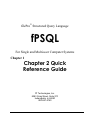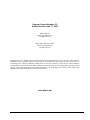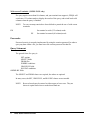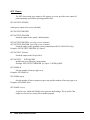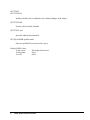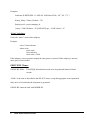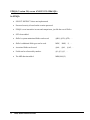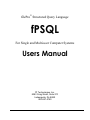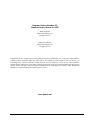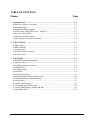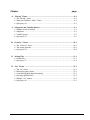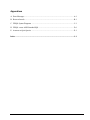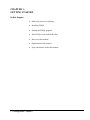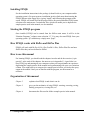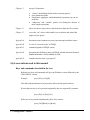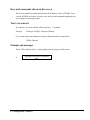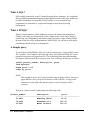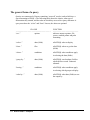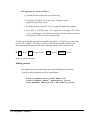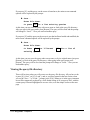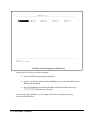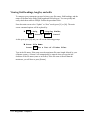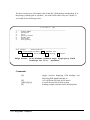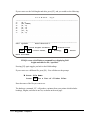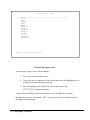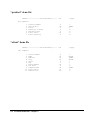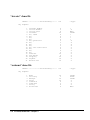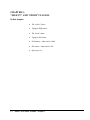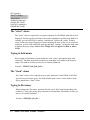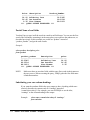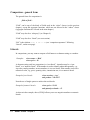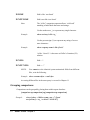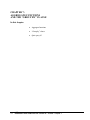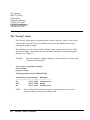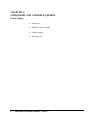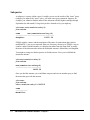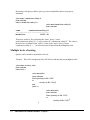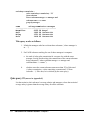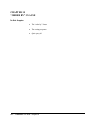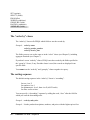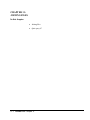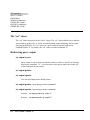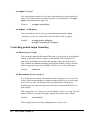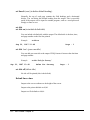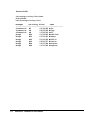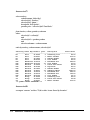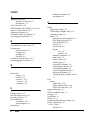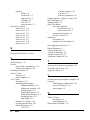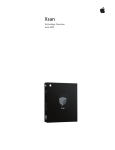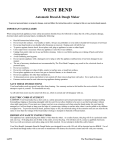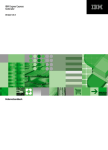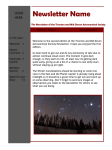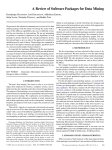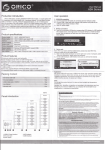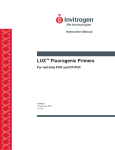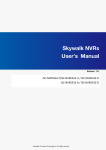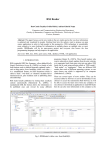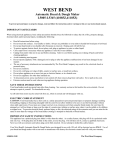Download Chapter 1Chapter 2 Quick Reference Guide
Transcript
fileProÒ Structured Query Language
fPSQL
For Single and Multi-user Computer Systems
Chapter 1
Chapter 2 Quick
Reference Guide
fP Technologies, Inc.
8383 Craig Street, Suite 270
Indianapolis, In 46250
800-847-4740
Program Version Number: 5.0
Manual Version: April 17, 2003
fPSQL Programs:
2003 fP Technologies, Inc.
All rights reserved.
fPSQL Quick Reference Guide:
2003 fP Technologies, Inc.
All rights reserved.
Reproduction or use, without express written permission from fP Technologies, Inc. of any part of this manual is
prohibited. While reasonable efforts have been made in the preparation of this manual to assure its accuracy, fP
Technologies, Inc. assumes no liability resulting from any errors or omissions, or from the use of the information
contained herein. Please refer to the filePro warranty and software license for use and reproduction of this software
package. filePro and filePro Plus are registered trademarks of fP Technologies, Inc. Profile, UNIX, LINUX and
Windows are registered trademarks of their respective owners
www.fptech.net
Chapter 3 TABLE OF CONTENTS
FPSQL Quick Reference
Page
Main Screen Command Keys....................................................... 1
Direct Execution........................................................................... 2
Help .............................................................................................. 2
Load/Save Queries ....................................................................... 2
Query File Directory .................................................................... 2
filePro File Directory ................................................................... 2
Wide-screen Terminals (UNIX/LINUX only) ............................. 3
Passwords .....................................................................................3
Query Statement ............................................................................3
SET Clause ....................................................................................4
SELECT Clause (required) ..........................................................6
FROM Clause (required) ..............................................................7
WHERE clause .............................................................................8
“Exists” Subclause .......................................................................9
GROUP BY Clause ......................................................................9
HAVING Clause .........................................................................10
ORDER BY Clause ....................................................................10
FPSQL (Version 5.0 versus ANSI X3.135-1986 SQL) .............11
In FPSQL ....................................................................................11
FPSQL Quick Reference Guide
(Version 5.0)
This guide provides a quick reference to the commands, syntax, and procedures
for using FPSQL as described in the FPSQL User Manual (Version 5.0)
Main Screen Command Keys
[U]
[N]
[S]
[L]
[H]
[RETURN]
[P]
[X]
Update the current query
Clear the current query, type in a new query
Save query to query file
Load query from query file
Send text of query statement to default printer
Execute the query
Execute the query, send default output to the printer
Exit FPSQL
Query Editing Keys
The query editor uses the usual filePro editing keys:
Windows
Typical UNIX/LINUX
[ESC]
[Fl]
[F2]
[F3]
[F4]
[F7]
[PgUp]
[PgDn]
[Home]
[Tab]
[Shift Tab]
[Back Space]
[Ctrl] [End]
[ESC] [ESC]
[Fl]
[F2]
[Ctrl] [D]
[Ctrl] [U]
[Ctrl] [E]
[Ctrl] [P]
[Ctrl] [N]
[Home]
[Tab]
[Esc Tab]
[Back Space]
[Ctrl] [O]
Record current query
Insert a character space
Delete a character
Insert a blank line
Delete a line
Move to end of line
Move cursor up a screen
Move cursor down a screen
Move cursor to top of screen, to top of query
Move cursor right 8 characters
Move cursor left 8 characters
Delete character to left of cursor
Delete rest of line
Plus four additional keys:
[F5]
[F6]
[F8]
[F10]
1
[Ctrl] [R]
[Ctrl][F]
[Ctrl][Z]
[Ctrl][X]
FPSQL Quick Reference Guide
Toggle Insert/typeover modes
Display filePro files
Copy/Paste a line
Help
Direct Execution
You may also execute a query directly from your operating system “fp” subdirectory by
entering at the command line:
fpsql queryfilename
FPSQL will run the query and exit when finished.
Queries are normally saved to and loaded from the “fp\sql” directory, unless it has been
given a file name including a “\”. In that case, FPSQL will use the path specified. You
can use the FPSQL environmental variable to override the default directory.
Help:
While editing a query (in [N]ew or [U]pdate modes), the HELP key ([Fl0] or [Ctrl][X])
will bring up a list of subjects that help is available for. Select the subject you want by
using the arrow keys, or typing the first few letters of the subject.
Load/Save Queries:
Queries are normally stored in the “fp/sql” directory. However, you may load/save from
any directory by giving the full pathname to the file when prompted for a file name.
Query File Directory
[L]oad or [S]ave query, then [F1O] or [Ctrl][X], will show you all existing queries in the
default directory. You may select which query you want simply by moving the highlight
over the name (use arrow keys) and pressing ENTER. You may also type the first few
letters of the name and the highlight will move automatically.
filePro File Directory
To display filePro files: in [N]ew or [U]pdate modes, press [F6] or [Ctrl][F]
2
FPSQL Quick Reference Guide
Wide-screen Terminals: (UNIX/LINUX only)
If a query requires more than 80 columns, and your terminal can support it, FPSQL will
switch into 132-column mode to display the results of the query, and switch back to 80
columns when the query is finished.
NOTE:
Two new termcap entries have been defined to permit the use of wide-screen
terminals:
PW
PX
Set terminal to wide (132 column) mode
Set terminal to normal (80 column) mode
Passwords:
Password security is currently implemented by using the creation password. In order to
query any data within a file, you must know the creation password for that file.
Query Statement:
The general form of a query is:
SET options
SELECT fields
FROM files
WHERE conditions
GROUP BY fields
HAVING conditions
ORDER BY fields
The SELECT and FROM clauses are required, the others are optional.
In many cases, the SET, GROUP BY, and HAVING clauses are not needed.
NOTE:
3
Reserved words may be entered as either upper or lower case. They are
shown in capital letters here to make them stand out.
FPSQL Quick Reference Guide
SET Clause:
The SET clause sends query output to file, printer, or screen, provides some control of
print formatting, and enables querying qualified files.
SET OUTPUT SCREEN
Sends query output to the screen. (Default}
SET OUTPUT PRINTER
SET OUTPUT SPOOLER
Sends the output to the system’s default printer.
SET OUTPUT PRINTER ‘operating system command’
SET OUTPUT SPOOLER ‘operating system command’
Sends the output to the operating system command specified (UNIX/LINUX only).
Example: SET OUTPUT PRINTER ‘lp -copies 2’
SET OUTPUT ‘filename’
Sends the output to the file specified.
SET OUTPUT . . . WITH QUERY
Includes the text of the query in the output.
Example: SET OUTPUT PRINTER ‘lp -copies 2’ WITH QUERY
SET LINES nn
Sets the number of lines per page to nn.
Example: SET LINES 66
SET LINES mm,nn
Sets the number of lines to print per page to mm and the number of lines per page to nn.
Example: SET LINES 60,66
SET LINES 0 (zero)
A special case, which tells FPSQL not to generate any headings. This is useful if the
output is to be used as a merge file to another program.
4
FPSQL Quick Reference Guide
SET TITLE
SET TITLE ON
Includes a default title, in addition to the column headings, in the output.
SET TITLE OFF
No title will be printed. (Default)
SET TITLE ‘text’
Specifies what the title should be.
SET QUALIFIER qualifier name
Only one qualified file can be used in a query.
Default LINES values:
To the screen:
To the printer:
To a file:
5
The height of the screen
60,66
60,66
FPSQL Quick Reference Guide
SELECT Clause: (required)
SELECT fields: Tells FPSQL what is to be displayed
“Fields” may be one or more of the following, separated by commas:
A real field, referenced by name:
FirstName, LastName
A real field, referenced by number:
@1, @29
A system maintained field:
@RN, @CD
An associated field group:
@A0, @B7
Any of the above fields, preceded by the file name:
Personnel.FirstName,managers.Department
maillist.@5, zipcodes.@RN
NOTE: This is in case the same field name appears in more than one file.
An asterisk, meaning all fields:
*, maillist.*
A text literal, enclosed in single quotes: ‘This is some text.’,’Some more text’
A numeric literal, (use without quotes): 1, 2, 3
An expression, using any combination of the above fields:
Salary * Hours_Worked, @TD – Last_Raise
An aggregate function:
(AVG, MIN, MAX, SUM, COUNT)
MIN(Salary), AVG( @TD – BirthDay), COUNT ( * )
The MID function:
MID(birthdate,7,2), MID(lastname,1,1)
Using aggregate functions
Requires the use of the GROUP BY clause, or FPSQL will use an implied group of the
entire file (grand totals.)
6
FPSQL Quick Reference Guide
To specify fields by name
Since filePro allows a field name to contain any character, which is not allowed in ANSI
SQL, you can use the following methods:
·
·
You can use the underscore (“_”) to designate any non-alphanumeric character in the field
name. For example, for the field “Code (A, or B)” you could use “Code_A_or_B_”
You may truncate the name at any place where you could use the underscore. For
example, in the field above, you could have used just “Code” instead. If the name is not
unique, FPSQL will use the first field that matches the given name.
“Alias”
A field/expression can be followed by an “alias” which will be used as the column
heading instead of the name of the field, or the text of the description:
SELECT Hourly_Salary * Hours_Worked ‘Weekly Salary’
FPSQL will use ‘Weekly Salary’ as the column heading in the output.
Please Note: FPSQL does not support 5.0 Blob or Memo Fields
FROM Clause: (required)
FROM files: Tells FPSQL which files are to be used in the query.
“Files” may be one or more of the following, separated by commas:
A filePro file name:
maillist, zipcodes
A filePro file name, followed by an “alias”
personnel employees, personnel managers
An alias is needed if the file is to be used more than once in the same query, and that alias
would then be prefixed to the field names, as described in the SELECT clause.
The order in which the files are listed is not important.
7
FPSQL Quick Reference Guide
WHERE clause:
WHERE conditions: Tells FPSQL which records are to be selected.
The general form of a condition is:
compare op compare op compare ...
where “op” can be AND or OR.
Compares can be grouped by placing them within brackets:
[ compare op compare ] op [ compare op compare ]
The general form of a comparison is:
Where “rel” is a relation:
field rel field
NOT field rel field
< <= = >= > <>
and “field” is the same as in the SELECT clause, (except that aggregate functions are not
permitted), or a subquery.
Other comparisons are:
field IS BETWEEN field AND field
field IS NOT BETWEEN field AND field
field IS IN (field, field, field, . . . )
field IS NOT IN (field, field, field, . . . )
field IS LIKE ‘text’
field IS NOT LIKE ‘text’
field is NULL
field is NOT NULL
NOTES:
a IS BETWEEN b AND c
is the same as
b <= a AND a <= c
a IS IN (b, c, d)
is the same as
a = b OR a = c OR a = d
a IS NULL
is the same as
a =‘‘
The IS LIKE comparison allows wild-card matching:
“_” represents any one character
“%” represents any string of zero or more characters.
IS LIKE ‘%text%’
8
FPSQL Quick Reference Guide
is the same as
filePro’s contains (CO) relation
Examples:
LastName IS BETWEEN ‘A’ AND ‘M’ AND State IS IN ( ‘NY’,’NJ’,’CT’ )
Hourly_Salary * Hours_Worked > 750
Employees.id = project.manager_id
[ salary < 5000 OR hours < 20 ]AND NOT[ age < 18 OR citizen = ‘N’
“Exists” Subclause:
Used with “where” clause and a subquery:
Example:
select * from ssalesmn
where exists
select name
from ssalesmn
where sales > 2800
If the subquery is true (generates output) the outer query is executed. If the subquery is not true,
outer query is not executed.
GROUP BY Clause:
GROUP BY fields:
Tells FPSQL that subtotal records are to be generated instead of detail
records.
“Fields” is the same as described in the SELECT clause, except that aggregates are not permitted.
Only one level of subtotals (the innermost) is generated.
GROUP BY cannot be used with ORDER BY.
9
FPSQL Quick Reference Guide
HAVING Clause:
HAVING conditions: Tells FPSQL which groups are to be selected.
“Conditions” is the same as described under the WHERE clause, except that aggregate functions
are permitted.
The HAVING clause cannot be used without the GROUP BY clause.
Examples:
GROUP BY Department
HAVING AVG(Salary) > 20000
GROUP BY State
HAVING COUNT(*) > 10 OR AVG(Amount_Due) > 1000
ORDER BY clause:
ORDER BY fields:
Tells FPSQL how to sort the output.
“Fields” is the same as described in the SELECT clause, including aggregate functions. The
major key is listed first, followed be minor keys, and the innermost key listed last.
ORDER BY does not use existing filePro indexes when sorting.
If no ORDER BY clause is specified, then the output will be sorted by the fields in the GROUP
BY clause, if any. If neither clause is used, the output is in no specific order.
10
FPSQL Quick Reference Guide
FPSQL (Version 5.0) versus ANSI X3.135-1986 SQL:
In FPSQL:
11
·
SELECT DISTINCT clause not implemented.
·
Password security is based on the creation password.
·
FPSQL is case insensitive in sorts and comparisons, just like the rest of filePro.
·
SET clause added.
·
filePro’s system-maintained fields can be used:
@RN, @CD, @TD, . . .
·
filePro’s additional field types can be used:
MDY,
HMS,
·
Associated fields can be used:
@A0,
@Al,
·
Fields can be referenced by number:
@1, @2, @3, . . .
·
The MID function added:
MID(field,l,2)
FPSQL Quick Reference Guide
$, . . .
@A2, . . .
FPSQL SYNTAX DIAGRAMS
The following diagrams represent the syntax of all the clauses, except “set”, in a
query statement.
Key to diagrams:
Large brackets
{}
enclose a list of allowable entities:
fields, files, numbers, expressions, aggregate
functions, etc., for use in the clause.
12
Comma (,)
means that the following entity is optional.
Ellipsis (. . . )
means that preceding may be repeated any
number of times.
FPSQL Quick Reference Guide
13
FPSQL Quick Reference Guide
fileProÒ Structured Query Language
fPSQL
For Single and Multi-user Computer Systems
Users Manual
fP Technologies, Inc.
8383 Craig Street, Suite 270
Indianapolis, IN 46250
800-847-4740
Program Version Number: 5.0
Manual Version: March 30, 2000
fPSQL Programs:
2000 fP Technologies, Inc.
All rights reserved.
fPSQL Users Manual
2000 fP Technologies, Inc.
All rights reserved.
Reproduction or use, without express written permission from fP Technologies, Inc. of any part of this manual is
prohibited. While reasonable efforts have been made in the preparation of this manual to assure its accuracy, fP
Technologies, Inc. assumes no liability resulting from any errors or omissions, or from the use of the information
contained herein. Please refer to the filePro warranty and software license for use and reproduction of this software
package. filePro and filePro Plus are registered trademarks of fP Technologies, Inc. Profile, UNIX, XENIX and
Windows are registered trademarks of their respective owners
www.fptech.net
TABLE OF CONTENTS
Chapter
Page
1. Getting Started .............................................................................................................. 1-1
· Make sure you have everything ................................................................................... 1-2
· Installing FPSQL .......................................................................................................... 1-3
· Starting the FPSQL program ........................................................................................ 1-3
· FPSQL works with file Pro 16/16+, Profile 16 ............................................................ 1-3
· How to use this manual ................................................................................................ 1-3
· Organization of this manual ......................................................................................... 1-3
· Style conventions used in this manual ......................................................................... 1-4
2. What is FPSQL? ........................................................................................................... 2-1
· What is SQL? ............................................................................................................... 2-2
· What is FPSQL? ........................................................................................................... 2-2
· A sample query ............................................................................................................ 2-2
· The general form of a query ......................................................................................... 2-3
· Reserved words ............................................................................................................ 2-4
3. Using FPSQL ................................................................................................................. 3-1
· The main screen and commands .................................................................................. 3-2
· Typing in a query .......................................................................................................... 3-3
· Including comments in a query .................................................................................... 3-4
· Editing a query.............................................................................................................. 3-5
· Executing a query ......................................................................................................... 3-7
· Passwords...................................................................................................................... 3-8
· Viewing query output ................................................................................................... 3-9
· Redirecting query output to printer or tile .................................................................. 3-10
· Controlling printed output formatting ........................................................................ 3-11
· Saving a query ............................................................................................................ 3-11
· Loading a saved Query ............................................................................................... 3-12
· Viewing the query file directory ................................................................................. 3-13
· Viewing field headings, lengths, and edits ................................................................ 3-15
· Using online Help ....................................................................................................... 3-18
Chapter
Page
4. The FPSQL Demo Files ................................................................................................ 4-1
· The FPSQL demo files ................................................................................................. 4-2
· “sproduct” demo file .................................................................................................... 4-3
· “sclient” demo file ....................................................................................................... 4-3
· “sinvoice” demo file .................................................................................................... 4-4
· “ssalesmn” demo file ................................................................................................... 4-4
5. “Select” and “From” Clauses ....................................................................................... 5-1
· The “select” clause ....................................................................................................... 5-2
· Typing in field names .................................................................................................. 5-2
· The “from” clause ........................................................................................................ 5-2
· Typing in file names .................................................................................................... 5-2
· Field names - what can be a field ................................................................................. 5-3
· How fields are displayed in output .............................................................................. 5-9
· How field names are justified in output ....................................................................... 5-9
· File names - what can be a file ..................................................................................... 5-9
· Quiz query #1 ............................................................................................................... 5-9
6. The “Where” Clause...................................................................................................... 6-1
· The “where” clause ...................................................................................................... 6-2
· Condition - general form .............................................................................................. 6-3
· Comparison - general form .......................................................................................... 6-4
· Literals ......................................................................................................................... 6-4
· Comparison operators .................................................................................................. 6-5
· Grouping comparisons ................................................................................................. 6-6
· Examples using comparison operators ......................................................................... 6-8
· Expressions .................................................................................................................. 6-9
· The “exists” subclause ............................................................................................... 6-10
· Quiz query #2 ............................................................................................................. 6-11
7. Aggregate Functions and tile “Group by’“ Clause .................................................... 7-1
· Aggregate functions ..................................................................................................... 7-2
· “Group by” clause ........................................................................................................ 7-5
· Quiz query #3 ............................................................................................................... 7-6
Chapter
page
8. “Having” Clause ........................................................................................................ 8-1
· The “having” clause ................................................................................................ 8-2
· When used with the “where” clause ........................................................................ 8-3
· Quiz query #4 .......................................................................................................... 8-3
9. Subqueries and Variable Queries ............................................................................. 9-1
· Multiple levels of nesting ........................................................................................ 9-3
· Subqueries ............................................................................................................... 9-2
· Variable queries ....................................................................................................... 9-5
· Quiz query #5 .......................................................................................................... 9-6
10. Order by” Clause ..................................................................................................... 10-1
· The “order by” clause ............................................................................................ 10-2
· The sorting sequence ............................................................................................. 10-2
· Quiz query #6 ........................................................................................................ 10-4
11. Joining Files .............................................................................................................. 11-1
· Joining files ........................................................................................................... 11-2
· Quiz query #7 ........................................................................................................ 11-4
12. “Set” Clause .............................................................................................................. 12-1
· The “set” clause ..................................................................................................... 12-2
· Redirecting query output ....................................................................................... 12-2
· Controlling printed output formatting ................................................................... 12-3
· Querying qualified files ......................................................................................... 12-5
· Multiple “set” clauses ............................................................................................ 12-5
· Quiz query #8 ........................................................................................................ 12-5
Appendixes
A. Error Messages ............................................................................................................... A-1
B. Reserved words ...............................................................................................................B-1
C. FPSQL Syntax Diagrams ................................................................................................C-1
D. FPSQL versus ANSI Standard SQL .............................................................................. D-1
E. Answers to Quiz Queries ................................................................................................E-1
Index ......................................................................................................................................I-1
CHAPTER 1:
GETTING STARTED
In this chapter:
·
Make sure you have everything
·
Installing FPSQL
·
Starting the FPSQL program
·
How FPSQL works with filePro files
·
How to use this manual
·
Organization of this manual
·
Style conventions used in this manual
1-1 Getting Started – Chapter 1
Make sure you have everything
Your FPSQL package should contain the following:
·
·
·
·
·
Program diskette, tape or CD
Installation instructions
User manual (see notes)
Quick reference guide (see notes)
Warranty, software license agreement including the software registration card
Check to see that both the program diskette and the installation instructions refer to your
computer and/or operating system.
The user manual is a complete reference for FPSQL (filePro SQL). It is also organized for
easy learning.
The quick reference guide puts all the commands and capabilities of FPSQL at your
fingertips.
Be sure to fill out and mail in your software registration card so that you may have free
use of the Customer Technical Support during the warranty period.
Notes: A printable “.pdf” file is furnished on the Program diskette, Tape or CD.
1-2 Getting Started – Chapter 1
Installing FPSQL
See the installation instructions in the package (it should refer to your computer and/or
operating system). For most systems, installation involves little more than inserting the
FPSQL diskette m the floppy drive, typing “install” and following the prompts on the
screen. FPSQL will install itself in the proper filePro directories and add a FPSQL menu
selection to the main menu. Certain demo files, which will enable you to duplicate the
sample queries used in the manual, are also installed.
Starting the FPSQL program
Once installed, FPSQL can be started from the filePro main menu. It will be in the
“Runtime Programs” column, menu selection “S”. You may also start FPSQL from your
operating system “fp” subdirectory: simply enter “fpsql”.
How FPSQL works with filePro and filePro Plus
FPSQL will work with file Pro 16/16+ files, Profile 16 files, filePro Plus files and nonfilePro files that you have defined to filePro.
How to use this manual
For learning FPSQL, you should read the chapters in order and do the exercises (“quiz
queries”) at the ends of the chapters: the answers are in Appendix E. A good idea is to
have FPSQL up and running on your computer so that you can gain hands-on experience
duplicating the sample queries in the manual and experimenting with your own variations
of them. You might also try to compose the example queries before you look at the query
output in the manual. Once you are familiar with the program, use the manual as a
reference.
Organization of this manual
Chapter 2
explains what FPSQL is and what it can do.
Chapter 3
gives you the mechanics of using FPSQL: entering, executing, saving,
loading your queries; viewing files, etc.
Chapter 4
documents the files used in all the example queries in the manual.
1-3 Getting Started – Chapter 1
Chapters 5
through 10 introduce:
·
·
·
·
“clauses” the building blocks used to construct queries
query statement syntax
comparative, aggregate, and mathematical operations you can use
in queries
“subqueries” and “variable” queries, for finding the answers to
more complex questions.
Chapter 11
shows you how a query can use data from more than one file at a time.
Chapter 12
covers the “set” clause which enables you to redirect and control the
output of your queries.
Appendix A
documents some common on-screen error messages and their causes.
Appendix B
is a list of “reserved words” in FPSQL.
Appendix C
contains diagrams of FPSQL syntax.
Appendix D
documents the differences between FPSQL and the American National
Standards Institute (ANSI) standard for SQL.
Appendix E
contains answers to the “quiz queries”.
Style conventions used in this manual
Keys and commands described in the text
References to keys and commands will give the Windows version followed by the
UNIX/LINUX version.
Example:
press [F5] or [Ctrl][R]
Note that keyboard buttons to be pressed are shown inside square brackets.
If more than one key is to be pressed sequentially, they are separated by commas:
press [Esc] or [Esc],[Esc]
If they are to be pressed simultaneously, there is no comma:
press [Ctrl][Break] or [Break]
1-4 Getting Started – Chapter 1
Keys and commands shown on the screen
The screens reproduced in this manual show the Windows version of FPSQL. Your
version of FPSQL will show, on your screen, the keys and commands appropriate for
your computer’s operating system.
Text to be entered
In a sentence, text to be entered will have quotes ( “”) around it:
Example:
Then type “FPSQL” and press [Return].
Or, as when used in an example, text may be indented and on a separate line:
FPSQL [Return]
Prompts and messages
These will be marked with a 8 and reproduced as they appear on the screen:
8
Aggregate functions not permitted
here
1-5 Getting Started – Chapter 1
CHAPTER 2:
WHAT IS FPSQL?
In this chapter:
2-1
·
What is SQL?
·
What is FPSQL?
·
A sample query
·
The general form of a query
·
Reserved words
What is FPSQL? – Chapter 2
What is SQL ?
SQL (usually pronounced “sequel”) means Structured Query Language. It is a relational
inquiry and data manipulation language using English reserved words. SQL enables you
to quickly manipulate your data and view the results. It’s easy enough for nonprogrammers to learn and use, yet powerful enough to satisfy data processing
professionals.
What is FPSQL?
filePro’s implementation of SQL enables you to query the data but not manipulate it.
FPSQL is especially easy and powerful. It has a simple-to-use screen editor, detailed
online Help, easy file-handling, and flexible control over query output, making FPSQL
the state-of-the-art in SQL implementations. With FPSQL, you can look at your data in
relationships limited only by your imagination.
A Sample query
To get an idea of what FPSQL is like, let’s look at a sample query. Using FPSQL’s demo
file, “sproduct” (see Chapter 4), the following is how you would ask FPSQL for a list of
products whose prices are higher than $99. The list should include the product number,
description, and prices with the lowest price first. You would type in the query as follows:
select product_number, description, price
from sproduct
where price > 99
order by price
NOTE:
When typing in queries you’re not restricted to any set format of lines, spacing, or
upper and lower case (except for file names in UNIX/LINUX). As long as the
elements are in the right order and the syntax is correct, the query will be
executed.
This query, when executed, would produce the following result:
Product_number
description
price
-----------------------------------------------------------67-8901
Humidity Meter
99.50
78-9012
Barometer Kit
199.60
23-4567
Metal Tracker
219.00
2-2
What is FPSQL? – Chapter 2
The general form of a query
Queries are constructed of clauses containing “reserved” words (words which have a
special meaning to FPSQL). The following table shows the clauses, what type of
information they contain, and the order in which they are used in a query statement. A
query must have the “select” and “from” clauses; the others are optional:
CLAUSE
--------------------------------“set...”
options
2-3
FUNCTION
-----------------------redirects output to printer, file,
screen; controls printer and print
formatting
“select...”
data (fields)
tells FPSQL what to display
“from...”
files
tells FPSQL where to get the data
(fields)
“where...”
conditions
tells FPSQL what conditions apply
in selecting the data (fields)
“group by...”
data (fields)
tells FPSQL on what data (field) to
subdivide the records. Generates
subtotals
“having...”
conditions
tells FPSQL what conditions apply
in selecting which groups to display
“order by...”
data (fields)
tells FPSQL what data (fields) to sort
the output by
What is FPSQL? – Chapter 2
Reserved words
These are words which have specific meaning to FPSQL and, therefore, whenever
possible, should not be used in naming files or fields in queries. The clauses we just
looked at contain the reserved words: “set”, “select”, “from”, “where”, “group by”,
“having”, “order by”. Here is a complete list:
and
asc
avg
between
by
count
desc
edit
end
exists
fields
from
2-4
What is FPSQL? – Chapter 2
group
having
help
in
insert
into
is
like
lines
max
mid
min
not
null
off
on
or
order
output
printer
query
records
restart
screen
select
separator
set
spooler
start
sum
title
unique
unlock
where
width
with
CHAPTER 3:
USING FPSQL
In this chapter:
·
The main screen and commands
·
Typing in a query
·
Including comments in a query
·
Editing a query
·
Executing a query
·
Passwords
·
Viewing query output
·
Redirecting query output to printer or file
·
Controlling printed output formatting
·
Saving a query
·
Loading a saved query
·
Viewing the query file directory
·
Viewing field headings, lengths, and edits
·
Using online Help
3-1 Using FPSQL – Chapter 3
The main screen and commands
Below is the FPSQL main screen, shown with a sample query typed in.
F I L E P R 0
S Q L
------------------------------------------------------select product_number, description, price
from sproduct
where price > 99
order by price
------------------------------------------------------------------Enter Selection >
U
- Update,
N
8
- New,
S
- Save,
Execute Query,
P
L
- Load,
- To Printer
H
- Hardcopy
X
- Exit
FPSQL main screen with sample query
Main screen command keys
Press
-----[U]
[N]
[S]
[L]
[H]
[Return]
[P]
[X]
3-2 Using FPSQL – Chapter 3
In Order To:
----------------------------------------------update the current query
clear the current query, type in new query
save query to query file
load query from query file
send text of query statement to default printer
execute query
execute query, send output to default printer
exit FPSQL
Typing in a query
Query statements are typed in the query statement area (the area between the horizontal
rules) on the FPSQL main screen (see above). When FPSQL starts, you will see the main
screen; the query statement area will be blank. The cursor will be in the “Enter Selection”
field. Press [N] for “New” and the cursor will move to the first space of the first line. The
main screen command options will be replaced by:
u F10 - Help,
F6 - Display Fields,
ESC - Record,
BREAK - Cancel
These command options are covered later in this chapter.
Insert and typeover modes
There are two typing modes: “insert” and “typeover”. You can toggle from one to
the other with the [F5] or [Ctrl][R] keys. When you type in insert mode, existing
characters to the right of the cursor are moved to the right to make room for the
new characters. Also, the word “Insert” appears in the upper left corner of the
screen. When you type in “typeover” mode, the new characters replace the
existing characters; there is no word displayed in the upper left corner.
Rules for typing
There are almost no rules for the way your query statement is entered in the query
statement area. As long as everything in your query statement is in the correct
order, the query will be executed. You may type in upper or lower case (except for
file names in UNIX/LINUX). You may break lines wherever you wish, use extra
line returns and extra spaces between words. You can type as many as 79
characters on one line but, at the end of each line, you must press [Return} or
[Enter] to move the cursor to the next line.
Editing
You may use the arrow keys to move the cursor left/right one character, or
up/down one line. You may use the [Del] and [Back Space] keys to remove
characters. Text editing is similar to filePro.
Long Queries - more than one screen
If your query statement is longer than one screen, you can scroll up and down a
line at a time using the up and down arrow keys: [ ], [ ]; or a screen at a time
using the [PgUp], [PgDn] keys or [Ctrl][P] (up), [Ctrl][N] (down).
NOTE:
A complete list of editing keys and functions is in the “Editing a
query” section, which follows the next two sections.
3-3 Using FPSQL – Chapter 3
Recording the query
When you are finished and ready to execute or save your query to a query file, you
must first “record” it. Simply press [Esc] or [Esc][Esc]. You will go back to the
main screen, which will display your query, and the cursor will be in the “Enter
Selection” field.
Including comments in a query
It may be helpful at times to add explanatory notes or comments to a query to make it
easier for others to understand or for your own future reference. You may insert
comments before, within, or after a query statement by preceding the comment with the
“#” sign. FPSQL will regard everything from the “#” to the end of the line as a comment
and not to be executed. If your comments require an additional line, start the additional
line with the “#” again, as in the following example:
select name, sales, commission, salary*9 #total of
#monthly salary Jan. through Sept., 1987
from ssalesmn
order by salary
3-4 Using FPSQL – Chapter 3
Editing a query
The editing keys are the same ones you use in filePro depending on your computer
system:
FPSQL Editing Keys
The query editor uses the usual filePro editing keys:
Windows
Press:
-------------[ESC]
[Fl]
[F2]
[F3]
[F4]
[F7]
[PgUp]
[PgDn]
[Home]
[Tab]
[Shift Tab]
[Back Space]
[Ctrl] [End]
Typical
UNIX/LINUX
Press:
---------------[ESC] [ESC]
[Fl]
[F2]
[Ctrl] [D]
[Ctrl] [U]
[Ctrl] [E]
[Ctrl] [P]
[Ctrl] [N]
[Home]
[Tab]
[Esc Tab]
[Back Space]
[Ctrl] [O]
In Order To:
--------------------------Record current query
Insert a character space
Delete a character
Insert a blank line
Delete a line
Move to end of line
Move cursor up a screen
Move cursor down a screen
Move cursor to top of screen, to top of query
Move cursor right 8 characters
Move cursor left 8 characters
Delete character to left of cursor
Delete rest of line
Plus four additional keys:
[F5]
[F6]
[F8]
[F10]
[Ctrl] [R]
[Ctrl][F]
[Ctrl][Z]
[Ctrl][X]
3-5 Using FPSQL – Chapter 3
Toggle Insert/typeover modes
Display filePro files
Copy/Paste a line
Help
The copy/paste key works as follows:
1. Position the cursor on the line you wish to copy.
2. Press [F8] or [Ctrl][Z]. The word “copy” will appear in the
upper left corner of the screen.
3. Position the cursor on the line were you want the copied line to appear.
4. Press [F8] or [Ctrl][Z] again. The copied line will appear. The word
“copy” will disappear. Any characters present on the line where you insert
the copied line will move down to the next line.
To edit a query that has already been recorded (using [Esc] or {Esc][Esc]), you must first
press [U] for “Update”. The cursor will move to the first space of the first line in the
query statement area and the main screen command options will be replaced with:
u F10 - Help,
F6 - Display Fields,
ESC - Record,
BREAK - Cancel
Now you can edit the query.
Editing exercise
You might like to try the following to get used to editing query statements:
Type in the following query exactly as shown below:
#lists products with prices above $99
select product_number, description, price
from sproduct where price > 99 order by price
3-6 Using FPSQL – Chapter 3
Then, use the editing keys to make it look like this:
select
product_number, description, price
from
sproduct
where
price > 99
order by
price
#lists products with prices above S99
Hint: use the copy/paste key ([F8] or [Ctrl][Z]) to move the comment line.
Provided there are no typos, either version of this query will work. However, note
how much easier it is to scan and comprehend the second version. This flexibility
in typing queries, and the ability to include comments, makes it easier for you to
compose queries, and for others to read and understand them.
Executing a query
(Refer to the FPSQL main screen at the beginning of this chapter.) After you have typed
in the query and pressed [Esc] or [Esc][Esc] to save it, press [Return] to execute it. If you
have not used the “set” clause (see Chapter 12) to redirect the output to a printer or file,
you will see the output on your screen.
Screen Display
While FPSQL is executing the query, you may see briefly on your screen:
u Sorting Keys . . .
Records Read: n
Selected: n
The number of records read will be updated as the query execution continues.
3-7 Using FPSQL – Chapter 3
This screen is followed by,
u Writing Index . . .
Records Written: n
Selected: n
The number of records written is updated as the query execution continues. The
next screen will contain the results of the query.
Direct Execution
You may also execute a query directly from your operating system “fp” subdirectory by entering at the command line:
fpsql queryfilename
FPSQL will run the query and exit when finished.
Queries are normally saved to and loaded from the “fp\sql” directory, unless it has
been given a file name including a “\”’. In that case, FPSQL will use the path
specified. You can use the FPSQL environmental variable to override the default
directory.
No Output
When there is nothing in the data that meets your query’s specifications, the
following message is displayed:
u
No Output for this Query
Output for this Query
Press 8
Passwords:
FPSQL uses creation passwords for file security. In order to query a password-protected
file you must know the creation password for the file. When you execute the query, either
from FPSQL or your operating system command line, you will see the following:
u
Enter Password for filename
FPSQL will allow you three tries to enter the password correctly.
3-8 Using FPSQL – Chapter 3
Once you have entered it correctly, and as long as you remain in the FPSQL program, you
will not be asked for it again when you query that file. However, each time you execute
FPSQL and want to query the file, you will have to enter the password again (one time).
Viewing query output
The output from a query may be as little as one field or as many fields as will fit into
32000 columns across and an unlimited number of screens deep. Ultimately, it is the
capacity of your computer system that sets limits on the FPSQL’s output.
Output of more than one screen
If the output is more than one screen (23 lines) deep, you will see the following
prompt at the bottom of the screen:
u Press any key to continue >
Press any key for the next screen.
(You can return to the main screen at any time when viewing output by pressing
[Ctrl][Break] or [Break].)
At the bottom of the last screen you will see:
u Press any key to continue >
End of Query
Pressing ANY KEY will take you back to the main screen, which will still have
your query on it.
If, while viewing output of more than one screen, you want to go back to a screen
already passed, you must execute the query again.
Output wider than one screen - horizontal scrolling
When your query output is wider than 80 columns and you are not using a “wide
screen” terminal (see next section), or, if you are using a “wide-screen” terminal
and the output is wider than 132 columns, you can scroll horizontally to view the
output. The command options at the bottom of the screen will look like this:
u
PGUP
PGDN
3-9 Using FPSQL – Chapter 3
- Scroll,
8 -Continue
The [PgDn] key will move you one screen to the right.
The [PgUp] key will move you one screen to the left.
The [ ] key will display the next field to the left.
The [ ] key will display the next field to the right.
“Wide-screen” terminals
If your terminal has a “wide-screen” capability, FPSQL will switch into 132column display mode to display output that is more than 80 columns wide. When
you are finished with the query, FPSQL will automatically return to 80-column
mode. If the output is wider than 132 columns, FPSQL will allow you to scroll
horizontally (see previous section).
Note:
Two new termcap entries have been defined to permit use of wide-screen
terminals:
PW
PX
Set terminal to wide (132-column) mode
Set terminal to normal (80-column) mode
Redirecting query output to printer or file
You can send the results of your query directly to a printer or file by using the “set”
clause. The “set” clause is optional; without it, query output will go to your screen when
you execute it using [Return]. If you press [P] instead, the output will go to the default
printer (a “set” clause, if present, will override the “P” command.) In a query statement
the “set” clause must always precede the “select” clause. More than one “set” clause can
be used at a time.
To send query output to the printer, type:
set output printer
To send query output to a file, type:
set output ‘filename’
See Chapter 12 for all the “set” clause commands and syntax.
3-10 Using FPSQL – Chapter 3
Controlling printed output formatting
With the “set” clause you can also control the formatting of your printed query output.
For example, you can specify page lengths and bottom margins. You can include or delete
headings and titles. See Chapter 12 for all the “set” clause commands and syntax.
Saving a query
(Refer to the FPSQL main screen at the beginning of this chapter.) One of the options
displayed at the bottom of the main screen is “S -Save”. To save your query, press [S].
You will then see the following prompt:
u Save...
Enter Query Name:
Or press F10 for a list existing queries
Queries are normally saved to the “fp\sql” directory. However, you may save queries to
another directory by giving the full path name when prompted for the query file name.
Type in the name you wish to give the query. Use the file naming conventions that apply
to your computer’s operating system. Then press [Return]. FPSQL will save the file and
immediately take you back to the main screen which will still have your query on it.
If you had loaded a query (loading queries is covered in the next section) at some time
prior to your “save” operation - let’s say the query file name was “sales.09”, when you go
to save the query you will see an additional prompt:
u Save...
Enter File Name:
Or Press
8
For ‘sales.09’
F10
for a list of
existing queries
This convenient feature allows you to use the last file name loaded for saving a query on
the assumption, as may, often be the case, you loaded a query, modified it, and wish to
save it again.
3-11 Using FPSQL – Chapter 3
Loading a saved query
Another option displayed at the bottom of the FPSQL main screen is “L - Load”. Press
[L] to load a query from a query file into the query statement area. The main screen
command options will be replaced by the prompt:
u Load...
Enter File Name: Or press
queries
F10 for a list existing
At this time you may type in the query name or look at the query file directory. After you
type in the query name press [Return]. You will then see the query in the query statement
area and the main screen command options will have been restored.
Queries are normally loaded from the “fp\sql” directory. However, you may load queries
from another directory by giving the full path name at the prompt.
If, when you try to load a query, the query statement area already contains a query - a
newly composed one, or one that had been previously loaded and modified, the following
message will appear:
u
WARNING
Query has been modified.
Do you want to save it first?
Press
Y
or
N
If you press [N], the main screen command options will be replaced by the prompt:
u Load...
Enter File Name: Or press
queries
F10 for a list existing
At this time you may type in another query name or look at the query file directory. After
you type in the query name press [Return]. The query in the query statement area will be
replaced by the new one.
3-12 Using FPSQL – Chapter 3
If you press [Y], and the query, on the screen is brand new, the main screen command
options will be replaced by the prompt:
u Save...
Enter File Name:
Or press F10 for a list existing queries
At this time you may save the query with a new name or look at the query file directory.
After you type in the query name press [Return]. The query will be saved and the prompt
will change to “Load...”. Now you can load another query.
If you press [Y] and the query on the screen is one that had been loaded and modified, the
main screen command options will be replaced by the prompt:
u Save...
Enter File Name:
Or Press
8
For ‘filename’
F10
for a list of
existing queries
At this time you may save the query under a new name, or by its original name (just press
[Return]), or look at the query file directory. After typing in the query name press
[Return]. The query will be saved and the prompt will change to “Load...” Now you can
load another query.
Viewing the query file directory
There will be times when you will want to see the query file directory. All you have to do
is press [S] (“Save”) or [L] (“Load”), and, as you have learned in the last section, when
you see the “Save...” or “Load...” prompt, press [F10]. Whatever is in the query statement
area will be temporarily replaced by a wide format listing of all your query files, with the
current query file name highlighted in reverse video, as in the sample screen on the next
page.
3-13 Using FPSQL – Chapter 3
FILEPRO S Q L
------------------------------------------------------------------demo.01
demo.02
demo.03
demo.04
demo.05
demo.06
demo.07
demo.08
demo.09
demo.lO
-------------------------------------------------------------------Load...
Enter File Name:
FPSQL screen showing query file directory
You may select a file by any of three methods:
·
·
·
type in the full file name and press [Return]
type in a partial file name until the highlight moves to the desired file name
and then press [Return]
move the highlight to the desired file name with the directional arrow keys
[ ] [ ] [ ] [ ] and then press [Return]
As soon as you press [Return], you will return to the main screen where the query
selected will be displayed.
3-14 Using FPSQL – Chapter 3
Viewing field headings, lengths, and edits
To compose query statements you need to know your file names, field headings, and the
nature of the data in the fields (field length and field edit type). You can quickly and
easily check them while in FPSQL. Follow the procedure below.
From the main screen select “Update” or “New” mode (press [U] or [N]). The main
screen command options will be replaced by:
u F10 – Help,
F6 – Display Fields,
ESC – Record,
BREAK - Cancel
At this point press [F6] and you will see the following prompt:
u Enter File Name:
Press
F10 for a list of filePro files
Type in the file name. If the name uses the maximum file name length allowed by your
computer system, a “Return” will automatically be entered when you type the last
character of the file name (same as in filePro). If the file name is shorter than the
maximum, you will have to press [Return].
3-15 Using FPSQL – Chapter 3
The next screen you see will contain a list of that file’s field numbers and headings. If, at
the prompt, you had typed in “sproduct”, one of the filePro demo files (see Chapter 4),
you would see the following screen:
F I L E P R 0
SQL
---------------------------------------------------------------------1Product Number
2Description
3Price
4Quantity On Hand
5Reorder Point
6Total Sales
7Total Quantity
-----------------------------------------------------------------------File: sproduct
Enter Selection >
F5
- Field Lengths and Edits,
PGUP
PGDN
F6
- Scroll Fields,
- Different File
H
- Hardcopy,
8
Return
FPSQL screen (with Windows command keys) displaying field
headings for file, “sproduct”
Commands
[F5]
[F6]
[PgDn] [PgUp]
[H]
3-16 Using FPSQL – Chapter 3
toggles between displaying field headings and
displaying field lengths and edits to
view a different file (asks for file name)
to scroll down/up list of fields to print
headings, lengths, and edits on the default printer
If you want to see the field lengths and edits, press [F5], and you would see the following:
F I L E P R O
S Q L
---------------------------------------------------------------------1(8, *)
2(25, LOWUP)
3(8, .2)
4(5, .O)
5(5, .0)
6(lO, .2)
7(6, .0)
--------------------------------------------------------------------File: sproduct
Enter Selection >
F5 - Field Lengths and Edits,
PGDN
PGUP
- Scroll Fields,
H
F6
-
Different File
Hardcopy,
8
- Return
Enter File Name:
FPSQL screen (with Windows command keys) displaying field
lengths and edits for file, “sproduct”
Pressing [F5] again toggles you back to the field headings.
If you want to see a different file, press [F6}. You will then see the prompt:
u Enter File Name:
Press
F10 for a list of filePro files
Enter the name of the file you want to see.
The hardcopy command, “H”, will produce a printout from your printer which includes
headings, lengths, and edits in one list, as shown on the next page:
3-17 Using FPSQL – Chapter 3
O
Sep 3, 1987
Page 1
14:10
O
File Name: sproduct
O
O
O
O
O
O
O
O
Number -------------Field Heading-------Type-key segment:
1 Product Number
*
2 Description
LOWUP
3 Price
.2
4 Quantity on Hand
.0
5 Reorder Point
.0
6 Total Sales
.2
7 Total Quantity
.0
Len
O
8
25
8
5
O
O
O
5
10
O
O
-
6
O
O
O
Key segment record length: 87
There is no data segment.
O
FPSQL printout of filePro file headings, lengths, and edits
To return to the FPSQL main screen, press [Return].
Using online Help
FPSQL provides you with a full complement of online Help screens. All major topics are
covered. All you have to do to access online Help is to go into the “Update” or “New”
modes (press [U] or [N] while at the main screen). A new set of command options will be
displayed:
u F10 – Help,
ESC
F6
- Display Fields,
- Record
BREAK
- Cancel
Press [F10] to see a list of Help subjects, as shown on the next page:
3-18 Using FPSQL – Chapter 3
F I L E P R O
SQL
---------------------------------------------------------Editor
SET
SELECT
FROM
WHERE
GROUP BY
HAVING
ORDER BY
Comments
Field
Literal
Aggregate
Condition
What do you want help on? SET
FPSQL Help subject screen
You can select a topic by any of three methods:
·
·
·
Type in the complete subject name
Type in the first few characters of the subject name until the highlight moves to
the subject you want, then press [Return]
Move the highlight to the subject you want with the arrow keys,
[ ] [ ] [ ] [ ], then press [Return]
To get back to the FPSQL main screen from here, press [Ctrl][Break] or [Break].
Having selected a topic, for example: “SET”, you will then see the first Help screen for
the subject, as shown below:
3-19 Using FPSQL – Chapter 3
FILEPRO
SQL
---------------------------------------------------------------OUTPUT REDIRECTION
SET OUTPUT SCREEN
Sends the query results to the screen. (default)
SET OUTPUT PRINTER
SET OUTPUT SPOOLER
Sends the query results to the default printer or
spooler
SET OUTPUT PRINTER “operating system command”
SET OUTPUT SPOOLER “operating system command”
Sends the query results to the command specified.
SET OUTPUT “filename”
Sends the query results to the specified file.
... WITH QUERY
Includes the text of the query in the output.
Press
X
To Return,
Arrows
To Scroll Through Information
FPSQL Help screen for “SET”
Pressing [X] will take you back to the Help subject screen (with the list of subjects). If
there are multiple screens of information on the subject, press [ ] to see the next screen,
and [ ] to see a previous screen. At the bottom of the last Help screen the prompts are:
u Last Page. Press RETURN To Continue
[Return] takes you back to the Help subject screen where you can press [Ctrl][Break] or
[Break] to take you back to the FPSQL main screen.
3-20 Using FPSQL – Chapter 3
CHAPTER 4:
THE FPSQL DEMO FILES
In this chapter:
The FPSQL demo files
4-1
·
“sproduct” demo file
·
“sclient” demo file
·
“sinvoice” demo file
·
“ssalesmn” demo file
The FPSQL DEMO FILES – Chapter 4
The FPSQL demo files
All the queries shown in this manual use filePro demonstration files which are automatically
installed in your “\filepro” directory when you install the FPSQL program. The presence of these
files in your own system gives you the ability to try out the queries presented in the manual. You
can try them as is, or experiment with modifications. Either way, they should make your learning
FPSQL easier and more enjoyable.
The essential ingredients in composing a query, besides the clauses and reserved words, of
course, are the file and field names. It also helps to know the type of data that a field contains
(specified by the field edit) and the length of the field.
To help you understand the queries composed for the demo files, the field parameters from each
file are presented here. This is the same information you could print out yourself from within
FPSQL (see “viewing field headings, lengths, and edits” in the previous chapter).
4-2
The FPSQL DEMO FILES – Chapter 4
“sproduct” demo file
Number -------------Field Heading------
Len
--Type—
key segment:
1
2
3
4
5
6
7
Product Number
Description
Price
Quantity on Hand
Reorder Point
Total Sales
Total Quantity
8
25
8
5
5
10
6
*
LOWUP
.2
.0
.0
.2
.0
“sclient” demo file
Number -------------Field Heading------
Len
--Type—
key segment:
1
2
3
4
5
6
7
8
9
10
11
4-3
Client Number
Name
Address
City
State
Zip
Phone Number
Tax Rate
Company Name
Total Sales
Balance Due
The FPSQL DEMO FILES – Chapter 4
6
25
25
16
2
5
14
4
20
10
10
*
UPLOW
LOWUP
UPLOW
*
*
*
.2
LOWUP
.2
.2
“sinvoice” demo file
Number -------------Field Heading------
Len
--Type—
key segment:
1
2
3
4
5
6
7
8
9
10
11
12
13
14
15
16
17
18
19
20
21
Customer Number
Invoice Number
Invoice Date
salesman
A1) Items
A1)
A1)
A1)
A2) Quantities
A2)
A2)
A2)
A3) Line Item Totals
A3)
A3)
A3)
Subtotal
Tax Amount
Shipping
Payment
Balance Due
6
5
8
10
8
8
8
8
5
5
5
5
9
9
9
9
10
8
10
10
10
*
.0
MDY/
UPLOW
*
*
*
*
.0
.0
.0
.0
.2
.2
.2
.2
.2
.2
.2
.2
.2
“ssalesmn” demo file
Number -------------Field Heading------
Len
--Type—
key segment:
1
2
3
4
5
6
7
8
4-4
Name
Territory
Manager
Sales
Commision
Comm Rate
Salary
Hired Date
The FPSQL DEMO FILES – Chapter 4
10
3
10
10
8
5
8
8
UPLOW
ALLUP
UPLOW
.2
.2
.2
.2
MDY/
CHAPTER 5:
“SELECT” AND “FROM” CLAUSES
In this chapter:
5-1
·
The “select” clause
·
Typing in field names
·
The “from” clause
·
Typing in file names
·
Field names - what can be a field
·
File names - what can be a file
·
Quiz query #1
“ SELECT” and “FROM” CLAUSES – Chapter 5
SET (options)
SELECT (fields)
FROM (files)
WHERE (conditions)
GROUP BY (fields)
HAVING (conditions)
ORDER BY (fields)
The “select” clause
The “select” clause is required in every query statement. It tells FPSQL what data is to be
displayed. The data can be real fields or the results of arithmetic operations on fields. For
example, you can tell FPSQL to add the “commission” fields to the “salary” fields to
create, in the query output, brand new fields containing the sum. In fact, as you will learn
further on, you can even tell FPSQL apply the heading, “earnings”, to this new field when
it displays the query output. Please Note: FPSQL does not support 5.0 Blob or Memo
Fields
Typing in field names
When typing in field names, put them after the word “select” and separate them with
commas (,). Put them in the order in which you want them to be displayed in the query
output. The number of fields you may use is virtually unlimited.
Example: SELECT field, field, field, ....
The “from” clause
The “from” clause is also required in every query statement. It tells FPSQL which files
are to be accessed for the query. The fields named in the “select” clause must be in the
file(s) named in the “from” clause.
Typing in file names
When typing in the file names, put them after the word “from” and separate them with
commas (,). Their order in the query statement is not important. The number of files you
may use is virtually unlimited.
Example: FROM file, file, file, ....
5-2
“ SELECT” and “FROM” CLAUSES – Chapter 5
As you will see in the next section, a field used in the “select” clause, as well as in other
clauses in FPSQL, can be much more than just the name of a real field in a filePro file.
Field names - what can be a field
A real field
A field used in the “select” clause can be a real field.
Example:
select product_number, description, price
from sproduct
product_number
description
price
------------------------------------------01-2345
Soldering Iron
14.00
90-1234
Car Antenna
26.45
89-0123
Lite Dimmer
9.35
*** QUERY OUTPUT TRUNCATED ***
NOTE: In several cases in this manual, the output of example queries has been
truncated. This was done in the interests of brevity, and only when the
complete output is not needed to illustrate the point.
Multiple-word field names
To select a field name that has more than one word, you substitute an
underscore (_) for the space between words, as in “product_number”.
above.
Field name order
As mentioned before, you can put the field names in any order you wish to
see them displayed in the output, as in the following example.
Example:
5-3
select price, description, product_number
from sproduct
“ SELECT” and “FROM” CLAUSES – Chapter 5
Price description
Product_Number
---------------------------------------14.00 Soldering Iron
01-2345
26.45 Car Antenna
90-1234
9.35 Lite Dimmer
89-0123
*** QUERY OUTPUT TRUNCATED ***
Partial Name of real fields
You don’t have to type in all the words in a multi-word field name. You can use the first
word of the field name, truncating it in the same place you would use the underscore, as
described previously. In this example you would use “product” instead of
“product_number”, and get the same results.
Example:
select product, description, price
from sproduct
product_number
description
price
------------------------------------------01-2345
Soldering Iron
14.00
90-1234
Car Antenna
26.45
89-0123
Lite Dimmer
9.35
*** QUERY OUTPUT TRUNCATED ***
NOTE:
Make sure there are no other fields with the same first words in their names as
the one you use. When executing the query, FPSQL grabs the first field name
it finds that matches.
Substituting your own column headings
If you want the resultant field in the query output to have a heading which more
concisely describes its content, such as “earnings” instead of
“commission+salary*9. for example, you can tell FPSQL to use the alias,
“earnings” as the column heading in the output.
Example:
5-4
select name, commission+salary*9 ‘earnings’
from ssalesmn
“ SELECT” and “FROM” CLAUSES – Chapter 5
name
earnings
-------------------Macmillan 18055.38
Winston
10927.03
Mifflin
16200.00
*** QUERY OUTPUT TRUNCATED ***
A real field referenced by its number
Example:
select @1, @2, @3
from sproduct
product_number
description
price
------------------------------------------01-2345
Soldering Iron
14.00
90-1234
Car Antenna
26.45
89-0123
Lite Dimmer
9.35
A system-maintained field
Example: select @RN, @CD, @TD
An associated field group
Example:
select @Al, @A2, @A3
from sinvoice
Al) Items A2) Quantities A3) Line Item Totals
------------------------------------------------01-2345
10
140.00
90-1234
5
132.25
89-0123
3
28.05
*** QUERY OUTPUT TRUNCATED ***
5-5
“ SELECT” and “FROM” CLAUSES – Chapter 5
Associated Fields
Associated fields are fields which are grouped together in a record because they
contain the same kind of information. Associated fields enable you to make
multiple entries in the same field in a record.
The demo file, “sinvoice” (see Chapter 4) contains three associated field groups:
@Al “Items”, @A2 “Quantities”, and @A3 “Line Item Totals”.
Each associated field group in the sinvoice file consists of four “subfields”,
allowing each record to contain four “Items”, four “Quantities”, and four “Line
Item Totals”. You can have as many as 10 associated field groups with 16
subfields in each. (see your filePro Reference manual for more about associated
fields.)
When you use an associated field in a query, FPSQL uses all the subfields in
computing the answer.
Fields preceded by a file name, as in “filename.field”.
Example:
select sclient.address, invoice_number
from sclient, sinvoice
Use this form when you are querying two or more files, such as “sclient” and
“sinvoice”, which contain the identical field name, “address”. The name,
“sclient.address” tells FPSQL precisely which file and field to access. (See
Chapter 11, “Joining Files”.)
An asterisk, meaning “all fields”
Example:
select * from ssalesmn
Name
Territory Manager
Sales
Commission Comm Rate Salary
Hired Date
---------------------------------------------------------------------------Macmillan NYC
Knopf
692.30
5538.40 8.00 2000.00
01/15/80
Winston
NYC
Knopf
2822.79 12702.56 4.50 1200.00
06/01/87
Mifflin
NYC
Knopf
7.20 1800.00
02/10/82
Hall
PA
Jovanovich 3746.83 26227.81 7.00 1700.00
11/20/83
Wiley
OH
Jovanovich
794.78
5166.07 6.50 1500.00
08/12/85
McGraw
NYC
Knopf
7.50 1850.00
03/13/81
Reinhart NYS
Knopf
6.70 1600.00
10/17/84
Holt
NJ
Jovanovich
311.05
1866.30 6.00 1400.00
03/14/86
Haughton NYS
Knopf
5.00 1300.00
11/11/86
5-6
“ SELECT” and “FROM” CLAUSES – Chapter 5
NOTE:
When you use “*” to select all fields, they are displayed in the order in
which they were defined in the file.
An aggregate function applied to a field
(Aggregate functions, MIN, MAX, AVG, SUM, and COUNT are described in
Chapter 7)
Example: select max(price), count(*)
The “mid” function
(The “mid” function in FPSQL is similar to the “mid” function in filePro
processing. In FPSQL it gives you the ability to create, for purposes of querying
data, a field within a field, such as the month in an MDY field. The “mid”
function requires the use of real fields only. It can be used in the “select’’ and
“order by” clauses. (See Chapter 10, “Order by Clause”.)
“Mid” specifies a character position and a character range in the field’s character
string.
Example: select mid(invoice_date,l,2)
In the example above, the “1” means the first character in the string. The “2”
means two characters, starting with the first. In an 8-character MDY/ field, the
specified characters, “1,2” would be the first two, i.e., the month. To select the
year in an MDY/ field, specify the seventh character and a range of two
characters:
Example: List just the years of the dates-of-hire for the salesmen.
select mid(hired_date,7,2)
from ssalesmn
mid(hired_date,7,2,)
-------------------80
87
82
*** QUERY OUTPUT TRUNCATED ***
5-7
“ SELECT” and “FROM” CLAUSES – Chapter 5
Example: List the first initials of the names of the salesmen.
select mid(name,1,1)
from ssalesmn
mid(name, 1, 1)
--------------M
W
M
*** QUERY OUTPUT TRUNCATED ***
A text literal
Example: select ‘text’
A numeric literal
Example: select 19.95
NOTE:
Text literals are enclosed in single quotes(‘’). Numeric literals are not.
Literals are primarily useful in the “where” clause. However, both numeric and
text literals can be used in the “select” clause. If they are, they will appear in the
output as column headings, and they will take up column space.
Example:
select name, sales, ‘ (write comments here)
from ssalesmn
Name
‘
Sales
(write comments here)
---------------------------------------------Macmillan
692.30
Winston
2822.79
*** QUERY OUTPUT TRUNCATED ***
An expression using fields
(Expressions are covered in Chapter 6)
Example:
5-8
Display the salesmen’s names, their commissions plus the total
(monthly) salary for the first nine months of the year.
“ SELECT” and “FROM” CLAUSES – Chapter 5
select name, commission+salary*9
from ssalesmn
name
commission+salary*9
-------------------------------Macmillan
18055.38
Winston
10927.03
Mifflin
16200.00
Hall
15562.28
*** QUERY OUTPUT TRUNCATED ***
“commission+salary*9” is the expression. The plus sign(+) is for addition, the
asterisk (*) is for multiplication. These and other “arithmetic operators” are
covered in Chapter 6.
How fields are displayed in output
The width of a field as displayed in query’ output is determined by one of the following:
1. The length of the field name or alias used in the “select” clause
2. The length of the field itself, if it is longer than the field name
Also, FPSQL inserts a single blank space between output fields.
You can place literals full of blanks between field names in your “select” clause to spread
the output fields apart. You can use aliases in place of long field names in your “select”
clause to narrow the output fields.
How field names are justified in output
Names of fields with numerical values are right-justified when displayed in output. All
other field names are left-justified.
5-9
“ SELECT” and “FROM” CLAUSES – Chapter 5
File names - what can be a file
Files are the object of the “from” clause, and they can be used in two ways.
A filePro file
Example: from ssalesmn
A filePro file with an “alias”
As you will see later in this manual (Chapter 11, “Joining Files”),
some queries require that you access the same file more than once in
the query. To do this you use an “alias” as follows:
Examples: from ssalesmn territory, ssalesmn manager
from ssalesmn x, ssalesmn y
The file is “ssalesmn”, the aliases are “territory” and “manager”, or
“x” and “y” You can use any name for an alias. What’s important
is that you use it consistently throughout the query statement whenever
you refer to the file name.
A filePro qualified file
To execute a query on a qualified file, you must first use the “set”
clause (see Chapter 12) to give FPSQL the qualifier name.
Quiz query #1 (answer in Appendix E)
See if you can compose a query statement to accomplish the following:
Produce a list of salesmen showing their dates of hire, commissions, and salaries, in that
order.
(refer to Chapter 4 if you need to see demo files and field headings, or use the online file
directories; their use is covered in Chapter 3)
5-10
“ SELECT” and “FROM” CLAUSES – Chapter 5
CHAPTER 6:
THE “WHERE” CLAUSE
In this chapter:
· The “where” clause
· Condition - general form
· Comparison - general form
· Literals
· Comparison operators
· Grouping comparisons
· Examples using comparison operators
· Expressions
· Quiz query #2
6-1
“ WHERE” CLAUSE - Chapter 6
SET (options)
SELECT (fields)
FROM (files)
WHERE (conditions)
GROUP BY (fields)
HAVING (conditions)
ORDER BY (fields)
The “Where” Clause
As we know, the “select” clause specifies the fields we want to display. However,
“select” (and “from”) used without any other clauses retrieves the specified fields from
ALL the records. To really unleash the analytical power of FPSQL, you need to be able to
extract the fields from just the records you want. This is what the “where” clause does. It
tells FPSQL exactly which fields, out of all of them, to display by specifying the
conditions the fields must meet in order to be selected.
The following query retrieves the fields specified from all the records.
Example:
select product_number, description, price
from sproduct
product_number description
price
------------------------------------------01-2345
Soldering Iron
14.00
90-1234
Car Antenna
26.45
89-0123
Lite Dimmer
9.35
78-9012
Barometer Kit
199.60
67-8901
Humidity Meter
99.50
56-7890
Thermo Reader
12.00
45-6789
DigiClock
12.00
34-5678
Battery Pak
15.10
23-4567
Metal Tracker
219.00
12-3456
Touch Button Phone
29.99
6-2
“ WHERE” CLAUSE - Chapter 6
Let’s say you’re interested in items with high prices - greater than $99, for example. You
would then type in the query with a “where” clause specifying that the condition to be
met is that the price field contain a number greater than 99. FPSQL then retrieves the
specified fields from all the records whose price field contains a number greater than 99.
Example:
select product_number, description, price
from sproduct where price > 99
product_number description
price
---------------------------------------------78-9012
Barometer Kit
199.60
67-8901
Humidity Meter
99.50
23-4567
Metal Tracker
219.00
Note the use of the “greater than” symbol (>). This and other “comparison operators” are
covered later on in this chapter.
Condition - general form
The general form of a condition is:
comparison op comparison op comparison...
A “comparison” is two things compared. In the previous example, “price” is compared
with “99”. They would make a comparison. “Op” is a boolean operator, either “and”, or
“or”. You can use as many comparisons as you wish.
Example:
6-3
where hired > ‘01/01/80’ and salary < 1800 and territory = ‘nys’
“ WHERE” CLAUSE - Chapter 6
Comparison - general form
The general form of a comparison is:
field rel field...
“Field” can be any of the kinds of fields used in the “select” clause (see the previous
chapter), except the aggregate functions, which are not allowed in the “where” clause.
(Aggregate functions are covered in the next chapter.)
“Field” may also be a “subquery” (see Chapter 9).
“Field” may also be a “literal” (see next section).
“Rel” is the relation: < <= = >= > <> (see “comparison operators” following
“literals”, on the next page).
Literals
In comparisons, you may want to compare a field name to a character string or a number.
Examples:
where name = ‘Holt’
where price > 99
A character string used in a comparison is a “text literal”. A number may be a “text
literal” or a “numeric literal”. If the number is used to identify rather than quantify, e.g.,
zip codes, catalog numbers, invoice numbers, it is a text literal. If the number is used as a
numerical value, e.g., price, quantity, sales, commission rate, it is a numeric literal.
Example of text literals:
where territory = ‘nys’
and product = ‘89-0123’
Note the use of single quotes to enclose the text literals.
Example of numeric literals:
where price = 29.99
and quantity on hand = -12
As shown in the example, above, FPSQL allows you to use negative numbers as numeric
literals.
6-4
“ WHERE” CLAUSE - Chapter 6
Comparison operators
These define the relation between fields in a comparison:
Operator
--------------<
Relation
------------------------------------------field is less than field
<=
field is less than or equal to field
=
field is equal to field
>=
field is greater than or equal to field
>
field is greater than field
<>
field is not equal to field
Note:
Note:
Example:
When using the above operators with dates, “greater than” means
“later than”. “Less than” means “earlier than”.
When comparing a field name to the text contents of a field, a “text
literal”, you must determine if there are any empty spaces in the
field preceding the text string. The empty spaces must be added to
the literal between the first single quote and the first character of
the literal:
where product_number = ‘ 89-0123’
Note:
FPSQL does not require the complete text literal to make a
comparison. However, the more characters you include in literal,
the closer the match.
Example:
select name from ssalesmn
where name = ‘H’
name
----------Hall
Haughton
Holt
6-5
“ WHERE” CLAUSE - Chapter 6
Example:
select name from ssalesmn
where name = ‘Ha’
name
----------Hall
Haughton
Example:
select name from ssalesmn
where name = ‘Hau’
name
----------Haughton
IS BETWEEN
field A is between field B and field C
Note:
same as field A >= field B and field A <= field C
Example:
where zip is between 10036 and 10500
IS NOT BETWEEN
field A is not between field B and field C
IS IN
field A is in (field B, field C, field D, . . .)
Note:
same as field A = field B or field A = field C or field A =
field D
Sets of fields used with “is in” require inclusion within
parentheses, “( )”.
Example:
IS NOT IN
6-6
“ WHERE” CLAUSE - Chapter 6
where territory is in (‘nj’, ‘pa’, ‘oh’)
field A is not in (field B, field C, field D, . . .)
IS LIKE
field is like ‘text literal’
IS NOT LIKE
field is not like ‘text literal’
The “is like” comparison operator allows “wild card”
matching of individual characters and strings:
Note:
Use the underscore (_) to represent any single character.
where territory is like ‘ny_’
Example:
Use the percent sign (%) to represent any string of zero or
more characters.
where company name is like ‘first%’
Example:
“is like ‘%text%’“ is the same as filePro’s Contains (CO)
relation.
IS NULL
field = ““
IS NOT NULL
field <> “”
NOTE:
You cannot use the identical system-maintained fields from different
files, as in the following.
Example: where customer.@rn = cust2.@rn
Accessing different files in the same query is covered in Chapter 11.
Grouping comparisons
Comparisons can be grouped by placing them within square brackets:
[comparison op comparison] op [comparison op comparison]
Example:
6-7
where [salary < 1800 or comm_rate < 7.5] and
not [territory = ‘ny_‘ or hired < ‘01/01/83’]
“ WHERE” CLAUSE - Chapter 6
Examples using comparison operators
Example:
Let’s say you want the name and telephone numbers of customer contacts
from companies in New York State that owe you more than $1,000.
select balance_due, name, state, phone_number
from sclient
where state = ‘ny’ and balance_due >= 1000
balance_due name
state phone_number
------------------------------------------------------2655.32
Bill Smith
NY
(212) 555-1223
1111.34
G Can
NY
(914) 555-4040
Example:
Let’s say someone left you a poorly written phone message and you can’t
make out all the letters of the name of the person who called, or all the
numbers in the phone number. You can make out that it’s a customer
contact from one of your clients. The letters of what you can make out
are “e gel a”. You want to know the person’s name and phone number.
select name, phone_number
from sclient
where name is like ‘%e_gel_a%’ and
phone_number is like ‘%555-3_1_’
name
phone_number
-----------------------------------------------Ellen Eigelvar
(613) 555-3218
Example:
You want to see a list of companies and their balances due if the balances
due are between $300 and $1,000. Included are contact names and phone
numbers.
select company, balance, name, phone
from sclient
where balance is between 300 and 1000
company
balance name
phone
---------------------------------------------------------------------Pooh Enterprises
915.41 Zeb Wellman
(212) 555-4456
Bingo Enterprises
648.32 John Bingo
(201) 555-9876
Canary Card Co
400.00 Carl Bird
(212) 555-6565
First National Corp.
598.92 Ellen Eigelvar (613) 555-3216
Boomer Instruments
335.49 John Boomer
(412) 555-0971
Mallard Industries
371.69 Ed Murphy
(514) 323-3233
Example:
6-8
You want to see a list of companies (with cities, states, and phone
“ WHERE” CLAUSE - Chapter 6
numbers) located in Pennsylvania, Ohio, and New Jersey only.
select company_name, city, state, phone_number
from sclient
where state is in (‘PA’, ‘OH’, ‘NJ’)
Company_Name
City
State
Phone_Number
-----------------------------------------------------------Bingo Enterprises
Bingolo Blvd
NJ
(201) 555-9876
First National Corp. Cincinnati
OH
(613) 555-3218
Boomer Instruments
Pittsburgh
PA
(412) 555-0971
Expressions
Unlike comparisons, expressions do not compare fields. They combine fields (containing
numeric values), arithmetic operators, and numbers to derive and express a resultant
value.
Example: where payment < (subtotal+tax_amount)*.25
In the example, “(subtotal+tax_amount)*.25” is the expression. It represents the number
derived by adding together the values in the “subtotal” and “tax amount” fields and then
multiplying the sum by .25.
Arithmetic operators
Operator
---------+
*
/
Function
-----------Add
Subtract
Multiply
Divide
Expressions can only use fields containing numeric values, and dates, if appropriate.
Example: where @TD >= invoice_date+60
When calculating expressions, FPSQL performs multiplication and division before
addition and subtraction. Use parentheses to group the elements of the expression so that
the calculations are performed as desired.
6-9
“ WHERE” CLAUSE - Chapter 6
Example:
select name. sales-commission*9
from ssalesmn
name
sales-commission*9
--------------------------------------Macmillan
193.88
Winston
1679.52
*** QUERY OUTPUT TRUNCATED ***
Example:
select name, (sales-commission)*9
from ssalesmn
name
(sales-commission)*9
--------------------------------------Macmillan
5732.28
Winston
24261.84
*** QUERY OUTPUT TRUNCATED ***
6-10
“ WHERE” CLAUSE - Chapter 6
The “Exists” Subclause
The “exists” subclause tests whether a condition exists or doesn’t exist (is true or not
true). “Exists” is always used in the “where” clause, and the condition it tests is expressed
in a subquery (see Chapter 9. “Subqueries and Variable Queries”).
If the subquery generates output (the condition is true), the outer query will be executed.
If the subquery generates no output (the condition is not true), the outer query will not be
executed.
Example:
select *
from ssalesmn
where exists
#this is the “outer” query
select name #this is the “subquery”
from salesmn
where sales >2800
Name
Territory Manager
Sales
Commission Comm_Rate Salary
Hired_Date
-----------------------------------------------------------------------------------Macmillan
Winston
Mifflin
Hall
Wiley
McGraw
Reinhart
Holt
Haughton
NYC
NYC
NYC
PA
OH
NYC
NYS
NJ
NYS
NOTE:
Knopf
Knopf
Knopf
Jovanovich
Jovanovich
Knopf
Knopf
Jovanovich
Knopf
692.30
2822.79
5538.40
12702.56
3746.83
794.78
26227.81
5166.07
311.05
1866.30
8.00
4.50
7.20
7.00
6.50
7.50
6.70
6.00
5.00
2000.00
1200.00
1800.00
1700.O0
1500.00
1850.00
1600.00
1400.00
1300.00
01/15/80
08/01/87
02/10/82
11/20/83
08/12/85
03/13/81
10/17/84
03/14/86
11/11/86
When you use “*” to select all fields, they are displayed in the order in which
they were defined in the file.
This query displays the entire contents of the salesmn file because the condition in the
subquery is true; at least one of the salesmen has sales greater than $2800 (the subquery
generates output). If no salesman had sales greater than $2800 (the subquery generated no
output), there would be no output for this query.
Quiz query #2 (answer in Appendix E)
From the invoice file, you want to see a list of companies (with the sum of their subtotals
and tax amounts, their payments, invoice numbers) whose payments are greater than 25%
of the amounts owed.
6-11
“ WHERE” CLAUSE - Chapter 6
CHAPTER 7:
AGGREGATE FUNCTIONS
AND THE “GROUP BY” CLAUSE
In this chapter:
--
7-0
·
Aggregate functions
·
“Group by” clause
·
Quiz query #3
“AGGREGATE FUNCTIONS AND THE “GROUP BY” CLAUSE – Chapter 7
SET (options)
SELECT (fields)
FROM (files)
WHERE (conditions)
GROUP BY (fields)
HAVING (conditions)
ORDER BY (fields)
Aggregate functions
The aggregate functions are:
“min”
“max”
“avg”
“sum”
“count”
minimum
maximum
average
sum
count (number of records)
“Avg” and “sum” can only be applied to fields with numeric values.
Example:
select sum(salary)
from ssalesman
sum(salary)
----------14350.00
“Min” and “max” can be applied to any type of field. With dates, “min” is earliest, “max”
is latest.
Example:
select min(hired)
from ssalesman
min(hired)
---------01/15/80
--
7-1
“AGGREGATE FUNCTIONS AND THE “GROUP BY” CLAUSE – Chapter 7
“Count” counts the number of records in the query output.
Example:
select count(*)
from sproduct
count (*)
----------10
The query output shows that there are 10 records in sproduct.
Example:
select manager, count(*)
from ssalesmn
where manager = ‘knopf’
manager
count (*)
------------------knopf
6
Manager Knopf has six salesmen reporting to him.
Example:
select count(*), avg(sales), avg(commission),
avg(sales)-avg(commission), avg(salary)*9
from ssalesmn
count(*) avg(sales) avg(commission) avg(sales) –avg(commisslon) avg(salary)*9
----------------------------------------------------------------------------9
929.7500
57.2233
872.5267
14350.0000
Queries using aggregate functions, except “count”, should be composed to include only
fields that share some common characteristic. It makes no sense to include salesmen’s
name with average salary, sales, and commission because each record has a different
salesman’s name.
--
7-2
“AGGREGATE FUNCTIONS AND THE “GROUP BY” CLAUSE – Chapter 7
Example:
select name, avg(sales), avg(commission),
avg(sales)-avg(commission) avg(salary)*9
from ssalesmn
name
avg(sales) avg(commission) avg(sales)-avg(commission) avg(salary)*9
--------------------------------------------------------------------------Haughton 929.7500
57.2233
872.5267
14350.0000
The values in the output above, are the averages for all the salesmen in the file, not for
salesman Haughton. Finding these same kinds of averages for a manager is meaningful
because there are more than one record which have the same manager.
Example:
select manager, avg(sales), avg(commission),
avg(sales)-avg(commission), avg(salary)*9
from ssalesmn where manager = ‘knopf’
manager
avg(sales) avg(commission)
avg(sales)-avg(commission) avg(salary)*9
---------------------------------------------------------------------------------Knopf
585.8483
30.4017
555.4467
14625.0000
As you will see later in this chapter, you can find the averages for both managers in one
query by using the “group by” clause. Without the “group by” clause aggregate functions
apply to the entire set of selected records.
Aggregate functions are used in the “select” and “having” clauses (see Chapter 8,
“Having Clause”), and commonly used with the “group by” clause, but not used in the
“where” clause. However, you can usually achieve the same effect in the “where” clause
by using a “subquery” (see Chapter 9, “Subqueries and Variable Queries”.)
--
7-3
“AGGREGATE FUNCTIONS AND THE “GROUP BY” CLAUSE – Chapter 7
“Group by” clause
The “group by” clause enables you to perform aggregate functions on groups of records.
The effect of the “group by” clause is to first group the records by some shared
characteristic and then perform the aggregate functions for each group.
In the following example the records are grouped by manager, creating two groups (one
for each manager). In each group the records all have the same manager (the “shared
characteristic”). The aggregate functions are then performed for each group.
Example:
For each manager, find the average sales, average commission, average
sales minus average commission and average salary through September (9
months)
select manager, avg(sales), avg(commission),
avg(sales)-avg(commission), avg(salary)*9
from ssalesmn
group by manager
manager
avg(sales) avg(commlssion) avg(sales)-avg(commission) avg(salary)*9
------------------------------------------------------------------------------Jovanovich
167.5533
110.8867
1506.6867
13800.0000
Knopf
585.8483
30.4017
555.4467
14625.0000
You may use more than one field in the “group by” clause. The records grouped by the
first field named will be subdivided and grouped by the second field named, and so on.
The aggregate functions are performed for each of the subdivisions.
Example:
select manager, territory, avg(salary)
from ssalesmn
group by manager, territory
manager
territory avg(salary)
---------------------------------Jovanovich NJ
1400.0000
Jovanovich OH
1500.0000
Jovanovich PA
1700.0000
Knopf
NYC
1712.5000
Knopf
NYS
1450.0000
--
7-4
“AGGREGATE FUNCTIONS AND THE “GROUP BY” CLAUSE – Chapter 7
Quiz query #3 (answer in Appendix E)
You want to find out, for each manager, the average salary, number of salesmen, and the
earliest date of hire - from the “ssalesmn” file.
--
7-5
“AGGREGATE FUNCTIONS AND THE “GROUP BY” CLAUSE – Chapter 7
CHAPTER 8:
“HAVING” CLAUSE
In this chapter:
8-1
·
The “having” clause
·
When used with the “where” clause
·
Quiz query #4
“HAVING” CLAUSE – Chapter 8
SET (options)
SELECT (fields)
FROM (files)
WHERE (conditions)
GROUP BY (fields)
HAVING (conditions)
ORDER BY (fields)
The “having” clause
The “having” clause applies to groups formed with the “group by” clause. It can only be
used with the “group by” clause. It enables you to specify the conditions to be met in
selecting the groups to output.
The conditions you can specify with the “having” clause are the same as for the “where”
clause (see Chapter 6) except that you have the added capability of using the aggregate
functions (see Chapter 7).
Example:
Show the territories, and their managers, whose salesmen’s average salary
is between 1000 and 1600.
select territory, avg(salary), manager
from ssalesmn
group by territory
having avg(salary) between 1000 and 1600
territory avg(salary) manager
--------------------------------NJ
1400.0000 Jovanovich
NYS
1450.0000 Knopf
OH
1500.0000 Jovanovich
NOTE:
8-2
In the “ssalesmn” file all the salesmen in a given territory have the same
manager, otherwise, this query wouldn’t work.
“HAVING” CLAUSE – Chapter 8
When used with the “where” clause
When the “having” clause is used with the “where” clause the query is evaluated as
follows:
1. “Where” clause is applied to select records.
2. Groups specified by the “group by” clause are formed.
3. “Having” clause is applied to further select the groups.
Example:
Find the territories (with their managers), in the NY/NJ area, in which the
salesmen’s average salary is between $l,000 and $1,600.
select territory, avg(salary) , manager
from ssalesmn
where territory is like ‘N%’
group by territory
having avg(salary) between 1000 and 1600
NJ
NYS
territory avg(salary) manager
--------------------------------1400.0000 Jovanovich
1450.0000 Knopf
Quiz query #4 (answer in Appendix E)
From the ssalesmn file, show the territories, with salesmen’s average salaries, that have
exactly two salesmen in them.
8-3
“HAVING” CLAUSE – Chapter 8
CHAPTER 9:
SUBQUERIES AND VARIABLE QUERIES
In this chapter:
9-1
·
Subqueries
·
Multiple levels of nesting
·
Variable queries
·
Quiz query #5
SUBQUERIES AND VARIABLE QUERIES – Chapter 9
Subqueries
A subquery is a query within a query. It enables you to use the results of the “inner” query
(subquery) as input to the “outer” query - all in the same query statement. Suppose, for
example, you wanted to find the name of the salesman with the highest earnings through
September (the 9th month). Using what you have learned so far, you might try:
select name, max(commission+salary*9)
from ssalesmn
name
max(commission+salary*9)
-----------------------------------Haughton
18055.38
FPSQL supplies a name. and the maximum of the sums of commissions plus salaries
multiplied by 9, just as you requested. However, this query doesn’t give FPSQL a way to
connect a name with the amount, so it displays any name from the name field. Actually,
the name of the salesman who makes the maximum amount is Macmillan, not Haughton.
You might try using two distinct queries to find the answer. First, you would find the
maximum amount:
select max(commission+salary*9)
from ssalesmn
max(commission+salary*9)
-----------------------18055.38
Once you had this amount, you would then compose and execute another query to find
the name that goes with the amount:
select name
from ssalesmn
where commission+salary*9 = 18055.38
name
----------Macmillan
9-2
SUBQUERIES AND VARIABLE QUERIES – Chapter 9
By nesting a sub-query within a query you can accomplish the above in one query
statement:
select name, commission+salary*9
from ssalesmn
where commission+salary*9 =
select max(commission+salary*9)
from ssalesmn
name
commission+salary*9
------------------------------Macmillan
18055.38
This query works by first evaluating the “inner” query, (“select
max(commission+salary*9)...”) to get a value for “commission+salary*9”. The value is
then used as a condition in the “where” clause of the “outer” query (“where
commission+salary*9 = ...’) to select the name of the salesman earning that value.
Multiple levels of nesting
Queries can be nested to any number of levels.
Example: Who is the salesperson in the NY/NJ area who has the second highest sales?
select name, territory, sales
from ssalesmn
where sales =
select max(sales)
from ssalesmn
where [territory is like ‘NY%’
or
territory is like ‘NJ%’]
and
[sales <>
select max(sales)
from ssalesmn
where [territory is like ‘NY%’
or
territory is like ‘NJ%’]
]
9-3
SUBQUERIES AND VARIABLE QUERIES – Chapter 9
name
territory sales
-------------------------Macmillan NYC
692.30
Working outward, the innermost query finds the highest sales in the NY/NJ territories.
The next query outward does the same except that it compares its result to the result of
the innermost query in a “not equal to” comparison (“sales <> select max(sales)...”).
Since the result of the outer query is not allowed to be equal to the maximum sales
(already selected by the inner query), it represents the next highest sales.
Note the use of square brackets to enclose the grouped comparisons.
If there are any more elements of a query following a subquery, a semicolon (;) is used to
mark the end of the subquery. This enables FPSQL to differentiate between the end of a
subquery and the rest of the query statement.
Example:
List the product number, description, quantity-on hand for each product
whose quantity-on-hand is less than the average quantity-on-hand. List the
smaller quantities first.
select product, description, price, quantity
from sproduct
where quantity <
select avg(quantity)
from sproduct;
order by quantity
product
description
price quantity
----------------------------------------------67-8901
Humidity Meter
99.50
24
34-5678
Battery Pak
15.10
26
12-3456
Touch Tone Phone
29.99
27
78-9012
Barometer Kit
199.60
58
56-7890
Thermo Reader
12.00
74
23-4567
Metal Tracker
219.00
76
90-1234
Car Antenna
26.45
82
NOTE:
9-4
Without the semicolon, the “order by” clause would be applied to the inner
query, and the outer query would not be sorted as in the following example:
SUBQUERIES AND VARIABLE QUERIES – Chapter 9
Example:
select product, description, price, quantity
from sproduct
where quantity <
select avg(quantity)
from sproduct
order by quantity
product
description
price
quantity
-----------------------------------------------------90-1234
Car Antenna
26.45
82
78-9012
Barometer Kit
199.60
58
67-8901
Humidity Meter
99.50
24
56-7890
Thermo Reader
12.00
74
34-5678
Battery Pak
15.10
26
23-4567
Metal Tracker
219.00
76
12-3456
Touch Tone Phone
29.99
27
Example: (See Chapter 10 for more information on the “order by” clause.)
Variable queries
Variable queries contain subqueries which are computed multiple times with different
records, giving variable results which affect the outer query.
Suppose, for example, you were doing a comparative study of salary and commission
levels and you wanted to know which salesmen made more than 25% of the total paid to
everyone else with the same manager.
Example:
Find the managers who have at least 3 salesmen and then list the name.
salary+commission, for each salesman in the group whose
salary+commission is more than 25% of the total of the remaining
salesmen’s salary+commission.
select name, salary+commission , manager
from ssalesmn x
where manager is in
select manager
from ssalesmn
group by manager
having count(*) >= 3;
9-5
SUBQUERIES AND VARIABLE QUERIES – Chapter 9
and salary+commission >
select sum(salary+commission) * .25
from ssalesmn
where ssalesmn.manager = x.manager and
ssalesmn.name <> x.name
group by manager
name
salary+commission manager
-------------------------------------Macmillan
2055.38 Knopf
Hall
1962.28 Jovanovich
Wiley
1551.66 Jovanovich
Holt
1418.66 Jovanovich
This query works as follows:
1. It finds the managers who have at least three salesmen. (“where manager is
in . . .”)
2. For EACH salesman working for one of these managers it computes:
a. the total of salary plus commission for everyone else with the same
manager, leaving out the salary plus commission of the current salesman
being computed. (“where ssalesmn.manager = x.manager and
ssalesmn.name <> x.name”)
b.
whether or not the current salesman earns more than 25% of this total.
(“salary+commission > select sum(salary+commission)*.25 from
ssalesmn... “). If he does, he is selected (by the outer query).
Quiz query #5 (answer in Appendix E)
List the territories, their salesmen’s average salaries and managers, where the territories’
average salary is greater than the average salary for all the salesmen.
9-6
SUBQUERIES AND VARIABLE QUERIES – Chapter 9
CHAPTER 10
“ORDER BY” CLAUSE
In this chapter:
10-2
·
The “order by” clause
·
The sorting sequence
·
Quiz query #6
“ORDER BY” CLAUSE – Chapter 10
SET (options)
SELECT (fields)
FROM (files)
WHERE (conditions)
GROUP BY (fields)
HAVING (conditions)
ORDER BY (fields)
The “order by” clause
The “order by” clause tells FPSQL which fields to sort the records by.
Example: order by name
order by product_number
order by invoice_date
The fields you may use are the same as in the “select” clause (see Chapter 5), including
aggregate functions (see Chapter 7).
If you don’t use an “order by” clause, FPSQL sorts the records by the fields specified in
the “group by” clause, if any. If neither clause is used, the records are displayed in no
specific order.
You cannot use the “order by” and “group by” clauses together in a query.
The sorting sequence
The default sorting sequence in the “order by” clause is “ascending”:
for text: A to Z
for numbers: 0 to 9
for alphanumeric: 0 to 9, then A to Z (ASCII order)
for dates: earlier to later
You can specify a “descending” sequence by adding the word, “desc” after the field for
which you want the descending order.
Example: order by salary desc
Example: List the product descriptions, numbers, and prices with the highest prices first.
10-3
“ORDER BY” CLAUSE – Chapter 10
select description, product_number, price
from sproduct
order by price desc
description
product_number
price
---------------------------------------------------Metal Tracker
23-4567
219.00
Barometer Kit
78-9012
199.60
Humidity Meter
67-8901
99.50
*** QUERY OUTPUT TRUNCATED ***
You can sort by more than one field and have a different sorting sequence, ascending or
descending, for each field.
Example:
list the managers, their territories, salesmen’s names, and salaries. Order
by descending manager, ascending territory and descending name.
select manager, territory, name, salary
from ssalesmn
order by manager desc, territory, name desc
manager
territory
name
salary
-------------------------------------------------Knopf
NYC
Winston
1200.00
Knopf
NYC
Mifflin
1800.00
Knopf
NYC
McGraw
1850.00
Knopf
NYC
Macmillan
2000.00
Knopf
NYS
Reinhart
1600.00
Knopf
NYS
Haughton
1300.00
Jovanovich
NJ
Holt
1400.00
Jovanovich
OH
Wiley
1500.00
Jovanovich
PA
Hall
1700.00
When you compose a query with more than one field in the “order by” clause, list the
major sorting key first, followed by the minor keys, with the innermost key last. The order
in which you put them in your query statement is the order in which FPSQL will sort
them, as well as display them.
Quiz query #6 (answer in Appendix E)
Display the managers, territories, names, and dates of hire for all the salesmen. Order by
manager, territory, and names.
10-4
“ORDER BY” CLAUSE – Chapter 10
10-5
“ORDER BY” CLAUSE – Chapter 10
CHAPTER 11:
JOINING FILES
In this chapter:
11-1
·
Joining files
·
Quiz query #7
JOINING FILES – Chapter 11
Joining files
So far, all the queries we have looked at access a single file for the data. However, a
query statement may specify fields from a virtually unlimited number of files. All you
have to do is list them, in any order, in the “from” clause. FPSQL determines the most
efficient method by which to perform the selection and qualification of the fields.
NOTE: Be sure that all the fields specified in the “select” clause are contained by
the files specified in the “from” clause.
Example:
from ssalesmn, sinvoice, sclient
When two or more files use the same field name such as the “name” field in the
“ssalesmn” and “sclient” files, you have to differentiate them by prefixing the file name
with the field name, in the “select” clause.
Example:
For each salesman find the customer_number and client name.
Order by salesman’s name, customer_number.
select ssalesmn.name, customer_number, sclient.name
from sclient, ssalesmn, sinvoice
order by ssalesmn.name, customer_number
If we execute this query we get the following results.
ssalesmn.name customer_number sclient.name
---------------------------------------------------Hall
1
Zeb Wellman
Hall
I
Bill Smith
Hall
1
John Bingo
Hall
1
Carl Bird
Hall
1
G Can
Hall
1
Ellen Eigelvar
Hall
1
John Boomer
Hall
1
John Jones
Hall
1
Ed Murphy
Hall
2
Zeb Wellman
Hall
2
Bill Smith
Hall
2
John Bingo
*** QUERY OUTPUT TRUNCATED ***
11-2
JOINING FILES – Chapter 11
The complete output contains every possible combination of salesman’s name,
customer_number, and client name. This voluminous output is of little use. The real
power of FPSQL in joining files is in the ability to qualify the results so that you can list
the customer numbers and client names for each salesman. This is done by adding a
“where” clause that selects, from all these possible combinations, only those that meet the
conditions specified.
Example:
select ssalesmn.name, customer_number, sclient.name
from sclient, ssalesmn, sinvoice
where ssalesmn.name = sinvoice.salesman
and customer_number = client_number
order by ssalesmn.name, customer_number
ssalesmn.name customer_number sclient.name
-------------------------------------------------------Hall
4
Ellen Eigelvar
Hall
7
Zeb Wellman
Hall
8
John Bingo
Hall
9
G Can
Holt
3
John Boomer
Macmillan
6
Bill Smith
Wiley
2
John Jones
Wiley
5
Carl Bird
Wiley
8
John Bingo
Winston
1
Ed Murphy
Winston
6
Bill Smith
By specifying that the name field in ssalesmn be the same as the “salesman” (name) field
in “sinvoice” and that the sinvoice file’s “customer_number” be the same as the sclient
file’s “client number”, we are eliminating all the “possible” relations between these files
by specifying the ones that really do exist. Each invoice has a salesman’s name on it and
each invoice has a customer number that is the same as a client number in the sclient file.
The following example contains multiple files and subqueries:
11-3
JOINING FILES – Chapter 11
Example:
For each sales manager show the total sales of the product with the
maximum sales.
select manager, @Al, sum(@A3)
from ssalesmn, sinvoice
where
salesman = name
and
@al =
select product
from sproduct
where total_sales =
select max(total_sales)
from sproduct;
;
group by manager
order by sum(@a3) desc
manager
@Al) Items
sum(@a3)
----------------------------------------------Knopf
78-9012
1796.40
Jovanovich
78-9012
998.00
Note the use of the semicolons (;) to mark the ends of both subqueries.
Quiz query #7 (answer in Appendix E)
List the products, their descriptions, product numbers, quantities, prices, total sales
(quantities*prices) in each territory. Include salesmen’s names. Sort by territory,
salesperson and product number. Hint: you will need to use all the FPSQL demo
files for this one.
11-4
JOINING FILES – Chapter 11
CHAPTER 12:
“SET” CLAUSE
In this chapter:
12-1
·
The “set” clause
·
Redirecting query output
·
Controlling printed output formatting
·
Multiple “set” commands
·
Quiz query #8
“SET” CLAUSE – Chapter 12
SET (options)
SELECT (fields)
FROM (files)
WHERE (conditions)
GROUP BY (fields)
HAVING (conditions)
ORDER BY (fields)
The “set” clause
The “set” clause must precede the “select” clause. The “set” clause enables you to redirect
query output to printer, file, or screen, to control printed output formatting, and to enable
querying qualified files. If a “set” clause in a query conflicts with the main screen
command option “P” (to printer), the “set” clause overrides command “P”.
Redirecting query output
set output screen
Query output is sent to the screen when no other set clause is used. Even when the
main screen command, “P”, is used to print out the query results, the results will
still be displayed on your screen.
set output printer
set output spooler
You can send output to the default printer.
set output printer ‘operating system command’
set output spooler ‘operating system command’
Example: set output printer ‘lp -copies 2’
Example: set output spooler ‘lp -copies 2’
12-2
“SET” CLAUSE – Chapter 12
set output ‘filename’
You can send query output to a file in the current directory by specifying the file
name. If you want to send it to another directory, use the path name. Use single
quotes around the name in either case.
Example:
set output ‘\wp\sales.jan’
set output… with query
You can include the text of your query statement in the output by adding
“with query” to the “set” clause This works with files as well as printers.
Example:
set output printer with query
set output ‘\wpksales.jan’ with query
Controlling printed output formatting
set lines nn (page length)
You can set the output for the length of the paper in your printer by specifying the
number of lines that will fit on a page. At the standard 6 lines per inch an 11”
page will accommodate 66 lines from the top edge of the paper to the bottom
edge. Without any additional numbers specifying the number of lines to actually
print on a page (see next section) FPSQL will print on every line of the page.
Example:
set lines 66
set lines mm,nn (bottom margin)
If, as in the previous example, the number of lines on a page is set at 66, you can
create a 6-line bottom margin by setting the number lines to be printed on a page
at 60. (You can “split” the margin between top and bottom of the page by
positioning the top edge of the paper three lines above the print head before you
start to print.)
When typing the “set” clause, precede the number of lines on a page with the
number of lines to be printed on a page; separate the numbers with a comma.
Example:
set lines 60,66
These settings can be used when sending output to a file, as well.
12-3
“SET” CLAUSE – Chapter 12
set lines 0 (zero) (to delete default heading)
Normally, the top of each page contains the field headings and a horizontal
divider. You can delete this default heading from the output. This is especially
useful if the output will be input for another program, such as a word processor.
Simply set lines to zero.
set title
set title on (to include default title)
You can include a default title with the output. The default title is the date, time,
and page number on the first line printed.
Example:
set title on
Sep 30, 1987 13:48
Page : 1
set title ‘text’ (your own title)
You can add your own title to the output. FPSQL inserts it between the date/time
and page number..
Example:
set title ‘Sales for January’
Sep 30, 1987 13:48
Sales for January
Page : 1
set title off (delete title)
No title will be printed (this is the default)
Default lines values
Output to the screen conforms to the height of the screen.
Output to the printer defaults to 60,66.
Output to a file defaults to 60,66.
12-4
“SET” CLAUSE – Chapter 12
Querying qualified files
set qualifier qualifier name
Only one qualified file can be used in a query.
Multiple “set” clauses
You can combine a single “set output...” with a single “set lines...” with a single “set
title…” in any order, separated by a space or line return.
Example:
set output printer set lines 72,84 set title
You cannot, however, use more than one “set output…” or more than one “set
lines…” or more than one “set title…” together. You cannot, for instance, set
output to both printer and file in the same query.
Quiz query #8 (answer in Appendix E)
Use the “set” clause to send your query output to a file named “contract”. Later, the
contents of “contract” will be printed on legal size paper (14 inches long). Create a one
inch bottom margin (lines per inch = 6). Give the output a title of “Assets Sorted By
Location”.
12-5
“SET” CLAUSE – Chapter 12
APPENDIX A:
ERROR MESSAGES
The error messages in this appendix are listed in alphabetical order. This is not a
complete list; many of the error messages are so specific as to need no elaboration. Listed
with each error message are the likely causes to look for.
Error messages appear in the middle of the query statement area in a small window:
u
‘Select’ clause missing.
Press 8
The query will not be executed until the problem is corrected. To clear the error message
from the screen, press [Return}. In many cases the cursor will be positioned in the query
statement at the source of the problem.
Bad comparison.
Incorrect boolean operator symbols.
Error in aggregate function.
Open parenthesis, “(“ missing.
Comma missing before, after “from”
“COUNT” used with something other than (*).
‘From’ clause missing.
A problem with text preceding the “from” clause.
Comma missing between fields.
Extra comma between fields and/or, after last field.
Mismatched brackets.
Close bracket, “]”, missing, or extra bracket: “[“ or “]”
Mismatched parentheses.
Close parenthesis, “)”, missing, or extra parenthesis: “(“ or “)”
A-1
APPENDIX A: ERROR MESSAGES
No or invalid map: ‘path/filename’.
File name misspelled.
Number of lines per page has already been set.
“Set lines...” used more than once.
Output has already been redirected.
“Set output...” used more than once.
‘Select’ clause missing.
“Select” spelled wrong.
A problem with text preceding “select”.
“#” missing from commentary text.
Syntax error.
Incorrect order of reserved words, clauses.
Misspelling of reserved word.
Commas missing or extra commas present.
Quotes around text missing or extra quotes present.
Underscore missing from multiple-word field name.
Title has already been set.
“Set title…” used more than once.
Unknown field ‘field name’.
Incorrect spelling of field name.
File name missing from “from” clause.
Unknown field ‘filename.fieldname’.
Comma missing before or after file name in “from” clause.
Period missing in prefix.
A-2
APPENDIX A: ERROR MESSAGES
APPENDIX B:
RESERVED WORDS
The following words have special meaning to FPSQL and cannot be used for file or field
names. Queries using these words for file or field names will result in syntax errors.
and
asc
avg
between
by
count
desc
edit
end
exists
fields
from
B-1
group
having
help
in
insert
into
is
like
lines
max
mid
min
APPENDIX B: LIST OF RESERVED WORDS
not
null
off
on
or
order
output
printer
query
records
restart
screen
select
separator
set
spooler
start
sum
title
unique
unlock
where
width
with
APPENDIX C:
FPSQL SYNTAX DIAGRAMS
The following diagrams are also in the “FPSQL Quick Reference Guide” included in the FPSQL
software package. The diagrams represent the syntax of all the clauses, except, “set”, in a query
statement.
Key to diagrams:
Large brackets
{}
enclose a list of allowable entities:
fields, files, numbers, expressions, aggregate
functions, etc., for use in the clause.
C-1
Comma (,)
means that the following entity is optional.
Ellipsis (. . . )
means that preceding may be repeated any
number of times.
APPENDIX C: SYNTAX DIAGRAMS
C-2
APPENDIX C: SYNTAX DIAGRAMS
APPENDIX D:
FPSQL VERSUS ANSI STANDARD SQL
The following is a list of differences between FPSQL, version 5.0, and the American
National Standards Institute (ANSI) X3.135-1986 SQL standard.
In FPSQL:
·
The “select distinct” clause is not implemented.
·
Password security is based on the creation password.
·
There is no case sensitivity in sorts and comparisons (just like the rest of
filePro).
·
A “set” clause has been added.
·
filePro’s system-maintained fields can be used.
Example: @RN, @CD, @TD
·
filePro’s additional field types can be used.
Example: MDY, HMS, $
·
Associated fields can be used.
Example: @A0, @Al, @A2
·
Fields can be referenced by number.
Example: @1, @2, @3
·
The “mid” function has been incorporated.
Example: mid(field,1,2)
D-1
APPENDIX D: FPSQL VERSUS ANSI STANDARD SQL
APPENDIX E:
ANSWERS TO QUIZ QUERIES
Answer to #1:
select name, hired, commission, salary
from ssalesmn
name
hired
commission
salary
------------------------------------------Macmillan
01/15/80
55.38
2000.00
Winston
06/01/87
127.03
1200.00
Mifflin
02/10/82
1800.00
*** QUERY OUTPUT TRUNCATED ***
Answer to #2:
select customer, subtotal+tax_amount, payment, invoice_date, invoice_number
from sinvoice
where payment > (subtotal+tax_amount)*.25
customer subtotal+tax
payment invoice_date invoice_number
-------------------------------------------------------------7
1405.41
500.00 08/20/87
9
8
255.85
100.00 02/19/87
11
4
788.92
200.00 05/05/87
14
2
209.68
150.00 07/30/87
16
1
1156.69
800.00 09/20/87
17
Answer to #3:
select manager, avg(salary), count(*), min(hired)
from ssalesmn
group by manager
manager
avg(salary) count(*) min(hired)
------------------------------------------Jovanovich
1533.3333
3
11/20/84
Knopf
1625.0000
6
01/15/80
E-1
APPENDIX E: ANSWERS TO QUIZ QUERIES
Answer to #4:
select territory, avg(salary)
from ssalesmn
group by territory
having count(*) = 2
territory avg(salary)
--------------------NYS
1450.0000
Answer to #5:
select territory, avg(salary), manager
from ssalesmn
group by territory
having avg(salary) >
select avg(salary)
from ssalesmn
NYC
territory avg(salary) manager
--------------------------------1712.5000 Knopf
PA
1700.0000 Jovanovich
Note, in the example, above, that the “having” clause can compare the results of two
aggregate functions by using a subquery.
Subqueries in the “having” clause are evaluated in the same manner as they are in the
“where” clause. In FPSQL subqueries can be used in both the “where” and “having”
clauses at the same time.
E-2
APPENDIX E: ANSWERS TO QUIZ QUERIES
Answer to #6:
select manager, territory, hired, name
from ssalesmn
order by manager, territory, hired
manager
territory hired
name
--------------------------------------------Jovanovich
NJ
03/14/86 Holt
Jovanovich
OH
08/12/85 Wiley
Jovanovich
PA
11/20/83 Hall
Knopf
NYC
01/15/80 Macmillan
Knopf
NYC
03/13/81 McGraw
Knopf
NYC
02/10/82 Mifflin
Knopf
NYC
06/01/27 Winston
Knopf
NYS
10/17/84 Reinhart
Knopf
NYS
11/11/86 Haughton
E-3
APPENDIX E: ANSWERS TO QUIZ QUERIES
Answer to #7:
select territory,
ssalesmn.name ‘Sales Rep’,
sinvoice.@A1 ‘Product’,
sinvoice.@A2 ‘Quan.’,
description ‘Description’,
sproduct.price * sinvoice.@A2‘Total Sales’
from sinvoice, scllent, sproduct, ssalesmn
where
sinvoice.@l = sclient.@l
and
sinvoice.@A1 = sproduct.product
and
sinvoice.salesman = ssalesmn.name
order by territory, ssalesmn.name, sinvoice.@A1
Territory Sales Rep Product Quan. Description
Total Sales
-------------------------------------------------------------------NJ
Holt
O1-2345
2 Soldering Iron
28.00
NJ
Holt
23-4567
1 Metal Tracker
219.00
NJ
Holt
56-7890
3 Thermo Reader
36.00
NJ
Holt
89-0123
3 Lite Dimmer
28.05
NYC
Macmillan 78-9012
3 Barometer Kit
598.80
NYC
Macmillan 89-0123
10 Lite Dimmer
93.50
NYC
Winston
12-3456
1 Touch Tone Phone
29.99
NYC
Winston
45-6789
4 DigiClock
48.00
NYC
Winston
58-7890
3 Thermo Reader
36.00
NYC
Winston
67-8901
15 Humidity Meter
1492.50
NYC
Winston
78-9012
5 Barometer Kit
998.00
NYC
Winston
78-9012
1 Barometer Kit
199.60
NYC
Winston
89-0123
2 Lite Dimmer
18.70
OH
Wiley
01-2345
2 Soldering Iron
28.00
OH
Wiley
12-3456
2 Touch Tone Phone
59.98
OH
Wiley
23-4567
1 Metal Tracker
219.00
*** QUERY OUTPUT TRUNCATED ***
Answer to #8:
set output ‘contract’ set lines 72,84 set title ‘Assets Sorted by Location’
E-4
APPENDIX E: ANSWERS TO QUIZ QUERIES
INDEX
arithmetic operators, 6-9
description, 6-9
A
Aggregate Functions,
applied to a real field, 5-7
descriptions, 7-2
Alias, file name, 5-10
ANSI Standard SQL, FPSQL versus. D-1
Answers to Quiz Queries, E-1
Arithmetic Operators, 6-9
Associated Fields, description, 5-6
Avg (Aggregate Function), 7-2
B
Command Keys, main screen, 3-2
Comparisons,
general form of, 6-4
examples, 6-8
grouping, 6-7
operators, 6-5
Conditions, general form of, 6-3
Count (Aggregate Function), 7-3
D
Demo Files
purpose, 4-2
“sclient”, 4-3
“sinvoice”, 4-4
“sproduct”, 4-3
“ssaleman”, 4-4
E
Editing a Query, 3-5
Error Messages, list of, A-1
Executing a Query, 3-7
Exists Subclause,
description, 6-10
syntax diagram, C-2
Expressions
I-1
INDEX
F
Fields
displayed in output, 5-9
field headings, lengths, edits, 3-15
justified in output, 5-9
names, 5-8
aggregate function applied to, 5-7
associated field group, 5-5
associated fields, 5-6
asterisk, 5-6
expressions, 5-8
literals
text, 5-8
numeric, 5-8
multiple-word name, 5-3
name order, 5-3
numeric literal, 5-8
partial names, 5-4
preceded by filename, 5-6
referencing by number, 5-5
substituting headings, 5-4
system-maintained fields, 5-5
typing in field names, 5-2
viewing headings, lengths, edits, 315
Files
names
filePro files, 5-10
filePro qualified files, 5-10
filePro file with alias, 5-10
typing in filenames, 5-2
filePro and filePro Plus, 1-3
joining, 1 1-2
Non-filePro, 1-3
Profile 16, 1-3
Formatting Printed Query Output, 12-3
FPSQL. description, 2-2
“From” Clause
function, 5-2
syntax diagram, C-1
G
N
Nesting Subqueries, 9-3
“Group by” Clause
description, 7-5
syntax diagram, C-2
H
“Having” Clause
description, 8-2
syntax diagram, C-2
when used with “where” clause, 8-3
Help, how to use online, 3-18
O
Operators
arithmetic, 6-9
comparison, 6-5
“Order by” Clause
description, 10-2
sorting sequence, 10-2
syntax diagram, C-2
Organization, user manual, 1-3
P
I
Passwords, 3-8
Installing FPSQL, 1-3
Q
J
Joining Files, 1 1-2
L
Literals,
text and numeric, 5-8
description, 6-4
Loading a Query, 3-12
M
Manual
how to use, 1-3
organization of, 1-3
Max (Aggregate Function), 7-2
Mid (Aggregate Function),
description, 5-7
example, 7-2
Min (Aggregate Function), 7-2
I-2
INDEX
Qualified Files. querying, 12-5
Query
a sample, 2-2
editing a, 3-5
executing a
direct execution of, 3-8
no output from. 3-8
screen display, 3-7
including comments in. 3-4
loading a, 3-12
output
controlling print formatting,
3-11, 12-3
redirecting to printer or file,
3-10, 12-2
viewing
extra-wide screens, 39
multiple screens, 3-9
wide-screen
terminals, 3-10
query file directory, 3-13
saving a, 3-1 1
typing in
editing, 3-4
insert mode, 3-3
long queries, 3-4
recording, 3-4
rules for, 3-3
typeover mode, 3-3
Quiz Query Answers
answer to #1 E-1
answer to #2 E-1
answer to #3 E-1
answer to #4 E-2
answer to #5 E-2
answer to #6 E-3
answer to #7 E-4
answer to #8 E-4
R
Reserved Words, list of, 2-4, B-1
S
Saving a Query, 3-11
Screens,
main screen, command keys, 3-2
wide screen terminals, 3-10
Scrolling, horizontal, 3-9
“Select” Clause
function, 5-2
syntax diagram, C-1
“Set” Clause
description, 12-2
formatting printed output
adding default title, 12-4
adding your own title, 12-4
bottom margin, 12-3
default lines values, 12-4
delete default heading, 12-4
deleting the title, 12-4
page length, 12-3
multiple “set” clauses, 12-5
querying qualified files, 12-5
redirecting output, 12-2
to file, 12-3
I-3
INDEX
to printer, spooler, 12-2
to screen, 12-2
with query statement, 12-3
Sorting Sequence, “order by” clause, 10-2
SQL, description, 2-2
Starting FPSQL, 1-3
Style Conventions
keys and commands
described in text 1-4
shown on screen 1-5
prompts and messages, 1-5
text to be entered, 1-5
Subqueries
description, 9-2
multiple levels of nesting, 9-3
Sum (Aggregate Function), 7-2
Syntax Diagrams, C-1
“sclient” Demo File, 4-3
“sinvoice” Demo File, 4-4
“sproduct” Demo File, 4-3
“ssatesman” Demo File, 4-4
T
Termcap, for wide-screen terminals, 3-10
Terminals, wide screen, 3-10
Typing in a Query, 3-3
V
Variable Queries, description, examples, 9-5
Viewing
field headings, lengths, edits, 3-15
query file directory, 3-13
query output, 3-9
W
“Where” Clause
description, 6-2
syntax diagram, C-2
Wide-Screen Terminals, 3-10