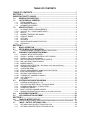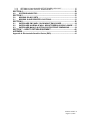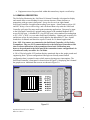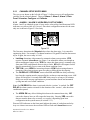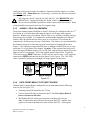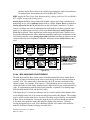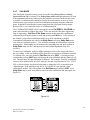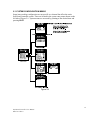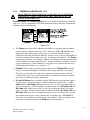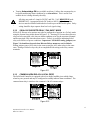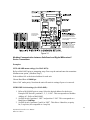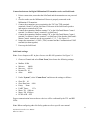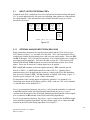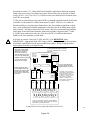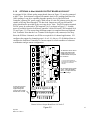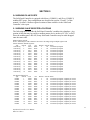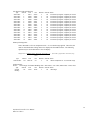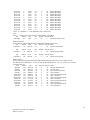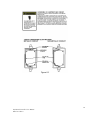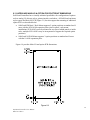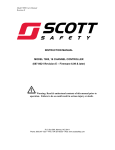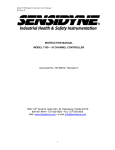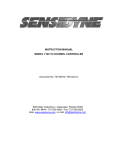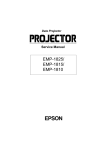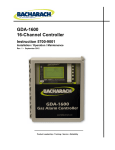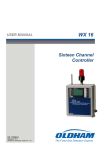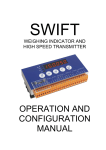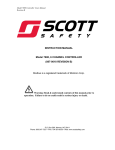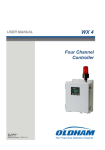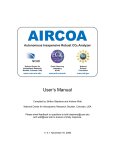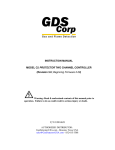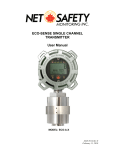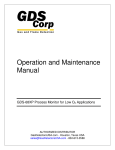Download SAFEGUARD CONTROLLER User Manual
Transcript
SAFEGUARD CONTROLLER
User Manual
(Revision 4.4 – Firmware 6.03 & later)
MAN-0115 REV 0
August 13, 2009
TABLE OF CONTENTS
TABLE OF CONTENTS ....................................................................................... 1 SECTION 1 ........................................................................................................... 1 IMPORTANT SAFETY ISSUES ....................................................................................... 1 1.0 GENERAL DESCRIPTION .................................................................................. 2 1.1 DATA DISPLAY SCREENS ............................................................................... 3 1.1.1 TREND SCREEN .......................................................................................................... 3 1.1.2 BAR GRAPHS SCREEN ............................................................................................... 3 1.1.3 COMBINATION SCREEN ............................................................................................. 3 1.2 SPECIFICATIONS: .............................................................................................. 4 1.2.1 DC POWER SUPPLY REQUIREMENTS ..................................................................... 4 1.2.1a 150 WATT AC – 24VDC POWER SUPPLY .................................................................. 4 1.2.2 RELAYS ........................................................................................................................ 4 1.2.3 AMBIENT TEMPERATURE RANGE ............................................................................ 4 1.2.4 HUMIDITY RANGE ....................................................................................................... 4 1.2.5 ALTITUDE ..................................................................................................................... 4 1.2.6 HOUSINGS ................................................................................................................... 5 1.2.6a NON-INTRUSIVE MAGNETIC KEYPAD ...................................................................... 5 1.2.7 APPROVALS ................................................................................................................. 5 SECTION 2 ........................................................................................................... 5 2.0 BASIC OPERATION ........................................................................................... 5 2.1 SETUP MENU CONFIGURATION ...................................................................... 6 2.1.1 CHANGING MENU VARIABLES USING THE KEYPAD .............................................. 6 2.2 CHANNEL CONFIGURATION MENUS .............................................................. 7 2.2.1 CHANNEL SETUP ENTRY MENU ............................................................................... 8 2.2.2 ALARM 1 / ALARM 2 / HORN RELAY SET-UP MENU ................................................ 8 2.2.3 ALARM 3 / FAULT ALARM MENU................................................................................ 9 2.2.4 DATA FROM? MENU TO SET INPUT SOURCE ......................................................... 9 2.2.4a MIN / MAX RAW COUNTS MENUS ........................................................................... 10 2.2.4b MARKER MENUS ....................................................................................................... 11 2.2.4c SENSOR LIFE DETECTION (- this feature is not used at this time) .......................... 11 2.2.5 LINEARIZATION MENU .............................................................................................. 12 2.2.6 CONFIGURE MENU ................................................................................................... 12 2.2.6a EUNITS / MEASUREMENT NAME ASCII DATA FIELDS .......................................... 12 2.2.6b INPUT MEASUREMENT RANGE ............................................................................... 13 2.2.6c DECIMAL POINT RESOLUTION ................................................................................ 13 2.2.6d TURNING OFF UNUSED CHANNELS ....................................................................... 13 2.2.6e COPY DATA TO? ........................................................................................................ 13 2.2.7 CAL MODE .................................................................................................................. 14 2.3 SYSTEM CONFIGURATION MENUS ............................................................... 15 2.3.1 COMMON ALARM RELAYS 1 & 2 .............................................................................. 16 2.3.2 SG10-0195 DISCRETE RELAY “FAILSAFE” MODE.................................................. 17 2.3.3 COMMON HORN RELAY & LOCAL PIEZO ............................................................... 17 2.3.4 COMM PORT MENUS ................................................................................................ 18 2.3.5 EIGHT / SIXTEEN CHANNEL MODES....................................................................... 19 2.3.6 SENSOR INFORMATION (this feature is not used at this time) ................................. 19 2.4 AUTHORIZATION MODE ................................................................................. 20 2.5 LCD CONTRAST ADJUSTMENT ..................................................................... 20 SECTION 3 ......................................................................................................... 21 3.0 MAIN I/O INTERFACE PCB ............................................................................. 21 Modbus Communication between SafeGuard and Digital Millennium II Series Transmitters. .. 22 3.1 INPUT / OUTPUT OPTIONAL PCB’s .............................................................. 24 3.1.1 OPTIONAL ANALOG INPUT PCB # SG10-0158 ....................................................... 24 3.1.2 OPTIONAL DISCRETE RELAY PCB # SG10-0195 ................................................... 25 3.1.6 3.1.8 OPTIONAL 4-20mA ANALOG OUTPUT BOARD # SG10-0167 ................................ 27 OPTIONAL 24VDC 150 WATT POWER SUPPLY ..................................................... 28 SECTION 4 ......................................................................................................... 29 4.0 SYSTEM DIAGNOSTICS .................................................................................. 29 SECTION 5 ......................................................................................................... 31 5.0 5.1 MODBUS RS-485 PORTS ................................................................................ 31 MODBUS SLAVE REGISTER LOCATIONS..................................................... 31 SECTION 6 ......................................................................................................... 36 6.1 SAFEGUARD PM PANEL / RACK MOUNT ENCLOSURE.............................. 36 6.2 SAFEGUARD N4 NEMA 4X WALL MOUNT FIBERGLASS ENCLOSURE .... 37 6.3 SAFEGUARD MAIN I/O & OPTION PCB FOOTPRINT DIMENSIONS ............ 39 SECTION 7 – HOW TO RETURN EQUIPMENT ................................................ 40 APPENDIX ......................................................................................................... 41 Appendix A: Electrostatic Sensitive Device (ESD) .................................................... 41 MAN-0115 REV 0
August 13, 2009
SECTION 1
WARNING:
Read & understand contents of this manual prior to operation.
Failure to do so could result in serious injury or death.
IMPORTANT SAFETY ISSUES
The following symbols are used in this manual to alert the user of important instrument
operating issues:
!
This symbol is intended to alert the user to the presence of important
operating and maintenance (servicing) instructions.
This symbol is intended to alert the user to the presence of
dangerous voltage within the instrument enclosure that may be
sufficient magnitude to constitute a risk of electric shock.
WARNINGS:
•
•
•
•
•
•
•
•
•
•
Shock Hazard - Disconnect or turn off power before servicing this instrument.
NEMA 4X wall mount models should be fitted with a locking mechanism after
installation to prevent access to high voltages by unauthorized personnel (see
Figure 6.2).
Only the combustible monitor portions of this instrument have been assessed by
CSA for C22.2 No. 152 performance requirements.
This equipment is suitable for use in Class I, Division 2, Groups A, B, C, and D or
non-hazardous locations only.
WARNING- EXPLOSION HAZARD- SUBSTITUTION OF COMPONENTS
MAY IMPAIR SUITABILITY FOR CLASS I, DIVISION 2.
WARNING- EXPLOSION HAZARD- DO NOT REPLACE FUSE UNLESS
POWER HAS BEEN SWITCHED OFF OR THE AREA IS KNOWN TO BE
NON-HAZARDOUS.
WARNING- EXPLOSION HAZARD- DO NOT DISCONNECT
EQUIPMENT UNLESS POWER HAS BEEN SWITCHED OFF OR THE AREA
IS KNOWN TO BE NON-HAZARDOUS.
Use a properly rated CERTIFIED AC power (mains) cable installed as per local
or national codes
A Certified AC power (mains) disconnect or circuit breaker should be mounted
near the SafeGuard Controller and installed following applicable local and
national codes. If a switch is used instead of a circuit breaker, a properly rate
CERTIFIED fuse or current limiter is required to installed as per local or national
codes. Markings for positions of the switch or breaker should state (I) for on and
(O) for off.
Clean only with a damp cloth without solvents.
1
SafeGuard Controller User Manual
MAN-0115 Rev 0
•
Equipment not used as prescribed within this manual may impair overall safety.
1.0 GENERAL DESCRIPTION
The Net Safety Monitoring Inc. SafeGuard 16 channel Controller is designed to display
and control alarm event switching for up to sixteen detectors (Flame detectors or
transmitters with gas sensor) data points. It may also be set as an eight channel
SafeGuard Controller for applications needing fewer inputs. Alarm features such as ON
and OFF delays, Alarm Acknowledge, and a dedicated horn relay make the SafeGuard
Controller well suited for many multi-point monitoring applications. Data may be input
to the SafeGuard Controller by optional analog inputs or the standard Modbus® RTU
master RS-485 port. A Modbus RTU slave RS-485 port is also standard for sending data
to PC’s, PLC’s, DCS’s, or even other SafeGuard Controllers. Options such as analog I/O
and discrete relays for each alarm are easily added to the addressable I2C bus. Option
boards have 8 channels and therefore require 2 boards for 16 channel applications.
Note: LEL Gas sensors are connected to the SafeGuard Controller via Net Safety
Transmitters. They are NOT connected directly to the SafeGuard Controller at this
time. Perform calibrations of the transmitter/sensor head. Calibrations may
however be performed at the SafeGuard if the transmitter/sensor configuration is in
a location not easily accessible. See Cal Mode.
A 240 x 128 pixel graphic LCD readout displays monitored data as bar graphs, trends and
engineering units. System configuration is through user friendly menus and all
configuration data is retained in non-volatile memory during power interruptions. The
SafeGuard Controller’s front panel is shown below in Figure 1.0 displaying the 8 channel
bar graph screen. Additional data screens are shown in Figure 2.0.
ALARM
RESET
Figure1.0
2
SafeGuard Controller User Manual
MAN-0115 Rev 0
1.1
DATA DISPLAY SCREENS
The SafeGuard Controller offers 3 distinct graphic displays for depicting the monitored
data. These are Bar Graphs, 24 Hour Trend and Combination. Each is shown in Figure
2.0.
1.1.1 TREND SCREEN
The SafeGuard Controller’s Trend screen shown in Figure 2.0 displays a 24 hour trend of
input data for the channel selected. Horizontal tic marks are each hour and vertical tic
marks are each 10% of full scale. Dashed lines indicate alarm levels. The graphic LCD
is 240 pixels wide so each pixel represents 1/10 hour, or 6 minutes worth of data. The
trend is 100 pixels high so each represents 1% of full scale in amplitude. Since each data
point must be collected for 6 minutes before it may be displayed, it is likely input values
will fluctuate during this interval. Therefore, MAX, MIN and AVERAGE values are
stored in RAM memory for each 6 minute subinterval. To accurately portray the trend, a
vertical line is drawn between MIN & MAX values for each 6 minute subinterval. The
AVERAGE value pixel is then left blank, leaving a gap in the vertical line. This is
demonstrated in the noisy area of the 24 hour trend in Figure 2.0. If the MAX & MIN
values are within 2% of each other there is no need for the vertical line and only the
AVERAGE value pixel is darkened as in the quiet areas.
The top portion of each trend screen indicates channel #, real time reading in engrg. units,
measurement name, range, and MIN, MAX & AVERAGE values for the preceding 24
hour period. The SI field on the top right indicates number of seconds remaining in the
current 6 minute subinterval.
1.1.2 BAR GRAPHS SCREEN
The SafeGuard Controller’s Bar Graphs screen shown in Figure 2.0 allows all active
channels to be viewed simultaneously. Both engineering units values and bar graph
values are indicated in real time. Lines across the bars indicate the alarm trip points
making it easy to identify channels at or near alarm. A feature in the Systems menu tree
allows new alarms to always force the LCD to the bar graphs screen. This is useful for
applications requiring channels with alarms to be displayed.
1.1.3 COMBINATION SCREEN
The SafeGuard Controller’s Combination screen shown in Figure 2.0 offers a view of a
single channel but displays the data as a 30 minute trend, bar graph and large engineering
units. It is also useful for testing inputs for stability since MAX, MIN & AVERAGE
values refresh each time this screen is selected. For example, to test stability over a one
hour period for an input, begin timing as soon as the channel is selected. One hour later
record the MAX, MIN & AVERAGE values. The difference between MAX & MIN
indicates peak to peak excursions over the one hour period and AVERAGE is the average
for the hour. Longer or shorter tests may also be run. The numeric value shown below
the bar-graph indicates number of minutes samples have been taken. After 999 minutes
the AVERAGE buffer overflows and the error message UPDATE appears in the
AVERAGE field. Exiting this screen resets the buffer and clears the error message.
3
SafeGuard Controller User Manual
MAN-0115 Rev 0
1.2 SPECIFICATIONS:
1.2.1 DC POWER SUPPLY REQUIREMENTS
Standard SafeGuard Controller power requirements are 10-30VDC @ 3 watts applied to
terminals 9 & 11 of TB2 on the standard I/O PCB (see section 3.0). Optional features
increase power consumption as described below:
• Discrete Relay PCB option; add 2 watts per PCB (assumes all 8 relays are energized).
• Analog Input PCB option; add 1/2 watt.
• 4-20mA Output PCB option; add 1 watt.
• TB2 terminals 10 & 12 of the standard I/O PCB provide a maximum of 500mA fused
output power for powering of auxiliary external devices such as relays, lamps or
transmitters. Power consumed from these terminals should be considered when
calculating system power consumption.
When wiring transmitters (detectors) to the SafeGuard Controller refer to 3.1.1
Optional Analog Input PCB # SG10-0158 and Figure 3.3.
1.2.1a 150 WATT AC – 24VDC POWER SUPPLY
*110-120 VAC @3.2A max
*220-240VAC @ 1.6A max
* A slide switch on the front of the power supply selects AC input range.
The SG10-0172 150 watt power supply (Figure 3.6) is for powering the SafeGuard
Controller and up to 16 detectors. A minimum of 5 watts per channel is available for
powering of external transmitters.
1.2.2
!
RELAYS
Common relays are standard and menus provide voting logic for ALARM 1,
ALARM 2, FAULT and HORN. Discrete relays are optional. Relays are Form
C dry contacts and are rated at 5 Amp for 28 VDC and 250 ~VAC RESISTIVE
loads.
IMPORTANT: Appropriate diode (DC loads) or MOV (AC loads) snubber devices
must be installed with inductive loads to prevent RFI noise spikes. Relay wiring should
be kept separate from low level signal wiring.
1.2.3 AMBIENT TEMPERATURE RANGE
-25 to +50 degrees C
1.2.4 HUMIDITY RANGE
0 to 90% R. H. Non-Condensing.
1.2.5 ALTITUDE
Recommended up to 2000 meters
4
SafeGuard Controller User Manual
MAN-0115 Rev 0
1.2.6 HOUSINGS
• *General purpose panel mount weighing 7 lbs and including hardware for 19” rack
mounting (Figure 6.1).
• *NEMA 4X wall mount in fiberglass enclosure weighing 17 lbs (Figure 6.2).
1.2.6a NON-INTRUSIVE MAGNETIC KEYPAD
The SafeGuard Controller’s operator interface includes five front panel touch keys. A
magnetic keypad option offers these five keys with adjacent magnetic keys. This option
is included as a standard feature. It is useful in applications where it may be inconvenient
to open the enclosure’s door to access the touch keypad.
1.2.7 APPROVALS
CSA C22.2 No 1010.1 and ISA S82.02; CSA C22.2 No 152 for combustibles; UL 1604 /
C22.2 No 213 (Div 2 Groups A,B,C,D); EN55011 & EN61000 (CE Mark). CSA File # =
219995 and may be seen at: CSA-International.org.
SECTION 2
2.0 BASIC OPERATION
The SafeGuard Controller offers 3 graphic screens for viewing monitored data and a SetUp menu screen for operator interface to configuration menus. They are shown below in
Figure 2.0. The Bar Graphs screen allows viewing of all active channels simultaneously.
The Trend screen displays a 24 hour trend one channel at a time. The Combination
screen displays a bar graph, large engineering units and a 30 minute trend one channel at
a time. Input channels may be displayed in sequence with the UP/DOWN keys. The
NEXT key switches between the 3 graphic data screens. When SafeGuard power is
applied, the graphic LCD returns to the screen active when power was last removed.
Setup menus are entered by pressing EDIT from any data screen, and scrolling to the
desired menu using the UP/DOWN keys. Pressing EDIT again enters the selected
menu’s tree of variables. This Setup mode may be exited manually by pressing NEXT,
or automatically when no keys are pressed for 5 minutes. Alarm relays and front panel
alarm LED indicators remain active during the Setup mode. An AUTHORIZE menu
offers a password feature to prevent tampering with the SafeGuard Controller’s
parameters.
5
SafeGuard Controller User Manual
MAN-0115 Rev 0
Figure 2.0
2.1 SETUP MENU CONFIGURATION
Variables inside system and channel menu trees allow optimum SafeGuard Controller
configuration for a wide range of demanding multi-point monitoring applications.
Access to menus is via the Setup mode by pressing EDIT and activating the Setup screen
shown in Figure 2.0. Menu trees are provided for each of the 16 channels and another for
system variables. Select the desired menu by scrolling with UP/DOWN and EDIT to
enter the menus.
2.1.1 CHANGING MENU VARIABLES USING THE KEYPAD
Upon entering a menu, a pointer controlled by the UP/DOWN keys indicates the selected
variable. Some are simple YES/NO or ON/OFF entries toggled by pressing the EDIT
key. Others, such as Measurement Name and Eunits fields may have many ASCII
character possibilities. Allowed ASCII characters are as follows:
ABCDEFGHIJKLMNOPQRSTUVWXYZabcdefghijklmnopqrstuvwxyz blank space
!"#$%&`()*+,-./0123456789:;<=>?@. EDIT places a cursor over the item and
UP/DOWN scrolls through each allowed entry. The NEXT key moves the cursor to the
next position within a field. When the field is complete, EDIT clears the cursor and
loads it into non-volatile memory where it is retained indefinitely. With no cursor
present, NEXT closes open menus in reverse order and returns the LCD to the most
recent data display.
6
SafeGuard Controller User Manual
MAN-0115 Rev 0
2.2 CHANNEL CONFIGURATION MENUS
Figure 2.1 illustrates the menu tree for configuring Channel variables. These items affect
only the specific channel selected. System specific variables are in the menu tree shown
in section 2.3.
Figure 2.1
7
SafeGuard Controller User Manual
MAN-0115 Rev 0
2.2.1 CHANNEL SETUP ENTRY MENU
The entry menu shown on the left side of Figure 2.1 allows access to all configuration
variables for the selected channel. These are Alarm 1, Alarm 2, Alarm 3, Data
From? Linearize, Configure and Calibrate.
2.2.2 ALARM 1 / ALARM 2 / HORN RELAY SET-UP MENU
Alarms 1 and 2 are identical except A1 may not be acknowledged and front panel LED
indicators are yellow while A2’s are red. Since their configuration menus are the same
only one is shown in Figure 2.2 for clarity.
Figure 2.2
The first entry determines the Setpoint value where the alarm trips. It is entered in
engineering units. For example, if a channel monitors 0-50 ppmH2S and the alarm must
trip at 10 ppm, the correct entry is 10.00.
• Latching determines either manual or automatic alarm reset operation. YES
requires a manual Alarm Reset (see Figure 1) to unlatch the alarm even though an
alarm condition no longer exists. YES also causes this alarm group’s common relay,
front panel LED, and optional discrete relay to latch. NO allows all outputs for this
alarm to automatically reset as soon as the alarm condition clears.
• TRIP ON is set to HIGH for increasing alarms or LOW for decreasing alarms to
determine if the alarm activates upon exceeding or falling below the setpoint.
• The ON DELAY / OFF DELAY entries allow ON and OFF time delays affecting
how long the setpoint must be surpassed before an alarm event transition occurs. ON
delays are limited to 10 seconds while OFF delays may be as long as 120 minutes.
Delays are useful in many applications to prevent nuisance alarms and unwanted
cycling into and out of alarm conditions.
Note: For ON DELAY the alarm is activated after the ‘set time’ is reached. For OFF
DELAY the alarm remains activated for the duration of the ‘set time’, after the alarm
condition has passed.
•
The HORN ON entry allows linking this alarm to the common horn relay. NO
causes the alarm to have no effect upon the horn relay. Entering YES causes this
alarm to turn the horn relay on steady, or, to pulse it depending upon horn
configuration in the system menu (see section 2.3.3).
Discrete LED indicators on the front panel indicate the status of each alarm and relay.
Any new alarm event causes the associated LED to flash until Alarm Reset occurs
8
SafeGuard Controller User Manual
MAN-0115 Rev 0
causing an acknowledged steady on condition. Operators should recognize new alarms
by a flashing LED. Alarm Reset also acknowledges, or deactivates, the horn relay until
another new alarm occurs.
All relays are rated at 5 Amp for 28 VDC and 250 ~VAC RESISTIVE loads.
!
IMPORTANT: Appropriate diode (DC loads) or MOV (AC loads) snubber
devices must be installed with inductive loads to prevent RFI noise spikes. Relay
wiring should be kept separate from low level signal wiring.
2.2.3 ALARM 3 / FAULT ALARM MENU
The discrete channel alarms identified as Alarm 3/Fault may be configured either as a 3rd
level alarm, or, as a Fault alarm indicating the input is out of range in the negative
direction. When used as a level alarm, features such as on / off delays, latching, and trip
direction are also available. It is important to understand that though discrete channel
alarms (LED’s & optional discrete relays) may be set as Alarm 3 level alarms, the
common relay for this group is always a Fault alarm. The fault out of range threshold for
the channel is the most recent Fault trip point entered prior to changing the menu to
Alarm 3. The following example describes how to configure both the Fault out of range
and Alarm 3 level trip points for a channel. Example: If the common Fault relay must
trip as the input falls below negative 10% of full scale, and, the discrete alarms trip as the
input exceeds a level, then the –10% Fault setpoint must be entered first. Toggle the
TYPE menu entry to FAULT and enter –10.00% into the setpoint entry. Next, toggle the
menu back to LEVEL and enter the desired Alarm 3 level setpoint. The -10% Fault
value is retained in memory even though it no longer appears on the menu.
Figure 2.3
2.2.4 DATA FROM? MENU TO SET INPUT SOURCE
Channels may be independently configured to accept input data from the following
sources (also see Figure 2.4):
•
An analog input PCB attached to the I2C bus.
•
A sensor input PCB may be attached to the I2C bus. This Option Board is
however not used at this time.
•
The Modbus RS-485 master port connected to modbus slave devices.
Note: Each Modbus menu selection also requests the RTU # and the Alias
register # location of the data to be retrieved from the RTU. Alias register
9
SafeGuard Controller User Manual
MAN-0115 Rev 0
numbers define the location of the variable representing the input value and must
be obtained from the manufacturer of the Modbus RTU device.
EDIT toggles the Data From: entry between Analog, Analog with Local Cal and Modbus
RTU (signed, unsigned & floating point).
Analog Input should be selected when the channel’s input comes from a transmitter or
monitoring device with a calibrated output such as 4-20mA. Sensor Direct is identical to
Analog Input with Local Cal and both activate the SafeGuard Controller’s Cal Mode
features. Problems may arise if calibrations are performed in two places upon the same
signal so Cal Mode menus are only visible when Sensor Direct or Analog Input with
Local Cal is selected. These applications would require the SafeGuard Controller to be
used as the calibration point; when calibration transmitter and sensor configuration at the
SafeGuard Controller, select Analog Input with Local Cal. Note that gas sensors are not
connected directly to the SafeGuard Controller at this time, hence Sensor Direct is not
used.
* Direct Gas Sensor inputs
are not used at this time *
*
*
* The Wireless Option and features
are not used at this time *
*
*
Figure 2.4
2.2.4a MIN / MAX RAW COUNTS MENUS
The Min Raw and Max Raw counts entries included in Input Data From: menus define
the range of input counts that provide Measurement Range read-out values described in
section 2.2.6b. This menu entry is determined by the A/D converter resolution of the
channel’s input. For example, if the input is a 10 bit Modbus® device with zero at 200
counts and 100% at 1000 counts, then this menu’s MIN should be set at 200 and MAX at
1000. If communicating with the SafeGuard Controller’s optional 12 bit Analog Input
PCB the MIN should be 800 and the MAX 4000.
If the input device’s resolution is unknown, the live counts variable on the bottom of the
screen displays actual raw A/D counts currently being read by this channel. This reading
may be used to test the input device for what A/D counts are provided for zero and 100%
if these values are unknown. Forcing the input device to read zero should provide the
A/D counts value needed to make this channel’s display also read zero. Likewise,
forcing the input device to read 100% should provide the A/D counts value needed to
make the SafeGuard channel’s display also read 100%.
10
SafeGuard Controller User Manual
MAN-0115 Rev 0
If Modbus 32 BIT is selected, a Byte Order entry appears at the bottom of the menu.
This determines WORD and BYTE alignment of data at the remote Modbus transmitter
when sending its 4 byte IEEE Floating Point values. With the pointer on this entry, the
EDIT key toggles between the 4 possible modes. Min / Max Raw values are not used in
this mode.
Note: Each Data From: item has a matching default Min/Max counts value of 20% to
100% with ± 5% over/under range applied. If the default value is incorrect for the input
device it should be edited.
2.2.4b MARKER MENUS
Some transmitters or monitoring devices providing SafeGuard Controller inputs also
indicate special modes of operation, such as Calibration, Maintenance or Fault, by
transmitting a special <4mA or negative “Marker” value. The SafeGuard Controller
offers channel Marker menus for detecting and indicating such events (see Figure 2.5).
While active, the SafeGuard Controller displays a 6-digit ASCII message to indicate the
special event and if equipped with SG10-0167 4-20mA output option, the SafeGuard
Controller also transmits the same <4mA value.
•
Marker Enabled turns the marker feature ON and OFF
•
The negative Marker value is entered into the Marker % field as a negative percent
of full scale. For example, -15.62% of full scale detects a marker value of 1.5mA
(1.5mA is -15.62% of full scale when 4-20mA is the range).
•
It should be noted that for Net Safety Flame Detectors the current output for a
visual integrity fault is 2.0 mA this corresponds to a Marker % of -12.5%. For
Net Safety Gas Sensor Fault Condition, the current output is 2.5 mA which
would correspond to a Marker % of approximately -9.4 %.
•
The Mark As menu allows user entry of the 6-digit ASCII message to be displayed
when the marker is detected.
Figure 2.5
2.2.4c SENSOR LIFE DETECTION (- this feature is not used at this time)
Sensor Life should only be activated when the Marker event is Calibration and when a
sensor life value is transmitted after each calibration. For Sensor Life to record properly
the monitor must perform as follows: After the Calibration Marker interval, 4.0mA
transmits for 10 seconds to indicate its calibration mode is complete. The monitor then
transmits between 4.0mA and 5.0mA for five seconds depending on remaining sensor life
where 4.0mA = 0% and 5.0mA = 100% remaining sensor life. The SafeGuard Controller
11
SafeGuard Controller User Manual
MAN-0115 Rev 0
reads this value and records it as the channel’s Sensor Life. Sensor Life is stored in the
SafeGuard Controller’s modbus database and displayed as a bar-graph in the Sensor Info
screen (see section 2.3.6). It is a useful tool for planning sensor replacement schedules.
2.2.5 LINEARIZATION MENU
The linearization menu allows each channel to have its own linearization curve stored in
the SafeGuard Controller’s non-volatile memory. Input versus output points must be
entered in percent of full scale values. This means if the range is 0-200 ppm H2S then
100 ppm is 50% of full scale. Zero input will provide a zero output and 100% input a
100% output. Nine intermediate points may be entered to define the curve.
Ch a n n e l X X
Li near i z at i on
Ch a n n e l XX
Me a s u r e me n t
N a me
EDIT
Al a r m 1
Al a r m 2
Al a r m 3
Da t a F r o m
Li near i ze
Co n f i g u r e
%I n p u t
10 . 0 0
20.00
30.00
40.00
NEXT
Ca l i b r a t e
Entry menu
5
6
7
8
9
0.
0.
0.
0.
0.
00
00
00
00
00
% Ou t p u t
10 . 0 0
20.00
30.00
40.00
50
60
70
80
90
.0
.0
.0
.0
.0
0
0
0
0
0
Linearization menu
Figure 2.6
2.2.6 CONFIGURE MENU
From the entry level setup menu in Figure 2.7 the CONFIGURE menu may be entered
for setting variables defining how the SafeGuard Controller presents monitored data to
the various graphic displays.
Ch a n n e l XX
C ON F I GU R A T I O N
Ch a n n e l XX
Me a s u r e me n t
N a me
EDIT
Al a r m 1
Al a r m 2
Al a r m 3
Da t a F r o m
Li near i ze
Co n f i g u r e
Ca l i b r a t e
NEXT
Me
Eu
Ze
Sp
De
Ch
Co
Co
a
n
r
a
c
a
p
p
s u r e me n t
N a me
i t s
P CT L EL
o
0.000
n
10 0 . 0
i ma l P o i n t s 0
nnel
On ?
YES
y To
XX
y No w?
Entry menu
Input / Copy To: menu
Figure 2.7
2.2.6a EUNITS / MEASUREMENT NAME ASCII DATA FIELDS
The first two items in this menu are for entering the 6 character engineering unit and 16
character Measurement Name ASCII fields. Eunits should define the units of measure for
what this channel is to display. Measurement Name should describe the source of this
data in the user’s terminology. Section 2.1.1 of this manual describes how to use the
front keypad to modify these fields.
12
SafeGuard Controller User Manual
MAN-0115 Rev 0
2.2.6b INPUT MEASUREMENT RANGE
The ZERO / SPAN entries allow configuration of the measurement range displayed by
the channel. Measurement Range works along with A/D Counts menus, described in
section 2.2.4a, to define the range of the input signal’s engineering units. For example, if
a channel’s input is 4-20mA from a transmitter monitoring 0 to 10ppm H2S, then the
Zero value should equal 0.000 and the Span value equal 10.00. The six ASCII
engineering units previously entered are automatically displayed at the top of each menu
as a reminder. Four digits must appear in this entry so trailing 0’s may appear here that
are not displayed on other data screens.
2.2.6c DECIMAL POINT RESOLUTION
Resolution of displayed channel values is configured in this menu by setting the number
digits trailing the decimal point. Values are limited to a maximum of four digits, and a
polarity sign. An auto-ranging feature displays the highest resolution allowed by this
menu’s decimal point entry. For example, if three decimal points are entered, and the
range is 0 to 100ppm, the reading will be 0.000 at 0ppm and 100.0 at 100ppm. However,
this may be undesirable due to the high resolution at zero unless the detector’s output is
extremely stable. If decimal points are limited to one, the 0ppm reading becomes 0.0 and
the 100ppm reading remains 100.0. Resolution may be limited further by setting decimal
points to 0. In the above example, this would cause 0ppm to display 0 and 100ppm to
display 100.
2.2.6d TURNING OFF UNUSED CHANNELS
The Channel On? entry determines if this channel is to be utilized. Turning it off will
cause the SafeGuard Controller to never process inputs applied to this channel and no
alarms will be tripped or data displayed. Inactive channels have a line drawn through
them on the Setup screen as indicated by channels 15 & 16 in Figure 2.0. If less than 9
channels are to be activated, the SafeGuard Controller may be set for 8 channel mode,
deactivating channels 9-16. This is done in the System Setup menu described in section
2.3. The SafeGuard Controller will only allow 15 channels to be turned off. At least one
channel must remain on.
2.2.6e COPY DATA TO?
This menu simplifies the Setup procedure by allowing similar channels to be copied from
one to another. For example, if all channels are identical except for the Measurement
Name entry, channel 1 could be configured and copied to channels 2 – 16. Only
Measurement Name then must be configured on channels 2 – 16. Use EDIT to increment
channel numbers and UP/DN to point to Copy Now? Press EDIT once more to copy.
13
SafeGuard Controller User Manual
MAN-0115 Rev 0
2.2.7 CAL MODE
This SafeGuard Controller feature is only accessible when Sensor Direct or Analog
Input with Local Cal. is selected. The Analog Input with Local Cal. option may be used
if the transmitter and sensor connected to the controller are located in an area not easily
accessible. A calibration tube should be fitted to the sensor and run to an easy access
location where a gas canister is fitted and calibration performed using the calibration
menu. It should be noted that the current output from the SafeGuard Analog Output
Board will be 1.5 mA when the device is in calibration mode.
The CALIBRATION MENU allows entering the correct Cal ZERO & Cal SPAN setpoint values needed to calibrate the sensor. These are entered in the same engineering
units as input range. Set Zero & Set Span controls in this menu allow pushbutton
calibration by moving the pointer to each and pressing the EDIT key. A live reading of
the channel’s value allows calibration checks to see if an adjustment is needed.
Unintentional calibrations are reset by the Unity Gain menu item. Unity Gain resets
zero offset to 0 and span gain to 1. It is useful for returning the calibration to a known
starting place. Sensor aging may be monitored by recording zero and span readings at
Unity Gain when it is new, and again at later dates when degradation may have
occurred.
To check zero calibration, apply the ZERO calibration value to the sensor and observe
the live reading. If the zero reading differs from the zero setpoint, a calibration is needed.
To calibrate zero, move the pointer to Set Zero and press EDIT. A warning message
explains that pressing EDIT again will change the zero calibration and any other key will
exit. The procedure for span calibration is identical. For example, if an LEL combustible
sensor is to be spanned with 50% LEL span gas, the span set-point must be 50%. If 45%
LEL is to be used later, the span set-point must be changed to 45% to match the span
calibration gas. If the reading is only 40% LEL with the 50% gas applied a span
calibration is needed. Move the pointer to the Set Span entry and press EDIT twice.
Unity Gain may be used at anytime to cancel incorrect calibrations and start again. See
Figure 2.8.
Figure 2.8
14
SafeGuard Controller User Manual
MAN-0115 Rev 0
2.3 SYSTEM CONFIGURATION MENUS
Some items needing configuration are not specific to a channel but affect the entire
SafeGuard Controller system. These are located in the system entry menu shown on the
left side of Figure 2.9. System menus are accessed by pointing to the desired item and
pressing EDIT.
Figure 2.9
15
SafeGuard Controller User Manual
MAN-0115 Rev 0
2.3.1
!
COMMON ALARM RELAYS 1 & 2
READ THIS SECTION CAREFULLY AND TEST ALL SETTINGS BY
SIMULATING INPUT CONDITIONS THAT SHOULD ACTIVATE
THESE ALARM RELAYS!
Common Relay 1 & Common Relay 2 menus are identical and therefore discussed
only once. It is very important to fully understand these menus since they determine the
functions of each common relay.
Figure 2.10
•
The Group menu entry offers additional flexibility by controlling which channels
trip this menu’s common alarm relay. The 3 choices are 1-16, 1-8 or 9-16. Some
applications have different types of detectors, or, detectors in different areas
connected to the same SafeGuard Controller. In these cases, it may be undesirable for
a detector on channel 9 to trip the same relay as a detector on channel 2. The Group
menus may restrict this. For example, channels 1-8 might be set to trip common relay
1 while channels 9-16 trip common relay 2. Another possibility is channels 1-8 be set
to trip common relay 1 while channels 9-16 trip relays on an optional discrete relay
PCB configured for Alarm 1 (see section 3.1.2).
•
Failsafe controls relay activation for this common relay. Failsafe ON causes the
relay to de-energize during alarm conditions and energize when there is no alarm.
Thereby, a power failure forces the relay contact to the alarm position. Note the
common Fault relay is always failsafe and may be monitored separately to indicate
loss of power conditions in many applications.
•
A1 and A2 Votes allows creation of logical AND function equations that control
common relay 1 & common relay 2. Default settings for common relay 1 are A1
Votes = 01 and A2 Votes = 00 which causes relay 1 to trip if any channel has an
A1 level alarm active. Default settings for common relay 2 are A1 Votes = 00 and
A2 Votes = 01 which causes relay 2 to trip if any channel has an A2 level alarm
active. Example: If either default setting is modified such that A1 Votes = 02 and
A2 Votes = 01, then any two channels must have an A1 level alarm active and any
one channel must have an A2 level alarm active to trip that relay. REMEMBER!
One of the A1’s and the A2 could be on the same channel. These level alarms must
come from a channel included in the Group entry described above.
16
SafeGuard Controller User Manual
MAN-0115 Rev 0
•
!
Turning Acknowledge ON (not available on Alarm 1) allows the common relay to
be deactivated during alarm conditions by an Alarm Reset. This is useful if an
audible device is being driven by the relay.
All relays are rated at 5 Amp for 28 VDC and 250 ~VAC RESISTIVE loads.
IMPORTANT: Appropriate diode (DC loads) or MOV (AC loads) snubber
devices must be installed with inductive loads to prevent RFI noise spikes. Relay
wiring should be kept separate from low level signal wiring.
2.3.2 SG10-0195 DISCRETE RELAY “FAILSAFE” MODE
SG10-0195 Discrete relay options may also be configured to function in a Failsafe mode
using the System Setup menu shown in Figure 2.11. Entering YES causes these discrete
relays to have energized coils when no alarm condition exists for the associated channel
and de-energized coils when the alarm occurs. Failsafe is useful for indicating failed
relay coils and loss of power conditions. Important: SG10-0195 zoning jumpers (see
Figure 3.4) should not be used when Discrete Relays menus are set for failsafe.
Zoning jumpers cause ANY relay in the zone to energize ALL other relays in the same
zone. Zoning of failsafe relays may be accomplished with wiring at the relay contact
terminals.
Figure 2.11
2.3.3 COMMON HORN RELAY & LOCAL PIEZO
The SafeGuard Controller is equipped with a low decibel audible piezo which chirps
when keys are pressed and may be configured to audibly indicate alarm conditions. The
common horn relay is similar to the common A1 & A2 common relays.
Figure 2.12
17
SafeGuard Controller User Manual
MAN-0115 Rev 0
•
Turning Piezo Alarm ON causes the audible piezo to duplicate the action of the
horn relay. This feature may be used to provide a low decibel indication of the status
of the system’s horn.
•
Alarm 1 & Alarm 2 menus control how the alarm level from each channel will
affect the common horn relay. Choices are OFF, ON or BEEP (one Hz. Pulsating).
As an example, A2 conditions might pulse the horn (BEEP) and A1 conditions cause
a steady horn (ON). Any other combination of these 3 choices is possible for A1 and
A2 levels affecting the horn relay. This feature is very useful since it allows the horn
relay to serve as another level A1, level A2, or both; for channels 1-16, 1-8 or 9-16.
Individual channel alarms may also be configured to not affect the Horn relay on a
channel by channel basis (see section 2.2.2).
•
Failsafe & Horn Group menu entries are identical to the descriptions for menus
Common Relay 1 & Common Relay 2 in section 2.3.1.
•
Turning Acknowledge OFF allows the common Horn relay to drive devices other
than horns or sirens such as a light or a fan.
•
Display Alm YES forces the LCD to display the Bar Graphs screen upon any new
alarm. This feature is offered to satisfy applications requiring channels in alarm to be
displayed automatically (all channels are displayed on the Bar Graphs screen).
2.3.4 COMM PORT MENUS
The system Comm Port menu allows setting RTU Slave ID address, Slave Baud rate,
Parity and UART Timer for the comm2 slave Modbus serial port (comm1 master port
ID settings are per channel as described in section 2.2.4). This slave port may be used to
transfer the SafeGuard Controller data to a host device such as a PC, PLC, DCS or even
another SafeGuard Controller. The slave port is addressable, allowing many SafeGuard
Controllers to be connected to a single RS-485 cable. The UART Timer setting is
disabled with 00 seconds entered. Entering a value causes the comm2 slave Modbus
serial port to reinitialize if no modbus query is processed within this time period. This
ensures against serial port lockup. Section 5 of this manual provides important
information describing how to interface to the SafeGuard Controller’s Modbus slave port.
The Mastr TO (master time out) and Mastr PR (master poll rate) menu items affect the
SafeGuard Controller’s master Modbus port. Time out sets length of time in milliseconds
before a communications error. Three consecutive timeout errors must occur before a
communication error is indicated. This item is useful for optimizing throughput to the
SafeGuard Controller from other slave RTU’s. Poll Rate sets frequency of data requests
to the RTU’s in milliseconds. This is useful when an RTU is limited in how fast it may
respond to consecutive data requests.
18
SafeGuard Controller User Manual
MAN-0115 Rev 0
Figure 2.13
2.3.5 EIGHT / SIXTEEN CHANNEL MODES
The system menu allows setting the SafeGuard Controller to accept either 8, or, 16
channels. If 8 channels are selected by this menu they are channels 1-8 and 9-16 are
disabled. One way the SafeGuard Controller cost is kept low is Input / Output option
PCB’s are arranged into groups of 8 channels. Therefore, users with less than 9 channels
require only 1 PCB and do not pay for I/O hardware for 16 channels. If more than 8
channels are needed a second I/O option PCB may be required.
Figure 2.14
2.3.6 SENSOR INFORMATION (this feature is not used at this time)
Sensor Info is available when at least one channel has Sensor Life activated in the
Marker menu (see section 2.2.4b). The Sensor Info screen displays each channel’s
sensor status as illustrated in Figure 2.15. Channels with Sensor Life disabled indicate
Option Disabled above the corresponding empty bar-graph. If Sensor Life is enabled,
the channel will have its Measurement Name above the bar, or, an empty bar with a Cal
Required label. Cal Required indicates no Calibration Marker value has been
received by the SafeGuard Controller.
19
SafeGuard Controller User Manual
MAN-0115 Rev 0
Figure 2.15
2.4 AUTHORIZATION MODE
A password entered in the AUTHORIZATION menu allows locking all menus. Viewing
menus is not denied but attempts to edit variables flashes the Locked message on the
LCD.
Authorized individuals locking the system should first enter a name, phone #, or other
contact information into the 10 digit field. To lock or unlock the system the correct 4
digit authorization number must be entered into the Enter Code field. Point to the
Unlock System menu entry and press EDIT to complete the unlock procedure.
It is very important to record the 4 digit code. However, if lost it may be displayed
briefly at power up using the following procedure:
Remove power from the SafeGuard Controller. Reapply power and as the alarm LED's
begin scrolling down, hold the following keys simultaneously "UP", "DOWN", "NEXT",
& "EDIT". Watch closely. The 4-digit authorization code appears briefly at bottom left
of the screen.
IMPORTANT! DO NOT hold the keys before applying power since this causes a cold
boot and returns all settings back to factory defaults.
Au t h o r i z a t i o n
E N T E R N A ME
En t e r
Co d e # ## #
L o c k Sy s t e m
Figure 2.16
2.5 LCD CONTRAST ADJUSTMENT
The Setup menu item identified as CONTRAST allows users to adjust the LCD contrast
to a level suitable to the ambient lighting. Selecting CONTRAST and pressing EDIT
causes the UP/DOWN keys to increase and decrease LCD contrast.
20
SafeGuard Controller User Manual
MAN-0115 Rev 0
SECTION 3
3.0
MAIN I/O INTERFACE PCB
The most basic SafeGuard Controller requires only the I/O PCB shown in Figure 3.1 for
interfacing to field wiring. The SafeGuard Controller’s primary power supply is applied
to terminals 9 & 11 of TB2. This may be from 10 – 30 VDC.
WARNING:
HIGH VOLTAGES SUCH AS 115 VAC APPLIED TO THESE
TERMINALS MAY CAUSE SEVERE DAMAGE!
!
DC output terminals 10 & 12 on TB2 provide up to 500mA of output power for
powering remote devices such as lamps, transmitters etc.
This PCB includes both master (COMM 1) and slave (COMM 2) RS-485 Modbus ports,
5 amp form C relays for each common alarm event (A1, A2, FAULT/A3 & HORN), and
power supply I/O terminals. JP1 allows the RS-485 ports to be configured for 2 or 4 wire
operation. A 26 pin ribbon cable connects the I/O PCB to the SafeGuard Controller’s
CPU and Display nest assembly. Two I2C bus connectors allow addition of optional
functions such as analog I/O and discrete alarm relays for each channel.
Horizontal jumpers installed in JP1 connect the RS-485 port’s RX & TX lines,
simplifying 2 wire daisy chains by providing additional terminals for incoming and
outgoing cables. For example, installing the 2 COM 1 jumpers connects screw terminals
1 & 5 and terminals 3 & 7. Socketed RS-485 terminating resistors R6 (COMM 1) and
R12 (COMM 2) are located on the MAIN I/O board. These resistors should be removed
if communication wire lengths are very short (less than 25 feet), or, if the port is not at
the end of the communication line.
An Auxiliary Relays piggyback PCB may be added to the I/O PCB via ribbon cable J4.
These add another form C contact set to the common A1, A2 and HORN alarms.
Auxiliary Relay contacts are available at the TB1 (AUX) terminals shown in Figure 3.1.
21
SafeGuard Controller User Manual
MAN-0115 Rev 0
Aux. Relay piggy
back Board shown
in dotted lines
RS-485 terminating resistors
(remove for short wire paths &
when the SafeGuard Controller is
not end of path)
TB2 terminals 10 & 12 provide
Fused 24VDC power to the
SafeGuard Controller option
boards requiring such power
Figure 3.1
Modbus Communication between SafeGuard and Digital Millennium II
Series Transmitters.
Examples:
M2X-AD/ARD menu settings (See MAN-0076):
Refer to MAN-0076 prior to attempting setup. Power up the unit and enter the transmitter
Modbus menu option, (‘Modbus Setup’).
Select address 001 or the desired address for each unit.
Choose Baud Rate of 09600 bps.
Select ‘NO’ under parity. Note that the unit will retain its settings if power is removed.
M2B-D DIP Switch settings (See MAN-0082):
1. Refer to MAN-0082 prior to setup. Select the desired address for the device.
Example: DIP Switch 1 positions 1, 2, 3, 4 “ON”. This corresponds to a Modbus
Address of 1. Refer to MAN-0082.
2. Set DIP Switch 2 position 1 “OFF” and position 2 “ON”. This corresponds to a
Baud Rate of 9600 bps.
3. Set DIP Switch 2 positions 3 and 4 in “OFF”. This allows 8 data bits, no parity
bit, 2 stop bits (also compatible to 1 stop bit)
22
SafeGuard Controller User Manual
MAN-0115 Rev 0
Connection between the Digital Millennium II Transmitter series and SafeGuard:
1. Prior to connection, ensure that the SafeGuard and the transmitter are not powered
up.
2. Check to make sure the Millennium II Sensor is properly connected to the
Millennium II Transmitter.
3. Connect the transmitter power terminals to the "DC Out" TB2 terminals
(terminals 10 and 12) on the SafeGuard. Take note of the SafeGuard's positive
and negative terminals at DC Out.
4. Connect the transmitter Modbus terminal "A" to the SafeGuard Master Comm 1
terminal 1 or Master Comm 1 terminal 5 on SafeGuard.
5. Connect the transmitter Modbus terminal "B” to the SafeGuard Master Comm 1
terminal 3 or Master Comm 1 terminal 7 on SafeGuard. Note that the SafeGuard's
Master Comm1 terminals are the top terminals 1, 3, 5, 7. See Figure 3.1.
6. Jumper the transmitter’s ‘COM’ (-VDC) terminal and the Communication 'COM'
terminal (tie them together).
7. Power up the SafeGuard.
SafeGuard settings:
Note: Leave Jumpers at JP1 in place for two wire RS-485 operation. See Figure 3.1.
1. Choose a Channel and select 'Data From', then choose the following settings:
•
•
•
•
•
Modbus 16 Bit
Min raw:
00000
Max raw: 00100
Remote ID: 01
Alias:
40001
2. Under “System”, select "Comm Ports" and choose the settings as follows:
•
•
•
•
•
•
•
Slave ID: 01
Slave Baud rate: 9600
Parity:
None
UART Timer:
155 s
Mastr TO 0200 ms
Mastr PR 0200 ms
ECHO ACK OFF
Proper communication between the two devices will be confirmed by the TX1 and RX1
LEDs.
Note: When configuring other Net Safety products refer to specific user manual.
23
SafeGuard Controller User Manual
MAN-0115 Rev 0
3.1
INPUT / OUTPUT OPTIONAL PCB’s
Telephone style RJ11 connections are used to add optional 8 channel analog and digital
I/O. A screen appears briefly after power up indicating what options are connected and
for which channels. This information is also available from the Diagnostics Mode
described in Section 4.
A N A L OG
A N A L OG
A N A L OG
A N A L OG
A L A R M2
I NP UT
1- 8
F OU N D
I NP UT
9 - 16
F OU N D
OU T P U T
1- 8
F OU N D
OU T P U T
9 - 16
F OUN D
Re l a y
1- 8
F OUN D
A L A R M2
I NP UT
9 - 16
F OU N D
P RE S S
NE X T
KEY
TO
EXI T
Figure 3.2
3.1.1 OPTIONAL ANALOG INPUT PCB # SG10-0158
Many transmitters (detectors) have analog output signals and the 12 bit Analog Input
PCB, shown in Figure 3.3, is available to accept these. TB1, with 24 positions, offers 3
terminals per channel for distributing power and receiving analog inputs. These are EXC
and HI / LO inputs. TB2, with only two positions, is for connecting the power supply for
powering external transmitters. Precision 100 ohm resistors (R1 – R8) between each
channel’s IN LO and IN HI terminals are socketed termination resistors for 4-20mA
inputs. These may be removed if voltage inputs are to be applied.
EXC and IN LO terminals are bussed together internally. EXC terminals are tied
directly to TB2-1 (+) and IN LO terminals are tied to TB2-2 (-). Bussing allows
transmitter power to be brought into the system at a single point (TB2) and distributed
back out at each channel’s EXC / IN LO terminals to simplify field wiring. Figure 3.3
includes typical wiring to 2 & 3 wire 4-20mA transmitters.
JP1 determines if the 8 analog inputs are applied to channels 1-8 or channels 9-16.
Connecting more than 8 analog inputs requires 2 PCB’s with one’s JP1 set for channels
1-8 and the other set for channels 9-16.
For a 3 wire transmitter (detector), the power (+) wire from the transmitter is connected
to the EXC terminal on the SafeGuard Analog Input Board, the power (-) wire is
connected to LO terminal on the SafeGuard Analog Input Board and the 4-20mA signal
wire is connected to HI terminal on the SafeGuard Analog Input Board .
For a 2 wire transmitter (detector), the power (+) wire is connected to the EXC terminal
on the SafeGuard Analog Input Board, and the 4-20mA signal wire is connected to HI
terminal on the SafeGuard Analog Input Board. See Figure 3.3
24
SafeGuard Controller User Manual
MAN-0115 Rev 0
0010-1115 ASSY# 10-0158
PART
SG10-0158
SafeGuard
ST-71 #
ANALOG
INPUT BOARD
Analog Input board.
J1
JP1 determines if this 8 channel
Analog Input PCB provides inputs
for CH’s 1-8 or 9-16. 2 PCB
assemblies are required for 16
channels.
interchangeable I2C
J1J1
& &J2J2areareinterchangable
I2C
connectors used to add option PCB
connectors
used
to add
option
assemblies to the
SafeGuard
PCB
assemblies to the ST-71.
Controller.
JP1
J2
Socketed precision resistors R1-R8
are 100 ohm terminations for 4-20mA
inputs. 0-2 VDC voltage inputs may
be accepted by removing resistor.
R1
R3
R2
R5
R4
R7
R6
R8
TB2
DC PWR
EXC
HI LO
CH1/9
EXC
HI LO
CH3/11
EXC
HI LO
CH5/13
EXC
HI LO
CH7/15
TB2 is for powering bulk power to transmitters
or other powered input devices. EXC+ is
wired internally to channel “EXC’s” and EXCto channel “LO’s”.
+EXCEXC
HI LO
CH2/10
EXC
HI LO
CH4/12
EXC
HI LO
CH6/14
EXC
HI LO
CH8/16
ANALOG INPUTS
CH # (1-8)
EXC
+Pwr
HI
CH # (1-8)
LO
Sig
2 Wire 4-20mA
Transmitter
EXC
HI
+Pwr
Sig
LO
Com
3 Wire 4-20mA
Transmitter
Typical 2 & 3 wire 4-20mA
transmitter wiring (connect
correct power, 24VDC or
other, to TB2).
8 channel
Analog
Input Option
Board Part#10-0158
# SG10-0158
8 Channel
Analog
Input
Figure 3.3
3.1.2 OPTIONAL DISCRETE RELAY PCB # SG10-0195
An optional Discrete Relay PCB, shown in Figure 3.4, adds eight 5 amp (resistive) form
C relays per sixteen channel alarm group (2 PCB’s required when utilizing more than 8
channels). Each PCB may be configured via rotary switch S1 to function for ALARM 1,
ALARM 2 or ALARM 3/FAULT for channels 1-8 or 9-16. A one (1)-minute time delay
after power, is provided to inhibit relay actuation until the system has had time to
stabilize. Alarm groups, or zones, may be created by connecting adjacent channels
together using JP4 as shown. This creates a wire OR function with selected channels,
causing any alarm included within the zone to actuate ALL zone relays. Failsafe
operation of SG10-0195 discrete relays may be programmed in the system menu as
25
SafeGuard Controller User Manual
MAN-0115 Rev 0
described in section 2.3.2. Many SafeGuard Controller applications utilize the common
alarm relays (see section 3.0) and do not require discrete relays for each of the 48 alarm
events (16 A1’s, 16 A2’s & 16 A3’s). If discrete relays are needed for all 48 alarms, then
six PCB’s are required.
5 VDC power to the discrete relay option PCB’s is normally supplied from the SafeGuard
Controller via the slender I2C cables connected to J2 and J3. However, I2C cables are
limited in ability to carry this power further than a few feet without a significant voltage
drop. Some SafeGuard Controller applications with relays for all 48 alarms may require
up to 6 boards. TB2 allows a heavier 5VDC power cable to be connected from terminals
on the back of the SafeGuard Controller front panel assembly, bypassing the I2C cable.
A 20AWG pair connected to only one of the several TB2’s is sufficient when these
boards are in close proximity to each other.
!
All relays are rated at 5 Amp for 28 VDC and 250 ~VAC RESISTIVE loads.
IMPORTANT: Appropriate diode (DC loads) or MOV (AC loads) snubber devices must
be installed with inductive loads to prevent RFI noise spikes. Relay wiring should be
kept separate from low level signal wiring.
TB2 is used to supply external
5VDC power to Alarm boards
when they are mounted > 5
feet from the controller. I2C
cables provide 5VDC but losses
occur with longer cable lengths.
WARNING: Voltages exceeding
6 volts may cause extensive
damage to entire controller.
S1 controls if discrete relays are tripped by
A1, A2, or A3 alarms for Ch’s 1-8 or 9-16.
See Chart.
ASSY# 10-0195 8-CH DISCRETE RELAY
Wire TO CPU
5VDC if > 5’
from controller
5VDC ONLY!
WITH 8 RELAYS:
S1 selects Ch’s 1-8
or 9-16 for A1, A2 &
A3 (Flt) See chart--->
0
+
-
S1
TB2
U3
Standard configuration has a 1
minute POWER ON time delay
preventing relay actuation during
the delay. SB1 increases delay
time to 8-minutes. SB2 removes
all time delay.
8-CH CHART
S1-2=Ch9-16 A1
S1-3=Ch9-16 A2
S1-4=Ch9-16 A3
S1-5=Ch1-8 A1
S1-6=Ch1-8 A2
S1-7=Ch1-8 A3
J2
J2 & J3 are interchangable I2C
connectors used to add option
PCB assemblies to the controller.
U1
J3
Q2
SB1
SB2
U2
JP4
ZONE
JUMPERS
Install
vertically
to create
Ch. zones
Ch1
Ch2
Ch3
Ch4
Ch5
Ch6
Ch7
Ch8
JP4 allows “zoning” of adjacent
JP4
allows “zoning” of adjacent
channel alarms. All zoning jumpers
channel
alarms.
All zoning
jumpers
are placed
vertically.
Jumper
are
placedasvertically.
Dwg.
exhibits
positions
seen create
one
zone
channels
1-41and
channels
5-7
for Channel
- Channel
4, and
creating
zones.
All relays5 -in a zone
another 2zone
for Channel
Channel
7. All relays
in a jumpers
zone
switch
together.
Unused
switch
Unused jumpers
may
be together.
stored horizontally.
are placed horizontally.
NO C NC NO C NC NO C NC
CH1/9
CH3/11
CH5/13
NO C NC NO C NC NO C NC
CH2/10
CH4/12
CH6/14
NO C NC
CH7/15
TB1
NO C NC
CH8/16
5 amp form C dry contacts. Contacts are unfused. Switching
inductive loads may create high levels of RFI. Use appropriate
“RFI Snubbers” on inductive load devices.
8 channel discrete relay Option Board Part # SG10-0195
8 Channel Discrete Relay Option #10-0195
SafeGuard Controller User Manual
MAN-0115 Rev 0
Figure 3.4
26
3.1.6 OPTIONAL 4-20mA ANALOG OUTPUT BOARD # SG10-0167
An optional 10 bit 4-20mA analog output board, shown in Figure 3.5, may be connected
to the I2C bus. Each channel’s output will transmit 4mA for 0% readings and 20mA for
100% readings. Loop drive capability depends upon the level of the SafeGuard
Controller’s primary DC power supply. With at least 20 volts DC primary power they are
capable of driving 20mA through a 750 ohm load. Outputs are self powered and DC
power should not be provided by the receiving device. Note: This PCB requires nominal
24VDC power be connected to TB2 terminals 1 & 2 as shown in Figure 3.5. Suitable
power is available from the SafeGuard Controller’s Main I/O board’s TB2 terminal 10 &
12 (see Figure 3.1). The current loop (Milliamp output) is completed between High and
Low Terminals. Note that the Low Terminal is the negative end (common) of the loop.
Since the PCB has 8 channels, two PCBs are required for 16 channel applications. JP1
configures the outputs for channels groups 1-8 or 9-16. Also see 2.2.4b Marker Menu to
configure the SafeGuard Controller for current output for a fault condition of a detector
or transmitter and gas sensor configuration.
D1
D2
Q16
U9
U10
Q17
Q15
U8
Q14
J1
Q13
C2
Q12
Q11
JP1 determines if this 8 channel
Analog Output PCB provides
outputs for CH’s 1-8 or 9-16.
2 PCB assemblies are required
for 16 channels.
J2are
are interchangable
interchangeable I2C
J1J1&&J2
I2C
connectors used
used to
PCB
connectors
toadd
addoption
option
assemblies to the SafeGuard
PCB
assemblies to the ST-71.
Controller.
C4
Q10
J2
Q9
Q8
TP1
C1
U11
C7
Q7
Q6
Ref. Adj. allows trimming voltage
on TP1. 2.048 volts provides
20mA (+1%) outputs with 100%
of full scale readings.
R26
Q5
Q4
CR1
C3
Q3
C6
ST-71
mA OUTPUT
SafeGuard
mABOARD
Output
Assy # 10-0167
Board.
Assy# 10-0167
PCB
# 0010-1121
Rev 0
Q2
PCB#0010-1121 Rev 0
24 VDC power for output
current loops must be
supplied through TB2.
Connect to main I/O PCB
terminals 10 & 12 of TB2.
Q1
Connect to
“DC OUT”
on I/O PCB
TB2
LO
Milliamp
Outputs
LO
LO
LO
LO
LO
LO
Low's
LO
TB1
HI
HI
HI
HI
HI
HI
HI
HI
High's
+ 24 VDC
INPUT
Channel 4-20
mA OutputOutput
Board Part #Option
SG10-0167 #10-0167
8 Channel
4-20mA
Figure 3.5
SafeGuard Controller User Manual
MAN-0115 Rev 0
27
3.1.8 OPTIONAL 24VDC 150 WATT POWER SUPPLY
The SafeGuard Controller may be powered from 10-30VDC. However, many
applications require 24VDC power for the monitors or transmitters providing inputs to
the SafeGuard Controller. A 150 watt AC / DC power supply may be included for these
applications (115VAC or 230 VAC selected via slide switch). When ordered from the
factory, it is pre-wired to provide 24VDC primary power for the SafeGuard Controller as
well as any transmitters or monitors that may be connected by the end user.
150 Watt 24 VDC Power Supply Option # SG10-0172
Figure 3.6
28
SafeGuard Controller User Manual
MAN-0115 Rev 0
SECTION 4
!
4.0 SYSTEM DIAGNOSTICS
A System Diagnostic Mode shown in Figures 4.1 and 4.2 may be entered during normal
operation from the Setup menu. The entry menu indicates firmware revision and offers
useful routines for testing front panel LED’s, relays, serial ports and analog I/O. It is
exited manually by pressing NEXT and automatically if no keys are pressed for 5
minutes. It is very important to understand that CHANNEL INPUT DATA IS NOT
PROCESSED DURING THE DIAGNOSTICS MODE. It is possible to miss
important input values while utilizing this mode and appropriate safeguards should be in
place. However, the Diagnostics Mode can prove invaluable when testing I/O since
relays and analog outputs may be stimulated without driving inputs to precise levels.
!
Figure 4.1
29
SafeGuard Controller User Manual
MAN-0115 Rev 0
* Note: The Printer Option is not
used at this time.*
Figure 4.2
30
SafeGuard Controller User Manual
MAN-0115 Rev 0
SECTION 5
5.0 MODBUS RS-485 PORTS
The SafeGuard Controller is equipped with Master (COMM 1), and Slave (COMM 2),
modbus RTU ports. Port configurations are described in sections 2.2 and 2.3 of this
manual. Section 5.0 defines register locations of data available via the SafeGuard
Controller’s slave port.
5.1 MODBUS SLAVE REGISTER LOCATIONS
The following tables describe the SafeGuard Controller’s modbus slave database. Any
portion of this data may be read by a modbus master device such as a PC, PLC or DCS.
Since the modbus port is RS-485, many SafeGuard Controllers may be multi-dropped
onto the same cable.
Memory Integer ASCII:
Notes: ASCII may be read 2 characters at a time or in strings using a multiple register read.
Sixteen character channel tag name:
Type
Channel Tag
Channel Tag
Channel Tag
Channel Tag
Channel Tag
Channel Tag
Channel Tag
Channel Tag
Channel Tag
Channel Tag
Channel Tag
Channel Tag
Channel Tag
Channel Tag
Channel Tag
Channel Tag
Channel
1
2
3
4
5
6
7
8
9
10
11
12
13
14
15
16
First
40401
40409
40417
40425
40433
40441
40449
40457
40465
40473
40481
40489
40497
40505
40513
40521
Last
40408
40416
40424
40432
40440
40448
40456
40464
40472
40480
40488
40496
40504
40512
40520
40528
Read FC Write FC
3
n/a
3
n/a
3
n/a
3
n/a
3
n/a
3
n/a
3
n/a
3
n/a
3
n/a
3
n/a
3
n/a
3
n/a
3
n/a
3
n/a
3
n/a
3
n/a
Notes
2 characters per register
2 characters per register
2 characters per register
2 characters per register
2 characters per register
2 characters per register
2 characters per register
2 characters per register
2 characters per register
2 characters per register
2 characters per register
2 characters per register
2 characters per register
2 characters per register
2 characters per register
2 characters per register
First
40529
40532
40535
40538
40541
40544
40547
40550
40553
40556
40559
40562
40565
40568
40571
40574
Last
40531
40534
40537
40540
40543
40546
40549
40552
40555
40558
40561
40564
40567
40570
40573
40576
Read FC Write FC
3
n/a
3
n/a
3
n/a
3
n/a
3
n/a
3
n/a
3
n/a
3
n/a
3
n/a
3
n/a
3
n/a
3
n/a
3
n/a
3
n/a
3
n/a
3
n/a
Notes
2 characters per register; 3 registers per channel
2 characters per register; 3 registers per channel
2 characters per register; 3 registers per channel
2 characters per register; 3 registers per channel
2 characters per register; 3 registers per channel
2 characters per register; 3 registers per channel
2 characters per register; 3 registers per channel
2 characters per register; 3 registers per channel
2 characters per register; 3 registers per channel
2 characters per register; 3 registers per channel
2 characters per register; 3 registers per channel
2 characters per register; 3 registers per channel
2 characters per register; 3 registers per channel
2 characters per register; 3 registers per channel
2 characters per register; 3 registers per channel
2 characters per register; 3 registers per channel
Six character Eunits Tag:
Type
EUNITS
EUNITS
EUNITS
EUNITS
EUNITS
EUNITS
EUNITS
EUNITS
EUNITS
EUNITS
EUNITS
EUNITS
EUNITS
EUNITS
EUNITS
EUNITS
Channel
1
2
3
4
5
6
7
8
9
10
11
12
13
14
15
16
31
SafeGuard Controller User Manual
MAN-0115 Rev 0
Six character Value ASCII string:
Type
ASCII Value
ASCII Value
ASCII Value
ASCII Value
ASCII Value
ASCII Value
ASCII Value
ASCII Value
ASCII Value
ASCII Value
ASCII Value
ASCII Value
ASCII Value
ASCII Value
ASCII Value
ASCII Value
Channel
1
2
3
4
5
6
7
8
9
10
11
12
13
14
15
16
First
40577
40580
40583
40586
40589
40592
40595
40598
40601
40604
40607
40610
40613
40616
40619
40622
Last
40579
40582
40585
40588
40591
40594
40597
40600
40603
40606
40609
40612
40615
40618
40621
40624
Read FC Write FC
3
n/a
3
n/a
3
n/a
3
n/a
3
n/a
3
n/a
3
n/a
3
n/a
3
n/a
3
n/a
3
n/a
3
n/a
3
n/a
3
n/a
3
n/a
3
n/a
Notes
2 characters per register; 3 registers per channel
2 characters per register; 3 registers per channel
2 characters per register; 3 registers per channel
2 characters per register; 3 registers per channel
2 characters per register; 3 registers per channel
2 characters per register; 3 registers per channel
2 characters per register; 3 registers per channel
2 characters per register; 3 registers per channel
2 characters per register; 3 registers per channel
2 characters per register; 3 registers per channel
2 characters per register; 3 registers per channel
2 characters per register; 3 registers per channel
2 characters per register; 3 registers per channel
2 characters per register; 3 registers per channel
2 characters per register; 3 registers per channel
2 characters per register; 3 registers per channel
Memory Floating Point:
Notes: Returned as 15 bit 2s complement with +- 5% over/under range applied.. Therefore, this
must be considered when scaling values to be displayed at the modbus master. The following
equation may be used to determine a value for display.
Display Value = MODBUS Value [ (Span Value -Zero Value) 1.1] + {Zero Value - [(Span Value - Zero Value) .05]}
32767
Type
Channel
First
Channel Value
1-16
33001-16
Last
n/a
Read FC Write FC Notes
4
n/a
15bit 2s complement w/+- 5% over/under range
Analog Output:
Notes:
12 bit integer for Channel Reading value = 800 counts = zero value, 4000 counts = 100% value.
Type
Channel
Reading
Channel
1-16
First
31001
Last
31016
Read FC Write FC Notes
4
n/a
12bit integer
32
SafeGuard Controller User Manual
MAN-0115 Rev 0
Channel Status words contain configuration and status bits for a channel. They are as follows:
Type
Channel
Channel Status
1-16
First
31017
Last
31032
Alarm 1 Trip
Alarm 1 Horn Drive
Alarm 3 Type
Alarm 2 Horn Drive
Linearize
Alarm 3 Trip
Input Marker
Channel Disable
Controller Channel In Cal
Modbus Data Type
reserved
reserved
Alarm 1 Latch
Alarm 2 Latch
Alarm 3 Latch
Alarm 2 Trip
Read FC Write FC Notes
4
n/a
16bit integer (see bit by bit definition below)
bit0
bit1
bit2
bit3
bit4
bit5
bit6
bit7
bit8
bit9
bit10
bit11
bit12
bit13
bit14
bit15
1 = Low
1 = On
1 = Level
1 = On
1 = On
1 = Low
1 = Input Marker Detected
1 = Disabled
1 = Local Cal Mode
1 = 4 byte float
reserved
reserved
1 = Latching
1 = Latching
1 = Latching
1 = Low
0 = High
0 = Off
0 = Fault
0 = Off
0 = Off
0 = High
0 = Normal Mode
0 = Enabled
0 = Normal Mode
0 = 2 byte integer
reserved
reserved
0 = Non latching
0 = Non latching
0 = Non latching
0 = High
Alarm status words are bits packed into 16 bit integer where lsb = channel 1 alarm status and msb =
channel 16 alarm status.
Alarm status (bit = 1 indicates alarm is active):
Type
Channel
Alarm 1 Status
1-16
Alarm 2 Status
1-16
Alarm 3 Status
1-16
*Relay Status
n/a
First
31033
31034
31035
31036
Last
n/a
n/a
n/a
n/a
Read FC Write FC
4
n/a
4
n/a
4
n/a
4
n/a
Notes
packed 16bit integer
packed 16bit integer
packed 16bit integer
packed 16bit integer
*Note: Common Relay status bits (register 31036) are as follows.
Relay 1= bit0.
Relay 2= bit1
Fault Relay = bit2
Horn Relay = bit3
Type
Channel
Cal Status
1-16
Trend Interval
1-16
Timer
Fault Status
1-16
First
31037
31038
Last
n/a
n/a
31039
n/a
Read FC Write FC Notes
4
n/a
packed 16bit integer
4
n/a
16bit integer (Time in Seconds)
4
n/a
packed 16bit integer
Alarm LED flashing status (bit = 1 indicates LED is flashing; “Acknowledge” clears all to 0):
Type
Channel
Alarm 1 Status
1-16
Alarm 2 Status
1-16
Alarm 3 Status
1-16
Common LED
1-16
Status
First
31049
31050
31051
31052
Last
n/a
n/a
n/a
n/a
Read FC Write FC
4
n/a
4
n/a
4
n/a
4
n/a
Notes
packed 16bit integer
packed 16bit integer
packed 16bit integer
packed 16bit integer
LCD Display Screen Displayed Integer:
Type
LCD Screen
Channel
n/a
First
31053
Last
n/a
Read FC Write FC Notes
4
n/a
8bit integer
Last
n/a
n/a
n/a
n/a
Read FC Write FC
4
n/a
4
n/a
4
n/a
4
n/a
Sensor Life (not used at this time)
Type
Sensor Life
Sensor Life
Sensor Life
Sensor Life
Channel
1
2
3
4
First
31065
31066
31067
31068
Notes
Signed 16bit integer
Signed 16bit integer
Signed 16bit integer
Signed 16bit integer
33
SafeGuard Controller User Manual
MAN-0115 Rev 0
Sensor Life
Sensor Life
Sensor Life
Sensor Life
Sensor Life
Sensor Life
Sensor Life
Sensor Life
Sensor Life
Sensor Life
Sensor Life
Sensor Life
5
6
7
8
9
10
11
12
13
14
15
16
31069
31070
31071
31072
31073
31074
31075
31076
31077
31078
31079
31080
n/a
n/a
n/a
n/a
n/a
n/a
n/a
n/a
n/a
n/a
n/a
n/a
4
4
4
4
4
4
4
4
4
4
4
4
n/a
n/a
n/a
n/a
n/a
n/a
n/a
n/a
n/a
n/a
n/a
n/a
Signed 16bit integer
Signed 16bit integer
Signed 16bit integer
Signed 16bit integer
Signed 16bit integer
Signed 16bit integer
Signed 16bit integer
Signed 16bit integer
Signed 16bit integer
Signed 16bit integer
Signed 16bit integer
Signed 16bit integer
*Note: -2 = Disabled, -1 = CAL Required, 0-100 = Sensor Life
Coils
Notes:
Set this coil to issue an alarm “Acknowledge” via modbus.
Type
Alarm Reset
Channel
n/a
First
2001
Last
n/a
Read FC Write FC Notes
n/a
5
write 0xff to high byte to set
Memory Discretes
Notes: May be read as single discrete or packed with multiple register read.
Type
Chnl Alarm 1
Channel
First
1-16
12001-16
Last
n/a
Read FC Write FC Notes
2
n/a
discrete, may be packed
Type
Chnl Alarm 2
Channel
First
1-16
12017-32
Last
n/a
Read FC Write FC Notes
2
n/a
discrete, may be packed
Type
Chnl Alarm 3
Channel
First
1-16
12033-48
Last
n/a
Read FC Write FC Notes
2
n/a
discrete, may be packed
Memory Reals
Notes: Real value represents float value without the decimal point such as 123.4 is returned as 1234.
Decimal devisor is returned as 1, 10, 100, or 1000 for decimal position of 1, 2, 3, or 4, where 123.4 would
return the value 10.
Type
Zero Real
Zero DP
Span Real
Span DP
Alarm 1 Real
Alarm 1 DP
Alarm 2 Real
Alarm 2 DP
Alarm 3 Real
Alarm 3 DP
Fault Real
Fault DP
Channel
1-16
1-16
1-16
1-16
1-16
1-16
1-16
1-16
1-16
1-16
1-16
1-16
First
41001-16
41017-32
41033-48
41049-64
41065-80
41081-96
41097-112
41113-28
41129-44
41145-60
41161-76
41177-92
Last
n/a
n/a
n/a
n/a
n/a
n/a
n/a
n/a
n/a
n/a
n/a
n/a
Read FC Write FC
3
n/a
3
n/a
3
n/a
3
n/a
3
n/a
3
n/a
3
n/a
3
n/a
3
n/a
3
n/a
3
n/a
3
n/a
Notes
zero real w/o decimal point
zero real divisor
span real w/o decimal point
span real divisor
alarm 1 real w/o decimal point
alarm 1 real divisor
alarm 2 real w/o decimal point
alarm 2 real divisor
alarm 3 real w/o decimal point
alarm 3 real divisor
alarm 3 real w/o decimal point
alarm 3 real divisor
34
SafeGuard Controller User Manual
MAN-0115 Rev 0
24 Hour Trend Database:
The 24 hour MAX, MIN and AVERAGE trend data may be retrieved over the Modbus serial interface.
Each channel consists of 240 MAX, MIN and AVERAGE values, or, one value for every 1/10 hour (6
minutes). Since there are 16 channels this database equals 3,840 registers in addresses 33017-36857. Due
to the large size, MAX, MIN or AVERAGE values may only be retrieved one at a time. To improve
bandwidth the master may retrieve the database in blocks of 120 registers at a time (one half of a channel’s
data). The C1 only updates these 3,840 registers upon receiving an update command from the Modbus
master.
Type
Update MIN
Update AVG.
Update MAX
Channel
n/a
n/a
n/a
First
2065
2066
2067
Last
n/a
n/a
n/a
Read FC Write FC
n/a
5
n/a
5
n/a
5
Notes
Moves 24 hour MIN data trend to trend data base
Moves 24 hour MIN data trend to trend data base
Moves 24 hour AVG data trend to trend data base
This update requires several seconds. Therefore, a data ready register is available to notify the master upon
completion.
Type
MIN Ready
AVG. Ready
MAX Ready
Channel
n/a
n/a
n/a
First
12065
12066
12067
Last
n/a
n/a
n/a
First
33017
Last
36857
Read FC Write FC
2
n/a
2
n/a
2
n/a
Notes
0 = data ready; 1 = update in progress
0 = data ready; 1 = update in progress
0 = data ready; 1 = update in progress
Trend database registers
Type
24 hr Trend
Channel
1-16
Read FC Write FC Notes
5
n/a
Transfers 24 hour trend for MAX, MIN or AVG.
35
SafeGuard Controller User Manual
MAN-0115 Rev 0
SECTION 6
6.1 SAFEGUARD PM PANEL / RACK MOUNT ENCLOSURE
The SafeGuard Panel Mount shown in Figure 6.1 is a half width 19” rack enclosure. It is
supplied with hardware that allows mounting in either a full width 19” rack style cabinet
or it may be panel mounted in a rectangular cutout. Only two 8 channel I/O option
PCB’s such as analog input or discrete relays may be mounted directly to the back of the
enclosure. Refer to section 3 for information on each option PCB.
Additional 8 channel I/O option PCB’s must be located external from the assembly on
another mounting plate. A 3 foot length of I2C cable is also supplied for this purpose.
Weight is approximately 7 pounds. Properly ground the enclosure and follow national
and local electrical codes.
10.60
9.10
9.60
SIDE VIEW
5.22
FRONT VIEW
Note: Panel cut-out = 5.25 X 9.20
RACK / PANEL MOUNT
(19” RACK SPREADER PLATES &
PANEL MOUNT BEZAL NOT SHOWN)
Rack Panel Mount Part # SG10-0208
Figure 6.1
36
SafeGuard Controller User Manual
MAN-0115 Rev 0
6.2 SAFEGUARD N4 NEMA 4X WALL MOUNT FIBERGLASS ENCLOSURE
The SafeGuard N4 shown in Figure 6.2 is a fiberglass NEMA 4X wall mount enclosure.
Seven, 8 channel I/O option PCB’s, such as analog input or discrete relays, may be
mounted inside this enclosure. Refer to section 3 for information on each option PCB.
The enclosure may be mounted outdoors with a weather deflector shield. It weighs
approximately 17 pounds. Figure 6.3 provides important warning information
concerning correct grounding procedures for non-metallic enclosures. Conduit entries are
not provided so installers may place entries as needed. Bottom or lower side areas are
recommended. Care must be taken to avoid drilling into circuit boards mounted inside
the enclosure. Properly ground the enclosure and follow national and local electrical
codes.
Figure 6.2
37
SafeGuard Controller User Manual
MAN-0115 Rev 0
Figure 6.3
38
SafeGuard Controller User Manual
MAN-0115 Rev 0
6.3 SAFEGUARD MAIN I/O & OPTION PCB FOOTPRINT DIMENSIONS
SafeGuard Controllers have virtually unlimited possibilities for configuration of options
such as analog I/O, discrete relays, printer interface and others. All SafeGuard enclosure
styles require the Main I/O PCB (Figure 3.1) but also support the mounting of additional
option PCB’s as described below:
•
SafeGuard PM Panel / Rack Mount supports 2 option positions as standard and 4
more with the SG10-0180 expansion plate (since in panel / rack mount
installations SG10-0180’s must be mounted in user space behind panels or inside
racks, multiple SG10-0180’s may be incorporated to support the required option
positions).
•
SafeGuard N4 Wall Mount supports 3 option positions as standard and 4 more
with the 10-0180 expansion plate.
Figure 6.4 provides Main I/O and option PCB dimensions.
Figure 6.6
Figure 6.4
39
SafeGuard Controller User Manual
MAN-0115 Rev 0
SECTION 7 – HOW TO RETURN EQUIPMENT
A Material Return Authorization number is required in order to return equipment. Please
contact Net Safety Monitoring at (403) 219-0688, before returning equipment or consult
our Service Department to possibly avoid returning equipment.
If you are required to return equipment, include the following information:
1. A Material Return Authorization number (provided over the phone to you by Net
Safety).
2. A detailed description of the problem. The more specific you are regarding the
problem, the quicker our Service Department can determine and correct the
problem.
3. A company name, contact name and telephone number.
4. A purchase order, from your company, authorizing repairs or request for quote.
5. Ship all equipment, prepaid to:
Net Safety Monitoring Inc.,
2721 Hopewell Place NE,
Calgary, Alberta Canada,
T1Y 7J7
6. Mark all packages: RETURN for REPAIR.
7. Waybills, for shipment outside Canada, must state: Equipment being returned
for repair
All charges to be billed to
the sender
Ensure a duplicate copy of the packing slip is enclosed inside the box indicating item 1 –
4 along with the courier and account number for returning the goods.
Pack items to protect them from damage and use anti-static bags or aluminum-backed
cardboard as protection from electro-static discharge.
ALL equipment must be shipped prepaid. Collect shipments will not be accepted.
40
SafeGuard Controller User Manual
MAN-0115 Rev 0
Appendix
Appendix A: Electrostatic Sensitive Device (ESD)
Definition: Electrostatic discharge (ESD) is the transfer, between bodies, of an
electrostatic charge caused by direct contact or induced by an electrostatic field.
The most common cause of ESD is physical contact. Touching an object can cause a
discharge of electrostatic energy—ESD! If the charge is sufficient and occurs near
electronic components, it can damage or destroy those components. In some cases,
damage is instantaneous and an immediate malfunction occurs. However, symptoms
are not always immediate—performance may be marginal or seemingly normal for an
indefinite period of time, followed by a sudden failure.
To eliminate potential ESD damage, review the following guidelines:
• Handle boards by metal shields—taking care not to touch electronic components.
• Wear grounded wrist or foot straps, ESD shoes or heel grounders to dissipate
unwanted static energy.
• Prior to handling boards, dispel any charge in your body or equipment.
• Ensure all components are transported and stored in static safe packaging
• When returning boards, carefully package in the original carton and static protective
wrapping
• Ensure ALL personnel are educated and trained in ESD Control Procedures
In general, exercise accepted and proven precautions normally observed when
handling electrostatic sensitive devices. A warning label is placed on the packaging,
identifying product using electrostatic sensitive semiconductor devices.
41
SafeGuard Controller User Manual
MAN-0115 Rev 0