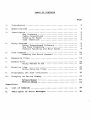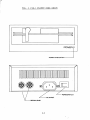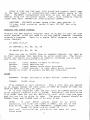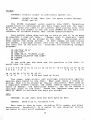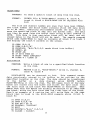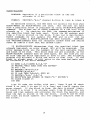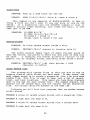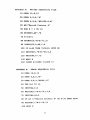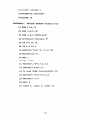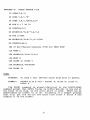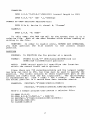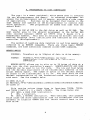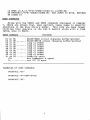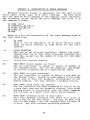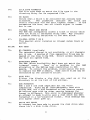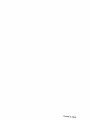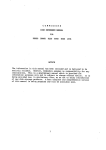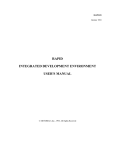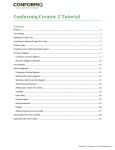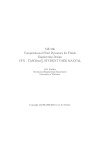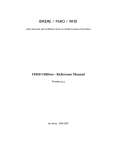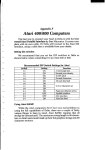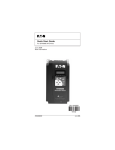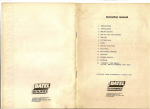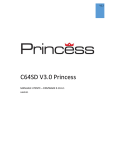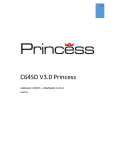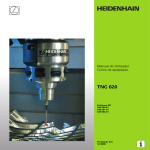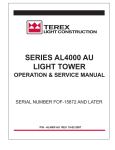Download FSD-1_Floppy_Disk_Us..
Transcript
FSD- 1 FLOPPY DISK USER'S MANUAL v-i TABLE OF CONTENTS Page 1. Introduction 2 2. Specifications 3 3. Installation Box Contents Cable Connections Turning On Power Disk Insertion 5 5 5 5 5 4. Us ing Programs Using Prepackaged Software The Disk Directory Pattern Matching and Wild Cards 6 6 7 8 5. Disk Commands Reading the Error Channel 10 13 6. Sequential Files 14 7. Random Files 8. Relative Files 9. Programming the 10. Changing the Device Number Using Random Files Using Relative Files Disk Controller 16 20 25 26 30 33 Software Method 33 Hardware Method 34 Appendices A. List of Commands 35 B. Description of Error Messages 36 1. Introduction The FSD-1 Disk Drive is a versatile and efficient disk drive This drive built for the Commodore series of personal computers. is fully compatible with the Commodore 64 computer and directly replaces the Commodore 1541 Disk Drive, giving much better performance in terms of data loading and writing speed and memory buffer size. If you are a beginner, the first few chapters will help you install and operate the disk drive. As your skill and experience improves, you will find more uses for your disk drive and the more advanced chapters will be very helpful. If you're an experienced professional, this manual can give the information you need to take advantage of all tne FSD-1 s power and features. you Regardless of the level of your programming expertise, the FSD-1 will greatly increase the efficiency and capability of your computer system. Please be aware that this manual is a reference guide to the operation of the FSD-1 While it contains step by step instructions and a section to let you easily use prepackaged software, you should become familiar with BASIC and the computer commands that help you operate your computer and its peripherals. Remember, you don't need to learn everything in this manual at once. The first three or four chapters will let you use the disk drive for most applications, and the following chapters tell you how to set up files, access any data, and program the disk drive itself at the machine language level. NOTES: In FORMAT examples, lower case words need to be replaced by an appropriate word or number that you choose. In this manual, "oh" looks like zeroes look like this: o or 0. this: 0; and the letter 2. SPECIFICATIONS FSD-1 FLOPPY DISK DRIVE *Slim line construction (low profile) and fully Commodore compatible. *Disk size: 5-1/4 inch diameter. *Capacity Per Disk Directory Entries Sector/Track Bytes/Sector Tracks ♦Average MTBF ... rate of 8000 hours. *Power Requirements Voltage Frequency Power 117 VAC, 220/240 VAC optional 50/60 Hertz 24 Watts Dissipation ♦Mechanical Dimensions Height, width, depth Weight *A11 metal *Solid *Dual *5-l/4 vented 174.8 kbytes 144/disk 21 256 35 70 X Ib3 X 2.8 Kgs. chassis. state power supply. serial port with inch industry chaining option. standard format. 330 mm. r FIG. 1 FSD-1 FLOPPY DISK DRIVE POWER INDICATER POWER SWITCH AC INPUT -SERIAL BUS 4-A FIG. FSD-1 FLOPPY DISK DRIVE POWER INDICATER POWER SWITCH Note: Above diagram is of alternate version of the FSD-1 with identical performance to the model pictured in original diagram but slightly different appearance. 4-B 3. CONTENTS OF INSTALLATION BOX The FSD-1 Disk Drive consists of the disk drive, power cable, serial bus cable, and this manual. The power cable has a connection for the back of the disk drive on one end, and a connection for a three-prong electrical outlet on the other end. The serial bus cable has a six-pin DIN plug on both ends. CABLE CONNECTIONS First, plug the power cable into the back of the disk drive. It won't go in if you try to put it in upside down. Next, plug the other end into the electrical outlet. If the drive makes any sound at this time, turn it off using the switch on the back! Do not plug .any Second, serial bus other plug cables the sockets computer and plug computer. You're into serial on the the bus back the other end ready to go! of drive with cable of the the the power into either drive. cable into one Turn the on. of the off the back of' the If you have a printer or another disk drive, attach its cable to the remaining serial bus socket to "daisy chain" the devices. If it's a disk drive, you will need to change one of the drives device numbers. TURNING ON THE POWER When all the turned on. It is devices are hooked together, the power may be important to turn them on in the correct order: the computer is always in the disk drive when DISK last. Also: make sure you turn on the power. there are no disks INSERTION To insert a disk, simply turn the lever to a horizontal position, slide the disk in gently till it stops, and turn the lever down. The disk goes in face up, with the large opening going in first and the write-protect notch (a small square cutout in the disk) on the left. Never remove a disk when remember, always remove the disk off! Data can be destroyed the drive light is on! And before the drive is turned on or by the drive at this time! 4. USING as a PREPACKAGED If you video USING PROGRAMS PROGRAMS want to use a program already written game, here's all you have to do. on a disk, such Turn the lever up and insert the preprogrammed disk so the label on the disk is facing up and closest to you. There should be a little notch on the disk (maybe covered with tape) that should be on the left. Turn the lever down. Now, type in LOAD "program name" and hit the RETURN key. The disk will make noise and your screen will say: SEARCHING FOR PROGRAM NAME LOADING READY When the screen says READY, just type RETURN key- your program is ready to use! LOAD in RUN and hit the COMMAND PURPOSE: To transfer computer's FORMAT: a program current LOAD"program from the disk to the memory. ,ame", device #, command # The program name is a character string, that is, either a name in quotes or the contents of a given string variable. The device number is preset on the disk drive's circuit board to be 8. If you have more than one drive, read the chapter on changing the device number. This manual assumes you're using 8 as the device number for the disk drive. The program command number is optional. If not given, or zero, the is loaded normally, into the start of your computer's available memory for BASIC programs. If the number is 1, the program will be loaded into exactly the same memory locations from which it came. The command number 1 is used mainly for machine language, character sets, and other memory dependant functions. EXAMPLES: LOAD "TEST",8 LOAD "Program LOAD "Mach LOAD A$,J,K #1",8 Lang",8,1 CAUTION: computer's program Besides putting your program into the current memory, LOAD wipes out any previous there! NOTE: As in the last example, you can use variables to represent strings, device numbers, and command numbers; just be sure they are all previously defined in your program. Also, see the note on file names on page 9. THE DISK DIRECTORY Your disk drive is a random access device. This means the read/write head of the drive can go to any spot on the disk and access a single block of data, which hold up to 256 bytes of information. There are 683 blocks on a disk. blocks in the disk drive 'called the Disk Operating System, or DOS, that keeps track of the blocks for you. It organizes them into a Block Availibility Map, or BAM, and a directory. The BAM is simply a checklist of the blocks, and is updated every time a program is SAVEd or a data file OPENed. of Fortunately, you don't have to worry about individual data (check chapter 5 if you do). There is a program The directory is a list of all programs and other files stored on the disk. There are 144 entries available, consisting of information like file name and type, a list of blocks used, and the starting block. Like the BAM, the directory is updated each time a program is SAVEd or a file OPENed. However, the BAM isn't updated until the file is CLOSEd. If not CLOSEd properly, all data in that file will be lost. More on this later. like The directory can a BASIC program. be LOADed into Put the disk in your computer memory the drive and type: just LOAD"$",8 The computer will SEARCHING FOUND FOR say: $ $ LOADING READY Now the directory is in current memory, and if you type LIST it will be displayed on the screen. To examine the directory from inside a BASIC program, see chapter 6 concerning the GET# statement. PATTERN MATCHING AND WILD CARDS To make LOADing easier, pattern matching lets you specify certain letters in the program name so the first program in the disk that matches your pattern is the one loaded. EXAMPLES: LOAD "*",8 LOAD (LOADs HTE*",8 first (LOADs file first on file disk) that starts with TE) LOAD "TE??",8 (LOADs first letters and begins with TE) rest file that has four LOAD "T?NT",8 (LOADs first file that has letters but could be TINT, TENT, et cetera) four The asterisk (*) tells the computer not to worry about the of the name while the question mark (?) acts as a wild card. The above can also be used when LOADing the directory into current memory. This allows checking for a list of specific programs. The procedure is the same as above except for the addition of a "$:" : EXAMPLE: LOAD "$:T?ST*",8 (LOADs directory that have the fourth letters) all file names correct first, in the third, and SAVE PURPOSE: Transfer for FORMAT: a later program in current memory onto the disk use. SAVE"program name", device #, command # As before, the command number is optional. If there is already a program or file by the same name on the disk or there isn't enough room on the disk, an error signal will be generated. If there isn't enough room, other programs will have to be erased or use a different disk. EXAMPLE: SAVE AND SAVE"HOMEWORK",8 REPLACE PURPOSE: Replace an already existing version. FORMAT: SAVE " (§0 : program name", 8 file with a revised If you edit same to name, keep the SAVE old an existing program and want AND REPLACE version, does save so the to save, automatically. new version under it If a under you the want different name • EXAMPLE: SAVE"@0:HOMEWORK",8 VERIFY PURPOSE: Checks current program with FORMAT: VERIFY"program name", device one #, on the command disk. # VERIFY does a byte by byte comparison of the program in current memory with one on the disk, as specified in the VERIFY command• EXAMPLE: VERIFY"OLD VERSION",8 NOTE ABOUT FILE NAMES: File names must begin with a letter not a number. Spaces are permitted. While there is no restriction on the length of a file name, all commands must be 58 or fewer characters in length. For example, in the above VERIFY command, there are 10 characters besides the actual program name, so the maximum name length, in this case, is 48 characters. 5. DISK COMMANDS So drive. far, you have learned the simple ways of using the disk In order to communicate more fully with the diskf disk commands need to be used. Two of these, OPEN and PRINT#, allow the creation and filling of a data file on the disk. Just as important is their ability the exchange of information to open a command channel, allowing between computer and disk drive. OPEN PURPOSE: Creates between FORMAT: OPEN a file by OPENing computer and disk file string #, device #, a communication drive. (command) channel channel #, text The file number should be any number from 1 to 127. Numbers from 128 to 255 can be used but should be avoided as they cause the PRINT# statement to generate a linefeed after carriage returns. The device number is usually 8. The channel number can be any number from 2 to 15. These refer to channels used to communicate with the disk, and channels 0 and 1 are used by the operating system for LOADing and SAVEing. Channels 2 through 14 can be used to send data to files while 15 is reserved as the command channel. The text string is a character string that is used as the name for the file created. A file cannot be created unless the file name is specified in the text string. If you attempt to open a file already opened, the error signal "FILE OPEN ERROR" will be generated. 10 EXAMPLES: OPEN 5,8,5, "TEST" OPEN 15,8,15,"I" (creates (sends a file command called to disk must be TEST) on command channel) OPEN A,B,C,Z$ (these variables defined) PRINT# PURPOSE: Fills a FORMAT: PRINT# previously file #, OPENed text file with data. string The PRINT# command works exactly like the PRINT command, except the data goes to a device other than the screen, in this case the disk drive. When used with a data channel, PRINT# sends information to a buffer in the disk drive which then LOADs it onto the disk. When used with a command channel, PRINT# sends commands to the disk drive. The command is placed inside quotes as a text string. EXAMPLES: PRINT# 7,C$ (fills PRINT# 15,"I" channel) file (sends 7 with disk text command string on C$) command INITIALIZE PURPOSE: FORMAT: Initializes disk OPEN 15,8,15, OPEN 15,8,15 driver "I" : to power up condition. or PRINT#15, "I" Sometimes, an error condition on the disk will prevent you from performing an operation. INITIALIZE returns the disk drive to its original state when power is turned on. NEW an PURPOSE: Formats new FORMAT: PRINT#15, disk "NEW or 0: This command formats a new already-formatted disk, as re-formats disk name, used one. id#" disk. It is also useful to erase it erases the entire disk, puts timing and block markers on, and creates the directory and BAM. The disk name is for user convenience while the id# is digit alphanumeric identifier that is placed in the directory every block on the drive will EXAMPLES: the know disk. If you switch disks by checking the id#. OPEN 15,8,15, OPEN 15,8,15 "NEW : 0: TEST PRINT#15, 11 "N while writing DISK, 0: MY Al" DISK, MY" the a 2 and data, If command the is disk used, EXAMPLE: needs but OPEN erasing leave out 15,8,15, "N but the 0: not reformatting, the same id#. NEW INFO" SCRATCH PURPOSE: Erase a file FORMAT: PRINT#15, or files "SCRATCH from 0: the disk. filename" This command erases one or more files from the disk, making room for new or longer files. Groups of files can be erased at one time by naming all of them in one scratch command. PRINT#15,"S EXAMPLES: 0: TEXT" PRINTU5, "SCRATCHO: (erases files TEXT, (erases file TEXT, 0:TEST, TEST, and called TEXT) 0: MUSIC" MUSIC) COPY PURPOSE: Duplicate an existing FORMAT: PRINT#.15,"COPY file. oldfilename1 0:newfilename=0 COPY allows you to make a copy of any program or file on the disk. The new file's name must be different from the old one. COPY can also combine EXAMPLES: up to PRINT#15,"C four files 0:BACKUP=0 PRINT#15,"COPY (combines OLD1 into : one new one. ORIGINAL" 0 :NEWFILE=0: OLD1,0: OLD2,0" and OLD2 into NEWFILE) RENAME the PURPOSE: Change the name of FORMAT: PRINT#15,MRENAME0: existing file. newname=0: oldname" This command lets you change the name of a file once it's in disk directory. RENAME will not work on any files that are currently open. EXAMPLE: PRINT#15,"R 0:GOODNAME=0: DUMBNAME" VALIDATE PURPOSE: Removes FORMAT: OPEN wasted spaces 15,8,15,"V0:" 12 on disk. After a disk has had many files saved and erased, small gaps in the data begin to accumulate and waste memory space on the disk. VALIDATE reorganizes your disk so you can get the most memory from the available space. Also, this command removes files that were OPENed but never properly CLOSEd. CAUTION! VALIDATE erases random files (see chapter 7). If your disk contains random files, DO NOT use this command! READING THE ERROR CHANNEL Without the DOS Support Program, error channel since you need to outside error a program. Here is a there is no way to read use the INPUT# command, simple BASIC program the disk unusable to read the channel: 10 OPEN 20 INPUT#15, A$, B$, C$, 30 PRINT A$, B$, C$, D$ When 15,8,15 you use an INPUT# D$ from the command channel, you read to four variables that describe the error condition. The third, and fourth are numbers so numberic variables can be The inputs are organized as follows: First: Second: error error description. track number Third: Fourth: Errors on number (0 means where no error). error block (sector) in track track 18 concern the BAM up first, used. occurred. where error occurred. and directory. CLOSE PURPOSE: Proper FORMAT:. CLOSE This is no DATA command longer IN It THAT is is needed FILE very allocation of data very for WILL important. data BE important entry, entry. a MUST file BE that CLOSED was OR opened ELSE ALL that the data is CLOSEd. BASIC will be CLOSEd before the Otherwise, the disk drive still think they are open The error your files. error re-initialize your safe. 13 drive leads and to should on the type: will program channel an files BASIC files condition, all files are CLOSEd in BASIC, but not disk drive. This is VERY DANGEROUS! Immediately CLOSE 15: OPEN 15,8,15: CLOSE 15 This your Once IT LOST. and let you try to write to them. OPENed first and CLOSEd last of all If closes file# error channel (channel #15) will CLOSE them for you but NOTE: blocks, make all your be 6. SEQUENTIAL FILES Sequential files are stored and read sequentially from beginning to end. There are basically three different types of sequential files that can be used. The first is the program file, which is abbreviated in the directory as PRG. The PRG is the only sequential file that can store and read programs. The second file, sequential (SEQ), and the third file, user (USR), are for data handling. These two files must be opened just like the command channel in the last chapter. OPEN PURPOSE: Open FORMAT: OPEN file#, direction" The a sequential device#, file number is the device number command, file. the same is channel#, as in usually "0: previous 8, the name, uses type, of channel the number OPEN is a data channel, 2 through 14. It's a good idea to use the same number for both file and channel numbers, for easy remembering (you may have noticed this in previous examples). The name is the file name, for which no wild cards or pattern matching may be used if you're creating a write file. The type can be any one from the list below, or at least the first letter of one. The direction must be READ or WRITE, or at least their first letters. FILE TYPE PRG SEQ USR REL EXAMPLES: MEANING Program file Sequential file User file Relative (not implemented OPEN 5,8,5, "0: DATA, OPEN A,B,C,"0:TEXT, S, in BASIC 2.0) R" P,W" OPEN A,B,C,"0:M +A$+ "U,W" (OPENs a write file with a name specified by the string variable A$) OPEN 2,8,2 version of "@0: the PHONES, S, with a file W" (replaces new one) Once a file has been opened for reading commands can be used to actually transfer commands are PRINT#, INPUT#, and GET#. 14 old or writing, the data. three These PRINT# PURPOSE: Directs FORMAT: PRINT# PRINT output file#, and to previously data list (no opened space file. allowed between #) The PRINT# statement works exactly like PRINT: formatting capabilities for punctuation and data types work just the same. But that means you need to be careful when putting data into files. The file number is the one just OPENed and the data list consists of variables and/or text inside quotation marks. Care must be taken when writing in data so that it is as easy as possible to read out later. Commas used to separate items will cause spaces to be stored on the disk. Semi-colons will keep spaces from being stored. If both commas and semi-colons are absent, a carriage return (CR) will be stored at the end of the data that is written in. Consider.the following example program: 10 A$="THIS IS A" 20 B$="TEST" 30 OPEN 8,8,8, "0:TEST ,S,W" 40 PRINT#8,A$,B$"OF THE DISK" 50 CLOSE8 60 END If you could see would look like this: 1 2 3 4 5 6 7 8 9 10 the 11 12 data 13 and 14 15 its 16 position 17 18 19 THISISA 26 27 28 THE 29 on 20 the 21 disk, 22 23 24 it 25 TESTOF 30 31 32 33 34 35 DISKCR eof (end of file) The comma, semi-colon, and carriage return have special meaning when stored to the disk. When used inside a string or quotes, they will be stored as regular characters. When used as a separator between fields, the comma inserts spaces (usually a waste of memory), the semi-colon doesn't, and the CR stores a carriage return on the disk. These are important when you use GET# or INPUT# to retrieve the data you stored. GET# PURPOSE: To get FORMAT: GET# Data comes separators. variables to in data file byte # ,• by error variable byte, Generally, avoid from the it's disk byte safer 15 byte. list including messages. by to CR's, use commas, and other character string EXAMPLES: GET#8, A$ GET#5, A GET#A, a (only works B$, C$f D$ for (GETs numerical more than data) one variable at time) The GET# statement is very useful when the actual data content or structure is not known, such as a file on a disk that has are been damaged. If you are familiar with the file and there no problems, INPUT# is more efficient. But to look at data in an unfamiliar or damaged file, the following example will read the contents out (in this case, from the file in the PRINT# example program). 10 20 30 40 50 OPEN 8,8,8, "TEST" GET#8,A$:PRINT A$; IF ST=0 THEN 20 CLOSE 8 END (ST is a status program created signal) INPUT# PURPOSE: Retrieve FORMAT: INPUT# disk file #, data in groups. variable The file number is the same as the one OPENed and the variable can represent character strings ox numbers. To read a group of data, separators are needed to indicate the start and finish of the group. These are the comma, semi-colon, and CR, and work as explained in the section on the PRINT# command. Numbers are stored with a space in front of them, which is empty for positive numbers and contains a negative sign for negative numbers. 10 20 30 Here's a sample OPEN 8,8,8, "<a0: FOR A=l TO 10 PRINT#8,A program: DATAFILE,S , W" 40 NEXT A 50 60 CLOSE 8 OPEN 2,8,2,"DATAFILE" 70 80 90 INPUT#2,B : PRINT IF ST=0 THEN 70 CLOSE 2 100 B END This example program will write the numbers 1 through 10 to a sequential file called DATAFILE. Lines 70 and 80 will read the data from the disk and print it out. See page 20 for two useful samp1e prog rams. 16 7. RANDOM FILES Sequential files are fine when you're just working with a continuous stream of data, but some jobs need more flexibility. For example, if you have a large mailing list, it would be inconvenient to scan the entire list to find one person's address. A random access method would let you pick out the desired data without having to read the whole file. There are two file types that can do this: random files and relative files. Random files are the best choice when speed is a desired factor, as in machine language programs. This is because locations of the data are maintained by the program when random files are used, while relative file locations are maintained by the DOS. The problem is random files are easy to accidentally remove from the disk since the DOS doesn't maintain them. Random files are files that have been written to a certain physical location on the disk. The disk is divided into 35 concentric rings, or tracks, with each track containing from 17 to 21 sectors. TRACK 1 18 25 31 NUMBER TO TO TO TO SECTOR 17 24 30 35 0 0 0 0 TO TO TO TO RANGE TOTAL 20 18 17 16 SECTORS 21 19 18 17 It is possible to read and write to any block on the disk, as well as determine which blocks are available for use. The following commands explain how to use the random file functions. OPEN PURPOSE: OPENs FORMAT: OPEN a data file 4, channel device for #, random access. channel #, "#" When working with random files, you need to have two channels the command channel (15) to send commands and open to the disk: a data channel (2 to 14) for the data transfer. The data channel for "#", random as the access file files is OPENed by selecting the pound sign, name. The additional "#" on the end of the command causes the disk to allocate a 256 byte buffer for the purpose of handling the desired block of data. If a buffer number is specified, the allocated buffer will be the one you specified. EXAMPLES: OPEN 5, 8, 5, "#" OPEN A,B,C,It#2" (you don't care which buffer) (you 17 specify buffer 2) BLOCK-READ PURPOSE: To read a specific block of data from the disk. FORMAT: PRINT# file #,"BLOCK-READ:" channel track #, block # (BLOCK-READ can be B-R) #, drive #, replaced with The file and channel numbers are ones that have been OPENed. The track number and block number indicate which 256 byte block is to be read. Executing this command causes the disk drive to move the specified block of data into the buffer area. The data can then be read from the buffer area using either INPUT# or GET#. Only data in that particular block will be read, and any unused bytes in the block will not be read. The sample program below uses BLOCK-READ to read the contents of block 9 on track 5 and display the block's contents on the screen. 10 OPEN 15,8,15 20 OPEN 8,8,8,"#" 30 PRINT#15, A$ "B-R:"8,0,5,9 40 GET#8, 50 60 70 80 PRINT A$; IF ST=0 THEN 40 PRINT "READ COMPLETE" CLOSE 8 : CLOSE 15 (reads block into buffer) BLOCK-WRITE PURPOSE: Write on FORMAT: block of.data to a specified block location disk. PRINT# track data a the file #, #, block "BLOCK-WRITE:" drive #, channel #, # BLOCK-WRITE can be shortened to B-W. previously stored in the buffer to This command causes be written to the specified to the location on the disk. The data should be transferred buffer on a data channel using PRINT# before BLOCK-WRITEing it into the disk. The DOS keeps track of how many bytes are stored into the buffer and stores the byte count into the first byte of the block when BLOCK-WRITE is executed. This means that only 255 bytes can actually be written to or read from the block, since the byte Here's an example of a block that is read in block 9): 10 20 OPEN OPEN 30 40 FOR AA=1 PRINT#8, 50 NEXT count uses 15,8,15 8,8,8, "#" TO 32 "TESTING" 60 PRINT#15,"B-W:" 70 CLOSE8 : the first byte of the block. routine that will write data to the same the BLOCK-READ example above (track 5, 8,0,5,9 CLOSE15 18 BLOCK-ALLOCATE PURPOSE: Determine if a allocate it if FORMAT: PRINT#15,"B-A:" As mentioned earlier, particular so. the channel DOS block is free #,drive #, track does not maintain and the #, block disk # when BLOCK-READs and BLOCK-WRITEs are used. But the user can make sure a particular block is available by using the BLOCK-ALLOCATE command. This allows use of BLOCK commands on a disk with files already on it. By checking the BAM, the command determines if the specified block has been used. Since the BAM updates each time a file is stored on the disk, files can be maintained. BLOCK commands do not update the BAM and so will not be recognized unless a BLOCK-ALLOCATE has been executed. CAUTION: the VALIDATE command does not recognize random files and should never be used on a disk that has random files. If BLOCK-ALLOCATE determines that the specified block has already been used, an error signal (65) will be generated. The error message tells you the numbers of the next available track and block on the disk. This block does not get allocated, so the BLOCK-ALLOCATE command must be used again, but this time you can be sure program that will the block specified is free to use. The following allocate a block and write to that block. If the block is already used, it will write as indicated by the error message. 10 OPEN 20 PRINT#8,"THIS 30 T=5 40 PRINT#15,"B-A:"0,T,S 50 60 INPUT#15,A,A$,B,C IF A=65 THEN T=B:S=C: GOTO 40 PRINT#15,"B-W:" 8,0,T,S PRINT"DATA WAS STORED IN TRACK:"T," CLOSE 8:CLOSE 15 70 80 90 100 15,8,15:OPEN to : GOES the next available one, 8,8,8,"#" INTO THE BUFFER" S=9 SECTOR:"S END Line 20 loads the buffer with text, lines 30 and 40 check block 9 on track 5 to see if it's free, and line 50 inputs the error signal. If the block is free, the data is stored there. If block 9 on track 5 is already used, line 60 takes the new block and track numbers and allocates the block they specify, and then the data is stored in the new block. Lines 70 and 80 read the track and block numbers into the computer and print them on the screen. BLOCK-FREE PURPOSE: Free up a used block FORMAT: OPEN 15,8,15,"B-F:" for new drive use. #, track #, block # This command is the opposite of BLOCK-ALLOCATE, in that it frees a block you don't want to use any more for use by the sytem. It is something like che SCRATCH command in that it doesn't actually erase anything, just frees the entry, in this case just in the EXAMPLES: BAM. 10 OPEN 8,8, "#" 20 OPEN 15,8,15,"B-F:"0,5,9 30 CLOSE (frees 8 : track CLOSE 5, 15 block 9 for use) BUFFER-POINTER PURPOSE: To FORMAT: PRINT#15,"B-P:" The buffer allow random pointer keeps access channel track inside #, of a block. location where (byte the #) last piece of data was written, and points to where the next piece of data will be read. By changing the buffer pointer's location in the buffer, you can randomly access individual bytes inside a block. This means you can divide a single block into records. EXAMPLE: USING RANDOM PRINT#15,"B-P:" 5,64 character in buffer) (sets pointer to 64th FILES The problem with random files is that you have no way of keeping track of which blocks you have used. To keep track, the most common method is to create a sequential file to go with each random file. This file is used to keep just a list of record, track, and block locations. This means you have three channels open to the disk for each random file: The command channel, the channel for the random data, and the channel for the sequential file. You're also using two buffers at the same time. Following you within blocks: PROGRAM A writes PROGRAM B reads PROGRAM C writes PROGRAM D reads will 10 back 10 back find four random access the same same blocks that use random with a sequential with 4 records access file. file. random access the programs blocks file. 20 each. PROGRAM A: WRITES SEQUENTIAL 10 OPEN 15,8,15 20 OPEN 5,8,5,M#M FILE 30 OPEN 4,8,4,"@0:KEYS,S,WM 40 A$="Record Contents 50 FOR R = 1 TO #" 10 60 PRINT#5,A$",MR 70 T=1:S=1 80 PRINT#15,"B-A:M0,T,S 90 INPUT#15,A,B$,C,D 100 IF A=65 THEN T=C:S=D: 110 PRINT#15,"B-W:"5,0,T,S 120 PRINT#4,TII,IIS 130 NEXT R 140 CLOSE PROGRAM B: 4:CLOSE READS 5:CLOSE 15f8f15 20 OPEN 5,8,5,"#" 30 OPEN 4,8f4, IfKEYS,S,R" 40 FOR R=l 50 INPUT#4,T,S 60 PRINT#15,IIB-R:"5,0,T,S 70 INPUT#5,A$,X 80 IF A$ 90 PRINTI15, "Bi-F:"0,T,S 100 NEXT 15 SEQUENTIAL FILE 10 OPEN TO GOTO 80 10 <>"Record Contents R 21 #" OR XOR THEN STOP 110 CLOSE 4:CLOSE 5 120 PRINTtlS/'SOtKEYS" 130 CLOSE PROGRAM C: 15 WRITES RANDOM ACCESS FILE 10 OPEN 15,8,15 20 OPEN 5,8,5,w#" 30 OPEN 4,8,4,"KEYS,S,W" 40 A$=MRecord Contents #n 50 FOR R=l TO 10 60 FOR L=l TO 4 70 PRINT#15,"B-P:fl5: 80 PRINT#5,A$M,"L 90 NEXT L 100 T=l : 110 PRINT#15,"B-A:",0,T,S 120 INPUT#15,A,B$,C,D 130 IF A=65 THEN T=C:S=D:GOTO 140 PRINT#15,"B-W:"5,0,T,S 150 PRINT#4,T"f"S 160 NEXT 170 CLOSE (L-l)*64 S=l R 4: CLOSE 5: CLOSE 22 15 110 PROGRAM D: READS RANDOM FILE 10 OPEN15,8,15 20 OPEN 5,8,5,"#" 30 OPEN 4,8,4,"KEYS,S,R" 40 FOR R 50 INPUT#4,T,S 60 PRINT#15,"B-R:"5,0,T,S 70 FOR 80 PRINT#15,MB-P:"5,(L-l)*64 90 INPUT#5,A$,X = 1 TO 10 L=1TO4 100 IF A$<>"Record Contents 110 NEXT 120 PRINT#15,"B-F:"0,T,S 130 NEXT 140 CLOSE 150 PRINT#15,"S0:KEYS" 160 CLOSE #" OR X=L THEN STOP L R 4: CLOSE 5 15 USER1 PURPOSE: To read a full FORMAT: PRINT# file block # 256-byte #,"U1:" block channel #, from disk drive #, to buffer. track #, The USER1 command is almost identical to the BLOCK-READ command except that USER1 forces the buffer-pointer to the end of the block to be read, so the entire block is read. USERl can be abbreviated as either Ul or UA. Following is a sample program that will get the entire 256 bytes from track 5 block 9 and display it on the screen. 23 10 OPEN 15,8f15:OPEN 8,8,8 20 PRINT#15,"Ul:"8,0,5,9 30 GET#,A$:PRINT A$; 40 IF ST=0 THEN 30 50 CLOSE 8:CLOSE 15 60 END USER2 PURPOSE: To write a block of data to the altering the buffer-pointer. disk FORMAT: PRINT#15,"U2:" #, channel #, drive without track #, block # USER2 (abbreviated as U2 or UB) is very similiar to the BLOCK-WRITE command. But U2 does not change the position of the buffer-pointer when the buffer is written to the disk. This is useful if you want to read a block of data into the buffer and modify it. After finding the particular data with the buffer-pointer and modifying it, the USER2 command can be used to rewrite the data to the disk- and the buffer-pointer will be in the correct position. buffer-pointer program 10 20 uses the would USER1 If have and to USER2 BLOCK-WRITE be reset was first. used, The the following commands. OPEN 15,8,15:OPEN 8,8,8 PRINT#15,"U1:"8,O,5,9 30 PRINT#15,"B-P:"8,32 40 PRINT#8, "A" 50 PRINT#15,"U2:"8,0,5,9 60 CLOSE 8: CLOSE 15 70 END Line Line Line Line Even 20 reads track 5 block 9 into the buffer. 30 moves the buffer-pointer to byte 32. 40 changes byte 32 to the character "A". 50 prints the buffer back to the disk. though the buffer-pointer has been altered, sure the old buffer-pointer is 24 not changed on the USER2 disk. makes 8. RELATIVE FILES Relative files can, access any piece of data on the disk, just like random files, but you don't have to maintain the files in your own program. The DOS maintains the data for you, keeping track of the status of your files. Because of this, relative files are slower than random files, but often the extra convenience makes up for this. The DOS keeps track of the tracks and sectors (blocks) used, even allows records to overlap from one block to the next. It does this be establishing side sectors, a series of pointers for the beginning of each record. There can be 6 side sectors in a file, and each side sector can point to up to 120 records. and This means a file can have as record can be 254 characters many as '720 records, and since each long, one file can fill the entire disk. The block format consists of the first two bytes specifying the track and sector of the next data block. The next 254 bytes contain the actual data. Any empty record will have FF (hexidecimal for all l's) in the first byte and 00 in the rest of the record. The side sectors are used to reference all side sector locations, not just the 120 data block locations related to that side sector. On the next page you will find a chart showing the format of the relative files. 25 RELATIVE DATA FILE FORMAT BLOCK: BYTE DEFINITION 0,1 Track 2-256 and sector of next data block. 254 bytes of data. Empty records contain FF (all binary ones) in the first byte followed by 00 to the end of the record. Partially filled records are padded with nulls (00). SIDE SECTOR BLOCK: BYTE DEFINITION 0,1 Track and 2 Side 3 Record sector of sector number next side sector block. (0-5). length. 4,5 Track and sector of first 6,7 Track and sector of second 8,9 Track and sector of third 10,11 Track and sector of fourth 12,13 Track and sector of fifth side sector (4). 14,15 Track and sector of sixth side sector (5). 16-256 Track and sector pointers USING RELATIVE side sector side side sector sector side to (0). sector 120 data (1). (2). (3). blocks. FILES Relative files are created the first time they are OPENed. same file will be used until it is CLOSEd. A relative file can only be erased from a disk by using the SCRATCH command or by re-formatting the entire disk. The "@" sign, used with SAVE as a That SAVE and FORMAT TO REPLACE, CREATE OPEN file (record will not RELATIVE #, work with relative files. FILE: device #, channel length) 26 #, "0:name,L," + CHR$(rl#) EXAMPLES: FORMAT OPEN 2,8,2, lt0:FILE,L"+CHR$(100) OPEN F,8,F,"0:M TO OPEN OPEN +A$+ EXISTING file #, length is 100) ",L,"+CHR$(Q) RELATIVE device (record #, FILE: channel #, M0:name" EXAMPLE: OPEN 2,8,6, "0: TEST" In this case, the DOS relative file. Both of the writing to the file. can tell by the syntax that it is a above formats allow either reading or HOWEVER: In order to read or write, BEFORE ANY OPERATION, you must position the file pointe'r to the correct record position* POSITION PURPOSE: To FORMAT: PRINT# file#,"P" CHR$(channel!)CHR$(rec# CHR$(rec# hi)CHR$(record position) NOTE: within POSITION the file CHR$(record position) the record itself and is pointer at a specifies optional. record. the lo) location Since there are 720 records available and the largest number one byte can hold is 256, two bytes must be used to specify the position. The rectlo contains the least significant part of the address and rec#hi hold the most significant. The relationship is represented by: reel = rec#hi * 256 + rec#lo. The rec# is the actual position in a record where data transfer starts. EXAMPLES: PRINT#15,"P"CHR$(2)CHR$(1)CHR$(0) PRINT#15,"PnCHR$(CH)CHR$(Rl)CHR$(R2)CHR$(P) Here's a sample program that creates a relative file: 10 OPEN 15,8,15 40 50 PRINT#8,CHR$(255) CLOSE8:CLOSE15 20 OPEN 8,8,8,"0:TEST,L," + CHR$(50) 30 PRINT#15,MPMCHR$(8)CHR$(0)CHR$(4)CHR$(1) 27 This program creates a relative file called TEST that will contain records that are 50 bytes long. Line 30 moves the pointer to the first position in record #1024 (reef = 256 * 4 + 0 = 1024). Notice that the POINTER command is sent on the command channel while data is sent on a data channel, 8 in this case. Since the record didn't already exist, an error message will be generated, warning you not to use GET# or INPUT#. Once a relative file exists, you can OPEN it and expand it or access it for data transfer. The file can be expanded but the record length cannot be changed. To expand a file just specify a larger number of records, as in Line 30 in the previous example program. To write data to an existing relative file use the following: 10 OPEN 15,8,15 20 OPEN 2,8,6,"0:TEST" 30 GOSUB 1000 40 IF 50 60 70 80 PRINT#15,"P"CHR$(6)CHR$(100)CHR$(0)CHR$(l) GOSUB 1000 IF A=50 THEN PRINT#2,1:GOTO50 IF A=100 THEN STOP A=100 THEN STOP 90 PRINT#2,"123456789" 100 PRINT#15,"P"CHR$(6)CHR$(100)CHR$(0)CHR$(20) 110 120 130 PRINT#2, "JOHN QWERTY" CLOSE 2:CLOSE15 END 1000 1010 1020 INPUT#15,A,A$,B$,C$ IF (A=50) OR (A<20) THEN PRINT "FATAL ERROR:"; RETURN 1030 PRINT A,A$,B$,C$ 1040 A=100:RETURN Lines Lines 10 30 and and 20 40 open the command and check for errors. a data channel. Line 50 moves the file pointer to the 100th record position. Since no records exist yet, an error signal is generated. Lines 60, 70, and 80 check for the error and create 100 records. Line 90 writes 9 bytes of data to the first 9 record 100. Line 110 then prints a name from that position. It is important that sequentially so data already locations in data is written into the record in the record is not destroyed. 28 The following program the previous program. reads back the data put in the file by 10 OPEN 15,8f15 20 OPEN 2,8,6,"0:TEST" 30 GOSUB 1000 40 50 60 IF A=100 THEN STOP PRINT#15,"P"CHR$(6)CHR$(100)CHR$(0)CHR$(1) GOSUB 1000 70 IF A=50 THEN PRINT A$ 80 IF A=100 THEN STOP 90 INPUT#2,D$: PRINT D$ 100 PRINT#15,"PnCHR$(6)CHR$(100)CHR$(0)CHR$(20) 110 INPUT#2,E$: PRINT E$ 120 CLOSE 130 END 1000 2:CLOSE15 INPUT#15,A,A$,B$,C$ 1010 IF (A=50) OR (A<20) THEN 1020 PRINT "FATAL ERROR:"; 1030 PRINT A,A$,B$,C$ 1040 A=100:RETURN RETURN Lines 90, 100, and 110 read the record and display the contents on the screen. Notice that the carriage return sent to the disk after each PRINT# statement on the write routine is the separator for each field on the record. If the file is to be written or read sequentially, it isn't necessary to adjust the pointer to each record. The record pointer automatically starts at Position 1 if no other position has been defined. The pointer moves through the record as each field is read or written. 29 9. PROGRAMMING THE DISK CONTROLLER The FSD-1 is a smart peripheral, which means that it contains its own microprocessor and memory. An advanced programmer can access the microprocessor and its memory, providing a wide range of applications. Routines can be designed that reside in the disk memory and operate on the microprocessor to control disk drive operation. DOS programs can be added that come from the actual most area disk. There is 16K of ROM in the disk drive as well useful area to the advanced programmer is located between 4000H and 5FF~FH (the H as 2K RAM. the buffer means The RAM it's a hexadecimal number). This area can actually be written into with Machine Language level instructions and executed by the disk controller (microprocessor). The method of handling data transfers to and from memory are referred to as MEMORY commands. There are three basic MEMORY commands, and some additional commands called USER commands. MEMORY-WRITE PURPOSE: Transfers up to 34 bytes of data to drive memory. FORMAT: PRINT#15,"M-W:"CHR$(address low byte) CHR$(address high byte)CHR$(# of characters) CHR$(data) MEMORY-WRITE time into commands the can allows disk be you to write controller's used to run up memory. this code. to 34 bytes of data MEMOfcY-EXECUTE The low and at a AND USER high bytes are the decimal equivalent of the hexadecimal address in the actual memory space. The num.ber of bytes is the decimal amount of bytes to be transferred, up to 34. The data must be the decimal representation of the hexadecimal-coded instruction you wish sent. See the example below. 10 20 OPEN 15,8,15 PRINT#15,"M-W:"CHR$(0)CHR$(112)CHR$(3)CHR$(169)CHR$(8)CHR$(96) 30 CLOSE 15 This and routine 7002H 169 8 96 (256*112 writes + = three 28672 bytes = to 7000H). locations The three (A9H, a PAGE ZERO instruction), (8H, a location), (60H, a RETURN instruction). When executed, would cause the drive contents of location disk 0 7000H, bytes this 7001H, are: program controller to load its accumulator with the 0008H and then return control back to the drive. 30 MEMORY-READ PURPOSE: Read data from drive memory. FORMAT: PRINT#15 file #, "M-R:" CHR$(address high byte) CHR$(address low byte) The MEMORY-READ command selects a byte to be read from a location in the disk drive memory, specified by the low and high bytes of the location address. The next byte read (using GET#) from channel #15 will be from the specified memory location. The following example illustrates this by reading data from 10 consecutive bytes, located from FFOOH to FFOAH (in decimal, 65280 to 65290). 10 OPEN 15,8,15 20 FOR A = 1 TO 10 30 PRINT#15,"M-R:MCHR$(A)CHR$(255) 40 GET#15,A$:PRINT ASC(A$ 60 CLOSE 50 NEltT + CHR$(0)); 15 When using MEMORY-READ, any use of INPUT# on the error channel will give peculiar results. This can be cleared up by using any other command, except the MEMORY commands. Here's a useful program that reads the disk controller's memory: 10 OPEN 15,8,15 20 INPUT"LOCATION PLEASE";A 30 Al = INT(A/256) : A2 = A - Al*256 40 PRINT#15,"M-R:"CHR$(A2)CHR$(Al) 50 FOR L = 1 TO 5 60 GET#15,A$ 70 PRINT ASC(A$ + CHR$(0)) 80 NEXT 90 INPUT"CONTINUE";A$ 100 IF LEFT$(A$,l) = flY" THEN 50 110 GOTO 20 MEMORY-EXECUTE PURPOSE: FORMAT: Executes program PRINT#15 file CHR$(address in disk memory. #,"M-E:"CHR$(address high low byte) byte) Once a program has been loaded into disk memory (either the 16K in the ROM or the 2K in the RAM), the address of the MEMORYEXECUTE command specifies where program execution will begin. The use of this commmand requires that the program to be executed end with an RTS instruction, so control will be returned to the DOS. Following is a routine that writes an RTS (ReTurn from Subroutine). 31 10 OPEN 15,8,15,"M-W:"CHR$(0)CHR$(5);l;CHR$(96) 20 PRINT#15,MM-E:"CHR$(0)CHR$(19): REM JUMPS TO BYTE, 30 CLOSE RETURNS 15 USER COMMANDS Along with the USER1 and USER2 commands discussed in chapter 7, there are others that, when executed, cause jumps to specific locations in the disk drive's buffer. This lets you make longer routines that operate in the disk's memory along with a jump table, even in BASIC. USER COMMAND FUNCTION Ul or UA U2 or UB U3 or UC BLOCK-READ without changing buffer-pointer BLOCK-WRITE without changing buffer-pointer jump to 050OH U4 or U5 or U6 or U7 or U8 or U9 or jump to 0503H jump to 0506H jump to 0509H jump to 050CH jump to 050FH jump to FFFAH power-up vector set Commodore 64 set VIC 20 speed UD UE UF UG UH UI U; or UJ UI+ U- EXAMPLES OF USER COMMANDS PRINT#15f"U3" PRINT#15f"U"+CHR$(50+Q) PRINT#15,"UI" 32 speed 10-1. CHANGING THE DEVICE NUMBER All peripherals need device numbers so the computer can identify which one you want to transfer data to or from. The FSD-1 is preset inside the hardware with a device number of 8f drive number 0. The disk knows its own device number by looking at a hardware jumper on the circuit board and writing the number based on the jumper into a section of its RAM. The device software. If number can be changed by two methods, hardware and you are temporarily using two disk drives, using the software method lets you change one drive's device number temporarily. If you expect to use two (or more) drives on a permanent basis, the hardware method is a simple and permanent way to change a drive's device number". SOFTWARE The METHOD device number is changed locations 0077H and 0078H. The command channel has been opened. FORMAT: The example 10 20 30 the by performing command is a MEMORY-WRITE executed once to the PRINT# file #,"M-W:"CHR$(119)CHR$(0)CHR$(2) CHR$(address + 32)CHR$(address + 64) address is the new device number of changing the device number to desired. 9. Below is an OPEN 15,8,15 PRINT#15,"M-W:flCHR$(119)CHR$(0)CHR$(2)CHR$(9 + 32)CHR$(9 + 64) CLOSE 15 First, turn on one drive next drive, until all the and change its drives are on. 33 device number, then 10-2. CHANGING THE HARDWARE DEVICE NUMBER METHOD To change the device number by the hardware method (or jumper method), all the tools you need are a Phillips-head screwdriver and a knife. Just follow the steps below: 1. Turn off 2. Remove the disk the screws drive and remove from the drive's all cables. cover and take off the cover. 3. Now, remove the screws that hold the drive mechanism im place above the printed circuit board. Then gently move the drive mechanism to the left a half inch or so. Don't try to remove it completely because it's still connected to the board with wires. 4. With the front of the drive facing you, the Jumper Block on the right edge of the circuit board, about It's near the upper right-hand corner of Chip with JB1-1 closer to the front of the drive. 5. When shipped from the factory, there are jumpers on JBl-1 and on JB1-2. This configuration makes the device number to be 8. The jumper number is added to the old device number (8) when cut. Cutting Cutting Cutting 6. is halfway back. 17 (#6522), Once you've In other words: JBl-1 makes the device number 1+8= 9. JB1-2 makes the device number 2+8= 10. both make's the device number 1+2+8= 11. changed mechanism and 7. Replace the 8. Reconnect the ready to use, the retighten drive's device the cover number, mounting and cables and turn and will always 34 reposition the drive screws. securely tighten the power on. have your new the screws. The drive is now device number. APPENDIX A. Chapter 4. Using LIST OF COMMANDS Programs LOAD 6 SAVE 8 SAVE AND REPLACE 8 VERIFY Chapter 5. Disk 9 Commands OPEN Chapter Chapter Chapter 6. 7. 8. 10 PRINT# 11 INITIALIZE 11 NEW 11 SCRATCH 12 COPY 12 RENAME 12 VALIDATE 12 CLOSE 13 Sequential Files OPEN 14 PRINT# 15 GET# 15 INPUT# 16 Random Files OPEN 17 BLOCK-READ 18 BLOCK-WRITE 18 BLOCK-ALLOCATE 19 BLOCK-FREE 20 BUFFER-POINTER 20 USERl USER2 23 24 Relative Files POSITION Chapter 9. Programming 27 the Disk MEMORY-WRITE MEMORY-READ MEMORY-EXECUTE USER COMMANDS Controller 30 31 31 32 35 APPENDIX B. DESCRIPTION OF ERROR MESSAGES Whenever an error signal is generated, the LED light on the front panel of the FSD-1 will start flashing. The disk drive will not send the error message to the computer unless requested. The following routine inputs the error message and prints it on the computer's screen. 10 OPEN 15,8.,5 20 INPUT#15,A,A$,B$,C$ 30 PRINT A,A$,B$,C$ 40 CLOSE 15 50 END the Below FSD-1 0: is a Disk list and Drive: NO ERROR This is not when the flashing. 1: FILES explanation an of indication error channel the of is error an messages error read'while and used on will occur LED isn't the SCRATCHED This also is not an error channel after one or more condition. < Reading the error files have been scratched will show this, scratched. number of as well as the files that have been 2-19: UNUSED ERROR MESSAGE 20: READ ERROR (block header not found) The disk controller is unable to- locate the header of the requested block. This can be caused by a bad header on the disk or specifying an illegal sector number. 21: READ ERROR (no sync character) The disk controller is unable to detect a sync mark on the desired track. Caused by misalignment of the read/ write head or disk not present, unformatted, or not seated 22: properly. NUMBERS Can also indicate a hardware failure. READ ERROR (data block not present) The disk controller has been requested a data block that was not properly to read or verify written. This error message occurs in conjunction with the BLOCK commands and indicates an illegal track and/or sector request. 23: READ ERROR (checksum error in This error message indicates one or more of the data data that bytes. block) there is The data an has error been into the DOS memory, but the checksum over the data in error. May also indicate grounding problems. 36 in read is 24: 25: READ ERROR (byte decoding error) The data or header has been read into the DOS memory, but a hardware error has been created due to an invalid bit pattern in the data byte. May also indicate grounding problems. WRITE ERROR (write-verify error) This message is generated if the controller detects a mismatch between the written data and data in the DOS memory. 26: WRITE PROTECT ON The controller has been while the write protect this is caused by using over the notch. requested to write a data block switch is depressed. Typically, a disk with a write protect tab 27: READ ERROR (checksum error in header) There is an error in the header of the requested data block. The block has not been read into the DOS memory. May also indicate grounding problems. 28: WRITE ERROR (long data block) The controller attempts to detect the sync mark of the next header after writing a data block. If the sync mark does not appear within a pre-determined time, the error message is generated. The error is caused by a bad disk format (data extends into the next block) or by a hardware failure. 29: DISK ID MISMATCH The controller has been requested to access a disk which has not been initialized or has a bad header. Also occurs if disks are switched during data transfer. 30: SYNTAX ERROR (general syntax) The DOS cannot interpret the command sent to the command channel. Typically, this is caused by an illegal number of file names or patterns are illegally used. 31: SYNTAX ERROR (invalid command) The DOS doesn't recognize the command. start in the first position. 32: 33: SYNTAX ERROR (long line) The command sent is longer than 58 SYNTAX ERROR (invalid file name) Pattern matching is used invalidly command. 37 The command must characters. in the OPEN or SAVE 34: SYNTAX ERROR (no file given) The file name was left out of a command or the DOS does not recognize it as such. Typically, a colon (:) has been omitted. 35-38: NOT 39: SYNTAX ERROR (invalid command) May result if the command sent unrecognizable by the DOS. USED 40-49: NOT USED 50: RECORD NOT Result of to the command channel is PRESENT reading past the last record through the INPUT# or GET# commands. This message will also occur after positioning to a record beyond the end of a file in a relative file. If the intent is to expand the file by adding the new record (with a PRINT# command), the error message may be ignored. INPUT or GET should not be used after this error occurs without first repositioning. 51: disk OVERFLOW IN RECORD PRINT# statement exceeds the record boundary, information. Since the carriage return, truncating sent as a record terminator, is counted in the record size, this message will occur if the total characters in the record (including the final carriage return) exceeds the defined size. 52: FILE TOO LARGE Record position within a disk overflow will result. 53-59: NOT 60: WRITE FILE file indicates that USED FILE NOT OPEN A write file for reading. 61: relative NOT that has not been closed is being opened OPEN A file being accessed has not been opened in the DOS. Sometimes in this situation, an error is not generated, the request is simply ignored. 62: FILE The 63: FILE NOT FOUND requested file doesn't exist on the indicated drive. EXISTS The file name on the disk. of the file 38 being created already exists 64: FILE TYPE MISMATCH The file type does not match the file type directory entry for the requested file. 65: NO in the BLOCK Occurs when a block to be allocated has already been allocated. The parameters indicate the track and sector available with the' next highest number. If the parameters are zero, then all blocks higher in number are in use. 66: 67: ILLEGAL TRACK AND SECTOR The DOS has attempted to access a track or sector which does not exist in the format being used. May indicate a problem reading the pointer to the next block. ILLEGAL This SYTEM special T OR error S indicates an illegal sytem track or sector. 68,69: NOT USED 70: NO CHANNEL (available) The requested channel is not available, or all channels are in use. A maximum of five sequential files may be opened at one time to the DOS. Direct access channels may have six opened files. 71: DIRECTORY The BAM ERROR (Block internal Availability count. allocation or the There BAM has Map) is been does a not match problem overwritten in in the the BAM DOS memory. To correct this problem, reinitialize the disk to restore the BAM in memory. Some active files may be terminated by the corrective action. 72: DISK FULL Either the directory is 73: DOS blocks on the at its limit of disk are used 144 entries. up or the MISMATCH DOS 1 and 2 are read compatible but not write compatible. Disks may be interchangeably read with either DOS, but a disk formatted on one version cannot be written upon with the other version because the format' is different. an attempt formatted also 74: DRIVE is made in appear NOT a This error is displayed whenever to write upon a disk which has non-compatible after power READY format. message may disk drive when up. An attempt has been made to access there isn't a disk in the drive. 39 been This the