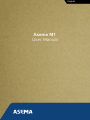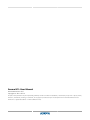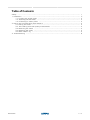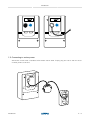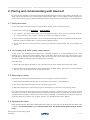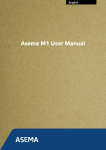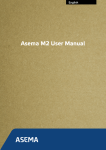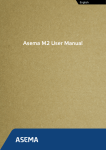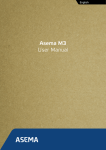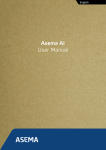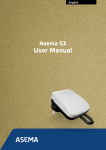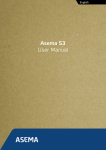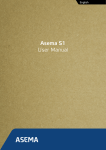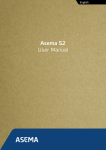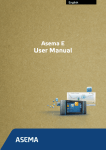Download Asema M1 User Manual
Transcript
English Asema M1 User Manual Asema M1: User Manual Asema Electronics Ltd Copyright © 2011-2013 No part of this publication may be reproduced, published, stored in an electronic database, or transmitted, in any form or by any means, electronic, mechanical, recording, or otherwise, for any purpose, without the prior written permission from Asema Electronics Ltd. Asema E is a registered trademark of Asema Electronics Ltd. Table of Contents Safety .......................................................................................................................................... 1. Installation ............................................................................................................................... 1.1. Locating the power meter ............................................................................................. 1.2. Attaching the LED head ................................................................................................ 1.3. Connecting to mains power ........................................................................................... 2. Pairing and communicating with Asema E ................................................................................. 2.1. Pairing the meter .......................................................................................................... 2.2. Test reading with radio quality measurement ................................................................. 2.3. Removing the meter ...................................................................................................... 2.4. Resetting the meter ...................................................................................................... 2.5. Mesh networking ........................................................................................................... 3. Troubleshooting ....................................................................................................................... Asema M1 1 2 2 2 3 4 4 4 4 4 5 6 iii / 7 Safety Please read this before proceeding and follow the safety precautions below when installing and operating the system. Retain and follow all product safety and operating instructions. Observe all warnings in the operating instructions on the product. Operate your appliances responsibly, especially when controlling them with remote controls or over the Internet. Remote control of appliances in an Asema system is disabled by default to prevent accidental damage. Enable remote control only on devices where you can be certain damage cannot occur due to for instance heat, fire, smoke or water you do not notice while not present. Always use an authorized and qualified electrician when installing products that involve rewiring electrical connections, changes to the distribution box, or opening wall sockets or other components embedded into walls, floors, or ceilings. Live cables can only be accessed by a qualified electrician. Do not force or bend the cables at any point during installation. Do not drop, throw or try to bend the product. If you are worried or have any concerns about the installation, please contact a qualified electrician immediately. Slots and openings in the product are provided for ventilation. These openings must not be blocked or covered. Loss of ventilation may cause the product to overheat. If you notice anything unusual about the product such as loose wires, exposed cabling, burn marks, holes in the insulating materials or damage to the product, stop immediately. When a power supply unit is included with the product only use the designated power supply unit. Other usage may be dangerous and will invalidate any approval given to this product. Unless specifically indicated otherwise, the product is designed to operate in room temperature under dry conditions. Keep the device dry and away from excessive moisture, water or any liquid as it may cause a short circuit. Keep the device away from extreme temperatures. If this product is equipped with a USB-port for connecting to a power or a computer, note that connecting to improperly grounded equipment can result in an electric shock to your device. Be sure your computer is properly grounded (earthed) before connecting this product to a computer. Do not use this product in gas stations, fuel depots, chemical plants or where blasting operations are in progress, or in potentially explosive atmospheres such as fueling areas, fuel storehouses, below deck on boats, chemical plants, fuel or chemical transfer or storage facilities, and areas where the air contains chemicals or particles, such as grain, dust, or metal powders. Please be aware that sparks in such areas could cause an explosion or fire resulting in bodily injury or even death. This product may cause medical equipment to malfunction. The use of this device is forbidden in most hospitals and medical clinics. There is no need to open the product. YOUR WARRANTY IS INVALIDATED IF YOU DISASSEMBLE OR ATTEMPT TO DISASSEMBLE THE DEVICE. 1. Installation 1.1. Locating the power meter Asema M1 reads power data from your utility electricity meter using the blinking LED light on the meter. Please note that the device is compatible only with modern electricity meters that have an LED indicator. Asema M1 cannot read rotating disks. Note also that Asema M1 is designed to be used with electricity meters you have access to and are located inside your home. If you live in an apartment building, some of them have electricity meters located inside the apartment. However, if the meter is located in a basement, the Asema M1 is not the right product for you. In this case we recommend other products from the Asema M product line. If you do not know the location of your electricity meter, please contact the customer support of your utility company. 1.2. Attaching the LED head The Asema M1 is attached to the power meter by placing the LED head on top of the blinking LED of the power meter. Typically this LED has a label next to it indicating the rate at which the LED blinks when electricity is consumed. For example the text may read 1000 imp/kWh or 500 imp/kWh. Also make sure that the hole on the LED head will be placed directly above the LED. Important If there are multiple LEDs on the meter, make sure to select the correct one. You can do this by observing whether the LED blinks (service interface LEDs for electricity maintenance typically do not) and that it has the correct text (it should be imp/kWh, not for instance imp/kvarh). Make note of the impressions per kilowatthour (imp/kWh) setting of your electricity meter. If it differs from the standard the Asema M1 uses, i.e. 1000 imp/kWh, you will need to change this in the settings of the meter on your Asema E. Locate the LED light of the power meter and detach one half of the velcro sticker on the Asema M1 LED head. Glue this part on the LED so that the LED blinking is clearly visible through the hole of the sticker. Then place the LED head on the sticker. Installation 2/7 Installation kWh kWh 1.3. Connecting to mains power Asema M1 comes with a standard 10A Schuko mains cable. Simply plug this into a wall socket to connect power to the unit. kWh Installation 3/7 2. Pairing and communicating with Asema E In order for the Asema E to communicate with the Asema M series meters, they need to be paired first. After pairing the Asema E can receive power measurement data in an encrypted format for maximum privacy and security. Pairing can be done either using the touchscreen of the Asema E, or in the WebView. 2.1. Pairing the meter To pair the meter with Asema E, first enter the Main setup. Then proceed as follows. 1. At the main setup go to Appliances > Central Meter. 2. Click “Detect”. The Asema E will now scan all compatible meters which are not yet paired. This can take a few seconds. Once a meter is found, you will be prompted to accept it. 3. Once you have accepted the meter, a form will appear showing its details with default fields prefilled. Edit the values as appropriate or simply leave the default values. 4. You're done! Once you leave the form, pairing will take place automatically and your settings are stored. 2.2. Test reading with radio quality measurement To make sure your Asema M series meter works without problems, it is recommended to take a test reading from it. Enter the Central Meter menu in the Main Setup and press the "Test" button. This will attempt to read the current measured value from the meter. You will be shown the radio quality statistics as well as whether the test reading was successful. If the test fails 1. Ensure that the Asema M meter is still connected to the mains power and within radio range. 2. Observe the radio quality statistics. If the signal quality is under 20% or packet loss is excessive (over 30), you are likely to have trouble operating the unit. 2.3. Removing the meter If you want to remove the Asema M meter from the system, proceed as follows: 1. Enter the Central Meter setup either on Asema E touchscreen or in the WebView. 2. Click/tap on the "Delete" button to start the unpairing process. 3. Wait until the process is done and you get a confirmation. You're done removing the meter. If for some reason the unpairing process fails despite retrying it a couple of times, you can still remove the meter. Click/tap on the "Advanced" button, read the warning concerning resetting the meter and use the delete function here to remove the meter without resetting it. Note that you will need to manually reset the meter to be able to pair it again. See for 2.4, “Resetting the meter” details. 2.4. Resetting the meter Each Asema M series device has a dedicated reset button for removing pairing data from the meter itself manually. You should always try to reset the meter from the Asema E first before doing a manual reset. Pairing and communicating with Asema E 4/7 Pairing and communicating with Asema E A manual reset will simply remove the pairing from the meter without telling about this to an Asema E. It will therefore result in a "ghost" meter on the Asema E that can no longer be reached. You can however remove it from the Advanced settings of the meter on Asema E. Please refer to Asema E manual for more information. The manual reset is needed if you have lost pairing data on your Asema E due to replaced equipment, accidental deletion or other similar reason. To perform the manual reset, you must have the meter connected to mains power. Then simply press the reset button. You can find the reset button as follows · On an Asema M1, the reset button is the transparent button with blinking red LED light · On an Asema M2, the reset button is the gray button in front, marked with "RESET" 2.5. Mesh networking Mesh networking means that Asema controllers and meters with a radio can relay messages automatically between them and this way extend the range of communication or go around obstacles. Thus they work automatically as repeaters of messages for each other. Asema S series controllers and Asema M series meters will automatically form a mesh network when they detect each other. Mesh networking is automatic, you do not have to do anything to enable mesh networking, the devices will do this automatically. However, you may benefit from knowing the topology of the mesh network as placing a controller between the Asema E and an Asema M meter that have trouble communicating with each other may improve the situation. To get most out of mesh networking, test the connection to the meter with the "Test" button. If you get poor radio coverage (high packet loss or low radio quality) this means that the radio is suffering from disturbance due to distance or obstacles. Placing a controller in a location that is between the two devices, possibly so that it allows to bypass an obstacle, will improve your installation. Pairing and communicating with Asema E 5/7 3. Troubleshooting This section lists a few common problems you may encounter into while using your Asema M meter and common remedies to them. For a more complete list of howto's and up-to-date answers to problems, visit the FAQ section on our support website at support.asema.com. · Cannot detect the meter If a meter cannot be found when you try to pair it, the problem can be the cause of four basic reasons: 1) the meter is not connected to mains power, 2) the radio reception is poor, 3) the meter is already paired, or 4) the meter is broken. First make sure the meter is properly connected to mains power. Then ensure there are no interfering obstacles between the meter and an Asema E and the distance between the two does not exceed 30 meters. Check that the meter is not already paired. A paired meter no longer sends a beacon and cannot therefore be detected. To have the meter send beacon again, reset it either from the Asema E (in case of a meter paired to that Asema E) or from the reset button. · Cannot pair a meter Pairing a meter requires a good radio connection between the meter and Asema E. Make sure you have no interfering elements between the devices and the distance between them is short enough. For troubleshooting purposes you may want to move your Asema E closer to the meter to see how distance affects the radio connection. Troubleshooting 6/7 Recycling At the end of its serviceable life, this product should not be treated as household or general waste. It should be handed over to the applicable collection point for recycling of electrical and electronic equipment, or returned to the supplier for disposal. You are liable to dispose of all your electronic or electrical waste equipment by relocating over to the specified collection point for recycling of such hazardous waste. Isolated collection and proper recovery of your electronic and electrical waste equipment at the time of disposal will allow us to help conserving natural resources. Moreover proper recycling of the electronic and electrical waste equipment will ensure safety of human health and environment. RoHS compliance. This product is in compliance with Directive 2002/95/EC of the European Parliament and of the Council of 27 January 2003, on the restriction of the use of certain hazardous substances in electrical and electronic equipment (RoHS) and its amendments. For full compliance statements, please visit www.asema.com. Recycling 7/7