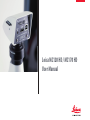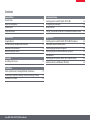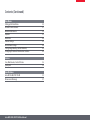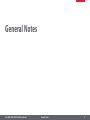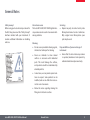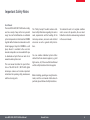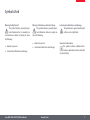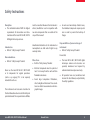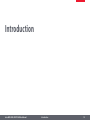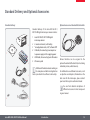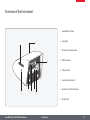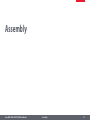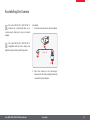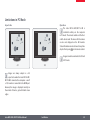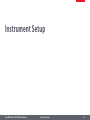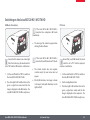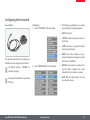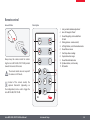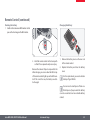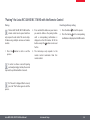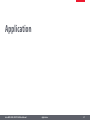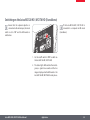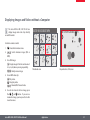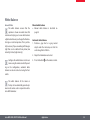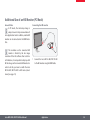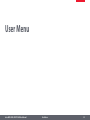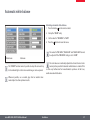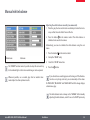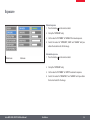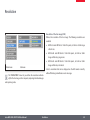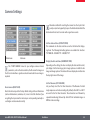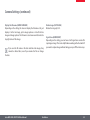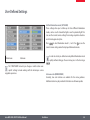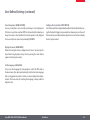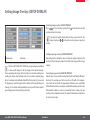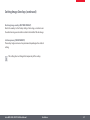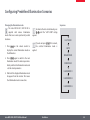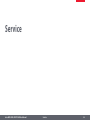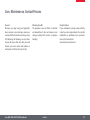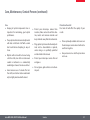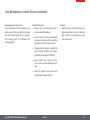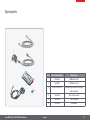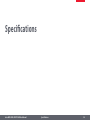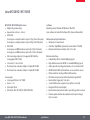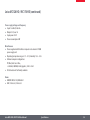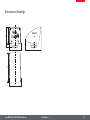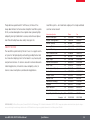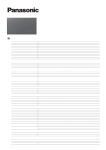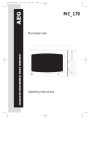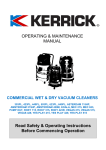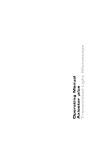Download Leica MC120 HD / MC170 HD User Manual
Transcript
Leica MC120 HD / MC170 HD User Manual Contents General Notes General Notes Important Safety Notes Symbols Used Safety Instructions 5 6 7 8 Introduction Congratulations!11 Standard Delivery and Optional Accessories 12 Overview of the Instrument 13 Effective Displayed Section 14 Assembly Assembling the Camera 16 Installation Cables and Terminals, Activating HD Mode (Standalone) Connecting a Computer, Installing Software, Activating PC Mode Limitations in PC Mode 18 19 20 Instrument Setup Switching on the Leica MC120 HD / MC170 HD Configuring the Footswitch Remote control "Pairing" the Leica MC120 HD MC 170 HD with the Remote Control 22 23 24 26 Application Switching on the Leica MC120 HD / MC170 HD (Standalone) Information about SD Memory Cards Capturing Images without a Computer Displaying Images and Videos without a Computer White Balance Switching on the Leica MC120 HD / MC170 HD (PC Mode) Additional Use of an HD Monitor (PC Mode) 28 29 30 31 32 33 34 Leica MC120 HD / MC170 HD User Manual Contents (Continued) User Menu Calling up the User Menu 36 Automatic white balance 37 Manual white balance 38 Exposure39 Resolution40 Camera Settings 42 User-Defined Settings 44 Setting Image Overlays (SETUP OVERLAY) 46 Configuring Predefined Illumination Scenarios 48 Service Care, Maintenance, Contact Persons Spare parts 50 53 Specifications Leica MC120 HD / MC170 HD Dimensional Drawings 55 57 Leica MC120 HD / MC170 HD User Manual General Notes Leica MC120 HD / MC170 HD User Manual General Notes4 General Notes Safety concept Before using your Leica microscope camera for the first time, please read the "Safety Concept" brochure included with your instrument. It contains additional information on handling and care. Leica MC120 HD / MC170 HD User Manual Use in clean rooms The Leica MC120 HD / MC170 HD digital microscope camera can be used in clean rooms without any problems. Cleaning OO Do not use any unsuitable cleaning agents, chemicals or techniques for cleaning. OO Never use chemicals to clean colored surfaces or accessories with rubberized parts. This could damage the surfaces, and specimens could be contaminated by abraded particles. OO In most cases, we can provide special solutions on request. Some products can be modified, and we can offer other accessories for use in clean rooms. OO Follow the notes regarding cleaning the filter glass in the Service section. Servicing OO Repairs may only be carried out by Leica Microsystems-trained service technicians. Only original Leica Microsystems spare parts may be used. Responsibilities of person in charge of instrument OO Ensure that the Leica microscope camera is operated, maintained and repaired by authorized and trained personnel only. General Notes5 Important Safety Notes User Manual The Leica MC120 HD / MC170 HD can be configured in a variety of ways in the Leica product range. You can find information on individual system components on the interactive CD-ROM together with all relevant user manuals in additional languages. Keep this CD-ROM in a safe place, where it is available to the user. User manuals and updates are also available for you to download and print from our web site at www.leica-microsystems.com This user manual describes the special functions of the MC120 HD / MC170 HD digital microscope camera and contains important instructions for operating safety, maintenance and the accessory parts. Leica MC120 HD / MC170 HD User Manual The "Safety Concept" booklet contains additional safety information regarding the service work, requirements and the handling of the microscope camera, accessories and electrical accessories as well as general safety instructions. To maintain the unit in its original condition and to ensure safe operation, the user must follow the instructions and warnings contained in these user manuals. You can combine individual system articles with articles from external suppliers (e.g. cold light sources, etc.). Please read the User Manual and the safety instructions from the supplier. Before installing, operating or using the instruments, read the user manuals listed above. In particular, please follow all safety instructions. General Notes6 Symbols Used Warning! Safety hazard! This symbol indicates especially important information that is mandatory to read and observe. Failure to comply can cause the following: OO Hazards to persons! OO Instrument malfunctions and damage. Leica MC120 HD / MC170 HD User Manual Warning of hazardous electrical voltage This symbol indicates especially important information. Failure to comply can cause the following: OO Hazards to persons! OO Instrument malfunctions and damage. Instrument malfunctions and damage. This symbol warns against touching hot surfaces, such as light bulbs. Important information This symbol indicates additional information or explanations that are intended to provide clarity. General Notes7 Safety Instructions Description OO The individual modules fulfill the highest requirements for observation and documentation of the Leica MC120 HD / MC170 HD digital microscope camera. Intended use OO Refer to "Safety Concept" booklet Non-intended use OO Refer to "Safety Concept" booklet Never use the Leica MC120 HD / MC170 HD or its components for surgical procedures (such as eye surgery) if it is not expressly intended for such use. The instruments and accessories described in this User Manual have been tested for safety and potential hazards. The responsible Leica affiliate Leica MC120 HD / MC170 HD User Manual must be consulted whenever the instrument is altered, modified or used in conjunction with non-Leica components that are outside of the scope of this manual! Unauthorized alterations to the instrument or noncompliant use shall void all rights to any warranty claims. OO In warm and warm-damp climatic zones, the individual components require special care in order to prevent the build-up of fungus. Responsibilities of person in charge of instrument OO Refer to "Safety Concept" booklet Ensure that: Place of use OO Refer to "Safety Concept" booklet OO OO Electrical components must be placed at least 10 cm away from the wall and from flammable substances. Avoid large temperature fluctuations, direct sunlight and vibrations. These conditions can distort measurements and micrographic images. OO The Leica MC120 HD / MC170 HD digital microscope camera and accessories are operated, maintained and repaired by authorized and trained personnel only. OO All operators have read, understood and observe this User Manual, and particularly the safety regulations. General Notes8 Safety Instructions (continued) Repairs, service work OO Refer to "Safety Concept" booklet OO Only original Leica Microsystems spare parts may be used. OO Before opening the instruments, switch off the power and unplug the power cable. OO Avoid contact with powered electrical circuits, which can lead to injury. Transport OO Use the original packaging for shipping or transporting the individual modules of the Leica MC120 HD / MC170 HD digital microscope camera and the accessory components. OO In order to prevent damage from vibrations, disassemble all moving parts that (according to the user manual) can be assembled and disassembled by the customer and pack them separately. Leica MC120 HD / MC170 HD User Manual Integration in third-party products OO Refer to "Safety Concept" booklet Disposal OO Refer to "Safety Concept" booklet Legal regulations OO Refer to "Safety Concept" booklet EC Declaration of Conformity OO Refer to "Safety Concept" booklet OO Optimal arrangement of workplace, work assignments and work flow (changing tasks frequently). OO Thorough training of the personnel, giving consideration to ergonomic and organizational aspects. The ergonomic optical design and construction of Leica microscopes are intended to reduce the exertion of the user to a minimum. Health risks Workplaces with microscopes facilitate and improve the viewing task, but they also impose high demands on the eyes and holding muscles of the user. Depending on the duration of uninterrupted work, asthenopia and musculoskeletal problems may occur. For this reason, appropriate measures for reduction of the workload must be taken: General Notes9 Introduction Leica MC120 HD / MC170 HD User Manual Introduction10 Congratulations! We congratulate you on purchasing the Leica MC120 HD / MC170 HD digital microscope camera by Leica Microsystems. The special design of the Leica MC120 HD / MC170 HD makes it a universal, highly versatile tool for viewing microscopic specimens and capturing still images or even video. Real Full HD display The integrated HDMI output allows the camera image to be output to a high-definition (HD-capable) monitor, where the following resolutions are possible: OO 1920×1080 (Full HD). This resolution provides the best possible imaging performance on a Full HD-capable monitor. OO 1280×720 (HD ready). This resolution is suitable for display on monitors labeled "HD ready" or on smaller monitors with a 10" or 12" diagonal. Leica MC120 HD / MC170 HD User Manual Leica Application Suite Your Leica MC120 HD / MC170 HD digital microscope camera includes the "Leica Application Suite" software. It allows additional scenarios to be implemented in which an HD monitor and computer monitor can even be used together. This means you will be perfectly equipped for any situation, including: Working on a computer, during presentations, training sessions, trade show appearances, during materials testing and more. User-friendly even in the smallest detail Like every digital camera, the Leica MC120 HD / MC170 HD microscope camera reacts differently to different light sources. However, the white balance is matched to LED illuminators from Leica at the factory. This means that if you use a Leica LED illuminator, you automatically obtain the best results! Introduction11 Standard Delivery and Optional Accessories Standard delivery Optional accessories: Handswitch/footswitch Standard delivery of the Leica MC120 HD / MC170 HD digital microscope camera includes: 1 F PC-HD ON-OF I HDM R C 2 O K R C 2 W B O K W 7 2 3 4 B 1 2 3 4 6 Leica MC120 HD / MC170 HD User Manual 5 6 Leica MC120 HD / MC170 HD digital microscope camera 2 remote control units, with battery "Leica Application Suite (LAS)" software DVD USB cable, for connecting to a computer or to a power supply unit for supplying power HDMI cable, for connecting to an HD monitor SD memory card Additional information about working on the computer and with Leica Application Suite is provided in the software's online help. Various functions can be assigned to the optional handswitch/footswitch (such as taking individual pictures, white balance). For information on additional accessories, such as objectives and adapters, illumination or the dust cover for the microscope, please contact your Leica Microsystems authorized dealer. You can find detailed descriptions of different accessories in their corresponding user manual. 5 Introduction12 Overview of the Instrument 1 3 FF D PC-H ON-O 8 1 Card holder for SD card 2 Status light 3 IR receiver, for remote control 4 HDMI connection 5 USB connection 6 Connection for footswitch 7 Mode switch, for PC or HD mode 8 On/off switch I HDM 2 Leica MC120 HD / MC170 HD User Manual 6 7 4 5 Introduction13 Effective Displayed Section The live image on the HD monitor and the final image capture may not show the same section depending on the sensor size in the microscope. 1 2 1 Leica MC120 HD / MC170 HD User Manual Live image in 16:9 format, displayed on the HD monitor Image capture in 4:3 format, displayed on the computer or saved to an SD card. 2 Introduction14 Assembly Leica MC120 HD / MC170 HD User Manual Assembly15 Assembling the Camera The Leica MC120 HD / MC170 HD is mounted on a (trinocular) tube or on a microscope's photo port using a C-mount adapter. Assembly 1. Screw the camera onto a C-mount adapter. FF D PC-H ON-O I HDM The Leica MC120 HD / MC170 HD is compatible with all stereo, macro and light microscopes from Leica Microsystems. 1 0.4x / 0.5x 2 2 2. Place the camera on the microscope's photo port or the tube using the previously mounted C-mount adapter. Leica MC120 HD / MC170 HD User Manual Assembly16 Installation Leica MC120 HD / MC170 HD User Manual Installation17 Cables and Terminals, Activating HD Mode (Standalone) General Notes The Leica MC120 HD / MC170 HD is designed for the use of HD-capable (high definition)monitors. We urgently recommend connecting the HD monitor using an HDMI connector and not using a DVI adapter, as otherwise proper function can no longer be guaranteed! Please only connect the provided 5 V power supply unit. Using an incorrect voltage can substantially damage the Leica MC120 HD / MC170 HD. Power supply and HD monitor Activating HD mode (standalone) FF D PC-H 1 2 PC-HD ON-OF F HDMI ON-O I HDM 1 2 1. Connect the Leica MC120 HD / MC170 HD to a suitable power socket using the USB cable and power supply. 1. Set the mode switch to "HD" in order to set the Leica MC120 HD / MC170 HD to HD mode (standalone). 2. Connect the Leica MC120 HD / MC170 HD to the HD monitor using the HDMI cable. An SD card with sufficient free memory must be inserted into the Leica MC120 HD / MC170 HD in order to save images in HD mode (standalone). In order to avoid instrument malfunctions, do not connect the Leica MC120 HD / MC170 HD to a computer while in HD mode (standalone). Leica MC120 HD / MC170 HD User Manual Installation18 Connecting a Computer, Installing Software, Activating PC Mode Installation and connection For instructions on installing and using the software for PC mode, refer to the DVD provided with the Leica MC120 HD / MC170 HD. The Leica MC120 HD / MC170 HD is powered by the computer via the USB cable. The status light is red when switching on the Leica MC120 HD / MC170 HD; as soon as it is green, you can open the software and view, record or manage images. Activating PC mode FF D PC-H 1 ON-O I HDM 1. Place the DVD provided into the computer's disk drive and follow the instructions for installing the software. FF D PC-H ON-O I HDM 2 1. Set the mode switch to "PC" in order to set the Leica MC120 HD / MC170 HD to PC mode. FF D PC-H ON-O I HDM 2 2. Connect the Leica MC120 HD / MC170 HD to the computer using the USB cable. Leica MC120 HD / MC170 HD User Manual 3. Follow the instructions in the software for adjusting and recording an image. The Leica software has to be installed on the computer in order to use the Leica MC120 HD / MC170 HD in PC mode. The computer also has to have sufficient free hard drive space. Installation19 Limitations in PC Mode Aspect ratio Operation The Leica MC120 HD / MC170 HD is controlled entirely via the computer in PC mode. The remote control and the footswitch do not work. The menus for the camera are also not displayed on the HD monitor. Status information can be retrieved at any time despite this by using on the remote control. Images cannot be saved onto the SD card in PC mode. 4:3 16:9 Images are always output in a 4:3 aspect ratio when the Leica MC120 HD / MC170 HD is connected to a computer – even if a 16:9 monitor is connected to the HDMI port. However, the image is displayed correctly on these kinds of devices, just with black screen edges. Leica MC120 HD / MC170 HD User Manual Installation20 Instrument Setup Leica MC120 HD / MC170 HD User Manual Instrument Setup21 Switching on the Leica MC120 HD / MC170 HD HD Mode (Standalone) PC Mode FF D PC-H 1 ON-O 1 If the Leica MC120 HD / MC170 HD is connected to a computer in HD mode (standalone): I HDM OO OO 1. Set the on/off switch to "ON" to switch on the Leica MC120 HD / MC170 HD. 2. The status light's LED switches from red to green, a signal tone sounds and the live image is displayed on the HD monitor - the Leica MC120 HD / MC170 HD is ready to use. Leica MC120 HD / MC170 HD User Manual OO 1 The message "No camera" appears when starting the LAS software. If the Leica MC120 HD / MC170 HD is connected to an HD monitor in PC mode: Ensure that the camera can receive light from the microscope, the mode switch is set to "HD" and the HD monitor is switched on. FF D PC-H The remote control does not respond; in other words, the user menu does not appear. On the HD monitor, a live image is shown in 4:3 aspect ratio (with black bars on the right and left). ON-O 1 I HDM Ensure that, as with HD mode, the mode switch is set to "PC" and the computer monitor is switched on. 1. Set the on/off switch to "ON" to switch on the Leica MC120 HD / MC170 HD. 2. Start Leica Application Suite. 3 The status light's LED switches from red to green, a signal tone sounds and the live image is displayed on the computer - the Leica MC120 HD / MC170 HD is ready to use. Instrument Setup22 Configuring the Footswitch General Notes Configuring 1. Select "SETUP USER" in the main menu: 3. The following configurations are possible by selecting the corresponding option: OO NONE: No Function OO CAPTURE: Capture an image and save it to the SD card. OO SHOW LAST: Show a preview of the most recently acquired image. OO MOVIE: Start video recording or stop a video recording that is in progress. Saved to the SD card as an MP4 file. OO OVERLAY: Show crosshair or overlay. Pressing this button multiple times scrolls through the list of crosshairs or overlays. OO WHITE BAL: Run white balance for color correcting the camera. The optional footswitch can be configured as defined by the user using the remote control. The default setting is "CAPTURE" for capturing an image. The optional footswitch does not work in PC mode. Leica MC120 HD / MC170 HD User Manual 2. Select "FOOT SWITCH" for the footswitch: Instrument Setup23 Remote control General Notes Description 1 7 WB 8 Always keep the remote control for controlling the Leica MC120 HD / MC170 HD pointed towards the camera's IR receiver. 3 9 The remote control does not respond if the camera is in PC mode. 4 10 R C 2 O K W B 2 Instead of the remote control, the optional footswitch (depending on the configuration) can be used to trigger the Leica MC120 HD / MC170 HD. 1. Carry out white balance adjustment 2. Save still image to SD card 3. Show/hide gallery, retrieve data from SD card 4. Pairing (camera - remote control) 5. Left/right button, select illumination mode 6. Show/hide user menu 7. Start/stop video recording 8. Stop/continue live image 9. Show/hide information box 10. Up/down button, select overlay 11. OK/confirm 11 5 OK 6 5 10 RC2 Leica MC120 HD / MC170 HD User Manual Instrument Setup24 Remote Control (continued) Checking the battery 1. Switch on the camera and HD monitor so that you see the live image on the HD monitor. Changing the Battery 2 WB 1 2 OK RC 2 2. Hold the remote control in the beam path so that it faces upwards and press any key. 1. Remove the battery cover on the rear side of the remote control. Because the camera's chip also responds to the infrared range, you can see how the LED on top of the remote control lights up on the HD monitor. If this is not the case, the battery needs to be changed. 2. Replace the battery and close the battery cover. For the replacement, you need a button battery of type CR2025. You can insert a small piece of foam or a folded piece of paper under the battery cover to ensure better or more reliable battery contact. Leica MC120 HD / MC170 HD User Manual Instrument Setup25 "Pairing" the Leica MC120 HD MC 170 HD with the Remote Control Pairing Resetting to factory setting The Leica MC120 HD / MC170 HD and the remote control can be paired and then only respond to each other. This can be helpful when using multiple cameras and remote controls. 2. Press and hold the button on your remote you want to define as the pairing button until a corresponding confirmation is displayed on the HD monitor. All of the buttons except the button can be used for this. 1. Press the process. 3. The microscope only responds to the remote control commands from this remote control. button to start or end the 1. Press the button to start the process. 2. Press the button until a corresponding confirmation is displayed on the HD monitor. In order to achieve successful pairing and avoid pairing by mistake, the second step must be performed within 4 seconds. If a "timeout" is displayed after 4 seconds, press the "Pair" button again to start the process. Leica MC120 HD / MC170 HD User Manual Instrument Setup26 Application Leica MC120 HD / MC170 HD User Manual Application27 Switching on the Leica MC120 HD / MC170 HD (Standalone) Ensure that the optional objective is screwed onto the microscope, the mode switch is set to "HD" and the HD monitor is switched on. FF D PC-H ON-O If the Leica MC120 HD / MC170 HD is connected to a computer in HD mode (standalone): I HDM 1. Set the on/off switch to "ON" to switch on the Leica MC120 HD / MC170 HD. 2. The status light's LED switches from red to green, a signal tone sounds and the live image is displayed on the HD monitor - the Leica MC120 HD / MC170 HD is ready to use. Leica MC120 HD / MC170 HD User Manual Application28 Information about SD Memory Cards General Notes Be absolutely certain to read the following instructions about formatting and handling the memory card provided in order to prevent malfunctions during image acquisition. Write protection Orientation FF D PC-H ON-O I HDM File system and formatting The FAT file system has to be used so that the SD card works correctly and is detected by the Leica MC120 HD / MC170 HD. Most memory cards are factory-formatted with FAT so that they can be used immediately. An SD card cannot be formatted in the Leica MC120 HD / MC170 HD. If it is necessary to format the card, use a computer to do so. You can also delete the files on the card in any digital camera that works with SD cards. During the deletion, the FAT file system is installed automatically. Leica MC120 HD / MC170 HD User Manual Some SD memory cards are equipped with a slide for write protection. If the slide is pressed down, no new images can be saved. In addition, existing images are protected from being deleted. If you cannot save any more images to the SD card, check to make certain that the write protection is disabled. Make sure that the memory card is oriented correctly before inserting it into the Leica MC120 HD / MC170 HD. If you accidentally insert the card the wrong way around, this could damage the camera. Capacity Class 4 and 6 SD cards can be used with the Leica MC120 HD / MC170 HD. SDHC (high capacity) cards up to 32 GB are also supported. Application29 Capturing Images without a Computer General Notes Before capturing the image, ensure that enough memory is available on the SD card and that write protection has not been activated. If the SD memory card is full or protected, the Leica MC120 HD / MC170 HD's status light stays red, and you cannot acquire any more images. In order to avoid instrument malfunctions, do not connect the Leica MC120 HD / MC170 HD to a computer while in HD mode (standalone). In the highest resolution, a single image takes up approx. 1.3 megabytes of storage space on the SD card. This means that per gigabyte of capacity, you can save over 700 images. Leica MC120 HD / MC170 HD User Manual Recording 1. Focus on the specimen. 2 3. Press the record button on the remote control or press the (optional) handswitch/ footswitch to capture an image. FF D PC-H ON-O I HDM You hear a signal tone as confirmation. While the image is being acquired, the status light flashes green and the word "Capture..." appears briefly on the HD monitor. 4. In order to remove the SD card from the camera, press on the SD memory card in the memory slot so that it pops out. 2. Push the SD memory card into the slot on top of the Leica MC120 HD / MC170 HD until it clicks into place. You can now transfer the images to your computer directly using an SD card slot or by using an SD memory card reader. The Leica MC120 HD / MC170 HD's status light is illuminated in green. The camera is now ready to save images to the SD memory card. Application30 Displaying Images and Videos without a Computer The Leica MC120 HD / MC170 HD can display images and video clips directly on an HD monitor. 007/0109 IC800007.MP4 007/0109 IC800007.MP4 Control via remote control: 1. : Show/hide miniature view. 2. : Select miniature image (JPG or MP4). 3. For a JPG image: : Display image in full size and zoomed in 1x, 2x, 3x (when pressing repeatedly). : Next/previous image. Thumbnail view Reproduction / full screen 3. For an MP4 video clip: : Play video. : Stop/play video. : Rewind/fast forward video. 4. In order to return to the live image, press the , , or button - if you are in a zoomed-in image, you may need to do this more than once. Leica MC120 HD / MC170 HD User Manual Application31 White Balance General Notes The white balance ensures that the specimen is shown in neutral colors. We recommend carrying out a new white balance adjustment whenever you change the illumination type or color temperature. This is particularly necessary if you are working with halogen light that can be switched from yellow (low intensity) to blue (high intensity). Manual white balance OO Manual white balance is described on page 38. Configure the white balance via the user menu using the remote control. Depending on the configuration, automatic white balance can also be carried out using the footswitch. 3. Press the button Automatic white balance 1. Position a gray chart or a gray, neutral object under the microscope so that the entire image field is filled in. 2. Adjust the illumination as desired. on the remote control. The white balance of the camera is factory set to automatically provide optimum results when used in conjunction with a Leica LED illuminator. Leica MC120 HD / MC170 HD User Manual Application32 Switching on the Leica MC120 HD / MC170 HD (PC Mode) For additional information on Leica Application Suite, please refer to "LAS FF D PC-H ON-O Help". I HDM 1. Set the on/off switch to "ON" to switch on the Leica MC120 HD / MC170 HD. 2. Start Leica Application Suite. 3 The status light's LED switches from red to green, a signal tone sounds and the live image is displayed on the computer - the Leica MC120 HD / MC170 HD camera is ready to use. 4. Follow the instructions in the software for adjusting and acquiring an image. Leica MC120 HD / MC170 HD User Manual You may be asked to specify your microscope's current instrument configuration when starting LAS for the first time. For the image source section, select the "Leica IC camera" or "Leica IC / MC camera" menu entry to select the MC120 HD / MC170 HD. If the Leica MC120 HD / MC170 HD is connected to an HD monitor in PC mode: OO The remote control does not respond; in other words, the user menu does not appear. OO On the HD monitor, a live image is shown in 4:3 aspect ratio (with black bars on the right and left). Application33 Additional Use of an HD Monitor (PC Mode) General Notes In PC mode, the microscope image is always shown in the preview window of Leica Application Suite. In addition, another HD monitor can be connected via the HDMI interface. The resolution on the connected HD monitor is limited by the live image resolution of the LAS software. Due to technical limitations, it is not possible to display a Full HD live image on the connected HD monitor. In order to do this, you have to switch the Leica MC120 HD / MC170 HD to HD mode (standalone) (see page 18). Leica MC120 HD / MC170 HD User Manual Connecting the HD monitor 1 F PC-HD ON-OF HDMI 1 1 Connect the Leica MC120 HD / MC170 HD to the HD monitor using the HDMI cable. Application34 User Menu Leica MC120 HD / MC170 HD User Manual User Menu35 Calling up the User Menu General Notes Calling up and closing the user menu The Leica MC120 HD / MC170 HD is controlled entirely via the computer in PC mode. The remote control and the footswitch do not work. The menus for the camera are also not displayed on the HD monitor. Status information can be displayed on an HD monitor at any time despite this by using on the remote control. Check to ensure that the camera is in HD mode and that a live image is shown on a connected HD monitor. FF D PC-H ON-O I HDM 1. Point the remote control towards the Leica MC120 HD / MC170 HD. WB 2. Press the button to show the user menu on the computer monitor. 3. Press the a menu item. / buttons to select 4. Press the item. button to confirm a menu 5. Press the menu. button again to hide the user OK RC2 Leica MC120 HD / MC170 HD User Manual User Menu36 Automatic white balance Activating automatic white balance 1. Press the button on the remote control. 2. Call up the "COLOR" entry. 3. Set the value for "WB MODE" to "AUTO". 4. Press the Main menu button to leave the menu. The values for "RED LEVEL", "BLUE LEVEL" and "BLACK LEVEL" cannot be adjusted if the "WB MODE" setting is set to "AUTO". Submenu The "COLOR" function makes it possible to adapt the camera chip to the ambient light so that color-neutral images can be acquired. The color values are continually adjusted to achieve the most colorneutral picture possible if automatic white balance is enabled. This is often very bothersome for monochromatic specimens. In that case, enable manual white balance. Whenever possible, use a neutral gray chart or another colorneutral object to attain optimum results. Leica MC120 HD / MC170 HD User Manual User Menu37 Manual white balance Adjusting the white balance manually (recommended) 1. Place the gray chart or another color-neutral object under the microscope so that the entire field of view is filled in. 2. Press the button on the remote control. The white balance is calibrated and saved to the camera. Alternatively, you can also calibrate the white balance using the user menu. 1. Press the button Main menu on the remote control. 2. Call up the "COLOR" entry. Submenu 3. Select the "SET WB" menu item. The "COLOR" function makes it possible to adapt the camera chip to the ambient light so that color-neutral images can be acquired. 4. Press the Whenever possible, use a neutral gray chart or another colorneutral object to attain optimum results. If you do not have a neutral gray area in the image or if the illumination has a very strong color cast, you can manually set the values for "RED LEVEL", "BLUE LEVEL" and "BLACK LEVEL" until the image displays a harmonious gray. button. The white balance mode is always set to "MANUAL" after manually adjusting the white balance, even if it was set to "AUTO" previously. Leica MC120 HD / MC170 HD User Manual User Menu38 Exposure Manual exposure 1. Press the button on the remote control. 2. Call up the "EXPOSURE" entry. 3. Set the value for "EXP MODE" to "MANUAL" for manual exposure. 4. Correct the values for "EXPOSURE", "GAIN" and "GAMMA" until you obtain the desired results for the image. Main menu Submenu Automatic exposure 1. Press the button on the remote control. 2. Call up the "EXPOSURE" entry. 3. Set the value for "EXP MODE" to "AUTO" for automatic exposure. 4. Correct the values for "BRIGHTNESS" and "GAMMA" until you obtain the desired results for the image. Leica MC120 HD / MC170 HD User Manual User Menu39 Resolution Resolution of the live image (LIVE) Defines the resolution of the live image. The following resolutions are available: Main menu Submenu The "RESOLUTION" menu lets you define the resolution individually for the live image on the computer, capturing individual images and capturing video. Leica MC120 HD / MC170 HD User Manual OO HD720-50 and HD720-60: 1280×720 pixels, at 50 Hz or 60 Hz image refresh rate. OO HD1080-24 and HD1080-30: 1920×1080 pixels, at 24 Hz or 30 Hz image refresh rate, progressive. OO HD1080-50 and HD1080-60: 1920×1080 pixels, at 50 Hz or 60 Hz image refresh rate, interlaced. Select a resolution that can be displayed on the HD monitor correctly without flickering and without an error message. User Menu40 Resolution (continued) If a resolution cannot be displayed and the HD monitor remains black, you can do the following to display a live image again in the HD monitor: Resolution of the captured image (CAPTURED) Defines the resolution of the captured image saved directly to the SD card. The following resolutions are available: FF D PC-H ON-O I HDM Use the tip of a ball-point pen (or a bent paperclip) to press the hidden button: OO Pressing the button for the first time displays the current live image resolution on the HD monitor. OO Pressing it a second time switches to the next live image resolution and a signal tone is output. OO Repeat the last step until a live image is displayed. The camera can activate 6 different resolutions in sequence. Leica MC120 HD / MC170 HD User Manual A double signal tone is output when activating the recommended default resolution of HD1080-50. OO 1.1 MP - JPG: 1216×912 pixels OO 2.5 MP - JPG: 1824×1368 pixels OO 5.0 MP - JPG: 2592×1944 pixels (only available on the MC170 HD) Resolution of videos (MOVIE) Defines the resolution of video captures saved directly to the SD card. The following resolutions are available: OO HD720-MP4: 1280×720 pixels OO HD1080-MP4: 1920×1080 pixels About 50 MB of data are produced per minute with HD720 and 100 MB with HD1080 (slightly dependent on the contents and compression applied). A new file is created each time a file size of 1 GB is reached; capturing continues without interruption. Video capturing is discontinued if the SD card runs out of memory. User Menu41 Camera Settings Alternative method for resetting the camera: Use the tip of a ballpoint pen (or a bent paperclip) to press the hidden button: Hold the button down for at least 5 seconds until a signal tone sounds. Set the date and time (SET DATE/TIME) This command sets the date and time as well as the format for displaying them. The following formatting options are available for selection: YYYY.MM.DD – DD.MM.YYYY – MM/DD/YYYY Main menu Submenu The "SETUP CAMERA" menu lets you configure various internal parameters, such as the date and time, the file name for images on the SD card or whether a signal tone should sound each time an image is captured. Reset camera (RESET CAM) Resets the microscope to the factory default settings. All user information (such as white balance, resolution, etc.) is reset. Select this function if you are getting the impression the microscope is not responding normally or a setting has not been made correctly. Leica MC120 HD / MC170 HD User Manual Display the date and time (SHOW DATE/TIME) Depending on the setting, this does not display the date and time at all, just displays it in the live image, just in image captures or in both the live image and image captures. The date and time are displayed or written into the top right corner of the image. Set the filename (SET FILENAME) Lets you freely select the first four characters of the filename for both single exposures and video recordings. By default, either MC12 or MC17 are used for the first four characters. These characters are followed by sequential numbering, followed by either JPG for individual images or MP4 for video recordings. User Menu42 Camera Settings (continued) Display the filename (SHOW FILENAME) Depending on the setting, this does not display the filename at all, just displays it in the live image, just in image captures or in both the live image and image captures. The filename is also shown or written into the top right corner of the image. If you save the file name or the date and time into images, they cannot be deleted later, even if you rename the files or change the date. Leica MC120 HD / MC170 HD User Manual Rotate image (FLIP IMAGE) Rotates the image by 180°. Signal tone (AUDIO/BEEP) Depending on the setting, you can have a brief signal tone sound after capturing an image. This can be helpful when working with a footswitch if you want to capture images without taking your eyes off the microscope. User Menu43 User-Defined Settings Set the illumination mode (SET ILLUM) These settings allow you to define up to three different illumination modes, such as one for transmitted light or one for polarized light. This can save the current camera settings for recurring acquisition situations and retrieval again at any time. Press to select illumination mode 1, 2 or 3. Press to save the current camera settings under the displayed illumination mode. Main menu In order to select a pre-defined or newly defined illumination mode quickly without calling up the user menu, press in the live image . Submenu The "SETUP USER" menu lets you change or switch certain userspecific settings to make working with the microscope a more enjoyable experience. Leica MC120 HD / MC170 HD User Manual Set menu color (MENU COLOR) Currently, two color schemes are available for the menu guidance. Additional colors may be provided in the future via a firmware update. User Menu44 User-Defined Settings (continued) Show the capture (SHOW CAPTURE) Lets you set whether or not a recently saved image is to be displayed in full screen or as picture-in-picture (PIP) on the monitor after capturing an image. You can also select whether the created capture is to be displayed for one second, three seconds or permanently (INFINITE). Configure the footswitch (FOOT SWITCH) Lets the footswitch be configured with another function. By default, pressing the footswitch triggers image acquisition. However, you can choose if this should carry out a white balance adjustment, record a video or display the last capture instead. Display the menu (SHOW MENU) Defines how long the menu is displayed on the screen. You can stop the menu from being displayed at any time by pressing the menu button again or selecting a menu entry. Set the language (LANGUAGE) Lets you set the language for menu guidance. Select the fifth entry in the main menu if you have (unintentionally) selected an Asian language that uses logograms and want to return to a menu display that is alphanumeric. The menu entry for selecting the language is always added in English as well. Leica MC120 HD / MC170 HD User Manual User Menu45 Setting Image Overlays (SETUP OVERLAY) Selecting image overlays (SELECT OVERLAY) Press to select another overlay. Press to activate the selected overlay and leave the menu. If you want to quickly display other overlays, press when the live image is displayed to show the next or previous respective overlay. Main menu Submenu The Leica MC120 HD / MC170 HD lets you superimpose predefined or user-specific images in the live image and in captured images. These superimposed images (called overlays) can contain anything, but usually just contain a few elements such as a crosshair or company logo. Up to 10 overlays can be defined, of which the first overlay (01) is reserved for displaying a small histogram in the bottom left corner. Overlays 02 through 10 can contain either predefined or user-specific content and let you configure your microscope for special tasks. Leica MC120 HD / MC170 HD User Manual Configuring image overlays (CONFIG OVERLAY) Depending on the setting, this does not show an overlay, only shows the overlay in the live image or shows it in both the live image and the image capture. Importing image overlays (READ IN OVERLAY) Imports up to 10 user-specific overlays from the SD card from the "Overlay" directory. The overlays need to be saved as a JPG with 4:2:2 compression and must have both the appropriate resolution and a specifically defined filename. Various overlays are available for download on the Leica Microsystems website, as well as a manual for how to create your own overlays, in the download area for this camera. Follow those instructions to create new overlays. User Menu46 Setting Image Overlays (continued) Restoring image overlays (RESTORE OVERLAY) Resets the overlays to the factory setting: A Leica logo, a crosshair over the entire live image and a small crosshair in the middle of the live image. Set transparency (TRANSPARENCY) The overlay's edges are more or less prominent depending on the selected setting. This setting does not change the transparency of the overlay. Leica MC120 HD / MC170 HD User Manual User Menu47 Configuring Predefined Illumination Scenarios Changing the illumination mode The Leica MC120 HD / MC170 HD is supplied with various illumination modes that cover a wide spectrum of possible situations. 1. Press on the remote control to display the current illumination mode on the HD monitor. 2. Press again to switch to the next illumination mode. The microscope immediately switches the illumination mode and sets the stored parameters. 3. Wait until the displayed illumination mode disappears from the monitor. This means that illumination mode is now active. Sequence To return to the last selected mode, press until the "LAST USED" setting appears. LAST USED If you do not press for 5 seconds, the selected illumination mode is applied. AUTO BRIGHT FIELD DARK FIELD ILLUM MODE 1 ILLUM MODE 2 ILLUM MODE 3 Leica MC120 HD / MC170 HD User Manual User Menu48 Service Leica MC120 HD / MC170 HD User Manual Service49 Care, Maintenance, Contact Persons General We hope you enjoy using your high-performance camera. Leica microscope cameras are renowned for their robustness and long service life. Observing the following care and cleaning tips will ensure that even after years and decades, your Leica camera will continue to work as well as it did on the very first day. Leica MC120 HD / MC170 HD User Manual Warranty benefits The guarantee covers all faults in materials and manufacture. It does not, however, cover damage resulting from careless or improper handling. Contact address If your instrument no longer works perfectly, contact your Leica representative. You can find information on worldwide Leica representatives on the Leica website: www.leica-microsystems.com Service50 Care, Maintenance, Contact Persons (continued) Care OO Keeping all optical components clean is important for maintaining good optical performance. OO OO OO If any optical surface becomes badly coated with dust or dirt brush it off with a camel hair brush before attempting to wipe it clean. Optical surfaces should be cleaned using a lint-free cloth, lens cloth or cotton swab soaked in methanol or a commercially available glass cleaner. Do not use alcohol. Avoid excessive use of solvents. The lintfree cloth, lens cloth or cotton swab should only be lightly moistened with solvent. Leica MC120 HD / MC170 HD User Manual OO Protect your microscope camera from moisture, fumes and acids and from alkaline, caustic and corrosive materials and keep chemicals away from the instruments. OO Plugs, optical systems and mechanical parts must not be disassembled or replaced, unless doing so is specifically permitted and described in this manual. OO Protect your microscope camera from oil and grease. OO Do not grease guide surfaces or mechanical parts. Protection from dirt Dust and dirt will affect the quality of your results. OO Put an optionally available dust cover over the microscope camera when it will not be used for a long time. OO Keep accessories in a dust-free place when not in use. Service51 Care, Maintenance, Contact Persons (continued) Cleaning polymer components Some components are made of polymer or are polymer-coated. They are, therefore, pleasant and convenient to handle. The use of unsuitable cleaning agents and techniques can damage polymers. Leica MC120 HD / MC170 HD User Manual Permitted measures OO Remove dust on the filter glass with a bellows and a soft paintbrush. OO Your local Leica Service or an appropriately trained user can replace a dirty or scratched glass filter in front of the camera sensor. OO Changing the filter requires a suitable tool (article number 12730487) and replacement filter (article number 12730484). OO Please contact Leica Service for these service parts and corresponding instructions. OO Clean the objectives with special optics cleaning cloths and pure alcohol. Servicing OO Repairs may only be carried out by Leica Microsystems-trained service technicians. Only original Leica Microsystems spare parts may be used. Service52 Spare parts 1 3 4 R C 2 O K W B 2 5 6 Leica MC120 HD / MC170 HD User Manual Item Leica article number Designation 1 19 004 872 HDMI cable (2 m) 2 19 004 871 USB cable (1.8 m) 3 13 302 708 946 915 5 W USB adapter with interchangeable connector 4 19 004 873 RC2 remote control 5 19 004 870 SD card (4 GB) 6 12 730 229 Footswitch Service53 Specifications Leica MC120 HD / MC170 HD User Manual Specifications54 Leica MC120 HD / MC170 HD MC120 HD / MC170 HD digital camera OO Weight 250 g (camera only) OO Exposure time 0.5 msec. – 500 sec. OO MC120 HD: Live image on a computer monitor at up to 10 fps (1600×1200 pixels) Live image on a computer monitor at up to 24 fps (1024×768 pixels) OO MC170 HD: Live image on an HDMI monitor at up to 30 fps (1280 x 760 pixels) Live image on an HDMI monitor at up to 30 fps (1920 x 1080 pixels) OO Full-screen image capture at 2.5 megapixels (MC120 HD) or 5.0 megapixels (MC170 HD) OO Sensor size: 6.1 mm × 4.6 mm OO Pixel size (at max. resolution): 3.34μm × 3.34μm (MC120 HD) OO Pixel size (at max. resolution): 2.35μm × 2.35μm (MC170 HD) Sensor grade OO Sensor grade: Micron 1/2.3" CMOS OO Gain 1× – 12× OO Color depth 24-bit OO File formats: JPG / TIF / AVI (PC), JPEG / MP4 (HD) Leica MC120 HD / MC170 HD User Manual Software Operating systems: Windows XP, Windows 7, Mac OS X Leica software: LAS and LAS EZ software (PC), Acquire software (Mac) Mechanical and optical interfaces OO Mechanical: C-mount thread OO Color filter: Type IRB680, replaceable, (stock number: 12730484) OO Recommended C-mount adapter: 0.55x / 0.5x / 0.4x Electronic interfaces OO Compatibility: USB 2.0, standard USB plug type B OO High-definition connector: HDMI 1.3, standard HDMI plug type A OO Audio signals for recording, white balance, etc. (can be turned off) OO On/Off switch, PC/HD switch: Available, on rear side of the camera OO Pinhole switch for selecting a different HD resolution OO RC2 infrared remote control, with button battery type CR2025 OO Hand and foot trigger, with 1,5 m cable OO 3-color LED for power on (green) / busy (yellow) / error (red) OO Integrated SD slot (Secure Digital) OO Reset function when pinhole switch is pressed longer than 5 seconds OO Firmware update function when pinhole switch is pressed longer than 10 seconds Specifications55 Leica MC120 HD / MC170 HD (continued) Power supply voltage and frequency OO Input: 100-240 V, 200 mA OO Output: 5 V, max. 1 A OO Input power 10 W OO Power consumption 4 W Miscellaneous OO Power supplied via USB cable to computer or to external 5 V USB power supply unit OO Operating temperature range +5 °C – 50 °C, humidity 10 % – 90 % OO Minimal computer configuration: PC/Mac, Intel Core 2 Duo, >2.4 GHz, 4 GB RAM, 24-bit graphics, 1248 × 1024 OO CE Declaration of Conformity available Norms OO EMI/RFI: EN55011-B; EN50082-1 OO EMC: 61000-3-2; 61000-3-3 Leica MC120 HD / MC170 HD User Manual Specifications56 Dimensional Drawings 62 52 PC-HD ON-OFF HDMI 92 92 67 67 Leica MC120 HD / MC170 HD User Manual Specifications57 The productive cooperative effort "with the user, for the user" has always been the basis for the innovative strength of Leica Microsystems. On this, we have developed our five corporate values: pioneering, highend quality, team spirit, dedication to science, and continuous improvement. We call making these values reality Living up to Life. INDUSTRY DIVISION The Leica Microsystems Industry Division's focus is to support customers' pursuit of the highest quality end result by providing the best and most innovative imaging systems for their needs to see, measure, and analyze microstructures. Its solutions are used in routine and research industrial applications, in materials science and quality control, in forensic science investigations, and educational applications. Leica Microsystems – an international company with a strong worldwide customer service network: Internationally active Phone Fax Australia ∙ North Ryde +61 2 8870 3500 2 9878 1055 Belgium ∙ Groot Bijgaarden +32 2 790 98 50 2 790 98 68 Denmark ∙ Ballerup +45 4454 0101 4454 0111 Germany ∙ Wetzlar +49 64 41 29 40 00 64 41 29 41 55 England ∙ Milton Keynes +44 800 298 2344 1908 246312 France ∙ Nanterre Cedex +33 811 000 664 1 56 05 23 23 Italy ∙ Milan +39 02 574 861 02 574 03392 Japan ∙ Tokyo +81 3 5421 2800 3 5421 2896 +1 800 248 0123 847 405 0164 +82 2 514 65 43 2 514 65 48 The Netherlands ∙ Rijswijk +31 70 4132 100 70 4132 109 Austria ∙ Vienna +43 1 486 80 50 0 1 486 80 50 30 Portugal ∙ Lisbon +351 21 388 9112 21 385 4668 Sweden ∙ Kista +46 8 625 45 45 8 625 45 10 Switzerland ∙ Heerbrugg +41 71 726 34 34 71 726 34 44 Singapore +65 6779 7823 6773 0628 Spain ∙ Barcelona +34 93 494 95 30 93 494 95 32 +1 800 248 0123 847 405 0164 2564 6699 2564 4163 21 6387 6606 21 6387 6698 Canada ∙ Concord/Ontario Korea ∙ Seoul USA ∙ Buffalo Grove/lllinois People's Republic of China ∙ Hong Kong +852 ∙ Shanghai +86 10IDC20060EN_1• © Leica Microsystems (Schweiz) AG • CH-9435 Heerbrugg, 2013 • Printed in Switzerland – III.2013 – RDV – Images, descriptions and technical data subject to change – we reserve the right to make changes without notice • LEICA and the Leica logo are registered trademarks of Leica Microsystems IR GmbH. Leica MC120 HD / MC170 HD User Manual Specifications58