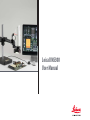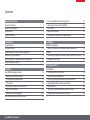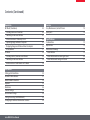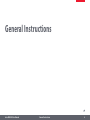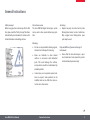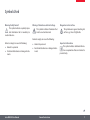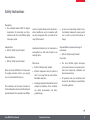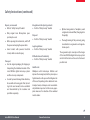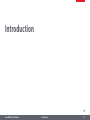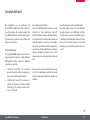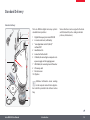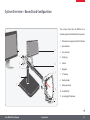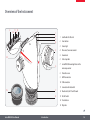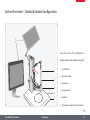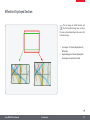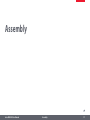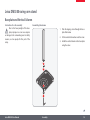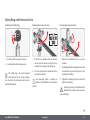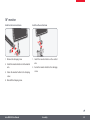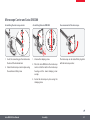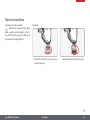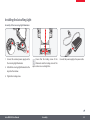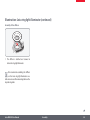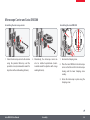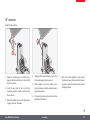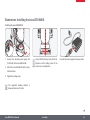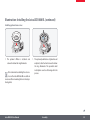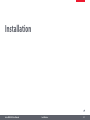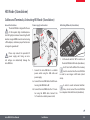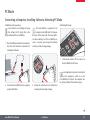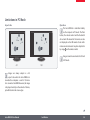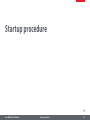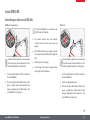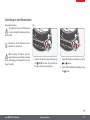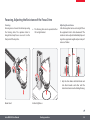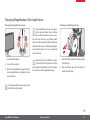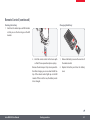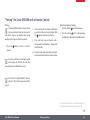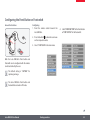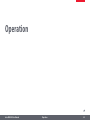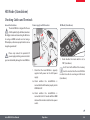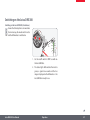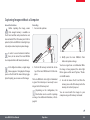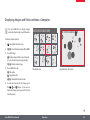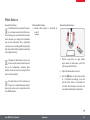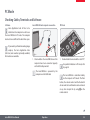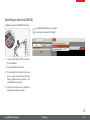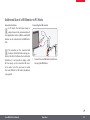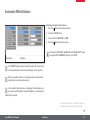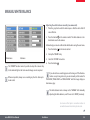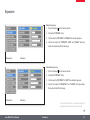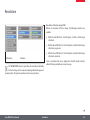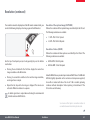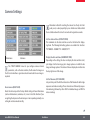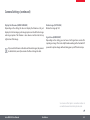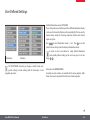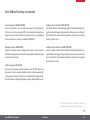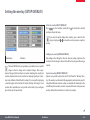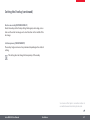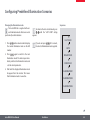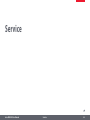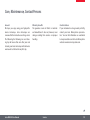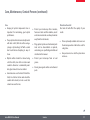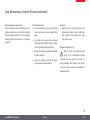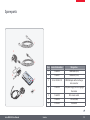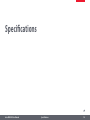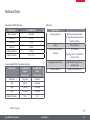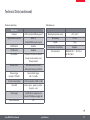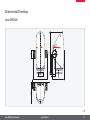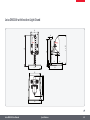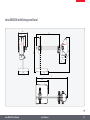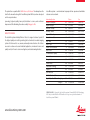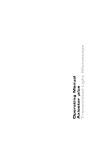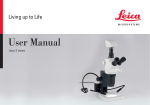Download Leica DMS300 User Manual
Transcript
Leica DMS300 User Manual Contents General Instructions General Instructions Important Safety Notes Symbols Used Safety Instructions 5 6 7 8 Introduction Congratulations!11 Standard Delivery 12 System Overview – Boom Stand Configuration 13 Overview of the Instrument 14 System Overview – Standard Column Configuration 15 Effective Displayed Section 16 Assembly Leica DMS300 swing-arm stand Baseplate and Vertical Column Safety Ring and Horizontal Arm 10" monitor Microscope Carrier and Leica DMS300 Objective Installation Installing the Leica Ring Light Leica DMS300 with Incident Light Stand 18 18 19 20 21 22 23 25 Incident Light Base and Focusing Column Microscope Carrier and Leica DMS300 10" monitor Objective Installation Illumination: Installing the Leica LED3000 RL 25 26 27 28 29 Installation HD Mode (Standalone) Cables and Terminals, Activating HD Mode (Standalone) PC Mode Connecting a Computer, Installing Software, Activating PC Mode Limitations in PC Mode 32 32 33 33 34 Startup procedure Leica DMS300 Switching on the Leica DMS300 Switching on the Illumination Focusing, Adjusting the Resistance of the Focus Drive Changing Magnification, Click-stop Feature Remote control "Pairing" the Leica DMS300 with a Remote Control Configuring the Front Button or Footswitch 36 36 37 38 39 40 42 43 Leica DMS300 User Manual Contents (Continued) Operation HD Mode (Standalone) Checking Cables and Terminals Switching on the Leica DMS300 Information about SD Memory Cards Capturing Images without a Computer Displaying Images and Videos without a Computer White Balance PC Mode Checking Cables, Terminals and Software Switching on the Leica DMS300 Additional Use of a HD Monitor in PC Mode 46 46 47 48 49 50 51 52 52 53 54 Service Care, Maintenance, Contact Persons Spare parts 70 73 Specifications Technical Data 75 Optical data 78 Dimensional Drawings 79 Leica DMS30079 Leica DMS300 with Incident Light Stand 80 Leica DMS300 with Swing-arm Stand 81 User Menu Calling up the User Menu 56 Automatic White Balance 57 MANUAL WHITE BALANCE 58 Exposure59 Resolution60 Camera Settings 62 User-Defined Settings 64 Setting the overlay (SETUP OVERLAY) 66 Configuring Predefined Illumination Scenarios 68 Leica DMS300 User Manual General Instructions Leica DMS300 User Manual General Instructions4 General Instructions Safety concept Before using your Leica microscope for the first time, please read the "Safety Concept" brochure included with your instrument. It contains additional information on handling and care. Use in clean rooms The Leica DMS300 digital microscope system can be used in clean rooms without any problems. Cleaning OO Do not use any unsuitable cleaning agents, chemicals or techniques for cleaning. Leica DMS300 User Manual OO Never use chemicals to clean colored surfaces or accessories with rubberized parts. This could damage the surfaces, and specimens could be contaminated by abraded particles. OO In most cases, we can provide special solutions on request. Some products can be modified, and we can offer other accessories for use in clean rooms. Servicing Repairs may only be carried out by Leica Microsystems-trained service technicians. Only original Leica Microsystems spare parts may be used. OO Responsibilities of person in charge of instrument OO Ensure that the Leica microscope is operated, maintained and repaired by authorized and trained personnel only. General Instructions5 Important Safety Notes Instructions for Use You can find information on individual system components on the interactive CD-ROM together with all relevant user manuals in additional languages. Keep it in a safe place, and readily accessible to the user. User manuals and updates are also available for you to download and print from our website www.leica-microsystems.com. The "Safety Concept" booklet contains additional safety information regarding the service work, requirements and the handling of the microscope, accessories and electrical accessories as well as general safety instructions. To maintain the unit in its original condition and to ensure safe operation, the user must follow the instructions and warnings contained in these user manuals. This operating manual describes the special functions of the Leica DMS300 digital microscope system and contains important instructions for its operational safety, maintenance, and accessories. Leica DMS300 User Manual General Instructions6 Symbols Used Warning! Safety hazard! This symbol indicates especially important information that is mandatory to read and observe. • Warning of hazardous electrical voltage This symbol indicates information that must be read and observed. Danger due to hot surface. This symbol warns against touching hot surfaces, e.g. those of light bulbs. Failure to comply can cause the following: Failure to comply can cause the following: OO OO Hazards to personnel Functional disturbances or damaged instruments Leica DMS300 User Manual OO OO Hazards to personnel Functional disturbances or damaged instruments Important information This symbol indicates additional information or explanations that are intended to provide clarity. General Instructions7 Safety Instructions Description OO The individual modules fulfill the highest requirements for observation and documentation with the Leica DMS300 digital microscope system. Intended Use OO Refer to "Safety Concept" booklet Non-intended use OO Refer to "Safety Concept" booklet Never use the Leica DMS300 or its components for surgical procedures (such as eye surgery) since it is not intended for such use. must be consulted whenever the instrument is altered, modified or used in conjunction with non-Leica components that are outside of the scope of this manual! Unauthorized alterations to the instrument or noncompliant use shall void all rights to any warranty claims. Leica DMS300 User Manual In warm and warm-damp climatic zones, the individual components require special care in order to prevent the build-up of fungus. Responsibilities of person in charge of instrument OO Refer to "Safety Concept" booklet Ensure that: Place of use OO Refer to "Safety Concept" booklet OO OO The instruments and accessories described in this User Manual have been tested for safety and potential hazards. The responsible Leica affiliate OO Electrical components must be placed at least 10 cm away from the wall and from flammable substances. Avoid large temperature fluctuations, direct sunlight and vibrations. These conditions can distort measurements and micrographic images. OO The Leica DMS300 digital microscope system and accessories are operated, maintained and repaired by authorized and trained personnel only. OO All operators have read, understood and observe this User Manual, and particularly the safety regulations. General Instructions8 Safety Instructions (continued) Repairs, service work OO Refer to "Safety Concept" booklet OO Only original Leica Microsystems spare parts may be used. OO Before opening the instruments, switch off the power and unplug the power cable. OO Avoid contact with powered electrical circuits, which can lead to injury. Transport OO Use the original packaging for shipping or transporting the individual modules of the Leica DMS300 digital microscope system and the accessory components. OO In order to prevent damage from vibrations, disassemble all moving parts that (according to the user manual) can be assembled and disassembled by the customer and pack them separately. Leica DMS300 User Manual Integration in third-party products Refer to "Safety Concept" booklet OO Disposal OO Refer to "Safety Concept" booklet Legal regulations OO Refer to "Safety Concept" booklet EC Declaration of Conformity OO Refer to "Safety Concept" booklet OO Optimal arrangement of workplace, work assignments and work flow (changing tasks frequently). OO Thorough training of the personnel, giving consideration to ergonomic and organizational aspects. The ergonomic optics concept and the design of the Leica DMS300 digital microscope system aim to limit the strain on the user to the lowest possible level. Health risks Workplaces with microscopes facilitate and improve the viewing task, but they also impose high demands on the eyes and holding muscles of the user. Depending on the duration of uninterrupted work, asthenopia and musculoskeletal problems may occur. For this reason, appropriate measures for reduction of the workload must be taken: General Instructions9 Introduction Leica DMS300 User Manual Introduction10 Congratulations! We congratulate you on purchasing the Leica DMS300 digital microscope system by Leica Microsystems. The special design of the Leica DMS300 makes it a universal tool for viewing microscopic specimens and capturing still images or even movies. Real Full HD display The integrated HDMI output allows the microscope image to be output to a high-definition (HD-capable) monitor, where the following resolutions are possible: OO 1920×1080 (Full HD). This resolution provides the best possible imaging performance on a Full HD-capable monitor. OO 1280×720 (HD ready). This resolution is suitable for display on monitors labeled "HD ready" or on smaller monitors with a 10" or 12" diagonal. Leica DMS300 User Manual Leica Application Suite EZ Your Leica DMS300 digital microscope system includes the "Leica Application Suite EZ" (LAS-EZ) software. It allows additional scenarios to be implemented in which an HD monitor and computer monitor can even be used together. This means you will be perfectly equipped for any situation, including: Working on a computer, during presentations, training sessions, trade show appearances, during materials testing and more. User-friendly even in the smallest detail Like every digital camera, the Leica DMS300's integrated camera reacts differently to different light sources. However, the white balance is matched to LED illuminators from Leica at the factory. This means that if you use a Leica LED illuminator, you automatically obtain the best results! If you want to perform advanced image analyses, the Leica Application Suite (LAS Core) and countless (optionally available) LAS modules are available. Introduction11 Standard Delivery Standard delivery 5 6 7 8 1 B O K 1 Digital Microscope System Leica DMS300 2 2 remote control units, with battery 3 "Leica Application Suite EZ (LAS-EZ)" software DVD 4Hand/footswitch 5 Connection for footswitch 6 USB cable, for connecting to a computer or to a power supply unit for supplying power 7 HDMI cable, for connecting to an HD monitor 8 SD memory card 9 Protective cover 10Objective Various functions can be assigned to the handswitch/footswitch (such as taking individual pictures, white balance). R C 2 O K R C 2 W 2 2 W B 300 The Leica DMS300 digital microscope system's standard delivery includes: 3 9 Additional information about working on the computer and with Leica Application Suite EZ is provided in the software's online help. 4 10 Leica DMS300 User Manual Introduction12 System Overview – Boom Stand Configuration This overview shows the Leica DMS300 in an example application with additional components. 1 HD monitor or computer with LAS EZ software 2 Horizontal arm 1 7 2 3 4 3Cross-member 4 Safety ring 8 5Column 6Baseplate 9 5 7 10" monitor 8 Monitor holder 6 9 Microscope carrier 10 10Leica DMS300 11 Leica ring light illuminator 11 Leica DMS300 User Manual Introduction13 Overview of the Instrument 9 10 11 13 12 PC 1 2 3 4 ON HD F OF 3.5 4.0 5.0 5 5 4.0 6 Click-stop slider 5.0 6.0 4 IR receiver, for remote control 5 Zoom knob 6.0 3. 14 2 Front button 3 Status light I M HD 1 Card holder for SD card 300 6 7 Leica DMS300 mounting fixture in the microscope carrier 8 Protective cover 9 HDMI connection 10 USB connection 11 Connection for footswitch 15 7 12 Mode switch, for PC or HD mode 8 13 On/off switch 14 Reset button 15Objective Leica DMS300 User Manual Introduction14 System Overview – Standard Column Configuration 6 This overview shows the Leica DMS300 in an example application with additional components. 1 1Leica DMS300 2 Microscope carrier 2 3 Illumination 3 4 5 4 Focusing column 5Baseplate 6 HD monitor or computer with LAS software Leica DMS300 User Manual Introduction15 Effective Displayed Section The live image on the HD monitor and the final captured image may not show the same section depending on the sensor size in the microscope. 1 Live image in 16:9 format, displayed on the HD monitor 2 Captured image in 4:3 format, displayed on the computer or saved to an SD card. 1 Leica DMS300 User Manual 2 Introduction16 Assembly Leica DMS300 User Manual Assembly17 Leica DMS300 swing-arm stand Baseplate and Vertical Column Instructions for safe assembly Due to the heavy weight of the baseplate, improper use can cause injuries or damage to the surrounding area. For safety reasons, use two people for this part of the setup. Assembling the column 1. Push the tapping screw through the baseplate from below. 2. Fit the serrated lock washer onto the screw. 3. Install the vertical column on the base plate using the screw. 3 2 1 3 Leica DMS300 User Manual Assembly18 Safety Ring and Horizontal Arm Installing the Safety Ring Mounting the horizontal arm Fastening the horizontal arm 1 2 2 1 1 2 1 3 1. Push the safety ring over the column. 2. Securely tighten the clamping screw. The safety ring is the most important safety element of the entire configuration. It protects the horizontal arm from accidentally falling down. Leica DMS300 User Manual 1. Push the cross-member with the horizontal arm over the column so that the crossmember lies securely on the safety ring. 2. You can now rotate the horizontal arm in any direction desired. The swing-arm stand is designed so that the Leica DMS300 can be moved as desired. 1. Rotate the horizontal arm into a secure position. 2. Carefully tighten the clamping screw on the cross-member to prevent the joint on the column from rotating. 3. Tighten the clamping screw to prevent the arm from extending. For safety reasons, you should fasten the horizontal arm in place when you leave your workstation. Assembly19 10" monitor Install on the horizontal arm Install on the vertical arm 2 2 1 4 1 3 1. Remove the clamping screw. 2. Install the monitor holder on the horizontal arm. 3. Fasten the monitor holder to the clamping screw. 1. Install the monitor holder on the vertical arm. 2. Fasten the monitor holder to the clamping screw. 4. Reinstall the clamping screw. Leica DMS300 User Manual Assembly20 Microscope Carrier and Leica DMS300 Assembling the microscope carrier Assembling the Leica DMS300 Free movement of the microscope LEICA DMS300 2 2 2 1 1. Insert the connecting pin from below into the bore of the horizontal arm. 2. Fasten the microscope carrier in place using the washer and safety screw. 1 3 1. Unscrew the clamping screw. 2. Place the Leica DMS300 in the microscope carrier so that the notch in the microscope housing and the lower clamping screw overlap. The microscope can be rotated freely together with the microscope carrier. 3. Fasten the microscope in place using the clamping screw. Leica DMS300 User Manual Assembly21 Objective Installation Instructions for safe assembly Hold the 0.8× objective firmly during assembly and disassembly so that it does not fall onto the stage plate. Remove all specimens from the stage plate first. Assembly • 1 1. Remove the protective cap on the optics carrier by turning it. Leica DMS300 User Manual 2 2. Screw the objective into the optics carrier. Assembly22 Installing the Leica Ring Light Assembly of the Leica ring light illuminator 300 1 2 3 1. Connect the external power supply unit to the Leica ring light illuminator. 2. Attach the Leica ring light illuminator to the objective from below. Ensure that the locking screw of the illuminator and the locking screw of the optics carrier are on a straight line. Connect the power supply to the power cable. 3. Tighten the locking screw. Leica DMS300 User Manual Assembly23 Illumination: Leica ring light illuminator (continued) Assembly of the diffuser 1 1. The diffuser is attached and screwed in below the ring light illuminator. We recommend assembling the diffuser on the Leica ring light illuminator on a table in reverse and then mounting them on the objective together. Leica DMS300 User Manual Assembly24 Leica DMS300 with Incident Light Stand Incident Light Base and Focusing Column General Notes This chapter shows an example of assembly of the Leica DMS300 on an incident light base. Images and descriptions may vary when using another incident light base. Assembling the column 1. Take the three provided screws out of the packaging. 2. Install the incident light base on the column using the three screws. 1 2 Leica DMS300 User Manual Assembly25 Microscope Carrier and Leica DMS300 Assembling the Leica DMS300 Assembling the microscope carrier 2 LEICA DMS300 2 1 1. Fasten the microscope carrier to the column using the provided Allen key and the provided screw (recommended variant for objectives with a small working distance). 1 2 2. Alternatively, the microscope carrier can also be installed upside-down (recommended variant for objectives with a large working distance). 2 1 3 1. Unscrew the clamping screw. 2. Place the Leica DMS300 in the microscope carrier so that the notch in the microscope housing and the lower clamping screw overlap. 3. Fasten the microscope in place using the clamping screw. Leica DMS300 User Manual Assembly26 10" monitor Install on the column 1. Align the mounting pins so that they are aligned with the vertical slot in the back of the focus column. 2. Insert the pins into the slot so that the mounting bracket is firmly seated on the focus column 3. Rotate the thumb screw so that the mounting pins rotate 90° clockwise. Leica DMS300 User Manual 4. Slightly pull out on the thumb screw so that the mounting pins remain in place. 5. While pulling out on the thumb screw, rotate clockwise to lock the monitor mounting bracket in place. 7. Once the monitor bracket is secure, adjust the monitor using the knob on the mounting arm to move the monitor to the optimal working position. 6. The bracket can be positioned as desired on the back of the column. Assembly27 Objective Installation Instructions for safe assembly Hold the objective firmly during assembly and disassembly so that it does not fall onto the stage plate. Remove all specimens from the stage plate first. Assembly • The objective is not part of the standard delivery of the Leica DMS300. 1 1. Remove the protective cap on the optics carrier by turning it. Leica DMS300 User Manual 2 2. Screw the objective into the optics carrier. Assembly28 Illumination: Installing the Leica LED3000 RL Installing the Leica LED3000 RL 1 2 3 1. Connect the external power supply unit (10 450 266) to the Leica LED3000 RL. 2. Attach the Leica LED3000 RL to the objective from below. Ensure that the locking screw of the illuminator and the locking screw of the optics carrier are on a straight line. Connect the power supply to the power cable. 3. Tighten the locking screw. The supported working distance is between 60 mm and 150 mm. Leica DMS300 User Manual Assembly29 Illumination: Installing the Leica LED3000 RL (continued) Installing optional accessories 1 1. The optional diffuser is attached and screwed in below the ring illuminator. We recommend assembling the accessories on the Leica LED3000 RL on a table in reverse and then mounting them on the objective together. Leica DMS300 User Manual 1 1. The optional polarization set (polarizer and analyzer) is attached and screwed in below the ring illuminator. The provided small metal plate is used as a fastening aid in the process. Assembly30 Installation Leica DMS300 User Manual Installation31 HD Mode (Standalone) Cables and Terminals, Activating HD Mode (Standalone) General Instructions The Leica DMS300 is designed for the use of HD-capable (high definition)monitors. We highly recommend connecting the HD monitor using an HDMI connector and not using a DVI adapter, as otherwise proper function can no longer be guaranteed! Please only connect the provided 5 V power supply unit. Using an incorrect voltage can substantially damage the Leica DMS300. Activating HD mode (standalone) Power supply and monitor 2b PC HD F OF 1 2a 1. Set the mode switch to "HD" in order to set the Leica DMS300 to HD mode (standalone). 2 I 1. Connect the Leica DMS300 to a suitable DM H power socket using the USB cable and power supply. 2a. Connect the Leica DMS300 to the HD monitor using the HDMI cable. Or: 2b. Connect the Leica DMS300 to the 10" monitor using the HDMI cable. Connect the 10" monitor to a suitable power socket. Leica DMS300 User Manual ON An SD card with sufficient free memory must be inserted into the Leica DMS300 in order to save images in HD mode (standalone). In order to avoid instrument malfunctions, do not connect the Leica DMS300 to a computer while in HD mode (standalone). Installation32 PC Mode Connecting a Computer, Installing Software, Activating PC Mode Installation and connection For instructions on installing and using the software for PC mode, refer to the DVD provided with the Leica DMS300. 1. Place the DVD provided into the computer's disk drive and follow the instructions for installing the software. PC 2 2 2. Connect the Leica DMS300 to the computer using the USB cable. Leica DMS300 User Manual Activating PC mode The Leica DMS300 is powered by the computer via the USB cable. This changes the color of the status light. The status light is red when switching on the Leica DMS300; as soon as it is green, you can open the software and view, record or manage images. ON HD F OF 1. Set the mode switch to "PC" in order to set the Leica DMS300 to PC mode. ON HD PC F OF MI HD 3. Follow the instructions in the software for adjusting and recording an image. Leica Application Suite has to be installed on the computer in order to use the Leica DMS300 in PC mode. The computer also has to have sufficient free hard drive space. Installation33 Limitations in PC Mode Aspect ratio Operation The Leica DMS300 is controlled entirely via the computer in PC mode. The front button, the remote control and the footswitch do not work. The menus for the camera are also not displayed on the HD monitor. Status information can be retrieved at any time despite this by using on the remote control. Images cannot be saved onto the SD card in PC mode. 4:3 16:9 Images are always output in a 4:3 aspect ratio when the Leica DMS300 is connected to a computer – even if a 16:9 monitor is connected via HDMI. However, the image is displayed correctly on these kinds of devices, just with black on the screen edges. Leica DMS300 User Manual Installation34 Startup procedure Leica DMS300 User Manual Startup procedure35 Leica DMS300 Switching on the Leica DMS300 HD Mode (Standalone) ON PC HD 1 OO F OF 2 Ensure that the objective is screwed onto the microscope, the mode switch is set to "HD" and the HD monitor is switched on. PC Mode If the Leica DMS300 is connected to an HD monitor in PC mode: the remote control does not respond; in other words, the user menu does not appear. OO On the HD monitor, a live image is shown in 4:3 aspect ratio (with black bars right and left). OO The menu does not appear. OO The message "No camera" appears when starting the LAS-EZ software. PC ON HD 1 F OF 3 Ensure that the objective is screwed onto the microscope, the mode switch is set to "PC" and the computer monitor is switched on. 1. Set the on/off switch to "ON" to switch on the Leica DMS300. 1. Set the on/off switch to "ON" to switch on the Leica DMS300. 2. The status light's LED switches from red to green, a signal tone sounds and the live image is displayed on the HD monitor - the Leica DMS300 is ready to use. 2. Start Leica Application Suite. Leica DMS300 User Manual 3 The status light's LED switches from red to green, a signal tone sounds and the live image is displayed on the computer – the Leica DMS300 is ready to use. Startup procedure36 Switching on the Illumination General Instructions The light from the Leica LED illuminator can be very bright. Avoid looking directly into the LEDs. The intensity of the illuminator can be adjusted in 10 increments. When pressing the buttons, hold the keypad between your thumb and index finger. Avoid tapping the keypad with just one finger if possible. Leica DMS300 User Manual Use 1 1. Switch on the illuminator by briefly pressing the (ON/OFF) button. The green LED on the upper left corner now lights up. 2 3 2. Adjust the brightness by briefly pressing the or buttons. 3. Switch off the illuminator by briefly pressing the button. Startup procedure37 Focusing, Adjusting the Resistance of the Focus Drive Focusing Focusing raises or lowers the microscope using the focusing drive. The specimen detail is brought into sharp focus as soon as it is in the focal point of the objective. OO The focusing drive can be operated either left- or right-handed. Adjusting the resistance Is the focusing drive too loose or too tight? Does the equipment tend to slide downwards? The resistance can be adjusted individually depending on the equipment weight and personal preferences as follows: 300 300 1 1 1. Grip the drive knobs with both hands and turn them towards each other until the desired resistance is reached during focusing. Boom Stand Leica DMS300 User Manual Incident light base Startup procedure38 Changing Magnification, Click-stop Feature Enabling and disabling click stops Changing the magnification (zoom) 3 1 300 2 3 2 1. Look at the HD monitor. 2. Focus on the specimen. 3. Rotate the magnification changer until the desired magnification is configured or it has to be refocused. Parfocality: The Leica DMS300 is parfocally matched. If the specimen is in focus at the highest magnification level, this remains true across the entire magnification range. 5.0 4. 0 5 3. The magnification changer can optionally be operated either with or without click stops enabled. Continuous zoom is possible when the click stops are disabled, which many users find convenient. On the other hand, when the click stops are enabled, photographs, measurement results etc. can be reproduced more accurately. 6.0 1 2 1. Push the button towards the knob to enable the click stops. 2. Push the button away from the knob to disable the click stops. either left or right-handed. The rotary knob for the zoom can be used Leica DMS300 User Manual Startup procedure39 Remote control Description General Instructions 7 WB 2 8 3 9 4 10 RC 2 OK W B RC 2 OK W B 1 Always keep the remote control for controlling the Leica DMS300 pointed towards the microscope's IR receiver. The remote control does not respond if the microscope is connected to a computer. 11 5 Instead of the remote control, the front button or the footswitch (depending on the configuration) can be used to trigger the Leica DMS300. Leica DMS300 User Manual 1. Perform automatic white balance 2. Save still image to SD card 3. Show/hide gallery, retrieve data from SD card 4. Pairing (microscope - remote control) 5. Left/right button, select illumination mode 6. Show/hide user menu 7. Start/stop video recording 8. Stop/continue live image 9. Show / hide information box 10. Up/down button, select overlay 11. OK / confirm OK 6 5 10 RC2 Startup procedure40 Remote Control (continued) Changing the Battery Checking the battery 1. Switch on the microscope and HD monitor so that you see the live image on the HD monitor. 2 1 W B 2 OK RC 2 Leica DMS300 User Manual 2. Hold the remote control in the beam path so that it faces upwards and press any key. 1. Remove the battery cover on the rear side of the remote control. Because the microscope's chip also responds to the infrared range, you can see how the LED on top of the remote control lights up on the HD monitor. If this is not the case, the battery needs to be changed. 2. Replace the battery and close the battery cover. Startup procedure41 "Pairing" the Leica DMS300 with a Remote Control Pairing The Leica DMS300 and the remote control can be paired and then only respond to each other. This can be helpful when using multiple microscopes and remote controls. 1. Press the button to start or end the process. 2. Select a button on the remote control that you want to define as the pair button. Only the button cannot be used for this. Resetting to factory setting 1. Press the button to start the process. 2. Press the button until a corresponding confirmation is displayed on the HD monitor. 3. Press and hold your pair button until a corresponding confirmation is displayed on the HD monitor. 4. The microscope only responds to the remote control commands from this remote control. In order to achieve successful pairing and avoid pairing by mistake, the 3rd step must be performed within four seconds. If a "timeout" is displayed after 4 seconds, press the "Pair" button again to start the process. See more on this topic in our online videos at our website www.leica-microsystems.com. Leica DMS300 User Manual Startup procedure42 Configuring the Front Button or Footswitch Configuring 1. Point the remote control towards the Leica DMS300. General Instructions 4. Select "FRONT BUTTON" for the front button or "FOOT SWITCH" for the footswitch: 2. Press the button to show the user menu on the computer monitor. R C 2 O K W B 3. Select "SETUP USER" in the main menu: Both the Leica DMS300's front button and footswitch can be configured with the remote control as defined by the user. capturing an image. The default setting is "CAPTURE" for footswitch do not work in PC mode. The Leica DMS300's front button and Leica DMS300 User Manual Startup procedure43 Configuring the Front Button or Footswitch (continued) 5. The following configurations are possible by selecting the corresponding option: OO NONE: No Function OO CAPTURE: Capture an image and save it to the SD card. OO SHOW LAST: Show a preview of the most recently acquired image. OO MOVIE: Start video recording or stop a video recording that is in progress. Saved to the SD card as an MP4 file. OO OVERLAY: Show crosshair or overlay. Pressing this button multiple times scrolls through the list of crosshairs or overlays. OO WHITE BAL: Run white balance for color correcting the camera. For additional information on white balance, refer to page 51. See more on this topic in our online videos at our website www.leica-microsystems.com. Leica DMS300 User Manual Startup procedure44 Operation Leica DMS300 User Manual Operation45 HD Mode (Standalone) Checking Cables and Terminals General Instructions The Leica DMS300 is designed for the use of HD-capable (high definition) monitors. We highly recommend connecting the HD monitor using an HDMI connector and not using a DVI adapter, as otherwise proper function can no longer be guaranteed! Please only connect the provided 5 V power supply unit. Using an incorrect voltage can substantially damage the Leica DMS300. Power supply and HD monitor HD Mode (Standalone) 2b PC ON HD F OF 1 2a 1. Check whether the mode switch is set to "HD" (standalone). 2 I M 1. Check that the Leica DMS300 is properly HD supplied with power via the USB power supply. An SD card with sufficient free memory must be inserted into the Leica DMS300 in order to be able to save images in HD mode (standalone). 2a. Check whether the Leica DMS300 is connected to the HD monitor properly via the HDMI cable. Or: 2a. Check whether the Leica DMS300 is connected to the 10" monitor with the HDMI cable and the monitor is attached to a power socket. Leica DMS300 User Manual Operation46 Switching on the Leica DMS300 Switching on the Leica DMS300 (standalone) Ensure that the objective is screwed onto the microscope, the mode switch is set to "HD" and the HD monitor is switched on. PC ON HD 1 F OF 2 1. Set the on/off switch to "ON" to switch on the Leica DMS300. 2. The status light's LED switches from red to green, a signal tone sounds and the live image is displayed on the HD monitor – the Leica DMS300 is ready to use. Leica DMS300 User Manual Operation47 Information about SD Memory Cards General Instructions Be absolutely certain to read the following instructions about formatting and handling the memory card provided in order to prevent malfunctions during image acquisition. File system and formatting The FAT file system has to be used so that the SD card works correctly and is detected by the Leica DMS300. Most memory cards are factoryformatted with FAT so that they can be used immediately. An SD card cannot be formatted in the Leica DMS300. If it is necessary to format the card, use a computer to do so. You can also delete the files on the card in any digital camera that works with SD cards. During the deletion, the FAT file system is installed automatically. Leica DMS300 User Manual Orientation Write protection Some SD memory cards are equipped with a slide for write protection. If the slide is pressed down, no new images can be saved. In addition, existing images are protected from being deleted. If you cannot save any more images to the SD card, check to make certain that the write protection is disabled. Make sure that the memory card is oriented correctly before inserting it into the Leica DMS300. Accidentally inserting the card the wrong way around could damage the microscope. Capacity Class 4 and 6 SD cards can be used with the Leica DMS300. SDHC (high capacity) cards up to 32 GB are also supported. Operation48 Capturing Images without a Computer General Instructions Before capturing the image, ensure that enough memory is available on the SD card and that write protection has not been activated. If the SD memory card is full or protected, the Leica DMS300's status light stays red, and you cannot acquire any more images. Recording 1. Focus on the specimen. 3 2 In order to avoid instrument malfunctions, do not connect the Leica DMS300 to a computer while in HD mode (standalone). In the highest resolution, a single image takes up approx. 1.3 megabytes of storage space on the SD card. This means that per gigabyte of capacity, you can save over 700 images. 3. Briefly press the Leica DMS300's front button to capture an image. 2. Push the SD memory card into the slot on top of the Leica DMS300 until it clicks into place. You hear a signal tone as confirmation. While the image is being acquired, the status light flashes green and the word "Capture..." flashes on the HD monitor. The Leica DMS300's status light is illuminated in green. The microscope is now ready to save images to the SD memory card. 4. In order to remove the SD card from the camera, press on the SD memory card in the memory slot so that it pops out. Depending on the configuration, the front button can be used for capturing an image. For additional information, refer to page 43. Leica DMS300 User Manual You can now transfer the images to your computer using an SD memory card reader. Operation49 Displaying Images and Videos without a Computer The Leica DMS300 can display images and video clips directly on an HD monitor. 007/0109 IC800007.MP4 007/0109 IC800007.MP4 Control via remote control: 1. 2. : Show/hide miniature view. : Select miniature image (JPG or MP4). 3. For a JPG image: : Display image in full size and zoomed in 1x, 2x, 3x (when pressing repeatedly). : Next/previous image. 3. For an MP4 video clip: : Play video. : Stop/play video. : Rewind/fast forward video. Thumbnail view Reproduction / full screen 4. In order to return to the live image, press the , , or button – if you are in a zoomed-in image, you may need to do this more than once. Leica DMS300 User Manual Operation50 White Balance Configure the white balance via the user menu using the remote control. Depending on the configuration, automatic white balance can also be carried out using the front button or the footswitch. The white balance of the microscope is factory set to automatically provide optimum results when used in conjunction with a Leica LED illuminator. Leica DMS300 User Manual Automatic white balance LEICA DMS 1000 2 2 3 B K O 2 C 1 R Manual white balance OO Manual white balance is described on page 58. W General Instructions The white balance ensures that the specimen is shown in neutral colors. We recommend carrying out a new white balance adjustment whenever you change the illumination type or color temperature. This is particularly necessary if you are working with halogen light that can be switched from yellow (low intensity) to blue (high intensity). 1. Position a gray chart or a gray, neutral object under the microscope so that the entire image field is filled in. 2. Adjust the illumination as desired. 3. Press the button on the remote control or – if configured accordingly – press and hold the front button or footswitch for 5 seconds. The microscope now carries out an automatic white balance adjustment. Operation51 PC Mode Checking Cables, Terminals and Software Software Leica Application Suite EZ has to be installed on the computer in order to use the Leica DMS300 in PC mode. The computer also has to have sufficient free hard drive space. If you want to perform demanding image analyses, the Leica Application Suite (LAS Core) and countless (optionally available) LAS modules are available. Leica DMS300 and computer connection PC 1 1 1. Check whether the Leica DMS300 and the computer have been connected properly via the USB cable provided. I ON HD DM H the The Leica DMS300 is powered by computer over the USB cable. Leica DMS300 User Manual PC Mode F OF 1. Check whether the mode switch is set to "PC". For possible limitations in PC mode, refer to page 34. The Leica DMS300 is controlled entirely via the computer in PC mode. The front button, the remote control and the footswitch do not work. Status information can be retrieved at any time despite this by using on the remote control. Operation52 Switching on the Leica DMS300 Switching on the Leica DMS300 (PC mode) PC ON HD For additional information on Leica Application Suite, please refer to "LAS Help". 1 F OF 3 1. Set the on/off switch to "ON" to switch on the Leica DMS300. 2. Start Leica Application Suite EZ. 3 The status light's LED switches from red to green, a signal tone sounds and the live image is displayed on the computer – the Leica DMS300 is ready to use. 4. Follow the instructions in the software for adjusting and acquiring an image. Leica DMS300 User Manual Operation53 Additional Use of a HD Monitor in PC Mode General Instructions In PC mode, the microscope image is always shown in the preview window of Leica Application Suite. In addition, another HD monitor can be connected via the HDMI interface. The resolution on the connected HD monitor is limited by the live image resolution of the LAS EZ software. Due to technical limitations, it is not possible to display a Full HD live image on the connected HD monitor. In order to do this, you have to switch the Leica DMS300 to HD mode (standalone) (see page 46). Leica DMS300 User Manual Connecting the HD monitor 1 1 1. Connect the Leica DMS300 to the HD monitor using the HDMI cable. Operation54 User Menu Leica DMS300 User Manual User Menu55 Calling up the User Menu General Instructions The Leica DMS300 is controlled entirely via the computer in PC mode. The front button, the remote control and the footswitch do not work. The menus for the camera are also not displayed on the HD monitor. Status information can be retrieved at any time despite this by using on the remote control. Calling up and closing the user menu 1. Point the remote control towards the Leica DMS300. WB 2. Press the button to show the user menu on the HD monitor. 3. Press the a menu item. / buttons to select 4. Press the button to confirm a menu item. PC ON HD 5. Press the menu. button again to hide the user F OF Check to ensure that the Leica DMS300 is in HD mode and that a live image is shown on a connected HD monitor. OK RC2 See more on this topic in our online videos at our website www.leica-microsystems.com. Leica DMS300 User Manual User Menu56 Automatic White Balance Activating automatic white balance 1. Press the button on the remote control. 2. Call up the "COLOR" entry. 3. Set the value for "WB MODE" to "AUTO". 4. Press the Main menu button to leave the menu. The values for "RED LEVEL", "BLUE LEVEL" and "BLACK LEVEL" cannot be adjusted if the "WB MODE" setting is set to "AUTO". Submenu The "COLOR" function makes it possible to adapt the camera chip to the ambient light so that color-neutral images can be acquired. Whenever possible, always use a neutral gray chart or another colorneutral object to attain optimum results. For transmitted light specimens, configuring the white balance to the pure transmitted light at moderate brightness is recommended (without the specimen). See more on this topic in our online videos at our website www.leica-microsystems.com. Leica DMS300 User Manual User Menu57 MANUAL WHITE BALANCE Adjusting the white balance manually (recommended) 1. Place the gray chart under the microscope so that the entire field of view is filled in. 2. Press the button on the remote control. The white balance is calibrated and saved to the camera. Alternatively, you can also calibrate the white balance using the user menu. 1. Press the button on the remote control. 2. Call up the "COLOR" entry. Main menu Submenu 3. Select the "SET WB" menu item. The "COLOR" function makes it possible to adapt the camera chip to the ambient light so that color-neutral images can be acquired. Whenever possible, always use a neutral gray chart to attain optimum results. 4. Press the button . If you do not have a neutral gray area in the image or if the illumination has a very strong color cast, you can manually set the values for "RED LEVEL", "BLUE LEVEL" and "BLACK LEVEL" until the image displays a harmonious gray. The white balance mode is always set to "MANUAL" after manually adjusting the white balance, even if it was set to "AUTO" previously. See more on this topic in our online videos at our website www.leica-microsystems.com. Leica DMS300 User Manual User Menu58 Exposure Manual exposure 1. Press the button on the remote control. 2. Call up the "EXPOSURE" entry. 3. Set the value for "EXP MODE" to "MANUAL" for manual exposure. 4. Correct the values for "EXPOSURE", "GAIN" and "GAMMA" until you obtain the desired results for the image. Main menu Submenu Automatic exposure 1. Press the button on the remote control. 2. Call up the "EXPOSURE" entry. 3. Set the value for "EXP MODE" to "AUTO" for automatic exposure. 4. Correct the values for "BRIGHTNESS" and "GAMMA" until you obtain the desired results for the image. Main menu Leica DMS300 User Manual Submenu See more on this topic in our online videos at our website www.leica-microsystems.com. User Menu59 Resolution Resolution of the live image (LIVE) Defines the resolution of the live image. The following resolutions are available: Main menu Submenu The "RESOLUTION" menu lets you define the resolution individually for the live image on the computer, capturing individual images and capturing video. This provides optimum results in every situation. Leica DMS300 User Manual OO HD720-50 and HD720-60: 1280×720 pixels, at 50 Hz or 60 Hz image refresh rate. OO HD1080-24 and HD1080-30: 1920×1080 pixels, at 24 Hz or 30 Hz image refresh rate, progressive. OO HD1080-50 and HD1080-60: 1920×1080 pixels, at 50 Hz or 60 Hz image refresh rate, interlaced. Select a resolution that can be displayed on the HD monitor correctly without flickering and without an error message. User Menu60 Resolution (continued) If a resolution cannot be displayed and the HD monitor remains black, you can do the following to display a live image again in the HD monitor: Resolution of the captured image (CAPTURED) Defines the resolution of the captured image saved directly to the SD card. The following resolutions are available: OO 1.1 MP - JPG: 1216×912 pixels OO 2.5 MP - JPG: 1824×1368 pixels Resolution of videos (MOVIE) Defines the resolution of video captures saved directly to the SD card. The following resolutions are available: Use the tip of a ball-point pen (or a bent paperclip) to press the hidden reset button: OO Pressing the reset button for the first time displays the current live image resolution on the HD monitor. OO Pressing it a second time switches to the next live image resolution, and a signal tone is output. OO Repeat the last step until a live image is displayed. The camera can activate 6 different resolutions in sequence. OO HD720-MP4: 1280×720 pixels OO HD1080-MP4: 1920×1080 pixels About 50 MB of data are produced per minute with HD720 and 100 MB with HD1080 (slightly dependent on the contents and compression applied). A new file is created each time a file size of 1 GB is reached; capturing continues without interruption. Video capturing is discontinued if the SD card runs out of memory. A double signal tone is output when activating the recommended default resolution of HD1080-50. See more on this topic in our online videos at our website www.leica-microsystems.com. Leica DMS300 User Manual User Menu61 Camera Settings Alternative method for resetting the camera: Use the tip of a ballpoint pen (or a bent paperclip) to press hidden reset button: Hold the reset button down for at least 5 seconds until a signal tone sounds. Set the date and time (SET DATE/TIME) This command sets the date and time as well as the format for displaying them. The following formatting options are available for selection: YYYY.MM.DD – DD.MM.YYYY – MM/DD/YYYY Main menu Submenu The "SETUP CAMERA" menu lets you configure various internal parameters, such as the date and time, the file name for images on the SD card or whether a signal tone should sound each time an image is captured. Reset camera (RESET CAM) Resets the microscope to the factory default settings. All user information (such as white balance, resolution, etc.) is reset. Select this function if you are getting the impression the microscope is not responding normally or a setting has not been made correctly. Leica DMS300 User Manual Display the date and time (SHOW DATE/TIME) Depending on the setting, this does not display the date and time at all, just displays it in the live image, just in image captures or in both the live image and image captures. The date and time are displayed or written into the top right corner of the image. Set the filename (SET FILENAME) Lets you freely select the first four characters of the filename for both single exposures and video recordings. These characters are followed by sequential numbering, followed by either JPG for individual images or MP4 for video recordings. User Menu62 Camera Settings (continued) Display the filename (SHOW FILENAME) Depending on the setting, this does not display the filename at all, just displays it in the live image, just in image captures or in both the live image and image captures. The filename is also shown or written into the top right corner of the image. If you save the file name or the date and time into images, they cannot be deleted later, even if you rename the files or change the date. Rotate image (FLIP IMAGE) Rotates the image by 180°. Signal tone (AUDIO/BEEP) Depending on the setting, you can have a brief signal tone sound after capturing an image. This can be helpful when working with a footswitch if you want to capture images without taking your eyes off the microscope. See more on this topic in our online videos at our website www.leica-microsystems.com. Leica DMS300 User Manual User Menu63 User-Defined Settings Set the illumination mode (SET ILLUM) These settings allow you to define up to three different illumination modes, such as one for transmitted light or one for polarized light. This can save the current camera settings for recurring acquisition situations and retrieval again at any time. Press to select illumination mode 1, 2 or 3. Press to save the current camera settings under the displayed illumination mode. Main menu In order to select a pre-defined or newly defined illumination mode quickly without calling up the user menu, press in the live image . Submenu The "SETUP USER" menu lets you change or switch certain userspecific settings to make working with the microscope a more enjoyable experience. Leica DMS300 User Manual Set menu color (MENU COLOR) Currently, two color schemes are available for the menu guidance. Additional colors may be provided in the future via a firmware update. User Menu64 User-Defined Settings (continued) Show the capture (SHOW CAPTURE) Lets you set whether or not a recently saved image is to be displayed in full screen or as picture-in-picture (PIP) on the monitor after capturing an image. You can also select whether the created capture is to be displayed for one second, three seconds or permanently (INFINITE). Configure the footswitch (FOOT SWITCH) Lets the footswitch be configured with another function. By default, pressing the footswitch triggers image acquisition. However, you can choose if this should perform a white balance adjustment, record a video or display the last capture instead. Display the menu (SHOW MENU) Defines how long the menu is displayed on the screen. You can stop the menu from being displayed at any time by pressing the menu button again or selecting a menu entry. Configure the front button (FRONT BUTTON) Lets you configure another function for the front button. By default, pressing the front button triggers image acquisition. However, you can choose if this should perform a white balance adjustment, record a video or display the last capture instead. Set the language (LANGUAGE) Lets you set the language for menu guidance. Select the fifth entry in the main menu if you have (unintentionally) selected an Asian language that uses logograms and want to return to a menu display that is alphanumeric. The menu entry for selecting the language is always added in English as well. See more on this topic in our online videos at our website www.leica-microsystems.com. Leica DMS300 User Manual User Menu65 Setting the overlay (SETUP OVERLAY) Select an overlay (SELECT OVERLAY) Press to select another overlay. Press to activate the selected overlay and leave the menu. If you want to quickly display other overlays, press when the live image is displayed to show the next or previous respective overlay. Main menu Submenu The Leica DMS300 lets you superimpose predefined or user-specific images in the live image and in captured images. These superimposed images (called overlays) can contain anything, but usually just contain a few elements such as a crosshair or company logo. Up to 10 overlays can be defined, of which the first overlay (01) is reserved for displaying a small histogram in the bottom left corner. Overlays 02 through 10 can contain either predefined or user-specific content and let you configure your microscope for special tasks. Leica DMS300 User Manual Configure an overlay (CONFIG OVERLAY) Depending on the setting, this does not show an overlay, only shows the overlay in the live image or shows it in both the live image and the image capture. Import an overlay (READ IN OVERLAY) Imports user-specific overlays from the SD card from the "Overlay" directory. The overlays need have both the appropriate resolution and a specifically defined filename. Various overlays are available for download on the Leica Microsystems website, as well as a manual for how to create your own overlays. Follow those instructions to create new overlays. User Menu66 Setting the Overlay (continued) Restore an overlay (RESTORE OVERLAY) Resets the overlays to the factory setting: A histogram, a Leica logo, a crosshair over the entire live image and a small crosshair in the middle of the live image. Set transparency (TRANSPARENCY) The overlay's edges are more or less prominent depending on the selected setting. This setting does not change the transparency of the overlay. See more on this topic in our online videos at our website www.leica-microsystems.com. Leica DMS300 User Manual User Menu67 Configuring Predefined Illumination Scenarios Changing the illumination mode The Leica DMS300 is supplied with various illumination modes that cover a wide spectrum of possible situations. 1.Press on the remote control to display the current illumination mode on the HD monitor. Sequence To return to the last selected mode, press until the "LAST USED" setting appears. LAST USED If you do not press for 5 seconds, the selected illumination mode is applied. AUTO 2.Press again to switch to the next illumination mode. The microscope immediately switches the illumination mode and sets the stored parameters. BRIGHT FIELD 3. Wait until the displayed illumination mode disappears from the monitor. This means that illumination mode is now active. ILLUMINATION 1 DARK FIELD ILLUMINATION 2 ILLUMINATION 3 Leica DMS300 User Manual User Menu68 Service Leica DMS300 User Manual Service69 Care, Maintenance, Contact Persons General We hope you enjoy using your high-performance microscope. Leica microscopes are renowned for their robustness and long service life. Observing the following care and cleaning tips will ensure that even after years and decades, your Leica microscope will continue to work as well as it did on the very first day. Leica DMS300 User Manual Warranty benefits The guarantee covers all faults in materials and manufacture. It does not, however, cover damage resulting from careless or improper handling. Contact address If your instrument no longer works perfectly, contact your Leica Microsystems representative. You can find information on worldwide Leica representatives on the Leica Microsystems website: www.leica-microsystems.com. Service70 Care, Maintenance, Contact Persons (continued) Care OO Keeping all optical components clean is important for maintaining good optical performance. OO OO OO If any optical surface becomes badly coated with dust or dirt, flush the surface using a syringe or by brushing it off with a camel hair brush before attempting to wipe it clean. Optical surfaces should be cleaned using a lint-free cloth, lens cloth or cotton swab soaked in ethanol or a commercially available glass cleaner. Do not use alcohol. OO Protect your microscope from moisture, fumes and acids and from alkaline, caustic and corrosive materials. and keep chemicals away from the instruments. OO Plugs, optical systems and mechanical parts must not be disassembled or replaced, unless doing so is specifically permitted and described in this manual. OO Protect your microscope from oil and grease. OO Do not grease guide surfaces or mechanical parts. Protection from dirt Dust and dirt will affect the quality of your results. OO Put an optionally available dust cover over the microscope when it will not be used for a long time. OO Keep accessories in a dust-free place when not in use. Avoid excessive use of solvents. The lint-free cloth, lens cloth or cotton swab should be soaked with solvent, but not so wet that solvent runs over the lens. Leica DMS300 User Manual Service71 Care, Maintenance, Contact Persons (continued) Cleaning polymer components Some components are made of polymer or are polymer-coated. They are, therefore, pleasant and convenient to handle. The use of unsuitable cleaning agents and techniques can damage polymers. Permitted measures OO Clean the microscope (or parts of it) using warm soapy water, then wipe using distilled water. OO OO OO For stubborn dirt, you can also use ethanol (industrial alcohol). When doing so, follow the corresponding safety regulations. Remove dust with a pneumatic rubber bulb or with a soft brush. Clean the objectives with special optics cleaning cloths and pure alcohol. Servicing Repairs may only be carried out by Leica Microsystems-trained service technicians. Only original Leica Microsystems spare parts may be used. OO Danger of electric shock Risk of electric shock. Removing the cover of the Leica DMS300 exposes electrically live parts, which, if touched, can cause potentially fatal injuries. Have technical service carried out by a Leica Microsystems authorized dealer. Leica DMS300 User Manual Service72 Spare parts 1 3 2 5 Leica article number Designation 1 19 004 872 HDMI cable (2 m) 2 19 004 871 USB cable (1.8 m) 3 13 302 708 946 915 5 W USB adapter with interchangeable connector 4 19 003 658 25 W power supply for Leica ring light illuminator 5 19 004 873 RC2 remote control 6 19 004 870 SD card (4 GB) 7 12 730 229 Footswitch R C 2 O K W B 4 Item 6 7 Leica DMS300 User Manual Service73 Specifications Leica DMS300 User Manual Specifications74 Technical Data Live image (Full HD): Objective Objective Optical data Leica DMS1000 Optics carrier Max. resolution 142 lp/mm Design engineering Max. FoVx 32 mm Max. FoVy 18 mm Multi-layered tempered optics system with beam path and main objective, lead-free Max. DoF 3.5 mm Coding Fully coded zoom Working distance 114 mm 2×1011 Ω/mm2 Max@22"-monitor 15 x – 119 x Specific surface resistivity (housing) Live image (Full HD): Achromatic objective * Leica DMS300@ lowest zoom position Optical data Leica DMS300@ highest zoom position Resolution 142 p/mm 24 lp/mm FoVx 4.06 mm 32.44 mm FoVy 2.28 mm 18.25 mm DoF 0.178 mm 3.448 mm Max@22"-monitor 119.3 x 15.1 x Discharge time <2 seconds from 1000 V to 100 V Engageable zoom notches Eight switchable positions, for repetitive tasks Standard objective Achromatic objective 0.8× With 10" monitor Leica DMS300 User Manual Specifications75 Technical Data (continued) Leica DMS300 - digital camera Optics carrier Live image resolution Accessories HD ready: 1280×720 - 50 Hz/60 Hz - 30 fps Supported operating systems Windows XP, Windows 7, Mac OS X Full HD: 1920×1080 50 Hz/60 Hz/25 Hz/30 Hz - 30 fps Leica Software PC: Leica LAS & LAS EZ software PC: 1600×1200 - 10 fps / 1024×768 - 24 fps Computer system (recommended) Image resolution (capture) 2.5 megapixels (1824×1368) 1.1 megapixels (1216×912) Video resolution HD1080 (1090×1920) HD720 (1280×720) Pixel size 3.34 µm × 3.34 µm Sensor grade Aptina 1/2.3" CMOS Sensor size 6.1 mm × 4.6 mm Exposure time 0.5 msec - 500 msec Gain 1× to 12× Color depth 3×8 bit = 24 bit File formats Image: JPEG Video: MP4 Leica DMS300 User Manual Mac: Leica Acquire Software PC or Mac, Intel Core 2 Duo, >2.4 GHz, 4 GB RAM, 24-bit graphics, 1248 × 1024 Specifications76 Technical Data (continued) Electronic interfaces Miscellaneous Accessories Computer USB 2.0, standard USB plug type B Operating temperature range +10 °C to 40 °C High-definition connector HDMI 1.3, standard HDMI connector type A Rel. humidity 10 - 90 % Weight 1.3 kg On/Off switch Available CE Declaration of Conformity PC/HD switch Available Tested standards Reset button Display for the current resolution, change to next resolution, reset, firmware upload Remote control RC2 infrared remote control, with button battery type CR2025 Remote trigger (optional: 12730229) Hand and foot trigger, with 1.5 m cable SD card (Secure Digital) SD HC compatible, 128 MB – 32 GB Status LED 3 colors: green – power on, yellow – busy, red – error Power supply Via USB cable to computer or to external 5 V USB power supply unit Power requirement 5 W Leica DMS300 User Manual Available EMI/RFI: EN 55011 EN 61010–1 EMC: EN 61326-1 Specifications77 Optical data Objective Working distance Objective Achr. 0.8× 114 mm Field of view (zoom setting) FOVx FOVy 0.75 32.46 18.26 1.0 24.36 13.70 1.25 19.48 10.96 1.6 15.22 8.56 2.0 12.18 6.85 2.5 9.74 5.48 3.2 7.61 4.28 4.0 6.09 3.42 5.0 4.87 2.74 6.0 4.06 2.28 Monitor 10" 19" Leica DMS300 User Manual Achr. 0.8× Zoom setting Total mag. 0.75 1.0 1.25 1.6 2.0 2.5 3.2 4.0 5.0 6.0 0.75 1.0 1.25 1.6 2.0 2.5 3.2 4.0 5.0 6.0 6.8 9.1 11.4 14.5 18.2 22.7 29.1 36.3 45.4 54.5 13.0 17.3 21.6 27.6 34.5 43.2 55.3 69.1 86.4 103.6 DOF 5.45 2.10 1.45 0.97 0.69 0.50 0.36 0.28 0.22 0.18 5.45 2.10 1.45 0.97 0.69 0.50 0.36 0.28 0.22 0.18 Objective Monitor 22" 24" Achr. 0.8× Zoom setting Total mag. DOF 0.75 1.0 1.25 1.6 2.0 2.5 3.2 4.0 5.0 6.0 0.75 1.0 1.25 1.6 2.0 2.5 3.2 4.0 5.0 6.0 15.0 20.0 25.0 32.0 40.0 50.0 64.0 79.9 99.9 119.9 16.4 21.8 27.3 34.9 43.6 54.5 69.8 87.2 109.0 130.8 5.45 2.10 1.45 0.97 0.69 0.50 0.36 0.28 0.22 0.18 5.45 2.10 1.45 0.97 0.69 0.50 0.36 0.28 0.22 0.18 Specifications78 Dimensional Drawings Leica DMS300 LEICA DMS 300 111 42 238 LEICA DMS 300 26 123 123 26 M60x1 152 Leica DMS300 User Manual Specifications79 Leica DMS300 with Incident Light Stand 181 152 66 LEICA DMS 1000 24 324 468 max. 444 LEICA DMS 1000 278 116 119 301 244 301 255 278 Leica DMS300 User Manual Specifications80 Leica DMS300 with Swing-arm Stand 192 152 500 LEICA DMS 1000 402 max. 640 LEICA DMS 300 130 220 178 771 266 Leica DMS300 User Manual Specifications81 The productive cooperative effort "with the user, for the user" has always been the basis for the innovative strength of Leica Microsystems. On this, we have developed our five corporate values: Leica Microsystems – an international company with an experienced worldwide customer service network. pioneering, high-end quality, team spirit, dedication to science, and continuous improvement. We call making these values reality Living up to Life. Internationally active Phone Fax Australia ∙ North Ryde +61 2 8870 3500 2 9878 1055 Belgium ∙ Diegem +32 2 790 98 50 2 790 98 68 Denmark ∙ Ballerup +45 4454 0101 4454 0111 Germany ∙ Wetzlar +49 64 41 29 40 00 64 41 29 41 55 England ∙ Milton Keynes +44 800 298 2344 1908 246312 France ∙ Nanterre Cedex +33 811 000 664 1 56 05 23 23 Italy ∙ Milan +39 02 574 861 02 574 03392 Japan ∙ Tokyo +81 3 5421 2800 3 5421 2896 Canada ∙ Concord/Ontario +1 800 248 0123 847 405 0164 Korea ∙ Seoul +82 2 514 65 43 2 514 65 48 The Netherlands ∙ Rijswijk +31 70 4132 100 70 4132 109 Austria ∙ Vienna +43 1 486 80 50 0 1 486 80 50 30 Portugal ∙ Lisbon +351 21 388 9112 21 385 4668 Sweden ∙ Kista +46 8 625 45 45 8 625 45 10 Switzerland ∙ Heerbrugg +41 71 726 34 34 71 726 34 44 Singapore +65 6779 7823 6773 0628 Spain ∙ Barcelona +34 93 494 95 30 93 494 95 32 USA ∙ Buffalo Grove/lllinois +1 800 248 0123 847 405 0164 2564 6699 2564 4163 21 6387 6606 21 6387 6698 INDUSTRY DIVISION The Leica Microsystems Industry Division's focus is to support customers' pursuit of the highest quality end result by providing the best and most innovative imaging systems for their needs to see, measure, and analyze microstructures. Its solutions are used in routine and research industrial applications, in materials science and quality control, in forensic science investigations, and educational applications. People's Republic of China ∙ Hong Kong ∙ Shanghai +852 +86 10IDD13060EN_2 ∙ Copyright © by Leica Microsystems (Schweiz) AG, CH-9435 Heerbrugg, 2013. Subject to modifications. LEICA and the Leica Logo are registered trademarks of Leica Microsystems IR GmbH. www.leica-microsystems.com