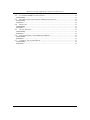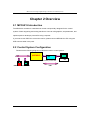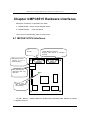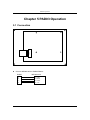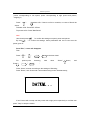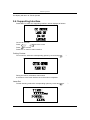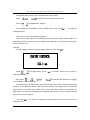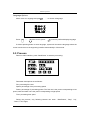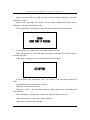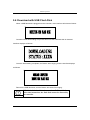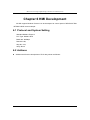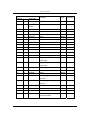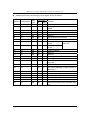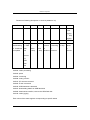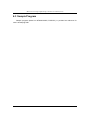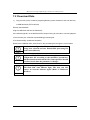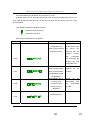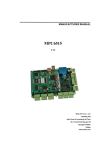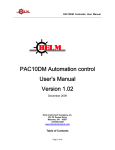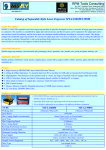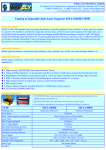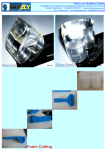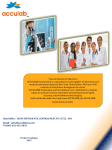Download MPC6515 Manual
Transcript
MANUFACTURER’S MANUAL MPC6515 V 2.0 Step-Servo Co., Ltd. Building 8-B Dayi Zone of Incubating Hi-Tech No.1 South 2nd Keyuan Rd Chengdu 610041 CHINA www.leetro.com Copyright The content of this manual has been carefully prepared and is believed to be accurate, but no responsibility is assumed for inaccuracies. Step-Servo Co., Ltd. reserves the right to make changes without further notice to any products herein to improve reliability, function or design. Step-Servo Co., Ltd. does not assume any liability arising out of the application or use of any product or circuit described herein; neither does it convey any license under its patent rights of others. Step-Servo and Leetro™are trademark of Step-Servo Co., Ltd. Step-Servo Co., Ltd.’s general policy does not recommend the use of its products in life support or aircraft applications wherein a failure or malfunction of the product may directly threaten life or injury. Per Step-Servo Co., Ltd.’s terms and conditions of sales, the user of Step-Servo Co., Ltd. products in life support or aircraft applications assumes all risks of such use and indemnifies Step-Servo Co., Ltd. against all damages. Step-Servo Co., Ltd. Customers outside China, please email to: [email protected] ©2005 by Step-Servo Co., Ltd. All Rights Reserved II MPC6515 Laser Engraving&Cutting Controller-User Manual (V 2.0) Table of Content CHAPTER 1 PREFACE....................................................................1 CHAPTER 2 OVERVIEW .................................................................2 2.1 2.2 2.3 MPC6515 INTRODUCTION ..................................................................................... 2 CONTROL SYSTEM CONFIGURATION ...................................................................... 2 MPC6515 PACK LIST ............................................................................................. 3 CHAPTER 3 INTALLATION.............................................................4 3.1 3.2 MAINBOARD .......................................................................................................... 4 PAD03 ................................................................................................................... 5 CHAPTER 4 MPC6515 HARDWARE INTERFACES ..................6 4.1 4.2 MPC6515/CPU INTERFACES ................................................................................. 6 MPC6515/MC V2.0 INTERFACES .......................................................................... 8 CHAPTER 5 PAD03 OPERATION................................................11 5.1 5.2 5.3 5.4 CONNECTION ........................................................................................................11 START SYSTEM ..................................................................................................... 12 MAIN INTERFACE ................................................................................................. 12 SUPPORTING INTERFACE ...................................................................................... 15 Cutting Contour........................................................................................................................... 15 Laser Set ..................................................................................................................................... 15 Jog Set ......................................................................................................................................... 16 Language Options ...................................................................................................................... 17 5.5 5.6 PROCESS .............................................................................................................. 17 DOWNLOAD WITH USB FLASH DISK .................................................................... 19 CHAPTER 6 HMI DEVELOPMENT..............................................20 6.1 6.2 6.3 PROTOCOL AND SYSTEM SETTING ........................................................................ 20 ADDRESS.............................................................................................................. 20 SAMPLE PROGRAM ............................................................................................... 24 CHAPTER 7 DOWNLOAD DOCUMENT.....................................25 7.1 7.2 UPDATE FIRMWARE .............................................................................................. 25 DOWNLOAD DATA ................................................................................................ 26 CHAPTER 8 ERROR CODE..........................................................27 8.1 8.2 INDICATOR LIGHT DESCRIPTION........................................................................... 27 ERROR CODE DESCRIPTION.................................................................................. 27 CHAPTER 9 FAQ ............................................................................31 9.1 EXTERNAL INDICATOR LIGHT OF U DISK ............................................................. 31 Functionality ................................................................................................................................ 31 Instruction .................................................................................................................................... 31 III MPC6515 Laser Engraving&Cutting Controller-User Manual (V2.0) 9.2 CUSTOMIZE PAD03 CONTROL PANEL .................................................................. 31 Functionality ................................................................................................................................ 31 9.3 EXTERNAL INDICATOR LIGHT OF PROCESSING STATUS......................................... 32 Functionality ................................................................................................................................ 32 Instruction .................................................................................................................................... 32 9.4 BLOW-OFF ............................................................................................................ 32 Functionality ................................................................................................................................ 32 Instruction .................................................................................................................................... 32 9.5 GRADE ENGRAVE ................................................................................................. 33 Functionality ................................................................................................................................ 33 Instruction .................................................................................................................................... 33 9.6 SOFTWARE LIMIT UNDER IMMEDIATE MODE ........................................................ 33 Functionality ................................................................................................................................ 33 Instruction .................................................................................................................................... 33 9.7 CONTROL TWO LASER HEADS ............................................................................. 33 Functionality ................................................................................................................................ 33 Instruction .................................................................................................................................... 33 IV Preface Chapter 1 Preface Thank you for using Step-Servo’s Leetro™ motion controllers. MPC6515, specially designed for laser engraving and cutting system. This manual will instruct you on using MPC6515 in details. Please read the instructions carefully before using MPC6515. Warning User should debug the system with full consideration on protection measures to avoid any machine damage or human injury Do not connect or use the Products without understanding this manual. Prohibited Do not disassemble, modify nor repair the Products without being authorized. Prohibited Do not subject the Product to water, corrosive or flammable gases, and combustibles. Prohibited 1 MPC6515 Laser Engraving&Cutting Controller-User Manual (V2.0) Chapter 2 Overview 2.1 MPC6515 Introduction The MPC6515 controller is a stand-alone control card specially designed for the control system of laser engraving and cutting machines. User can edit graphics, set parameters, and optimize path to develop a process file using computer. If you want to use DSP5.0 to control the motion, please connect MPC6515 to PC using the USB connect cable in the pack. 2.2 Control System Configuration Please see the following diagram on MPC6515 motion control system: MPC6515 USB flash disk PC Transfer process data PAD03 or USB Touch Screen 2 Overview 2.3 MPC6515 Pack List No. 1 ITEM MPC6515 QTY Description Type 1 Standard Control Card 2 256M USB Flash 1 Disk Used to upgrade firmware and download data Standard to MPC6515/CPU 3 USB-AA-1.5M 1 Connect cable of USB flash Standard disk (Length:1.5M) 4 USB-AB-3M 1 Used to connect PC to MPC6515/CPU Standard (Length: 3M) 5 C4-PAD03-1.5M 1 Used to connect PAD03 to Standard MPC6515/CPU 6 PAD03-E 1 Human-Machine Interface Standard 7 USB 1 Key Standard Softdog(Red) of control Lasercut5.0. software To make installed Lasercut5.0 active to use, please insert softdog to the USB interface of PC 8 Software CD 1 Lasercut5.0, MPC6515 driver 3 Standard Remark MPC6515 Laser Engraving&Cutting Controller-User Manual (V2.0) Chapter 3 Intallation 3.1 Mainboard 102 Φ3×6 62 142 The mainboard adopts 6 bolts of M3 4 Intallation 3.2 PAD03 5 MPC6515 Laser Engraving&Cutting Controller-User Manual (V2.0) Chapter 4 MPC6515 Hardware Interfaces MPC6515 controller is composed of two parts: 1)MPC6515/MC motion control daughter board 2)MPC6515/CPU CPU mainboard User can find corresponding mark on each board 4.1 MPC6515/CPU Interfaces J3 No Use J2 Human-Machine Interface Support HMI based on Protocol Modbus USB slave interface Connect to PC to download data USB USB Main USB interface Download data from flash disk D1 Indicate light for data downloading and operating J2: HMI(RS232)-support HMIs such as EasyView, BYDseries HMI, PAD03, etc. based on Modbus Protocol 6 MPC6515 Hardware Interfaces J2 adopts DB9-pin plug. Pin2, Pin3, Pin5 and Pin9 are used. Pins 1 2 3 4 5 6 7 Description TXD RXD GND z Wiring of J2 and EasyView RS232 (PLC): EasyView (PLC) 2 3 5 MPC6515/J2 2 3 5 z Wiring of J2 and PAD03 RS232: PAD03 MPC6515/J2 2 3 5 9 2 3 5 9 z Wiring of J2 and BYDseries HMI RS232 (PLC): BYDseries HMI (PLC) 2 3 5 MPC6515/J2 2 3 5 7 8 9 +5V MPC6515 Laser Engraving&Cutting Controller-User Manual (V2.0) 4.2 MPC6515/MC V2.0 Interfaces X1 24VDC Power JP4 X2 Y1 JP3 Y2 Y3 Y4 JP2 Y5 JP1 D1: Working Status D2: Z-axis D3: Y-axis D4: X-axis X3 X4 X5 D8 D7 D6 D5 D4 D3 D2 D1 Caution Please pay attention to the version of MPC6515/MC. If the version of circuit board is V1.0, user cannot find version number in the circuit board. 8 MPC6515 Hardware Interfaces Pin Array 1 X1 X2 2 3 4 24V 24V GND Foot Switch Uncapping protection Reserve 5V/24V GND 5 5V/24V Z-axis Forward Limit Y-axis Forward Limit X-axis Forward Limit Z-axis Reverse Limit Z-axis Origin 5V/24V GND 5V/24V Y-axis Reverse Limit Y-axis Origin 5V/24V GND 5V/24V X-axis Reverse Limit X-axis Origin 5V/24V GND 5V/24V Y1 Blow-off Processing Finished Reserve 5V/24V GND Y2 Laser Power GND Y3 Z-axis Pulse Y4 Y-axis Pulse Y5 X-axis Pulse X3 X4 X5 Analog Output Z-axis Direction Y-axis Direction X-axis Direction USB Flash Disk Indication Laser Power 6 5V/24V Laser On/Off 5V GND 5V 5V GND 5V 5V GND 5V X1: Input power interface (24VDC) Note: MPC6515 adopts single 24VDC power supply. The other power pins are output MPC6515 adopts single 24VDC. User must use proper and reliable power supply. Exorbitant voltage could result in damage of components, while low voltage could result in Warning problem in operation. power of the controller. The output power of the above pins should be used only for the common-anode and common-cathode of control signals, and should not be used as the power supply for motor Prohibited drives. Failure to observe this instruction could result in damage of the controller JP1: Note: JP1 is related with X3, X4 and X5. If 24V voltage is required for input signal ports X3, X4 and X5, the jumper should be connected to Pin1 and Pin2. If 5V voltage is required, the jumper should be connected to Pin2 and Pin3. If the jumper is removed, Pin5 of X3, X4 and X5 not connected. JP2: 9 MPC6515 Laser Engraving&Cutting Controller-User Manual (V2.0) Note: JP2 is related with Y2. For analog-control laser power, remove the jumper,connect laser power to Pin2. For PWM-control laser power, connect the power to Pin3. JP3: Note: JP3 is related with Y1. If output Y1 to drive a 24V relay, the jumper should be connected to Pin1 and Pin2. To drive a 5V relay, the jumper should be connected to Pin2 and Pin3. If the jumper is removed, Pin6 of Y1 not connected. JP4: Note: JP4 is related with X2. If 24V is required for the general input X2, the jumper should be connected to Pin1 and Pin2. If 5V voltage is required, the jumper should be connected to Pin2 and Pin3. If the jumper is removed, Pin5 of X2 not connected. Warning Pin 3 and Pin4 of Y3, Y4, and Y5 is output 5V power of MPC6515, can be the common anode for motor drive. Do not connect external 5V to Pin3 and Pin4. All inputs and outputs are single-ended Caution GND of laser power should be connected to Pin1 of Y2, Common-ground. Caution 10 PAD03 Operation Chapter 5 PAD03 Operation 5.1 Connection 5 4 3 2 1 z Connect MPC6515/J2 to PAD03 RS232: PAD03 5 4 1 2 MPC6515/J2 2 TXD 3 RXD 5 GND 9 +5V 11 MPC6515 Laser Engraving&Cutting Controller-User Manual (V2.0) 5.2 Start System When system started, it is displayed as follows: V3.0.0 is the version number of PAD. 5.3 Main Interface If there’s no communication problem with MPC6515, main interface will be shown as follows: User can set parameters according to the following parameter descriptions: File: processing file name Speed: percentage of the processing speed Power: percentage of processing power. The first one is the power corresponding to low speed, while the latter one is the power corresponding to high speed. Pieces: repeat times of a processing file Cursor appears at this time Then Press“ Press “ ”“ ”“ ”to move the cursor to select the option you want to modify; ”to set the values of selected option, including processing speed, 12 PAD03 Operation power corresponding to low speed, power corresponding to high speed and pieces, stepping=1; Press“ ”“ ”to select a file. If there’s no file in controller, no name of file will be shown. To delete a file: Press DELÆ Enter To process a file: Press”Start/Pause” Note: User should press “ By using “ ”to confirm the settings on speed, power and pieces. ” to confirm the settings, these parameters will not be lost even the power goes off. Press”Esc”, cursor will disappear Then Press“ For Press“ ”“ ”“ point-to-point ”“ ”“ ”“ ”to move the laser head. beaming, ”“ hold down “Shoot” button, and ” Press “Shoot” to beam according to the settings of Shooting; Press ”Reset”, then X-axis and Y-axis make homing motion simultaneously; X and Y axes will not stop until they reach their origin point respectively or until the user press ” Stop” to stop the motion. 13 MPC6515 Laser Engraving&Cutting Controller-User Manual (V2.0) Press”Test” to make contouring motion: Press “ “ to return to the main interface Jogging and reset of Z-axis Press button “Z”, interface displays as follows Press “ ”“ ” to start Z-axis jogging; Press”Reset” to start Z-axis homing motion. Press”Stop” to stop Z-axis homing motion; Other buttons will not work at this time. Press”Z” to return to the main interface; When Z-axis is making homing motion, interface displays as follows: This motion will not stop until Z-axis reaches the origin, or until user press “Stop ”. Then 14 PAD03 Operation the display will return to Z-Axis Operate 5.4 Supporting Interface Press”Menu” to enter the supporting interface, which displays as follows: Cursor can be seen Press“ Press“ ”“ “ to move the cursor ”to confirm Press”Esc” to return to main interface Cutting Contour To cut contour, select the corresponding option by cursor and press“ ”: During the motion, all buttons cannot work It will return to the main interface once the motion completed Laser Set To start shooting, select the corresponding option by cursor and press“ 15 ”: MPC6515 Laser Engraving&Cutting Controller-User Manual (V2.0) The default value of time is 0 ms, default power value is100%; Press “ Press“ ”“ ”“ ”to move the cursor to choose Time or Power; ”to set parameters, setting=1; Time ranged from 0-99999ms, Power ranged from 0-100%. Press” “ to make the settings effective. Press “Esc” to return to supporting interface If the time=0, laser will be on immediately upon pressing the button “Shoot”, and be off when stop pressing. If time is set to be a fixed value, laser will be on and off for each press. Unit for the time is ms. Jog Set To start Jogging, select the corresponding option by cursor and press“ Press” ”“ ”to set parameters. Press “ ”: ” to confirm. Press “Esc” to return to supporting interface. Then press ” ”“ ”“ ”“ ” to move the laser head. Distance of Jogging is in accordance with the settings. The default value =0, start moving upon pressing the button “Shoot”, and stop when stop pressing. If hold down the button, keep continuous motion at low speed for 2 seconds and high speed for 2 seconds. If the value is not 0, laser head start moving a fixed distance at high speed. Low speed and high speed correspond respectively to the low speed and high speed set in machine options. By using “ ” to confirm the settings, these parameters will not be lost even the power goes off. 16 PAD03 Operation Language Options Move cursor to Language and press “ Press“ ”“ ” ”to move cursor, press “ to choose a language: “ to choose a preferred display language If without pressing button to set a language, system will choose the language where the cursor is and return to the supporting interface automatically in 30 seconds. 5.5 Process Return to main interface, press “Start/Pause” to start the processing: Parameter descriptions are as follows: File: processing file name Speed: percentage of the processing speed Power: percentage of processing power. The first one is the power corresponding to low speed, while the latter one is the power corresponding to high speed. Time: processing time spent During the process, only following buttons can work-- “Start/Pause”, “Stop”, “Up”, “Down”,”Left”,”Right; 17 MPC6515 Laser Engraving&Cutting Controller-User Manual (V2.0) Buttons “Up” and “Down” are used to set the processing speed. Stepping=1. The value ranged from 0-100; Buttons “Left” and “Right” are used to set the power corresponding to high speed. Stepping=1. The value ranged from 0-100; Press “Start/Pause” for odd times, it will enter pause interface and show as follows: In this interface, only “Start/Pause” and “Stop” buttons can work; Press “Start/Pause” for even times during processing, it will return from pause interface to process interface. Press “Stop ” during the process, it will stop and show as follows: In this interface, only “Start/Pause”, “Esc, “Up”, “Down”, “Left” and “Right” buttons can work. Press “Start/pause” to enter process interface; Press”Esc” to enter main interface; Press “Up”, “Down”, “Left” and “Right” buttons to make jogging motion according to the set parameters. When processing completes, only “Start/Pause” and “Esc” buttons can work. Press “Start/Pause” to enter the processing interface; Press “Esc” to return to main interface. 18 PAD03 Operation 5.6 Download with USB Flash Disk When a USB flash disk is plugged into the controller, main interface will show as follows: Controller starts downloading the process files once the USB flash disk is detected. Interface displays as follows: Once the downloading completes, the Buzzer starts ringing, and the interface displays as follows: Remove the USB flash disk, and the Buzzer will cease from ringing. Caution USB flash disk should be formatted to FAT16, if fail to follow this instruction, the flash disk cannot be detected by the controller 19 MPC6515 Laser Engraving&Cutting Controller-User Manual (V2.0) Chapter 6 HMI Development All HMI support Modbus Protocol can be developed to control panel of MPC6515.Take MT506LV45WV as an example: 6.1 Protocol and System Setting Standard Modbus Protocol PLC Type: Modbus RTU Baud rate: 9600bps Data bit: 8-bit; Stop bit: 1-bit; Verify: None. 6.2 Address z Address and function descriptions of PLC relay shown as follows: 20 HMI Development Components Address Properties Function Type 1 0x ON Start/Pause Button 2 0x ON/OFF Pause Button switch 3 0x ON Resume Button 4 0x ON Stop Button 5 0x ON/OFF Up Button 6 0x ON/OFF Down Button 7 0x ON/OFF Left Button 8 0x ON/OFF Right Button 9~11 0x 12 0x ON Z-axis restoration Button 13 0x ON XY axes restoration Button 14 0x ON Speed+1 during processing Button 15 0x ON Speed-1 during processing Button 16 0x ON High Speed Power +1 during Button Reserve processing 17 0x ON High Speed Power-1 during Button processing 18 0x ON Contouring Button 19 0x ON Cut contour Button 20 0x ON/OFF Shoot Button 21 0x ON/OFF Z-axis jogs in positive Button jogs in negative Button direction 22 0x ON/OFF Z-axis direction 30 0x ON Delete the file Button 31 0x ON Go to the next file Button 32 0x ON Go to the previous file Button 33 0x Status: 1= in processing; 0= Status process finished 21 Remarks MPC6515 Laser Engraving&Cutting Controller-User Manual (V2.0) z Address and function descriptions of PLC register shown as follows: Address Components Data Type 1 2 4x 4x BIN BIN Data length bit byte 16 1 16 1 3 4 5 6 7 8 4x 4x 4x 4x 4x 4x BIN BIN BIN BIN BIN BIN 16 16 16 16 16 32 1 1 1 1 1 2 10 11 12 13 14 15 4x 4x 4x 4x 4x 4x BIN BIN BIN BIN BIN BIN 16 16 16 16 16 16 1 1 1 1 1 1 16 17 4x 4x BIN 16 64 1 4 21~28 29 30 31 32 33 4x 4x 4x 4x 4x 4x BIN BIN BIN BIN BIN BIN 16 16 16 16 16 16 1 1 1 1 1 1 9 22 Function Percentage o f processing speed (%) Laser power corresponding to high speed Laser power corresponding to low speed Set the pieces to be processed Reserve Pieces has been processed Reserve time. Shooting time:low Shooting Unit: mm 16 bit Shooting time:high 16 bit Jogging distance Reserve Reserve Shooting time Shooting power Pieces of files downloaded to the controller File number File name (abcdefgh, 8 bytes shown in text mode) Reserve Processing time (h) Processing time (m) Processing time (s) Working status Download progress (with USB flash disk) (%) HMI Development Please see following description on each bit (Address: 32) F E D C B A 9 8 1: under jogging 0: stop jogging 7 6 5 4 start 1: plug 1: back 1: back 1: downloading in USB to to 0: download flash home completes disk 0: stop 1: 3 2 cut 1 0 1: 1: start 1: contour contouring 0: stop pause home 0: 0: 0: 0: stop finished finishied resume 0: remove the USB flash disk 0x0002: under processing 0x0003: pause 0x0004: contouring 0x0008: cutting contour 0x0010: XY axes are restored 0x0020: Z axis is restored 0x0040: USB flash disk is detected 0x00c0: downloading data from USB flash disk 0x0080: download successful, remove the USB flash disk 0x0100: under jogging Each value of the status register corresponding to specific status 23 MPC6515 Laser Engraving&Cutting Controller-User Manual (V2.0) 6.3 Sample Program Sample program (based on MT506LV45WV, BYD037L) is provided as reference for user’s developing HMI. 24 Download Document Chapter 7 Download Document For user’s convenience, the firmware update file, processing file and configuration file can be downloaded conveniently using USB flash disk. 7.1 Update Firmware 1) Copy the updated firmware data (FM.FMW and 05LM201.HDW) to the root directory of USB flash disk (FAT16 format. Recommendation: do not save other files to the flash disk); 2) Electricify MPC6515, the indicate light D1 on MPC6515/CPU will flash twice swiftly; 3) Plug USB flash disk into MPC6515 within 5 seconds after D1flashed twice; 4) If D1 keeps shining for 2-5 seconds (depending on the size of firmware update file), the firmware is being updated; If there’s a indicate light in USB flash disk, user can tell if the data is being read through the indicate light; 5) D1 flashed swiftly, firmware is updated successfully; If there’s a indicate light in USB flash disk, user can tell if the update is finished through the indicate light; 6) After removing the USB flash disk, DSP firmware program will be started. If MPC6515 fails to work, it’s probably that something’s wrong during the update process. Please repeat the above update steps or contact your supplier. User should update the firmware only when new version has been released. Notice To observe the updating process, it’s recommended to use a USB flash disk with indicate light. Notice 25 MPC6515 Laser Engraving&Cutting Controller-User Manual (V2.0) 7.2 Download Data 1) Copy the files (*mol) created by engraving&cutting control software to the root directory of USB flash disk (FAT16 format). Electrify the MPC6515 Plug the USB flash disk into the MPC6515; If the indicate light D1 on the MPC6515/CPU keeps shining for seconds or minutes (depend on the file size), the controller is downloading processing file. If D1 flashes swiftly, download completes; Remove the USB flash disk, select and run the processing file through the control panel. Notice Notice Downloaded configuration file can only be effective after having been selected and run. Downloaded processing file can be started directly. If you use MPC6515 for the first time, please create the configuration file according to the machine’s parameters, and then download and run the file. Same operation should be followed each time the parameter’s changes. To observe the updating process, it’s recommended to use a USB flash disk with indicate light. The user can also connect an external indicate signal (Refer to Hardware Interface). Notice 26 Error Code Chapter 8 Error Code 8.1 Indicator Light Description Working status of MPC6515 can be shown through the 8 LED indicator lights on MC card and 4 indicator lights on CPU card. Please refer to Chapter4 to learn the position of indicator lights. Indicator lights on CPU: D1: indicate the working status of USB slave interface. It’s normally flash green quickly; D2: indicate the working status of USB slave interface. It’s normally flash green slowly; D3: indicate the operating status. It keeps shining green when processing graphics or downloading data from USB flash disk, and stops shining when the processing or downloading is stopped. D4: No use Indicator lights on MC: D1: When MPC6515 powered on and started, D1 keeps shining; D2: indicate pulse output status of Z axis. D2 keeps shining when Z axis is outputting pulses, and stops shining when outputting stopped. D3: indicate pulse output status of Y axis. D3 keeps shining when Y axis is outputting pulses, and stops shining when outputting stopped. D4: indicate pulse output status of X axi. D4 keeps shining when X axis is outputting pulses, and stops shining when outputting stopped. D8: When CPU main loop of CPU board works normally, D8 flashes. D7: When PAD03 is communicating with the MPC6515, D7 flashes. 8.2 Error Code Description If there’s any failure of the system, D1-D8 indicator lights on MC board indicate the error code. The coding rules are as follows: 27 MPC6515 Laser Engraving&Cutting Controller-User Manual (V2.0) D1 to D8 indicate an 8-bit status, and compose of 1-byte. Example: when D8, D7 and D6 keep shining, and the other indicator lights are off, the error code should be 0xe0; when D1 to D4 are off, D5 to D8 are shining, the error code should be 0xf0. Light status indicated by following symbols: indicate the light is shining indicate the light is off Error codes descriptions are as follows: Error Code Lights Status(Left to right: D8 to D1) Cause Process file or configuration file doesn’t match with the firmware verstion. Solution Replace the function library with the correct one matching with the firmware and version, re-translate and download the 0xe0 process file and configuration file. 0xe1 Firmware doesn’t Use the controller match with MPC6515, matched with the such as the firmware firmware of MPC05GA is used for MPC6515 Downloading data is too large, and 0xd0 Delete all the downloaded files, exceeds the rest and re-download memory size of the data MPC6515 Download error. Data transmitting error. 0xd2 28 Re-download data. Error Code Data frames received 1. restart through the serial port are too long; PAD03 MPC6515 2. if the error can’t failed to communicate be with MPC6515 0xd3 eliminated by following the first step, replace PAD03 3. if the error can’t be eliminated by following the second step, return for repair; Slave USB communicating overtime 1. replace the USB communication cable 2. try on another PC if the error can’t 0xdf be eliminated by following the first step 3. return for repair if the error can’t be eliminated following by the second step Configuration file error. User forgot to download 0xf1 Re-download correct configuration file configuration file or configuration file doesn’t match with firmware Downloaded firmware file (*.fmw) doesn’t 29 Re-download matching firmware MPC6515 Laser Engraving&Cutting Controller-User Manual (V2.0) match with 0xf2 file (*.hdw)firmware file Caution Please restart MPC6515 if there’s any error to resume to normal status. Then resolve the problem according to the above error codes descriptions. 30 FAQ Chapter 9 FAQ 9.1 External Indicator Light of U Disk Functionality User can’t see the indicator lights on MPC6515 installed inside a mahine. During the process of data downloading, user can observe the downloading process through the interface of PAD03, or through an external connected indicate light of the USB flash disk. The external indicator light is used to lead the reading status signal of USB flash disk to the machine panel, and show the status with LBD. Instruction Use Pin3 of Y1 on MPC6515/MC( Indicate light signal of USB flash disk) to drive the relay or LBD. 9.2 Customize PAD03 Control Panel Functionality PAD03 is composed of control panel, liquid crystal display and main board. If you want to customize the panel, please refer to the following interface description graph. The control panel is connected to the main board through a 9pin header. K1 31 MPC6515 Laser Engraving&Cutting Controller-User Manual (V2.0) K2 Reserve K3 Reserve Reserve K4 Reserve Reserve Reserve K5 Reserve Reserve Reserve Reserve K6 Reserve Reserve Shoot Reserve Reserve K7 Down UP Left Start Right Stop K8 Esc K9 Enter Menu Pause Test Reset Z K9 connect to ground User can design the panel according to the above diagram. 9.3 External Indicator Light of Processing Status Functionality To confirm the processing status before operating the system, an external indicator light could be connected to show the processing status. The external indicator light can be used to lead the processing status signals to the machine panel, and show the status with LBD or drive other indicator lights through circuit. Instruction Use Pin2 of Y1 on MPC6515/MC (light signal indicating process completion) to drive the relay or LBD. 9.4 Blow-off Functionality Blow-off switch can be controlled through I/O interface to blow off the heat and ash produced during the laser engraving and cutting. Instruction Pin1 of Y1 can be used as the I/O interface controlling blow-off. User can control the status of Pin1 using processing commands. When the interface is low level, blow-off is on. 32 FAQ When the interface is high level, blow-off is off. 9.5 Grade Engrave Functionality In accordance with the functionality of PCI-bus controller MPC03L*. Instruction The version of MPC6515 is required to be V4.1.0.0 or above. Version of software should be V2007.3.3 or above. Set the process mode as Grade Engrave on the software. MPC6515 V4.1.0.0 supports PWM grade engrave, and 1-ch analog grade engrave. 9.6 Software Limit under Immediate Mode Functionality This functionality is effective only on the premise that the machine has been to the origin point. Machine will auto-detect if the process exceed worktable before output. Instruction Upgrade the version of MPC6515 to V4.1.0.0 or above. 9.7 Control Two Laser Heads Functionality Control power of two laser heads independently. Instruction Upgrade MPC6515 to V4.1.0.0 or above. Upgrade software to V2007.3.3 or above.Set power mode to “LaserPowerMode=4”, and set the distance of two laser heads. 33