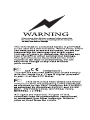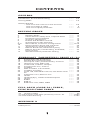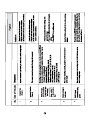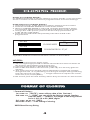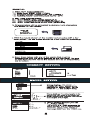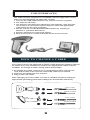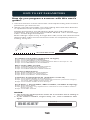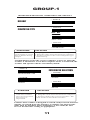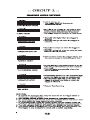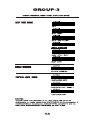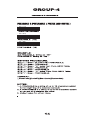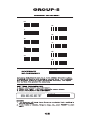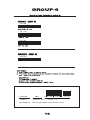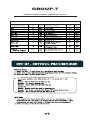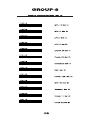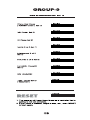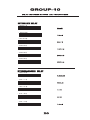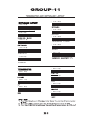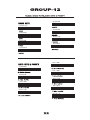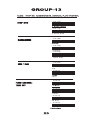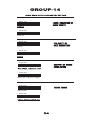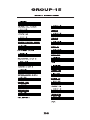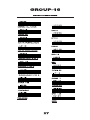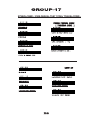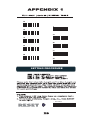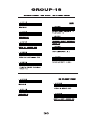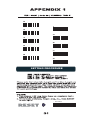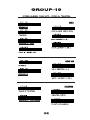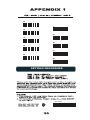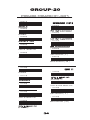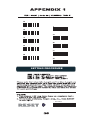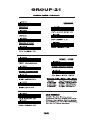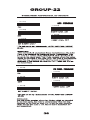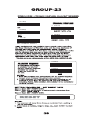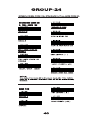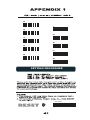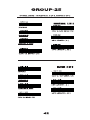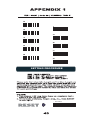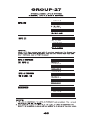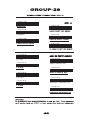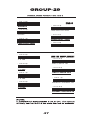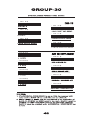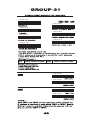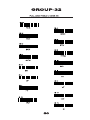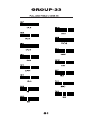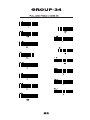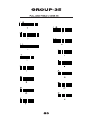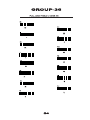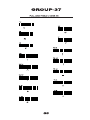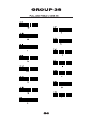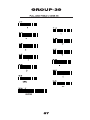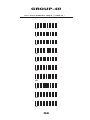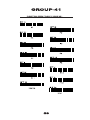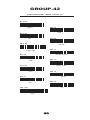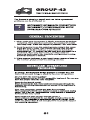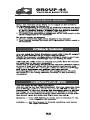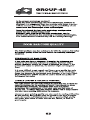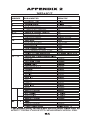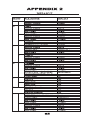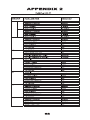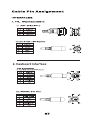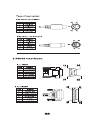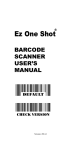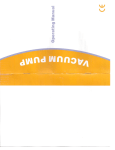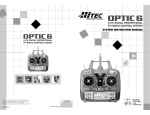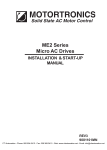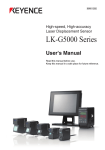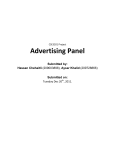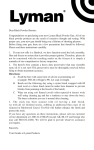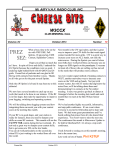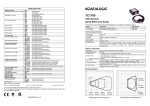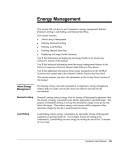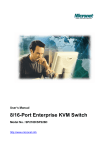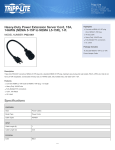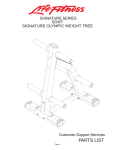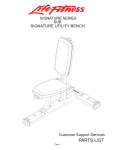Download Ez One Shot
Transcript
Ez One Shot BAR CODE SCANNER USER'S MANUAL Default DEFAULT CHECK VERSION Version: MAR20041021 CONTENTS GENERAL Table of contents Introduction, Ez Troubleshooting Cloning Mode ------------------- 1 2-3 4-5 Getting Started How to fix the scanner to the terminal How to change a cable How to set up th e parameter ------------------- 6-9 9 10 SETTING GROUP 1 2 3 4 5 6 7 8~9 10 11 12 13 14 Interfaces selection, Computer type, Default Reading Mode Check Version, Beep tone, Caplock Mode Preamble and postamble Accuracy adjustment Enable and Disable Code ID Symbologies Code Identifier, Set Code ID, Customer Configuration Delay between block and character Terminator & keyboard layout RS232: Baud rate, Data bits & parity RS232: Stop bit, handshaking, ACK/NAK, Flow Control Wand Emulation parameter setting ------11 ------12 ------13 ------14 ------15 ------16 17 ------------- 18-19 ------20 --- ---21 ------22 23 ------------- 24 SYMBOLOGY FORMATTING ( GROUP 15~31) 15 16 17 18 19 20 21 22 23 24 25 26 27 28 29 30 31 Enable Barcode Symbology Disable Barcode Symbology China post code ( Toshiba code), Code 32 UK Plessy code, MSI code Code IATA, Code93, Telepen Interleaved 2 of 5, Code 11 Codabar ABC Codabar, CX Codabar, Codabar Coupling Code 128, Standard Code 39, Full ASCII code 39 Industrial 2 of 5, Matrix 2 of 5 UPC-E UPC-E(0) &(1), UPC-E & UPC-A Expand UPC-A EAN-8 EAN-13 EAN/UCC 128, ISSN, ISBN ------------------------------------------------------------- 26 27 28 30 32 34 36 38 39 40 ------------------------------------------- 42 44 45 46 47 48 49 FULL ASCII (CODE 39 ) TABLE, FUNCTION CODE TABLE 32~39Full ASCII table ( Code 39) 40 Numeric table 41~42Function code table (Code 39) for PC- AT 43~46Trouble Shooting ------- 50-57 ------58 ------- 59-60 ------- 61-63 APPENDIX- A Default Cable pinout ------- 64-66 ------- 67-68 INTRODUCTION This scanner apply with Ez one shot easy programming decoder, It is specially designed to deliver high-end bar code reading performance at the lowest possible price. The scanner utilizes exceptional decoding technology. One-time settings are easily made by scanning set-up bar codes in this handy user's manual. This bar code scanner uses CCD or optical diode technology which does not have moving part, provide ragged reliable quality, enables it suit for any harsh environment conditions. Furthermore, the LED illumination light source of scanner provides less harmful beam to human eyes, and more longer product lifetime. The Ez One shot decoder are mainly apply to the following categories bar code scanner for your reference: 1. Short Range- The reading distance is about from contact to 100mm, 2. Mid Range- The reading distance is about from contact to180mm, 3. Long Range - The reading distance is about from 5mm to 300mm, 4. Wand or Pen bar code scanner. 5. Scan Engine and Fixed Mount scanner . Notes: ( Please contact your distributor for the detail model number.) GENERAL This scanner has many settings that can be used to conform the unit to the requirements of a particular application. For most usages, however,the default settings programmed into the unit at the factory are appropriate.It is not recommended that the default settings be changed unless thereis a specific need to alter the characteristics of the scanner's performance. EZ TROUBLESHOOTING The scanner is easy to install and use. Many problems encountered can be attributed to a wrong setting that has been programmed into the scanner. Before troubleshooting the problem, try this: 1. Unplug the cable from the host computer. 2. Plug the cable back into the host computer. 3. Reset the scanner settings to DEFAULT (Group 1). . A001$ If these steps do not resolve the problem, please refer to the troubleshooting table on the next page. If this fails to correct the problem, please consult the troubleshooting section beginning on page 61~63 for further assistance. 2 CLONING MODE WHAT IS CLONING MODE? CLONING duplicates a wand's settings in other wands. It can save time when a number of wands must be programmed to the same settings. HOW SHOULD CLONING WORK? 1. Using this guide, make all the necessary settings for one wand. 2. Scan the CLONING MODE bar code shown below. 3. When CLONING MODE is scanned, all setup parameters will be converted to alphanumeric characters and shown on the monitor. 4. Using a bar code printer, print out all the setup parameters as Code 39 bar code labels. 5. Scan the printed labels sequentially with each wand to be programmed. . A016$ CLONING MODE Figure 1 . A018$ CLONING MODE ON- PC/AT .A018$( Cloning Mode on PC/AT) - you can clone the settings to a PC/AT regardless what kind of device has been chosen on the scanner NOTES: 1. All cloning strings are upper case. 2. All cloning strings printed on labels should be the same as those on the monitor sequentially from first to last. 3. Cloning mode works in Word Note Pad only. 4. Never edit the data on the first row (.A017$). It is an entry gate for cloning. 5. The cloning string's length can be adjusted by combining multiple strings into one, or by breaking one string to multiple strings starting from the second row after "....". Length must be in sequences of four, such as 4,8,12,16,20 (MAX). 6. Be sure to print the dots exactly where they are shown on the monitor. FORMAT OF CLONING * Format of Cloning : 1st rows >>> ".A017$" ( never edit any data of the first row ) 2nd rows >>> "....XXXX" you can adjust the String's Length starting from the dots"...." forward. The length of the string should be in 4, 8,12,16 or 20 ( MAX )digits. 3rd rows~ so on >>> XXXX End rows- A dot "." Is an ending of cloning. XXXX Stand for any String 4 USB INTERFACES The USB Interface supported is compatible with the Apple MAC series, later PCs and Windows 98, 2000, Me, and XP. 1. Connect the USB cable between the scanner and the computer. 2. The scanner will beep. 3. The Scanner will detect the USB driver automatically. (The first time the scanner is connected via the USB port, follow the appropriate instructions for the host computer.) 4. Set the scanner to KEYBOARD/USB interface by referring to GROUP-1 (Interface Selections). 5. Scanner will beep to confirm the setting. 6. Scan a bar code to confirm that data shows on the monitor. HOW TO CHANGE A CABLE The CCD scanner are designed to switch easily between interface options. To switch from one interface to another, the appropriate cable must be installed. To change a cable, simply follow these steps: 1.To release the cable, insert a pin or straightened paper clip into the hole at the base of the scanner where the cable is connected. 2. Remove the cable from the scanner. 3. Plug in the new cable. After changing to a new cable, be sure to resetthe interface setting as appropriate (including parameter settings for the RS-232 interface). New Cable Present cable New Cable Present cable 9 HOW TO SET PARAMETERS How do you program a scanner with this user's guide? 1. Use the scanner to scan at the bar code representing the function/ parameter you want to set. 2. When you hear two beeps, the new setting will have been defined or updated into the memory processor. Default parameters are indicated in bold type and underlined characters. The character font is ARIAL BLACK. CD = Check Digit. CDV = Check Digit Verification. Most settings require only a single bar code, but a few need several different bar codes to be scanned in order to completely define a setting. They are: SETTING BAR CODE Preamble / Postamble (maximum 16 digits) Step 1: Scan CLR PRE/POSTAMBLE. Step 2: Scan PREAMBLE or POSTAMBLE.. Step 3: Scan any alphanumeric from Full ASCII Table in Groups 32 - 40. Step 4: Scan PREAMBLE or POSTAMBLE. Min Length / Max Length Step 1: Scan MIN LENGTH or MAX LENGTH. Step 2: Scan two digits from Appendix 1. Step 3: Scan MIN LENGTH or MAX LENGTH . Accuracy Adjustment Step1: Scan ACCURACY ADJUSTMENT. Step 2: Scan one digit from Appendix 1. Step 3: Scan ACCURACY ADJUSTMENT. Customer Configuration ID ( Example: Code 39 ) Step 1: Scan CODE 39 SET ID from Group 8. Step 2: Scan either one digits or two digits alphanumeric (maximum 2 digits) from Full ASCII table In Groups 32 - 40. Step 3: Scan CODE 39 SET ID from Group 8. Set A Data - ( CX-Codabar, ABC Codabar, Codabar Coupling). Step1: Scan SET A DATA. Step 2: Scan one digits any alphanumeric character from Full ASCII Table in Groups 32 - 40. Step 3: Scan SET A DATA. NOTES: 1. The scanner will beep three times as a reminder that a setting is not yet complete. 2. If you make a mistake, forget a step, etc., scan CLEAR to start again. . RESET . P 023$ 10 GROUP-1 INTERFACES SELECTION, COMPUTER TYPE, DEFAULT. . A001$ DEFAULT . C004$ COMPUTER TYPE PC- AT . C006$ MAC ADB . C007$ NOTEBOOK* SYMPTOMS SOLUTION Scanner seems to be 1. Unplug the cable from the host computer. performing as usual, 2. Plug the cable back into the host computer. but no data is being 3. Set the scanner to the exact computer type output. immediately. Caution:Please ensure the correct computer type is set when the scanner is attached to a new host computer. If set to Notebook, the scanner will operate with no external keyboard. . C001$ INTERFACES SELECTION . C008$ KEYBOARD& USB . C003$ RS485 WAND . C002$ RS232 SYMPTOM The wand does not scan/ The scanner does not scan when the trigger is depressed. SOLUTION 1. Unplug the cable from the host computer. 2. Plug the cable back into the host computer. 3. Set the wand to the correct interface. The cable needs to match the interface. Caution: This scanner is designed to switch easily between interface options. To switch from one interface to another, the appropriate cable must be installed. After changing to a new cable, be sure to reset the interface setting as appropriate. 11 . A011$ . A012$ . A013$ 0 5 1 6 2 7 3 8 4 9 . A010$ RESET . P023$ . A008$ . A014$ . A015$ . A009$ 145287 Preamble 145287 ]E0 4 563987 123453 CODE ID AIM ID : ]E0 12411 BARCODE / DATA EAN 13 +5 OUTPUT : 145287]E0456398712345312411 GROUP-7 SYMBOLOGIES CODE ID IDENTIFIER, SET ID SYMBOLOGIES CODE ID IDENTIFIER SYMBOLOGIES Factory ID AIM ID SYMBOLOGIES Factory ID AIM ID . B001$ . B002$ . B003$ . B004$ . B005$ . B006$ . B010$ . B011$ . B012$ . B013$ . B014$ . C013$ . C010$ ENGLISH (USA) . C014$ . C018$ ITALIAN . C015$ . C011$ UNIVERSAL CODE . C016$ . C012$ SWISS FRENCH . C017$ . C009$ JAPAN . D013$ . D010$ CR+LF . D014$ . D011$ TAB . D015$ . D012$ . D016$ . E005$ . E001$ . E006$ . E002$ . E007$ . E003$ . E022$ . E004$ . E012$ . E008$ . E013$ . E009$ . E014$ . E010$ . E015$ . E011$ . E021$ . E016$ 1 STOP BITS . E017$ 2 STOP BITS . E018$ NONE . E019$ CTS/RTS . E020$ Xon/ Xoff . E023$ ON . E024$ . E025$ 1 Sec . E026$ 3 Sec . E027$ 10 Sec . E028$ . D001$ 200us . D002$ 600uS . D003$ LOW . D004$ HIGH . D005$ . D006$ Bar Low / Space High . D007$ PEN TYPE . D008$ FULL ASCII CODE 39 0 1 2 3 4 5 6 7 8 9 SETTING PROCEDURE . P023$ 0 1 2 3 4 5 6 7 8 9 SETTING PROCEDURE . P023$ 0 1 2 3 4 5 6 7 8 9 SETTING PROCEDURE . P023$ . J001$ . J008$ . J002$ DISABLE . J009$ . J003$ DISABLE CDV . J014$ . J004$ CDV & SEND CD . J005$ CDV & NOT SEND CDV . J006$ MIN LENGTH ( 6 ) . J007$ MAX LENGTH ( 48 ) . I 010$ ENABLE . I 043$ . I 011$ DISABLE . I 012$ DISABLE CDV . I 013$ CDV & SEND CD . I 014$ CDV & NOT SEND CD . I 015$ MIN LENGTH ( 6 ) . I 016$ . I 042$ MAX LENGTH ( 32 ) 0 1 2 3 4 5 6 7 8 9 SETTING PROCEDURE . P023$ 0 1 2 3 4 5 6 7 8 9 SETTING PROCEDURE . P023$ . I 017$ . I 039$ . I 018$ . I 036$ . I 035$ . I 022$ . I 040$ . I 023$ . I 038$ . I 037$ . I 019$ . I 041$ . I 020$ OFF . I 026$ . I 021$ SET INSERT DATA* . I 033$ . I 034$ ON OFF 0 1 2 3 4 5 6 7 8 9 SETTING PROCEDURE . P023$ 0 1 2 3 4 5 6 7 8 9 SETTING PROCEDURE . P023$ . H007$ . H010$ . H008$ . H011$ . H009$ . H012$ . H037$ ADD ON SUPPLEMENT . H047$ . H038$ ADD A SPACE ON . H048$ . H039$ ADD A SPACE OFF . H055$ . H040$ ADDENDA REQUIRED OFF . H056$ ADDENDA REQUIRED ON . H0 6 4 $ . H0 6 3 $ . H0 6 5 $ E ( 1 ) ON . H0 6 6 $ E ( 1 ) OFF . H0 5 3 $ . H0 5 4 $ . H0 6 8 $ . H0 6 7 $ . H069$ . H070$ . H001$ ENABLE . H004$ . H002$ DISABLE . H003$ LEAD DIGIT SEND . H005$ CHECK DIGIT SEND . H006$ . H033$ +5 ON . H034$ + 5 OFF . H035$ +2 ON . H045$ ADD A SPACE ON . H046$ ADD A SPACE OFF . H059$ . H036$ ADDENDA REQUIRED OFF + 2 OFF . H060$ ADDENDA REQUIRED ON . H019$ . H0 2 2 $ ENABLE . H020$ LEAD DIGIT NO SEND . H0 2 3 $ DISABLE . H021$ CHECK DIGIT SEND . H024$ LEAD DIGIT SEND CHECK DIGIT NO SEND . H029$ . H043$ + 5 ON ADD A SPACE ON . H030$ . H044$ + 5 OFF ADD A SPACE OFF . H031$ . H061$ + 2 ON . H032$ ADDENDA REQUIRED OFF . H062$ + 2 OFF ADDENDA REQUIRED ON 47 . H013$ ENABLE . H016$ . H014$ DISABLE . H015$ LEAD DIGIT SEND . H017$ CHECK DIGIT SEND . H018$ CHECK DIGIT NO SEND . H025$ . H041$ . H026$ + 5 OFF . H042$ . H027$ + 2 ON . H057$ . H028$ + 2 OFF . H058$ ADDENDA REQUIRED ON . M001$ . M005$ . M002$ . M006$ . M003$ . M007$ . M004$ . H049$ . H050$ . H051$ . H052$ GROUP-40 FULL ASCII NUMERIC TABLE ( CODE 39 ) 0 1 2 3 4 5 6 7 8 9 58 GROUP-42 FUNCTION CODE TABLE ( CODE 39 ) $T O Right $T P Left $T Q Up $T R $T S Down Page Up $T U $T T Page Down Tab $T V $T W Back Tab Esc $T X $T Y Enter BS $T Z Ins $T %K Del Rs232 INTERFACE PROBLEMS