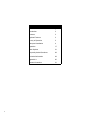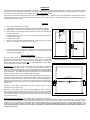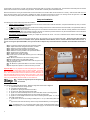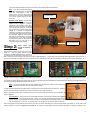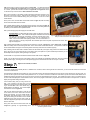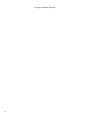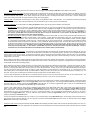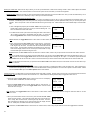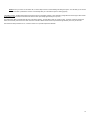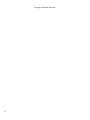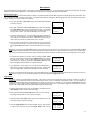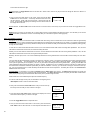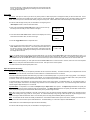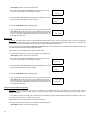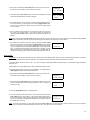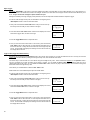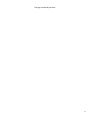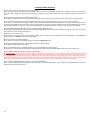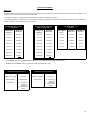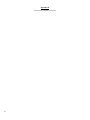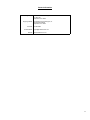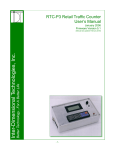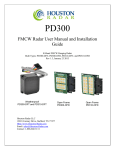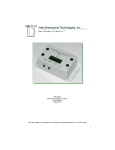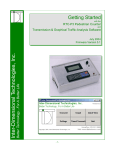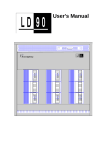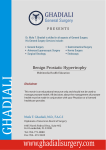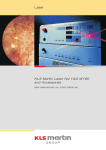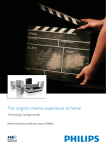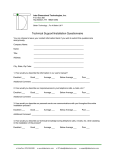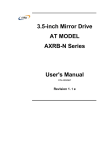Download EPC-IRD1 & EPC-IRD1e User`s Manual - Inter
Transcript
Inter-Dimensional Technologies, Inc. Better Technology...For A Better Life.™ EPC-IRD1 Electronic Pedestrian Counter User’s Manual Manual Last Updated: June 2011 This User’s Manual is available on our website, www.IDTElectronics.com, in PDF format. 1 Table of Contents Section 2 Page # Introduction 3 Features 3 Optional Features 3 Theory of Operation 3 Setup and Installation 4 Operation 17 Menu Options 21 Frequently-Asked Questions 28 Technical Information 29 Appendix A 30 Contact Information 31 Introduction The EPC-IRD1 is a microprocessor-controlled pedestrian counter. The EPC-IRD1 uses an infrared (invisible) beam to sense and record pedestrian traffic. There are two variations of the EPC-IRD1 available. The variation that will best suit your needs depends solely upon the width of the entrance or area that is to be monitored. These two variations will be explained in the Theory of Operation section. Further, the EPC-IRD1 keeps a single running traffic total. It does not connect to a PC. If you feel as though you can benefit from advanced options such as analyzing the traffic by hour, day or other time interval or transmitting to a PC (and therefore to a network, if needed), then one of our other traffic counter models might better suit your needs. Features State of the art microprocessor-controlled. Audible buzzer sounds when door is opened. Buzzer can be disabled, if desired. Approximately 3’ wide maximum sensing distance when using only the EPC-IRD1. Approximately 35’ wide maximum sensing distance when using the EPC-IRD1 and the optional EPC-IRD1e. Powered via batteries by default. Can also be powered via optional power supply that is plugged into wall outlet. Low-battery LED indicator. Infrared Beam Approximately 25" Uses two (2) 3.6V AA-sized industrial batteries for maximum efficiency of infrared beam. See the “Battery Life” section for more information. Entrance Width Approximately 3' Wide or Less Entrance W idth Approximately 3' W ide or Less Optional Features If you do not wish to power the system via batteries, an optional power supply can be purchased that would be plugged into a standard two- or three-prong, 120V 60Hz power receptacle. (Figure 4) Infrared Beam Approximately 15" Theory of Operation So, which variation do you need? It is very simple. Generally speaking, if you have an entrance that is approximately three feet wide, then you would use only the EPC-IRD1 Electronic People Counter. If your entrance is wider than three feet, then you would need the EPC-IRD1 Electronic People Counter and the optional EPC-IRD1e Infrared Emitter. Here is a summary of each of these options. EPC-IRD1 shown larger in order to show detail. EPC-IRD1 shown larger in order to show detail. Figure 1a: EPC-IRD1 Overhead-Mounted Figure 1b: EPC-IRD1 Side-Mounted EPC-IRD1 Only: When used by itself, the EPC-IRD1 can sense traffic on entrances as wide as approximately three feet wide. This means that the standalone EPC-IRD1 will work on standard 32” or 36” doorways. In this variation, the EPC-IRD1 is typically mounted on the side of the entrance (Figure 1b) and emits an infrared beam approximately half way across the entrance. This infrared beam will emit approximately 15” from the EPC-IRD1, which is far enough to sense a person walking through the entrance. When a pedestrian passes through the infrared beam, the pedestrian’s body will reflect the beam back towards the EPC-IRD1. The EPC-IRD1 contains a sensor that senses the infrared beam. When it senses the infrared beam, the system knows that a pedestrian has passed through the sensing area. If the sensor in the EPC-IRD1 does not sense the infrared beam, then the system knows that there is no pedestrian activity in the sensing area at that given time. Essentially, in this variation, the EPC-IRD1 uses both its infrared emitter and sensor (receiver) to act as an all-in-one unit. Alternatively, the EPC-IRD1 can be mounted overhead (Figure 1a). When this is done, there is a way to extend the infrared beam approximately another ten inches. This will decrease the battery life slightly, but it is usually necessary in order to be able to sense a person of at least five feet tall. If you need to count small children, then the overhead mounting is not recommended. Entrance Width Approximately 3' to 35' Wide or Less Infrared Beam EPC-IRD1 EPC-IRD1e EPC-IRD1 and EPC-IRD1e shown larger in order to show detail. Figure 2: EPC-IRD1 and EPC-IRD1e Side-Mounted EPC-IRD1 and optional EPC-IRD1e: When using the optional EPC-IRD1e, the system can sense traffic on entrances as wide as approximately 35 feet, depending upon the ambient temperature and lighting of the sensing area. This longer distance can be achieved because the EPC-IRD1e is a dedicated emitter (hence, the “e” at the end of the part number). This dedicated emitter allows the system to operate at a much longer distance in this two-piece variation because the EPC-IRD1 is sensing a direct infrared beam, not a reflected infrared beam, as in the EPC-IRD1 only variation described immediately above. In this two-piece variation, the EPC-IRD1 will have its infrared emitter shut off. This means that the EPC-IRD1 will only be used as a receiver. (Remember, in the variation listed immediately above, the EPC-IRD1 used both the infrared emitter and receiver.) 3 The EPC-IRD1e is mounted on one side of the entrance and the EPC-IRD1 is mounted on the opposite side. The EPC-IRD1e continually emits an infrared beam across the entrance or area that is being monitored. The EPC-IRD1 continually senses this infrared beam. When the EPC-IRD1 is sensing the infrared beam from the EPC-IRD1e, then the EPC-IRD1 knows that there is no activity. When the EPC-IRD1 does not sense the infrared beam, then it knows that a pedestrian has broken the beam and that there is activity in the sensing area at that given time. When the beam is not sensed by the EPC-IRD1, then the EPC-IRD1 increments the traffic count by a factor of one. Setup and Installation The following tools will be needed to perform the installation. Phillips head screwdriver will be needed to screw the screws into the wall to hold the EPC-IRD1, and optional EPC-IRD1e (if used). It will also be used to secure the lid to the enclosure. A drill may be needed to drill pilot holes into the wall or mounting surface for the screws that will secure the EPC-IRD1, and optional EPC-IRD1e (if used) to the wall or mounting surface. Pointy-nose pliers may be useful when securing the hex nut inside the enclosure that is used to hold the mounting brackets to the enclosure. Because there is very little room inside the enclosure, the pliers can make the job easier because it may be somewhat difficult for some individuals to fit their fingers inside the enclosure when holding the hex nut. Mini Phillips head screwdriver will allow you to adjust the contrast of the screen. This “mini” screwdriver that is needed is also called a Jeweler's screwdriver. The following is an overview of the following steps that will need to be performed to set up and install the EPC-IRD1. Please note that this installation process includes the directions for installation of the optional EPC-IRD1e Infrared Emitter, which is used for entrances wider than three feet. If you are not using the optional EPC-IRD1e, then you will be able to skip the steps associated with the installation of the EPC-IRD1e Infrared Emitter. Step 1: Unpack and organize parts and verify that all are included. Step 2: Adjust emitter beam strength of EPC-IRD1, if needed. Step 3: Attach the mounting brackets to the EPC-IRD1. Step 4: Adjust emitter beam strength of optional EPC-IRD1e. Step 5: Attach the mounting brackets to the optional EPC-IRD1e. Step 6: Provide power to the EPC-IRD1. Step 7: Adjust screen contrast, if needed. Step 8: Secure lid to the EPC-IRD1 with the (4) #4 x 0.5” self-tapping Phillips screws. Step 9: Mount the EPC-IRD1 to the wall or mounting surface. Step 10: Provide power to the optional EPC-IRD1e. Step 11: Secure lid to the optional EPC-IRD1e with the (4) #4 x 0.5” self-tapping Phillips screws. Step 12: Mount the optional EPC-IRD1e to the wall or mounting surface. Step 13: Adjust menu options to in order to best suit your needs. Important Note: It is very important to make every attempt to not install the EPC-IRD1 where it will encounter direct and intense sunlight. If the EPCIRD1 is installed in an area where there is intense sunlight, “false hits” can occur. Also, infrared remote controls for electronics such as televisions can also cause false hits when the remote control is being used. If the remote control’s infrared beam is strong enough, the remote control does not even have to be pointed directly at the EPC-IRD1 to cause a false hit. Step 1: Unpack and organize parts and verify that all are included. Figure 3: Parts included with the EPC-IRD1 The following is included with the EPC-IRD1. Match the designation letters below to Figure 3. A: (1) EPC-IRD1 Electronic People Counter B: (1) Plastic lid for the EPC-IRD1 C: (2) “Side-Fire” right-angle brackets for EPC-IRD1 D: (2) “Front-Fire” right-angle brackets for EPC-IRD1 E: (2) #6 x 0.5” sheet metal Phillips screws to secure EPC-IRD1 to wall or mounting surface F: (4) #4 x 0.5” self-tapping Phillips screws to secure plastic lid to EPC-IRD1 G: (4) #6-32 x 0.375” Phillips machine screws to secure mounting brackets (either ‘C’ or ‘D’) to EPC-IRD1 (mates with ‘H’) H: (4) #6-32 hex nuts to secure mounting brackets (either ‘C’ or ‘D’) to EPC-IRD1 (mates with ‘G’) · I: (2) AA-sized 3.6V 2400 mAh Primary Lithium Thionyl Chloride Batteries (non-rechargeable) Note: The batteries (part ‘I’) or the optional power supply (which is described below) must be purchased separately. The cost of the batteries or power supply is not included in the standard Figure 4: Optional power supply with cable ties 4 price of the EPC-IRD1 Electronic People Counter of the optional EPC-IRD1e Infrared Emitter. Note: If you also purchased the optional EPC-IRD1e Infrared Emitter for entrances wider than approximately 3’, then you should receive the exact same parts as listed above. So be sure to make sure that you have all of these parts for the EPCIRD1e too. The main circuit board of the EPC-IRD1. Optional Power Supply: The EPC-IRD1 and EPC-IRD1e are powered via the 3.6V batteries shown in Figure 3. However, alternatively, the EPC-IRD1 and/or EPCIRD1e can also be powered by an optional power supply that plugs into a standard two- or three-prong, 120VAC, 60Hz socket (Figure 4). It includes six self-adhesive cable ties if you wish to tie the power supply’s cable neatly against the wall or floor. A single power supply can only power the EPC-IRD1 or the EPC-IRD1e, but not both at the same time. If you wish to eliminate the batteries from both the EPC-IRD1 and EPC-IRD1e, then you will need to purchase two of these power supplies. Step 2: The battery circuit board of the EPC-IRD1. Adjust emitter beam strength of EPC-IRD1, if needed. The EPC-IRD1 emitter beam is set to emit approximately 15”. This is a perfect distance for sideFigure 5: Both circuit boards removed from the EPC-IRD1. mounting on standard 3’ wide entrances. However, if you wish to mount the EPC-IRD1 overhead, then it is best to increase the beam strength to its higher level, which is approximately 25”. That is because most entrances will be approximately seven feet high. If you mount the EPC-IRD1 overhead and use the standard 15” beam, then the EPC-IRD1 will more than likely not be able to sense shorter pedestrians. So, if Figure 6a: Two views of the Infrared emitter beam strength jumper for the EPC-IRD1 in the default position “A”, which gives a beam distance of approximately 15” Figure 6b: Two views of the Infrared emitter beam strength jumper for the EPC-IRD1 in the modified position “B”, which gives a beam distance of approximately 25” you increase the beam strength to its higher level, 25”, then the EPC-IRD1 will sense pedestrians of at least five feet tall, assuming that the EPC-IRD1 is not mounted more than approximately seven feet from the floor. Note: If you wish for the EPC-IRD1 to sense children, then the EPC-IRD1 should not be mounted overhead. It should be mounted on the side of the entrance instead. You will notice that a black wire and a white wire is connected from the main circuit board to the enclosure. Further, a red wire and a black wire is connected from the main circuit board to the battery circuit board. Without disconnecting these wires, carefully remove both circuit boards from the enclosure of the EPC-IRD1, as shown in Figure 5. Important Note: If, in the event that you accidentally disconnect on of these wires, please refer to Appendix A for details on reconnecting these wires correctly. It is extremely important that these wires be connected correctly. Connecting them incorrectly can result in the equipment not operating properly or damage of the equipment. In this case, any damage done to the equipment is not covered under our warranty. Figure 7: Plastic jumpers on circuit boards. After removing both circuit boards from the enclosure, next, with your thumb and index finger, move the black jumper from position “A” on the main circuit board to position “B”, as shown in Figure 6a and Figure 6b. A “jumper” is a small plastic and metal connector that allows for adjusting of settings on the 5 circuit boards. A photo of a jumper is shown in Figure 7. The emitter beam strength is now set to its higher level. Next, carefully place the main circuit board back into the enclosure of the EPC-IRD1. For now, leave the battery circuit board outside the enclosure. Note: It is important to place the circuit boards in the box by using the correct “circuit board guides,” which are the ridges molded into the inside walls of the enclosure. Please note that the main circuit board is placed between the first circuit board guide and the round post in the corner of the enclosure, as shown in Figure 8. Further, you will note that the main circuit board is placed between the first circuit board guide and the round cylinder in the corner of the enclosure. Also, in order to make sure that the main circuit board is placed on the correct end of the enclosure, you will note that the rectangular cutout on the side of the enclosure should align with the small LCD (display) that is on the back side of the main circuit board. Step 3: Attach the mounting brackets to the EPCIRD1. Figure 8: The main circuit board of the EPC-IRD1 is installed in the enclosure, while the battery circuit board is outside the enclosure. Attach either the “side-firing” right-angle mounting brackets (part C in the part list), as shown in Figure 9a, or the “front-firing” right-angle mounting brackets (part D in the part list), as shown in Figure 9b. Figure 9a: EPC-IRD1 shown with “side-firing” right-angle brackets mounted to the enclosure. EPC-IRD1 Infrared Beam Figure 9b: EPC-IRD1 shown with “front-firing” right-angle brackets mounted to the enclosure. EPC-IRD1e Infrared Beam EPC-IRD1 6 EPC-IRD1e EPC-IRD1 and EPC-IRD1e shown larger in order to show detail. EPC-IRD1 and EPC-IRD1e shown larger in order to show detail. Figure 10a: Example of “side-firing” mounting. Figure 10b: Example of “front-firing” mounting. You can decide if you need to install the “side-firing” or “front-firing” brackets by viewing Figure 10a and Figure 10b. Note (Side-Firing Brackets): The “side-firing” brackets (part ‘C’ in the part list) will be secured to the EPC-IRD1 enclosure with two screws. Note that the two holes on each side of the enclosure are not symmetrical. If installing the “side-firing” brackets, be sure to install them such that the surface of the bracket that will secure to the wall is flush with the wall of the enclosure. Note (Front-Firing Brackets): The “front-firing” brackets (part ‘D’ in the part list) will be secured to the EPC-IRD1 enclosure with one screw. You can use either one of the two holes that are on each side of the enclosure. However, we suggest that you use the hole that is closer to the battery circuit board, since the battery circuit board will already be outside the enclosure. Hence, you will have an easier time fitting your fingers inside the enclosure when holding the hex nut in place. Note (Side-Firing Brackets): It is important to place the main circuit board back into the enclosure of the EPC-IRD1 before placing the “side-firing” right-angle mounting Level brackets on the enclosure because the screw and hex nut that secure the “side-firing” brackets to the enclosure will not allow the circuit board to be placed back in place in the enclosure. Level 1 Approximate Beam Distance Estimated Battery Life 6 feet 12 months If you are attaching the “side-firing” brackets, then you will use two #6-32 x 0.375” Phillips ma- Level 2 chine screws (part ‘G’ in the part list) and two #6-32 hex nuts (part ‘H’ in the part list). The hex nut should be located inside the enclosure, as shown in Figure 9a. Level 3 10 feet 8 months 15 feet 5 months Level 4 25 feet 3 months Level 5 35 feet 2 months The main circuit board of the EPC-IRD1e. Figure 11: EPC-IRD1e Infrared Emitter estimated beam distances and battery life. The battery circuit board of the EPC-IRD1e. Figure 12: Both circuit boards removed from the optional EPC-IRD1e. Figure 13: Shown are the five infrared beam level selectors for the EPC-IRD1e. In this photo, you will notice that a jumper is installed on each side of “Level 1.” This means that this EPC-IRD1e If you are attaching the “side-firing” brackets, then you will use one #6-32 x 0.375” Phillips machine screw (part ‘G’ in the part list) and one #6-32 hex nut (part ‘H’ in the part list). The hex nut should be located inside the enclosure, as shown in Figure 9b. Note: The next two steps (Step 4 and Step 5) are for the optional EPC-IRD1e Infrared Emitter. So, if you are using the EPC-IRD1e, simply put the EPC-IRD1 off to the side for now, with the battery circuit board left outside of the enclosure, just as is shown in Figure 9a and Figure 9b. If you are not using the optional EPCIRD1e, then you can go directly to Step 6. Step 4: Adjust emitter beam strength of optional EPC-IRD1e. Note: This step is for the optional EPC-IRD1e Infrared Emitter. If you are not using the EPC-IRD1e, then you should skip this step. Note: If you are using the optional EPC-IRD1e Infrared Emitter, and the distance between the EPC-IRD1 and EPC-IRD1e is approximately six feet or less, then you can skip this step because the beam strength of the EPC-IRD1e is set to “Level 1,” Figure 14: The main circuit board of the EPC-IRD1e is installed in the enclosure, while the battery circuit board is outside the enclosure. 7 which emits an infrared beam strength of approximately six feet. You will notice that a black wire and a white wire is connected from the main circuit board to the enclosure. Further, a red wire and a black wire is connected from the main circuit board to the battery circuit board. Without disconnecting these wires, carefully remove both circuit boards from the enclosure of the EPC-IRD1e, as shown in Figure 12. Important Note: If, in the event that you accidentally disconnect on of these wires, please refer to Appendix A for details on reconnecting these wires correctly. It is extremely important that these wires be connected correctly. Connecting them incorrectly can result in the equipment not operating properly or damage of the equipment. In this case, any damage done to the equipment is not covered under our warranty. Next, observe the area in which the EPC-IRD1 and EPC-IRD1e will be mounted and determine the approximate distance that will be between the two pieces. Once you determine the distance, you should reference Figure 11 to determine the appropriate level that will be needed. Figure 13 shows the five level options and the circuit board depicted in Figure 13 is currently set to “Level 1” because there is a jumper on each side of the text, “Level 1.” In order to change the infrared emitter beam strength, simply relocate the two jumpers with your thumb and index finger accordingly. For example, if you need to change the beam strength to Level 3, then you should remove each of the two jumpers that are currently along side of the “Level 1” text and place them on each side of the “Level 3” text. The emitter beam strength is now set to the appropriate level. Next, carefully place the main circuit board back into the enclosure of the EPC-IRD1e. For now, leave the battery circuit board outside the enclosure. Note: It is important to place the circuit boards in the box by using the correct “circuit board guides,” which are the ridges molded into the inside walls of the enclosure. Please note that the main circuit board is placed between the first circuit board guide and the round post in the corner of the enclosure, as shown in Figure 14. Further, you will note that the main circuit board is placed between the first circuit board guide and the round cylinder in the corner of the enclosure. Also, in order to make sure that the main circuit board is placed on the correct end of the enclosure, you will note that the small hole in the face of the enclosure should align with the small button that is on the main circuit board. Figure 15a: EPC-IRD1e shown with “side-firing” right-angle brackets mounted to the enclosure. Step 5: Figure 15b: EPC-IRD1e shown with “front-firing” right-angle brackets mounted to the enclosure. Attach the mounting brackets to the optional EPC-IRD1e. Note: This step is for the optional EPC-IRD1e Infrared Emitter. If you are not using the EPC-IRD1e, then you should skip this step. Attach either the “side-firing” right-angle mounting brackets (part C in the part list), as shown in Figure 15a, or the “front-firing” right-angle mounting brackets (part D in the part list), as shown in Figure 15b. You can decide if you need to install the “side-firing” or “front-firing” brackets by viewing Figure 10a and Figure 10b. Note (Side-Firing Brackets): The “side-firing” brackets (part ‘C’ in the part list) will be secured to the EPC-IRD1e enclosure with two screws. Note that the two holes on each side of the enclosure are not symmetrical. If installing the “side-firing” brackets, be sure to install them such that the surface of the bracket that will secure to the wall is flush with the wall of the enclosure. Note (Front-Firing Brackets): The “front-firing” brackets (part ‘D’ in the part list) will be secured to the EPC-IRD1e enclosure with one screw. You can use either one of the two holes that are on each side of the enclosure. However, we suggest that you use the hole that is closer to the battery 8 circuit board, since the battery circuit board will already be outside the enclosure. Hence, you will have an easier time fitting your fingers inside the enclosure when holding the hex nut in place. Note (Side-Firing Brackets): It is important to place the main circuit board back into the enclosure of the EPC-IRD1e before placing the “sidefiring” right-angle mounting brackets on the enclosure because the screw and hex nut will not allow the circuit board to be placed back into the enclosure. If you are attaching the “side-firing” brackets, then you will use two #6-32 x 0.375” Phillips machine screws (part ‘G’ in the part list) and two #6-32 hex nuts (part ‘H’ in the part list). The hex nut should be located inside the enclosure, as shown in Figure 15a. If you are attaching the “side-firing” brackets, then you will use one #6-32 x 0.375” Phillips machine screw (part ‘G’ in the part list) and one #6-32 hex nut (part ‘H’ in the part list). The hex nut should be located inside the enclosure, as shown in Figure 15b. Step 6: Provide power to the EPC-IRD1. There are two was in which power can be provided to the EPC-IRD1. First, two AA-Sized 3.6V batteries (part ‘I’ in the part list) can be purchased from us and installed on the battery circuit board that is inside of the EPC-IRD1 enclosure. Second, instead of batteries, an optional power supply (Figure 4) can be purchased from us and connected to the rear of the battery circuit board that is inside of the EPC-IRD1 enclosure. Important Note: The EPC-IRD1 should be powered via batteries or the power supply, but never by both at the same time. Doing so may cause damage to the EPC-IRD1. Such damage is not covered under the warranty of the EPC-IRD1. We will now describe each of these two potential ways in which to provide power to the EPC-IRD1. Powering Via Batteries: Important Note: The EPC-IRD1 and EPC-IRD1e use special 3.6V AA-sized batteries. These are not the same thing as typical AA-sized batteries that you would purchase in the store, such as standard Energizer or Duracell batteries. Failing to use our batteries may result in the unit not working properly, or in the unit being damaged. Damage done to the equipment as a result of using improper batteries is not covered under the warranty of the equipment. If the battery circuit board of the EPC-IRD1 is not removed from the enclosure, as shown in Figure 8, you should carefully remove it now. After removing the battery circuit board from the enclosure, please make particular note as to the white drawing of the batteries on the circuit board in between the battery connectors. This shows the orientation in which the batteries should be installed. Note the “-” and “+” designations. Figure 16a: EPC-IRD1 with “side-firing” mounting brackets installed and both batteries installed on battery circuit board. Figure 16b: EPC-IRD1 with “front-firing” mounting brackets installed and both batteries installed on battery circuit board. Important Note: It is vital that the batteries be placed in the battery connectors on the battery circuit board by observing the battery polarity properly. Failure to observe proper polarity when installing the batteries may result in damage to the equipment, which is not covered under the warranty of the equipment. Take one of the two batteries (part ‘I’ in the part list) and snap it into place, being sure to observe polarity. Next, take the other battery and snap it into place, being sure to observe polarity. The EPC-IRD1 should now look similar to the Figure 16a or Figure 16b. Important Note: The EPC-IRD1 will power up after you snap the second battery onto the battery circuit board. This is what should happen at this 9 Figure 17a: EPC-IRD1 with “front-firing” brackets installed and both batteries installed. (wide-angle view) Figure 17b: EPC-IRD1 with “side-firing” brackets installed and both batteries installed. (wide-angle view) Figure 18b: EPC-IRD1 with “side-firing” brackets installed and both batteries installed. (close-up view) Figure 18a: EPC-IRD1 with “front-firing” brackets installed and both batteries installed. (close-up view) time because the EPC-IRD1 does not have an on/off switch. However, from this point in time, until the end of the installation, you should not touch any components on either of the circuit boards with anything metallic, such as screw drivers or pointy-nose pliers. Touching components with a metallic object once the system is powered can result in damage to the equipment. Next, carefully slide the battery circuit board into the enclosure, as shown in Figure 17a, Figure 17b, Figure 18a and Figure 18b. Figure 18a and Figure 18b show exactly which circuit board guides each of the circuit boards should slide between. It is important to slide the circuit boards between the proper circuit board guides so that they both fit into the enclosure properly. Next, carefully push the wires down in between the two circuit boards with your fingers, being careful not to disconnect the wires. Be sure to use your fingers and not a screwdriver, pointy-nose pliers or any other metallic object because you can accidentally short the system, causing damage to the system. The batteries are now installed properly. The remainder of Step 6 describes the installation of the optional power supply, instead of the batteries. Since you just installed the batteries, you should ignore the remainder of this step and move on to the next step. Powering Via Optional Power Supply: If the battery circuit board of the EPC-IRD1 is not removed from the enclosure, as shown in Figure 8, you should carefully remove it now. Important Note: The EPC-IRD1 should never be powered via batteries and power supply at the same time. If you currently have batteries installed on the battery circuit board, then remove them now. If the battery circuit board of the EPC-IRD1 is not removed from the enclosure, as shown in Figure 8, you should carefully remove it now. Figure 19 shows the rear of the battery circuit board. In particular, you should note two items. First, there is a jumper set to “INT,” which stands for internal power; i.e., batteries. This is the default setting. 10 Figure 19: Rear of battery circuit board setup for batteries, which is the default setting from our factory. Figure 21a: Close-up of power supply connector in Figure 20a. Figure 20a: Figure 21: Close-up of power supply connector in Figure 20b. Figure 20b: Secondly, you will note a connector with three conductors. This connector is empty. This connector is where the external power supply is connected. So there are two things that must be done in order to power the EPC-IRD1 via the optional power supply. First, you must switch the jumper on the from “INT” to “EXT.” “EXT” stands for external power; i.e., the optional power supply. Secondly, you must connect the connector at the end of the optional power supply to the empty connector on the back of the battery circuit board. Changing the jumper from “INT” to “EXT” and connecting the power supply to the battery circuit board can be seen in Figure 20a and Figure 20b. Figure 22: EPC-IRD1 connected to optional power supply, showing the battery circuit board outside of the enclosure. What is the difference between Figure 20a and Figure 20b? You will notice that the connector for the power supply has room for three wires, but there are only two wires in the black plastic connector. You will notice that the only difference between these two photos is that they show that this connector can be positioned in either direction. Figure 21a shows a close-up of the connector shown in Figure 20a. Similarly, Figure 11 21b shows a close-up of the connector shown in Figure 20b. You will notice that the connection in Figure 20a and Figure 21a shows no wire at the bottom of the connector. Further, you will notice that the connection in Figure 20b and Figure 21b shows no wire at the top of the connector. Both connections are valid. Why is the connection on the battery circuit board three-conductors and there is only two wires on the power supply? There are three conductors on the connector on the circuit board is for future external battery pack power supplies. So this is for future enhancements. At this point in time, the EPC-IRD1 should look similar to Figure 22, with the battery circuit board still outside of the enclosure. Next, carefully slide the battery circuit board into the enclosure, as shown in Figure 23. Also, please refer to Figure 18a and Figure 18b to see which circuit board guides that the battery circuit board should be placed between. Next, you should plug the power supply into the wall outlet. Important Note: The EPC-IRD1 will power up after you plug the power supply into the wall outlet. This is what should happen at this time because the Figure 23: EPC-IRD1 connected to optional power supply. Note the notch in the EPC-IRD1 does not have an on/off switch. However, from this point in time, battery circuit board and enclosure for the power supply wire. until the end of the installation, you should not touch any components on either of the circuit boards with anything metallic, such as screw drivers or pointy-nose pliers. Touching components with a metallic object once the system is powered can result in damage to the equipment. Next, carefully slide the battery circuit board into the enclosure, as shown in Figure 23. Further, Figure 18a and Figure 18b show exactly which circuit board guides each of the circuit boards should slide between. It is important to slide the circuit boards between the proper circuit board guides so that they both fit into the enclosure properly. Next, carefully push the wires down in between the two circuit boards with your fingers, being careful not to disconnect the wires. Be sure to use your fingers and not a screw driver, pointy-nose pliers or any other metallic object because you can accidentally short the system, causing damage to the system. The EPC-IRD1 is now powered and should look like the EPC-IRD1 shown in Figure 23. Finally, you can also secure the wire of the power supply to the wall with the self-adhesive cable ties, which are included with the power supply. Securing the wire of the power supply to the wall will make sure that no one trips on the wire. Step 7: Adjust screen contrast, if needed. Figure 24: The contrast adjustment screw for the EPC-IRD1 screen. The screen contrast should already be set to a viewable level. However, before securing the lid to the enclosure, you can check the contrast to be sure that it is set to a viewable level. The EPC-IRD1 is designed for long battery life. One of the ways in which we extend the battery life is by turning the screen off when it is not being used. So you will not see any text on the screen at this particular time. So, in order to check the contrast level of the screen, press and hold the Reset button with a straightened paperclip through the hole in the front of the enclosure for approximately three seconds. Then release the button. When you release the button, the screen will display the current firmware version, which is the program version that is programmed onto the EPC-IRD1’s microprocessor. It will then display some general setting information. If the contrast is okay, then you can go to the next step. If the contrast is not okay, then it can be adjusted by turning the screw inside the blue housing on the EPC-IRD1 main circuit board using a Phillips jeweler’s screwdriver. The contrast adjustment screw is shown in Figure 24. After you just reset the EPC-IRD1 to view the text on the screen, the screen would have turned off within a few seconds. So, if the contrast needs to be adjusted, hold the EPC-IRD1 in such a way so that you are holding the screwdriver to the contrast adjustment screw with one hand and so that you hold the straightened paperclip to the Reset button with the other hand. Next, press and hold the Reset button with the straightened paperclip for approximately three 12 Figure 25a: The rear of the EPC-IRD1 shown with lid secured and side-firing brackets installed. Figure 25b: The rear of the EPC-IRD1 shown with lid secured and front-firing brackets installed. seconds and then let it go. When the screen displays text, adjust the contrast with the screwdriver. Since the text only displays for a few seconds, you may have to reset the EPC-IRD1 a few times. There is no problem resetting the system a number of times in a row, as long as you press and hold the Reset button for at least three seconds. Once the screen contrast is set to a viewable level, you should not have to adjust it at any time in the future. Step 8: Secure lid to the EPC-IRD1 with the (4) #4 x 0.5” self-tapping Phillips screws. Place the lid onto the rear of the EPC-IRD1 enclosure, while lining up the notches on the enclosure and lid. Secure the lid with the four #4 x 0.5” self-tapping Phillips screws (part ‘F’ in the part list). Figure 25a shows the lid secured to the enclosure with side-firing brackets. Figure 25b shows the lid secured to the enclosure with front-firing brackets. Figure 26a: EPC-IRD1 with “front-firing” brackets installed. Step 9: Figure 26b: EPC-IRD1 with “side-firing” brackets installed. Mount the EPC-IRD1 to the wall or mounting surface. At this point, the EPC-IRD1 should resemble the EPC-IRD1 in Figure 26a and Figure 26b. Next, mount the EPC-IRD1 to the wall or mounting surface as shown in Figure 10a or Figure 10b. If you are not using the optional EPC-IRD1e, then you can go directly to Step 13 because Step 10 through Step 12 are for the optional EPC-IRD1e only. If you are using the optional EPC-IRD1e, then you should continue on with the installation. It is okay to let the EPC-IRD1 alone at this time. It will simply sense traffic within a range of approximately three feet while you are completing the installation of the EPC-IRD1e. Important Note: It is very important to make every attempt to not install the EPC-IRD1 where it will encounter direct and intense sunlight. If the EPC-IRD1 is installed in an area where there is intense sunlight, “false hits” can occur. Also, infrared remote controls for electronics such as televisions can also cause false hits when the remote control is being used. If the remote control’s infrared beam is strong enough, the remote control does not even have to be pointed directly at the EPC-IRD1 to cause a false hit. Step 10: Figure 27: Shown is a version of the optional EPC-IRD1e Infrared Emitter that uses drilled holes instead of notches to allow for the exiting of power supply’s wire. Provide power to the optional EPC-IRD1e. This step is intended to describe how to power the optional EPC-IRD1e via the AA-sized 3.6V batteries (part ‘I’ in the part list) or optional power supply (Figure 4). However, the process for powering the EPC-IRD1e is identical to that of the process of powering the EPC-IRD1. This is because, although the EPC-IRD1e 13 and EPC-IRD1 have very different main circuit boards, their battery circuit boards are virtually identical in every way. As a result, this step is identical to Step 6. Since Step 6 contains a detailed explanation of how to power the EPC-IRD1, as well as many photos, we ask that you follow Step 6 in order to provide power to the EPC-IRD1e. There is potentially only one minor difference. The EPC-IRD1 enclosure contains “notches” in the lid and enclosure to allow for the wire of the power supply to exit the enclosure. Your EPC-IRD1e may also have these notches. However, you may have a version of the EPC-IRD1e enclosure that has round holes drilled instead of notches. If you have the round holes, you must first run the cable through either the hole in the enclosure or the hole in the lid. The hole in the enclosure and in the lid is shown in Figure 27. There is one more thing to mention concerning the EPC-IRD1e enclosures that use the drilled holes instead of the notches. Here is how you can determine which of the two holes should be used. Figure 28: Wire of optional power supply shown entering the drilled hole of the EPC-IRD1e enclosure. If you are using the front-firing mounting brackets and you wish to hide the power supply wire in the wall, then you should use the drilled hole in the lid. If you are using the front-firing mounting brackets and you wish to run the power supply wire down the exterior of the wall, then you should use the drilled hole in the enclosure. If you are using the side-firing mounting brackets and you wish to hide the power supply wire in the wall, then you should use the drilled hole in the enclosure. If you are using the side-firing mounting brackets and you wish to run the power supply wire down the exterior of the wall, then you should use the drilled hole in the lid. Of course, since you will be plugging the power supply into a wall receptacle, you probably won’t have any need to hide the wire in the wall. However, we set this up like this for installation flexibility. After you follow Step 6 in order to provide power to the EPC-IRD1e, like the EPC-IRD1, the EPC-IRD1e will be powered on at this time. Step 11: Secure lid to the optional EPC-IRD1e with the (4) #4 x 0.5” self-tapping Phillips screws. This step is intended to describe how to secure the lid to the EPC-IRD1e. However, this process of securing the lid to the EPC-IRD1e is identical to that of the process of securing the lid to the EPC-IRD1. As a result, this step is identical to Step 8. Since Step 8 contains a detailed explanation of how to secure the lid to the EPC-IRD1, as well as a few photos, we ask that you follow Step 8 in order to secure the lid to the EPC-IRD1e. Step 12: Mount the optional EPC-IRD1e to the wall or mounting surface. At this point, the EPC-IRD1e should resemble the EPC-IRD1e in Figure 29a and Figure 29b. Next, mount the EPC-IRD1e to the wall or mounting surface as shown in Figure 10a or Figure 10b. 14 Figure 29a: The optional EPC-IRD1e with “front-firing” brackets installed. Figure 29a: The optional EPC-IRD1e with “side-firing” brackets installed. Step 13: Adjust menu options to in order to best suit your needs. The EPC-IRD1 contains a number of menu options that determine exactly how it will operate. There is a good chance that you will be able to use all of the default menu option settings and not have to change any menu options. However, we included this step of determining if you need to adjust any menu options because as part of the installation directions because a few of these menu options are very important. We will describe the most important menu options now. Note: While this step describes the more important menu options, you should review the Menu Options and Operations and Theory of Operation sections to understand all of the details of the operation of the EPC-IRD1 Electronic People Counter and optional EPC-IRD1e Infrared Emitter. The menu options to review in the Menu Options section that are very important are: Adjust Freq (Adjust Emitter Frequency) Adjust Sens (Adjust Sensor Sensitivity) E Status (Emitter Status) 15 This page intentionally left blank. 16 Operation Note: Before reading this section, be sure that you have thoroughly read the Theory of Operation section earlier in this manual. The Screen is Normally Turned Off: The first thing that should be mentioned is that, because the EPC-IRD1 is normally powered via batteries, the screen (also called LCD, Liquid Crystal Display or simply the display) is normally shut off. That is because when the screen is turned on, it consumes enough power to drain the batteries rather quickly. So the screen is only turned on when the user is accessing the EPC-IRD1 via the buttons. However, although the screen will normally be turned off, the system will still be sensing and counting people. Counting Traffic: The EPC-IRD1 (and EPC-IRD1e, if being used) counts pedestrian traffic in both directions. So, if pedestrians are entering and exiting through the same entrance, when viewing the traffic total, you should divide it by two in order to get the correct traffic total. Installation Variations: As was discussed in the Theory of Operation section, there are two general variations of the EPC-IRD1. EPC-IRD1 Only: When an entrance is only approximately three feet wide, the only piece of equipment that is needed is the EPC-IRD1 Electronic People Counter. An example of the installation of this variation is shown in Figure 1a and Figure 1b. The EPC-IRD1 emits its infrared beam approximately 15” (or, optionally, 25”). When a pedestrian passes through the beam, the beam will be reflected off of the person’s clothing and the infrared sensor inside the EPC-IRD1 will sense the infrared beam. When it senses the infrared beam, it then increments the count. Essentially, in this variation, the EPC-IRD1 will increment the traffic total when it senses its infrared beam. In this variation, the EPC-IRD1 uses its infrared emitter and infrared receiver that is built into the EPC-IRD1. EPC-IRD1 & EPC-IRD1e: When an entrance is between approximately three and 35 feet wide, you must not only use the EPC-IRD1 Electronic People Counter, but also the EPC-IRD1e Infrared Emitter. That is because, a longer distances, infrared light (in this case, our infrared beam) will not reflect for a very long distance. This is why we need to use a dedicated infrared emitter. An example of this installation variation is shown in Figure 2. In this variation, the EPC-IRD1’s emitter is shut off. The EPC-IRD1 will only use its infrared receiver. The EPC-IRD1e is responsible for emitting the infrared beam across the entrance to the EPC-IRD1. When a pedestrian passes through the beam, the beam will be broken by the person and the infrared sensor inside the EPC-IRD1 will no longer sense the infrared beam for that very short period of time. When it does not sense the infrared beam, it then increments the count. Essentially, in this variation, the EPC-IRD1 will increment the traffic total when it does not sense the infrared beam from the EPC-IRD1e. In this variation, the EPC-IRD1 only uses its infrared receiver that is built into the EPC-IRD1. The infrared emitter that is built into the EPC-IRD1 will be disabled with the “E Status Option” (Emitter Status). Resetting the EPC-IRD1 or EPC-IRD1e. The EPC-IRD1 an the optional EPC-IRD1e are designed with the idea that they will be powered on 24 hours per day and have no on/off power switch. If you believe that the EPC-IRD1 or EPC-IRD1e are not operating properly, insert one end of a straightened paperclip into the “Reset” hole of the given device. Gently press the paperclip until you feel the recessed reset button engage. Hold the button in for approximately three seconds or more and then release the button and remove the paperclip. Resetting the system is similar to rebooting a computer, only this reset will happen within a few seconds. When resetting the EPC-IRD1, nothing will happen for approximately three seconds after releasing the Reset button. After this three seconds, the EPC-IRD1 will beep twice and the screen should display the firmware version when it resets. (Firmware is the program that is programmed on the microprocessor.) The EPC-IRD1 should now be operating properly. When resetting the EPC-IRD1e, nothing will happen for approximately three seconds after releasing the Reset button. After this three seconds, the EPCIRD1e’s red activity LED, which is located in the center of the face of the EPC-IRD1e, will turn on and off with a particular sequence of flashes; some sort, some long. Since the EPC-IRD1e does not have a buzzer or screen, like the EPC-IRD1, the only way for us to be sure that the EPC-IRD1e has reset properly and to let us know which firmware version it is using is to emit these flashes. The flash sequence is not important to you. If, in the event that you are ever speaking with us on the telephone to help you with installation or debug a problem, we may ask you to tell us what the sequence of flashes is (i.e., one short, then one long, then one short flash) so that we know which firmware version the EPC-IRD1e is using. If you are using the EPC-IRD1 and EPC-IRD1e on a particular entrance and are not sure which of the two devices to reset, you can reset them both. The best thing to do is to reset the EPC-IRD1e first and wait approximately five seconds. Then you can reset the EPC-IRD1. Multiple Purposes for Buttons: Because we designed the EPC-IRD1 to be as physically small as possible, we also limited the number of buttons that would be included. So, the View Traffic button and the Toggle Buzzer button have multiple purposes. Yes, pressing the View Traffic button will indeed display the current traffic total. Similarly, pressing the Toggle Buzzer button will allow you to enter the Toggle Buzzer option so that you can enable/disable the buzzer that indicates when a pedestrian has passed through the infrared beam. However, when in Menu Mode (an entire section is dedicated to Menu Mode and the Menu Mode options later in this manual), when toggling the buzzer status or when clearing the traffic, the View Traffic and Toggle Buzzer buttons have another function. Typically speaking, the Toggle Buzzer button acts like a “select” button. For example, if you wish to clear the traffic total with “Option #1,” which is listed later in this Operation section, you can continually select between “yes” (as in, yes, clear the traffic), or “no” (as in, no, don’t clear the traffic). You can toggle back and forth between “yes” and “no” by continually pressing the Toggle Buzzer button. Once you make the correct selection by using the Toggle Buzzer button, you can execute the given option by pressing and holding the View Traffic button. This may be a little hard to understand right now. However, as you read this section and the Menu Mode section, the secondary purposes of these two buttons will become more and more apparent. For now, simply try to remember that the View Traffic button also acts as an “execute” button and the Toggle Buzzer button also acts like a “select” button. Viewing the Traffic Total: Pressing and releasing the View Traffic button will display the traffic total for three seconds and the display will then turn off to conserve battery power. The total that is displayed is the traffic total that has accumulated since the last time that the EPC-IRD1 was reset, which is described next. 17 Clearing the Traffic Total: There are two ways in which you can set up the EPC-IRD1 to allow for the clearing of traffic. Both of these options are enabled when we ship the equipment. This means that either one of these two options can be used when you receive the equipment. Important Note: Please be sure that you view and remember the traffic total before you clear the traffic total. Once you clear the traffic total by one of these two methods below, there is absolutely no way in which you can retrieve the traffic. Option #1: Clearing Traffic Without the Security Code: First, if you trust that your employees will not reset the traffic total halfway through the day in order to underestimate the pedestrian traffic, and therefore, overestimating their close ratio (close ratio, being the total sales divided by the total pedestrian traffic), then you can keep this option enabled. Here is the process to clear the traffic total without using the security code. Please follow each of the bulleted steps to clear the traffic total. Insert a straightened paperclip into the Clear Traffic hole and press the recessed button until the screen turns on and you see the following text. You have now entered the Clear Traffic mode. Clr The default value to this option when first entering this Clear Traffic mode is “No” so that it is less likely to accidentally clear the traffic. So, press and hold the Toggle Buzzer button until the screen displays the following text. Clr Traf No Traf Yes Hint: Remember, the Toggle Buzzer button is also used as a “select” button, which is why we just used it to change the value from “No” to “Yes.” Next, press and hold the View Traffic button for five seconds. A short beep will sound after each of the first four seconds. Finally, after the fifth second, a fifth longer beep will sound. The traffic total will be cleared after this fifth beep is heard. The EPC-IRD1 will display the following text for three seconds and the display will then shut off. At that point, the EPC-IRD1 is ready to sense traffic again and start counting from zero. Traffic Cleared Hint: Remember, the View Traffic button is also used as an “execute” button, which is why we just used it to execute the Clear Traffic command. Hint: If you decide that you do not want to clear the traffic after all, you can let go of the View Traffic button before the fifth beep is heard. You can then press and hold the Toggle Buzzer button until the screen changes back to showing the “No” option. You would then press and hold the View Traffic button for the five seconds in order to “execute” the fact that you want to exit the Clear Traffic mode and not clear the traffic total Note: The five beeps that sound when you press and hold the View Traffic button will be heard, even if the buzzer is set to not sound when a pedestrian is sensed. Option #2: Clearing Traffic With the Security Code: This option is useful if you wish to only allow yourself or certain employees or managers the ability to clear the traffic total. That is because they must know the five-digit security code in order to enter the Menu Mode. Clearing the traffic is one of the menu options in the Menu Mode. Please refer to the Clear Traffic option in the Menu Options section of this manual. Toggling the Buzzer: The EPC-IRD1 can sound its internal buzzer when traffic is sensed. However, there may be times or environments where the buzzer can be intrusive. In these cases, the buzzer can be turned off or on. Please follow the following bulleted steps to toggle the buzzer off or on. Press and hold the Toggle Buzzer button until the screen turns on and displays the current status of the buzzer, as shown to the right. Tog Buz Press the Toggle Buzzer button to switch between “Buz On” and “Buz Off.” In order to turn the buzzer off, press the Toggle Buzzer button until the screen shows the text to the right. Buz On Tog Buz Buz Off Hint: Remember, the Toggle Buzzer button is also used as a “select” button, which is why we just used it to change the value from “Buz On” to “Buz Off” or vice versa. Once you have the status shown on the screen, press and hold the View Traffic button for three seconds. A short beep will sound after each of the first two seconds. Finally, after the third second, a third longer beep will sound. The EPCIRD1 will display the following text for three seconds and the display will then shut off. At that point, the buzzer status will now be updated. Tog Buz Buz Off Hint: Remember, the View Traffic button is also used as an “execute” button, which is why we just used it to execute the Toggle Buzzer command. 18 NOTE: Even if you wish to turn the buzzer off, it is best to keep it turned on when installing and testing the system. This will allow you to hear the buzzer sound when a pedestrian is sensed. This will easily allow you to see that the system is working properly. Low Battery Indicator: The EPC-IRD1 Electronic People Counter has a low battery indicator. When the battery voltage becomes low enough to start to affect the performance of the system, the EPC-IRD1 will sound five short quick beeps approximately once per hour. The optional EPC-IRD1e Infrared Emitter also has a low battery indicator. The EPC-IRD1e does not contain a buzzer. Therefore, instead of sounding the buzzer, the red activity LED that is in the center of the face of the EPC-IRD1e will emit five short quick flashes approximately once every ten seconds. Once these low battery indicators turn on, it is best to contact us to purchase replacement batteries. 19 This page intentionally left blank. 20 Menu Options The EPC-IRD1 Electronic People Counter is controlled by a state-of-the-art microprocessor. This microprocessor dictates how the EPC-IRD1 will operate based on a number of various parameters. These parameters can be adjusted by entering Menu Mode in the EPC-IRD1. Entering Security Code: Normally, the EPC-IRD1 is in Traffic Sensing Mode, by default. This means that when the EPC-IRD1 is powered, it naturally senses and counts traffic. However, if and when you need to change a menu option, you will enter Menu Mode by entering the valid five-digit security code. The default security code is “12345”. Entering your security code is done as follows: First, press and hold the View Traffic button until the total traffic is displayed as shown to the right. Total: 54 Next, while continuing to hold the View Traffic button, press and hold press the Toggle Buzzer button until you see the following screen. This is where you must enter your valid five-digit security code. The default value for the security code is “12345”. The cursor will be blinking on the first digit. In order to change the first “1” to the first valid number of your five-digit security code, you should press and hold the Toggle Buzzer button until the first number of your security code is shown. Don’t worry if you pass by the number, after “9” is shown, the system will roll over to “0” again. Once you select the first number of your security code, you must move the cursor to the second number. You move the cursor by pressing and releasing the View Traffic button and the cursor should move to the second number. Sec Code 11111 Hint: Don’t press and hold the View Traffic button too long when trying to move the cursor from one digit to the next because holding the View Traffic button will tell the system that you are done entering your security code and that you want to submit it. Don’t worry if you do this accidentally, since your code would be incorrect, the system will beep and the screen will display “Invalid Code” and you can simply start over to try again. You would then continue to enter your code by pressing the View Traffic button to move the cursor and pressing the Toggle Buzzer button to change the value of the number. Once you have entered your five-digit security code correctly, you would then press and hold the View Traffic button until the screen displays “Release Button” as is shown to the right. If you entered the correct security code, you will now be in Menu Mode. In Menu Mode, one option is displayed on the screen at a time. The first menu option is “Toggle Buzzer” and this will be displayed as shown to the right. Release Button Toggle Buzzer Hint: Once you enter the security code and you are in Menu Mode and are cycling through the options and decide that you don’t want to enter into any of the menu options, you can exit the Menu Mode by pressing and holding the Toggle Buzzer button. Toggle Buzzer: Description: A buzzer is included inside the EPC-IRD1. This buzzer can be set to emit a beep when activity is sensed. However, it can also be disabled if you do not wish for the buzzer to sound when activity is sensed. There is a faster way of executing this option. You can certainly execute this option for the Menu Mode, as described here, by entering your security code. However, you can also refer to the Operation section for information on how to toggle the buzzer without having to enter the security code. Here is the process to toggle the buzzer status by using the security code. Please follow each of the bulleted steps to toggle the buzzer status. Enter the valid five-digit security code, as described in the beginning of this Menu Options section in order to enter Menu Mode. Next, press and release the View Traffic button until you see the menu option that you wish to modify or view, as shown to the right. Toggle Buzzer Press and hold the View Traffic button until the screen displays the current status of the buzzer, as shown to the right. Tog Press the Toggle Buzzer button to switch between “Buz On” and “Buz Off.” In order to turn the buzzer off, press the Toggle Buzzer button until the Tog Buz Buz Off Buz Buz On 21 screen shows the text to the right. Hint: Remember, the Toggle Buzzer button is also used as a “select” button, which is why we just used it to change the value from “Buz On” to “Buz Off” or vice versa. Once you have the status shown on the screen, press and hold the View Traffic button for three seconds. A short beep will sound after each of the first two seconds. Finally, after the third second, a third longer beep will sound. The EPC-IRD1 will display the following text for three seconds and the display will then shut off. Traffic Cleared Hint: Remember, the View Traffic button is also used as an “execute” button, which is why we just used it to execute the Toggle Buzzer command. NOTE: Even if you wish to turn the buzzer off, it is best to keep it turned on when installing and testing the system. This will allow you to hear the buzzer sound when a pedestrian is sensed. This will easily allow you to see that the system is working properly. Adjust Freq (Emitter Frequency): Description: As you know, the EPC-IRD1 emits an infrared beam when being used as a stand-alone unit for entrances as wide as approximately three feet. However, in order to significantly increase battery life, the infrared beam is turned off and on very quickly. The number of times that the infrared beam is turned off and on not only affects the battery life, but also affects the ability for the EPC-IRD1 to sense pedestrians passing quickly through the infrared beam. In brief, the more often that the infrared beam is turned on, the more affective the EPC-IRD1 will be at sensing faster pedestrians. Also, the more often that the infrared beam is turned on, the shorter the battery life will be. Similarly, the less often that the infrared beam is turned on, the less affective the EPC-IRD1 will be at sensing faster pedestrians. Also, the less often that the infrared beam is turned on, the longer the battery life will be. Basically, with this option, there is an inverse relationship between the sensing effectiveness of the EPC-IRD1 and the battery life of the EPCIRD1. The more often that the infrared beam is turned on, the higher the “frequency” will be. The frequency is defined as the number of times that emitter is turned on per second. The valid frequencies are: 2/sec, 3/sec, 4/sec, 8/sec, 15/sec, 25/sec, 50/sec and 200/sec. The default setting for this menu option is eight times per second (8/sec). This is a very nice balance of battery life and sensing effectiveness. Typically, the EPC-IRD1 will sense pedestrians passing through the beam very quickly. However, the best thing to do is to adjust this frequency and test it by walking through the infrared beam a few times at different speeds after you finish the installation. That way, you can decide on the proper value of this menu option. One very important thing is to review the battery life estimates for these various frequencies. The battery life is shown in the Technical Information section of the manual. Important Note: It is important to not confuse the Adjust Freq and Adjust Sens menu options. The Adjust Freq determines how quickly the EPC-IRD1 senses the first person passing through the infrared beam. The Adjust Sens determines how quickly the EPC-IRD1 senses subsequent people passing through the infrared beam after the first person passes through the beam. Please follow each of the bulleted steps to adjust the infrared frequency. Enter the valid five-digit security code, as described in the beginning of this Menu Options section in order to enter Menu Mode. Next, press and release the View Traffic button until you see the menu option that you wish to modify or view, as shown to the right. Adjust Freq Press and hold the View Traffic button until the screen displays the current status of the beam frequency, as shown to the right. Freq: 8/sec Press the Toggle Buzzer button to adjust the value. Once you have the current value shown on the screen, press and hold the View Traffic button for three seconds. A short beep will sound after each of New Freq Saved 22 the first two seconds. Finally, after the third second, a third longer beep will sound. The EPC-IRD1 will display the following text for three seconds and the display will then shut off. Clear Traffic: Description: This option is useful if you wish to only allow yourself or certain employees or managers the ability to clear the traffic total. That is because they must know the five-digit security code in order to enter the Menu Mode. Clearing the traffic is one of the menu options in the Menu Mode. Here is the process to clear the traffic total by using the security code. Please follow each of the bulleted steps to clear the traffic total. Enter the valid five-digit security code, as described in the beginning of this Menu Options section in order to enter Menu Mode. Next, press and release the View Traffic button until you see the menu option that you wish to modify or view, as shown to the right. Clear Traffic Press and hold the View Traffic button until the screen displays the current status of the clear traffic value, as shown to the right. Clr Traf Yes Press the Toggle Buzzer button to adjust the value. Once you have the current value shown on the screen, press and hold the View Traffic button for five seconds. A short beep will sound after each of the first four seconds. Finally, after the fifth second, a fifth longer beep will sound. The EPC-IRD1 will display the following text for three seconds and the display will then shut off. Traffic Cleared Hint: If you decide that you do not want to clear the traffic after all, you can let go of the View Traffic button before the fifth beep is heard. You can then press and hold the Toggle Buzzer button until the screen changes back to showing the “No” option. You would then press and hold the View Traffic button for the five seconds in order to “execute” the fact that you want to exit the Clear Traffic mode and not clear the traffic total Note: To execute most options, you must press and hold the View Traffic button for three seconds. However, there are a few more important options that you must press and hold that button for five seconds. This option is one of those options. The traffic should now be cleared (reset) back to zero. Adjust Sens (Sensor Sensitivity): Description: This option allows you to adjust the parameter that we call, Sensor Sensitivity. The Sensor Sensitivity can be adjusted from one half of one second up to ten seconds, in one-tenth of a second interval. The default value is set to 1.5 seconds. This value is particularly important when determining if you wish to count individual people, or if you wish to count “buying parties.” As an example, most public libraries want to count every person, even children. So if a parent and child enter, or if a group of children enter, each person should be counted. In this case, the minimum value should be used, which is 0.5 second (one half of one second). As another example, most retail stores, such as furniture stores, want to count “buying parties,” not individual people. So, if a husband and wife, or a family of four people, enter the store, the manager only wants the count to increment by a factor of one. So, a value that might work well for this scenario might be approximately 2.5 to 4.0 seconds. Important Note: It is important to not confuse the Adjust Freq and Adjust Sens menu options. The Adjust Freq determines how quickly the EPC-IRD1 senses the first person passing through the infrared beam. The Adjust Sens determines how quickly the EPC-IRD1 senses subsequent people passing through the infrared beam after the first person passes through the beam. Note: Why is there a minimum sensitivity of one half of one second? Why not make the minimum sensitivity available zero? Because we don’t want to risk counting arms, legs, purses, etc. of the person. So a half second delay is long enough to allow the person to pass through the beam, but short enough to allow the EPC-IRD1 reset to count the next person who may pass immediately after the previous person. Note: You will notice that the values are actually in milliseconds. One thousand milliseconds is equal to one second. Similarly, the minimum sensitivity of one half of one second is equal to 500 milliseconds. The default setting of 1.5 seconds is equal to 1500 milliseconds. Please follow each of the bulleted steps to adjust the Sensor Sensitivity. Enter the valid five-digit security code, as described in the beginning of this 23 Menu Options section in order to enter Menu Mode. Next, press and release the View Traffic button until you see the menu option that you wish to modify or view, as shown to the right. Adjust Sens Press and hold the View Traffic button until the screen displays the current status of the Sensor Sensitivity, as shown to the right. Sens: 1500 Press the Toggle Buzzer button to adjust the value. Once you have the current value shown on the screen, press and hold the View Traffic button for three seconds. A short beep will sound after each of the first two seconds. Finally, after the third second, a third longer beep will sound. The EPC-IRD1 will display the following text for three seconds and the display will then shut off. Sens Saved Emitter Status: Description: The emitter beam is turned on by default because the EPC-IRD1 is set up to work in stand-alone mode. In brief, the emitter beam must be turned on when the EPC-IRD1 is being used as a stand-alone device for entrances of approximately three feet wide. The emitter beam must be turned off when the EPC-IRD1 is being used with the optional EPC-IRD1e Infrared Emitter. It is very important to read the Theory of Operation and Operation sections of this manual to fully understand the two installation variations; the EPC-IRD1 only and the EPC-IRD1 along with the EPC-IRD1e. Please follow each of the bulleted steps to adjust the emitter status. Enter the valid five-digit security code, as described in the beginning of this Menu Options section in order to enter Menu Mode. Next, press and release the View Traffic button until you see the menu option that you wish to modify or view, as shown to the right. Em i t t e r Status Press and hold the View Traffic button until the screen displays the current status of the Emitter Status, as shown to the right. E Status On Press the Toggle Buzzer button to adjust the value. Once you have the current value shown on the screen, press and hold the View Traffic button for three seconds. A short beep will sound after each of the first two seconds. Finally, after the third second, a third longer beep will sound. The EPC-IRD1 will display the following text for three seconds and the display will then shut off. E Status Saved Change Sec Code (Change Security Code): Description: In order to enter into the Menu Mode, you must enter your five-digit security code. The default security code is “12345”. You can change this security code with this option. Once you change this security code, be sure to remember it so that you can enter into Menu Mode in the future, if needed. If, in the event you forget your security code, please call us and we will talk you through entering the Menu Mode with a special “back door” security code so that you can view or change your security code. Please follow each of the bulleted steps to change your security code. 24 Enter the valid five-digit security code, as described in the beginning of this Menu Options section in order to enter Menu Mode. Next, press and release the View Traffic button until you see the menu option that you wish to modify or view, as shown to the right. Press and hold the View Traffic button until the screen displays the current status of the Emitter Status, as shown to the right. The cursor will be on the first number. In order to change the first number to the new first number, you should press and hold the Toggle Buzzer button. Don’t worry if you pass by the number, after “9” is shown, the system will roll over to “0” again. Once you select the first number of your new security code, you must move the cursor to the second number. You move the cursor by pressing and releasing the View Traffic button and the cursor should move to the second number. Ch a n g e Sec Code Se c Code 12345 Hint: Don’t press and hold the View Traffic button too long when trying to move the cursor from one digit to the next because holding the View Traffic button will tell the system that you are done entering your new security code and that you want to save it. You would then continue to enter your code by pressing the View Traffic button to move the cursor and pressing the Toggle Buzzer button to change the value of the number. Once you have entered your new five-digit security code, you would then press and hold the View Traffic button for three seconds. A short beep will sound after each of the first two seconds. Finally, after the third second, a third longer beep will sound. The EPC-IRD1 will display the following text for three seconds and the display will then shut off. Se c Code Saved Reset Defaults: Description: If you would like to reset all of the menu options back to their default values, then you can do so by executing this option. This means that some very important menu options will be reset. For example, the five-digit security code will be reset back to “12345”. The Emitter Status will also be reset to “On.” So if you are using the optional EPC-IRD1e Infrared Emitter, you will need to change the Emitter Status to “Off.” Please follow each of the bulleted steps to reset all default menu option values. Enter the valid five-digit security code, as described in the beginning of this Menu Options section in order to enter Menu Mode. Next, press and release the View Traffic button until you see the menu option that you wish to modify or view, as shown to the right. Reset Defaults Press and hold the View Traffic button until the screen displays the current status of the Reset Defaults value (always defaults to “No,” for safety), as shown to the right. Press the Toggle Buzzer button to adjust the value. Once you have the current value shown on the screen, press and hold the View Traffic button for five seconds. A short beep will sound after each of the first four seconds. Finally, after the fifth second, a fifth longer beep will sound. The EPC-IRD1 will display the following text for three seconds and the display will then shut off. De f a u l t s No De f a u l t s Reset Note: To execute most options, you must press and hold the View Traffic button for three seconds. However, there are a few more important options that you must press and hold that button for five seconds. This option is one of those options. 25 Adjust Trigger: Description: IMPORTANT! This option is used when adjusting the ability of the EPC-IRD1 to sense traffic efficiently at very long distances, towards 30 or 35 feet. This almost never needs to be changed. However, if it does need to be changed, we will be the ones who will instruct you to do so. So you should never change this option without our input. Although we will talk you through changing of this parameter, here are the steps that should be followed to adjust the Trigger. Enter the valid five-digit security code, as described in the beginning of this Menu Options section in order to enter Menu Mode. Next, press and release the View Traffic button until you see the menu option that you wish to modify or view, as shown to the right. Ad j u s t Trigger Press and hold the View Traffic button until the screen displays the current status of the Trigger value, as shown to the right. Tr i g g e r 150 Press the Toggle Buzzer button to adjust the value. Once you have the current value shown on the screen, press and hold the View Traffic button for three seconds. A short beep will sound after each of the first two seconds. Finally, after the third second, a third longer beep will sound. The EPC-IRD1 will display the following text for three seconds and the display will then shut off. Tr i g g e r Saved Toggle Clr Btn (Toggle Clear Button Status): Description: As we discussed in the Operation section, there are two ways in which you can clear the traffic back to zero. One way is to clear the traffic through the Menu Mode by entering the five-digit security code, as is described in this section. The second way to clear the traffic is to do it without using the five-digit security code. This is described as Option #1 in the Operation section. This is a convenient way in which the traffic can be cleared. However, you can disable the Clear Traffic button so that the traffic can not be cleared without the security code. So, if you disable the Clear Traffic button, then the only way in which the traffic can be cleared is through the Menu Mode with the five-digit security code. This is where you would disable or enable the Clear Traffic button. Please follow each of the bulleted steps to adjust the emitter status. Enter the valid five-digit security code, as described in the beginning of this Menu Options section in order to enter Menu Mode. Next, press and release the View Traffic button until you see the menu option that you wish to modify or view, as shown to the right. Press and hold the View Traffic button until the screen displays the current status of the Clear Traffic button, as shown to the right. To g g l e Clr Btn Cl r Btn Active 26 Press the Toggle Buzzer button to adjust the value. Once you have the current value shown on the screen, press and hold the View Traffic button for three seconds. A short beep will sound after each of the first two seconds. Finally, after the third second, a third longer beep will sound. The EPC-IRD1 will display the following text for three seconds and the display will then shut off. Cl r Btn Saved This page intentionally left blank. 27 Frequently-Asked Questions Q: How can we contact you for technical support or repair issues? A: You can either e-mail or call us at the contact information provided at the end of the document. Although there is typically very little, if any, technical support involved with the EPC-IRD1, please keep in mind that we do charge an hourly technical support fee, currently $70/hour and billed in six-minute increments. Q: How quickly will you respond to our technical support inquiry? A: We attempt to answer all technical support e-mails and phone calls within one business day, but we strive to reply within a few hours when possible. Q: I would feel more comfortable performing the installation with an IDT Electronics support technician on the phone with us. Is this possible? A: Of course. We would be more than happy to help you through the entire installation via telephone and e-mail. If you wish to have us help you via telephone during the installation, it is best to contact us ahead of time so that we can be sure to make sure that a technician will be available when you are going to perform the installation. So call us a day or two before the installation and we will schedule a time so that we can help you during the installation. Q: The EPC-IRD1 and/or EPC-IRD1e do not seem to be working properly. What should I do? A: First, reset the EPC-IRD1 and the EPC-IRD1e as described in the Operation section of the manual and then test the system. If this does not fix the problem, contact us so that we can help fix the problem. Q: Why is the screen not turned on? A: The screen is not normally turned on in order to conserve battery power. However, the device will still sense and count pedestrians. See the View Traffic button option in the Operation section for more information. Q: Can the volume of the buzzer be adjusted? A: No. However, the buzzer can be toggled off and on by using the Toggle Buzzer button. Q: What is the default five-digit security code so that we can enter into the Menu Mode? A: The default five-digit security code is “12345”. Q: Can I use standard AA-size 1.5V Alkaline batteries, such as typical Energizer or Duracell batteries? A: Absolutely not! The EPC-IRD1 and EPC-IRD1e are designed to work with special 3.6V industrial batteries, which must be purchased from us. Q: Can sunlight or headlights affect the performance of the EPC-IRD1? A: Important Note: Intense and direct sunlight can affect the performance of the EPC-IRD1. It is very important to make every attempt to not install the EPC-IRD1 where it will encounter direct and intense sunlight. If the EPC-IRD1 is installed in an area where there is intense sunlight, “false hits” can occur. Also, infrared remote controls for electronics such as televisions can also cause false hits when the remote control is being used. If the remote control’s infrared beam is strong enough, the remote control does not even have to be pointed directly at the EPC-IRD1 to cause a false hit. Typically speaking, headlights shining on the EPC-IRD1 at night will not affect the EPC-IRD1, unless the car is very close to the EPC-IRD1 (within ten or fifteen feet). Q: Can sunlight or headlights affect the performance of the optional EPC-IRD1e? A: No. The EPC-IRD1e emits the infrared beam. It does not sense or receive the infrared beam. So sun shining on the optional EPC-IRD1e should not affect the performance of the system at all. 28 Technical Information Battery Life: The battery life expectancy of the EPC-IRD1 Electronic People Counter will vary based on the number of pedestrians that break the beam. Whether or not the buzzer is set to sound when the door opens is another factor. The battery life expectancy of the EPC-IRD1e Infrared Emitter is based the five emitter beam strengths. The battery life expectancy of the EPC-IRD1 and EPC-IRD1e is also affected by the ambient temperature and humidity of the area in which the equipment is installed. Therefore, lease note that these are only estimates. EPC-IRD1 Standalone Battery Life Estimates Emitter Beam EPC-IRD1 Battery Life Estimates When Using EPC-IRD1e Estimated Battery Life Emitter Beam 2/second 24 months 3/second EPC-IRD1e Battery Life Estimates Estimated Battery Life Emitter Beam Estimated Battery Life Emitter Beam Distance 2/second 20 months Level 1 12 months 6 feet 18 months 3/second 17 months Level 2 8 months 10 feet 4/second 15 months 4/second 12 months Level 3 5 months 15 feet 8/second 8 months 8/second 7 months Level 4 3 months 25 feet 15/second 5 months 15/second 4 months Level 5 2 months 35 feet 25/second 3 months 25/second 3 months 50/second 2 months 50/second 2 months 200/second 28 days 200/second 36 days Frequency* Frequency* Level** * - See the Adjust Freq option in the Menu Options section for more information about the Emitter Beam Frequency. ** - See Step 4 in the Installation section for details about setting the Emitter Beam Level. EPC-IRD1 Technical Information EPC-IRD1e Technical Information Dimensions (WxLxH): 3.3” x 2.2” x 1.5” Dimensions (WxLxH): 3.3” x 2.2” x 1.5” Weight (with batteries) 4.9 ounces Weight (with batteries) 4.0 ounces Buzzer Amplitude Typically 92 dbA Power Source Power Source (2) AA-size 3.6V Lithium Ion Batteries or (1) optional power supply (2) AA-size 3.6V Lithium Ion Batteries or (1) optional power supply 29 Appendix A This section will be updated at a later time. 30 Contact Information Mailing Address: Inter-Dimensional Technologies, Inc. P.O. Box 392 Hop Bottom, PA 18824 Shipping Address: Inter-Dimensional Technologies, Inc. 322 Greenwood Street Hop Bottom, PA 18824 Voice/Fax: 570.289.0989 E-Mail Address: [email protected] Website: www.IDTElectronics.com 31 © 2009, Inter-Dimensional Technologies, Inc. , All Rights Reserved 32