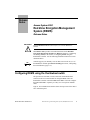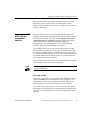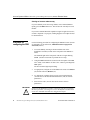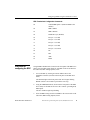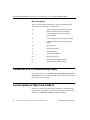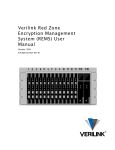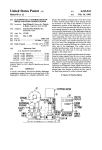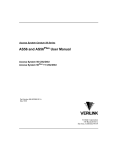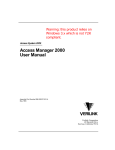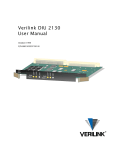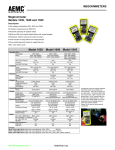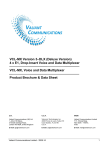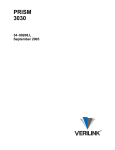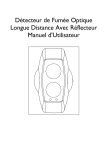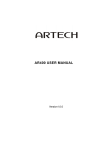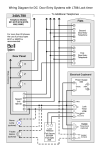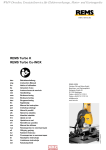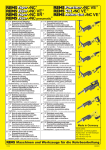Download Red Zone Encryption Management System (REMS)
Transcript
Release Notes Access System 2000 Red Zone Encryption Management System (REMS) Release Notes IMPORTANT ! TIP Read this Release Notes document before you read the REMS user manual. This Release Notes provides corrected information for the Red Zone Encryption Management System User Manual, Chapter 6, Configuring and starting REMS, in the section, “Configuring REMS using the thumbwheel switches. Use the following information instead of section mentioned above. Verilink suggests you manually cross out that section in the A(1) rev of the REMS user manual, up to but not including the section, “Interpreting the LED indicators, page 6-5.”) Configuring REMS using the thumbwheel switch The operator uses the EXE (execute) and FUNCTION thumbwheel switches on the NCC 2020 modules to configure REMS. There are thumbwheel switches in both the FBR and the BRC. You must configure the FBR and the BRC separately, as if they were two separate AS2000 nodes. Figur e1, NCC Thumbwheel Switches shows the top section of the master NCC 2020 front panel. Part Number 883-101598-001-A Red Zone Encryption Management System (REMS) Release Notes 1 Access System 2000 Red Zone Encryption Management System (REMS) Release Notes CAUTION ! Figure 1 Do not attempt to use AM2000 or ASCIITerminal Interface (ATI) to configure REMS. (There are some exceptions, which are noted.) Use only the thumbwheel interface. If you accidentally change configuration using the AM2000 or theATI, reconfigure the system using the thumbwhee interface. Do not use other thumbwheel commands that you may find in AS2000 manuals. Unspecified results may ensue. NCC Thumbwheel Switche NCC 2020 First digit o command. (TENs Value) EXE Second digit of command. (ONEs Value) X Using the thumbwheel switches (overview) X FUNCTION Push the buttons on this side to increment the digit values. Press this button twice within 1 second to execute the command. Push the buttons on this side to decrement the digit values. The system must be powered up before you use the thumbwheel switch interface. The thumbwheel switch interface is enabled by default. You can log into Access Manager 2000 (AM2000) to verify that the thumbwheel switches are enabled. Before entering thumbwheel commands, you must address the appropriate FBR or BRC NCC 2020 by entering its slot address number into the thumbwheel switches. Slot addresses numbers are two-digit numbers that range from 01 to 30. The NCC is typically in slot 01. Configuring the system using the thumbwheel switches is a two-step process. The operator enters a command by setting the FUNCTION thumbwheel switches to the corresponding command number (address). The operator then presses the EXE button twice (in one second). 2 Red Zone Encryption Management System (REMS) Release Notes Part Number 883-101598-001-A Configuring REMS using the thumbwheel switch Each command consists of two digits. The switch nearest to the EXE push-button sets the first digit of each command and has a TENs arithmetic value. The other switch sets the second digit of the command and has a ONEs value. Accessing the NCC 2020 using the thumbwheel switches Plug-in module slot addresses range from 01 to 30. Slot numbers are assigned to dual-line and multi-lined shelves from left to right, continuing from one shelf to another. See Figure 2-2 in the Red Zone Encryption Management System User Manual. The figure is titled, “Front Panel View Concept Drawing, Dual-line and Multiline Shelf Rack Configurations.” (For more information, see the AS2000 manuals referred to in the preface of the REMS user manual.) Every module in an Access System 2000 node has a unique two-digit location number, or address. In a node with two multiline and two dualline shelves, the module addresses for thumbwheel switch access are 01 to 13 in the first multiline shelf and 14 to 26 in the second multiline shelf. The module addresses in the dual-line shelves are 27 and 28 in the first shelf, and 29 and 30 in the second shelf. If the node has only dual-line shelves, the module addresses are 01 and 02 in the first shelf, and 03 and 04 in the second shelf. NOTE You must configure the FBR and the BRC separately, as if they were two separate AS2000 nodes. Accessing modules To access the desired NCC, enter its address in the thumbwheel switches and press the EXE button twice within one second. See Figure1, NCC Thumbwheel Switches. The STAT LED of the module flashes green, indicating that it is accessed and waiting for your next command. Once an NCC has been accessed, you have 60 seconds to enter another thumbwheel switch command. If no command is entered within this time period, the accessed module returns to the idle state and its STAT LED goes out. Part Number 883-101598-001-A Red Zone Encryption Management System (REMS) Release Notes 3 Access System 2000 Red Zone Encryption Management System (REMS) Release Notes Clearing an incorrect address entry If you accidentally access the wrong module, enter command 00 and rapidly press the EXE button twice. This releases the currently accessed module. If you enter command 00 while a QRSS test signal is applied to an NCC, or while a loopback is in progress, nothing happens. The loopbacks must be deactivated first. Procedure for configuring the FBR Use the following procedure for configuring the FBR NCC 2020. (For list of commands, see the subsection, FBR Thumbwheel Configuration Commands, below.) 1. Access the FBR by entering its location address into its the thumbwheel switches (located on the front panel of the FBR NCC 2020). The STATUS light on the front panel of the NCC begins flashing Green. (You have 60 seconds to perform the next step.) 2. Using the FBR thumbwheels (located on the front panel of the FBR NCC 2020), set the FBR to 40. This is the “canned” (preconfigured) FBR option. The NCC STATUS light stops flashing. 3. As appropriate, configure one of the FBRs in the circuit to be Master (64) and the other end, Remote (65). 4. As, appropriate, configure the access port to D4 or ESF framing. (You can also use the ASCII Terminal Interface (ATI) to set these parameters.) 5. Select the line code.(You can also use the ATI to set these parameters.) IMPORTANT ! 4 If you reset the thumbwheel switches to 40 at any time after performing the above procedure, all settings are reset to the defaults. You must then reenter the commands that make the configuration unique. Red Zone Encryption Management System (REMS) Release Notes Part Number 883-101598-001-A Configuring REMS using the thumbwheel switch FBR Thumbwheel Configuration Commands Procedure for configuring the BRC 40 Canned FBR Option 1 (Remote REMS is the default.) 64 FBR is Master 65 FBR is Remote 68 Disable Re-sync (Default) 69 Re-sync= 2 seconds 70 Re-sync= 4 seconds 71 Re-sync= 6 seconds 72 Re-sync= 8 seconds 73 Re-sync= 10 seconds 80 D4 81 ESF 82 AMI 83 B8ZS Using the BRC thumbwheels (located on the front panel of the BRC NCC 2020), select the BRC timing mode for each BRC in the circuit. Refer to the subsection, BRC Timing Options, below. 1. Access the BRC by entering its location address into its the thumbwheel switches (located on the front panel of the BRC NCC 2020). The STATUS light on the front panel of the NCC begins flashing Green. (You have 60 seconds to perform the next step.) 2. Using the FBR thumbwheels (located on the front panel of the FBR NCC 2020), set the FBR to 40. This is the “canned” (preconfigured) FBR option. The NCC STATUS light stops flashing. 3. Select the BRC timing mode for each BRC in the circuit. Refer to the subsection, BRC Timing Options, below. Part Number 883-101598-001-A Red Zone Encryption Management System (REMS) Release Notes 5 Access System 2000 Red Zone Encryption Management System (REMS) Release Notes BRC Timing Options Select one of the settings 40 through 43, which are canned programs. Then select from 50 through 63 as appropriate. 40 (Canned program) Internal timing, generate PRMs (Performance Report Messages) 41 (Canned program) Network loop timing, generate PRMs 42 (Canned program) Internal timing, no PRMs 43 (Canned program) Network loop timing, no PRMs 50 Internal timing 51 Network loop timing 52 Equipment timing 53 External timing RS442 54 External timing TTL 62 Disable transmit of BRC message 63 Enable transmit of BRC message Correct the error in Troubleshooting chapte On page 8-5 of the rev A(1), Red Zone Encryption Management System User Manual, delete step 5, b of the eight-step procedure at the top of the page. Step 5, b does not apply. Correct spelling of T-Berd and FireBerd On page 8-4, in the first paragraph under the Section, “Troubleshooting using a testset and loopback,” the correct spelling of the example testsets should be: “...FIREBERD, T-BERD, or Verilink’s TS2000.” 6 Red Zone Encryption Management System (REMS) Release Notes Part Number 883-101598-001-A