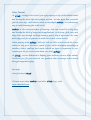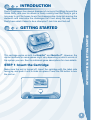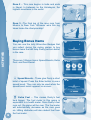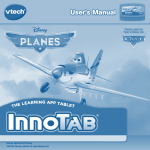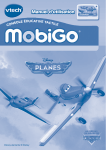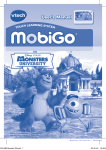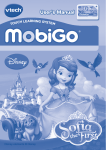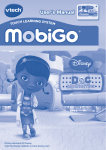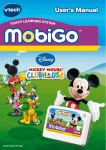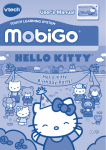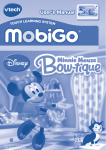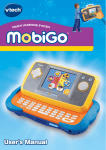Download VTech MobiGo Game Storage User`s manual
Transcript
User’s Manual CH LEARNING SYSTEM TOU ® Disney elements © Disney Dear Parent, At VTech®, we know how much you enjoy staying on top of the hottest trends and having the most high-tech gadgets around. We also know that your kids feel the same way. With that in mind, we developed MobiGo®, a revolutionary way to make learning fun with touch! MobiGo® is the next generation of learning. Kids can control how they play, and develop the skills of using touch applications. As kids tap, flick, spin, and drag their way through exciting learning games, they’ll experience the same technology and fun as parents do with their touch-screen devices. When playing with MobiGo®, kids can look at, listen to and touch the screen wherever they go to discover a world of fun, while developing knowledge of numbers, letters, spelling, and music which we know is important to you. Learning on the go is now easier than ever with MobiGo®. At VTech®, we are dedicated to helping your children uncover their talents. We thank you for your trust in our products that encourage active minds through imaginative play. Sincerely, Your friends at VTech® To learn more about MobiGo® and other VTech® toys, visit www.vtechkids.com INTRODUCTION Dusty Crophopper has always dreamed of racing in the Wings Around the Globe Rally, and now his dream is finally coming true! But Dusty’s got a long way to go if he hopes to win the championship. Help him survive the elements and overcome the challenges he’ll face along the way. Does Dusty have what it takes to be a champion? Join him and find out! INTRODUCTION / GETTING STARTED GETTING STARTED This cartridge works on both the MobiGo® and MobiGo 2®. However, the control methods for some games might vary depending on which version of the system you own. See the individual game descriptions for more details. STEP 1: Insert the Cartridge Make sure the unit is turned off. Insert the cartridge with the label side facing up, and push it until it clicks into place. Press the ON button to turn the unit on. 2 STEP 2: Select the Cartridge Icon Touch the cartridge icon on the MobiGo® main menu. STEP 3: Choose How You Want to Play USING YOUR MOBIGO® Touch Wings Around the Globe to compete in the Wings Around the Globe Rally, or touch Free Play to play a mini game. USING YOUR MOBIGO® Buttons Use these to control the characters or to perform certain actions in some games. Exit Button During a game, press this button to exit the game, or press it within a menu to go back to the previous screen. Directional Pad and Enter Button Help Button Press this button when you need help in a game. QWERTY Keyboard Slide the screen up to reveal the keyboard. Use it to enter your name in the user profile or to give the answers in some letter-related games. 3 The Touch Screen The most common way of playing with the MobiGo® is by using the touch screen. Touch the screen to navigate the menu and to play most of the games. Motion Controls (not available in the original MobiGo®) Move the MobiGo® as directed to perform specific actions in some games. SETTINGS Options SETTINGS / ACTIVITIES Select Options from the main menu to turn the background music on or off. Level Choose Easy or Difficult level before entering Wings Around the Globe. NOTE: The MobiGo® can only save progress in this area for one level at a time. If you choose to play a different level, all of the progress you’ve made on the previous level will be erased. In Free Play, choose the level you want to play from the Free Play menu. Reset Function To reset the game scores and erase any progress information that is currently stored for your cartridge, go to the main menu and type the code “RESET”. Then, press the ENTER key. If the reset is successful, you will see the message “Score reset” appear on screen. 4 ACTIVITIES There are two areas to choose from: Wings Around the Globe and Free Play. Wings Around the Globe The Wings Around the Globe Rally is here! Help Dusty race through the various stages as he competes for the ultimate air-racing championship! Tilt the MobiGo left and right or press the d-pad left and right to guide Dusty. Dodge obstacles and overcome challenges on the way to the finish line. ACTIVITIES Special Motion Operations: Action MobiGo® 2 (motion controls) MobiGo® (d-pad controls) Guide Dusty Tilt the console left or right Press the d-pad left or right There are three races in total. When you first begin playing, you must start with race 1. Race 2 and race 3 need to be unlocked by finishing near the top in the previous races. Finish race 1 in the top five to unlock race 2. Finish race 2 in the top three to unlock race 3. Race 1 – Fly over the chilly waters of the North Atlantic Ocean as you go from Iceland to Germany. But be careful! You’ll need expert flying skills to dodge the huge icebergs along the way. 5 Race 2 – This race begins in India and ends in Nepal. In between lie the Himalayas, the highest mountains in the world. Race 3 –The final leg of the race runs from Mexico to New York. Whoever wins this leg takes home the championship! Buying Bonus Items ACTIVITIES You can use the Jolly Wrenches Badges that you collect during the racing games to buy bonus items that will help Dusty perform better in the race. There are 3 Bonus items: Speed Boosts, Extra Fuel, and Dent-Resist. Speed Boosts – These give Dusty a short burst of speed. Press the Enter button to use a speed boost. They can only be used when the speed boost meter appears on screen. 6 Extra Fuel – This makes Dusty’s fuel tank bigger. The fuel meter in this game is equivalent to a health meter. Once Dusty’s fuel runs out, the game will be over. The fuel meter will automatically decrease as the race goes on. Hitting obstacles will also deduct fuel from the fuel meter. Dent-Resist – With this item, Dusty won’t get hurt as much if he hits something. DentResist will automatically activate when Dusty flies into an area with obstacles. The color of Dusty’s fuel meter will change to yellow to let you know that the item is active. Overcoming Challenges During the Race As each race goes on Dusty will encounter certain scenarios that will trigger a mini game. Complete the mini game to return to the race. The mini games are listed below. ACTIVITIES Fill ‘er Up Dusty needs to fill up before the race. Use the fuel meter to figure out how much fuel Dusty needs. Then, touch the number that answers the question. Curriculum: Measurement, Addition Take Off The race is starting! Get ready to take-off! Find the number that comes next to help Dusty pick up speed. Press the ENTER button when the correct number scrolls inside the answer box. Press the d-pad left or right to make the numbers scroll in a different direction. Curriculum: Number Order, Skip Counting Fly to Safety Dusty has flown into a storm. Choose the correct locations to help him find his way out of it. Touch a location to choose it. Curriculum: Cardinal Directions, Graphing, Coordinates Escape the Lightning Dusty’s caught in the middle of a thunderstorm, and the skies ahead are full of lightning. Press the d-pad up, down, left, and right to guide Dusty. Dodge the lightning bolts and obstacles to escape from danger. Curriculum : Hand/Eye Coordination © 2013 VTech. Printed in China 91-002461-243 US CA 7 Windy Weather Strong winds are tossing Dusty in the storm. Enter the arrows in the correct order to help Dusty keep his balance. Curriculum: Memory Mixed Messages Dusty’s getting a message from the control tower. But the reception is bad, and the message is mixed up. Touch the rhyming words to help Dusty figure out the correct message. Curriculum : Rhyming Words It’s Time to Get Dusted ACTIVITIES Dusty’s trying to pass the racer up ahead. Type the correct letter to catch a tailwind and help Dusty make the pass. Curriculum : Letter Order, Lettercase Final Stretch It’s Dusty and Ripslinger racing towards the finish line. Help Dusty make one final pass to claim the championship. Press the d-pad up or down to guide Dusty. Stay right behind Ripslinger until the circle fills up with color. (This mini game will only be triggered at the end of Race 3.) Curriculum : Hand/Eye Coordination Free Play All the mini games need to be unlocked by playing the racing games. When you encounter a mini game in one of the races, it will be unlocked in Free Play. The games with one star are Easy level games. These will be unlocked by playing the racing games on Easy level. The games with two stars are Difficult level games, and these will be unlocked by playing the racing games on Difficult level. 8 Drag the screen up or down to see the games. Touch a game to select it. For the details of each mini game, please refer to the Wings Around the Globe section. WEB CONNECTIVITY Connect MobiGo® to the internet to download new games and follow your child’s learning progress online. Refer to the MobiGo® console manual for connection details. WEB CONNECTIVITY / CARE & MAINTENANCE CARE & MAINTENANCE 1. Keep your MobiGo® clean by wiping it with a slightly damp cloth. Never use solvents or abrasives. 2. Keep it out of direct sunlight and away from direct sources of heat. 3. Remove the batteries when not using it for an extended period of time. 4. Avoid dropping it. NEVER try to dismantle it. 5. Always keep MobiGo® away from water. WARNING A very small percentage of the public, due to an existing condition, may experience epileptic seizures or momentary loss of consciousness when viewing certain types of flashing colors or patterns. While the MobiGo® Touch Learning System does not contribute to any additional risks, we do recommend that parents supervise their children while they play video games. If your child experiences dizziness, altered vision, disorientation, or convulsions, discontinue use immediately and consult your physician. Please note that focusing on an LCD screen at close range and handling video game controls for a prolonged period of time may cause fatigue or discomfort. We recommend that children take a 15 minute break for every hour of play. WARNING: All packing materials, such as tape, plastic sheets, packaging locks and tags are not part of this toy, and should be discarded for your child’s safety. ATTENTION Pour la sécurité de votre enfant, débarrassez-vous de tous les produits d’emballage tels que rubans adhésifs, feuilles de plastique, attaches et étiquettes. Ils ne font pas partie du jouet. Note: Please keep the user’s manual as it contains important information. 9 TROUBLESHOOTING Please note that if you try to insert or remove a MobiGo® cartridge without first turning the unit OFF, you may experience a malfunction. If this happens, and the unit does not respond to pressing the ON/OFF buttons, disconnect the AC adaptor from the main unit or remove the batteries. Then, reconnect the adaptor, or reinstall the batteries. TECHNICAL SUPPORT If you have a problem that cannot be solved by using this manual, we encourage you to visit us online or contact our Consumer Services Department with any problems and/or suggestions that you might have. A support representative will be happy to assist you. Before requesting support, please be ready to provide or include the information below: COPYRIGHT NOTICES • The name of your product or model number (the model number is typically located on the back or bottom of your product). • The actual problem you are experiencing. • The actions you took right before the problem started. Internet: www.vtechkids.com Phone: 1-800-521-2010 in U.S. or 1-877-352-8697 in Canada COPYRIGHT NOTICES © 2013 VTech. All Rights Reserved. VTech® and the VTech® logo are registered trademarks of VTech. MobiGo® is a registered trademark of VTech. All other trademarks are the property of their respective owners. IMPORTANT NOTE: Creating and developing MobiGo® Touch Learning System products is accompanied by a responsibility that we at VTech® take very seriously. We make every effort to ensure the accuracy of the information that forms the value of our products. However, errors sometimes can occur. It is important for you to know that we stand behind our products and encourage you to call our Consumer Services Department at 1-800-521-2010 in the U.S. or 1-877-352-8697 in Canada, with any problems and/or suggestions that you might have. A service representative will be happy to help you. 10 OTHER INFO DISCLAIMER AND LIMITATION OF LIABILITY VTech® Electronics North America, L.L.C. and its suppliers assume no responsibility for any damage or loss resulting from the use of this handbook. VTech® Electronics North America, L.L.C. and its suppliers assume no responsibility for any loss or claims by third parties that may arise through the use of this software. VTech® Electronics North America, L.L.C. and its suppliers assume no responsibility for any damage or loss caused by deletion of data as a result of malfunction, dead battery, or repairs. Be sure to make backup copies of important data on other media to protect against data loss. COMPANY: VTech® Electronics North America, L.L.C. ADDRESS: 1156 W. Shure Drive, Suite 200, Arlington Heights, IL 60004 USA TEL NO: 1-800-521-2010 in the U.S. or 1-877-352-8697 in Canada NOTE: OTHER INFO This device complies with Part 15 of the FCC Rules. Operation is subject to the following two conditions: (1) this device may not cause harmful interference, and (2) this device must accept any interference received, including interference that may cause undesired operation. This Class B digital apparatus complies with Canadian ices-003. Cet appareil numérique de la classe b est conforme à la norme nmb-003 du Canada. This equipment has been tested and found to comply with the limits for a Class B digital device, pursuant to Part 15 of the FCC Rules. These limits are designed to provide reasonable protection against harmful interference in a residential installation. This equipment generates, uses and can radiate radio frequency energy and, if not installed and used in accordance with the instructions, may cause harmful interference to radio communications. However, there is no guarantee that interference will not occur in a particular installation. If this equipment does cause harmful interference to radio or television reception, which can be determined by turning the equipment off and on, the user is encouraged to try to correct the interference by one or more of the following measures: • Reorient or relocate the receiving antenna. • Increase the separation between the equipment and receiver. • Connect the equipment into an outlet on a circuit different from that to which the receiver is connected. • Consult the dealer or an experienced radio/TV technician for help. Caution: Changes or modifications not expressly approved by the party responsible for compliance could void the user’s authority to operate the equipment. 11