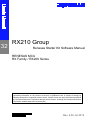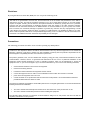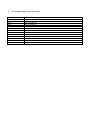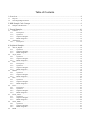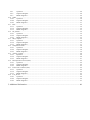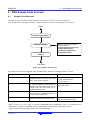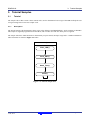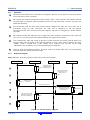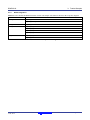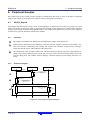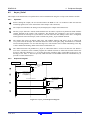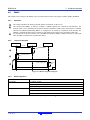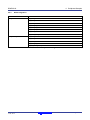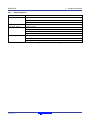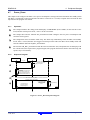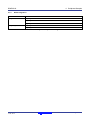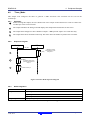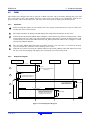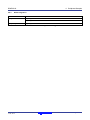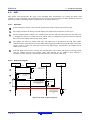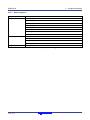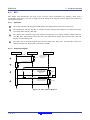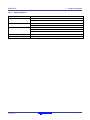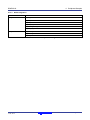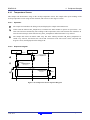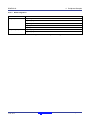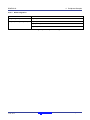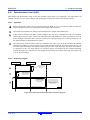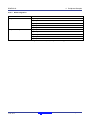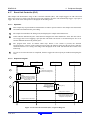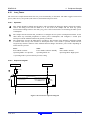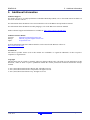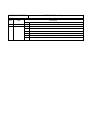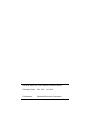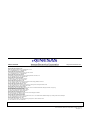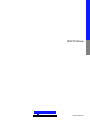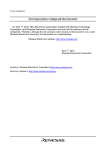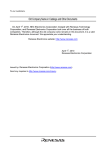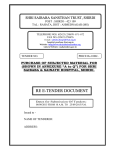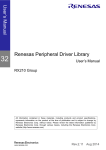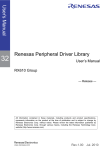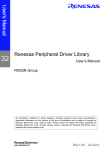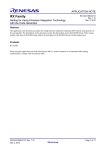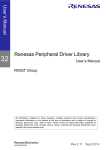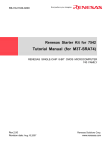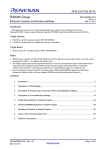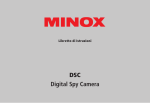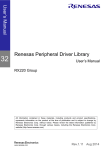Download Renesas Starter Kit for RX210 Software Manual
Transcript
32 RX210 Group Renesas Starter Kit Software Manual RENESAS MCU RX Family / RX200 Series All information contained in these materials, including products and product specifications, represents information on the product at the time of publication and is subject to change by Renesas Electronics Corporation without notice. Please review the latest information published by Renesas Electronics Corporation through various means, including the Renesas Electronics Corporation website (http://www.renesas.com). Rev. 2.00 Jul 2012 Notice 1. 2. 3. 4. 5. 6. 7. All information included in this document is current as of the date this document is issued. Such information, however, is subject to change without any prior notice. Before purchasing or using any Renesas Electronics products listed herein, please confirm the latest product information with a Renesas Electronics sales office. Also, please pay regular and careful attention to additional and different information to be disclosed by Renesas Electronics such as that disclosed through our website. Renesas Electronics does not assume any liability for infringement of patents, copyrights, or other intellectual property rights of third parties by or arising from the use of Renesas Electronics products or technical information described in this document. No license, express, implied or otherwise, is granted hereby under any patents, copyrights or other intellectual property rights of Renesas Electronics or others. You should not alter, modify, copy, or otherwise misappropriate any Renesas Electronics product, whether in whole or in part. Descriptions of circuits, software and other related information in this document are provided only to illustrate the operation of semiconductor products and application examples. You are fully responsible for the incorporation of these circuits, software, and information in the design of your equipment. Renesas Electronics assumes no responsibility for any losses incurred by you or third parties arising from the use of these circuits, software, or information. When exporting the products or technology described in this document, you should comply with the applicable export control laws and regulations and follow the procedures required by such laws and regulations. You should not use Renesas Electronics products or the technology described in this document for any purpose relating to military applications or use by the military, including but not limited to the development of weapons of mass destruction. Renesas Electronics products and technology may not be used for or incorporated into any products or systems whose manufacture, use, or sale is prohibited under any applicable domestic or foreign laws or regulations. Renesas Electronics has used reasonable care in preparing the information included in this document, but Renesas Electronics does not warrant that such information is error free. Renesas Electronics assumes no liability whatsoever for any damages incurred by you resulting from errors in or omissions from the information included herein. Renesas Electronics products are classified according to the following three quality grades: “Standard”, “High Quality”, and “Specific”. The recommended applications for each Renesas Electronics product depends on the product’s quality grade, as indicated below. You must check the quality grade of each Renesas Electronics product before using it in a particular application. You may not use any Renesas Electronics product for any application categorized as “Specific” without the prior written consent of Renesas Electronics. Further, you may not use any Renesas Electronics product for any application for which it is not intended without the prior written consent of Renesas Electronics. Renesas Electronics shall not be in any way liable for any damages or losses incurred by you or third parties arising from the use of any Renesas Electronics product for an application categorized as “Specific” or for which the product is not intended where you have failed to obtain the prior written consent of Renesas Electronics. The quality grade of each Renesas Electronics product is “Standard” unless otherwise expressly specified in a Renesas Electronics data sheets or data books, etc. “Standard”: Computers; office equipment; communications equipment; test and measurement equipment; audio and visual equipment; home electronic appliances; machine tools; personal electronic equipment; and industrial robots. “High Quality”: Transportation equipment (automobiles, trains, ships, etc.); traffic control systems; anti-disaster systems; anticrime systems; safety equipment; and medical equipment not specifically designed for life support. “Specific”: Aircraft; aerospace equipment; submersible repeaters; nuclear reactor control systems; medical equipment or systems for life support (e.g. artificial life support devices or systems), surgical implantations, or healthcare intervention (e.g. excision, etc.), and any other applications or purposes that pose a direct threat to human life. 8. You should use the Renesas Electronics products described in this document within the range specified by Renesas Electronics, especially with respect to the maximum rating, operating supply voltage range, movement power voltage range, heat radiation characteristics, installation and other product characteristics. Renesas Electronics shall have no liability for malfunctions or damages arising out of the use of Renesas Electronics products beyond such specified ranges. 9. Although Renesas Electronics endeavors to improve the quality and reliability of its products, semiconductor products have specific characteristics such as the occurrence of failure at a certain rate and malfunctions under certain use conditions. Further, Renesas Electronics products are not subject to radiation resistance design. Please be sure to implement safety measures to guard them against the possibility of physical injury, and injury or damage caused by fire in the event of the failure of a Renesas Electronics product, such as safety design for hardware and software including but not limited to redundancy, fire control and malfunction prevention, appropriate treatment for aging degradation or any other appropriate measures. Because the evaluation of microcomputer software alone is very difficult, please evaluate the safety of the final products or system manufactured by you. 10. Please contact a Renesas Electronics sales office for details as to environmental matters such as the environmental compatibility of each Renesas Electronics product. Please use Renesas Electronics products in compliance with all applicable laws and regulations that regulate the inclusion or use of controlled substances, including without limitation, the EU RoHS Directive. Renesas Electronics assumes no liability for damages or losses occurring as a result of your noncompliance with applicable laws and regulations. 11. This document may not be reproduced or duplicated, in any form, in whole or in part, without prior written consent of Renesas Electronics. 12. Please contact a Renesas Electronics sales office if you have any questions regarding the information contained in this document or Renesas Electronics products, or if you have any other inquiries. (Note 1) “Renesas Electronics” as used in this document means Renesas Electronics Corporation and also includes its majorityowned subsidiaries. (Note 2) “Renesas Electronics product(s)” means any product developed or manufactured by or for Renesas Electronics. Disclaimer By using this Renesas Starter Kit (RSK), the user accepts the following terms: The RSK is not guaranteed to be error free, and the entire risk as to the results and performance of the RSK is assumed by the User. The RSK is provided by Renesas on an “as is” basis without warranty of any kind whether express or implied, including but not limited to the implied warranties of satisfactory quality, fitness for a particular purpose, title and non-infringement of intellectual property rights with regard to the RSK. Renesas expressly disclaims all such warranties. Renesas or its affiliates shall in no event be liable for any loss of profit, loss of data, loss of contract, loss of business, damage to reputation or goodwill, any economic loss, any reprogramming or recall costs (whether the foregoing losses are direct or indirect) nor shall Renesas or its affiliates be liable for any other direct or indirect special, incidental or consequential damages arising out of or in relation to the use of this RSK, even if Renesas or its affiliates have been advised of the possibility of such damages. Precautions The following precautions should be observed when operating any RSK product: This Renesas Starter Kit is only intended for use in a laboratory environment under ambient temperature and humidity conditions. A safe separation distance should be used between this and any sensitive equipment. Its use outside the laboratory, classroom, study area or similar such area invalidates conformity with the protection requirements of the Electromagnetic Compatibility Directive and could lead to prosecution. The product generates, uses, and can radiate radio frequency energy and may cause harmful interference to radio communications. However, there is no guarantee that interference will not occur in a particular installation. If this equipment causes harmful interference to radio or television reception, which can be determined by turning the equipment off or on, you are encouraged to try to correct the interference by one or more of the following measures; · ensure attached cables do not lie across the equipment · reorient the receiving antenna · increase the distance between the equipment and the receiver · connect the equipment into an outlet on a circuit different from that which the receiver is connected · power down the equipment when not is use · consult the dealer or an experienced radio/TV technician for help NOTE: It is recommended that wherever possible shielded interface cables are used. The product is potentially susceptible to certain EMC phenomena. To mitigate against them it is recommended that the following measures be undertaken; · The user is advised that mobile phones should not be used within 10m of the product when in use. · The user is advised to take ESD precautions when handling the equipment. The Renesas Starter Kit does not represent an ideal reference design for an end product and does not fulfil the regulatory standards for an end product. How to Use This Manual 1. Purpose and Target Readers This manual is designed to provide the user with an understanding of the RSK hardware functionality, and electrical characteristics. It is intended for users designing sample code on the RSK platform, using the many different incorporated peripheral devices. The manual comprises of an overview of the capabilities of the RSK product, but does not intend to be a guide to embedded programming or hardware design. Further details regarding setting up the RSK and development environment can found in the tutorial manual. Particular attention should be paid to the precautionary notes when using the manual. These notes occur within the body of the text, at the end of each section, and in the Usage Notes section. The revision history summarizes the locations of revisions and additions. It does not list all revisions. Refer to the text of the manual for details. The following documents apply to the RX210 Group. Make sure to refer to the latest versions of these documents. The newest versions of the documents listed may be obtained from the Renesas Electronics Web site. Document Type Description Document Title Document No. User’s Manual Describes the technical details of the RSK hardware. RSK RX210 User Manual R20UT0302EG Software Manual Describes the functionality of the sample code, and its interaction with the Renesas Peripheral Driver Library (RPDL) RSK RX210 Software Manual R20UT0305EG Tutorial Provides a guide to setting up RSK environment, running sample code and debugging programs. RSK RX210 Tutorial Manual R20UT0303EG Quick Start Guide Provides simple instructions to setup the RSK and run the first sample, on a single A4 sheet. RSK RX210 Quick Start Guide R20UT0304EG Schematics Full detail circuit schematics of the RSK. RSK RX210 Schematics R20UT0301EG Hardware Manual Provides technical microcontroller. RX210 Hardware Manual R01UH0037EJ details of the RX210 2. List of Abbreviations and Acronyms Abbreviation Full Form CPU DOC Central Processing Unit Data Operation Circuit ELC MCU Event Link Controller Microcontroller Unit SCI SPI Serial Communication Interface Serial Peripheral Interface PWM DMAC Pulse Width Modulation Direct Memory Access Controller WDT RTC Watchdog Timer Real Time Clock DTC IIC Data Transfer Controller Phillips™ Inter-Integrated Circuit Connection Bus CRC Cyclic Redundancy Check Table of Contents 1. Overview ............................................................................................................................................ 8 1.1 1.2 Purpose...................................................................................................................................................................... 8 Note Regarding Document........................................................................................................................................ 8 2. RSK Sample Code Concept ............................................................................................................... 9 2.1 Sample Code Structure.............................................................................................................................................. 9 3. Tutorial Samples .............................................................................................................................. 10 3.1 Tutorial .................................................................................................................................................................... 10 3.1.1 Description ................................................................................................................................................... 10 3.1.2 Operation .......................................................................................................................................................11 3.1.3 Sequence Diagram.........................................................................................................................................11 3.1.4 RPDL Integration ......................................................................................................................................... 12 3.2 Application.............................................................................................................................................................. 13 3.2.1 Description ................................................................................................................................................... 13 4. Peripheral Samples........................................................................................................................... 14 4.1 ADC12_Repeat ....................................................................................................................................................... 14 4.1.1 Operation ...................................................................................................................................................... 14 4.1.2 Sequence Diagram........................................................................................................................................ 14 4.1.3 RPDL Integration ......................................................................................................................................... 15 4.2 Async_Serial ........................................................................................................................................................... 16 4.2.1 Operation ...................................................................................................................................................... 16 4.2.2 Sequence Diagram........................................................................................................................................ 16 4.2.3 RPDL Integration ......................................................................................................................................... 17 4.3 CRC ........................................................................................................................................................................ 18 4.3.1 Description ................................................................................................................................................... 18 4.3.2 Operation ...................................................................................................................................................... 18 4.3.3 Sequence Diagram........................................................................................................................................ 18 4.3.4 RPDL Integration ......................................................................................................................................... 19 4.4 DMAC .................................................................................................................................................................... 20 4.4.1 Operation ...................................................................................................................................................... 20 4.4.2 Sequence Diagram........................................................................................................................................ 20 4.4.3 RPDL Integration ......................................................................................................................................... 20 4.5 DTC ........................................................................................................................................................................ 21 4.5.1 Operation ...................................................................................................................................................... 21 4.5.2 Sequence Diagram........................................................................................................................................ 21 4.5.3 RPDL Integration ......................................................................................................................................... 22 4.6 LVD......................................................................................................................................................................... 23 4.6.1 Description ................................................................................................................................................... 23 4.6.2 Operation ...................................................................................................................................................... 23 4.6.3 Sequence Diagram........................................................................................................................................ 23 4.6.4 RPDL Integration ......................................................................................................................................... 24 4.7 Power_Down........................................................................................................................................................... 25 4.7.1 Operation ...................................................................................................................................................... 25 4.7.2 Sequence Diagram........................................................................................................................................ 25 4.7.3 RPDL Integration ......................................................................................................................................... 26 4.8 Timer_Mode............................................................................................................................................................ 27 4.8.1 Operation ...................................................................................................................................................... 27 4.8.2 Sequence Diagram........................................................................................................................................ 27 4.8.3 RPDL Integration ......................................................................................................................................... 27 4.9 PWM ....................................................................................................................................................................... 28 4.9.1 Operation ...................................................................................................................................................... 28 4.9.2 Sequence Diagram........................................................................................................................................ 28 4.9.3 RPDL Integration ......................................................................................................................................... 29 4.10 WDT ....................................................................................................................................................................... 30 4.10.1 Operation ...................................................................................................................................................... 30 4.10.2 Sequence Diagram........................................................................................................................................ 30 4.10.3 RPDL Integration ......................................................................................................................................... 31 4.11 RTC ......................................................................................................................................................................... 32 4.11.1 Operation ...................................................................................................................................................... 32 4.11.2 Sequence Diagram........................................................................................................................................ 32 4.11.3 RPDL Integration ......................................................................................................................................... 33 4.12 IIC_Master .............................................................................................................................................................. 34 4.12.1 Operation ...................................................................................................................................................... 34 4.12.2 Sequence Diagram........................................................................................................................................ 34 4.12.3 RPDL Integration ......................................................................................................................................... 35 4.13 SPI_Loopback ......................................................................................................................................................... 36 4.13.1 Operation ...................................................................................................................................................... 36 4.13.2 Sequence Diagram........................................................................................................................................ 36 4.13.3 RPDL Integration ......................................................................................................................................... 37 4.14 Temperature Sensor................................................................................................................................................. 38 4.14.1 Operation ...................................................................................................................................................... 38 4.14.2 Sequence Diagram........................................................................................................................................ 38 4.14.3 RPDL Integration ......................................................................................................................................... 39 4.15 Analog_Compare .................................................................................................................................................... 40 4.15.1 Operation ...................................................................................................................................................... 40 4.15.2 Sequence Diagram........................................................................................................................................ 40 4.15.3 RPDL Integration ......................................................................................................................................... 41 4.16 Data Operation Circuit (DOC) ................................................................................................................................ 42 4.16.1 Operation ...................................................................................................................................................... 42 4.16.2 Sequence Diagram........................................................................................................................................ 42 4.16.3 RPDL Integration ......................................................................................................................................... 43 4.17 Event Link Controller (ELC) .................................................................................................................................. 44 4.17.1 Operation ...................................................................................................................................................... 44 4.17.2 Sequence Diagram........................................................................................................................................ 44 4.17.3 RPDL Integration ......................................................................................................................................... 45 4.18 Low_Power ............................................................................................................................................................. 46 4.18.1 Operation ...................................................................................................................................................... 46 4.18.2 Sequence Diagram........................................................................................................................................ 46 4.18.3 RPDL Integration ......................................................................................................................................... 47 5. Additional Information..................................................................................................................... 48 RSK RX210 RENESAS STARTER KIT R20UT0305EG0200 Rev 2.00 Jul. 09, 2012 1. Overview 1.1 Purpose RSK is an evaluation tool for Renesas microcontrollers. This manual explains the operation of the sample code provided, and its interaction with the Renesas Peripheral Driver Library (RPDL). The Renesas Peripheral Driver Library (hereinafter “this library” or RPDL) is based upon a unified API (Application Programming Interface) for the microcontrollers made by Renesas Electronics Corporation. This manual is not intended to be a tutorial on using RPDL, or how RPDL works – it simply aims to explain to the reader how the RPDL was used to create the sample code supplied with the RSK. For further information regarding RPDL, refer to the RPDL API User’s Manual supplied with the RSK. Alternatively, visit the PDG (Peripheral Driver Group) section of the Renesas website: http://www.renesas.com/pdg 1.2 Note Regarding Document This document explains by text and diagrams the functionality of the sample code and its interaction with the Renesas Peripheral Driver Library (RPDL). The RPDL is preliminary and functionally tested to operate with the RSKRX210 sample code only. This manual aims to be as clear as possible, by matching the reference sample code as closely as possible. There may be some cases however where the function names in the code differ slightly this document. This does not change its functionality as described in this manual. R20UT0305EG0200 Rev.2.00 Jul 09, 2012 Page 8 of 52 RSKRX210 2. RSK Sample Code Concept 2. RSK Sample Code Concept 2.1 Sample Code Structure The basic structure of all RSK sample code is shown in Figure 2-1 below. The first two functions, ‘PowerOn_ResetPC’ and ‘HardwareSetup’, configure the MCU before the main program code executes. Reset PowerOn_ResetPC( ) HardwareSetup( ) Hardware setup consists of the following functions: ConfigureOperatingFrequency( ) ConfigureOutputPorts( ) EnablePeripheralModules( ) ConfigureInterrupts( ) main( ) Final State Figure 2-1: Sample Code Structure The purpose of the functions included in the ‘HardwareSetup’ function are detailed in Table 2-1 below. Function Name Purpose ConfigureOperatingFrequency Initialises the main MCU, bus and peripheral clocks; as well as any realtime clocks and PLL settings. R_CGC_Set Configures the MCU port pins as inputs or outputs, depending on the devices on the RSK and the intended function of the sample code. Also sets some pins to suitable initial logic levels. R_IO_PORT_Set EnablePeripheralModules Enables or disables peripheral modules on the MCU not controlled by RPDL, as required by the sample code. Non-RPDL functions only* ConfigureInterrupts Configures interrupts external hardware interrupts required by the sample code. R_INTC_CreateExtInterrupt** ConfigureOutputPorts RPDL Functions Used R_CMT_CreateOneShot R_CGC_Control R_IO_PORT_Write R_INTC_CreateFastInterrupt** Table 2-1: Hardware Setup Functions *RPDL functions can not be used to manually enable/disable MCU peripherals, as this is controlled with the Create/Destroy functions for each RPDL group; therefore RPDL functions are not required in this section. ** RPDL functions indirectly called by the function ConfigureInterrupts. R20UT0305EG0200 Rev.2.00 Jul 09, 2012 Page 9 of 52 RSKRX210 3. Tutorial Samples 3. Tutorial Samples 3.1 Tutorial The sample code in this section is basic tutorial code, used to demonstrate basic usage of the RSK and help the user to begin writing his/her own basic sample code. 3.1.1 Description The tutorial sample code demonstrates basic usage of the debugger and RSK hardware, and is common to all RSKs. This sample is supplied programmed onto the MCU, and executes out of the box when power is applied. The sample calls three main functions to demonstrate port pin control, interrupt usage and C variable initialisation. These functions are shown in Figure 3-1 below. main( ) Flash_LED( ) Timer_ADC( ) Static_Test( ) while(1) Figure 3-1: Tutorial Sample Flow R20UT0305EG0200 Rev.2.00 Jul 09, 2012 Page 10 of 52 RSKRX210 3.1.2 3. Tutorial Samples Operation 1 The tutorial code initialises the LCD module, and displays ‘Renesas’ on the first line of the LCD, and the name of the MCU on the second line. 2 The tutorial code calls the Flash_LED function which creates a timer interrupt, with callback function CB_TimerLED, to toggle the LEDs repeatedly and waits in a loop until either a switch is pressed or the LEDs flash 200 times. 3 The tutorial then calls the Timer_ADC function which configures the ADC unit, and a timer unit to periodically trigger an ADC conversion. The ADC unit is configured to call the function CB_ADConversion, after each AD conversion completes. The timer is configured to call the function CB_Timer. 4 The callback function CB_ADConversion is triggered by ADC interrupts. It fetches the ADC result, and uses it to set a new timer period. The callback function also toggles the user LEDs. 5 After calling Timer_ADC and setting up the timer & ADC interrupts, the tutorial calls the Static_Test function which runs in parallel to the callback functions in step 4. This function displays the string ‘STATIC’ which is fetched from a static variable and is replaced, letter by letter, by the string ‘TESTTEST’. The LCD then reverts to the original display on completion. 6 After the Static_Test function completes, the MCU waits in an infinite while loop; and is periodically interrupted with the callback function in step 4. 3.1.3 Sequence Diagram Figure 3-2 below shows the program execution flow of the tutorial sample. Main() LCD Potentiometer LED’s Init_LCD( ) Display_LCD( ) 1 << Displays the sample name/instructions on the debug LCD display >> << Wait in function and flash LEDs 200 times or until switch is pressed >> Flash_LED( ) 2 3 << Initialise ADC and timer modules for interrupt callbacks >> Timer_ADC( ) << AD conversion interrupt >> << Callback function fetches ADC result, sets new timer period based on result, and flashes the LEDs. >> 4 CB_ADConversion( ) LOOP 5 << Display the static variable ‘STATIC’ on the LCD and replace with the string “TESTTEST” >> Static_Test( ) << Infinite while loop >> 6 while(1) Figure 3-2: Tutorial Sequence Diagram R20UT0305EG0200 Rev.2.00 Jul 09, 2012 Page 11 of 52 RSKRX210 3.1.4 3. Tutorial Samples RPDL Integration Table 3-1 below details the RPDL functions used in each sample code function shown in the sequence diagram. Function Flash_LED RPDL Function R_CMT_Create R_CMT_Destroy Start_Timer R_CMT_Create Start_ADC R_ADC_12_Set R_ADC_12_CreateUnit R_ADC_12_CreateChannel R_ADC_12_Control CB_ADConversion R_ADC_12_Read R_CMT_Control Table 3-1: Tutorial Sample RPDL Integration R20UT0305EG0200 Rev.2.00 Jul 09, 2012 Page 12 of 52 RSKRX210 3.2 Application 3.2.1 Description 3. Tutorial Samples The application sample is intended as a starting platform for the user to write his/her own code. The sample includes all the necessary initialisation code and configuration settings from previous samples. The main( ) function contains no sample code, and performs no additional functionality. For more information regarding the hardware initialisation performed before the main( ) function starts, refer back to §2. R20UT0305EG0200 Rev.2.00 Jul 09, 2012 Page 13 of 52 RSKRX210 4. Peripheral Samples 4. Peripheral Samples The sample code in this section provides examples of initialisation and usage of some of the MCU’s peripheral modules. The sample code also provides examples of how to debug MCU peripherals. 4.1 ADC12_Repeat This sample code demonstrates usage of the on-chip analogue to digital converter (ADC), in group scan repeat mode. The sample configures the ADC to repeatedly take readings of the potentiometer voltage (RV1) and other analogue input signals (available through RSK headers). The sample then updates the conversion value displayed on the LCD, by periodic interrupts from the timer module. 4.1.1 Operation 1 The sample first initialises the debug LCD, and displays the sample name/instructions. 2 It then calls the function Init_ADC12Repeat, to initialise the ADC module to operate in repeat mode – the ADC unit will now continuously take readings. The function also initialises an interval timer interrupt, which calls the CB_Timer_ADC12Repeat callback function. 3 The sample then enters an infinite while loop. The timer interrupt function CB_Timer_ADC12Repeat is called every interval, and fetches the current AD conversion result. The function then displays the result onto the debug LCD. The callback function displays a different analogue input reading each time it is called. 4.1.2 Sequence Diagram Main() LCD Potentiometer Init_LCD( ) Display_LCD( ) 1 << Displays the sample name/instructions on the debug LCD. >> Init_ADC12Repeat( ) 2 << Configures the ADC unit, and initialises an interval timer interrupt. >> << Timer interrupt >> 3 while(1) << Infinite while loop >> << Fetches ADC value, and displays result on debug LCD. >> CB_Timer_ ADC12Repeat( ) LOOP Figure 4-1: ADC_Repeat Sequence Diagram R20UT0305EG0200 Rev.2.00 Jul 09, 2012 Page 14 of 52 RSKRX210 4.1.3 4. Peripheral Samples RPDL Integration Function Init_ADC12Repeat RPDL Function R_ADC_12_Set R_ADC_12_CreateUnit R_ADC_12_CreateChannel R_CMT_Create R_ADC_12_Control CB_Timer_ADC12Repeat R_ADC_12_Read Table 4-1: ADC_Repeat Sample RPDL Integration R20UT0305EG0200 Rev.2.00 Jul 09, 2012 Page 15 of 52 RSKRX210 4.2 4. Peripheral Samples Async_Serial This sample code demonstrates an asynchronous serial communication using the on-chip serial interface module. 4.2.1 Operation Before starting the sample, the user should connect the RSK to a PC via an RS-232 cable and start the terminal program (refer to the instructions in the sample code comments). 1 The sample first initialises the debug LCD, and displays the sample name/instructions. 2 The Init_Async function is called, which initialises the SCI unit to operate in asynchronous mode with the settings detailed in the sample code comments. The function also configures a SCI receive interrupt, which generates an interrupt every time data is received in the SCI unit. Finally a timer unit is configured, which generates interval interrupts, used to call the CB_Timer_Async callback function. 3 The sample then enters an infinite while loop. The callback function CB_Timer_Async is called with every timer interval interrupt. The function checks the status of the gSCI_Flag, and continues to transmit an incrementing number over SCI with the flag is true. The function exits without transmitting if the flag is false. Whilst transmitting, LED0 will remain on and LED1 off. 4 The callback function CB_SCIReceive_Async is called when data is received on the SCI unit. When a user enters a character in the terminal program, the callback function is called. The function fetches the keypress, and if the character is a ‘z’ it sets the gSCI_Flag variable to false. On all other keypresses, it sets the flag to true. Once ‘z’ has been pressed, LED1 will turn on and LED0 remain off until another key is pressed to resume transmission. 4.2.2 Sequence Diagram Main() LCD Init_LCD( ) SCI << Displays sample name/ instructions on the debug LCD. >> Display_LCD( ) 1 Init_Async( ) 2 << Initialises the SCI unit in asynchronous mode, and also configures a timer to generate interval interrupts >> << Timer interrupt generated >> << Timer callback function transmits incrementing numbers via SCI if gSCI_Flag is true.>> CB_Timer_Async( ) while(1) 3 LOOP << SCI data receive interrupt generated >> 4 CB_SCIReceive_ Async( ) << Receive function fetches the received character, and sets the gSCI_Flag variable to false if its ‘z’ >> Figure 4-2: Async_Serial Sequence Diagram R20UT0305EG0200 Rev.2.00 Jul 09, 2012 Page 16 of 52 RSKRX210 4.2.3 4. Peripheral Samples RPDL Integration Function Init_Async RPDL Function R_SCI_Create R_SCI_Receive R_SCI_Send R_CMT_Create Transmit_Async R_SCI_Send R_IO_PORT_Write CB_Timer_Async R_SCI_GetStatus CB_SCIReceive_Async R_IO_PORT_Write R_SCI_Receive Table 4-2: Async_Serial Sample RPDL Integration R20UT0305EG0200 Rev.2.00 Jul 09, 2012 Page 17 of 52 RSKRX210 4. Peripheral Samples 4.3 CRC 4.3.1 Description This sample demonstrates the CRC unit, by echoing typed characters from the SCI terminal with a corresponding checksum. 4.3.2 Operation Before starting this sample, the user should connect the RSK to the PC via an RS232 serial cable and run a suitable terminal program (see instructions in sample code comments). 1 The sample first initialises the debug LCD, and displays the sample name/instructions. 2 The sample then calls the function Init_CRC, which configures the CRC unit to produce checksums, and the SCI unit for asynchronous operation to and from the PC terminal. 3 The sample then enters an infinite while loop, and the rest of the sample’s functionality is performed in interrupts. When the user presses a key in the terminal, the SCI interrupt executes the callback function CB_SCIReceive_CRC. This function takes the received character and calls the function Calculate_CRC to generate a checksum. 4 The function Calculate_CRC inserts the received character into the CRC registers, and fetches the calculated checksum, and returns it to the CB_SCIReceive_CRC function. The sample returns from the Calculate_CRC function to the callback function and writes a string containing the received character and its checksum to the terminal. The sample then returns to the infinite while loop and waits until a key is entered into the terminal again. 5 4.3.3 Sequence Diagram Main() CRC SCI LCD Init_LCD( ) << Display instructions on the debug LCD >> DisplayLCD( ) 1 Init_CRC( ) 2 << Initialise the CRC and the SCI modules. Instructions are sent to the terminal >> CB_SCIReceive_CRC( ) while(1) << Infinite while loop >> 4 << SCI receive callback func -tion generates CRC checksum of the received character and displays it on the terminal >> << SCI data receive interrupt generated >> 3 << Function generates CRC checksum from input value >> 5 Calculate_CRC( ) LOOP Figure 4-3: CRC Sequence Diagram R20UT0305EG0200 Rev.2.00 Jul 09, 2012 Page 18 of 52 RSKRX210 4.3.4 4. Peripheral Samples RPDL Integration Function Init_CRC RPDL Function R_CRC_Create R_SCI_Create R_SCI_Receive R_SCI_Send CB_SCIReceive_CRC R_SCI_GetStatus R_SCI_Send R_SCI_Receive Calculate_CRC R_CRC_Write R_CRC_Read Table 4-3: CRC Sample RPDL Integration R20UT0305EG0200 Rev.2.00 Jul 09, 2012 Page 19 of 52 RSKRX210 4.4 4. Peripheral Samples DMAC This sample code configures the DMAC unit to perform a data transfer to the global variable, gDMA_DataBuff. 4.4.1 Operation 1 The sample initialises the debug LCD and displays instructions on the screen. 2 The function Init_DMAC is called to configure a DMAC channel for consecutive data transfers. The transfer mode is set to automatically increment the data destination address after each transfer. A callback function CB_DMACTransferEnd_DMAC is configured to be called on completion of all transfers The DMAC is enabled and the transfer operation is started before the sample enters an infinite while loop. On completion of all data transfers, the CB_DMACTransferEnd_DMAC callback function is called and turns on LED1 to indicate the operation has ended. 3 4.4.2 Sequence Diagram DMAC LCD Main() Init_LCD( ) << Displays instructions on the debug LCD >> Display_LCD( ) 1 << Configures a DMAC channel then starts the transfer >> Init_DMAC( ) 2 3 while(1) << DMAC interrupt >> << Turns on LED1 to indicate completion of data transfers >> CB_DMACTransfer End_DMAC( ) LOOP Figure 4-4: DMAC Sequence Diagram 4.4.3 RPDL Integration Function Init_DMAC RPDL Function R_DMAC_Create R_DMAC_Control R_INTC_Modify CB_DMACTransferEnd_DMAC R_DMAC_GetStatus R_IO_PORT_Write R_DMAC_Control Table 4-4: DMAC Sample RPDL Integration R20UT0305EG0200 Rev.2.00 Jul 09, 2012 Page 20 of 52 RSKRX210 4.5 4. Peripheral Samples DTC This sample demonstrates usage of the DTC unit, by performing a DTC transfer of an ADC result to an incrementing location in an array when a switch is pressed. 4.5.1 Operation 1 The sample initialises the debug LCD, and displays instructions on the screen. 2 The sample calls the function Init_DTC, which configures the DTC unit and also configures an ADC channel which will trigger a DTC transfer after a successful conversion. The DTC transfer is configured to transfer the content of the ADC result register to incrementing locations in the global array, gDTC_Destination. The sample then enters an infinite while loop, with the rest of the sample’s functionality completed in interrupts. When switch SW3 is pressed, the callback function CB_Switch_DTC is called. The callback function checks the number of remaining transfers, and triggers an AD conversion. If there are no more remaining transfers, the function clears the contents of the gDTC_Destination array and reconfigures the DTC transfer to start from the beginning. 3 4.5.2 Sequence Diagram Main() LCD DTC Init_LCD( ) Display_LCD( ) 1 << Instructions are displayed on the debug LCD >> << Configures the DTC unit for a normal transfer >> Init_DTC( ) 2 << Switch interrupt >> 3 while(1) << Infinite while loop >> << Switch callback function triggers AD conversion, which then triggers a DTC transfer. >> CB_Switch_ DTC( ) LOOP Figure 4-5: DTC Sequence Diagram R20UT0305EG0200 Rev.2.00 Jul 09, 2012 Page 21 of 52 RSKRX210 4.5.3 4. Peripheral Samples RPDL Integration Function Init_DTC RPDL Function R_DTC_Set R_DTC_Create R_DTC_Control R_ADC_12_Set R_ADC_12_CreateUnit R_ADC_12_CreateChannel R_INTC_Write R_INTC_Modify CB_Switch_DTC R_DTC_GetStatus R_DTC_Control R_INTC_Write R_ADC_12_Control R_IO_PORT_Modify Table 4-5: DTC Sample RPDL Integration R20UT0305EG0200 Rev.2.00 Jul 09, 2012 Page 22 of 52 RSKRX210 4. Peripheral Samples 4.6 LVD 4.6.1 Description In this sample, the LVD (Low Voltage Detection) circuit’s is configured to generate an interrupt when the power supply equals or falls below the detection level. 4.6.2 Operation Before starting this sample, follow the instructions in main source file to ensure the RSK is configured correctly. Connect a 5V variable power supply to the power socket, and set the initial voltage to 5V. 1 The sample initialises the debug LCD, and displays instructions on the screen. 2 The sample then calls the Init_VDET function, which initialises the LVD unit to generate interrupts when VCC drops to 4.0V and 1.9V. The function also configures a CMT timer, to periodically toggle the user LEDs. The sample then enters an infinite while loop. The while loop periodically interrupt by the callback function CB_Timer_VDET. If the global gLEDsync_flg is set, it toggles LEDs LED0 to LED2 synchronously, and LED3 asynchronously. If gLEDsync_flg is not set, it toggles all the user LEDs together. When the input voltage is lowered to below 4.0V, the CB_LVD2_VDET callback function is called by the voltage detect interrupt. This function sets the gLEDsync_flg, turns off LEDs LED0 to LED2, and waits until the supply voltage returns to over 4.0V. When the input voltage is lowered to below 1.9V, the CB_NMI_VDET callback function is called by the non-maskable voltage detect interrupt. This interrupts any other callback functions that may be running. This function turns off all the user LEDs, and waits until the voltage level rises above 1.9V before exiting. 3 4 5 4.6.3 Sequence Diagram Main() LCD CMT LVD Init_LCD( ) Display_LCD( ) 1 Init_VDET( ) 2 << Displays the sample name/instructions on the debug LCD. >> << Initialises LVD circuit, NMI interrupt and a timer for updating the LCD. >> << Timer interrupt >> << Toggles the user LEDs. If gLEDsync_flg is set, LED3 toggles asynchronously to the other LEDs. Otherwise, all LEDs toggle together. >> 3 CB_Timer_VDET( ) LOOP << Voltage detect (4.0V) interrupt >> << Callback function triggered by voltage detect interrupt. Function sets gLEDsync_flg, and waits until the voltage goes above 4.0V again. >> while(1) 4 CB_LVD2_VDET( ) << Voltage detect (1.9V) NMI interrupt >> 5 << Callback function triggered by voltage detect NMI interrupt. Function interrupts any callbacks, turns offs LED3 and waits until the voltage returns above 1.9V, then turns LED3 back on before exiting. >> CB_NMI_VDET( ) Figure 4-6: LVD Sequence Diagram R20UT0305EG0200 Rev.2.00 Jul 09, 2012 Page 23 of 52 RSKRX210 4.6.4 4. Peripheral Samples RPDL Integration Function Init_VDET RPDL Function R_LVD_Create R_INTC_CreateExtInterrupt R_CMT_Create CB_Timer_VDET CB_LVD2_VDET R_IO_PORT_Modify R_CMT_Control R_IO_PORT_Write R_LVD_GetStatus R_INTC_Write CB_NMI_VDET R_IO_PORT_Write R_LVD_GetStatus R_INTC_ControlExtInterrupt Table 4-6: Low Voltage Detection Sample RPDL Integration R20UT0305EG0200 Rev.2.00 Jul 09, 2012 Page 24 of 52 RSKRX210 4.7 4. Peripheral Samples Power_Down This sample code configures the MCU’s low power consumption’s settings and enters the MCU into standby mode. The RTC is configured to interrupt and wake the MCU at intervals of 1 second, to update the LCD with the time elapsed since the program was started. 4.7.1 Operation 1 The sample initialises the debug LCD and displays ‘PWR MODE’ (Power Mode) on the first line of the LCD, and the current power mode, ‘Active’ on the second line. 2 The sample then calls the function Init_PowerDown which configures the low power consumption and real time clock registers. 3 The sample then enters an infinite while loop. The while loop immediately enters the MCU into standby mode. After a second, the RTC unit triggers an interrupt which wakes the MCU from standby mode and calls the callback function CB_RTC_PowerDown. 4 The function CB_RTC_PowerDown reads the time from the RTC unit, and updates the LCD display with the current time (time elapsed since program began). The program then returns back to the while loop, and repeats step 3 & 4 infinitely. 4.7.2 Sequence Diagram Main() LCD RTC Init_LCD( ) << Displays the sample name/instructions on the debug LCD >> Display_LCD( ) 1 Init_PowerDown( ) << Configures the real time clock unit to create an interrupt every second, and execute the CB_RTC_ PowerDown callback function. >> 2 <<<<<<<<<<<<<<<<<<<< MCU Enters Standby Mode >>>>>>>>>>>>>>>>>>>> while(1) 3 << Real time clock interrupt detected >> 4 << Program returns to while loop, and enters standby mode again. >> << Real time clock interrupt occurs, and wakes MCU from sleep. Function updates LCD with RTC time. >> CB_RTC_PowerDown( ) LOOP Figure 4-7: Power_Down Sequence Diagram R20UT0305EG0200 Rev.2.00 Jul 09, 2012 Page 25 of 52 RSKRX210 4.7.3 4. Peripheral Samples RPDL Integration Function Init_PowerDown RPDL Function R_RTC_Create R_RTC_Control R_LPC_Create CB_RTC_PowerDown R_RTC_Read R_CMT_CreateOneShot Table 4-7: Power_Down Sample RPDL Integration R20UT0305EG0200 Rev.2.00 Jul 09, 2012 Page 26 of 52 RSKRX210 4.8 4. Peripheral Samples Timer_Mode This sample code configures the timer to generate 1 KHz waveform. The waveform can be seen on the oscilloscope. 4.8.1 Operation Before starting this sample, the user should refer to the sample code instructions in order to connect the oscilloscope to the correct location. 1 The sample initialises the debug LCD and displays the sample name/instructions on the screen. 2 The sample then configures a timer channel to output a 1 KHz periodic square wave with 50% duty. 3 The sample then enters an infinite while loop. The timer unit will continue to produce the waveform. 4.8.2 Sequence Diagram Main() LCD Init_LCD( ) Display_LCD( ) 1 << Displays the sample name/instructions on the debug LCD. >> Init_TimerMode( ) 2 << Configures a timer unit to produce a 1KHz squarewave output. >> while(1) 3 << Infinite while loop. >> Figure 4-8: Timer Mode Sequence Diagram 4.8.3 RPDL Integration Function Init_TimerMode RPDL Function R_MTU2_Set R_MTU2_Create R_MTU2_ControlChannel CB_Timer_TimerMode R_IO_PORT_Modiy Table 4-8: Timer Mode Sample RPDL Integration R20UT0305EG0200 Rev.2.00 Jul 09, 2012 Page 27 of 52 RSKRX210 4.9 4. Peripheral Samples PWM This sample code configures the timer to generate a 1KHz waveform, with a constantly changing duty cycle. The duty cycle begins at 10% and gradually increases to 90%, then cycles back to 10% continuously until the user presses switch 1 and freezes the duty cycle. The value at this freeze-point is displayed on the debug LCD. 4.9.1 Operation Before starting this sample, the user should refer to the sample code instructions in order to connect the oscilloscope to the correct location. 1 The sample initialises the debug LCD and displays the sample name/instructions on the screen. 2 It then calls the function Init_PWM which configures a timer channel to generate an initial periodic 1 KHz output signal with a 10% duty cycle. The function configures the timer to generate an interrupt at the end of each period, serviced by the callback function CB_Timer_PWM. The function also configures a switch interrupt and callback function. 3 The CB_Timer_PWM callback function increments the duty cycle each time it is executed if the duty cycle is less than 90%, otherwise it resets the duty cycle to 10%. When the user switch is pressed, the callback function CB_Switch_PWM is called. The function prevents the duty cycle from changing, and displays the current duty cycle on the debug LCD. 4 4.9.2 Sequence Diagram Main() LCD Timer Switch Init_ LCD( ) Display_ LCD( ) 1 << Instructions are displayed on the debug LCD >> Init_ PWM( ) 2 << Initialises a timer channel for compare match operations >> << Interval timer interrupt >> << Timer callback function called on timer interrupts to update the duty cycle. >> while(1) 3 4 CB_ Timer_ PWM( ) << Switch interrupt >> << The switch callback function stops and captures the timer count which is then displayed on the debug LCD as a percentage. It also prevents further updates of the timer’s period. >> CB_ Switch_ PWM( ) LOOP Figure 4-9: PWM Sequence Diagram R20UT0305EG0200 Rev.2.00 Jul 09, 2012 Page 28 of 52 RSKRX210 4.9.3 4. Peripheral Samples RPDL Integration Function Init_PWM RPDL Function R_TMR_Set R_TMR_CreatePeriodic CB_Timer_PWM R_TMR_ControlPeriodic Table 4-9: PWM Sample RPDL Integration R20UT0305EG0200 Rev.2.00 Jul 09, 2012 Page 29 of 52 RSKRX210 4.10 4. Peripheral Samples WDT This sample code demonstrates the usage of the watchdog timer functionality; by resetting the WDT count regularly, at a rate controlled by the potentiometer to prevent its period from timing out. When the WDT’s period is reached, the LEDs stop flashing and the program halts in an infinite while loop. 4.10.1 Operation Before starting this sample, ensure that the potentiometer shaft is turned anti-clockwise fully. 1 The sample initialises the debug LCD and displays the sample name/instructions on the screen. 2 The Init_WDT function configures the watchdog timer unit, the ADC unit and a timer unit. The ADC unit is configured to operate in continuous mode, and the timer is configured to generate an interval interrupt that executes the callback function CB_Timer_WDT. 3 The sample then enters an infinite while loop. The while loop is interrupted by the CB_Timer_WDT callback function. This function resets the WDT count, toggles the LEDs and fetches the ADC result. This result is used to set the new timer interval period. By adjusting the potentiometer, the length between WDT resets is varied. 4 When the WDT reset interval is too long, the watchdog timer will overflow and trigger an interrupt, which calls the callback function CB_Overflow_WDT. This function sets the LEDs to static, displays a watchdog overflow message on the debug LCD and waits in an infinite while loop. 4.10.2 Sequence Diagram Main() LCD ADC WDT Init_LCD( ) Display_LCD( ) 1 Init_WDT( ) 2 << Displays the sample name/instructions on the debug LCD. >> << Initialises WDT unit, ADC unit and an interval timer to trigger callback function CB_Timer_WDT. >> 3 while(1) << Timer interrupt >> << Callback function interval timer. Function resets the WDT count, toggles the LEDs, fetches the ADC result and uses to calculate a new timer period. >> CB_Timer_WDT( ) LOOP << WDT overflow interrupt >> 4 << Callback function triggered by WDT overflow interrupt. Function displays overflow message on the debug LCD, sets the LEDs as steady on, and waits in an infinite while loop. >> CB_Overflow _WDT( ) Figure 4-10: WDT Sequence Diagram R20UT0305EG0200 Rev.2.00 Jul 09, 2012 Page 30 of 52 RSKRX210 4.10.3 4. Peripheral Samples RPDL Integration Function Init_WDT RPDL Function R_ADC_12_Set R_ADC_12_CreateUnit R_ADC_12_CreateChannel R_ADC_12_Control R_CMT_Create R_WDT_Set R_INTC_CreateExtInterrupt R_WDT_Control CB_Timer_WDT R_WDT_Control R_ADC_12_Read R_IO_PORT_Modify R_CMT_Control CB_WDTOverflow R_IO_Port_Write Table 4-10: WDT Sample RPDL Integration R20UT0305EG0200 Rev.2.00 Jul 09, 2012 Page 31 of 52 RSKRX210 4.11 4. Peripheral Samples RTC This sample code demonstrates the usage of the real time clock’s functionality by running a timer from a 32.768 KHz clock source. The time is displayed on the debug LCD using the 24-hour digital format hh:mm:ss, starting from 00:00:00. 4.11.1 Operation 1 The sample initialises the debug LCD and displays the sample name/instructions on the screen. 2 The sample then calls the Init_RTC to initialise the RTC settings and configures two callback functions CB_Alarm_RTC and CB_1HZ_RTC. 3 The sample enters an infinite while loop, which is interrupted every second by the RTC callback function, CB_1HZ_RTC. This function fetches the time (time elapsed from sample start) from the RTC unit, and displays it on the debug LCD. 4 The while loop is interrupted again when the time matches the alarm time. The interrupt executes the callback function CB_Alarm_RTC, which turns on LED1. 4.11.2 Sequence Diagram Main() LCD RTC Init_LCD( ) Display_LCD( ) 1 << Displays the sample name/instructions on the debug LCD. >> << Initialises the RTC unit >> Init_RTC( ) 2 << RTC 1Hz interrupt >> << Callback function is trigger by the RTC 1Hz interrupt. Function updates the time from the RTC unit to the debug LCD. >> while(1) 3 4 CB_1HZ_RTC( ) LOOP << RTC Alarm interrupt >> << Callback function is triggered by the RTC alarm. Function sets LED1 on. >> CB_Alarm_RTC( ) Figure 4-11: RTC Sequence Diagram R20UT0305EG0200 Rev.2.00 Jul 09, 2012 Page 32 of 52 RSKRX210 4.11.3 4. Peripheral Samples RPDL Integration Function Init_RTC CB_1HZ_RTC CB_Alarm_RTC RPDL Function R_RTC_Create R_RTC_Control R_RTC_Read R_IO_PORT_Write Table 4-11: RTC Sample RPDL Integration R20UT0305EG0200 Rev.2.00 Jul 09, 2012 Page 33 of 52 RSKRX210 4.12 4. Peripheral Samples IIC_Master This sample demonstrates usage of the IIC unit in master mode, by performing read and write operations to an EEPROM memory device. The sample is configured to work with the following Renesas devices: · HN58X24512I, 1Mbit EEPROM, 1MHz 4.12.1 Operation 1 The sample initialises the debug LCD and displays the sample name/instructions on the screen. 2 The sample then enters the main IIC master sequence loop, where it first calls the Init_EEPROM_Master function which configures the IIC unit to operate in master mode. 3 The master sequence then waits in an infinite while loop, polling the user switch flag. When switch SW2 is pressed, an EEPROM device write operation is executed using the Write_EEPROM_Master function. The write operation writes the string “XXRenesas IIC ”, where XX is replaced with an ASCII data identifier, which increments with every write operation. If the write operation fails, the debug LCD displays “Error W.” 4 When switch SW3 is pressed, an EEPROM device read operation is executed using the Read_EEPROM_Master function. The first 16 bytes of the EEPROM device’s memory are read. If the read data matches the expected data string, “XXRenesas IIC ”, the data identifier (XX) is displayed on the debug LCD to indicate a successful read operation. If the read operation fails, the debug LCD displays “Error R.”. 4.12.2 Sequence Diagram Main() I2C Bus LCD Init_LCD( ) << Instructions are displayed on the debug LCD >> DisplayLCD( ) 1 << The I2C unit is configured for master mode >> Init_EEPROM_Master( ) 3 MasterSequence_EEPROM( ) 2 << Switch 2 press interrupt >> << Switch 3 press interrupt >> 4 << A data string is written to an EEPROM memory starting from address 0 when switch SW2 is pressed >> Write_EERPOM_Master( ) << The contents of an EEPROM memory location is read, and checked against the output data string >> Read_EERPOM_Master( ) LOOP Figure 4-12: IIC_Master Sequence Diagram R20UT0305EG0200 Rev.2.00 Jul 09, 2012 Page 34 of 52 RSKRX210 4.12.3 4. Peripheral Samples RPDL Integration Function RPDL Function Init_EEPROM_Master R_IIC_Set R_IIC_Create Write_EEPROM_Master R_IIC_MasterSend R_CMT_CreateOneShot Read_EEPROM_Master R_IIC_MasterSend R_IIC_MasterReceive R_CMT_CreateOneShot CheckStatus_EEPROM_Master R_IIC_GetStatus BusActivity_IIC R_IO_PORT_Write Table 4-12: IIC_Master Sample RPDL Integration R20UT0305EG0200 Rev.2.00 Jul 09, 2012 Page 35 of 52 RSKRX210 4.13 4. Peripheral Samples SPI_Loopback This sample code demonstrates usage of the SPI unit by performing a simple loopback test. 4.13.1 Operation This sample may require hardware modifications in order to operate. Refer to the sample code instructions for further information before proceeding. 1 The sample first initialises the debug LCD, and displays the sample name/instructions. 2 The Init_SPI function is called, which initialises the SPI unit and configures an SPI receive interrupt callback. An ADC unit is configured for single scan operations. The function also configures a switch callback function. 3 The sample then enters an infinite while loop. When the user presses the switch specified (see sample code comments), the callback function CB_Switch is called. This callback function takes an ADC reading, and transmits it via the SPI loopback. 4 The data transmitted in the CB_Switch function is received by the loopback SPI, and generates an interrupt. The SPI receive interrupt calls the CB_SPIReceive callback function, which fetches the received data and compares it against the original value sent. If they match, it displays the result on the debug LCD. If there is a mismatch between sent and received data, an error is reported on the debug LCD. 4.13.2 Sequence Diagram Main() LCD SPI Init_LCD( ) Display_LCD( ) 1 2 Init_SPI( ) << Displays the sample name/instructions on the debug LCD display >> << Initialise SPI unit, configures an SPI receive interrupt and configures a switch interrupt callback function. >> << Switch interrupt >> << Infinite while loop >> << Callback function takes ADC reading, and transmits the result via SPI loopback. >> 3 CB_Switch( ) << SPI receive interrupt >> 4 << Callback function reads data sent via SPI loopback and compares against original reading, and displays the value on the debug LCD. >> CB_SPIReceive( ) Figure 4-13: SPI Loopback Sequence Diagram R20UT0305EG0200 Rev.2.00 Jul 09, 2012 Page 36 of 52 RSKRX210 4.13.3 4. Peripheral Samples RPDL Integration Function Init_SPI RPDL Function R_SPI_Create R_SPI_Control R_SPI_Command R_ADC_12_Set R_ADC12_Create_Unit R_ADC_12_CreateChannel CB_Switch R_ADC12_Control R_ADC12_Read R_SPI_Transfer Table 4-13: SPI Sample RPDL Integration R20UT0305EG0200 Rev.2.00 Jul 09, 2012 Page 37 of 52 RSKRX210 4.14 4. Peripheral Samples Temperature Sensor This sample code demonstrates usage of the on-chip temperature sensor. The sample takes repeat readings of the on-chip temperature sensor using an ADC channel, and converts it into degrees Celsius. 4.14.1 Operation 1 The sample first initialises the debug LCD, and displays the sample name/instructions. 2 It then calls the function Init_TempSensor, to initialise the ADC module to operate in repeat mode – the ADC unit will now continuously take readings of the temperature sensor. The function also initialises an interval timer interrupt, which calls the CB_Timer_TempSensor callback function every interval. 3 The sample then enters an infinite while loop. The timer interrupt function CB_Timer_TempSensor is called every interval, and fetches the current AD conversion result. The result is then converted into degrees Celsius, and displayed on the debug LCD. 4.14.2 Sequence Diagram Main() Temp. Sensor LCD Init_LCD( ) Display_LCD( ) 1 << Displays the sample name/instructions on the debug LCD. >> Init_TempSensor( ) 2 << Configures the ADC unit, and initialises an interval timer interrupt. >> << Timer interrupt >> 3 while(1) << Infinite while loop >> << Fetches ADC value, converts to degrees celsius and displays result on debug LCD. >> CB_Timer_ TempSensor( ) LOOP Figure 4-14: Temperature Sensor Sequence Diagram R20UT0305EG0200 Rev.2.00 Jul 09, 2012 Page 38 of 52 RSKRX210 4.14.3 4. Peripheral Samples RPDL Integration Function Init_TempSensor RPDL Function R_RWP_Control R_ADC_12_CreateUnit R_CMT_Create R_TS_Create R_TS_Control CB_Timer_TempSensor R_ADC_12_Read R_ADC_12_Control Table 4-14: Temperature Sensor Sample RPDL Integration R20UT0305EG0200 Rev.2.00 Jul 09, 2012 Page 39 of 52 RSKRX210 4.15 4. Peripheral Samples Analog_Compare This sample code demonstrates usage of the on-chip analog comparator module. The sample configures a comparator to compare the voltage with a set reference voltage. 4.15.1 Operation This sample may require hardware modifications in order to operate. Refer to the sample code instructions for further information before proceeding. 1 The sample first initialises the debug LCD, and displays the sample name/instructions. 2 It then calls the function Init_AnalogCompare, which configures the comparator unit. The unit is configured to execute the callback function CB_Comparator_AnalogCompare function when the input voltage to comparator is higher than the reference voltage. 3 The sample then enters an infinite while loop. When the input voltage exceeds the reference, a comparator interrupt is generated which calls the function CB_Comparator_AnalogCompare. This function sets the LCD and user LEDs to indicate that the input voltage is higher than the reference voltage. It also reconfigures the comparator interrupt to trigger when the input goes below the reference voltage. 4 When the input voltage goes below the reference voltage, the comparator generates another interrupt and calls the CB_Comparator_AnalogCompare. The function sets the LCD and user LEDs to indicate that the input is lower than the reference voltage. The function also reconfigures the comparator interrupt to trigger when the inputs goes above the reference voltage. When the input goes high again, the sample repeats steps 3 & 4. 4.15.2 Sequence Diagram Main() LCD Potentiometer Init_LCD( ) Display_LCD( ) 1 << Displays the sample name/instructions on the debug LCD. >> Init_AnalogCompare( ) 2 << Configures analog compare unit to call the callback function CB_Comparator_ AnalogCompare >> << Comparator (x > ref) interrupt >> << Infinite while loop >> while(1) 3 4 << Function sets LEDs and LCD to indicate that analog input is greater than the reference voltage. >> CB_Comparator_ AnalogCompare( ) << Comparator (x < ref) interrupt >> << Function sets LEDs and LCD to indicate that analog input is lower than the reference voltage. >> CB_Comparator_ AnalogCompare( ) LOOP Figure 4-15: Analog_Compare Sequence Diagram R20UT0305EG0200 Rev.2.00 Jul 09, 2012 Page 40 of 52 RSKRX210 4.15.3 4. Peripheral Samples RPDL Integration Function RPDL Function Init_AnalogCompare R_CPA_Create CB_Comparator_AnalogCompare R_CPA_GetStatus R_IO_PORT_Write R_CMT_CreateOneShot Table 4-15: Analog Compare Sample RPDL Integration R20UT0305EG0200 Rev.2.00 Jul 09, 2012 Page 41 of 52 RSKRX210 4.16 4. Peripheral Samples Data Operation Circuit (DOC) This sample code demonstrates usage of the data operation circuit (DOC), by comparing a user input from a PC terminal, via SCI, to a set reference integer and reporting the comparison result back to the PC terminal. 4.16.1 Operation Before starting the sample, the user should connect the RSK to a PC via an RS-232 cable and start the terminal program (refer to the instructions in the sample code comments). 1 The sample first initialises the debug LCD, and displays the sample name/instructions. 2 It then calls the function Init_DOC, which configures the SCI unit to communicate with a PC terminal, and configures the SCI unit to execute the callback function CB_SCIRecieve_DOC when data is received. It also configures the DOC unit to perform comparisons of an input integer to a reference integer (set in the global variable gCompareReference_DOC). 3 The sample then enters an infinite while loop. When the user enters a key in the PC terminal, the callback function CB_SCIReceive_DOC function is called. The function fetches the key entered, and converts it to an ASCII equivalent integer. The function then passes the value to the DOC unit. The DOC unit performs a comparison of the user input and the set reference integer, and updates the PC terminal indicating whether the input was a match or not. The program then returns to the infinite while loop, and repeats step 3 on the next user input. 4.16.2 Sequence Diagram SCI LCD Main() Init_LCD( ) Display_LCD( ) 1 Init_DOC( ) 2 << Displays the sample name/instructions on the debug LCD. >> << Initialises the SCI unit to communicate with a PC terminal, and the DOC unit to perform comparisons to a reference integer. >> while(1) 3 << SCI Receive callback function fetches user input, and calls the CompareInput _DOC function. >> << Program returns to while loop. >> CB_SCIRecieve_DOC( ) << SCI Recieve interrupt >> << Infinite while loop >> << Function takes user input and copies it into the DOC input register, and performs a comparison; then updates the UART terminal, indicating if the input matched the reference or not. >> LOOP Figure 4-16: Data Operation Circuit (DOC) Sequence Diagram R20UT0305EG0200 Rev.2.00 Jul 09, 2012 Page 42 of 52 RSKRX210 4.16.3 4. Peripheral Samples RPDL Integration Function Init_DOC RPDL Function R_DOC_Create R_SCI_Create R_SCI_Receive R_SCI_Send R_SCI_Control CB_SCIReceive_DOC R_SCI_Send R_DOC_Write R_DOC_Read R_SCI_GetStatus R_SCI_Receive Table 4-16: Data Operation Circuit (DOC) Sample RPDL Integration R20UT0305EG0200 Rev.2.00 Jul 09, 2012 Page 43 of 52 RSKRX210 4.17 4. Peripheral Samples Event Link Controller (ELC) This sample code demonstrates usage of the event link controller (ELC). The sample triggers an A/D conversion when a user presses a switch. After the AD conversion completes, the ELC unit automatically triggers a port pin to toggle. The result of the AD operation is displayed on the debug LCD. 4.17.1 Operation This sample may require hardware modifications in order to operate. Refer to the sample code instructions for further information before proceeding. 1 The sample first initialises the debug LCD, and displays the sample name/instructions. 2 It then calls the function Init_ELC. This function configures the ADC and the ELC units. The ELC unit is set to trigger the event of toggling a port pin after each ADC conversions. A switch interrupt is also set to call the callblack function CB_Switch_ELC. 3 The program then enters an infinite while loop. When a user switch is pressed, the function CB_Switch_ELC executes. If the switch pressed is SW1, the function starts an A/D conversion, reads the result and converts it to a string. The string is then displayed on the LCD. The function then returns to the while loop. 4 As soon as an A/D conversion is completed, the ELC toggles the selected port pin without interrupting the CPU. 4.17.2 Sequence Diagram Main LCD Switch ELC Init_ LCD( ) Display_LCD( ) 1 << Displays the sample name/ instructions on the debug LCD >> Init_ ELC( ) 2 << Initialises the ELC unit to toggle a port pin after completion of an A/D conversion; and configures a switch callback function. >> << Switch press interrupt >> << Infinite while loop >> while(1) 3 << Starts an A/D conversion, reads the result, converts the hex value result to a string and displays it on the debug LCD >> CB_Switch_ELC ( ) << ADC operation complete >> << ELC automatically toggles the preselected port pin without the need to interrupt the CPU’s operation >> 4 << Program returns to while loop >> LOOP Figure 4-17: Event Link Controller (ELC) Sequence Diagram R20UT0305EG0200 Rev.2.00 Jul 09, 2012 Page 44 of 52 RSKRX210 4.17.3 4. Peripheral Samples RPDL Integration Function RPDL Function Init_ELC R_ADC_12_Set R_ELC_Create R_ELC_Control R_ADC_12_CreateUnit R_ADC_12_CreateChannel R_IO_PORT_Set R_IO_PORT_Write CB_Switch_ELC R_ADC_12_Control R_ADC_12_Read Table 4-17: Event Link Controller (ELC) Sample RPDL Integration R20UT0305EG0200 Rev.2.00 Jul 09, 2012 Page 45 of 52 RSKRX210 4.18 4. Peripheral Samples Low_Power The Low Power sample demonstrates the low power functionality of the MCU. The MCU toggles between low power (CPU active), sleep mode (CPU inactive) and normal full power mode. 4.18.1 Operation This sample should be flashed onto the MCU, and run without the debugger. Before starting the sample, remove the debug LCD from the RSK as it is not used in the sample and can skew any power measurement readings. Refer to the main_low_power.c file for instructions on measuring the MCU power consumption. 1 2 The sample calls the function Init_LowPower to configure the low power consumption functions. It also shuts down any unneeded peripherals to reduce power consumption, and configures a switch press interrupt to call the callback function CB_Switch_LowPower. The sample then executes the IdleFunction_LowPower. This function loops infinitely, and flashes LED0 to indicate CPU activity. This function is interrupted when a user switch is pressed, which calls the CB_Switch_LowPower function. This callback function changes the MCU’s power mode depending on which switch is pressed. SW1: Power Mode: Normal Operating Mode: Low Speed 2 SW2: Power Mode: Software Standby Operating Mode: X * SW3: Power Mode: Normal Operating Mode: High Speed * Operating mode is preserved from previous setting 4.18.2 Sequence Diagram Switch Main() Init_LowPower( ) 2 IdelFunction_LowPower( ) 1 << Switch press interrupt >> << IdleFunction_LowPower function loops infinitely, and flashes LED0 to indicate CPU activity. >> << Switch press interrupt calls the CB_Switch_LowPower callback function. Function changes power mode depending on the switch pressed. >> CB_Switch _LowPower( ) LOOP Figure 4-18: Low Power Sequence Diagram R20UT0305EG0200 Rev.2.00 Jul 09, 2012 Page 46 of 52 RSKRX210 4.18.3 4. Peripheral Samples RPDL Integration Function Init_LowPower RPDL Function R_LPC_Create R_CGC_Control R_DMAC_Destroy IdleFunction_LowPower R_IO_PORT_Modify R_CMT_CreateOneShot R_CGC_Set R_CGC_Control R_LPC_Create R_IO_PORT_Write R_LPC_Control Table 4-18: Low Power Sample RPDL Integration R20UT0305EG0200 Rev.2.00 Jul 09, 2012 Page 47 of 52 RSKRX210 5. Additional Information 5. Additional Information Technical Support For details on how to use High-performance Embedded Workshop (HEW, refer to the HEW manual available on the CD or from the web site. For information about the RX210 series microcontrollers refer to the RX210 Group hardware manual. For information about the RX210 assembly language, refer to the RX Series Software Manual. Online technical support and information is available at: http://www.renesas.com/rskrx210 Technical Contact Details America: [email protected] Europe: [email protected] Japan: [email protected] General information on Renesas Microcontrollers can be found on the Renesas website at: http://www.renesas.com/ Trademarks All brand or product names used in this manual are trademarks or registered trademarks of their respective companies or organisations. Copyright This document may be, wholly or partially, subject to change without notice. All rights reserved. Duplication of this document, either in whole or part is prohibited without the written permission of Renesas Electronics Europe Limited. © 2011 (2012) Renesas Electronics Europe Ltd. All rights reserved. © 2011 (2012) Renesas Electronics Corporation. All rights reserved. © 2011 (2012) Renesas Solutions Corp. All rights reserved. R20UT0305EG0200 Rev.2.00 Jul 09, 2012 Page 48 of 52 REVISION HISTORY Rev. RSK RX210 User’s Manual Date Description Page Summary 1.00 Jul 30, 2011 ¾ 2.00 Jul 09, 2012 - Updated revision number in footers. 5 Added CRC to the list of Abbreviations. 26 Deleted R_LPC_Control reference in Table4-7. 37 Table reference text changed from CRC to SPI. 39 Added R_TS_Create and R_TS_Control to table 4.13.4 to Init_TempSensor. 43 Added R_SCI_Control to in table 4.16.3 to function Init_DOC. First Edition issued Renesas Starter Kit User’s Manual: Software Manual Publication Date: Rev. 2.00 Jul, 2012 Published by: Renesas Electronics Corporation http://www.renesas.com SALES OFFICES Refer to "http://www.renesas.com/" for the latest and detailed information. Renesas Electronics America Inc. 2880 Scott Boulevard Santa Clara, CA 95050-2554, U.S.A. Tel: +1-408-588-6000, Fax: +1-408-588-6130 Renesas Electronics Canada Limited 1101 Nicholson Road, Newmarket, Ontario L3Y 9C3, Canada Tel: +1-905-898-5441, Fax: +1-905-898-3220 Renesas Electronics Europe Limited Dukes Meadow, Millboard Road, Bourne End, Buckinghamshire, SL8 5FH, U.K Tel: +44-1628-651-700, Fax: +44-1628-651-804 Renesas Electronics Europe GmbH Arcadiastrasse 10, 40472 Düsseldorf, Germany Tel: +49-211-65030, Fax: +49-211-6503-1327 Renesas Electronics (China) Co., Ltd. 7th Floor, Quantum Plaza, No.27 ZhiChunLu Haidian District, Beijing 100083, P.R.China Tel: +86-10-8235-1155, Fax: +86-10-8235-7679 Renesas Electronics (Shanghai) Co., Ltd. Unit 204, 205, AZIA Center, No.1233 Lujiazui Ring Rd., Pudong District, Shanghai 200120, China Tel: +86-21-5877-1818, Fax: +86-21-6887-7858 / -7898 Renesas Electronics Hong Kong Limited Unit 1601-1613, 16/F., Tower 2, Grand Century Place, 193 Prince Edward Road West, Mongkok, Kowloon, Hong Kong Tel: +852-2886-9318, Fax: +852 2886-9022/9044 Renesas Electronics Taiwan Co., Ltd. 13F, No. 363, Fu Shing North Road, Taipei, Taiwan Tel: +886-2-8175-9600, Fax: +886 2-8175-9670 Renesas Electronics Singapore Pte. Ltd. 80 Bendemeer Road, Unit #06-02 Hyflux Innovation Centre Singapore 339949 Tel: +65-6213-0200, Fax: +65-6213-0300 Renesas Electronics Malaysia Sdn.Bhd. Unit 906, Block B, Menara Amcorp, Amcorp Trade Centre, No. 18, Jln Persiaran Barat, 46050 Petaling Jaya, Selangor Darul Ehsan, Malaysia Tel: +60-3-7955-9390, Fax: +60-3-7955-9510 Renesas Electronics Korea Co., Ltd. 11F., Samik Lavied' or Bldg., 720-2 Yeoksam-Dong, Kangnam-Ku, Seoul 135-080, Korea Tel: +82-2-558-3737, Fax: +82-2-558-5141 © 2012 Renesas Electronics Corporation. All rights reserved. Colophon 1.3 RX210 Group R20UT0305EG0200