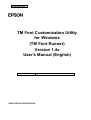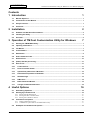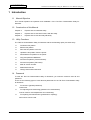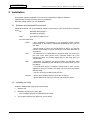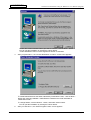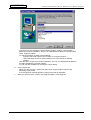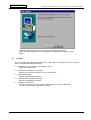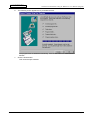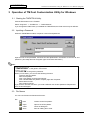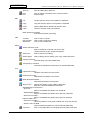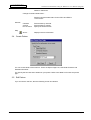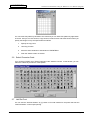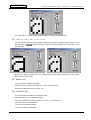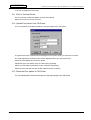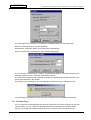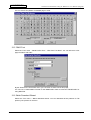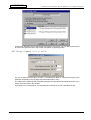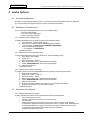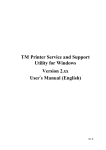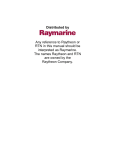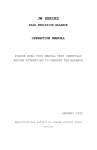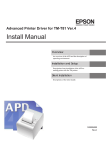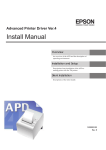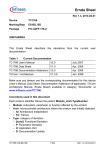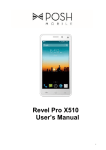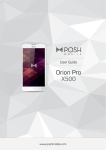Download TM Font Customization Utility for Windows (TM Font
Transcript
CONFIDENTIAL TM Font Customization Utility for Windows (TM Font Runner) Version 1.4x User's Manual (English) Copied Date SEIKO EPSON CORPORATION CONFIDENTIAL TM Font Customization Utility for Windows User's Manual (English) CAUTIONS 1. This document shall apply only to the product(s) identified herein. 2. No part of this document may be reproduced, stored in a retrieval system, or transmitted in any form or by any means, electronic, mechanical, photocopying, recording, or otherwise, without the prior written permission of Seiko Epson Corporation. 3. The contents of this document are subject to change without notice. Please contact us for the latest information. 4. While every precaution has been taken in the preparation of this document, Seiko Epson Corporation assumes no responsibility for errors or omissions. 5. Neither is any liability assumed for damages resulting from the use of the information contained herein. 6. Neither Seiko Epson Corporation nor its affiliates shall be liable to the purchaser of this product or third parties for damages, losses, costs, or expenses incurred by the purchaser or third parties as a result of: accident, misuse, or abuse of this product or unauthorized modifications, repairs, or alterations to this product, or (excluding the U.S.) failure to strictly comply with Seiko Epson Corporation's operating and maintenance instructions. 7. Seiko Epson Corporation shall not be liable against any damages or problems arising from the use of any options or any consumable products other than those designated as Original EPSON Products or EPSON Approved Products by Seiko Epson Corporation. ® EPSON is registered trademark of Seiko Epson Corporation. ® Windows is registered trademark of Microsoft Corporation. Other product names mentioned herein may be either trademarks or registered trademarks of their respective owners. Copyright © 2001 by Seiko Epson Corporation. Page ii CONFIDENTIAL TM Font Customization Utility for Windows User's Manual (English) Contents 1 Introduction 1 1.1 Manual Objective ................................................................................................................................ 1 1.2 Construction of this Manual .............................................................................................................. 1 1.3 Utility Functions.................................................................................................................................. 1 1.4 Password ............................................................................................................................................. 1 2 Installation 2 2.1 Software and Hardware Environment............................................................................................... 2 2.2 Installing the Utility............................................................................................................................. 2 2.3 Uninstall ............................................................................................................................................... 5 3 Operation of TM Font Customization Utility for Windows 7 3.1 Starting the TMFNTRUN Utility.......................................................................................................... 7 3.2 Inputting a Password.......................................................................................................................... 7 3.3 File Menus ........................................................................................................................................... 7 3.4 Create Pattern...................................................................................................................................... 9 3.5 Edit Pattern .......................................................................................................................................... 9 3.6 Select Character Code...................................................................................................................... 10 3.7 Half Dot Font ..................................................................................................................................... 10 3.8 (Batch) Half dot processing ..............................................................................................................11 3.9 Save to File .........................................................................................................................................11 3.10 Load from File.................................................................................................................................11 3.11 Print to Terminal Printer ............................................................................................................... 12 3.12 Upload Font pattern from TM Printer .......................................................................................... 12 3.13 Download Font pattern to TM Printer.......................................................................................... 12 3.14 Standard Page ............................................................................................................................... 13 3.15 DM-D Font ...................................................................................................................................... 14 3.16 Batch Download Wizard ............................................................................................................... 14 3.17 Change Command Initial Value.................................................................................................... 15 4 Useful Options 4.1 4.2 Automating Operation ...................................................................................................................... 16 Starting by Command Line .............................................................................................................. 16 4.2.1 4.2.2 4.2.3 4.3 Starting from the DOS prompt .....................................................................................................................................16 Starting from Run in the Start menu.............................................................................................................................16 Starting from a Windows shortcut ................................................................................................................................16 Command Line Options ................................................................................................................... 16 4.3.1 4.3.2 4.4 16 Adding command line options .....................................................................................................................................16 Command line options table for the TMFNTRUN utility ............................................................................................17 Examples of Command Line Options ............................................................................................. 17 Page iii CONFIDENTIAL TM Font Customization Utility for Windows User's Manual (English) 1 Introduction 1.1 Manual Objective This manual explains the operation and installation of the TM Font Customization Utility for Windows. 1.2 Construction of this Manual Chapter 2: Explains how to install this utility. Chapter 3: Explains how to execute functions with this utility. Chapter 4: Explains how to use this utility efficiently. 1.3 Utility Functions The TM Font Customization Utility for Windows makes the following repair processes easy. Create the font pattern. Edit the font pattern. Save the font pattern to the file. Upload the font pattern from the printer. Download the font pattern to the printer. Copy and paste the BMP data. Print the font pattern (Terminal Printer). Print the font pattern (TM Printer). Mark at version number. Make DM-D font file. Change Command Initial Value 1.4 Password To start the TM Font Customization Utility for Windows, you need the exclusive user ID and password. There are the following types of user IDs and passwords for the TM Font Customization Utility for Windows. For all users (general password). Limited use. For adjusting and customizing (password for customization). Can be used for most adjustments and customizing. For repairing and maintenance (password for repairing). All functions can be used. Page 1 CONFIDENTIAL TM Font Customization Utility for Windows User's Manual (English) 2 Installation This chapter explains installation of the TM Font Customization Utility for Windows (TMFNTRUN) and lists necessary items for installation. Read this chapter before you start installation. 2.1 Software and Hardware Environment TMFNTRUN needs one of the following software environments, plus the disk space specified below: OS: Windows 2000 (English) Windows XP (English) HDD: Free space of 2MB or more Communication Port COMx * But, XON/XOFF handshaking is not supported. Please change handshaking of TM Printer to DTR/DSR handshaking when you use this utility. * Specify Serial I/F when you use Bluetooth I/F. But, If you execute function of Download or Upload, specify the most faster baud-rate of the products. LPT1 * On Windows NT 4.0 Workstation or Windows 2000, you cannot use LPT Port when other printer driver (Terminal Printer etc.) was mounted on same port. Please release port for this utility when you use this utility. USB * Supported only Windows 98 Second Edition and Windows 2000 environment. Installation of the USB driver is necessary when you use the USB I/F. * Use USB driver which is included in OPOS ADK or APD. Use the USB driver which is included in this utility only if you don't use OPOS ADK and APD. * You can use only one USB device at a time. Ethernet * Specify the IP Address which is set to the TM Printer. * Specify Ethernet I/F when you use 802.11b Wireless LAN I/F 2.2 Installing the Utility Install the TMFNTRUN using the procedure below. 1. Start the OS. 2. Start SETUP.EXE on the setup disk. The installation program for TMFNTRUN is started. 3. The program displays the “Welcome” screen below. Page 2 CONFIDENTIAL TM Font Customization Utility for Windows User's Manual (English) Confirm the screen indicated. When you want to continue, click the Next > button. You can quit the installation by clicking the Cancel button. * Follow indicated screen if License Agreement Screen is indicated. 4. After you press Next >, the “Choose Destination Location” screen below appears. To install TMFNTRUN into the folder indicated by ”Destination Folder,” click the Next > button and continue installation. TMFNTRUN is installed in the folder indicated as “Destination Folder.” To change folders, click the Browse... button, and select another folder. You can quit the installation by clicking the Cancel button. 5. After you click Next >, the “Select Program Folder” screen appears. Page 3 CONFIDENTIAL TM Font Customization Utility for Windows User's Manual (English) To add the icon into the folder indicated under “Program Folders,” click the Next > button and continue installation. The icon for TMFNTRUN is added to the folder listed under “Program Folders.” To change the folder, do either of the following. Input the new folder name in the Text Box for “Program Folders.” Select the folder where you want to add the icon, from the list of “Existing Folders.” Click the Next > button and continue installation. The icon for TMFNTRUN is added to the folder indicated by “Program Folders.” You can quit the installation by clicking the Cancel button. 6. Copy program files When you click the Next > button, the utility starts copying program files into the selected program folder. If the change disk message appears, change to the disk as indicated. 7. When you click the Next > button, the “Setup Complete” screen appears. Page 4 CONFIDENTIAL TM Font Customization Utility for Windows User's Manual (English) “Setup Complete” indicates the utility is finished copying program files. When this screen appears, you can complete the installation by clicking the Finish button. 2.3 Uninstall You can uninstall the TMFNTRUN utility with the “Add / Remove Programs” icon in the “Control Panel.” Uninstall TMFNTRUN as follows. 1. Double-click “Control Panel” in the “Settings” menu. Opens the Control Panel. 2. Double-click “Add/Remove Programs.” Opens “Add / Remove Programs” in the “Control Panel.” 3. Select TMFNTRUN. Selects TMFNTRUN from the list. 4. Double-click the Add/Remove button. Selects the Add/Remove function. 5. Confirm the file deletion. Click the Yes button when the message asks whether you want to delete files. You can quit uninstall by clicking the No button. Page 5 CONFIDENTIAL 6. TM Font Customization Utility for Windows User's Manual (English) The following screen appears to let you delete the files. The program files are deleted automatically. Click the OK button when the uninstall finishes. 7. Click the Finish button. This closes all open windows. Page 6 CONFIDENTIAL TM Font Customization Utility for Windows User's Manual (English) 3 Operation of TM Font Customization Utility for Windows 3.1 Starting the TMFNTRUN Utility Click the Start button on the Taskbar. Select “Programs” → “FontRunner” → “TMFontRunner” If you changed the folder when you installed the TMFNTRUN, the folder name may be different. 3.2 Inputting a Password When the TMFNTRUN is starts, it requires a user ID and password. Input the user ID and password, and click OK Use alphanumeric characters as the user ID and password. (The utility does not recognize upper- and lowercase letters.) Note: You cannot use the TMFNTRUN utility without a user ID and the password. “TMFNTRUN" is the generic user ID and “T736I2W" is the generic password. When you use these, you can use the following functions. Create a new font pattern. Save a font pattern. Print a font pattern to the terminal printer. Print a downloaded font pattern of space page with TM printer. Edit a DM-D font file. Save a DM-D font file. If you need to use other functions, you need a different user ID and password. Request this from Technical Support. 3.3 File Menus You can use functions as follows at file menu. File New Creates a new font pattern. Open Close Open a file of font pattern. Close an editing file. Save Save an editing file to a file. Page 7 CONFIDENTIAL TM Font Customization Utility for Windows User's Manual (English) Save as… Save an editing file to other file. Print Exit Print an editing font pattern to the Terminal Printer. Exit this utility. Cut Cut the selection area of a font pattern to clipboard. Copy Copy the selection area of a font pattern to clipboard. Paste Paste a BMP data of clipboard to selection area. Clear Clear the selection area of font pattern. Edit Batch Half dot processing Executes the half dot processing. View Tool Bar Edit Tool Bar Status Bar View or hide a Tool bar. View or hide a Tool bar for Editing. View or hide a Status Bar. Select Select Character Code… Select a Character code that you want to edit. "Select Character Code" screen is displayed. Select Pen Select a Pen tool for editing. Select Range Select a Range tool for editing. (Cut, Copy, Paste and Clear) Opacity Overwrite Overwrite when you paste a BMP data. Transparency Overwrite Overwrite by transparent mode when you paste a BMP data. Tool Upload from Printer… Upload a font pattern from the Printer. Download to Printer… Download a font pattern to the Printer. Batch Download Wizard… Download font patterns to the printer. Write to File… Write a font pattern to a file. (Make a MOX file) MOX file is enciphered Motorola format file. Standard page font reference… Open file… Refer to a standard font pattern from saved file. Standard page upload… Refer to a standard font pattern that is got from TM printer. Gets from Firm Data… Refer to a standard font pattern that is got from firmware. DM-D FLASH Font… Gets from Font Data… Get a font pattern of code page of DM-D from a CG.mot font file. Writes in the Font Data… Write an edited font pattern to a file for DM-DFLASH utility. Test Print… Print a code page 255 or a code page 254 font pattern that were Page 8 CONFIDENTIAL TM Font Customization Utility for Windows User's Manual (English) loaded in TM Printer. Change Command Initial Value… Set the Command Initial Value for the ESC t and ESC R to the Printer. Window Cascade Vertical No. file name Sort windows by cascade. Sort windows by Vertical. Specify the active window. About… Displays Version Information. Help 3.4 Create Pattern You can choose kinds of the new font. These are Space Page Font, Download Character and Extended Character. You specify the font size that is loaded on your printer. Refer to this table for font size and printer type. 3.5 Edit Pattern If you choose the 7x9 font, then the following screen is indicated. Page 9 CONFIDENTIAL TM Font Customization Utility for Windows User's Manual (English) You can mark font pattern by left button of mouse and you can erase font pattern by right button of mouse. And you can Cut function, Copy function, Paste function and Clear function when you specify the Range Tool by the speed button as follows. 1. Specify the copy area. 2. Use Copy function. 3. Move the active windows to edit window of TMFNTRUN. 4. Push the "Paste" button on tool bar. 3.6 Select Character Code If you click the [CODE], then "Select Character Code" window is shown. In this window, you can select the code that you want to create pattern. 3.7 Half Dot Font You can see the "Half Dot Pattern" by [>] button in font edit window for the printer that has the "Half Dot Pattern" of dot impact printing. Page 10 CONFIDENTIAL TM Font Customization Utility for Windows User's Manual (English) The fonts that you can see as the "Half Dot Pattern" are 7x9 font and 9x9 font. 3.8 (Batch) Half dot processing You can execute the half dot processing to adjust font pattern for half dot font by file menu or process button ( automatically. ). By this function, the dot that it was located next to each other is cut Batch menu adjusts all (80h~FFh) font pattern. And process button adjusts only a font pattern that is shown on the screen. 3.9 Save to File You can save the created font pattern. Select the "Save" menu or the "Save as..." menu in the file menu. Extension characters in file name are ".ftx". 3.10 Load from File You can load the font pattern from the saved file. Select the "Open..." menu in the file menu. Extension characters in file name are ".ftx", ".mox", ".mot" and ".hex". ".ftx" file is saved by TMFNTRUN. ".mox" file is scrambled mot file. ".mot" file is Motorola format file. Page 11 CONFIDENTIAL TM Font Customization Utility for Windows User's Manual (English) ".hex" file is hexadecimal format file. 3.11 Print to Terminal Printer You can print the created font pattern to the terminal printer. Select the "Print" menu in the file menu. 3.12 Upload Font pattern from TM Printer You can upload the mounted font pattern in the space page of the TM Printer. The printer that has the selected font is displayed in the "Printer" when you select the Font Size. The code page that is mounted in its Printer is displayed when you select the Printer. Select the code page that you want to upload. Upload the space font pattern from the TM Printer by [Upload]. Set the communication parameters for the TM Printer by [Setting]. Select the value that was set with the DIP switches at the TM Printer. 3.13 Download Font pattern to TM Printer You can download the created font pattern to the space page of the TM Printer. Page 12 CONFIDENTIAL TM Font Customization Utility for Windows User's Manual (English) The code page that is mounted in the TM Printer is displayed when you select the Printer. Select the code page that you want to download. Download the created font pattern to the TM Printer by [Download]. Set the communication parameters for the TM Printer by [Setting]. You can change the initial value of "ESC t" command and "ESC R" command concerning the particular TM printer in the "command value setting" window. The TM Printer is started up with specified code page and specified international character if you specify the initial value in this window. If you want to use "code page 0" and "international character set 0" then click [Doesn't set]. If the font pattern is half dot font and it has some of missing dots, It is adjusted automatically. 3.14 Standard Page You can reference the standard page font from the TM Printer or from the Firmware. By sort and copy and paste, you can create the code pages that are not defined in the TM Printer easily. And you can reference the standard page font from the firmware file for the TM Printer too. Page 13 CONFIDENTIAL TM Font Customization Utility for Windows User's Manual (English) You can save a font pattern of standard page to a file. 3.15 DM-D Font Select the "Tool" menu - "DM-D FLASH Font" - "Gets from Font Data". You can reference a font page for DM-D. And edit it. By the "Writes in the Font Data" menu, you can return to other area its font page. You can use a created DM-D font file for the DMDFLASH. Refer to manual of DM-DFLASH for using DM-D file. 3.16 Batch Download Wizard Select the “Tool” menu – “Batch download wizard”. You can download all font patterns for TM printer by the practice of one time. Page 14 CONFIDENTIAL TM Font Customization Utility for Windows User's Manual (English) All fonts that TM printer has as space pages are listed in the screen. You can specify the font file to each font by [Select] button. And confirm font pattern by [Browse] button. 3.17 Change Command Initial Value You can change the initial value of "ESC t" command and "ESC R" command concerning the particular TM printer by the "Change Command Initial Value” menu. The TM Printer is started up with specified code page and specified international character if you specify the initial value in this window. If you want to use "code page 0" and "international character set 0" then click [Doesn't set]. Page 15 CONFIDENTIAL TM Font Customization Utility for Windows User's Manual (English) 4 Useful Options 4.1 Automating Operation By adding a command line option when you start the TM Font Customization Utility for Windows, you can automate your keyboard input or mouse movements somewhat. 4.2 Starting by Command Line You can start the TMFNTRUN utility in any of the following ways. From the DOS prompt. From "Run in the Start menu". From a "Windows shortcut". 4.2.1 Starting from the DOS prompt To start TMFNTRUN from the DOS prompt, use the following steps. 1. From Windows, start the DOS prompt. 2. Change to the directory where TMFNTRUN was installed. For example, cd c:\Program Files\EPSON\TMFNTRUN 3. Start the TMFNTRUN program. For example, run TMFNTRUN TMCUTOM starts. 4.2.2 Starting from Run in the Start menu. To start TMFNTRUN from Run in the Start menu, use the following steps. 1. Click Start in the Taskbar. 2. Select Run.... 3. Click the Browse... button. 4. Move to the folder where TMFNTRUN was installed. 5. Select TMFNTRUN.EXE, and click the Open button. 6. Click the OK button. TMFNTRUN starts. 4.2.3 Starting from a Windows shortcut To create a shortcut and start TMFNTRUN from the shortcut, follow the steps below. 1. Start Windows Explorer 2. Select File -> New -> Shortcut. 3. Click the Browse... button. 4. Move to the folder where TMFNTRUN was installed. 5. Select TMFNTRUN.EXE, and click the Open button. 6. Click the Next button. 7. Confirm the shortcut name, select an icon, and click the Finish button. 8. Double-click the shortcut icon that was created. TMFNTRUN starts. 4.3 Command Line Options 4.3.1 Adding command line options To add command line options to the command line, follow the steps below. 1. For the DOS prompt or Run: Add the command line options to the command line. 2. For shortcuts: Right-click the shortcut and open its properties. Click the Shortcut tab. Add the command line options to the end of the file name in the “Target:” field. Separate each command line option by a space. The maximum number of the characters for the command line and options must be less than 255 characters. Creating command line options. Page 16 CONFIDENTIAL TM Font Customization Utility for Windows User's Manual (English) Command line options consist of the following: Separator Space Start option Minus or slash Option Two alphabetic characters Parameter Alphabetic characters (a – z, A-Z) Numbers (0 – 9) Symbols, except minus or slash 4.3.2 Command line options table for the TMFNTRUN utility TMFNTRUN has the following command line options: No Options Parameters (Default Value) Function 1 if COM1, COM2, COM3, COM4, LPT1, TMUSB IP_Address (COM1) Specifies the port you use. Only existing ports can be specified. Specify the IP Address with the format “xxx.xxx.xxx.xxx”. 2 br 24, 48, 96, 192, 384, 576, 115200 (96) Specifies the baud rate used for the serial port. Values are 100 times the number set. 3 pb N, E, O (N) Specifies the parity bit used for serial port. 4 sb 1, 2 (1) Specifies the stop bit used for serial port. 5 id User ID (Not defined) Specifies the user ID. 6 pw Password (Not defined) Specifies the password. 7 ne None Specifies the negotiation. Note: Use only alphanumeric characters for command line options. Other definitions of command line options are ignored. The default value is used when you use an unacceptable definition for a parameter. 4.4 Examples of Command Line Options You can automate the start-up operation as follows with command line options. 1. Omit input of a user ID and password. TMFNTRUN -idTMFNTRUN /pwT736I2W This command line omits password input and starts from the Communication Setting screen. There is no distinction between upper- and lowercase. Minus or slash is used as the symbol to start the option. If there is a mistake in the user ID or password in the command line options, the screen for input of a password is displayed. 1. Sets COM2 to 19200 bps at the host. TMFNTRUN -idTMFNTRUN /pwT736I2W –ifCOM2 –br192 This command line starts TMFNTRUN with a baud rate for COM2 of 19200 bps, and omits the screen for input of a password. The baud rate set at the TMFNTRUN must be 19200 bps. Page 17