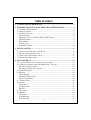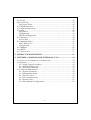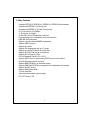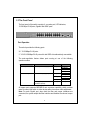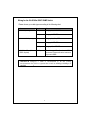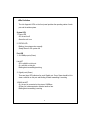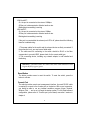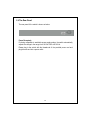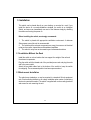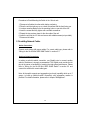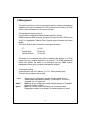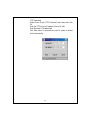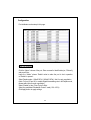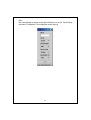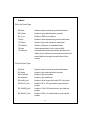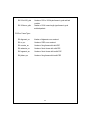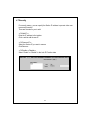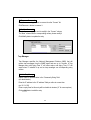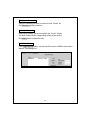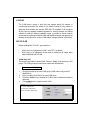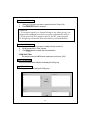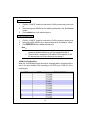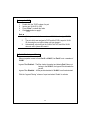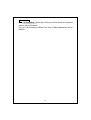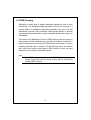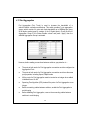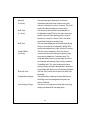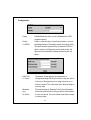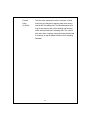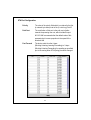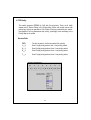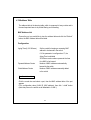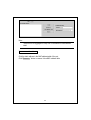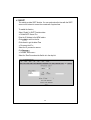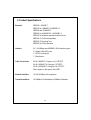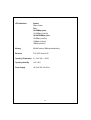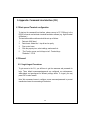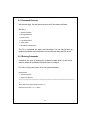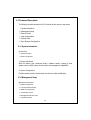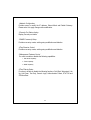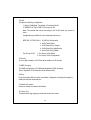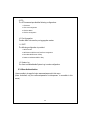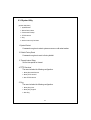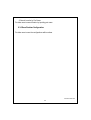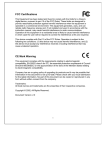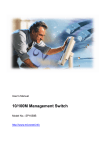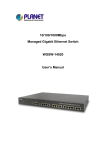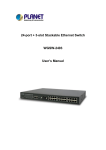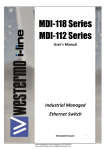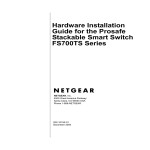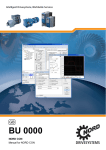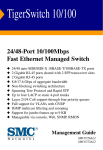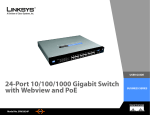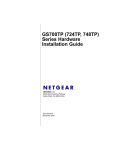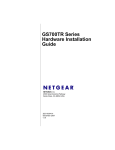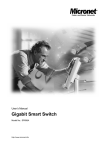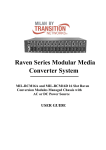Download Manual
Transcript
FCC Certifications This Equipment has been tested and found to comply with the limits for a Class A digital device, pursuant to part 15 of the FCC Rules. These limits are designed to provide reasonable protection against harmful interference when the equipment is operated in a commercial environment. This equipment generates, uses, and can radiate radio frequency energy and, if not installed and used in accordance with the instruction manual, may cause harmful interference to radio communications. Operation of this equipment in a residential area is likely to cause harmful interference in which case the user will be required to correct the interference at his own expense. This device complies with Part 15 of the FCC Rules. Operation is subject to the following two conditions: (1) this device may not cause harmful interference, and (2) this device must accept any interference received; including interference that may cause undesired operation. CE Mark Warning This equipment complies with the requirements relating to electromagnetic compatibility, EN 55022 class A for ITE, the essential protection requirement of Council Directive 89/336/EEC on the approximation of the laws of the Member States relating to electromagnetic compatibility. Company has an on-going policy of upgrading its products and it may be possible that information in this document is not up-to-date. Please check with your local distributors for the latest information. No part of this document can be copied or reproduced in any form without written consent from the company. Trademarks: All trade names and trademarks are the properties of their respective companies. Copyright © 2004, All Rights Reserved. Document Version: 2.0 Table of content 1. UNPACKING INFORMATION.....................................................................3 2. INTRODUCTION TO 24+2G MINI GBIC SNMP SWITCH .....................4 2.1 GENERAL DESCRIPTION ................................................................................4 2.2 KEY FEATURES..............................................................................................5 2.3 THE FRONT PANEL ........................................................................................6 Port Operation ...............................................................................................6 Wiring for the 24+2G Mini GBIC SNMP Switch...........................................7 LEDs Definition .............................................................................................8 Reset Button ...................................................................................................9 Console Port ..................................................................................................9 2.4 THE REAR PANEL ........................................................................................10 3. INSTALLATION ........................................................................................... 11 3.1 INSTALLATION WITHOUT THE RACK............................................................11 3.2 RACK-MOUNT INSTALLATION ......................................................................11 3.3 INSTALLING NETWORK CABLES ..................................................................12 3.4 NETWORK APPLICATION .............................................................................13 4. MANAGEMENT ...........................................................................................14 4.1 CONSOLE PORT (OUT-OF-BAND) CONNECTION ............................................15 4.2 IN-BAND CONNECTIONS (WEB BROWSER / TELNET) ..................................16 Starting a Telnet Session ..............................................................................16 Starting a Web Browser Session...................................................................16 4.3 THE HOME PAGE .........................................................................................17 4.4 DEVICE .......................................................................................................20 Panel Display...............................................................................................20 Network Configuration ................................................................................20 Device Information ......................................................................................20 4.5 VERSION INFO .............................................................................................20 4.6 PORTS .........................................................................................................21 Information ..................................................................................................21 Configuration...............................................................................................22 Statistic.........................................................................................................25 4.7 SECURITY....................................................................................................27 4.8 SNMP.........................................................................................................28 Community ...................................................................................................28 Trap Manager ..............................................................................................29 Trap Filtering...............................................................................................31 1 4.9 VLAN ........................................................................................................32 802.1Q VLAN..................................................................................................32 Port Group VLAN ........................................................................................36 4.10 IGMP SNOOPING ......................................................................................38 4.11 PORT AGGREGATION .................................................................................39 4.12 STA ..........................................................................................................40 Information ..................................................................................................41 Configuration...............................................................................................43 STA Port Configuration ...............................................................................45 4.13 PRIORITY ..................................................................................................46 Service Rule .................................................................................................46 4.14 ADDRESS TABLE........................................................................................47 MAC Address List ........................................................................................47 Configuration...............................................................................................47 4.15 MIRROR ....................................................................................................49 4.16 SNTP........................................................................................................50 4.17 SYSTEM LOG .............................................................................................51 5. PRODUCT SPECIFICATIONS ...................................................................52 6. APPENDIX- COMMAND LINE INTERFACE (CLI)...............................54 6.1 START-UP AND TERMINAL CONFIGURATION ...............................................54 6.2 GENERAL ....................................................................................................54 6.2.1 Login/Logout Procedures ...................................................................54 6.2.2 Command Hierarchy...........................................................................55 6.2.3 Entering Commands ...........................................................................55 6.3 COMMAND DESCRIPTION ............................................................................56 6.3.1 System information..............................................................................56 6.3.2 Management Setup..............................................................................56 6.3.3 Device Control ....................................................................................58 6.3.4 User Authentication ............................................................................60 6.3.5 System Utility ......................................................................................61 6.3.6 Save Runtime Configuration...............................................................62 2 1. Unpacking Information Thank you for purchasing the 24+2G Mini GBIC SNMP Switch. Before you start, please verify the following contents of the package: One 24+2G Mini GBIC SNMP Switch One power cord Rubber foot and screws Rack-mount brackets User’s Manual 3 2. Introduction to 24+2G Mini GBIC SNMP Switch 2.1 General Description The 24+2G Mini GBIC SNMP Switch is a powerful, high-performance, layer2 web-managed SNMP switch, which provides 24*10/100Mbps Fast Ethernet ports, 2*Gigabit Ethernet ports and 2*mini-GBIC (Mini Gigabit Interface Converter) slots. The 2 Gigabit ports act as the fat pipe which link to the server or backbone for boosting the total system performance. The mini-GBIC slot enables Fiber connections. Either fiber or cooper can be used as the media to connect the Gigabit ports. The cooper Gigabit and mini GBIC ports can be automatically detected and connected. For network management, the switch is SNMP compatible. Network administrators are allowed to do centralized network management efficiently via remote monitor and control. Also, the performance and security can be enforced easily by the user-friendly web based interface. In addition to the SNMP and Web-based management interface, management through console port is also provided for users to manage the switch in a more flexible way. To make efficient bandwidth usage, the device not only supports port based VLAN but also provides users with 802.1Q tag based VLAN. Meanwhile, the embedded trunk function allows 7 aggregation groups that up to 4 members within to enlarge the bandwidth between switches. Also, the IGMP snooping and spanning tree are supported to make an unobstructed network. With sufficient compatibility, the switch is designed to be compliant to all network protocols. Alone with all cooper ports are of MDI/MDI-X supporting; users would be able to reduce effort on network infrastructure. The rich diagnostic LEDS and total front panel access design also help with convenient installation and maintenance. 4 2.2 Key Features Complies IEEE 802.3, IEEE 802.3u, IEEE802.3x, IEEE 802.3z/ab standards Complies with IEEE802.1Q VLAN tag (IVL) Complies with IEEE802.1p CoS with 2-level priority 24 * RJ-45 ports for 10/100Mbps 2 * RJ-45 ports for Gigabit 2* Mini GBIC slots for flexible fiber connection Every switching port is automatically cross-over detection (MDI/ MDI-X auto-detected) Supports console/web/telnet/SNMP management Supports IGMP snooping Supports port mirror Supports Port Aggregation and up to 7 groups Supports port group VLAN and up to 26 groups Supports 802.1Q VLAN and up to 255 groups Supports 802.1D Spanning Tree Per Port Bandwidth Control (10%~100%) Supports SNTP client for Synchronizing SNTP Servers on the Internet One RS-232 female console connector Supports 8MB SDRAM for run time data storage Supports 2MB Flash EPROM for cooperation and configuration data storage Supports 6K MAC entries Supports 3Mbit packet buffer 19” rack mountable Internal universal switching power supply FCC VCCI Class A, CE 5 2.3 The Front Panel The front panel of the switch consists of: a console port, LED indicators, 10/100 Mbps RJ-45ports, Gigabit+ Mini-GBIC ports. Port Operation The switch provides the following ports: 24 * 10/100Mbps RJ-45 ports. 2 * 10/100/1000Mbps RJ-45 ports with mini GBIC slots alternatively connectable. The auto-negotiation feature allows ports running at one of the following operation modes: Port Media Speed Duplex Mode 10/100Mbps 10/100Mbps RJ-45 (copper) 10Mbps Full Duplex Half Duplex Full Duplex Half Duplex Full Duplex Half Duplex Full Duplex Half Duplex Full Duplex Full Duplex 100Mbps 10/100/1000Mbps 10/100/1000Mbps(copper) 10Mbps 100Mbps 1000Mbps(Fiber) (mini GBIC required) 1000Mbps 1000Mbps All copper ports supports MDI/MDI-X auto crossover capability, which provides users to connect the switch to other devices without crossover cable adjustment. Note: For each Gigabit port, when both the fiber and cooper interfaces are connected, the system adapts the fiber interface and disables the relevant cooper port. 6 Wiring for the 24+2G Mini GBIC SNMP Switch Please choose your cable types according to the following chart: Media 10/100Mbps copper Speed 10Mbps Wiring Category 3,4,5 UTP/STP 100Mbps Category 5 UTP/STP 10/100/1000Mbps copper 10Mbps 1000Mbps Fiber (Mini GBIC required) Category 3,4,5 Utp/STP 100Mbps Category 5 UTP/STP 1000Mbps Category 5,5e UTP/STP 1000Mbps The cable type differs from the mini-GBIC you choose. Please refer to the instruction of your mini-GBIC. Attention : Category 5 cable is recommend to be the wiring environments for users to operate the switch at 10Mbps, 100Mbps or 1000Mb l 7 LEDs Definition The rich diagnostic LEDs on the front panel provides the operating status of each port and the whole system. System LED: 1. Power LED Off- the unit is off Green-the unit is on 2. STATUS LED Blinking- the system works normally Steady Green or Off- system fail Port LED 1. 10/100Mbps ports:(Green) Link/ACT Off- invalid link on this port On- valid link on this port Blinking-data transmitting/receiving 2. Gigabit ports:(Green) There are three LED indicators for each Gigabit port. One of them should be lit to show a valid link on this port and blinking for data transmitting & receiving 1000M Link/ACT: On- the port is connected on the rate as 1000Mbps. Off-the port is disconnected or linked at another rate. Blinking-data transmitting/ receiving 8 100M Link/ACT: On- the port is connected on the rate as 100Mbps. Off-the port is disconnected or linked at another rate. Blinking-data transmitting/ receiving 10M Link/ACT: On- the port is connected on the rate as 10Mbps. Off-the port is disconnected or linked at another rate. Blinking-data transmitting/ receiving If the port is connected but the relevant port LED is off, please check the following items for troubleshooting: 1. The power cables for the switch and the relevant device are firmly connected. If the connection is ok, you may have a failed cable. 2. The cable used for connecting to the switch should be RJ-45 or the fiber corresponds to your mini-GBIC, please check for the correct cable type. 3. The connecting device, including any network adapter, is well installed and functioning Attention:The Mini GBIC slot shares the same LED indicators with Gigabit RJ-45 (copper) ports. Reset Button The button provides users to reset the switch. To reset the switch, press the button to activate. Console Port The switch provides console port management interface. A normal RS-232 cable is required to connect to the console port on the device. With correct connection, you would be able to run any terminal emulation program (Hyper Terminal, Winterm, Telix, … and so on) to begin the startup screen. For the detail software configuration, please refer to “Console port (out-of-band) connection” session in chapter 4. 9 2.4 The Rear Panel The rear panel of the switch is shown as below: Power Receptacle For being compatible to worldwide power supply modes, the switch automatically adjusts the voltage in the range from 100-240 VAC at 50-60 Hz. Please plug in the switch with the female-end of the provided power cord and plug the male end into a power outlet. 10 3. Installation This switch can be placed directly on your desktop, or mounted in a rack. If you install the device in a normal-standalone standard, the switch is an Intelligent Switch, and users can immediately use most of the features simply by attaching the cables and turning the power on. Before installing the switch, we strongly recommend: 1. The switch is placed with appropriate ventilation environment. A minimum 25mm space around the unit is recommended. 2. The switch and the relevant components are away from sources of electrical noise such as radios, transmitters and broadband amplifiers 3. The switch is away from environment beyond recommend moisture 3.1 Installation Without the Rack Install the switch on a level surface that can support the weight of the unit and the relevant components. Plug the switch with the female end of the provided power cord and plug the male end to the power outlet. Attach the provided robber feet to the bottom of the switch to keep the switch from slipping. The recommend position has been square-marked. 3.2 Rack-mount Installation The switch may standalone, or may be mounted in a standard 19-inch equipment rack. Rack mounting facilitate to an orderly installation when series of networking devices circumstance needed. The switch is supplied with rack mounting brackets and screws for rack mounting the unit. 11 Procedures to Rack-Mounting the Switch in the 19-inch rack: 1. Disconnect all cables from the switch before continuing. 2. Place the unit the right way up on a hard, flat surface with the front facing you. 3. Locate a mounting bracket over the mounting holes on one side of the unit. 4. Insert the screws and fully tighten with a suitable screwdriver. 5. Repeat the two previous steps for the other side of the unit. 6. Insert the unit into the 19" rack and secure with suitable screws (not provided). 7. Reconnect all cables. 3.3 Installing Network Cables Station Connections Connect each station with proper cables. For correct cable type, please refer to “Wiring for the 24+2G Mini GBIC SNMP Switch” in section 2.3. Switch-to-Switch Connections In making a switch-to-switch connection, use Gigabit ports to connect another switch or backbone is strongly recommended. The Gigabit ports provide the fat pipe to the server or backbone for boosting the total system performance. Please refer to “Wiring for the 24+2G Mini GBIC SNMP Switch” in section 2.3 and connect the switch with correct cable types. Note: As the switch supports port aggregation (port-trunk) capability which up to 7 groups, to build up switch-to-switch connectivity with aggregation manner is provided. For detail information, please refer to chapter “Management”. 12 3.4 Network Application 13 4. Management This section instructs you how to enter and proceed the advanced management capability, which can be accessed by RS-232 serial port (out-of-band) or by Telnet session / Internet Browser over the network (in-band). The management functions such as: Port Information/configuration/Statistic/Duplex mode/Flow Control SNMP parameters, IGMP snooping, Spanning Tree Algorithm, 802.1Q/Port Group VLAN, Port Aggregation, Address Table, Upgrade system firmware and Reboot system. The Factory Default value of the switch is configured as follows: IP: Subnet Mask: Default Gateway: 10.10.0.1 255.255.0.0 10.10.0.254 This switch can be managed using either a standard Web Browser or a Telnet session from any computer attached to the network. The SNMP management feature also permits the switch to be managed from any SNMP network management station running a network management program. To manage the switch: Access the switch with its IP address “10.10.0.1” (factory default value) There are three privilege levels provided: “root”: root can do any configuration includes changing password and enable/disable management capability via console port. The default password of root is “superuser” “admin”: admin can do any configuration except changing password. The default password of admin is “admin” “guest”: guest can view the runtime information only. Accessing to Web management interface is not allowed. The default password is “guest” 14 4.1 Console Port (Out-of-band) connection To activate console port connection, attach a RS-232 cable (Straight-through) to the serial port of a PC running a terminal emulation program and configure the program as follows: 1. Data rate: 9600 baud 2. Data format: 8 data bits, 1 stop bit and no parity 3. Flow control: none. 4. Click the property icon, select settings, make sure that: 5. “The Function, arrow, and ctrl keys act as”: Terminal keys ”Emulation”: VT100 Press “Enter” key to begin login screen. Enter the username and password to login the management console. Note: The management functions of console program are exactly the same with web-based management interface but in text mode. For further operation, please refer to ’Starting a Web Browser Session’. The command structure is also provided in chapter 6 “Appendix”. Attention: The factory default value of UserName/ Password is “admin/ admin” 15 4.2 In-Band Connections (Web Browser / Telnet) To manage the switch through in-band access, you should configure the management station with an IP address and subnet mask compatible with your switch. Starting a Telnet Session To access the switch through a Telnet session: 1. Ensure the switch is configured with an IP address and the switch is reachable from a PC 2. Start the Telnet program on a PC and connect to the switch Note: The management functions of Telnet program are exactly the same with web-based management interface but in text mode. For further operation, please refer to ’Starting a Web Browser Session’. Starting a Web Browser Session This Web Browser User Interface is coded by Java Applet and running on the JavaTM Virtual Machine (JVM) version 1.3.1 platform. You should configure the management station with an IP address and subnet mask compatible to your switch for accessing. Also, the management station should be well configured and connected to Internet for automatically downloading (upgrading) the suitable JVM through Internet from “http://java.sun.com”. Or you can download it yourself by the URL “http://java.sun.com/j2se/1.3/download.html” and manually install it. Running your Web Browser and enter the IP address “10.10.0.1” as the URL in the “address” field. After authentication procedure, the home page shows up. Attention:Occasionally the newer JavaTM Virtual Machine is not backward compatible, that JVM version 1.3.1 is strongly recommended to ensure properly operation 16 4.3 The Home Page This page shows all available system tools for switch management. Function <Save> Statement Save the current setting to Non-volatile Memory. The difference between <Save> and <Apply> is that Apply applies settings right away but saves the values in the system memory. By every switch reboot, system obtains system parameters from Non-volatile Memory you <Saved> before but not buffer memory. Click “Save” button to save it to Non-volatile Memory. <Default> To make the switch restore default value. Click “Default” button to apply the switch with initial value. If you want to clear the previous value in the Non-volatile Memory, please <Save> it. <Reboot> Warm Boot: Boot the switch without Power On Self Test (POST) to shorten the booting time. Cold Boot: Boot the switch and with fully Power On Self Test. 17 <Ping> To Ping is a commonly used tool to detect existence of the remote host or IP address. Also, the network status can be known by the ratio of packets Reply and Loss. <Telnet> To begin the Telnet program. The login screen pops up by simply clicking the <Telnet> button. <Contact> Contact technicians for technical support by E-Mail <Upgrade> WEB Upload Select Device ID and “WEB Upload” radio button then click OK Specify the file path by clicking Browse button and click Start to trigger. 18 TFTP Download Select Device ID and “TFTP Download” radio button then click OK Enter the TFTP server’s IP address in Server IP field Enter file name in File Name field Click Start button to download the code for system to update with it automatically. 19 4.4 Device Panel Display Gigabit port LEDs Port LED Power LED 10/100Mbps Mini-GBIC slot 1000/100/10Mbps RJ-45 port Network Configuration IP Address Subnet Mask IP address of this device NetMask of your network Gateway IP IP address of Gateway Device Information Name Contact Naming the system (optional) Who the System administrator is (optional) Location Where the management stack locates (optional) 4.5 Version Info The Version Info window shows the device information and the relative software versions applied on the switch. 20 4.6 Ports Information The Information screen shows a summary table of port configuration. You can know the status of each port clear at a glance via information provided including Link Up/Link Down, Enable/Disable, Link Speed, Duplex mode and Flow Control. Note: Also by simply clicking the port on the ‘Panel Display’, the port information screen pops up 21 Configuration Port attributes can be setup in this page. Setup Port Attributes Click the “Name” column of the port. Enter a name for identification,(ex, ‘Richard’); and press Enter Leave the “Admin” column ‘Enable’ value to make the port to be in operation or ’Disable’ to pause it Select Duplex mode---10Half/10Full; 100Half/100Full, ‘Auto’ for auto-negotiation (Note: For port 25 and 26, to enable Gigabit transmitting rate in full Duplex mode, please select Auto for auto negotiation) Select ‘Enable’ to take “Flow Control” effect Select the predefined “Bandwidth Control” scale (10%~100%) Click Apply button to apply settings 22 Note: Also accomplished by simply mouse right-clicking the port on the ‘Panel Display’ then select ‘Configuration’, the configuration screen pops up 23 Flow Control operation mode: Speed / Duplex mode Flow Control 10Half Back pressure 100Half Back pressure Speed / Duplex mode Flow Control 10Full IEEE 802.3x Pause Frame 100Full IEEE 802.3x Pause Frame 1000Full IEEE 802.3x Pause Frame Note: Also accomplished by simply mouse right-clicking the port on the ‘Panel Display’ then select ‘Copy Setting’ to copy port properties and select ’Paste Setting’ when point at destination port 24 Statistic Ether Like Frame Types RX Bytes Number of bytes received in good and bad frames RX Frames Number of good and bad packets received RX crc_err Number of CRC errors received TX Byte Number of bytes transmitted in good and bad frames TX Frames Number of good and bad packets transmitted TX Collisions Number of collisions on transmitted frames TX drops Frames dropped due to lack of receive buffer TX underruns Increments when packet transmission fails due to the inability of the interface to retrieve packets from the local packet buffer fast enough to transmit them onto the network RX Good Frame Types RX Bytes Number of bytes received in good and bad frames RX frames Number of good and bad packets received RX broadcasts Number of good broadcasts RX multicasts Number of good multicasts RX less64_pkts Number of short frames with invalid CRC (<64 bytes) RX 65to127_pkts Number of 65 to 127-bytes frames in good and bad packets Number of 128 to 255-bytes frames in good and bad packets Number of 256 to 511-bytes frames in good and bad packets RX 128to255_pkts RX 256to511_pkts 25 RX 512to1023_pkts RX 1024more_pkts Number of 512 to 1023-bytes frames in good and bad packets Number of 1024 to max-length-type frames in good and bad packets RX Error Frame Types RX alignment_err Number of alignment errors received RX crc_err Number of CRC errors received RX oversize_err Number of long frames with valid CRC RX undersize_err Number of short frames with valid CRC RX fragments_err Number of short frames with invalid CRC RX jabbers_err Number of long frames with invalid CRC 26 4.7 Security For security reason, you can specify the Station IP address to prevent other user to access this switch. There are five sets for you to add. <<To Add IP>> Enter the IP address in the textbox Click <<add to add the new IP <<To Remove IP>> Select the Service IP you want to remove Click Remove… <<To Enable or Disable>> Select “Enable” or “Disable” in the Lock IP Function state 27 4.8 SNMP Simple Network Management Protocol (SNMP) is a communication protocol for managing devices on a network. It is commonly used for network administrators to communicate with multiple devices (hub, switch, router ……) for configuring and monitoring while convenient for troubleshooting but no miscellaneous platform consideration. The built-in SNMP is an agent, which watches the status of it self. The Network Management Station (A computer attached to network with SNMP management program well installed) can be used for accessing to. Community A valid entry of Community String and IP Address is for authentication to login to the SNMP agent for configuration. Moreover, the community capacity can up to 3 sets and only by the way of specified IP address here will be allowed to access the agent. One entry consist of IP address “0.0.0.0” will allow the ones who know the community string to access the agent (with Read-Only access right) without limitation. To Add a community Input a name as a community string for authentication in the “Community String” field (ex: administrator) Enter the IP address in the “IP address” field you allow to access from (ex: 10.10.0.22) Click the “Access Mode” combo box and select a authority (Read-Only / Read-Write) Click <<Add button to add this entry 28 To Remove a Community Select the community you want to remove from the “Current” list Click Remove>> button to remove it To Modify a Community Select one community you want to modify in the “Current” column The “New” column lists the corresponding values; please modify it Click Modify button to update the entry Trap Manager Trap Manager specifies the Network Management Stations (NMS) that will receive trap messages from the SNMP agent and can up to 5 entries. A Trap Manager entry with Aging Time “0” will never expire; and Aging Time “10” will expire when 10 minutes is up and no trap messages can corresponding entry receive. To Add a Trap Manager Input a name for authentication in the “Community String” field (ex: administrator) Enter the IP address in the “IP address” field you allow to access from (ex: 10.10.0.22) Enter a expiry time for this entry will be durable in minutes (“0” for never expires) Click <<Add button to add the entry 29 To Remove a Community Select the community you want to remove from the “Current” list Click Remove>> button to remove it To Modify a Community Select one community you want to modify in the “Current” column The “New” column lists the corresponding values; please modify it Click Modify button to update the entry To test Trap Manager Press Trigger test trap button, one test trap will be sent to all NMS that have been added to Trap Manager list. 30 Trap Filtering Check the “Enable” boxes by mouse clicking to receive a notice when corresponding event occurs. Reserve means reserve for future update. 31 4.9 VLAN The VLAN make a group of ports that may spread around the network to communicate as though they belong to one subnet. Instead of using routers to divide the whole network into subnets, IEEE 802.1Q compliant VLAN recognize all the ports into separate broadcast domains for security reasons and reduce collision to obtain an efficient bandwidth usage. It provides a cleaner network environment by reducing broadcast traffic and simplifies network management by allowing moving devices to another VLAN without changing physical connections. 802.1Q VLAN Before enabling 802.1Q VLAN , pay attention to: ‧ ‧ All the ports are configured as VLAN 1 and PVID 1 as default. All the ports of a Aggregation Group must be treated as an integer when added to/deleted from a VLAN VLAN Static List This screen is provided for users to Add / Remove / Modify VLAN which up to 255 groups. The VLAN groups that have been created are all listed here. To create a new VLAN group 1. 2. 3. 4. Specify the name for the new VLAN group (VLAN name is only used for identification) Enter a number (VLAN ID) for the new VLAN group Check the “Active” box to activate the VLAN or leave it blank and activate it afterward Click <<Add button to create the new VLAN 32 To remove a VLAN group 1. 2. Select a VLAN group you want to remove from the “Current” list Click Remove>> button to remove it Attention: 1. If a removed port is no longer belong to any other group, it is temporarily disabled because no one can communicate with it. 2. If one port’s PVID is equal to this VLAN ID, removing this VLAN group will not be allowed without your modification. To modify a VLAN group 1. Select a VLAN group you want to modify from the current list 2. Modify parameters in “New” column 3. Click Modify button to submit the new parameters VLAN Static Table This screen is used to Add/Remove member ports to/from a VLAN. Egress Ports/Member The ports that have been added to the displayed VLAN group Tagged Ports/Member The tagged ports of the displayed VLAN group 33 To add member port 1. 2. 3. Click the “VLAN ID” combo box and select a VLAN you want new ports to join in Select ports (press Shift/Ctrl key for selecting multi ports) in the “Non-Member” column Click <<Add button to join selected ports in To remove member port 1. 2. 3. Click the “VLAN ID” combo box and select a VLAN you want to remove ports Select ports (with Shift/Ctrl key to select multi ports) in the “Member” column Click Remove>> button to delete selected ports Note: 1. If a removed port is no longer belong to any other group, it is temporarily disabled because no one can communicate with it 2. The port which is assigned a PVID and the PVID is equal to VLAN ID, removing the port will not allow until you change it VLAN Port Configuration When the VLAN-enabled switch receives an untagged packet, the packet will be sent to the port’s default VLAN according to the PVID (port VLAN ID) of the receiving port. 34 To change the PVID 1. 2. 3. 4. Double click the “PVID” column of a port Input a new VLAN ID (1~255) Press “Enter” to submit the value Click Apply button to apply it Note: 1. All the ports are default as members of VLAN 1 and assigned PVID 1 2. The port which was assigned a PVID and the PVID is equal to VLAN ID, removing the port will not allow until you change it 3. Automatically, a port will join the VLAN of its PVID, and if the VLAN does not exist, system will create it To Enable/Disable Ingress Filtering When one packet comes in from Port X to VLAN Y, but Port X is not a member of VLAN Y Ingress Filter Enabled:The filter checks the packet and detects Port X does not belong to the VLAN Y, the Ingress Filter discards the packet. Ingress Filter Disabled:All the packets destined to VLAN Y are all unobstructed. Click the “Ingress Filtering” column of a port and select ‘Enable’ to activate. 35 Port Group VLAN The Port Group VLAN (Port-based VLAN) is concentrate on definite ports. The packets forwarding policies are based on destination MAC addresses or related ports by voluntary learning relationship of MAC addresses and its related ports. To add member port Click the “VLAN ID” combo box and select a VLAN you want the new ports to join in Select ports (press Shift/Ctrl key for selecting multi ports) in the “Non-Member” column Click <<Add button to join selected ports in To remove member port Click the “VLAN ID” combo box and select the VLAN you want to remove ports Select ports (with Shift/Ctrl key to select multi ports) in the “Member” column Click Remove>> button to delete selected ports All Together Click All Together button then all the ports of the switch will be added to VLAN group 1 36 All Independent Click All Independent button then all the ports will be divided into separated subnets, that are 26 subnets Every port can be belong to different Port Group VLANs simultaneously without limitation. 37 4.10 IGMP Snooping Multicasting is widely used to support multi-media applications such as video conferencing. The multicasting simply broadcasts its services to the group of a network instead of establishing connections separately with every host that subscribed the services. With no Multicast Filtering-aware switches, a multicast server may floods broadcast-data overall the broadcast domain and wastes a lot of bandwidth. The Internet Group Management Protocol (IGMP) snooping uses the protocol to make switches join/leave multicast group and interacts switches to optimize the network performance by monitoring the IGMP packets and forward to the ports containing multicast hosts or switches. This will efficiently reduce the multicast traffic rather than flooding overall network. IGMP snooping is more and more important by the booming of multi-media demand. Note: As IGMP Snooping only operates under 802.1Q VLAN mode, please change VLAN mode from Port Group VLAN to 802.1Q VLAN before enabling IGMP Snooping. 38 4.11 Port Aggregation Port Aggregation (Port Trunk) is used to increase the bandwidth of a switch-to-switch connection and backup. This switch provides 7 port aggregation groups, which consist of 4 ports and create bandwidth up to 800Mbps per group at full duplex mode (group 6 consists of the 2 Gigabit ports). Check the box of Aggregation Group in the Status Enable column and press “Apply” then the selected Aggregation Group is activated. However, before making connections between switches, pay attention to: The ports at both ends of a Port Aggregation connection must be configured as Aggregation Ports The ports at both ends of a Port Aggregation connection must have the same port properties, including Speed, Duplex mode All the ports of a Port Aggregation must be treated as an integer when added to/deleted from a VLAN Spanning Tree Algorithm (STA) treats all the ports of a Port Aggregation as an integer. Before connecting cables between switches, enable the Port Aggregation to avoid looping Before disabling Port Aggregation, remove the connecting cables between switches to avoid looping 39 4.12 STA The Spanning Tree Algorithm (STA) outlined in IEEE 802.1D can avoid network looping but coexist with linking backup. This feature permits STA-aware switches interact with each other. This can ensure only one route exists between any two devices on the network. If looping is detected (maybe implements on purpose for linking backup), looping ports will be blocked to discard additional route. If one using route fails, this Spanning Tree Algorithm automatically releases the blocking port and establishes connection with other devices. Since a STA network has been established, all devices listen for Hello BPDUs (Bridge Protocol Data Units) sent from the Root Bridge. After the Max Age maximum time is up, the device supposes that the route to the Root Bridge is down. The devices initiate negotiations with each other to reconfigure the network for a valid topology. Root Device Designated Port Designated Port Root Port Designated Port Root Port Root Port Blocking Route Root Port 40 Designated Port Root Port Information This screen displays summaries of STA information. For further configuration, please go to next session. Parameter STA State Designated Root Bridged ID Root Port Description Shows if STA is enabled on the switch and participated an STA compliant network The unique Bridge Identifier of the Bridge recorded as the Root in the Configuration BPDUs transmitted by the Designated Bridge for the segment to which the port is attached The MAC address used by this bridge when it must be referred to in a unique fashion. It is recommended that this be the numerically smallest MAC address of all ports that belong to this bridge. However it is only required to be unique The port number of the port which offers the lowest cost path from this bridge to the root bridge 41 Max Age (6~40 sec) Hello Time (1~10 sec) Hold Time Forward Delay (4~30 sec) Root Path Cost Configuration Changes Last Topology Change The maximum age of Spanning Tree Protocol information learned from the network on any port before it is discarded, in units of a second. This is the actual value that this bridge is currently using The amount of time between the transmission of Configuration bridge PDUs by this node on any port when it is the root of the spanning tree or trying to become so, in units of a second. This is the actual value that this bridge is currently using This time value determines the interval length during which no more than two Configuration bridge PDUs shall be transmitted by this node, in units of a second This time value, measured in units of a second, controls how fast a port changes its spanning state when moving towards the Forwarding state. The value determines how long the port stays in each of the Listening and Learning states, which precede the Forwarding state. This value is also used, when a topology change has been detected and is underway, to age all dynamic entries in the Forwarding Database The cost of the path to the root device as seen from this bridge The total number of topology changes detected by this bridge since the management entity was last reset or initialized The time (in a second) since the last time a topology change was detected by the bridge entity 42 Configuration Usage Priority (1~65535) Hello Time (1~10sec) Maximum Age (6~40sec) Enable/Disable this switch to join in/withdraw from a STA compliant network Priority is a decisive key for selecting root device, root port, and designated port. The smaller number, the higher priority. The device with the highest priority becomes the STA root device. However, if all devices have the same priority, the device with the lowest MAC address will become the root device The amount of time between the transmission of Configuration bridge PDUs by this node on any port when it is the root of the spanning tree or trying to become so, in units of a second. This is the actual value that this bridge is currently using The maximum age of Spanning Tree Protocol information learned from the network on any port before it is discarded, in units of a second. This is the actual value that this bridge is currently using 43 Forward Delay (4~30sec) This time value, measured in units of a second, controls how fast a port changes its spanning state when moving towards the Forwarding state. The value determines how long the port stays in each of the Listening and Learning states, which precede the Forwarding state. This value is also used, when a topology change has been detected and is underway, to age all dynamic entries in the Forwarding Database 44 STA Port Configuration Priority Path Cost Fast Forward The value of the priority field which is contained in the first (in network byte order) octet of the (2 octet long) Port ID The contribution of this port to the path cost of paths towards the spanning tree root, which include this port. 802.1D-1990 recommends that the default value of this parameter be in inverse proportion to the speed of the attached LAN The device omits from the 4 steps (Blocking-Listening-Learning-Forwarding) to 3 steps (Blocking-Listening-Forwarding) for speeding up specified port to be running when STA topology has been changed 45 4.13 Priority This switch supports IEEE802.1p CoS with 2-level priority. There are 8 traffic classes and 5 Service Rules in the Priority Map. When one packet carries with priority-tag, which has specified a CoS (Class of Service) received by the switch, the specified CoS tag determines the priority (Low/High) level according to the Priority Map in the switch. Service Rule FIFO 1:1 3:1 5:1 The first in packet, the first out packet (No priority) Send 1 high priority packet, then 1 low priority packet Send 3 high priority packets, then 1 low priority packet Send 5 high priority packets, then 1 low priority packet 7:1 Send 7 high priority packets, then 1 low priority packet 46 4.14 Address Table The address table is the learning table, which is composed of many entries and is the most important base to do packet filtering and forwarding. MAC Address List Choose the port you would like to view the address table and click the “Refresh” button, the MAC address table will be listed. Configuration Aging Time (0, 30-300secs) Dynamic Address Counts Static Address Counts Set the period for keeping a accessing MAC address to be learned in the switch 0: If the parameter is configured as “0”, the Aging Time is unlimited 30-300secs: each number represents the time for a MAC to be learned Number of MAC addresses automatically learned by the switch Number of MAC addresses manually added to the switch To add a static address Click the combo box and select a port, then the MAC address table of the port appears Fill in configuration value (VLAN ID, MAC address), then click “<<Add” button (Note that ports on the switch are all defaulted to VLAN 1) 47 Note: The ports of Port Aggregation Group can not be added in Static Address table To remove a static address Click the static address in the MAC address table of the port Click “Remove>>” button to remove it from MAC address table 48 4.15 Mirror Port mirror is used to mirror traffic from source port to a target port for analysis. Only 2 ports can be monitored (mirrored) simultaneously to 1 sniffer port (target port). (Note that the target port must be in the same VLAN as the source port) Click “Active” radio button to activate port mirror Select ‘Monitored Ports’ (up to 2 ports) Click ‘Sniffer Port’ combo box and select a sniffer port (target port) and click “Apply” to apply This figure describes port 2 and port 3 will be mirrored to port 11 49 4.16 SNTP This switch provides SNTP function. You can synchronize the time with the SNTP server on the Internet to ensure the correctness of system time. To enable the function, Select “Enable” in SNTP Function status. <<To Add SNTP Server IP>> Enter the IP Address in the NEW textbox Click <<Add to add it on the list Click refresh to get the latest Time <<To remove the IP>> Select the IP you want to remove Click Remover… <<To select Time zone>> Select the Time Zone where the Switch is in the drop list. 50 4.17 System log To sent the system log to remote server for backup, Select “Enable” Enter the Server IP Enter the Server UDP port Click Apply to save 51 5. Product Specifications Standard IEEE802.3 10BASE-T IEEE802.3u 100BASE-TX/100BASE-FX IEEE802.3ab 1000BASE-T IEEE802.3z 1000BASE-SX, 1000BASE-LX IEEE802.3x full-duplex operation and flow control IEEE802.1Q VLAN interoperability IEEE802.1D Spanning Tree IEEE802.1p Priority Operation Interface 24 * 10/100Mbps auto MDI/MDI-X RJ-45 switching ports 2 * Gigabit+ Mini GBIC ports 1 * RS-232 console port 1 * Reset button Cable Connections RJ-45 (10BASE-T): Category 3,4,5 UTP/STP RJ-45 (100BASE-TX): Category 5 UTP/STP RJ-45 (1000BASE-T): Category 5,5e UTP/STP Fiber: depend on the types of mini-GBIC Network Data Rate 10/100/1000Mbps Auto-negotiation Transmission Mode 10/100Mbps Full/ Half-duplex,1000Mbps Full-duplex 52 LED indications System: Power; Status Port: 10/100Mbps ports: 10/100Mbps (Link/Act) 10/100/1000Mbps ports: 1000Mbps (Link/Act) 100Mbps (Link/Act) 10Mbps (Link/Act) Memory 6K MAC entries, 3Mbit packet switching Emission FCC VCCI Class A, CE Operating Temperature 00 ~ 400C (320 ~ 1040F) Operating Humidity 10% - 90% Power Supply 100~240 VAC, 50~60 Hz 53 6. Appendix- Command Line Interface (CLI) 6.1 Start-up and Terminal configuration To start-up the command line interface, please connect a PC COM port to the RS-232 connector and activate a terminal emulation software (e.g. HyperTerminal of Windows.) The terminal emulation software should be set up as follows: 1. Data rate: 9600 baud 2. Data format: 8 data bits, 1 stop bit and no parity 3. Flow control: none. 4. Click the property icon, select settings, make sure that: 5. “The Function, arrow, and ctrl keys act as”: Terminal keys ”Emulation”: VT100 6.2 General 6.2.1 Login/Logout Procedures To get access to the CLI, you will have to get the username and password for login. Three default usernames/passwords are configured as root/superuser, admin/admin and guest/guest for different privilege levels. To Logout, you may press ESC in main manual. Note: We recommend users to configure a new username/password to prevent unauthorized users from accessing to the device. 54 6.2.2 Command Hierarchy After success login, the main menu shows up and 6 sub-menus are listed: [Main Menu] 1. System Information 2. Management Setup 3. Device Control 4. User Authentication 5. System Utility 6. Save Runtime Configuration The CLI is constructed with menus and sub-menus. You can select a menu by inputting the number that corresponds to each sub-menu and press ESC to exit. 6.2.3 Entering Commands Commands are given by entering the command number listed on each menu. Select a number for your desire then press enter to configure. EX, Select 1 then press enter to show the system information [System Menu] 1. System Information 2. System Configuration ============================================================================= == <Press ESC key to go back previous screen>, or Please input one value (1..2): 1 <enter> 55 6.3 Command Description The following session introduces the CLI structure by the order on main menu: 1. System Information 2. Management Setup 3. Device Control 4. User Authentication 5. System Utility 6. Save Runtime Configuration 6.3.1 System information [System Menu] 1. System Information 2. System Configuration 1. System Information: Show the device type, Hardware version, software version, system up time, system contact, device name, device location and management capabilities. 2. System Configuration: Provides system contact, device name, and device location modification. 6.3.2 Management Setup [Management Setup Menu] 1. Network Configuration 2. Console Port Status Display 3. SNMP Community Setup 4. Trap Receiver Control 5. Management Features Control 6. Trap Filtering Setup 56 1.Network Configuration: Provides users to modify the IP address, Subnet Mask and Default Gateway. Please select 4 to apply changes after modification. 2.Console Port Status display: Display Console port status. 3.SNMP Community Setup: Provides new entry create, existing entry modification and deletion. 4.Trap Receiver Control: Provides new entry create, existing entry modification and deletion. 5.Management Features Control For users to enable or disable the following capabilities: 1. Web-based Capability: 2. Telnet Capability: 3. SNMP Capability 6.Trap Filtering Setup: For users to enable or disable the following functions: Cold Start, Warm start, Link Up, Link Down, Test Only, Console Login, Authentication Failure, STA TCN and STA New Boot. 57 6.3.3 Device Control [Device Control Menu] 1. Port Status/Configuration 2. Address Table 3. VLAN 4. Security 5. IGMP Snooping 6. Mirror 7. Statistic Information 8. Priority Tag 9. STA 10. Port Aggregation 11. SNTP 12. System Log 1.Port Status/Configuration: Shows port status and provides the following configuration: setting up port name, enable/ disable administrator login, select Duplex mode, enable/ disable flow-control, and limit port bandwidth. 2.Address Table: Provides the following configuration: 1. Display Address Table. 2. Mac Address Entry Created 3. Mac Address Entry Delete 4. Modify Aging Time 5. Search a Unicase Mac Address 58 3.VLAN Provides the following configuration: 1. Select VLAN Mode: Tag based or Port based VLAN 2. IEEE 802.1Q TAG VLAN or Port Group VLAN Note: The second item shows according to the VLAN mode you choose in item 1. Configuration provided for the two mode respectively are: IEEE 802.1Q TAG VLAN: 1. VLAN Port Configuration 2. VLAN Table Status 3. VLAN Static Entry Created 4. VLAN Static Entry Modification 5. VLAN Static Entry Delete Port Group VLAN: 1. Port Group VLAN Status 2. Port Group VLAN Configuration 4. Security You can add or delete Lock IP Entry after enable Lock IP function. 5. IGMP Snooping For IGMP configuration or IP Multicast Registration Table checking. (Note: Tag based VLAN mode should be selected first) 6. Mirror For active/inactive Mirror function and further configuration including choosing the sniffer port and the monitored port. 7. Statistic Information Enter port number for statistic information 8. Priority Tag Provides priority tag mapping control and service rule control. 59 9. STA The STA command provided the following configurations: 1. STA Status 2. STA Local Configuration 3. STA Port Status 4. STA Port Configuration 10. Port Aggregation Provide users to choose the port aggregation modes. 11. SNTP The following configuration is provided: 1. SNTP Function 2. SNTP Server UDP Port and Time Zone Configuration 3. Add a New SNTP Server IP Entry 4. Delete an Old Existed SNTP IP Entry 12. System Log For users to enable/disable System Log to make configuration. 6.3.4 User Authentication Users are able to change the login username/password in this menu. (Note: As default, only the username/password “root/superuser” is accessible to this menu) 60 6.3.5 System Utility [System Utility Menu] 1. System Restart 2. Default Factory Reset 3. Timeout Interval Setup 4. TFTP Download 5. Ping 6. Search Location by Port Name 1.System Restart: Commands are given to restart system as warm or cold restart modes. 2. Default Factory Reset Commands are given to reset to factory default. 3. Timeout Interval Setup Set the time period for timeout. 4. TFTP Download The menu includes the following configuration: 1. Modify Download Filename 2. Modify TFTP Server IP 3. Start TFTP Download 5. Ping The menu includes the following configuration: 1. Modify Ping Count 2. Modify Ping Target IP 3. Start Ping 61 6. Search Location by Port Name Provides users to search location by inputting port name. 6.3.6 Save Runtime Configuration Provides users to save the configurations within runtime. 61NB-63260-200 62