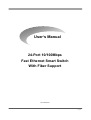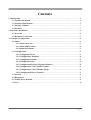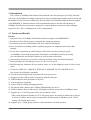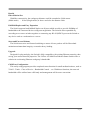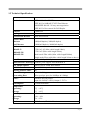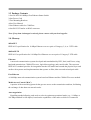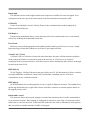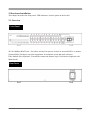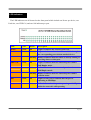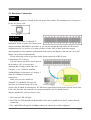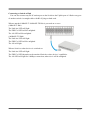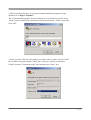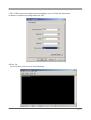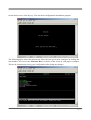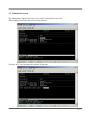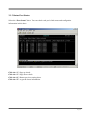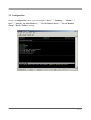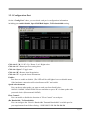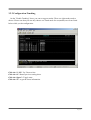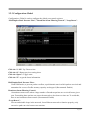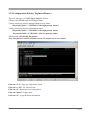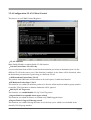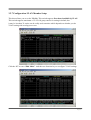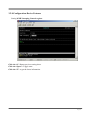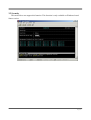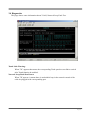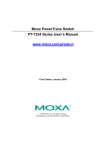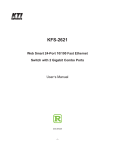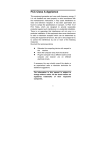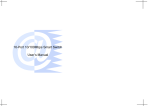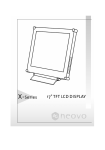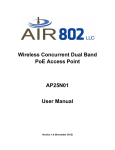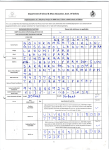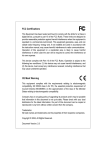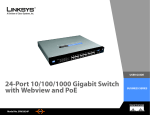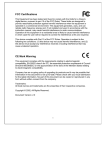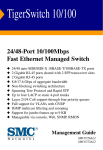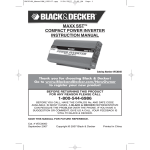Download User`s Manual 24-Port 10/100Mbps Fast Ethernet Smart
Transcript
User’s Manual 24-Port 10/100Mbps Fast Ethernet Smart Switch With Fiber Support #472824DFS300 Page1 FCC Statement This equipment can generate, use and radiate radio frequency energy and, if not installed and used in accordance with the instructions in this manual, may cause interference to radio communications. This equipment has been tested and found to comply with the limits for a Class A computing device pursuant to Part 15 of the FCC rules, which are designed to provide reasonable protection against radio interference when operated in a commercial environment. Operation of this equipment in a residential area is likely to cause interference, in which case the user, at his own expense, will be required to take whatever measures are necessary to correct the interference. WARNING! Any changes or modifications to this product not expressly approved by the manufacturer could void any assurances of safety or performance and could result in violation of Part 15 of the FCC Rules. CE Declaration of conformity This is a Class A product. In a domestic environment product may cause radio interference in which case the user may be required to take adequate measures. Trademarks All company, brand, and product names are trademarks or registered trademarks of their respective companies. Page2 Contents 1. Introduction....................................................................................................................................4 1.1 Feature and Benefit..............................................................................................................4 1.2 Technical Specification ........................................................................................................6 1.3 Package Contents .................................................................................................................7 1.4 Glossary ................................................................................................................................7 2. Hardware Installation..................................................................................................................10 2.1 Overview .............................................................................................................................10 2.2 Hardware Connection........................................................................................................12 3. COM port configuration .............................................................................................................14 3.1 Status ...................................................................................................................................18 3.1.1 Status-Overview ......................................................................................................19 3.1.2 Status-MIB Counter................................................................................................20 3.1.3 Status-Port Status....................................................................................................21 3.2 Configuration .....................................................................................................................22 3.2.1 Configuration-Port..................................................................................................23 3.2.2 Configuration-Trunking.........................................................................................24 3.2.3 Configuration-Global .............................................................................................25 3.2.4 Configuration-Qos ..................................................................................................26 3.2.5 Configuration-Priority Tag Insert/Remove ..........................................................28 3.2.6 Configuration-VLAN Global Control...................................................................29 3.2.7 Configuration-VLAN Member Setup ...................................................................30 3.2.8 Configuration-Device Features..............................................................................31 3.3 Security ...............................................................................................................................32 3.4 Diagnostics ..........................................................................................................................33 3.5 Load Factory Defaults .......................................................................................................34 3.6 Save......................................................................................................................................34 Page3 1. Introduction The 24-Port 10/100Mbps Fast Ethernet Smart Switch is the latest design in its N-Way Switches series for easy installation and high-performance in an environment wheretraffic on the network and the number of users increase continuously. Provide 24-Port 10/100M Fast Ethernet Switch support Auto MDI/MDI-X. Small businesses and corporatebranch offices can take full advantage of 100Mbps Fast Ethernet performance andpreserve existing desktop investment with no changes required to PCs, NICs, cabling,drivers, or PC configurations. 1.1 Feature and Benefit Feature 1. Provide 24-Port 10/100Mbps Fast Ethernet Switch to support Auto MDI/MDI-X 2. Provide one fiber slide-in port for expansion the workgroup distance 3. Provide back-pressure in half-duplex and flow control in full-duplex 4. Store-and-forward switching scheme capability supports rate adaptation and ensures data integrity 5. N-way Auto-negotiation on each RJ-45 port. This allows for auto-sensing of speed (10/100Mbps) and auto-detecting mode (full-duplex or half-duplex) thereby providing you with automatic and flexible solutions in your network connections 6. Auto-polarity detection for correction of incorrect polarity on the received twisted-pair 7. Data fowarding rate 148,800 pps per port at 100% of wire-speed 8. Data filtering rate eliminates all error packets, runts, etc. at 148,800pps per port at 100% of wire speed 9. Conform to IEEE 802.3 10BASE-T, IEEE 802.3u 100BASE-TX /FX, and IEEE 802.3x flow control for full-duplex standards 10. Provide non-blocking twenty-four ports full-wire speed access 11. Support one fiber slide-in port for expansion with the 24th port 12. Full/half-duplex mode operation on all ports 13. Auto-negotiation capability 14. Source address learning and aging function 15. Provide 8K MAC address and 2.5Mbits SSRAM buffer per device 16. LEDs to indicate Power, link/activity, full-duplex/collision, and speed (10/100Mbps) status 17. Support up to 32 VLAN groups entries for port based VLAN. (This switch supports maximum of 32 VLAN group entries for setting in default, but it may be less than 32 entries can be really used sometime which depends on whether you do VLAN setting with overlap port or not.) 18. Support up to 7 Trunk groups function with load balance and fault tolerance Page4 Benefit Fiber Slide-in Slot With fiber connectivity, the workgroup distance could be extended to 2,000 meters (Multi-mode) 、 20 km (Single-mode) or above and solve the distance limit. Full/Half-Duplex and Easy Expansion The Switch supports both full/half-duplex on all ports which are able to provide 200Mbps of bandwidth to the connected devices using auto-negotiation. The Switchis also expandable by cascading two or more switches together or connecting any RJ-45 (MDI-X) port on the Switch to any device such as a workstation or a server. Store-and-Forward Scheme The Switch uses store-and forward switching to ensure all error packets will be filteredand maintain maximum data integrity, even under heavy loading. Upgrade Designed for plug-and-play, the Switch is fully compatible with existing Ethernet networks, thus saving your current network properties. The 24-Port 10/100M Fast Ethernet Smart Switch offers a solution in accelerating Ethernet workgroup’s bandwidth. COM Port Configuration This easily-using program provides completed smart function for small medium business, such as VLAN、Trunk、Class of Service、Bandwidth Control …etc. With these functions, the network bandwidth will be utilized more efficiently and management will be more convenient. Page5 1.2 Technical Specification Standards: IEEE 802.3 10BASE-T Ethernet IEEE 802.3u 100BASE-TX/FX Fast Ethernet ANSI/IEEE Std 802.3 N-way auto-negotiation IEEE 802.3x flow control for Full-Duplex Protocol: CSMA/CD Topology: Star Transmission Method: Store-and Forward Transfer Rate Ethernet: Fast Ethernet: 10M(half-duplex); 20M(full-duplex) 100M(half-duplex); 200M(full-duplex) Media 10BASE-T: 100BASE-TX: 100BASE-FX: No. of Ports: UTP Cat.3,4,5 (Max. cable length 100m); UTP Cat.5 (Max. cable length 100m); Multi-mode Fiber cable (Max. cable length 2000m) Single-mode Fiber cable(Max. cable length 20 km or above) 24 10/100Mbps RJ-45 ports Media Interface Exchange: 24 RJ-45 ports support Auto MDI/MDI-X Port Module Option: Side-in slot for 100M fiber module RAM Buffer: Total 2.5M bits per device Filtering Address Table: 8K Packet Filtering /Forwarding Rate: 148800/14800pps Wire speed per port (for 100Mbps & 10Mbps) Power: Internal Universal Power, Input: 90-264V(47-63Hz); Output: 3.3V/7A Consumption: 10 watts maximum Temperature Operating: Storage: 0℃ ~ 45℃ 0℃ ~ 60℃ Humidity Operating: Storage: 10% ~ 90% 5% ~ 95% Conformance: FCC Class A, CE Mark Class A Page6 1.3 Package Contents 1.One 24-Port 10/100Mbps Fast Ethernet Smart Switch 2.One Power Cord 3.Two Mounting Brackets 4.One User Manual 5.One Ethernet cable for COM Port 6.One RS-232 Transfor to RJ-45 connector Note: If any item is damaged or missed, please contact with your local supplier. 1.4 Glossary 10BASE-T IEEE 802.3 specification for 10 Mbps Ethernet over two pairs of Category 3, 4, or 5 UTP cable. 100BASE-TX IEEE 802.3u specification for 100 Mbps Fast Ethernet over two pairs of Category 5 UTP cable. Ethernet A network communication system developed and standardized by DEC, Intel, and Xerox, using baseband transmission, CSMA/CD access, logical bus topology, and coaxial cable. The successor IEEE 802.3 standard provides for integration into the OSI model and extends the physical layer and media with repeaters and implementations that operate on fiber, thin coax and twisted-pair cable. Fast Ethernet A 100 Mbps network communication system based on Ethernet and the CSMA/CD access method. Media Access Control (MAC) A portion of the networking protocol that governs access to the transmission medium, facilitating the exchange of data between network nodes. Auto-negotiation Signalling method allowing each node to select its optimum operational mode (e.g., 10 Mbps or 100 Mbps and half or full duplex) based on the capabilities of the node to which it is connected. Page7 Bandwidth The difference between the highest and lowest frequencies available for network signals. Also synonymous with wire speed, the actual speed of the data transmission along the cable. CSMA/CD Carrier Sense Multiple Access/Collision Detect is the communication method employed by Ethernet and Fast Ethernet. Full Duplex Transmission method that allows switch and network card to transmit and receive concurrently, effectively doubling the bandwidth of that link. Port Trunk Defines a network link aggregation and trunking method which specifies how to create a single high-speed logical link that combines several lower-speed physical links. Virtual LAN (VLAN) A Virtual LAN is a collection of network nodes that share the same collision domain regardless of their physical location or connection point in the network. A VLAN serves as a logical workgroup with no physical barriers, and allows users to share information and resources as though located on the same LAN. IEEE 802.1Q VLAN Tagging—Defines Ethernet frame tags which carry VLAN information. It allows switches to assign endstations to different virtual LANs, and defines a standard way for VLANs to communicate across switched networks. IEEE 802.1p An IEEE standard for providing quality of service (QoS) in Ethernet networks. The standard uses packet tags that define up to eight traffic classes and allows switches to transmit packets based on the tagged priority value. Bandwidth Control This function allows the network manager to control the maximum rate for traffic transmitted or received on an interface. Rate limiting is configured on interfaces at the edge of a network to limit traffic into or out of the network. Traffic that falls within the rate limit is transmitted, while packets that exceed the acceptable amount of traffic are dropped. Page8 IGMP Snooping Listening to IGMP Query and IGMP Report packets transferred between IP Multicast Routers and IP Multicast host groups to identify IP Multicast group members. Internet Group Management Protocol (IGMP) A protocol through which hosts can register with their local router for multicast services. If there is more than one multicast router on a given subnetwork, one of the routers is made the “querier” and assumes responsibility for keeping track of group membership. Page9 2. Hardware Installation This chapter describes the front panel, LED indicators, and rear panel on the Switch. 2.1 Overview Front Panel 24*10/100Mbps RJ-45 Ports - Uses these twenty-four ports to connect to networked PCs or another Switches/Hubs. Each port uses auto-negotiation for automatic speed and mode selection. Fiber Module Slot (Optional) - Extends the connection distance up to 2,000 meters.(Optional with Multi-mode) Rear Panel Page10 LED Indicators The LED indicators are all located on the front panel which include one Power per device, one Link/Act., one FDX/Col, and one 100 indicator per port. LED Color Status Description Power Green On Lights to indicate the switch is power on. Link/Act Green On Lights to indicate a functional network link through the corresponding port with an attached device. Flashing Blinks to indicate that the router is actively sending or receiving data over that port. FDX/COL Green On Lights to indicate that the connected port is under Full-Duplex mode. Off Off to indicate that the connected port is under Half-Duplex mode. Flashing Blinks to indicate that the connected port is under collision status. 100 Green On Lights for any port to indicate that the port is operating at 100 Mbps. Off Off to indicate that the port is operating at 10 Mbps while the network is still operating. Page11 2.2 Hardware Connection Power The power receptacle is located on the rear panel of the switch. The standard power receptacle is for the AC power cord. RJ-45 Ports The Switch contains 24 10BASE-T / 100BASE-TX RJ-45 ports. All of these ports support automatic MDI/MDI-X operation, so you can use straight-through cables for all network connections to PCs or servers, or to other switches or hubs. Each of these ports also support auto-negotiation, so the optimum transmission mode (half or full duplex), and data rate (10 or 100 Mbps) can be selected automatically. See the following section to get more details about connection of RJ-45 ports. Connecting to PC or Server You can connect any RJ-45 station port on the Switch to a PC via twisted-pair cablewith RJ-45 plugs at both ends. Use Category 3, 4 or 5 cable for standard 10MbpsEthernet connections, or Category 5 cable for 100Mbps Fast Ethernet connections. Make sure you have installed a 10BASE-T or 100BASE-TX network interface card forconnecting a PC to the Switch’s RJ-45 (MDI-X) station ports. If LEDs don’t light afterpowering on the Switch, check if the LAN card, the cable and connectors are properlyattached to the PC and the Switch. When a attached PC is powered on or reset: 1. The Link/Act LED will light 2. The FDX/Col LED depends on the installed LAN card’s capabilities for the PC and the Switch connection. 3. The 100M LED will light for 100Mbps connection, otherwise it will be unlighted. Page12 Connecting to Switch or Hub You can also connect any RJ-45 station port on the Switch to the Uplink port of a Hub or any port of another switch via straight cable with RJ-45 plugs at both ends. When a attached 10BASE-T/100BASE-TX Hub is powered on or reset: (10BASE-T Hub) The Link/Act LED will light The FDX/Col LED will be unlighted The 100 LED will be unlighted (100BASE-TX Hub) The Link/Act LED will light The FDX/Col LED will be unlighted The 100 will light When a Switch or other devices is switched on: The Link/Act LED will light The FDX/Col LED depends on the attached Switch or other devices’ capabilities. The 100 LED will light for 100Mbps connection, otherwise it will be unlighted. Page13 3. COM port configuration In this chapter, you will be provided with detailed information on how to set up the 24-Port 10/100M N-Way Rack-Mount Smart Switch through a PC terminal emulation program. A terminal program is required to communicate with the switch’s internal software. Only after the terminal program setup is done, you are thus able to proceed to set up the 24-Port 10/100M N-Way Rack-Mount Smart Switch . Before you are able to access the 24-Port 10/100M N-Way Rack-Mount Smart Switch 24-Port 10/100M N-Way Rack-Mount Smart Switch , you have to configure your terminal emulation program. Windows O/S provides a suitable program called “Hyper Terminal” for configuration, or you can choose other third-party products such as “Telix and ProCom” instead. Connect a RJ-45 Cable to a COM port on your PC and to the console port of your Smart Switch as the below figure. Page14 1.This section describes how to set up the terminal emulation program by using Windows O/S “Hyper Terminal”. The “Connection Description” Screen is displayed. Type whatever you like in the “Name” panel to identify the connection, choose an icon below “ Name” panel and click “OK”. 2. Since you won’t dial out via a modem, you only need to set the Com port. Select the available Com port (usually COM2, since a mouse is usually connected to COM1) from the “Connecting using” label and press the “Enter” key. Page15 3. This COM1 properties settings must be mandatory correct. Follow the instructions as shown to complete the settings and click “OK”. 4.Power Up Power up after, switch to meet first Initializing……. Page16 On the main screen, click any key. You can check configuration information program. The following figure shows the main menu, Select the item you want to configure by clicking the item number. You can use the “Function Keys” on below of the screen of each page to configure. *Please do remembering saving your configuration after doing any changes. Page17 3.1 Status Select the “Port Status” sheet. You can check each port’s link status and configration information in this sheet. Click “F” to get the latest information. Click “0” Return previous setting sheet. Page18 3.1.1 Status-Overview The Management Application shows one switch’s information at one time. Which displayed switches discovered in the network. Click the “E”: You can name the switches of the item. Page19 3.1.2 Status-MIB Counter Select the “MIB Counter” sheet. You can view the MIB counter about the RX, TX and Diagnostic Counter. Click the “T”: There are three objects you can select, such as Drop count, CRC error count and Collision count. Click the “B”: ‧Byte Count button Showing the each port’s amounts of bytes are sent and received. ‧Packet Count button Showing the each port’s amounts of packets are sent and received. Click the “C”: Clear all statistics data. Click the “P”: Start counting, includes both transmitting and receiving data. Click the “X”: Stop counting. Page20 3.1.3 Status-Port Status Select the “Port Status” sheet. You can check each port’s link status and configration information in this sheet. Click the “1”: Page up check. Click the “2”: Page down check. Click the “0”: Return previous setting sheet. Click the “F”: to get the latest information. Page21 3.2 Configuration On the “ Configuration” sheet, you can configure ” Port ” , ” Trunking ” , ” Global ” , ” QoS ” , ” Priority Tag Inser/Remove ” , ” VLAN Global Control ” , ”VLAN Member Setup” , ”Device Feature” setting. Page22 3.2.1 Configuration-Port On the “Config Port” sheet, you can check each port’s configuration information including port enable/disable, Speed Full/Half-duplex, Tx/Rx bandwidth setting. Click the“I / M / J / L”: Up / Down / Left / Right select. Click the “0”: Return previous setting sheet. Click the “Space”: Toggle state. Click the “R”: Restart Auto Negotiation. Click the “F”: to get the latest information. Enable: Port force to enable or disable. (The LED will be still lighted even on disable status if the hardware connection still existed between NIC and switch. Speed advertisement: You can choose what mode you want on each port from listed below: 100 Full /100Half /10Full/10Half .Please remember to press “R” for data update after you made choice.(Recommend 100Full) Flow Control: You can enable or disable the function of “Flow Control” on each port. (Rx Bandwidth / Tx Bandwidth): You can configure the “Receive Bandwidth/ Transmit Bandwidth” on which port for your requirement from follows listing : 128K/256K/512K/1M/2M/4M/8M Page23 3.2.2 Configuration-Trunking On the ”Enable Trunking” sheet, you can set up port trunks. There are eight modes total to choose .Please note that you can only choose one Trunk mode for use(enable) once from listed below while you do configuration. Click the “I / M”: Up / Down select. Click the “0”: Return previous setting sheet. Click the “Space”: Toggle state. Click the “F”: to get the latest information. Page24 3.2.3 Configuration-Global Configuration- Global is used to configure the global port control registers. “Half Duplex Back Pressure Flow”,” Broadcast Storm Filtering Control”,” Loop Detect”. Click the “I / M”: Up / Down select. Click the “0”: Return previous setting sheet. Click the “Space”: Toggle state. Click the “F”: to get the latest information. Half Duplex Back Pressure Flow: Under Half mode, to prevent packet overflow, a problematic state in which packets received and transmitted in excess of buffer memory capacity are dropped. (Recommend: Enable) Broadcast Storm Filtering Control: A broadcast storm occurs when a large number of broadcast packets are received from a given port. Forwarding these packets can cause the network to slow down or time out. To avoid this, have to use broadcast storm control. (Recommend: Enable) “Loop Detect”: Prevent undesirable loops in the network, for an Ethernet network to function properly, only one active path can exist between two stations. Page25 3.2.4 Configuration-Qos QoS (Quality of Service) Configuration is used to configure the QoS control registers. Press the “F” button to read the status of the registers. Press the “Space” button to set the registers. There are three options in QoS Configuration and two options in priority queue. You can enable/disable these functions via marking the columns. .TOS/Diff Serv. priority When you enable this function, the switch can recognize TCP/IP Differentiated Services Codepoint (DSCP) priority information from the DS-field defined in RFC2474. The DS field byte for IPv4 is the Type-of-Service (TOS) octet, and for IPv6, it is the Traffic-Class octet. The recommended DiffServ Codepoints is defined in RFC2597 to classify the traffic into different service classes. This switch can extract the codepoint value of the DS-field from IPv4 and IPv6 packets, and identify the priority of the incoming IP packet as following definitions: High priority: whose DS-field = (EF,expected forwarding:) 101110 (AF, Assured Forwarding:) 001010; 010010; 011010; 100010(Network Control:) 11x000 Low priority: whose DS-field = others values. Page26 ‧802.1p priority When 802.1p tag priority is applied, the switch can recognize the 802.1Q VLAN tag frames and extract the 3-bit User_Priority information from the VLAN tag. The default setting of the threshold of User_Priority is 3. Therefore, VLAN tagged frames with User_Priority value = 4~7 will be treated as high priority frames, and treat other User_Priority values = 0~3 as low priority frames. ‧Adapted Flow Control Ability The switch can automatically turn off 802.3x flow control and Back pressure flow control for 1~2 seconds whenever the port receives a high priority frames. The flow control is re-enabled when no priority frames are received for 1~2 seconds. ‧Priority Weighted Ratio This switch supports 2 level priority queues. The queue service rate is based on the packet based Weighted Round Robin algorithm. The packet based service weight ratio of high-priority and low-priority queuing can be set as 4:1, 8:1, 16:1 or "Always high priority first". The default setting is 16:1. ‧Force Set High Priority Port When Port based priority is applied, any packet received from the high priority port will be treated as a high priority frame. Page27 3.2.5 Configuration-Priority Tag Insert/Remove There are four types of VLAN Tag Control to choose: 1.Remove the VLAN tag from all tagged frame. 2.Insert priority tag into the untagged high-priority frame. (Set priority field = 7, VID field = 0 for high priority frame.) 3.Insert priority tag into the all untagged frame. (Set priority field = 7, VID field = 0 for high priority frame; Set priority field = 0, VID field = 0 for low priority frame.) 4.Don't touch. (Not modify the packet) Note: The function could be enabled even the VLAN function is not enabled. Click the “1 / 2”: Page up / Page down check. Click the “I / M”: Up / Down select. Click the “0”: Return previous setting sheet. Click the “Space”: Toggle state. Click the “F”: to get the latest information. Page28 3.2.6 Configuration-VLAN Global Control This sheet is to set VLAN Control Registers. ‧VLAN Function Mark Enable/Disable to enable/disable VLAN function. ‧Unicast Packet Inter-VLAN Leaky A received unicast frame will be forward to the destination port when its destination port is in the different VLAN as the source port, if this function is enabled. Or the frame will be discarded, when the destination port and source port belong to a different VLAN. ‧ARP broadcast Packet Inter-VLAN The packets with ARP frame will broadcast to all switch ports, if enable this function. ‧IP Multicast Packet Inter-VLAN This function is to enable IP multicast packet to be flood to all the multicast address group member set and the VLAN member set domain limitation will be ignored. ‧802.1Q VLAN Tag aware This function is to enable/disable 802.1Q VLAN Tag aware. ‧Ingress Rule for acceptable frame types control This function is to admit all frames or to admit only VLAN-tagged frames. ‧Ingress Rule for Ingress Filtering control This function is to enable filtering the frame received from a port, which is not included in the classified VLAN group member. Page29 3.2.7 Configuration-VLAN Member Setup This sheet allows you to set the VLANs. This switch supports Port-based and 802.1Q VLAN. This switch supports maximum of 32 VLAN group entries for setting in default, but it may be less than 32 entries can be really used sometime which depends on whether you do VLAN setting with overlap port or not Click the “E” to enter “Edit Mode”. And then use function keys to configure VLAN settings. Page30 3.2.8 Configuration-Device Features Setting IGMP Snooping Control register. Click the “0”: Return previous setting sheet. Click the “Space”: Toggle state. Click the “F”: to get the latest information. Page31 3.3 Security This model does not support this function. This function is only available on Windows-based Smart version. Page32 3.4 Diagnostics This page shows some information about VLAN, Network Loop Fault Test. Trunk Link Warning: When ”X ” appears that means the corresponding Trunk port does not link to switch after Trunk function be enabled. Network Loop Fault Port Detect: When ”X” appears ,it means there is undesirable loop in the network caused of the cable be plugged in the corresponding port. Page33 3.5 Load Factory Defaults Select “5” to load the factory default setting. *Please remember to select “6” for save it after load the factory default setting.... 3.6 Save Please do remembering saving your configuration after doing any changes. Or the changes of configuration will not work. Page34