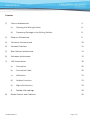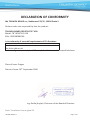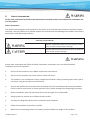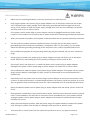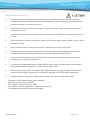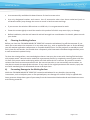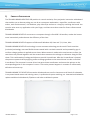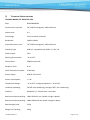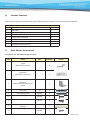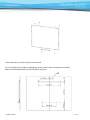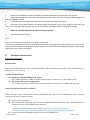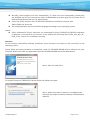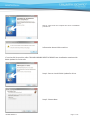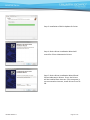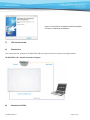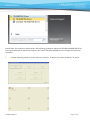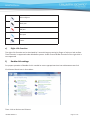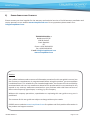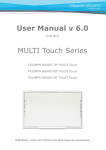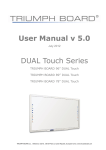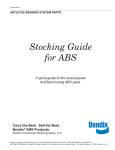Download User Manual v 2.1 - TRIUMPH BOARD as
Transcript
User Manual v 2.1 March 2013 RESISTIVE USB Series TRIUMPH BOARD RESISTIVE 78“ USB TRIUMPH BOARD a.s. , Neklanova 122/15, 128 00 Praha 2, Czech Republic, European Union, www.triumphboard.com RESISTIVE Series Content 1) Safety Information 4 a) Cleaning the Writing Surface8 b) Preventing Damage to the Writing Surface 2) Product Description 9 3) Technical Specifications 10 4) Package Contents 11 5) Wall Mount Installation 11 6) Software Installation 12 7) HW Installation 20 8 a) Connection20 b) Connection Cable 20 c) Calibration 21 d) Hotkeys functions23 e) Right click function23 8) f) Double click settings23 Repair Service and Contacts TRIUMPH BOARD a.s. Page 2 of 26 26 RESISTIVE Series DECLARATION OF CONFORMITY We TRIUMPH BOARD a.s., Neklanova 122/15, 128 00 Praha 2 Declare under sole responsibility that the product: TRIUMPH BOARD RESISTIVE 78” USB Model: 78” RESISTIVE USB EAN: 8592580081583 Is in conformity of essential requirements of EU directives: EU Standards EN 55022:2006 +A1 EN 55024:1998+A1+A2 In the configuration tested, the EUT complied with the standards specified above. Place of Issue: Prague Datum of issue: 09th September 2009 Ing. Ondřej Kryšpín, Chairman of the Board of Directors Note: Translation from original CE TRIUMPH BOARD a.s. Page 3 of 26 RESISTIVE Series 1) Safety Information Please read, understand and follow the information contained in this User Guide before installation and use this product. Safety Information This product was designed, and intended for use indoor via a USB cable connected to a desktop or laptop computer. Use this product in an outdoor and/or wet environment could damage this product and create a potentially unsafe operating condition Meaning of Signal Words Indicates a potential hazard that could result in serious injury or death and/or property damage. Indicates hazards that could result in minor or moderate injury and/or property damage. Please read, understand and follow all safety information contained in this User Manual before installation and use this product. o Do not use this product in an outdoor and/or wet environment. o Do not use this product near water. Electric shock will result. o This product is not intended for use by unsupervised children. Always provide proper adult supervi sion when using this product around children. o At least two qualified service technicians should perform the installation and removal procedure. Failure to do so could result in serious personal injury and/or damage from dropping this product. o Before installation, take the wall material and wall strength into consideration. o Always place this product on a stable and level surface. o Use only the designated wall mount and mobile stand hardware. o Follow all installation instructions carefully. o Make sure the mounting screws are properly sized to handle the weight of this product. TRIUMPH BOARD a.s. Page 4 of 26 RESISTIVE Series Safety Information (Continue...) o Make sure the mounting hardware is securely anchored to a solid structure. o Only plug the power cord, power plug or power adaptor into an AC power outlet with the proper and indicated power supply voltage and is effectively grounded (earthed) through the normal wiring. If this product is used at a power supply voltage other than the one indicated, it would fail and may result in fire or electric shock. o If the power cord or power plug or power adaptor cannot be plugged into the AC power outlet, contact a licenses electrician to replace the AC power outlet with a properly grounded (earthed) one. o When you operate this product, the AC power outlet should be near this product and easily accessible. o The fact that this product operates satisfactorily does not imply that the AC power outlet is grounded (earthed) and that the installation is completely safe. For your safety, if in any doubt about the effective grounding (earthling) of the AC power point, consult a qualified electrician. o Do not defeat the purpose of the grounding (Earthling) plug (for example, do not use a conversion plug). o Always plug the power cord, power plug or power adaptor securely and firmly into an AC power outlet. Otherwise, overheating will occur, possibly resulting in electric shock or fire. o Do not pull, bend, rest objects on, or chafe the power cord or power plug or power adaptor. Damage to the power cord or power plug or power adaptor can cause fire or electric shock. o Do not attempt to repair the power cord, power plug or power adaptor. If the power cord or power plug or power adaptor is damaged or frayed, contact an authorized service representative for a replacement. o Periodically clean the power cord or power plug or power adaptor to ensure the connection is free of dust.In a damp environment, a contaminated connector can draw a significant amount of current that can generate heat and eventually cause fire if left unattended over an extended period of time. o Never portable the power cord or power plug or power adaptor with wet hands. Electric shock will result. o Stop operation immediately if your product emits smoke, excessive heat, abnormal smell or unusual noise. These conditions can cause fire or electronic shock. Immediately turn your product off and unplug the power cord or power plug or power adaptor, and contact an authorized service repre sentative for service. o When disconnecting this product, hold the power plug or the power adaptor instead of the power cord. Pulling on a power cord forcibly can damage it and cause fire or electric shock. o To prevent fire or shock hazard, do not expose this product to rain or any type of moisture. TRIUMPH BOARD a.s. Page 5 of 26 RESISTIVE Series Safety Information (Continue….) o If metal objects or a liquid get into this product, turn this product off and unplug this product imediately. Contact an authorized service representative for service. Operating the contaminated product can cause fire or electronic shock. o Never open or remove unit covers that are screwed with screws. A high-voltage component can cause electric shock. o Do not alter this product or modify any parts. Alternation or modification can cause fire or electron ic shock o Before cleaning this product, unplug the power cord or power plug or power adaptor. Electric shock sometimes results. o Do not open or alter the casing of this product. Electric shock or injury may result. o Be careful about the location of the power cord, power plug or power adaptor to avoid it trips someone or causing this product to fall, etc. It may cause injury or product failure. o Do not leave this product or any of its accessories on the floor to avoid someone break it when stepping on it or injured by tripping on it. o Use only the included power cord or power plug or power adaptor. If other power cord or power plug or power adaptor is used, fire or electric shock might result. o Do not operate this product in a location with high temperature or high humidity. This product is suitable to work under: Temperature: -15C to 50oC; Humidity: 20% to 90%; NO condensation. o Unplug the power cord, power plug or power adaptor from the AC power outlet when: –– –– –– –– –– The power cord or power supply plug is damaged. A liquid is spilled onto this product. This product is exposed to rain or water. This product becomes malfunctions and/or need repairing. This product falls or after its cabinet is damaged. TRIUMPH BOARD a.s. Page 6 of 26 RESISTIVE Series Safety Information (Continue….) • This product must be disposed in accordance with the relevant federal, state, and local laws and regulations. • Do not install this product except by qualified service personnel. • Avoid fire and heat source above 100oC. • When this product is not used over an extended period of time, switch it off and unplug the power plug or power adaptor. If it is unused and is left connected to a power source for a long period, degraded insulation may cause electronic shock, current leakage or fire. • Do not position this product in a location where it is unstable. • Do not place this product in a hot humid or dusty environment. Prolonged exposure to these adverse conditions may cause fire or electric shock. • When moving this product, be sure to unplug the power cord, plug or power adaptor from the AC power outlet. If this product is moved with the power cord or plug or power attached, it can cause damage to the power cord, plug or power adaptor which could result in fire or electric shock. • After installing or moving this product, lock the casters when it is hanging on a mobile stand. • If this product is fallen down or damaged, turn this product off and unplug the power cord or power plug or power adaptor. Otherwise, it may cause fire or electric shock. • Do not put drinks, other liquids or heavy items on the tray or screen. Accidental spillage of liquid into this product may cause severe damage. If this occurs, turn this product off, unplug the power cord or power plug or power adaptor and contact an authorized service representative for service. • Do not lean against this product even this product is mounted on the wall. • When this product is not used over an extended period of time, take the batteries out of the electronic stylus. Otherwise the batteries may leak. Do not use the leaked batteries. • Do not install this product where it may be exposed to direct sunlight, near heating equipment, or near air-conditioning vents. • Do not install this product in strong sunlight or strong lighting. • Do not install this product in locations where the temperature may change suddenly. • Do not allow writing to remain on the screen for an extended period of time as it will become harder to erase. • Do not erase with an overly dirty eraser. TRIUMPH BOARD a.s. Page 7 of 26 RESISTIVE Series • Use commercially available whit board cleaner for hard-to-erase stains. • Use only designated markers and erasers. Use of accessories other than those authorized (such as oil-based markers) may damage the screen or result in hard-to-erase markings. • If you connect the wireless USB receiver to a USB hub, it is not guaranteed to work. • Fasten the screws tightly to avoid the stand or this product fall which may cause injury or damage. • Before installation, take the wall material and wall strength into consideration. For details, please consult your dealer. a) Cleaning the Writing Surface Before you clean the TRIUMPH BOARD 78” RESISTIVE interactive whiteboard, log off the computer. If you touch the screen when the computer is in any other state (e.g., with an application open or at the desktop), you will activate application components or scramble desktop icons. Put the projector on standby to more easily view dirt and streaks. You should clean a frequently used interactive whiteboard approximately once a week to maintain optimal clarity. To clean the writing surface, use standard glass cleaner. Just spray the screen with cleaning fluid and wipe with a paper towel. Remove marks made with a permanent marker by completely covering them with the ink from a dry-erase marker and wiping with a soft cloth while the ink is still wet. Dry-erase ink contains solvents that work to remove permanent ink. Do not use low-odor or non-scented dry erase markers, as they do not contain the appropriate solvents. If any trace of the original permanent ink remains, spray the area with standard glass or whiteboard cleaner and wipe clean. b) Preventing Damage to the Writing Surface While the TRIUMPH BOARD 78” RESISTIVE interactive whiteboard is very durable, sharp writing instruments, such as ballpoint pens or fine-pointed pens, can damage the surface if they’re applied with heavy pressure. Keep these types of pens away from the interactive whiteboard and avoid abrasive erasers and cleaning materials. TRIUMPH BOARD a.s. Page 8 of 26 RESISTIVE Series 2) Product Description The TRIUMPH BOARD RESISTIVE USB product is a touch sensitive, front projection interactive whiteboard that enables you to do everything you can do at a computer workstation—open files, conference with others, work on documents, visit websites, play video clips and more—simply by touching the board. You can also write over any application with your finger, and then save these notes for future reference and distribution. TRIUMPH BOARD RESISTIVE connects to a computer through a fast USB 2.0 interface, makes the lecture more interactively and enhances the efficiency of the class. TRIUMPH BOARD RESISTIVE supports all Microsoft Windows XP, Vista and 7, 8, Linux, Mac. TRIUMPH BOARD RESISTIVE’s technology is most common technology on the world. Touch sensitive (resistive) technology uses two flexible sheets coated with a resistive material and separated by gap. A uniform voltage gradient is applied to one sheet. When contact is made to the touchscreen surface, the two sheets are pressed together and the second sheet measures the voltage as a distance along the first sheet. This combination of voltage and distance provide X coordinate. After the X coordinate is located, the process repeats itself by applying uniform voltage gradient to the second sheet in order to find the Y coordinate. The computer’s mouse driver interprets these coordinates and moves the pointer to the corresponding point on the computer’s screen. This entire process happens in a matter of milliseconds, oblivious to human eye. TRIUMPH BOARD 78” RESISTIVE interactive whiteboards are used in classrooms at all levels of education, in corporate board rooms and training rooms, in professional sports coaching, etc. Interactive whiteboards replace traditional whiteboards, flipcharts and other traditional systems. TRIUMPH BOARD a.s. Page 9 of 26 RESISTIVE Series 3) Technical Specifications TRIUMPH BOARD 78” RESISTIVE USB EAN: 8592580081583 Active screen area size: 78”, 1987mm diagonal, 1590×1192 mm Aspect ratio: 4:3 Technology: Touch sensitive (resistive) Resolution: 16384 ×16384 Projection screen area: 78”, 1987mm diagonal, 1590×1192 mm Interface Type: USB 2.0, compatible with USB 1.1, 2.0 a 3.0 Cable Length: 10 m Working Environment: -15 to 50°C Process Rate:500points/second Response Time: 8 ms Cable Transmission speed 57200 bps Power supply: USB DC 5V from PC Power consumption: <1W Temperature Range: -15 to 50°C, storage temperature - 40 to 50°C Humidity Operating: 20-90% non condensing, storage 0-95%, non condensing Platform: Windows 8, 7, XP and Vista, Linux, Mac Board size without packing: 1690×1292×23 mm (width x height x depth) Board size without packing: 1800×1380×120 mm (width x height x depth) Board weight (net): 22 kg Weight incl. packing: 29 kg TRIUMPH BOARD a.s. Page 10 of 26 RESISTIVE Series 4) Package Contents After unpacking, please make sure all of the following parts (subject to your purchase) are present RESISTIVE USB Description Item 1 2 3 USB Cable Stylus ( plastic pen ) Hard Copy User Manual incl. mount instructions Quantity 1 1 1 4 5 6 7 Drivers and E-manual CD MyScript Stylus - Software CD RM Easiteach - Software DVD Installation Components set 1 1 1 1 5) Wall Mount Installation Accessories for Wall-Mounting procedures Item Name Spec Quantity 1 Hook Mounted on the wall 2 2 Suspender Mounted on the board 2 3 Supporter Mounted on the wall and the board 4 Swell plug 30 6 5 Self-tapping screw M4×30 6 6 Self-tapping screw M4×16 2 M5×12 4 7 8 9 Screw Pentray (not included in package) Self-tapping screw Picture 2 1 M3×10 5 TRIUMPH BOARD a.s. Page 11 of 26 RESISTIVE Series - At least two qualified service technicians should perform the installation procedure. Serious personal injury and / or damage can result from dropping this product. - BEFORE the installation, please make sure both wall material and wall strength are suitable Otherwise, the board might fall which may cause injury and/or damage. Please consult your dealer for details. –– –– –– –– –– Use only the designated wall mount. Follow all installation instructions carefully. Make sure the mounting screws are properly sized to handle the weight of the board. Make sure the wall mount is firmly and securely anchored to a solid structure. Make sure the board is fastened firmly and securely to the wall mount before using it. • Do not install this product in location where it may be exposed to direct sunlight, strong lightning, near heating equipment, or near air-conditioning vents. • Do not install this product in location where the temperature may change suddenly. The following procedures illustrate the mounting of the TRIUMPH BOARD Series interactive whiteboards onto a wall surfaced with gypsum or drywall. Before installation, please check all accessories, and measure horizontal distance and vertical distance between them. TRIUMPH BOARD a.s. Page 12 of 26 RESISTIVE Series Install suspender (2) with screws(7) to the board. For pentray(8) (not included in packaging), please Install it with screws(9) to the board) Make sure the fixed position of wall-mounting accessory TRIUMPH BOARD a.s. Page 13 of 26 RESISTIVE Series 1. Make sure 700-800 mm distance between the below wall-mounting accessory and ground. 2. Make sure the position of six wall-mounting accessories holes, each one needs one swell plug(4) and one self-tapping screw(5). 3. Install hooks (1) and supporters (3) onto the wall with self-tapping screw(5). 4. Drill holes on the fixed position of wall-mounting accessories, put the swell plug(4) in the hole, and then mount four wall-mounting accessories on the wall by screwing six M4 self-tapping screws(5). Make sure the fixed position of wall-mounting accessory 5. Hang board onto the wall. Note: Do not use a hammer to tap these swell plug into the wall. If you find it impossible to screw an anchor flush to the wall, you may have encountered a stud. If this is the case, you don’t need to use an anchor in this location. The stud will provide adequate support for the screw that secures the bracket to the wall. 6) Software Installation Software Introduction Requirements Microsoft Windows2000 or later, including Windows 2000, Windows XP, Windows Vista and Windows 7, Windows 8, Linux and Mac. Hardware Requirements Minimum required configuration system CPU: PIII800; Memory: 128M; Hard disk: 20G; Graphic card memory: 32M; USB interface Recommended system configuration CPU 1.8GHz+; Memory: 1024M; Hard disk: 80G; Graphic card memory: 128M; USB interface Install TB RESISTIVE USB Driver software Notice: Please install all the related software successfully to make sure this software can work normally following the below installation Steps: Power on the computer. After booting the operating system first put RMeasiteach setup disc into your CD-ROM driver and click setup.exe to install RMeasiteach software. Installation of RMeasiteach must be done as the first step before installation of TB RESISTIVE Driver.exe to enable proper hotkey functioning in RMeasitech software. Insert the TRIUMPH BOARD setup disc into your CD-ROM driver. TRIUMPH BOARD a.s. Page 14 of 26 RESISTIVE Series Normally, Setup program will start automatically. If it does not start automatically, double-click the CD-ROM icon on your computer to open CD-ROM folder, and then right-click the setup file TB RESISTIVE DRIVER.exe and run it as Administrator. If user has 64-bit machine, after TB RESISTIVE DRIVER.exe installation continue with 64bit-Update for Driver.exe. The setup application will set the default language according to your operating system. Notice: Silicon Laboratories Drivers should be run automatically during TB RESISTIVE DRIVER installation if computer is connected to the internet. If not, double-click the setup file CP210x_VCP_Win_XP_ S2K3_Vista_7.exe to run installation manually. Attention Do not connect cable before software installation. Some functions are subject to the restrictions of the operating system. Please follow up below procedure to completely install the TRIUMPH BOARD Drivers software into your computer before you make any application upon the TRIUMPH BOARD Interactive Whiteboard. Step 1: Start to install driver For proper function of TB RESISTIVE Driver follow the default save path. Step 2: Select save path to continue. Use RMeasiteach save path for proper function of Hotkeys in RMeasiteach software TRIUMPH BOARD a.s. Page 15 of 26 RESISTIVE Series Step 3: Choose Additional Tasks Step 4: Ready to install driver Step 5: Installation process TRIUMPH BOARD a.s. Page 16 of 26 RESISTIVE Series Step 6: Click finish for complete the driver installation procedures Information about 64-bit machine If user has 64-bit machine, after TRIUMPH BOARD RESISTIVE DRIVER.exe installation continue with 64bit-Update For Driver.exe. Step 1: Start to install 64-bit Update for driver Step 2: Choose Next TRIUMPH BOARD a.s. Page 17 of 26 RESISTIVE Series Step 3: Installation of 64-bit Update for Driver Step 4: Device Driver Installation Wizard will search for Silicon Laboratories Drivers Step 5: Device Driver Installation Wizard found Silicon Laboratories Drivers. If not, the Drivers will be installed from internet. If the computer is not connected to internet, install Drivers from TB CD. TRIUMPH BOARD a.s. Page 18 of 26 RESISTIVE Series Step 6: Click finish for complete the 64-bit Update for Driver installation procedures. 7) HW Installation a)Connection User must have PC, projector, TB RESISTIVE USB and connect them as shown in the figure below. TB RESISTIVE USB - Model Connection Diagram b) Connection Cable TRIUMPH BOARD a.s. Page 19 of 26 RESISTIVE Series For the interactive whiteboard connection, one USB cable is needed. There is no extra power supply required for this product. After connecting the cable between the USB interface of PC and the interface of the interactive whiteboard, the connection is completed. After successful installation, the indicator of the interactive whiteboard becomes green. –– If it is colorless, there is no connection of the cable. Check cable connection. –– If the indicator is red, there is unsteady connection of the cable or Silicon Laboratories Drivers are not installed. Check if Silicon Drivers were installed. If not, double-click the setup file CP210x_VCP_ Win_XP_S2K3_Vista_7.exe to run them manually. If this won´t help you to solve a problem, we recommend you to uninstall RMeasiteach program, program drivers, restart PC and finally install it all again. c) Calibration Standard Adjusting To provide an accurate and appropriate response to your touch, the TRIUMPH BOARD RESISTIVE driver needs to know exactly where the projected image from your computer is located on the interactive whiteboard. There are two methods. 1. Double click “TB RESISTIVE Driver” desktop shortcut 2. Click “Start>All Programs> TB RESISTIVE Drivers>TB RESISTIVE Driver”. TRIUMPH BOARD a.s. Page 20 of 26 RESISTIVE Series Please Note: You need to re-adjust when the following situations: Move the TRIUMPH BOARD RESISTIVE interactive whiteboard; Move the projector; Re-install TRIUMPH BOARD Drivers; Change the computer resolution. 3. Choose adjusting points: 4 points; 6 points; 9 points; 12 points; 16 points;20 points; 25 points TRIUMPH BOARD a.s. Page 21 of 26 RESISTIVE Series 4. Press firmly in the small green square in the center of each Red Cross that appears in the orientation screen with your finger or stylus one by one (While setting the position, make sure your finger tip is vertical to the whiteboard, and restart the position if the click is wrong). You can exit the calibration by pressing the “Esc”. d) Hotkeys functions 10 hotkey features are available for users in RMeasitech software. Assigned functions are listed in table bellow. No hotkeys calibration is needed. HOTKEY FUNCTION Minimize RMeasiteach to system tray New page Save page Undo - one step back Redo - one step forward TRIUMPH BOARD a.s. Page 22 of 26 RESISTIVE Series Select objects Black pen Red pen Blue pen Eraser e) Right click function The right click function can be simulated by 2 seconds longer pressing by finger of stylus on iwb surface. These function is supported under Windows systems. Under Linux and Mac functions of the right click is not supported. f) Double click settings For proper operation of double click is needed to set an appropriate time interval between two click. Click Control Panel item in Start Menu Than click on Devices and Printers TRIUMPH BOARD a.s. Page 23 of 26 RESISTIVE Series Right-click the mouse icon In the Mouse Properties window, set the double-click speed slider rather slower values. Click OK and double check that works properly. If not, try to double click make slow down or speed up. TRIUMPH BOARD a.s. Page 24 of 26 RESISTIVE Series 8) Repair Service and Contacts Please contact your local supplier for the warranty and technical service or find all warranty conditions and service partners on our website www.triumphboard.com. For any questions please email us to [email protected] TRIUMPH BOARD a.s. Neklanova 122/15 128 00 Praha 2 Czech Republic EU Phone: +420 224910221 Fax: +420 224910218 E-mail: [email protected] www.triumphboard.com Notices: Every effort has been made to ensure all information contained in this user guide is correct, but the accuracy or completeness is not guaranteed. Before using this product, you must evaluate it and determine if it is suitable for your intended application. You assume all risks and liability associated with such use. Any statements related to this product which is not contained in this manual or any contrary statements contained on your purchase order shall have no force of effect unless expressly agreed upon, in writing, by this company. Without this company permission, reproduction or reprinting this user guide or any part is prohibited. The contents of this user guide are subject to change without prior notice. PLEASE see our website www.triumphboard.com for updates and fresh product information in the product and support sections. TRIUMPH BOARD a.s. Page 25 of 26