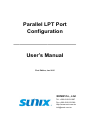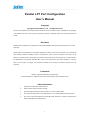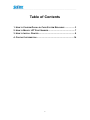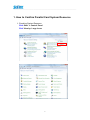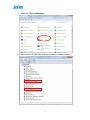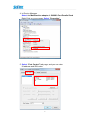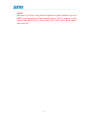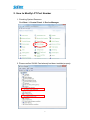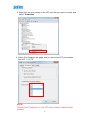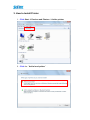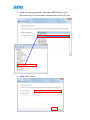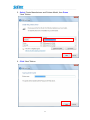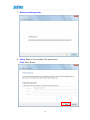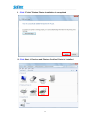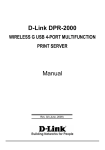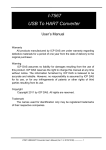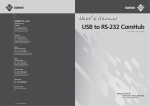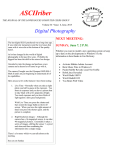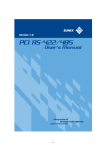Download PC104 User Manual
Transcript
Parallel LPT Port Configuration _______________________________ User’s Manual First Edition, Jan 2015 SUNIX Co., Ltd. Tel : +886-2-8913-1987 Fax: +886-2-8913-1986 Http://www.sunix.com.tw [email protected] ___________________________________________________________________________________ Parallel LPT Port Configuration User’s Manual Copyright Copyright© 2015 SUNIX Co., Ltd. All Rights Reserved. No part of this publication may be reproduced, transcribed, stored in a retrieval system, translated into any language, or transmitted in any from or by any means, photocopying, manual, or otherwise, without prior written permission from SUNIX. Disclaimer SUNIX shall not be liable for any incidental or consequential damages resulting from the performance or use of this equipment. SUNIX makes no representations or warranties regarding the contents of this manual. Information in this manual has been carefully checked for reliability; however, no guarantee is given as to the correctness of this content. In the interest of continued product improvement, this company reserves the right to revise the manual or include change in the specifications of the product described within it at any time without notice and without obligation to notify any person of such revision or changes. The information contained in this manual is provided for general use by the customers. Trademarks SUNIX is a registered trademark of SUNIX Group. All other trademarks or registered marks in this manual belong to their respective owners. Safety Information 1. Keep this User’s Manual for future reference. 2. Always read the safety information carefully. 3. Keep this equipment away from direct sunlight, or in humid or damp places. 4. Do not place this equipment in an unstable position, or on vibrating surface before setting it up. 5. Do not use or place this equipment near magnetic fields, televisions, or radios to avoid electronic interface that affects device performance. 1 ___________________________________________________________________________________ Table of Contents 1. HOW TO CONFIRM PARALLEL CARD SYSTEM RESOURCE ................. 3 2. HOW TO MODIFY LPT PORT NUMBER ............................................ 7 3. HOW TO INSTALL PRINTER ............................................................ 9 4. CONTACT INFORMATION ............................................................. 14 2 ___________________________________________________________________________________ 1. How to Confirm Parallel Card System Resource 1. Checking System Resource Click Start Control Panel Click View by: Large icons 3 ___________________________________________________________________________________ 2. Click the “Device Manager”. 3. Please confirm SUNIX Card already had been installed properly. 4 ___________________________________________________________________________________ 4. In Device Manager Select the Mutifunction adapter SUNIX1-Port Parallel Card Right Click on your mouse, Select “Properties” 5. Select “Port Control” tab page, and you can view IO address and IRQ value. 5 ___________________________________________________________________________________ NOTE: Because of PCI plug-n-play rule and operation system limitation, you can NOT manually remap to 278H and378H legacy ISA IO address or IRQ value under Win2000, XP, 2003, 2008, 2012, Vista, Win7, Win8, Win10 and Linux OS. 6 ___________________________________________________________________________________ 2. How to Modify LPT Port Number 1. Checking System Resource Click Start Control Panel Device Manager 2. Please confirm SUNIX Card already had been installed properly. 7 ___________________________________________________________________________________ 3. Right click on your mouse on the LPT port that you want to modify, and Select “Properties” 4. Select “Port Settings” tab page, and you can select LPT port number from LPT1 ~ LPT9. NOTE: Please do NOT select the “in use” LPT port to prevent system conflict problem. 8 ___________________________________________________________________________________ 3. How to Install Printer 1. Click Start Devices and Printers Add a printer 2. Click the“Add a local printer”. 9 ___________________________________________________________________________________ 3. Click “Use an existing port:” and Select LPT3:(Printer Port) . Be sure to set LPT port number matching with Card’s LPT port. 4. Click “Next” Button 10 ___________________________________________________________________________________ 5. Select Printer Manufacturer and Printers Model, then Press “Next” Button 6. Click “Next" Button 11 ___________________________________________________________________________________ 7. Waiting Installing printer 8. Select Share or Do not share This printer then Click “Next” Button 12 ___________________________________________________________________________________ 9. Click “Finish” Button Printer Installation is completed 10. Click Start Devices and Printers Confirm Printer is installed 13 ___________________________________________________________________________________ 4. Contact Information Customer satisfaction is our number one concern, and to ensure that customers receive the full benefit of our products, SUNIX services has been set up to provide technical support, driver updates, product information, and user’s manual updates. The following services are provided E-mail for technical support ................................................ [email protected] World Wide Web (WWW) Site for product information: ......................................... http://www.sunix.com 14