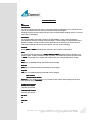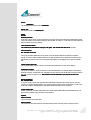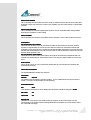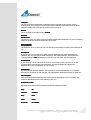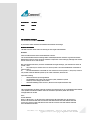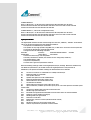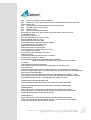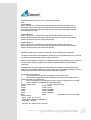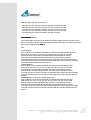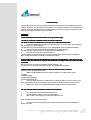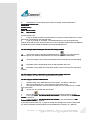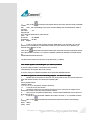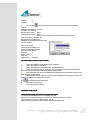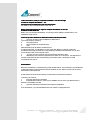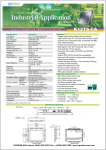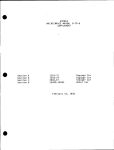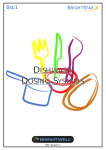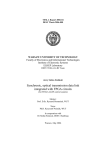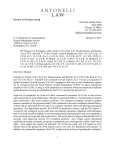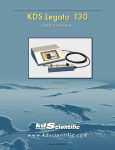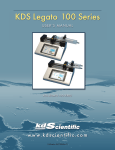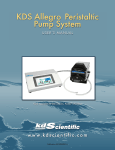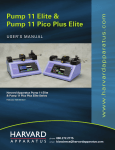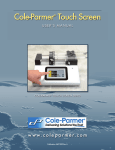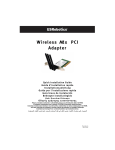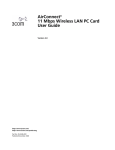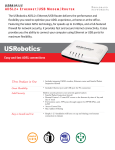Download Technical Reference Technical Reference File
Transcript
Technical Reference File Preferences Terminal Font You may change the size and colour of the font displayed. Although you can change the font type we recommend that you leave it as Lucida Console style Regular. Changing the font size will change the size of the complete display window. Choose 12 for the largest full screen display. Parameters The communications parameters used by the AIR CONNECT system control how data is transmitted for both File Transfer and Ticket Inquiry. These settings are independent of the Windows ComPort settings found in Control Panel but for consistency you should set your Control Panel settings the same as these below. You may set the following: Com Port Usually COM1 or COM2 depending upon what port the modem is connected to Baud The modem speed should be set to 9600, 19200 or 38400 baud depending on whether your modem is 9600, 14.4Kb or 28.8Kb/33.6Kb. In general, you should set you com port baud rate to 38400 even though your modem and phone circuit may only manage 9600 or 18.8Kb. Parity None This is a standard setting and should not be changed Data Bits 8 bits This is a standard setting and should not be changed Stop Bits 1 bit This is a standard setting and should not be changed Flow Control Hardware Flow Control RTS/CTS This is a standard setting. For consistency the Control Panel setting for this Com Port should be set to Hardware. Hardware Software Flow Control Receive Flow Control Leave this unchecked Transmit Flow Control Leave this unchecked Xon Char 17 Xoff Char 19 Airconnect is a division of BSPConnect 7th Floor, West Plaza Building, 1 Albert Street P.O.Box 106111 Auckland 1 New Zealand i i i i i Device COMM.DRV The standard setting should be COMM.DRV Buffer size The normal setting is 16384 bytes Dialler Retries Maximum Retries If the line is busy when you first attempt to connect then the modem will automatically hang up and try again. The normal setting for the number of retries is 2. This will only take effect if Abort on BUSY is left unchecked. Time Between Retries The modem will wait before trying to call again. The normal wait time is 30 seconds Phone Numbers File Transfer Phone No This is the number dialled for File Transfer over the Public Switched Telephone network (PSTN). If you are using a PABX extension you will probably have to prefix the number with 1 followed by a comma as shown to the right, depending on the digit used to gain an outside line. Ticket Inquiry Phone No This is the number used to connect via PSTN to the BSP Unix host for Ticket Inquiry. X.28 Phone number This is the number for X.28 connection to the SITA Network. It is used by both Ticket Inquiry and File Transfer. Connections are available in many cities of the world and you should choose the one closest to reduce cost. This number must be entered if you use any of the X.28 options Network Address File Transfer DNA If you are using X.28 for File Transfer this DNA address defines the Comms Server you will connect to. An airline Head Office may want to collect reports from several BSP's. In this case it will run multiple configurations, each with a different DNA for File Transfer. Ticket Inquiry DNA Similar to the File Transfer DNA above, the Ticket Inquiry DNA defines the BSP Unix host you will connect to when using X.28 for Ticket Inquiry. Options Abort on VOICE This is normally left unchecked. Abort on BUSY This should be left unchecked so that automatic retries can take place if the line is busy. Airconnect is a division of BSPConnect 7th Floor, West Plaza Building, 1 Albert Street P.O.Box 106111 Auckland 1 New Zealand i i i i i Abort on NO CARRIER This is normally left unchecked. For those using an extension phone line for the modem then automatic retries can take place if a line is not available. This only takes effect on some PABX systems. Abort on NO DIALTONE This is normally left checked. Digital PABX systems are not compatible with analog modem transmission regardless of this setting. Abort on ERROR This is normally left checked. The modem will not attempt a retry if the modem has a fault. X.28 Options Use SITA X.28 for File Transfer Check this box to direct your File Transfers through the SITA network. The SITA network supports a large number of concurrent users but File Transfer is restricted to 9600 baud regardless of the Link Rate set in Connection Information (See below)). If you are able to link to ( the BSP with an inexpensive local call you may prefer to use PSTN for File Transfer since it will provide higher transfer rates. Use SITA X.28 for Ticket Inquiry Check this box to direct your Ticket Inquiry through the SITA network. Many BSP's will only provide X.28 connection for Ticket Inquiry since it can accept a large number of concurrent users. X.28 Timeout This is usually set to 10. If the connection remains idle for too long the SITA network will automatically hang up. Connection Information The standard Modem settings are shown as: Commands Initialize ATZ1^M The modem uses parameters stored in profile 1. If your modem does not support stored profile 1, you may set the Initialize to the following: ATN1X3&D2&K3^M Dial ATDT Tone dialling is assumed. For pulse dialling this parameter should be changed to ATDP Dial suffix ^M Cancel Dial ^M Hangup DTR This must be set to ensure the modem hangs up properly at the end of each call. This corresponds to the AT&D2 modem setting which tells the modem to use the drop in DTR as the command to hangup. Airconnect is a division of BSPConnect 7th Floor, West Plaza Building, 1 Albert Street P.O.Box 106111 Auckland 1 New Zealand i i i i i Configure This set of modem configuration commands may be changed to suit specific country requirements. This is sent once to the modem when selecting the modem from the Quick Configure modem list. Generally this should not be used at all. Answer This is not used but should be left as ATA^M Link Rate Def BPS Rate This must be set to the same speed as the Baud setting under Parameters. If you use X.28 the maximum baud rate will be automatically set to 9600. X.28 Commands Service Request This should be three or more full stops so that the SITA Network recognises an incoming X.28 call. NUI Request If you want to use X.28 then your airline must be registered with a SITA Network User Identifier (NUI). All connections will be charged by SITA against this NUI. The NUI Request command should be NUI followed by a space then your NUI code. (E.g. NUI TG000123) NUI Password If you are using X.28 for either File Transfer of Ticket Inquiry, then you must set up the password which corresponds to the NUI above. This will not display but will be sent automatically to the SITA Network as you connect. PAD Initialise On connecting to the SITA Network, the parameters can be automatically set to optimise transmission, especially for File Transfer. This initialisation should select profile 91 (PROF 91) PAD Configure After the PAD has been initialised then the parameter 4 should be set to 1 to reduce the packet forwarding timeout to the minimum. (SET 4:1) PSTN Return Codes Generally these should not be changed. The default settings should be: Okay OK Connect CONNECT Busy BUSY Voice VOICE No Carrier NO CARRIER Airconnect is a division of BSPConnect 7th Floor, West Plaza Building, 1 Albert Street P.O.Box 106111 Auckland 1 New Zealand i i i i i No Dialtone NO DIAL Error ERROR Ring RING Quick modem configure The standard selection is Net Remit. Remit If you select other modems the modem information will change. Modem Dial modem This will have the same effect as clicking on the Login to BSP button. MODEMS: Various modems have been tested with AIR connect The recommended modem settings differ markedly between modems. In general both the BSPConnect Comms Server and User modems require the same settings, although the Comms Server must be set to auto answer. We recommend that once you have established the right settings, you should store them in profile 1 and a) set power-up on Comms Server to select profile 1 and set initialization command to select profile 1 b) set the initialization command on user modem to select profile 1. (They may want to use profile 0 and the default power-up for other software/Internet etc. Important setting: * Allow automatic speed negotiation * Set hardware flow control in all respects (DTE/modem CTS, DSR * DTR drop must hangup the modem * Allow blind dialling from the user. (dial tone not required before dial) Comet Modem This configuration has been primarily used for the Comms Server on a standard V32bis-V42bis 14.4 capable standalone modem. Note the software specifically loads the stored configuration #1 not #0 at&v ACTIVE PROFILE: B0 E1 L1 M1 N1 Q0 T V1 W1 X4 Y0 &C1 &D2 &G0 &J0 &K3 &Q6 &R0 &S1 &T4 &X0 &Y0 S00:001 S01:000 S02:043 S03:013 S04:010 S05:008 S06:002 S07:060 S08:002 S09:006 S10:014 S11:000 S12:050 S18:000 S25:010 S26:001 S36:007 S37:000 S38:020 S44:020 S46:136 S48:000 S95:004 Airconnect is a division of BSPConnect 7th Floor, West Plaza Building, 1 Albert Street P.O.Box 106111 Auckland 1 New Zealand i i i i i STORED PROFILE 0: B0 E1 L1 M1 N1 Q0 T V1 W1 X4 Y0 &C1 &D2 &G0 &J0 &K0 &Q6 &R0 &S1 &T4 &X0 S00:002 S02:043 S06:002 S07:060 S08:002 S09:006 S10:014 S11:000 S12:050 S18:000 S36:007 S37:000 S40:104 S41:000 S46:136 S95:004 STORED PROFILE 1: (This is the configuration used) B0 E1 L1 M1 N1 Q0 T V1 W1 X4 Y0 &C1 &D2 &G0 &J0 &K3 &Q6 &R0 &S1 &T4 &X0 S00:001 S02:043 S06:002 S07:060 S08:002 S09:006 S10:014 S11:000 S12:050 S18:000 S36:007 S37:000 S40:104 S41:001 S46:136 S95:004 LightSpeed Modem The LightSpeed modem has been tested using the 1414 VLC, 2880VFC, 3360VFC and K56Flex. This is our preferred modem for New Zealand conditions: - It responds to standard Hayes commands - It is capable of very high speeds using MNP 2-5, 10 with error correction and compression. - It can also be adjusted for transmit signal level. - It is approved in the following countries: Australia Germany NetherlandsNew Zealand Sweden Switzerland South Africa USA Taiwan - It is Win 95 release A,B,C & D compatible. - It is easily stacked in a cabinet (for Comms Servers using many modems.) - It is supplied with a cable - It is priced competitively - It comes with a good comprehensive manual. Note the follwing settings relate to the LightSpeed (Hayes) settings. Different modems may use different parameters. (&K is flow control for LightSpeed but is Compression on USRobotics) The preferred modem settings for New Zealand are as follows: B0 Set CCITT V.22 and v.21 standards for 1200bps and 300 bps E1 Enable echoing of commands L1 Low speaker volume M1 Speaker off apart from call establishment N1 Enable automode detection (ignore S37) Q0 Allow modem to send result code to DTE T Set tone dial as default V1 Allow long-form (verbose) result codes to be sent W1 Upon connection, modem reports line speed, error correction protocol and DTE speed in that order X4 Use ATX3 so dialling does not look for dial tone first Y0 Disable long space disconnect &C1 Received Line Signal Detected follows state of data carrier on remote modem &D2 DTR drop causes modem to hang up &G0 Disable guard tone generation &J0 Performs no function &K3 Enables RTS/CTS flow control (Hardware flow control) &L0 Dial-up line &P1 Dial Pulse ratio 33%/66% make/break ratio &Q6 Selects asynchronous operation in normal mode Airconnect is a division of BSPConnect 7th Floor, West Plaza Building, 1 Albert Street P.O.Box 106111 Auckland 1 New Zealand i i i i i &R0 CTS acts according to v.25bis handshake &S1 DSR becomes active after answer tone has been detected and inactive after the carrier has been lost &T4 Enables loopback acknowledgement for remote request &X0 Not used for async (clock source) &Y1 Default profile 0 &W1 Store current settings in profile 1 S00:001 Answer after 1 ring (Important for the Comms Server, not nec for User) S01:000 Ring counter S02:043 Escape character (+) S03:013 Carriage Return character (13=CR) S04:010 Linefeed character (10=LF) S05:008 Backspace character (8=BS) S06:002 Wait time for dial tone before blind dialing S07:060 Wait time for carrier after dial S08:002 Pause time for dial delay (,) S09:006 Carrier Detect response time S10:014 Lost Carrier to HanUp delay (14=1.4 secs) S11:070 DTMF Tone duration S12:050 Escape code guard time (50=0.5sec) S18:000 Test timer S25:005 Delay to DTR off before hangup. (5=.05secs) S26:001 RTS to CTS delay (1=.01secs) S36:007 LAPM Failure Control. (Negotiation Failure Treatment) 7=MNP connection is attempted then if fails, a normal connection is established S37:000 Attempt automode connection S38:020 Delay before forced disconnect (Following ATH or DTR off 20 secs) S44:020 Reserved S46:136 Data compression control. (136=Execute error correction with no compression S48:000 V.42 Negotiation action. (0=Disable negotiation, bypass the detection and negotiation phases and proceed with LAPM) S91:014 Sets transmit level in dBm for PSTN mode. Adjustable from -10dBm to -15 dBm S92:014 Sets fax transmit level in dBm for PSTN mode. Adjustable from -10dBm to -15 dBm S95:004 Extended Result Codes. (4=Enable PROTOCOL XXXX result code) Standard New Zealand initialisation string: ATTX3V1B0N1M1L1Q0W1&D2&L0&P1S6=2S7=60S8=2S91=14S92=14&Y1&W1 Example of LightSpeed 2880 set for Comms Server (Using ATZ1 initialization) STORED PROFILE 0: B0 E1 L1 M1 N1 Q0 T V1 W0 X1 Y0 &C1 &D2 &G0 &J0 &K3 &Q5 &R1 &S0 &T4 &X0 S00:000 S02:043 S06:002 S07:060 S08:002 S09:006 S10:014 S11:085 S12:050 S18:000 S36:007 S37:000 S40:105 S41:195 S46:138 S95:000 STORED PROFILE 1: B0 E1 L1 M1 N1 Q0 T V1 W1 X4 Y0 &C1 &D2 &G0 &J0 &K3 &Q6 &R0 &S1 &T4 &X0 S00:001 S02:043 S06:002 S07:060 S08:002 S09:006 S10:014 S11:070 S12:050 S18:000 S36:007 S37:000 S40:105 S41:193 S46:136 S95:004 Airconnect is a division of BSPConnect 7th Floor, West Plaza Building, 1 Albert Street P.O.Box 106111 Auckland 1 New Zealand i i i i i Lightspeed 5600 set for user (S0=0 i.e. will not auto answer) at&v ACTIVE PROFILE: B0 E1 L1 M1 N1 Q0 T V1 W0 X3 Y0 &C1 &D2 &G0 &J0 &K3 &Q5 &R1 &S0 &T5 &X0 &Y0 S00:000 S01:000 S02:043 S03:013 S04:010 S05:008 S06:002 S07:060 S08:002 S09:006 S10:014 S11:085 S12:050 S18:000 S25:005 S26:001 S36:007 S37:000 S38:020 S44:020 S46:138 S48:007 S95:000 STORED PROFILE 0: B0 E1 L1 M1 N1 Q0 T V1 W0 X3 Y0 &C1 &D2 &G0 &J0 &K3 &Q5 &R1 &S0 &T5 &X0 S00:000 S02:043 S06:002 S07:060 S08:002 S09:006 S10:014 S11:085 S12:050 S18:000 S36:007 S37:000 S40:104 S41:195 S46:138 S95:000 STORED PROFILE 1: B0 E1 L1 M1 N1 Q0 T V1 W0 X3 Y0 &C1 &D2 &G0 &J0 &K3 &Q5 &R1 &S0 &T5 &X0 S00:000 S02:043 S06:002 S07:060 S08:002 S09:006 S10:014 S11:085 S12:050 S18:000 S36:007 S37:000 S40:104 S41:195 S46:138 S95:000 USRobotics Sportster Voice 33600 Fax Settings...for the SPAAIR connectrkstation The power-up defaults on the USRobotics modem are not compatible with Access. You must set AT&S1 for hardware flow control to operate properly. When using the USRobotics modem, you should be careful when reading the Access manual. The Access User manual suggests some modem commands which are standard Hayes commands. The USRobotics does not support the standard Hayes command set and also the factory defauls are not compatible with Access File Transfer. In fact the factory defaults are set for manual connection times rather than machine optimised connection. In particular you should note: 1. The normal power-up default is insufficient. You must set AT&S1 2. ATZ1 command suggested as the initialization command in the manual must be changed to ATZ2 to work with USR. 3. AT&Y1 suggested to store settings in profile 1 must be changed to ATY1 for USR. 4. Factory defaults will make things considerably worse: Factory setting (AT&F) Access Requires/prefers AT&A1 AT&A3 prefer AT&B0 AT&B1 prefer AT&H0 AT&H1 REQUIRES AT&R1 AT&R2 REQUIRES AT&S0 AT&S1 REQUIRES ATX1 ATX3 Required for User on some PABX phone systems B0 E1 F1 M1 Q0 V1 X3 Y1 BAUD=19200 PARITY=N WORDLEN=8 DIAL=HUNT ON HOOK &A3 &B1 &C1 &D2 &G0 &H1 &I0 &K1 Airconnect is a division of BSPConnect 7th Floor, West Plaza Building, 1 Albert Street P.O.Box 106111 Auckland 1 New Zealand i i i i i &M4 &N0 &P0 &R2 &S1 &T5 &U0 &Y1 S00=000 S07=060 S15=000 S25=005 S33=000 S01=000 S08=002 S16=000 S27=000 S34=000 S02=043 S09=006 S18=000 S28=008 S36=014 S03=013 S10=014 S19=000 S29=020 S38=000 S04=010 S11=070 S21=010 S30=000 S39=000 S05=008 S12=050 S22=017 S31=128 S41=000 S06=002 S13=000 S23=019 S32=002 Xircom Modem (PCMCIA) This configuration works well as the airline workstation modem and also suits the Comms Server. It has been tested in Auckland, Singapore and Helsinki. Note: The Comms Server also uses stored configuration #1 NOT #0. at&v ACTIVE PROFILE: B1 E1 L2 M1 N1 T Q0 V1 W0 X4 Y0 &A0 &B1 &C1 &D2 &G0 &K0 &P0 &Q9 &S0 &U0 &Y0 %A013 %C0 %E1 %G0 \A3 \C0 \G0 \K5 \N4 \Q0 \T000 \V0 \X0 -J1 "H3 "O032 S00:000 S01:000 S03:013 S04:010 S05:008 S06:002 S07:060 S08:002 S09:006 S10:014 S11:095 S18:000 S25:005 S36:007 S37:017 S38:020 S46:002 S48:007 S82:128 S95:000 S108:001 S109:254 S110:002 S120:000 S121:000 S122:000 S133:000 S135:000 S136:000 S137:000 S138:000 S139:000 S140:000 S141:000 S142:000 S143:000 S144:000 S145:000 S146:000 S29:010 S92:010 STORED PROFILE 0: B1 E1 L2 M1 N1 T Q0 V1 W0 X4 Y0 &A0 &B1 &C1 &D2 &G0 &K0 &P0 &Q9 &S0 &U0 %A013 %C0 %E1 %G0 \A3 \C0 \G0 \K5 \N4 \Q0 \T000 \V0 \X0 -J1 "H3 "O032 S00:000 S06:002 S07:060 S08:002 S09:006 S10:014 S11:095 S18:000 S25:005 S36:007 S37:017 S38:020 S46:002 S48:007 S82:128 S95:000 S108:001 S109:254 S110:002 S120:000 S121:000 S122:000 S133:000 S135:000 S136:000 S137:000 S138:000 S139:000 S140:000 S141:000 S142:000 S143:000 S144:000 S145:000 S146:000 S29:010 S92:010 STORED PROFILE 1: (This is the configuration used) B1 E1 L1 M1 N0 T Q0 V1 W2 X4 Y0 &A0 &B1 &C1 &D2 &G0 &K3 &P0 &Q6 &S1 &U0 %A013 %C0 %E1 %G0 \A3 \C0 \G0 \K5 \N0 \Q3 \T000 \V0 \X0 -J1 "H0 "O032 S00:001 S06:002 S07:055 S08:002 S09:006 S10:014 S11:095 S18:000 S25:005 S36:007 S37:009 S38:020 S46:000 S48:007 S82:128 S95:000 S108:001 S109:254 S110:002 S120:000 S121:000 S122:000 S133:000 S135:000 S136:000 S137:000 S138:000 S139:000 S140:000 S141:000 S142:000 S143:000 S144:000 S145:000 S146:000 S29:010 S92:010 Airconnect is a division of BSPConnect 7th Floor, West Plaza Building, 1 Albert Street P.O.Box 106111 Auckland 1 New Zealand i i i i i Troubleshooting This troubleshooter will help you identify and solve problems with your installtion of the AIR Connect software. The best way to troubleshoot your problems will be to use the AIRConnect Help file. From the Contents choose Troubleshooting. Just click to answer the questions, and then try the suggested steps to fix the problem. Installation I have installed the software but when I run it I get the message: “In order order to complete installation of the AIR Connect software you need to connect to BSPConnect to receive your customized option file” A. You have installed the software from the diskettes correctly but not yet completed the second part of the installation. You will need to contact BSPConnect for your configuration file to complete installation. B. The Connect.CFG file has been removed from you data directory. You will need the original Connect.CFG file provided by BSPConnect C. You have just generated a new installation. You will need to contact BSPConnect for a new configuration file to complete installation. Note: Configuration files are specific to Airline and country. I have installed the software and started the second part of installation. I have chosen chosen to use modem (PSTN) and entered the Login ID and Passwords according to the information provided by my BSP. When I press OK I see a grey box and the message Dialling ...60 You have not set up the phone number to dial. see Set Dialler parameters I want to move the application from the C: drive to another drive or network. There are three steps to this process: 1. Modify the AIRCONNECT.INI file to change the drive on all directories except TempDir TempWorkingDir LocalDatabaseUpdateDir these should remain as C: 2. Copy the application from C:\BSPConnect to the new drive. If you do not copy your files, and run the AIRConnect program, it will create the new directories on the new drive. 3. Modify your shortcut to load the AIRConnect program from its new location. You are having trouble installing the software from diskettes 1. 2. 3. You should have three diskettes numbered 1-3 Put the diskette number 1 into your floppy drive Click on Start - Run and type a:\setup.exe then press OK If the installation does not run properly A. You may not have enough disk space. Really, you should have at lease 50MB free before you start. Airconnect is a division of BSPConnect 7th Floor, West Plaza Building, 1 Albert Street P.O.Box 106111 Auckland 1 New Zealand i i i i i B. The diskettes you have been given may be corrupted. Contact BSPConnect [email protected] BSPConnect P.O.Box 106111 Auckland phone 649/912 3461 fax 649/9123462 and get another copy. C. If you are trying to install to a network drive, you may not have permission to create directories or write files to the selected drive. D. If you are running on a network, your windows directory may be located on the network drive and you may not have write access to it to load the required files into Windows and Windows\System. (WinNT and WinNT\System under Windows NT) You are having trouble installing for the first time using a modem modem. I click on the Login to complete installation button and I see the entries for Access Login ID, User number and passwords, but where do I get this information? I enter the Login ID, User number and passwords then press OK but I just see Dialling ... 60 The Dialler starts counting down from 60 and eventually times out. The Dialler counts down from 60 and the modem seems to connect but I still have a problem You are trying to make a connection to your BSP but the modem times out. Almost certainly, your BSP does not support direct File Transfer You are trying to connect to BSPConnect 1. Close the Dialer form and Double-click in the picture. You will see a blue area. a. Click once in the blue area - you should see a yellow block cursor b. type the two characters: AT then press the enter key. You should see "ok" replied from the modem. I do not see "ok" replied from the modem 2. Click on the Set Dialer Parameters button and check the phone number. a. If the X.28 option: Use SITA X.28 for File Transfer is checked then the X.28 Phone number is required. b. If the X.28 option: Use SITA X.28 for File Transfer is not checked then the File Transfer Phone number is required. If you need to dial a prefix (e.g. 1) to get an outside line through your phone system (PABX etc) then the number should include the prefix followed by a comma (e.g. 1,3994777) Airconnect is a division of BSPConnect 7th Floor, West Plaza Building, 1 Albert Street P.O.Box 106111 Auckland 1 New Zealand i i i i i 3. Click on the Connection Information button and check that the PSTN commands include: Dial ATDT (for tone dialling) If you must use pulse dialling the command will be ATDP or just ATD Dial suffix ^M Hangup DTR Also check the PSTN Return codes include: Okay OK No Carrier NO CARRIER No Dialtone NO DIAL Error ERROR 4. If you are using an office phone network (PABX) where you must dial 1 or 0 to get dialtone for an outside line, you will need to make sure your mdem is set to dial blind. (i.e whether it has dialtone or not) Click on the Connection Information button and check that the PSTN commands include X3 in the Initialize command. For a Hayes compatible modem the Initialize command should be: ATB0E1Q0N1&R1&S0&T5X3V1^M The Link Rate should be set the same as the Baud rate (i.e. 38400) Your modem appears to be dialling but you still have problems. If you are trying to send or receive files from your BSP: Your BSP may not support direct File Transfer. If you are trying to complete installation via a connection with BSPConnect The Dialler Progress form closes and nothing happens. You see no messages 1. Double-click on the picture so that you can see the blue screen. The yellow characters show the modem activity. You should see something like: OK ATDT1,006499123462 CONNECT 38400 !*%!*%!*%!*%!*% followed by strange characters 1.1 If you do not see the last line: a. The phone number for File Transfer may be incorrect. (You may be using the SITA X.28 phone number as the File Transfer phone number) b. There may be a problem at BSPConnect. Contact them and describe your problem as Error type 10030-1 .2 If you do see the line below CONNECT but it does not show "!*%" repeated as above a. Click on the settings: Baud 38400 Parity None Communications Parameters button and ensure the following Airconnect is a division of BSPConnect 7th Floor, West Plaza Building, 1 Albert Street P.O.Box 106111 Auckland 1 New Zealand i i i i i Data Bits Stop bits 8 1 b. Click on the Set Flow Control Parameters button and ensure the following settings: Hardware Flow Control RTS/CTS Software Flow Control Receive Flow Control Blank Transmit Flow Control Blank c. Click on Start - Settings - Control Panel and select System Click on the Device Manager tag Expand the Ports (COM & LPT) Highlight to Communications Port used by your modem Click on Properties Select the Port Settings Tab Check the following settings: Bits per second 38400 Data bits 8 Parity None Stop bits 1 Flow Control Hardware You cannot get a reply from your modem. 1. Check the modem is connected to your computer. 2. Check the modem is turned on 3. Check the modem is connected to the TELECOM network 4. At the very bottom left corner of the screen you will see the Com port being used. This should be the same port that the modem is connected to. 5. You should see both the CTS and DSR lights showing red at the bottom of the screen. If these lights are green then: a. The software may be trying to connect to the modem with the wrong com port. You should try setting it to a different com port. See b. c. Set communication Parameters The cable may be faulty The modem may be faulty Installation using TCP/IP I want to install using TCP/IP but I do not get the option. The version of AIR Connect you are running is too old. Double-click on your airline logo. You need to be running version 1.27 or later Your software may not be configured for TCP/IP Check Company permissions after double-clicking your airline logo Airconnect is a division of BSPConnect 7th Floor, West Plaza Building, 1 Albert Street P.O.Box 106111 Auckland 1 New Zealand i i i i i I start AIR Connect, ready to complete installation. I see the message order der to complete installation ... etc In or and click on Yes to install but it still uses the modem You need to click on the No button to use TCP/IP. When I click on the button to "login to complete installation" It asks for IP Address of BSP WAN site Before you can complete installation, you must get the IP Address of BSPConnect. see Installation using TCP/IP I have set up the IP Address for BSPConnect but It still does not work 1. You may not have a link established to BSPConnect. To check if the link is working: a. Close AIR Connect b. Open a window to the DOS prompt c. Type PING followed by the IP address of BSPConnect If a direct link exists, you should get a reply from that address. If the link cannot be established then ping will time out. If your airline has installed a firewall then you can only check the direct link to the Firewall router 2. You may not have used the correct Passwords and other codes 3. BSPConnect may not have registered your airline as a TCP/IP user. The BSPConnect support staff should be able to install using your airline codes - send them an email to: [email protected]. ReRe-Installation When the installation is completed using a link to BSPConnect, the permissions are established to determine what software features will be available to your airline. You will see the list of permissions in the About box. If new featires need to be introduced, you will need to re-install the software. To do this, you need to: 1. Close the AIR Connect software 2. Using Windows Explorer, remove your CONNECT.CFG file from your data directory Rename it to CONNECT.CFG.old 3. Start the AIR Connect software and complete installation. As an alternative, you can email BSPConnect for another configuration file Airconnect is a division of BSPConnect 7th Floor, West Plaza Building, 1 Albert Street P.O.Box 106111 Auckland 1 New Zealand i i i i i