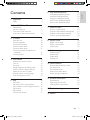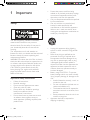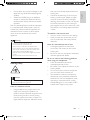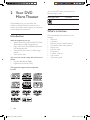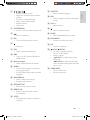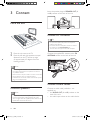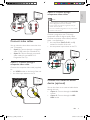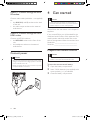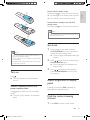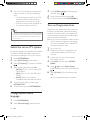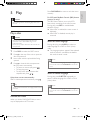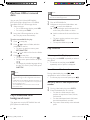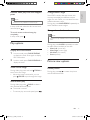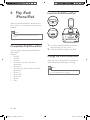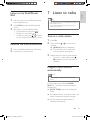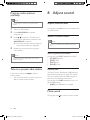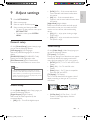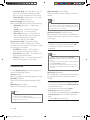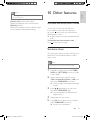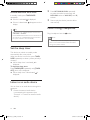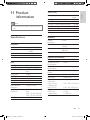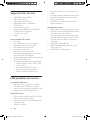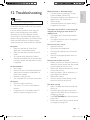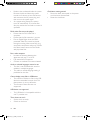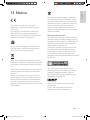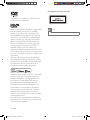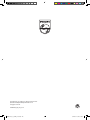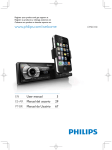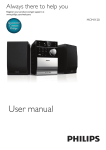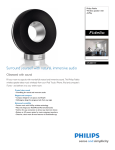Download Philips DCD3020/58 home audio set
Transcript
Always there to help you Register your product and get support at www.philips.com/welcome Question? Contact Philips User manual Brugervejledning 3 Příručka pro uživatele 31 61 Felhasználói kézikönyv 89 Instrukcja obsługi 119 Príručka užívateľa 151 Käyttöopas 183 Användarhandbok 211 DCD3020_58_UM_V1.0.indb 1 9/21/2012 9:47:30 AM 1 Important 4 Safety4 2 Your DVD Micro Theater 6 Introduction6 What's in the box 6 Overview of the main unit 7 Overview of the remote control 8 3 Connect 10 Place the unit 10 Connect speakers 10 Connect FM antenna 10 Connect audio cables 10 Connect video cables 11 Connect an external audio device (optional)11 Connect power 12 4 Get started Prepare the remote control Turn on Set clock Adjust brightness of display panel Find the correct viewing channel Select the correct TV system Change system menu language Turn on Progressive Scan 5 Play 12 12 13 13 13 13 14 14 14 15 Play a disc 15 Play from USB or recored discs 16 Play a slideshow with background music 16 Play control 16 Play options 17 Picture view options 17 6 Play iPod/iPhone/iPad 18 18 18 18 19 19 7 Listen to radio 19 19 19 20 20 8 Adjust sound 20 20 20 20 Compatible iPod/iPhone/iPad Load the iPod/iPhone/iPad Charge the iPod/iPhone/iPad Listen to the iPod/iPhone/iPad Remove the iPod/iPhone/iPad Tune to a radio station Program radio stations automatically Program radio stations manually Tune to a preset radio station Adjust volume level Select a sound effect Mute sound 9 Adjust settings 21 General setup 21 Audio setup 21 Video setup 21 Preferences22 10 Other features 23 23 23 24 24 24 11 Product information 25 25 26 26 12 Troubleshooting 27 13 Notice 29 Activate demonstration mode Set alarm timer Set the sleep timer Listen to an audio device Listen through headphone Specifications Supported disc formats USB playability information EN DCD3020_58_UM_V1.0.indb 3 English Contents 3 9/21/2012 9:47:30 AM 1 Important • • Safety This 'bolt of lightning' indicates uninsulated material within the device may cause an electrical shock. For the safety of everyone in your household, please do not remove the covering. The 'exclamation mark' calls attention to features for which you should read the enclosed literature closely to prevent operating and maintenance problems. WARNING: To reduce the risk of fire or electric shock, the device should not be exposed to rain or moisture and objects filled with liquids, such as vases, should not be placed on the device. CAUTION: To prevent electric shock, fully insert the plug. (For regions with polarized plugs: To prevent electric shock, match wide blade to wide slot.) • • • • Important Safety Instructions • • • • • • 4 Follow all instructions. Heed all warnings. Do not use this apparatus near water. Clean only with dry cloth. Do not block any ventilation openings. Install in accordance with the manufacturer's instructions. Do not install near any heat sources such as radiators, heat registers, stoves, or other apparatus (including amplifiers) that produce heat. • Protect the power cord from being walked on or pinched, particularly at plugs, convenience receptacles, and the point where they exit from the apparatus. Only use attachments/accessories specified by the manufacturer. Use only with the cart, stand, tripod, bracket, or table specified by the manufacturer or sold with the apparatus. When a cart is used, use caution when moving the cart/apparatus combination to avoid injury from tip-over. Unplug this apparatus during lightning storms or when unused for long periods of time. Refer all servicing to qualified service personnel. Servicing is required when the apparatus has been damaged in any way, such as power-supply cord or plug is damaged, liquid has been spilled or objects have fallen into the apparatus, the apparatus has been exposed to rain or moisture, does not operate normally, or has been dropped. Battery usage CAUTION – To prevent battery leakage which may result in bodily injury, property damage, or damage to the unit: • Install all batteries correctly, + and - as marked on the unit. • Do not mix batteries (old and new or carbon and alkaline, etc.). • The batteries shall not be exposed to excessive heat such as sunshine, fire or the like. • Remove batteries when the unit is not used for a long time. Apparatus shall not be exposed to dripping or splashing. EN DCD3020_58_UM_V1.0.indb 4 9/21/2012 9:47:31 AM Do not place any sources of danger on the apparatus (e.g. liquid filled objects, lighted candles). • Where the MAINS plug or an appliance coupler is used as the disconnect device, the disconnect device shall remain readily operable. Risk of overheating! Never install this apparatus in a confined space. Always leave a space of at least four inches around this apparatus for ventilation. Ensure curtains or other objects never cover the ventilation slots on this apparatus. Warning •• Never remove the casing of this unit. •• Never lubricate any part of this unit. •• Place this unit on a flat, hard and stable surface. •• Never place this unit on other electrical equipment. •• Only use this unit indoors. Keep this unit away from water, moisture and liquid-filled objects. •• Keep this unit away from direct sunlight, naked flames or heat. •• Never look into the laser beam inside the unit. Hearing safety Caution •• To prevent possible hearing damage, do not listen at high volume levels for long periods. Listen at a moderate volume. • Using headphones at a high volume can impair your hearing. This product can produce sounds in decibel ranges that may cause hearing loss for a normal person, even for exposure less than a minute. The higher decibel ranges are offered for those • that may have already experienced some hearing loss. Sound can be deceiving. Over time your hearing 'comfort level' adapts to higher volumes of sound. So after prolonged listening, what sounds 'normal' can actually be loud and harmful to your hearing. To guard against this, set your volume to a safe level before your hearing adapts and leave it there. To establish a safe volume level: • Set your volume control at a low setting. • Slowly increase the sound until you can hear it comfortably and clearly, without distortion. Listen for reasonable periods of time: • Prolonged exposure to sound, even at normally 'safe' levels, can also cause hearing loss. • Be sure to use your equipment reasonably and take appropriate breaks. Be sure to observe the following guidelines when using your headphones. • Listen at reasonable volumes for reasonable periods of time. • Be careful not to adjust the volume as your hearing adapts. • Do not turn up the volume so high that you can't hear what's around you. • You should use caution or temporarily discontinue use in potentially hazardous situations. Do not use headphones while operating a motorized vehicle, cycling, skateboarding, etc.; it may create a traffic hazard and is illegal in many areas. EN DCD3020_58_UM_V1.0.indb 5 English • 5 9/21/2012 9:47:31 AM 2 Your DVD Micro Theater Congratulations on your purchase, and welcome to Philips! To fully benefit from the support that Philips offers, register your product at www.philips.com/welcome. Introduction With this apparatus, you can: • Watch video from DVD/VCD/SVCD, iPod/ iPhone/iPad, or USB storage devices • Enjoy audio from discs, iPod/iPhone/iPad, or USB storage devices • View pictures from discs or USB storage devices • Listen to FM radio You can enrich sound output with these sound effects: • Dynamic Bass Boost (DBB) • Digital Sound Control (DSC) You can play DVD discs marked with the following region code: DVD region code Countries Europe What's in the box Check and identify the contents of your package: • Main unit • 2 speakers • Remote control (without battery) • Composite video cable (yellow) • Power cord • MP3 link cable • FM antenna • 8 rubber cushions • User manual • Quick start guide The apparatus supports these media/disc formats: 6 EN DCD3020_58_UM_V1.0.indb 6 9/21/2012 9:47:32 AM English Overview of the main unit g h i a b c d e f j o k l n m a c • Turn on the unit, or switch to standby mode. b PRESET +/• Select a preset radio station. • Skip to the previous/next album. / Skip to the previous/next track. Search within a track/disc/USB. Tune to a radio station. Navigate through iPod/iPhone/iPad menu. • Adjust time. • • • • EN DCD3020_58_UM_V1.0.indb 7 7 9/21/2012 9:47:33 AM d • Stop play. e SOURCE • Select a source: DISC, FM, USB, DOCK, AUX IN, or MP3 LINK. f Overview of the remote control • Open/close the disc compartment. g Dock for iPod/iPhone/iPad h i • USB socket. • Start or pause play. j VOLUME + / • Adjust volume. k Display panel • Show current status. l Disc compartment m MP3-LINK • Connect external audio device. n • Headphone socket. o STANDBY a • Turn on the unit or switch to the standby mode. b Source selection keys • Select a source. c CLOCK/DISPLAY • Set the clock. • Display RDS information. 8 EN DCD3020_58_UM_V1.0.indb 8 9/21/2012 9:47:35 AM / ( / ) • Search in a track or disc. • Skip to the previous/next track/title/ chapter. • For menus, navigate left/right. • Select a preset radio station. • Rotate a picture. • Adjust time. q SUBTITLE • Select a subtitle language. r DIM • Select a brightness level for the display screen. s VOL +/• Adjust volume. e SYSTEM/MENU • Access or exit the system setup menu. t f u MODE • Select repeat/shuffle play modes. • Start or pause play. • Mute or restore volume. g PBC • Turn on/off the playback control. v DISC/MENU • Access or exit the disc menu. h w OK • Confirm a selection. • Stop play. i DSC • Select a preset sound setting. j DBB • Turn on or off Dynamic Bass Boost (DBB) sound. k Numeric keypad • Select a title/chapter/track directly. l AUDIO • For VCD, select stereo, mono-left or mono-right channel. • For DVD/DivX video, select an audio language. English d x SLOW/ ZOOM For menus: navigate up/down. Turn to a radio station. Invert a picture. ( SLOW) For video: select a slow play mode. • ( ZOOM) For video: (press) select a slow forward mode; (press and hold) zoom in/out. • • • • y TIMER/SLEEP • Set the alarm timer. • Set the sleep timer. m ANGLE/PROG • Select a DVD camera angle. • Program radio stations. n RETURN/TITLE • Return to the previous menu. o REPEAT A-B • Repeat a specific section within a track/chapter. p GOTO • During disc play, specify a position to start play. EN DCD3020_58_UM_V1.0.indb 9 9 9/21/2012 9:47:36 AM 3 Connect Insert the speaker plugs to SPEAKER OUT (L and R) sockets on the back of the unit. Place the unit Connect FM antenna Tip •• For optimal reception, fully extend and adjust the position of the antenna. •• For better FM stereo reception, connect an outdoor FM antenna to the FM ANTENNA jack. •• The unit does not support MW radio reception. 1 2 Place the unit near to the TV. Place the left and right speakers at equal distance from the TV and at an angle of approximately 45 degrees from the listening position. Connect the supplied FM antenna to the FM ANTENNA socket on the back of the unit. Note •• To avoid magnetic interference or unwanted noise, never place this apparatus and speakers too close to any radiation devices. •• Place this unit on top of a table or mount it on the wall. •• Never place this unit in an enclosed cabinet. •• Install this unit near the AC outlet where the AC power plug can be easily reached. Connect audio cables Connect speakers Note •• For optimal sound, use the supplied speakers only. •• Connect only speakers with impedance that is the Connect an audio cable (red/white - not supplied) to: • the AUDIO OUT (L and R) sockets on the back of the unit. • the audio input sockets on the audio device. same or higher than the supplied speakers. Refer to the Specifications section of this manual. 10 EN DCD3020_58_UM_V1.0.indb 10 9/21/2012 9:47:37 AM English TV Option 2: Connect through component video cables Note •• The progressive scan video quality is only available L LINE IN R when a progressive scan TV is connected. •• If your TV does not support progressive scan, you cannot view the picture. •• For how to activate progressive scan on your TV, refer to the TV user manual. Connect video cables You can select the best video connection that your TV supports. • Option 1: Connect through a composite video (CVBS) cable (for a standard TV). • Option 2: Connect through component video cables (for a standard TV or Progressive Scan TV). Connect a progressive scan TV through component video for higher quality video. Connect component video cables (red/blue/ green - not supplied) to: • the component (Pb/Cb, Pr/Cr, and Y) sockets on the back of the unit. • the component input sockets on the TV. TV COMPONENT VIDEO INPUT Option 1: Connect through a composite video cable Pb/Cb Pr/Cr Y Connect the composite video cable (supplied) to: • the VIDEO socket on the back of the unit. • the video input socket on the TV. TV Connect an external audio device (optional) You can also listen to an external audio device through this unit. • Option 1: Connect through the AUX-IN sockets • Option 2: Connect through the MP3LINK socket EN DCD3020_58_UM_V1.0.indb 11 11 9/21/2012 9:47:38 AM Option 1: Connect through the AUX IN sockets Connect audio cables (red/white - not supplied) to: • the AUX-IN (L and R) sockets on the back of the unit. • the audio output sockets on the external audio device. Option 2: Connect through the MP3LINK socket Connect an MP3 link cable to: • the MP3-LINK socket on the front of the unit. • the headphone socket on the external audio device. Connect power Caution 4 Get started Caution •• Use of controls or adjustments or performance of procedures other than herein may result in hazardous radiation exposure or other unsafe operation. Always follow the instructions in this chapter in sequence. If you contact Philips, you will be asked for the model and serial number of this apparatus. The model number and serial number are on the back of the apparatus. Write the numbers here: Model No. __________________________ Serial No. ___________________________ Prepare the remote control Caution •• Risk of explosion! Keep batteries away from heat, sunshine or fire. Never discard batteries in fire. •• Risk of product damage! Ensure that the power supply voltage corresponds to the voltage printed on the back or the underside of the unit. •• Before connecting the AC power cord, ensure you have completed all other connections. To insert the remote control battery: 1 2 3 12 Open the battery compartment. Insert 2 AAA batteries (not supplied) with correct polarity (+/-) as indicated. Close the battery compartment. EN DCD3020_58_UM_V1.0.indb 12 9/21/2012 9:47:39 AM Switch to ECO standby mode: Press and hold for more than three seconds. »» The backlight on the display panel turns off. »» The red Eco Power indicator turns on. b English a Switch between standby mode and ECO standby mode: Press and hold for more than three seconds. Note •• The unit switches to Eco Power Standby mode after 15 minutes in standby mode. c Set clock 1 Note •• If you are not going to use the remote control for a long time, remove the batteries. •• Do not use old and new or different types of batteries in combination. •• Batteries contain chemical substances, so they should 2 be disposed of properly. Turn on Press . »» The unit switches to the last selected source. Switch to standby mode or Eco power standby mode Press again to switch the unit to standby mode. »» The clock (if set) appears on the display panel. 3 In the standby mode, press and hold CLOCK/DISPLAY for over 3 seconds to activate the clock setting mode. »» The hour digits are displayed and begin to blink. Press / to set the hour, and then press CLOCK/DISPLAY again. »» The minute digits are displayed and begin to blink. Press / to set the minute, and then press CLOCK/DISPLAY to confirm the clock setting. Adjust brightness of display panel In standby mode, press DIM repeatedly to select different brightness levels. Find the correct viewing channel 1 Press DISC to switch to disc mode. EN DCD3020_58_UM_V1.0.indb 13 13 9/21/2012 9:47:40 AM 2 Turn on the TV and switch to the correct video-in channel in one of the following ways: • Go to the lowest channel on your TV, and then press the Channel Down button until you see the blue screen. • Press the source button repeatedly on the remote control of your TV. Tip •• The video-in channel is between the lowest and highest channels and may be called FRONT, A/V IN, VIDEO etc. See the TV user manual on how to select the correct input on the TV. Select the correct TV system Change this setting if the video does not appear correctly. By default, this setting matches the most common setting for TVs in your country. 1 2 3 4 5 6 Press SYSTEM/MENU. Select [Video Setup] (Video Setup). Select [TV System] (TV System), and then . Select a setting and then press OK. • [NTSC] (NTSC) - For TV with NTSC color system. • [PAL] (PAL) - For TV with PAL color system. • [Multi] (Multi) - For TV that is compatible with both PAL and NTSC. 3 4 5 Select [OSD language] (OSD language), and then press . Select a setting and then press OK. To exit the menu, press SYSTEM/MENU. Turn on Progressive Scan Progressive scan displays twice the number of frames per seconds than interlaced scanning (ordinary TV system). With nearly double the number of lines, progressive scan offers higher picture resolution and quality. Before you turn on this feature, make sure that: • the TV supports progressive scan signals. • you have connected the unit with the TV through component video. 1 2 3 4 5 6 Turn on the TV. Make sure that the TV progressive scan mode is deactivated (see the TV user manual). Switch the TV to the correct viewing channel for this unit. Press DISC, and then press SYSTEM/ MENU. Press / to select [Video Setup] (Video Setup) in the menu, and then press . Select [P-Scan] (P-Scan), and then press OK. »» The progressive setup is complete. To return to the previous menu, press RETURN/TITLE. To exit the menu, press SYSTEM/MENU. Change system menu language 1 2 14 Press SYSTEM/MENU. Select [General Setup] (General Setup). EN DCD3020_58_UM_V1.0.indb 14 9/21/2012 9:47:40 AM Press DISC/MENU to access or exit the menu manually. For VCD with PlayBack Control (PBC) feature (version 2.0 only): The PBC feature allows you to play VCD interactively according to the menu screen. During play, press PBC to enable/disable playback control. »» When PBC is enabled, the menu screen is displayed. Caution •• Risk of damage to the unit! During play, never move the unit. Play a disc »» When PBC is disabled, normal play is resumed. Caution •• Risk of product damage! Never play discs with Select an audio language accessories such as disc stabilizer rings or disc treatment sheets. •• Never put any objects other than discs into the disc compartment. 1 2 3 4 Press DISC to select the DISC source. Press on the top of the unit to open the disc compartment. Insert a disc with the printed side facing upward. •• For some DVDs, the language can only be changed from the disc menu. Press DISC/MENU to access the menu. • To pause or resume play, press . • To stop play, press . • To skip to the previous/next title/ chapter/track, press / . Select a subtitle language . Tip •• To play a locked DVD, enter the 6-digit parental control password. During disc play, press AUDIO to select an audio language for a DVD or DivX (Ultra) video. »» The language options appear. If the selected audio channels is unavailable, the default disc audio channel is used. Note Press to close the disc compartment. »» Play starts automatically. If play does not start automatically: Select a title/chapter/track and then press English 5 Play During play, press SUBTITLE repeatedly to select a subtitle language for a DVD or DivX (Ultra) video. Note •• For some DVDs, the language can only be changed from the disc menu. Press DISC/MENU to access the menu. Use the disc menu When you load a DVD/(S)VCD disc, a menu may be displayed on the TV screen. EN DCD3020_58_UM_V1.0.indb 15 15 9/21/2012 9:47:40 AM Play from USB or recored discs You can play DivX (Ultra)/MP3/WMA/ JPEG picture files copied onto a CD-R/RW, recordable DVD or USB storage device. 1 2 Select a source. • For a USB storage device, press USB. • For a disc, press DISC. Note •• The MP3/WMA and JPEG files must be stored on the same disc or USB storage device. 1 2 Insert the USB storage device or disc. »» The play starts automatically. 3 4 Press • To return to the previous menu, press RETURN/TITLE. • To stop the slideshow, press . to stop play. Press / to select a folder, and then press OK to confirm. • To return to previous menu, press RETURN/TITLE. Press / Play control to select a file from the folder. Press to start play. • To pause or resume play, press . • To skip to the previous/next file, press / . • To change the subtitle language during the play of a DivX (Ultra) video, press SUBTITLE. Note •• You can only play DivX (Ultra) videos rented or purchased through the DivX registration code of this unit. •• Subtitle files with the following filename extensions (.srt, .smi, .sub, .ssa, .ass) are supported but do not appear on the file navigation menu. •• The subtitle filename has to be the same as the file name of the video. Play a slideshow with background music This apparatus can play MP3/WMA files and JPEG photos simultaneously. 16 Navigate to the photo folder/album and press to start the slideshow. »» Slideshow begins and continues till the end of the photo folder or album. »» Audio continues till the end of the last file. To select a specified file for play 1 2 Play an MP3/WMA file. Select repeat/shuffle play options During play, press MODE repeatedly to select a play option. • To resume normal play, press MODE repeatedly until no option is displayed. Search forward/backward During video/audio play, press / repeatedly to select a search speed. • To resume play at normal speed, press . Search by time or title/chapter/track number 1 2 During video/audio play, press GOTO. Enter the desired time or number. • For the time field, enter the play position in sequence of hour, minute, and second. • For the title/chapter/track field, enter the title/chapter/track number. »» Play starts automatically at the selected point. EN DCD3020_58_UM_V1.0.indb 16 9/21/2012 9:47:41 AM Change camera angle Some DVDs contain alternate scenes, such as scenes recorded from different camera angles. For such DVDs, you can select from the available alternate scenes. During play, press ANGLE/PROG repeatedly to switch between camera angles. Note •• This feature is only available for DVD/VCD play. In stop mode and when the disc has not been removed, press . English Resume video play from last stopped point Change the audio channel To cancel resume mode and stop play completely: In stop mode, press . Note •• This feature is only available for VCDs and DivX (Ultra) videos. Play options During play, press AUDIO repeatedly to select an audio channel available on the disc: • Mono Left (mono left) • Mono Right (mono right) • Mix Mono (mix mono) • Stereo (stereo) Display RDS information 1 2 In tuner mode, press CLOCK/DISPLAY to display the clock. Press again to display RDS information. In other mode, press CLOCK/DISPLAY to display the clock. Picture view options Zoom in/out image Rotate picture During video play, press and hold ZOOM to zoom in/out the image. • When the image is zoomed in, you can press ZOOM to pan through the image. During play, press / to rotate the picture anti-clockwise/clockwise. Slow-motion play During video play, press SLOW to select a slow backward/forward speed. »» The sound is muted. • To resume play at normal speed, press . EN DCD3020_58_UM_V1.0.indb 17 17 9/21/2012 9:47:41 AM 6 Play iPod/ iPhone/iPad Load the iPod/iPhone/iPad When the iPod/iPhone/iPad is docked on this Micro System, you can listen to music from the speakers. Note •• No audio output from the headphone jack in this situation. Compatible iPod/iPhone/iPad The unit supports the following iPod/iPhone/ iPad models. Made for • iPod 5G • iPod 4G • iPod mini • iPod touch (1st, 2nd, 3rd, and 4th generation) • iPod classic • iPod nano (1st, 2nd, 3rd, 4th, 5th, and 6th generation) • iPhone 4 • iPhone 3GS • iPhone 3G • iPhone • iPad 18 1 2 Lift up the iPod/iPhone/iPad dock on the top panel until you hear a click. Place the iPod/iPhone/iPad in the dock. Charge the iPod/iPhone/iPad When the unit is connected to the power, the docked iPod/iPhone/iPad begins to charge. Note •• iPod with color display, iPod classic, and iPod with video are not compatible with dock charging. EN DCD3020_58_UM_V1.0.indb 18 9/21/2012 9:47:42 AM 1 2 3 Make sure that your iPod/iPhone/iPad has been loaded securely. Press DOCK to select iPod/iPhone/iPad source. Play audio on your iPod/iPhone/iPad. • To pause/resume play, press . • To skip to a track, press / . • To select a track, press / to select an item, and then press OK to confirm. Remove the iPod/iPhone/iPad 1 2 7 Listen to radio English Listen to the iPod/iPhone/ iPad Tip •• Position the antenna as far as possible from TV, VCR or other radiation source. •• For optimal reception, fully extend and adjust the position of the antenna. Tune to a radio station 1 2 Pull the iPod/iPhone/iPad out of the dock. Press down to hide the dock. 3 Press FM. Press and hold / for more than 2 seconds. »» [SEARCH] (search) is displayed. »» The radio tunes to a station with strong reception automatically. Repeat step 2 to tune to more stations. • To tune to a weak station, press / repeatedly until you find optimal reception. Program radio stations automatically Note •• You can program a maximum of 20 preset radio stations. In tuner mode, press and hold ANGLE/ PROG for 3 seconds to activate automatic programming. »» [AUTO SCAN] (auto scan) is displayed briefly. »» All available stations are programmed in the order of waveband reception strength. »» The first programed radio station is broadcast automatically. EN DCD3020_58_UM_V1.0.indb 19 19 9/21/2012 9:47:42 AM Program radio stations manually 8 Adjust sound Note •• You can program a maximum of 20 preset radio stations. 1 2 3 4 Tune to a radio station. Press ANGLE/PROG to activate programming. Press / to allocate a number from 1 to 20 to this radio station, and then press ANGLE/PROG to confirm. »» The preset number and the frequency of the preset station are displayed. Adjust volume level During play, press VOL +/- to increase/decrease the volume level. Select a sound effect Note •• You cannot use different sound effects at the same time. Repeat the previous steps to program more stations. Note •• To overwrite a programmed station, store another station in its place. Tune to a preset radio station In the tuner mode, press / to select a preset number. • You can also press the numeric buttons to select a preset number directly. Select a preset sound effect During play, press DSC repeatedly to select: • [CLASSIC] (classic) • [JAZZ] (jazz) • [POP] (pop) • [ROCK] (rock) Enhance bass The best Dynamic Bass Boost (DBB) setting is generated automatically for each DSC option. You can manually select the DBB setting that best suits your listening environment. During play, press DBB repeatedly to turn on/ off the DBB feature. • [DBB]: The DBB feature is enabled. Mute sound During play, press 20 to mute or restore sound. EN DCD3020_58_UM_V1.0.indb 20 9/21/2012 9:47:42 AM 1 2 3 4 Press SYSTEM/MENU. Select a setup page. Select an option and then press . Select a setting and then press OK. • To return to the previous menu, press RETURN/TITLE. • To exit the menu, press SYSTEM/ MENU. General setup On the [General Setup] (general setup) page, you can set the following options: [OSD language] (OSD language) Select the preferred language for on-screen display. [DivX® VOD Code] (DivX® VOD Code) Display the DivX® registration code. [DivX Deactivation] (DivX Deactivation) Deactivate the authorization to current user. Note •• Enter this DivX registration code when you rent or purchase a video from http://vod.divx.com/. The DivX videos rented or purchased through the DivX® VOD (Video On Demand) service can be played only on the device to which it is registered. • [PCM] (PCM) – If the connected device cannot decode multichannel audio, select this option. • [All] (All) – If the connected device supports multi-channel audio formats, select this option. [Night Mode] (Night Mode) Make loud sound level softer and soft sound level louder so that you can watch the DVD movies at a low volume, without disturbing others. • [On] (On) – enjoy quiet viewing at night (DVDs only). • [Off] (Off) – enjoy surround sound with its full dynamic range. English 9 Adjust settings Video setup On the [Video Setup] (Video Setup) page, you can set the following options: [TV System] (TV System) Change this setting if the video does not appear correctly. By default, this setting matches the most common setting for TVs in your country. • [NTSC] (NTSC) - For TV with NTSC color system. • [PAL] (PAL) - For TV with PAL color system. • [Multi] (Multi) - For TV that is compatible with both PAL and NTSC. [TV Display] (TV Display) The TV format determines the aspect ratio of display according to the type of TV you have connected. Audio setup On the [Audio Setup] (Audio Setup) page, you can set the following options: [Digital Output] (Digital Output) Select audio formats supported by the connected device. • [Off] (Off) – Turn off the digital output. 4:3 Pan Scan (PS) 4:3 Letter Box (LB) 16:9 (Wide Screen) • [4:3 Pan Scan] (4:3 Pan Scan) – For 4:3 screen TV: full-height display with the trimmed sides. EN DCD3020_58_UM_V1.0.indb 21 21 9/21/2012 9:47:44 AM • [4:3 Letter Box] (4:3 Letter Box) – For 4:3 screen TV: wide-screen display with black bars on the top and bottom of the screen. • [Wide Screen] (Wide Screen) – For widescreen TV: display ratio 16:9. [Picture Settings] (Picture Settings) Select a predefined set of picture color settings. • [Standard] (Standard) – Original color setting. • [Vivid] (Vivid) – Vibrant color setting. • [Cool] (Cool) - Soft color setting. • [Personal] (Personal) – Customizes the color setting. Set the level of brightness, contrast, sharpness/tint and color saturation, and then press OK. [Component Video] (Component Video) Set the video output according to the video connection. If the composite connection is used, this setting is not required. • [S-VIDEO] (S-Video) – If the S-Video connection is used, select this option. • [Interlaced] (Interlaced) – For ordinary TV: turn on the interlace mode. • [P-Scan] (P-Scan) – For progressive scan TV: turn on the progressive scan mode. Preferences On the [Preferences] (Preferences) page, you can set the following options: [Audio] (Audio) Select the preferred audio language for disc play. [Subtitle] (Subtitle) Select the preferred subtitle language for disc play. [Disc Menu] (Disc Menu) Select the preferred disc menu language. Note •• If the language you have set is not available on the disc, the disc uses its own default language. •• For some discs, the subtitle/audio language can only be changed from the disc menu. 22 [DivX Subtitle] (DivX Subtitle) Select a character set that supports the DivX subtitle. Note •• Ensure that the subtitle file has the exact same file name as the movie file. If for example the file name of the movie is ‘Movie.avi’, then you will need to name the text file ‘Movie.sub’ or ‘Movie.srt’. [Parental Control] (Parental Control) Restrict access to discs that are unsuitable for children. These types of discs must be recorded with ratings. 1) Press OK. 2) Select a rating level, and then press OK. 3) Press the numeric keys to enter the password. Note •• Rated discs above the level you set in [Parental Control] (Parental Control) require a password to be played. •• The ratings are country-dependent. To allow all discs to play, select [8. Adult] (8. Adult). •• Some discs have ratings printed on them but are not recorded with ratings. This function has no effect on such discs. [Password] (Password) This setting allows you to change the password for parental control. The default password is 123456. 1) Press the numeric keys to enter '123456' or your last set password at [Old Password] (Old Password) field. 2) Enter the new password at [New Password] (New Password) field. 3) Enter the new password again at [Confirm new password] (Confirm New Password) field. 4) Press OK to exit the menu. EN DCD3020_58_UM_V1.0.indb 22 9/21/2012 9:47:44 AM •• If you forget the password, enter '123456' before you 10Other features English Note set a new password. [Version Info] (Version Information) Display the software version of this device. [Default] (Default) Reset all the settings to factory default, except for the password and parental settings. Activate demonstration mode You can see an overview of all features. In the standby mode with clock display (if set), press on the main unit to activate the demonstration mode. »» A demonstration of major available features starts. To deactivate the demonstration mode: Press on the main unit again. Set alarm timer This unit can be used as an alarm clock. You can select DISC, FM, iPod/iPhone/iPad, or USB as alarm source. Note •• Make sure that you have set the clock correctly. 1 2 3 4 5 In standby mode, press and hold TIMER/ SLEEP until [SET TIMER] (set timer) scrolls on the display. Press a source key to select a source (DISC, FM, iPod/iPhone/iPad, or USB), and then press TIMER/SLEEP to confirm. »» The hour digits are displayed and begin to blink. Press / repeatedly to set hour, and then press TIMER/SLEEP again. »» The minute digits are displayed and begin to blink. Repeat step 4 to set minute. Press VOL +/- to adjust volume, and then press TIMER/SLEEP to confirm. »» A clock icon is displayed. EN DCD3020_58_UM_V1.0.indb 23 23 9/21/2012 9:47:45 AM Activate/deactivate alarm timer In standby mode, press TIMER/SLEEP repeatedly. »» If timer is activated, is displayed. »» If timer is deactivated, display. disappears on the Tip •• Alarm timer is not available when the source is set as "MP3 LINK" or "AUX-IN". 2 3 Press MP3 LINK/AUX-IN repeatedly to select the audio input through the MP3-LINK socket or AUX-IN (L and R) sockets. Start to play the device (see the device user manual). Listen through headphone Plug a headphone into the socket. •• If DISC/USB/iPod/iPhone/iPad source is selected but no disc is placed or no USB/iPod/iPhone/iPad connected, the system switches to FM automatically. Note •• No audio output from the headphone jack when you listen to the docked iPod/iPhone/iPad. Please listen through the speakers instead. Set the sleep timer This device can switch to standby mode automatically after a set period. When the device is turned on, press TIMER/ SLEEP repeatedly to select a preset period (in minutes). »» When sleep timer is activated, is displayed. To deactivate sleep timer: Press TIMER/SLEEP repeatedly until [TIMER OFF] (timer off) is displayed. »» When sleep timer is deactivated, is displayed. Listen to an audio device You can listen to an audio device through this apparatus. 1 24 Ensure the external audio device is connected to this apparatus (see "Connect" > "Connect an external audio device"). EN DCD3020_58_UM_V1.0.indb 24 9/21/2012 9:47:45 AM Note •• Product information is subject to change without prior notice. Tuner (FM) Tuning Range Tuning grid Sensitivity - Mono, 26dB S/N Ratio Sensitivity - Stereo, 46dB S/N Ratio Search Selectivity Total Harmonic Distortion Signal to Noise Ratio Specifications Speakers Amplifier Speaker Impedance Speaker Driver Rated Output Power Frequency Response Signal to Noise Ratio Aux Input 2 X 60 W RMS 80 Hz - 16000 Hz, ±3 dB > 65 dB 2 V RMS 20 kohm Disc Laser Type Disc Diameter Video Decoding Video DAC Signal System Video Format Video S/N Audio DAC Total Harmonic Distortion Frequency Response S/N Ratio Semiconductor 12 cm/8 cm MPEG-1 / MPEG-2 / DivX 12 Bits PAL / NTSC 4:3 / 16:9 > 48 dB 24 Bits / 96 kHz < 0.8% (1 kHz) 4 Hz - 20 kHz (44.1 kHz) 4 Hz - 22 kHz (48 kHz) 4 Hz - 24 kHz (96 kHz) > 65 dBA Sensitivity 87.5-108 MHz 50 KHz <22 dBf <43 dBf >28 dBf <2% >55 dB 4 ohm 3.5" woofer X 2 + 1" tweeter > 80 dB/m/W ± 4 dB/m/W General information AC power Operation Power Consumption Eco Standby Power Consumption Composite Video Output Headphone output USB Direct Dimensions - Main Unit (W x H x D) - Speaker Box (W x H x D) Weight - Main Unit - Speaker Box 220-240 V; 50/60 Hz 60 W < 0.5 W 1.0 Vp-p, 75 ohm 2 X 8 mW, 32 ohm Version 2.0 239 x 141.5 x 230 mm 142 x 307 x 230 mm 2.1 kg 2 x 2.55 kg EN DCD3020_58_UM_V1.0.indb 25 English 11Product information 25 9/21/2012 9:47:45 AM Supported disc formats • • • • • • • • • Digital Video Discs (DVDs) Video CDs (VCDs) Super Video CDs (SVCDs) Digital Video Discs + Rewritable (DVD+RW) Compact Discs (CDs) Picture (Kodak, JPEG) files on CDR(W) DivX(R) disc on CD-R(W): DivX 3.11, 4.x and 5.x WMA Supported MP3-CD formats: • ISO 9660 • Max. title/album name: 12 characters • Max. title number plus album: 300. • Min. nested directory: 6 levels. • Max. album number: 32. • Max. MP3 track number: 2000. • Supported sampling frequencies for MP3 disc: 32 kHz, 44.1 kHz, 48 kHz. • Supported Bit-rates of MP3 disc are: 32, 64, 96, 128, 192, 256 (kbps). • The following formats are not supported: • Files like *.VMA, *.AAC, *.DLF, *.M3U, • *.PLS, *.WAV • Non-English Album/Title name • Discs recorded in Joliet format • MP3 Pro and MP3 with ID3 tag • • • • • Directory nesting up to a maximum of 6 levels Number of albums/ folders: maximum 300 Number of tracks/titles: maximum 2000 ID3 tag v2.0 or later File name in Unicode UTF8 (maximum length: 128 bytes) Unsupported formats: • Empty albums: an empty album is an album that does not contain MP3/WMA files, and is not be shown in the display. • Unsupported file formats are skipped. For example, Word documents (.doc) or MP3 files with extension .dlf are ignored and not played. • AAC, WAV, PCM audio files • DRM protected WMA files (.wav, .m4a, .m4p, .mp4, .aac) • WMA files in Lossless format USB playability information Compatible USB devices: • USB flash memory (USB 2.0 or USB1.1) • USB flash players (USB 2.0 or USB1.1) • memory cards (requires an additional card reader to work with this apparatus) Supported formats: • USB or memory file format FAT12, FAT16, FAT32 (sector size: 512 bytes) • MP3 bit rate (data rate): 32-320 Kbps and variable bit rate • WMA v9 or earlier 26 EN DCD3020_58_UM_V1.0.indb 26 9/21/2012 9:47:46 AM Warning •• Never remove the casing of this device. To keep the warranty valid, never try to repair the system yourself. If you encounter problems when using this device, check the following points before requesting service. If the problem remains unsolved, go to the Philips Web page (www. philips.com/support). When you contact Philips, make sure that the device is nearby and the model number and serial number are available. No power •• Make sure that the AC cord of the apparatus is connected properly. •• Make sure that there is power at the AC outlet. •• As a power-saving feature, the system switches off automatically 15 minutes after track play reaches the end and no control is operated. No disc detected •• Insert a disc. •• Check if the disc is inserted upside down. •• Wait until the moisture condensation at the lens has cleared. •• Replace or clean the disc. •• Use a finalized CD or correct format disc. No picture •• Check the video connection. •• Turn on the TV to the correct Video-In channel. •• Progressive scan is activated but the TV does not support progressive scan. Black and white or distorted picture •• The disc does not match the TV color system standard (PAL/NTSC). •• Sometimes a slight picture distortion may appear. This is not a malfunction. •• Clean the disc. •• A distorted picture may appear during progressive scan setup. The aspect ratio of the TV screen cannot be changed even though you have set the TV display format. •• The aspect ratio is fixed on the loaded DVD disc. •• The aspect ratio may not be changed for some TV systems. No sound or poor sound •• Adjust the volume. •• Disconnect the headphones. •• Check that the speakers are connected correctly. •• Check if the stripped speaker wires are clamped. Remote control does not work •• Before you press any function button, first select the correct source with the remote control instead of the main unit. •• Reduce the distance between the remote control and the unit. •• Insert the battery with its polarities (+/– signs) aligned as indicated. •• Replace the battery. •• Aim the remote control directly at the sensor on the front of the unit. Disc does not play •• Insert a readable disc with the label side facing you. •• Check the disc type, color system and regional code. Check for any scratches or smudges on the disc. •• Press SYSTEM MENU to exit the system setup menu. •• Disable the password for parental control or change the rating level. EN DCD3020_58_UM_V1.0.indb 27 English 12Troubleshooting 27 9/21/2012 9:47:46 AM •• •• Moisture has condensed inside the system. Remove the disc and leave the system turned on for about an hour. Disconnect and reconnect the AC power plug, and then turn on the system again. As a power-saving feature, the system turns off automatically 15 minutes after disc play reaches the end and no control is operated. Clock/timer setting erased •• Power has been interrupted or the power cord has been disconnected. •• Reset the clock/timer. DivX video files cannot be played. •• Ensure that the DivX video file is complete. •• Ensure that the file extension is correct. •• Due to Digital Rights issue, the DRMprotected video files cannot be played through an analog video connection (e.g. composite, component and scart). Transfer the video content onto the Disc Media and play these files. Poor radio reception •• Increase the distance between the apparatus and your TV or VCR. •• Fully extend the FM antenna. •• Connect an outdoor FM antenna instead. Audio or subtitle languages cannot be set •• The disc is not recorded with sound or subtitles in multiple languages. •• The audio or subtitle language setting is prohibited on the disc. Cannot display some files in USB device •• The number of folders or files in the USB device has exceeded a certain limit. This phenomenon is not a malfunction. •• The formats of these files are not supported. USB device not supported • The USB device is incompatible with the unit. Try another one. Timer does not work •• Set the clock correctly. •• Switch on the timer. 28 EN DCD3020_58_UM_V1.0.indb 28 9/21/2012 9:47:46 AM This product complies with the radio interference requirements of the European Community. Any changes or modifications made to this device that are not expressly approved by Philips Consumer Lifestyle may void the user’s authority to operate the equipment. Your product is designed and manufactured with high quality materials and components, which can be recycled and reused. When this crossed-out wheeled bin symbol is attached to a product it means that the product is covered by the European Directive 2002/96/ EC. Please inform yourself about the local separate collection system for electrical and electronic products. Please act according to your local rules and do not dispose of your old products with your normal household waste. Correct disposal of your old product helps to prevent potential negative consequences for the environment and human health. Your product contains batteries covered by the European Directive 2006/66/EC, which cannot be disposed with normal household waste.Please inform yourself about the local rules on separate collection of batteries because correct disposal helps to prevent negative consequences for the environmental and human health. Environmental information All unnecessary packaging has been omitted. We have tried to make the packaging easy to separate into three materials: cardboard (box), polystyrene foam (buffer) and polyethylene (bags, protective foam sheet.) Your system consists of materials which can be recycled and reused if disassembled by a specialized company. Please observe the local regulations regarding the disposal of packaging materials, exhausted batteries and old equipment. This item incorporates copy protection technology that is protected by U.S. patents and other intellectual property rights of Rovi Corporation. Reverse engineering and disassembly are prohibited. Manufactured under license from Dolby Laboratories. "Dolby" and the double-D symbol are trademarks of Dolby Laboratories. EN DCD3020_58_UM_V1.0.indb 29 English 13Notice 29 9/21/2012 9:47:47 AM This apparatus includes this label: 'DVD Video' is a trademark of DVD Format/ Logo Licensing Corporation. ABOUT DIVX VIDEO: DivX® is a digital video format created by DivX, LLC, a subsidiary of Rovi Corporation. This is an official DivX Certified® device that plays DivX video. Visit divx.com for more information and software tools to convert your files into DivX videos. ABOUT DIVX VIDEO-ON-DEMAND: This DivX Certified® device must be registered in order to play purchased DivX Video-onDemand (VOD) movies. To obtain your registration code, locate the DivX VOD section in your device setup menu. Go to vod.divx.com for more information on how to complete your registration. DivX Ultra® Certified to play DivX® video with advanced features and premium content. DivX®, DivX Certified® and associated logos are trademarks of Rovi Corporation or its subsidiaries and are used under license. Note •• The type plate is located on the back of the device. “Made for iPod,” “Made for iPhone,” and “Made for iPad” mean that an electronic accessory has been designed to connect specifically to iPod, iPhone, or iPad, respectively, and has been certified by the developer to meet Apple performance standards. Apple is not responsible for the operation of this device or its compliance with safety and regulatory standards. Please note that the use of this accessory with iPod, iPhone, or iPad may affect wireless performance. iPod and iPhone are trademarks of Apple Inc., registered in the U.S. and other countries. iPad is a trademark of Apple Inc. 30 EN DCD3020_58_UM_V1.0.indb 30 9/21/2012 9:47:48 AM Specifications are subject to change without notice © 2012 Koninklijke Philips Electronics N.V. All rights reserved. DCD3020_58_UM_V1.0 DCD3020_58_UM_V1.0.indb 240 9/21/2012 9:49:56 AM