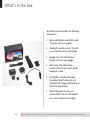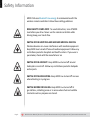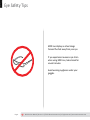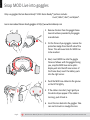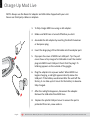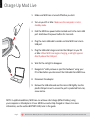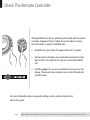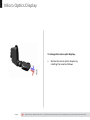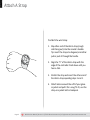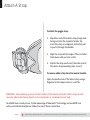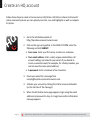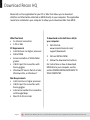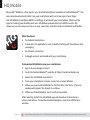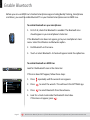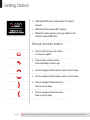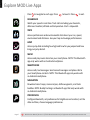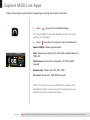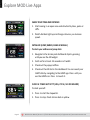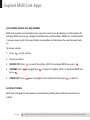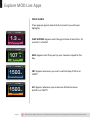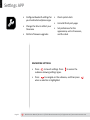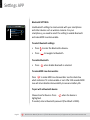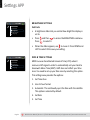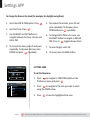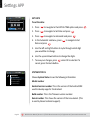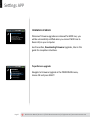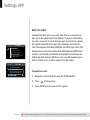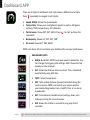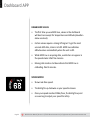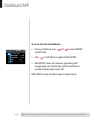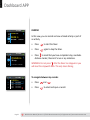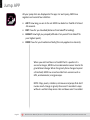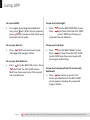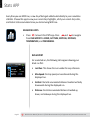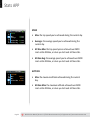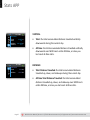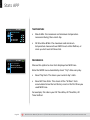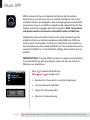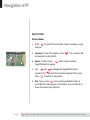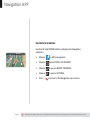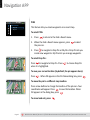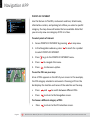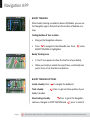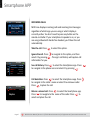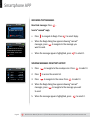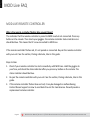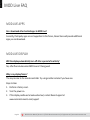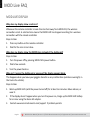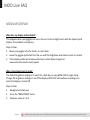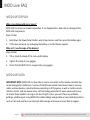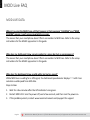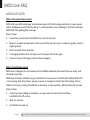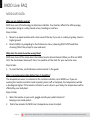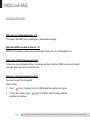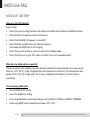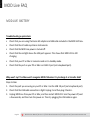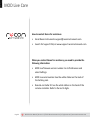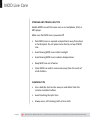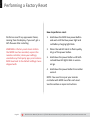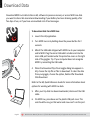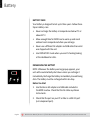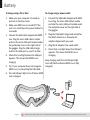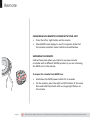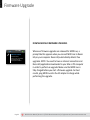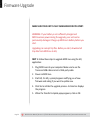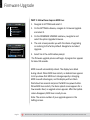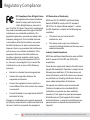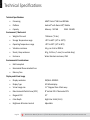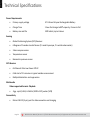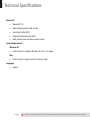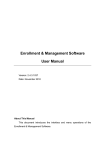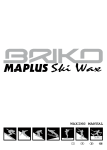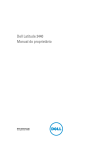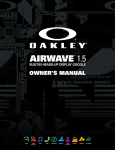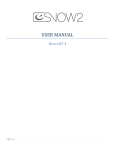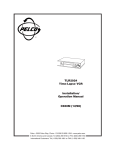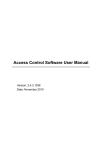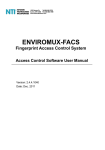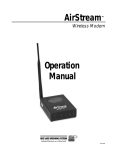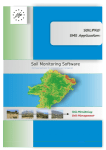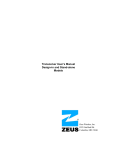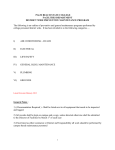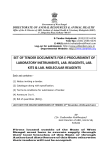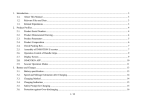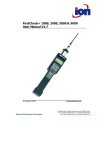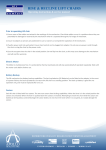Download MOD Live User Manual
Transcript
Page 1 MOD Live User Manual MOD Live User Manual | Version 1.1 | © 2012 Recon Instruments Inc | All rights reserved | www.reconinstruments.com What’s in the box Your MOD Live box includes the following components: • Micro-optic display and battery pack. This snaps into your goggles. • Bluetooth remote control. This lets you control the micro-optic display. • Goggle strap. This attaches the remote control to your goggle. • Wrist strap. This attaches the remote control to your wrist, jacket, backpack, or belt. • AC Adapters. Includes two types of adapters (North American and European) for charging the battery on the micro-optic display. • Micro USB cable. This lets you connect MOD Live to an AC adapter or to your computer for charging. Page 2 MOD Live User Manual | Version 1.1 | © 2012 Recon Instruments Inc | All rights reserved | www.reconinstruments.com Safety Information MOD LIVE uses Bluetooth low energy to communicate with the wireless remote controller. Follow these safety guidelines: ROAD SAFETY COMES FIRST. To avoid distraction, turn off MOD Live before you drive. Never use the remote controller while driving: keep your hands free. SWITCH OFF IN HOSPITALS AND AROUND MEDICAL DEVICES. Wireless devices can cause interference with medical equipment. Keep MOD Live turned off around medical equipment. Follow any restrictions posted in hospitals and health centers. If you wear a pacemaker, check with the manufacturer on SWITCH OFF IN AIRCRAFT. Keep MOD Live turned off around helicopters or aircraft. Follow any restrictions posted in helipads and airports. SWITCH OFF NEAR BLASTING. Keep MOD Live turned off in areas where blasting is in progress. SWITCH BEFORE REFUELLING. Keep MOD Live turned off at gas stations, refuelling areas or in areas where fuel and volatile chemicals such as propane are stored. Page 3 MOD Live User Manual | Version 1.1 | © 2012 Recon Instruments Inc | All rights reserved | www.reconinstruments.com Eye Safety Tips MOD Live displays a virtual image focused five feet away from your eye. If you experience nausea or eye strain when using MOD Live, take a break for several minutes. Avoid wearing eyeglasses under your goggles. Page 4 MOD Live User Manual | Version 1.1 | © 2012 Recon Instruments Inc | All rights reserved | www.reconinstruments.com Snap MOD Live into goggles Only use goggles that are Recon-Ready®. 2011 Recon Ready™ partners include: Uvex®, Briko®, Zeal®, and Alpina®. Learn more about Recon-Ready goggles at http://www.ReconReady.com 1. Remove the lens from the goggle frame. See instructions provided by the goggle manufacturer. 2. On the frame of your goggles, remove the protective badge from the left side of the frame. This will reveal slots for MOD Live to be inserted. 3. Next, insert MOD Live into the goggle frame as follows: with the goggles facing you, snap the MOD Live micro optics display unit into the left inner corner of the frame. Next, insert the battery pack into the right corner. 4. Push the MOD Live cable into the groove so that it fits tightly. 5. If the cable is too short, tug it gently so the white stripes appear. If the cable is too long, push it back in. 6. Insert the lens back into the goggles. Take care not to touch or smudge the lens. Page 5 MOD Live User Manual | Version 1.1 | © 2012 Recon Instruments Inc | All rights reserved | www.reconinstruments.com Charge Up Mod Live NOTE: Always use the Recon AC adapter and USB cable shipped with your unit. Never use third-party cables or adapters. 1. To fully charge MOD Live using an AC adapter: 2. Make sure MOD Live is turned off before you start. 3. Assemble the AC adapter by inserting the North American or European plug. 4. Insert the large plug of the USB cable into the adapter port. 5. Pop open the cover of MOD Live’s USB port. Tip: the port cover shows a tiny image of a USB cable. Insert the smaller plug into MOD Live’s USB port. Check that the plug’s 7L lettering appears on the outside of the goggle. 6. Plug the adapter into a power outlet. When MOD Live begins charging, a red light appears directly above the USB port. If the battery was drained after the unit left the factory, it can take up to 3 hours for the battery to become fully charged. 7. After the red light disappears, disconnect the adapter. Remove the USB cable from MOD Live. 8. Replace the plastic USB port cover to ensure the port is protected from rain, snow and ice. Page 6 MOD Live User Manual | Version 1.1 | © 2012 Recon Instruments Inc | All rights reserved | www.reconinstruments.com Charge Up Mod Live 1. Make sure MOD Live is turned off before you start. 2. Turn on your PC or Mac. Make sure the computer is not in standby mode. 3. Find the MOD Live power button located next to the micro USB port. Hold down the power button for 3 seconds. 4. Plug the micro USB cable’s smaller end into MOD Live’s micro USB port. 5. Plug the USB cable’s larger end into the USB port in your PC or Mac. When MOD Live begins charging, a red light appears directly above the USB port. 6. Wait for the red light to disappear. 7. Navigate to “safely remove or eject the hardware” using your PC or Mac before you disconnect the USB cable from MOD Live. 8. Disconnect the adapter. 9. Remove the USB cable and seal the micro USB tightly. Use the plastic USB port cover to ensure the port is protected from rain, snow and ice. NOTE: In optimal conditions, MOD Live can achieve a fast charge (80% of battery) using your computer or AC adapter in 1 hour. MOD Live can be fully charged in 3 hours. For more information, see the section BATTERY CARE, later in this guide. Page 7 MOD Live User Manual | Version 1.1 | © 2012 Recon Instruments Inc | All rights reserved | www.reconinstruments.com Check The Remote Controller Although MOD live is factory-paired (synchronized) with the remote controller shipped in the box, follow these instructions to check that the remote is “paired” with MOD Live. • On MOD Live, press down the power button for 3 seconds. • On the remote controller, press any button and wait for a blue light to flash. This confirms the remote is connected to MOD Live. • Hold the goggles to your eyes and check the status bar on the display. The remote status indicator icon on the left-hand side should be blue. For more information about caring and handling, see the section, Remote Care, later in this guide. Page 8 MOD Live User Manual | Version 1.1 | © 2012 Recon Instruments Inc | All rights reserved | www.reconinstruments.com Micro Optics Display To change the micro-optic display: • Rotate the micro optics display by rotating the head as follows Page 9 MOD Live User Manual | Version 1.1 | © 2012 Recon Instruments Inc | All rights reserved | www.reconinstruments.com Attach A Strap To attach the wrist strap: 1. Slip either end of the Velcro strap (rough side facing out) into the remote’s handle. Tip: insert the strap at a diagonal, and either pull or push it through the handle. 2. Align the “V” of the Velcro strap with the edge of the controller. Push down until you hear a click. 3. Stretch the strap and insert the other end of the Velcro strap repeating steps 1 and 2. 4. Attach Velcro around the cuff of your glove or jacket and pull it for a snug fit. Or, use the strap on a jacket belt or backpack. Page 10 MOD Live User Manual | Version 1.1 | © 2012 Recon Instruments Inc | All rights reserved | www.reconinstruments.com Attach A Strap To attach the goggle strap: 1. Slip either end of the Velcro strap (rough side facing out) into the remote’s handle. Tip: insert the strap at a diagonal, and either pull or push it through the handle. 2. Align the strap with the edge of the controller. Push down until you hear a click. 3. Stretch the strap aand insert the other end of the Velcro strap repeating steps 1 and 2. To remove either strap from the remote handles: Open the plastic ends of the Velcro strap using a fingernail or slim object such as a nail file. WARNING: Avoid applying pressure to the handles of the remote controller. Velcro straps should never be attached to heavy objects such as backpacks or snowboard carrier bags. Your MOD Live is ready to use. To take advantage of Bluetooth® technology and use MOD Live with your Android smartphone, follow the rest of these instructions. Page 11 MOD Live User Manual | Version 1.1 | © 2012 Recon Instruments Inc | All rights reserved | www.reconinstruments.com Create an HQ account Follow these steps to create a free account on HQ Online. HQ Online is Recon Instruments’ online community where you can upload your stats, runs and highlights as well as compete for prizes. 1. Go to the HQ Online website at http://hqonline.reconinstruments.com 2. Click on the sign-up hyperlink. In the SIGN UP FORM, enter the following and click SUBMIT. • Your name. Enter your first name, an alias or a nickname. • Your email address. Enter a valid, unique email address. All account settings are linked to your email. (If you decide to create a second account, for example, for a family member, you cannot reuse the same email address.) • A password. Enter a minimum of six characters. 3. Check your email for a message from [email protected]. 4. Activate your account by clicking the link for account activation (on the last line of the message). 5. When the HQ Online home page appears, login using the email address and password in step 2. A Login Successful confirmation message appears. Page 12 MOD Live User Manual | Version 1.1 | © 2012 Recon Instruments Inc | All rights reserved | www.reconinstruments.com Download Recon HQ Recon HQ is a free application for your PC or Mac that allows you to download statistics and information collected on MOD directly to your computer. This application needs to be installed on your computer to allow you to download data from MOD. What You Need • An Internet connection • A PC or Mac PC Requirements • Intel Pentium 4 or higher processor • 1GB of RAM • Screen resolution of 1024x768 or greater • USB 2.0 port for connection with Recon goggles • Windows XP Service Pack 2 or later, Windows Vista, or Windows 7 To download and install Recon HQ to your computer: 1. Click this link: www.reconinstruments.com/ support/downloads 2. Click on INSTALL NOW. 3. Follow the download instructions. For instructions on how to download MOD data to your computer, see the section DOWNLOADING MOD DATA TO YOUR COMPUTER. Mac Requirements • Intel Core Duo or higher processor • USB 2.0 port for connection with Recon goggles • Internet connection for connection with Google Maps • Mac OS X v10.6 or later Page 13 MOD Live User Manual | Version 1.1 | © 2012 Recon Instruments Inc | All rights reserved | www.reconinstruments.com HQ Mobile Recon HQ™ Mobile is a free app for your Android smartphone available at Android Market™. You can easily download and install it on your smartphone with just a few taps of your finger. Use HQ Mobile to configure MOD Live settings to work with your smartphone. Check out the apps for tracking your buddies and runs. HQ Mobile uploads data from MOD Live into Trip Viewer so you can view your trip on a map, view stats, and share trips on Facebook and Twitter. What You Need • An Android smartphone • A data plan for applications such as Buddy Tracking and Smartphone text messaging • An internet connection • A Google account associated with your smartphone To download HQ Mobile onto your smartphone: 1. Sign in to your Google account 2. Go to the Android Market™ web site at https://market.android.com 3. Search for HQ Mobile and select it. 4. From your smartphone’s Home screen, tap or select Market. 5. When you open Android Market for the first time, the Terms of Service window will appear. Tap Accept to continue. 6. When you find HQ Mobile, tap it and then tap Install. After selecting Install, the HQ Mobile app will download. Follow the onscreen instructions. To see the download progress, open the notifications window. Page 14 MOD Live User Manual | Version 1.1 | © 2012 Recon Instruments Inc | All rights reserved | www.reconinstruments.com Enable Bluetooth Before you can use MOD Live’s Android smartphone apps including Buddy Tracking, Smartphone and Music, you need to enable Bluetooth® on your Android smartphone and on MOD Live. To enable Bluetooth on your smartphone: 1. First of all, check that Bluetooth is enabled. The Bluetooth icon should appear in your smartphone’s status bar. If the Bluetooth icon does not appear, go to your smartphone’s main menu. Select the Wireless and Networks option. 2. Find Bluetooth on the menu. 3. Touch or select Bluetooth. A check will appear inside the option box. To enable Bluetooth on MOD Live: 12:15 PM Look for the Bluetooth icon in the status bar. If this icon does NOT appear, follow these steps: 12:15 PM 1. Press repeatedly until the wrench icon appears. BLUETOOTH Bluetooth Discoverable 2. Press to select the wrench. This will launch the SETTINGS app. Scan for devices 3. Press to select Bluetooth from the submenu. Discoverable for 118 seconds 4. Look for a check mark inside the Bluetooth check box. If this does not appear, press . Page 15 MOD Live User Manual | Version 1.1 | © 2012 Recon Instruments Inc | All rights reserved | www.reconinstruments.com Getting Started • Hold down MOD Live’s power button for about 3 seconds. • Wait for the blue power light to appear. • When this screen appears, press any button on the remote to launch MOD Live. Remote controller buttons • Press to select an app, see a menu, or choose an option • Press to exit a screen or menu Press repeatedly to exit an app • Press to navigate vertical menus, zoom or pan in maps • Press to navigate vertical menus, zoom or pan in maps • Press to navigate horizontal menus, zoom or pan in maps • Press to navigate horizontal menus, zoom or pan in maps Page 16 MOD Live User Manual | Version 1.1 | © 2012 Recon Instruments Inc | All rights reserved | www.reconinstruments.com Explore MOD Live Apps Press to navigate to each app. Press to launch. Press to exit. DASHBOARD Watch your speed in real-time. Track stats including your descents, distances travelled, altitude and temperature. Start a stopwatch. STATS Access performance and environmental stats about your run, speed, environment and distances. See your top and average performances. JUMP Access jump data including how high and how far you jumped and how long your jump lasted. MUSIC Access and play music stored on your smartphone. NOTE: This Bluetooth app only works with an Android smartphone. SMARTPHONE Access calls, text messages. Send canned messages and place calls to your Smartphone contacts. NOTE: This Bluetooth app only works with an Android smartphone. NAVIGATION Download resort maps, zoom and pan, define waypoints, and track buddies. NOTE: Buddy tracking is a Bluetooth app that only works with an Android smartphone. PREFERENCES Configure Bluetooth, set preferences for brightness and contrast, set the date and time, choose language preferences. Page 17 MOD Live User Manual | Version 1.1 | © 2012 Recon Instruments Inc | All rights reserved | www.reconinstruments.com Explore MOD Live Apps Follow these steps to get familiar navigating and using the remote controller. • Press to launch the dashboard app. TIP: Adjust MOD Live’s optic head by tilting it forward, pushing or rotating it. • Press five times to see each style of dashboard. Speed. KM/H. Shows speedometer. 12:15 PM ALT 2387m TMP 07:32.65 Park. Shows your playlist (for Bluetooth enabled devices), TMP, ALT. Performance. Shows the stopwatch, VRT, DST, MAX (speed). Backcountry. Shows ALT, VRT, DST, TMP. All round. Shows ALT, TMP, MAX (speed) NOTE: The first time you use MOD Live, values in the dashboard will be at zero except for temperature and altitude (elevation above sea level). Page 18 MOD Live User Manual | Version 1.1 | © 2012 Recon Instruments Inc | All rights reserved | www.reconinstruments.com Explore MOD Live Apps 12:15 PM 07:32.65 DST 3290m CHECK YOUR TIME AND DISTANCE 1. Start moving in an open area unobstructed by trees, poles or cliffs. 2. Watch dial bars light up and change colour as you increase speed. CATCH AIR (JUMP, SHRED, CLEAR A MOGUL) To clock your airtime and jump stats: 1. Navigate to the terrain park dashboard style by pressing until you see the AIR widget. 2. Catch air for at least .25 seconds in a freefall. 3. Check out the popup notifion. 4. Check out the AIR stat in the dashboard. You can see all your JUMP stats by navigating to the JUMP app. Press until you see the JUMP icon. Press to launch it. 12:15 PM Clock a timed activity (jog, cycle, ski or board) To clock yourself: 07:32.65 DST 3290m Page 19 1. Press to start the stopwatch. 2. Press to stop. Check chrono data in yellow. MOD Live User Manual | Version 1.1 | © 2012 Recon Instruments Inc | All rights reserved | www.reconinstruments.com Explore MOD Live Apps SHUT DOWN, DISPLAY OFF, AND STANDBY MOD Live provides several options when you don’t want to see the display: turn the display off but keep MOD Live running, change to standby mode, and shut down MOD Live. Standby mode is a lower-power mode that saves battery consumption and eliminates the need to power back on. To choose a mode: 1. Press on your remote. 2. Choose an option: • DISPLAY OFF: Press • STANDBY: Press press • POWER OFF: Press to select this option. NOTE: To reactivate MOD Live, press to navigate and to select this option. NOTE: To reactivate MOD Live, twice to navigate to this option And then press to select it. AUTO SHUT DOWN MOD Live is designed to save power by automatically shutting down after five minutes of no activity. Page 20 MOD Live User Manual | Version 1.1 | © 2012 Recon Instruments Inc | All rights reserved | www.reconinstruments.com Explore MOD Live Apps POPUP ALERTS These popups appear momentarily to present you with your highlights: 12.15 PM ALT T 2738m m 1.3 68 sec TMP JUMP -12 12 AIRTIME C JUMP AIRTIME: Appears each time get airtime of more than .25 seconds in a freefall. 12.15 PM 107 68 ALT T km 2738m m /h TMP MAX -12 12 SPEED C MAX: Appears each time you top your maximum speed for the day. 12:15 PM ALT T 2738m m 1500 68 m VERTICAL ODOMETER TMP -12 12 C VRT: Appears whenever you reach a vertical drop of 500 m or 1500 ft 12:15 PM ALT T 2738m m 1500 68 m ALT: Appears whenever your maximum altitude increases by 500 m or 1500 ft. ALTITUDE TMP -12 12 C Page 21 MOD Live User Manual | Version 1.1 | © 2012 Recon Instruments Inc | All rights reserved | www.reconinstruments.com Settings APP • Configure Bluetooth settings for your Android smartphone apps • Change the time to reflect your time zone • Perform firmware upgrades • Check system stats • Uninstall third-party apps • Set preferences for the appearance, units of measure, and the clock NAVIGATING SETTINGS • Press to launch settings. Press submenu showing settings types. to access the • Press to navigate on the submenu, and then press when a selection is highlighted. Page 22 MOD Live User Manual | Version 1.1 | © 2012 Recon Instruments Inc | All rights reserved | www.reconinstruments.com Settings APP Bluetooth SETTINGS 12.15 PM BLUETOOTH Bluetooth Discoverable Discoverable for 118 seconds Scan for devices Use Bluetooth settings to communicate with your smartphone and other devices such as wireless cameras. For your smartphone, you need to select this setting to enable Bluetooth and make MOD Live discoverable. To select Bluetooth settings: • Press • Press to enter the Bluetooth submenu. to navigate to Bluetooth. To enable Bluetooth: • Press when Enable Bluetooth is selected. To make MOD Live discoverable: Press to make MOD Live discoverable. See the check box which indicates if it is discoverable or not. After 120 seconds MOD Live will return disable discoverability to conserve battery life. To pair with a Bluetooth device: Choose Scan for Devices. Press when the device is highlighted. If needed, enter a Bluetooth password (the default is 0000). Page 23 MOD Live User Manual | Version 1.1 | © 2012 Recon Instruments Inc | All rights reserved | www.reconinstruments.com Settings APP 12.15 PM PREFERENCES Bluetooth Brightness Date & Time Language Brightness SETTINGS Fast Facts • A brightness slider lets you control how bright the display is set to. • Press Press and then to access the BRIGHTNESS submenu. to select it. • When the slider appears, use to move it. Press DOWN and LEFT to select OK to save your setting. 12.15 PM PREFERENCES Bluetooth Brightness Date & Time Language Date & Time SETTINGS MOD Live uses Coordinated Universal Time (UTC) when it receives a GPS signal in order to automatically set your clock to Greenwich Mean Time (GMT). GMT does not reflect your time zone. You need to set up your time zone by selecting this option. This setting menu provides five options: 1. Set Time Zone 2. Use 24-hour format 3. Automatic. This continually syncs the time with the satellite. This option is selected by default. 4. Set Date 5. Set Time Page 24 MOD Live User Manual | Version 1.1 | © 2012 Recon Instruments Inc | All rights reserved | www.reconinstruments.com Settings APP To change the time on the clock (for example, for daylight saving time): 2. Go to Set Time. Press 5. To increase the minutes, press UP and press repeatedly. To decrease, press DOWN and press repeatedly. 3. Use the RIGHT and LEFT buttons to navigate between the hour, minutes and AM or PM. 6. To change AM to PM or vice versa, use the RIGHT button to navigate to AM and toggle between them. PM. Press to 4. To increase the hour, press UP and press repeatedly. To decrease the hour, press DOWN and press repeatedly. 7. To save changes, select OK. 1. Go to the DATE & TIME option. Press 12.15 PM 12.15Apps PM Uninstall Set+ Date +And Time 12 Stats PM 16 Reset _ _ Set Language And Units CANCEL OK Firmware Upgrade 8. To cancel, press the BACK button. SET TIME ZONE To set the time zone: 1. Press to navigate to TIME ZONE option on the Preferences menu and press 12.15 PM TIME ZONE Hawaii GMT -11:00 Alaska 2. Press to navigate to the zone you want to select using the DOWN arrow. GMT -8:00 Pacific Time GMT -7:00 Page 25 3. Press to save the highlighted time zone. MOD Live User Manual | Version 1.1 | © 2012 Recon Instruments Inc | All rights reserved | www.reconinstruments.com Settings APP 12.15 PM Tuesday, August 16, 2011 Uninstall Apps Set+ Date+And Time + Apr Stats 16 2011 Reset _ _ _ Set Language And Units CANCEL OK Firmware Upgrade Set Date To set the date: 1. Press to navigate to the DATE & TIME option and press 2. Press to navigate to Set Date and press 3. Press to navigate to Automatic and press 4. In the Automatic submenu, press Date and press to navigate to Set 5. Use the left and right buttons to cycle through which digit you would like to change, 6. Use the up and down buttons to change the digits. 7. To save your changes, press cancel, press the back button. 12.15 PM PREFERENCES System Status Firmware Upgrade Reset All Stats Uninstall Apps when OK is selected. To System Status Choose System Status to see the following information: Model number Android version number. This is the version of the Android SDK used to develop apps for the Android. Build number. This is the firmware version number. Kernel number. This shows the version of the Linux kernel. (This is used by Recon technical support). Page 26 MOD Live User Manual | Version 1.1 | © 2012 Recon Instruments Inc | All rights reserved | www.reconinstruments.com Settings APP 12.15 PM FIRMWARE UPGRADE No new firmware detected To download an update, connect MOD Live to Recon HQ. New firmware will automatically download to MOD Live Firmware Upgrade Whenever firmware upgrades are released for MOD Live, you will be automatically notified when you connect MOD Live to Recon HQ on your computer. See the section, Downloading Firmware Upgrades, later in this guide for complete instructions. 12.15 PM PREFERENCES System Status Firmware Upgrade Reset All Stats Uninstall Apps Page 27 To perform an upgrade: Navigate to Firmware Upgrade in the PREFERENCES menu, choose OK and press SELECT. MOD Live User Manual | Version 1.1 | © 2012 Recon Instruments Inc | All rights reserved | www.reconinstruments.com Settings APP Reset All Stats 12.15 PM PREFERENCES System Status Firmware Upgrade Reset All Stats Uninstall Apps Use Reset All Stats when you want data from your current and past use to be wiped clear from displays. If you are confused by any data, unsure of its value and you want to start fresh, choose this option. Reset All Stats clears all cumulative and max/min stats from displays including CHRONO and STATS apps. Note that temperature and environmental data obtained from MOD Live’s sensors is continually refreshed and displayed. A reset does not delete the data stored in MOD Live. You can still download your data to a Mac or PC, and then upload it to HQ Online. 12.15 PM Tuesday, August 16, 2011 Uninstall Apps Set Dateall And Time Reset stats? You can resetStats individual stats from Reset separate Application settings! Set Language And Units CANCEL OK Firmware Upgrade To perform a reset: 1. Navigate to Reset All Stats using the DOWN button. 2. Press at the prompt. 3. Press BACK to cancel and exit this option. Page 28 MOD Live User Manual | Version 1.1 | © 2012 Recon Instruments Inc | All rights reserved | www.reconinstruments.com Dashboard APP There are 5 styles of dashboard. Each style shows a different set of data. Press repeatedly to navigate to all 5 styles. • Speed. KM/H. Shows the speedometer. • Terrain Park. Shows your smartphone’s playlist as well as AIR (jump airtime), TMP (temperature), ALT (altitude). • Performance. Shows VRT, DST, KM/H. Press to start and stop the stopwatch. • Backcountry. Shows ALT, VRT, DST, TMP. • All round. Shows ALT, TMP, KM/H. NOTE: Use Recon HQ to customize your dashboard to suit your preferences. DASHBOARD STATS • KM/H. By default, MOD Live shows speed in kilometres. You can change this by going into Settings. MAX. Shows the top speed you have reached. 2473 m TMP • ALT. Shows the distance above sea-level. This is calculated automatically using GPS data. • TMP. Current temperature. 3912 m • VRT. Total vertical distance (descent) recorded during the current session. MOD Live records your ascent whether you travelled by gondola, tram, chairlift, t-bar, or on skis or snowboards. 8539 m • DST. Total distance travelled across land (up, down, and sideways) during the current session. AIR 1.8 s Page 29 • AIR. Shows the airtime in seconds for any jump that is recorded. MOD Live User Manual | Version 1.1 | © 2012 Recon Instruments Inc | All rights reserved | www.reconinstruments.com Dashboard APP DASHBOARD VALUES • The first time you use MOD Live, values in the dashboard will be at zero except for temperature and altitude (elevation above sea level). • Certain values require a strong GPS signal. To get the most accurate GPS data, stand or sit still. MOD Live calibrates altitude values automatically when the unit is still. • While MOD Live is acquiring data, a white bar can appear in the speedometer. Wait five minutes. • Moving dots inside a stat box indicate that MOD Live is calibrating. Wait 5 minutes. SPEEDOMETER • Shows real-time speed. • The dial lights up clockwise as your speed increases. • Once your speed reaches 100km/hour, the dial lights up red as a warning to adjust your speed for safety. Page 30 MOD Live User Manual | Version 1.1 | © 2012 Recon Instruments Inc | All rights reserved | www.reconinstruments.com Dashboard APP To access stats from the dashboard: 12.15 PM LAST RUN # 23 MAX SPEED 76 kmh AVG SPEED 23 kmh VRT 1296 m DST 3872 m • From any dashboard, press and LAST RUN. • Press and to access CHRONO in LAST RUN to navigate to RUN HISTORY. • RUN HISTORY shows your maximum speed along with average speed, your vertical drop, and the total distance covered including magic carpets, lifts. NOTE: MOD Live only records averages on sloped terrain. Page 31 MOD Live User Manual | Version 1.1 | © 2012 Recon Instruments Inc | All rights reserved | www.reconinstruments.com Dashboard APP 12.15 PM CHRONO # 23 06:34.73 BEST TIME 0:06:27.11 12.15 PM 7 6 5 4 01:26:34.72 16 Laps 11:39 AM - 11:45 AM 12.15 PM 7 6 5 4 01:26:34.72 Lap1 Lap2 Lap3 Lap4 01:12.43 01:12.43 01:12.43 01:12.43 Page 32 CHRONO In this view, you can record and save a timed activity or part of an activity. • Press to start the timer. • Press again to stop the timer. • Press to mark that you have completed a lap, reached a distance marker, the end of a run or any milestone. WARNING: Do not press after the timer has stopped or you will reset the stopwatch data. This only clears timing. To navigate between lap records: • Press and • Press to select and open a record. MOD Live User Manual | Version 1.1 | © 2012 Recon Instruments Inc | All rights reserved | www.reconinstruments.com Jump APP All your jump stats are displayed in this app. For each jump, MOD Live registers and records four statistics: • AIR T: how long you are in the air. MOD Live detects a freefall of at least .25 seconds. • DIST: how far you travelled (distance from takeoff to landing). • HEIGHT: how high you jumped (altitude of any ascent from takeoff to your highest point). • DROP: how far you travelled vertically (this only applies to a descent). When you catch airtime in a freefall that’s a quarter of a second or longer, MOD Live’s accelerometer sensor checks for gravitational change. When the gravity force changes beyond a threshold, MOD Live crunches data from sensors such as GPS, accelerometer, and gyroscope. NOTE: Flips, pivots, rotations, rail moves and jumps that don’t involve much change in gravity force aren’t recorded. Jumps without a vertical drop across rails and boxes aren’t recorded. Page 33 MOD Live User Manual | Version 1.1 | © 2012 Recon Instruments Inc | All rights reserved | www.reconinstruments.com Jump APP To access JUMP: To see your best height: • To navigate from the green dashboard icon, press once. When the icon appears, press . MOD Live shows data about your last (most recent) jump. • Press Press To see your best air: To see your best drop: • Press . MOD Live shows your jump that logged the longest airtime. • Press from the BEST HEIGHT screen. Press four times from the LAST JUMP screen. MOD Live shows your jump with the longest vertical drop. To see your best distance: • Press from the BEST AIR screen. Press twice from the LAST JUMP screen. MOD Live shows your jump that covered the most distance. Page 34 from the BEST DISTANCE screen. three times from the LAST JUMP screen. MOD Live shows your jump with the top altitude. To see your best jump from the terrain park dashboard: • Press twice when you are in the terrain park dashboard. The BEST JUMP screen appears showing the jump with longest airtime. MOD Live User Manual | Version 1.1 | © 2012 Recon Instruments Inc | All rights reserved | www.reconinstruments.com Stats APP Every time you use MOD Live, a new day of data gets added automatically to your cumulative statistics. Choose this app to view your current day’s highlights, all of your current day’s stats, and historic stats accumulated since you started using MOD Live. NAVIGATING STATS • Press to launch the STATS app. Press and to navigate from RUN HISTORY to SPEED, ALTITUDE, VERTICAL, DISTANCE, TEMPERATURE, and PREFERENCES. RUN HISTORY 12.15 PM RUN HISTORY LAST RUN #23 Max Speed 76 kmh Vertical 1296 m Distance 3872 m For a selected run, the following stats appear showing your latest run first: • Last Run: This shows the run number for easy reference. • Max Speed: the top speed you’ve achieved during the displayed run. • Vertical: the total accumulated distance travelled vertically downwards during the displayed run. • Distance: the total accumulated distance travelled up, down, and sideways during the displayed run. Page 35 MOD Live User Manual | Version 1.1 | © 2012 Recon Instruments Inc | All rights reserved | www.reconinstruments.com Stats APP 12.15 PM SPEED Max 93 kmh Average 56 kmh All Time Max 123 kmh All Time Avg 43 kmh SPEED • Max: the top speed you’ve achieved during the current day. • Average : the average speed you’ve achieved during the current day. • All time Max: the top speed you’ve achieved over MOD Live’s entire lifetime, or since you last reset all-time stats. • All-time Avg: the average speed you’ve achieved over MOD Live’s entire lifetime, or since you last reset all-time stats. 12.15 PM ALTITUDE Max 2437 m Min 650 m All Time Max 4019 m ALTITUDE • Max: the maximum altitude achieved during the current day. • All-time Max: the maximum altitude achieved over MOD Live’s entire lifetime, or since you last reset all-time stats. Page 36 MOD Live User Manual | Version 1.1 | © 2012 Recon Instruments Inc | All rights reserved | www.reconinstruments.com Stats APP 12.15 PM VERTICAL Total 10 437 m Runs 12 All Time 250 360 m All Runs 311 VERTICAL • Total: the total accumulated distance travelled vertically downwards during the current day. • All time: the total accumulated distance travelled vertically downwards over MOD Live’s entire lifetime, or since you last reset all-time stats. 12.15 PM DISTANCE Total All Time 40.6 km 250.5 km DISTANCE • Total Distance Travelled: the total accumulated distance travelled up, down, and sideways during the current day. • All time Total Distance Travelled: the total accumulated distance travelled up, down, and sideways over MOD Live’s entire lifetime, or since you last reset all-time stats. Page 37 MOD Live User Manual | Version 1.1 | © 2012 Recon Instruments Inc | All rights reserved | www.reconinstruments.com Stats APP 12.15 PM TEMPERATURE Max Min All Time Max All Time Min 12.15 PM PREFERENCES Reset Trip Stats Reset All Time Stats TEMPERATURE • Max & Min: the maximum and minimum temperature measured during the current day. • All time Max & Min: the maximum and minimum temperature measured over MOD Live’s entire lifetime, or since you last reset all-time stats. PREFERENCES Choose this option to clear stats displayed on MOD Live. Note that MOD Live automatically clears “trip” data every day. • Reset Trip Stats. This clears your current day’s stats. • Reset All Time Stats. This clears all the “all time” stats accumulated since the last factory reset or the first time you used MOD Live. For example, this clears your All Time Max, All Time Min, All Time Vertical. Page 38 MOD Live User Manual | Version 1.1 | © 2012 Recon Instruments Inc | All rights reserved | www.reconinstruments.com Music APP MOD Live does not have an integrated microphone but the wireless remote lets you control music on your Android smartphone. The remote controller’s buttons are designed to work with heavy gloves and withstand snow and ice. You can use MOD Live together with a Bluetooth hands-free headset, earphones or goggles with built-in speakers. NOTE: Your Android smartphone needs to be turned on and within15 meters of MOD Live. Complete the setup instructions earlier in this guide. Bluetooth must be enabled on both your Android smartphone and on MOD Live. MOD Live must be made “discoverable” on both your smartphone and on MOD Live. Your smartphone must be paired with MOD Live. Your smartphone must be connected to MOD Live. In the HQ Mobile settings, Music Control must be enabled. IMPORTANT NOTE: Currently, MOD Live does not support internal playlists. To use the MUSIC app with your playlists, make sure they are stored in a folder on your smartphone. 12.15 PM APPARAT - Black ... Press Press to launch the MUSIC app. and to browse icons. • Headset icon. Shows what is currently being played. • List icon. Browse by collection. Play/Pause Skip/Back Volume Page 39 • Singer icon. Browse by artist. • Music icon. Browse by song. MOD Live User Manual | Version 1.1 | © 2012 Recon Instruments Inc | All rights reserved | www.reconinstruments.com Navigation APP IMPORTANT NOTE: To use buddy tracking at a resort, you need an Android smartphone and a data plan. FAST FACTS • The Navigation app contains trail maps for over 600 North American and European resorts. Locate points of interest such as chairlifts, information centres, restaurants and parking areas. Mark waypoints by “pinning” any location on a map. • Press to launch Navigation. When Find Resort view appears, a list of countries for which there are resort maps appears. 12.15 PM FIND RESORT Canada United States Europe Asia FINDING A RESORT • Navigate to the country where the resort is located: press • Choose the country: press • Navigate to the ski resort: press • Choose the ski resort: press Page 40 MOD Live User Manual | Version 1.1 | © 2012 Recon Instruments Inc | All rights reserved | www.reconinstruments.com Navigation APP MAP OPTIONS Display Modes • Press and pan. 12.15 PM to switch from the plain mode to compass, zoom • Compass. To see the compass, press arrow points to due North. • Zoom. To zoom, press magnification bar appear. . The compass red until a scale and zoom • Use and to change the magnification level (zoom). Press to lock the zoom level. Repeat this to exit. Press to switch to pan mode. • Pan. To pan, press once in the map default mode. A set of black arrows appears. Use buttons on your remote to move the view in any direction. Page 41 MOD Live User Manual | Version 1.1 | © 2012 Recon Instruments Inc | All rights reserved | www.reconinstruments.com Navigation APP NAVIGATION SUBMENU 12.15 PM Use the UP and DOWN buttons to display the Navigation submenu: • Choose to define waypoints. • Choose access POINTS OF INTEREST • Choose to access BUDDY TRACKING. • Choose to access SETTINGS. • Press Page 42 to return to the Navigation main screen. MOD Live User Manual | Version 1.1 | © 2012 Recon Instruments Inc | All rights reserved | www.reconinstruments.com Navigation APP 12.15 PM PIN LOCATION Drop Pin My Pins PINS This feature lets you create waypoints on a resort map. To select PINS: 1. Press to return to the Find a Resort menu. 2. When the Find a Resort menu appears, press the pin icon. to select 3. Press to navigate to Drop Pin or My Pins. Drop Pin lets you create new waypoints. My Pins lets you manage waypoints. 12.15 PM Press Selec Select eccctt to o Dro Drop a Pin To select Drop Pin: Press to navigate to Drop Pin. Press when it is highlighted. to choose Drop Pin To save your current location (by default, the pin appears here): Press 12.15 PM . When OK appears in the Pin Name dialog box, press To move the pin to a different map location: Press arrow buttons to change the location of the pin icon. Your coordinates will appear. Press to save this location. When OK appears in the dialog box, press To cancel and exit, press Page 43 MOD Live User Manual | Version 1.1 | © 2012 Recon Instruments Inc | All rights reserved | www.reconinstruments.com Navigation APP Points of Interest 12.15 PM POINTS OF INTEREST Lifts Restaurants Parking Bars Use this feature to find lifts, restaurants and bars, ticket kiosks, information centers, and parking lots. When you select a specific category, the map shows all locales that are available. Note that you can only view one category of POI at a time. To select points of interest: 1. Access POINTS OF INTEREST by pressing 2. In the Navigation submenu, press to select POINTS OF INTEREST. 3. Press 12.15 PM in map view. to reach the i symbol to go to the POINTS OF INTEREST menu. 4. Press to navigate this menu. 5. Press to choose an option. To use the POIs on your map: Roundhouse 78m A bar of POIs appears on the left of your screen. In this example, the POI category selected is restaurants. Choosing a POI on the bar displays the location and name of the selection on the map. • Press and to switch between different POIs. • Press to return to the Navigation screen. To choose a different category of POI: • Page 44 Press to return to the POI selection screen. MOD Live User Manual | Version 1.1 | © 2012 Recon Instruments Inc | All rights reserved | www.reconinstruments.com Navigation APP Buddy Tracking 12.15 PM BUDDY TRACKING Find Buddies When buddy tracking is enabled in Recon HQ Mobile, you can use the Navigation app to find and track the location of buddies on a map. Finding Buddies At Your Location. • Bring up the Navigation submenu. • Press to navigate to the silhouette icon. Press BUDDY TRACKING is highlighted. Buddy Tracking Icons 12.15 PM LUCAS when 78m • A “swirl” icon appears to show the location of your buddy. • When your buddy is outside the map frame, a red buddy icon points to his or her direction and distance. 12.15 PM LUCAS BUDDY TRACKING OPTIONS Locate a buddy. Press to navigate the buddy list. Track a buddy. buddy’s location. Press to get real-time updates of your 78m Press Select to Track Lucas Stop tracking a buddy. Press to go to the Navigation press to select it. submenu. Navigate to STOP TRACKING and Page 45 MOD Live User Manual | Version 1.1 | © 2012 Recon Instruments Inc | All rights reserved | www.reconinstruments.com Smartphone APP MOD Live does not have an integrated microphone but the wireless remote lets you take incoming calls and text messages. The remote controller’s buttons are designed to work with heavy gloves and withstand snow and ice. You can use MOD Live together with a Bluetooth hands-free headset, earphones or goggles with built-in speakers. NOTE: Your Android smartphone needs to be turned on and within15 meters of MOD Live. Complete the setup instructions earlier in this guide. Bluetooth must be enabled on both your Android smartphone and on MOD Live. MOD Live must be made “discoverable” on both your smartphone and on MOD Live. Your smartphone must be paired with MOD Live. Your smartphone must be connected to MOD Live. In the HQ Mobile settings, Call Relay and SMS Relay must be enabled. Page 46 MOD Live User Manual | Version 1.1 | © 2012 Recon Instruments Inc | All rights reserved | www.reconinstruments.com Smartphone APP 12.15 PM ALT T 2738m m INCOMING CALLS INCOMING CALL 68 Paul Smith Answer TMP -12 12 C Dismiss MOD Live displays incoming calls and incoming text messages regardless of which app you are using or which display is currently active. You don’t need to press any button on the remote controller. If your smartphone’s speaker is on, or you are using a Bluetooth hands-free headset, you’ll hear the call automatically. Take the call. Press to select this option. Ignore the call. Press select it by pressing information for you. to navigate to this option, and then . The app’s call history will capture call 12.15 PM Paul Smith 3.48 PM Jack Johnson 1.23 PM Sophie Yesterday Gene Sunday Kim 2011.12.6. 12.15 PM MISSED CALL 11:54 AM Sophie Page 47 See call history. Press to select the Smartphone app. Press to navigate to the phone icon and select it by pressing . Call back later. Press to select the Smartphone app. Press to navigate to the caller’s name or select the unknown caller. Press to place the call. Return a missed call. Press to select the Smartphone app. Press to navigate to the name of the caller. Press to select and place the call. MOD Live User Manual | Version 1.1 | © 2012 Recon Instruments Inc | All rights reserved | www.reconinstruments.com Smartphone APP INCOMING TEXT MESSAGES 12.15 PM ALT T 2738m Hey Martin, where are you? m Read text message. Press . Gene 68 Reply TMP -12 12 C Dismiss 12.15 PM 11:54 AM GENE Hey Martin, come for a break at the Roundhouse! Lets wait for better weather or leave in the... Read more Send a “canned” reply. • Press to navigate to Reply. Press to select Reply. • When the Reply dialog box appears showing “canned” messages, press to navigate to the message you want to send. • When the message appears highlighted, press to select it. SENDING MESSAGES FROM TEXT HISTORY 12.15 PM Adam Chris Gene Mike J Paul Smith 2.17 PM 1.23 PM Yesterday Sunday 2011.12.6. 1. Press 2. Press 3. Press to navigate to the envelope icon. Press to select it. to access the sender list. to navigate to the name. Press to select it. 4. When the Reply dialog box appears showing “canned” messages, press to navigate to the message you want to send. 5. When the message appears highlighted, press Page 48 to select it. MOD Live User Manual | Version 1.1 | © 2012 Recon Instruments Inc | All rights reserved | www.reconinstruments.com MOD Live FAQ MOD LIVE REMOTE CONTROLLER Why is the remote controller flashing blue several times? This indicates that the remote controller is paired to MOD Live but not connected. Press any button on the remote. Then check your goggles: the remote controller status indicator icon should be blue. This means that it’s now connected to MOD Live. If the remote controller flashes red, it’s not paired or connected. Re-pair the remote controller with your unit. See the section, Pairing a Remote, later in this guide. Steps to take: 1. Check if your remote controller has lost connectivity with MOD Live. Hold the goggles to your face, and check the status indicator after you press any button on the remote. The status indicator should be blue. 2. Re-pair the remote controller with your unit. See the section, Pairing a Remote, later in this guide. 3. If the remote controller flashes blue and red, it may be damaged or malfunctioning. Contact Recon Support on how to send back the unit for maintenance. We will provide a replacement remote controller. Page 49 MOD Live User Manual | Version 1.1 | © 2012 Recon Instruments Inc | All rights reserved | www.reconinstruments.com MOD Live FAQ MOD LIVE APPS Can I download other Android apps to MOD Live? Currently, third-party apps are not supported. In the future, Recon Store will provide additional apps you can download. MOD LIVE DISPLAY Will the display automatically turn off after a period of inactivity? Yes, after five minutes when MOD Live isn’t being used. Why is my display frozen? This may be due to the remote controller. Try using another remote if you have one. Steps to take: 1. Perform a factory reset. 2. Turn the power on. 3. If the display continues to look washed out, contact Recon Support at www.reconinstruments.com/support Page 50 MOD Live User Manual | Version 1.1 | © 2012 Recon Instruments Inc | All rights reserved | www.reconinstruments.com MOD Live FAQ MOD LIVE DISPLAY Why does my display show a red icon? Whenever the remote controller is more than ten feet away from MOD LIVE, the wireless connection is lost. A solid red icon means that MOD LIVE has stopped searching for a wireless connection with the remote controller. Steps to take: 1. Press any button on the remote controller. 2. Wait for the icon to turn blue. Why does my display show the RECON logo instead of the dashboard? Steps to take: 1. Turn the power off by pressing MOD LIVE’s power button. 2. Wait a few seconds. 3. Turn the power back on. Why can’t I access the dashboard or any apps? My display appears blank. This happens when you leave your goggles stored in a very cold location (outdoors overnight, in the trunk of a vehicle). Steps to take: 1. Warm up MOD LIVE (with the power turned off) for at least ten minutes. Move indoors, or wear it. 2. If the display doesn’t appear when you turn the power on, charge up the MOD LIVE battery for an hour using the Recon AC adapter. 3. Contact www.reconinstruments.com/support if problem persists Page 51 MOD Live User Manual | Version 1.1 | © 2012 Recon Instruments Inc | All rights reserved | www.reconinstruments.com MOD Live FAQ MOD LIVE DISPLAY Why does my display looked faded? This happens when your goggles are out in the sun. Direct sunlight reacts with the liquid crystal display. This problem is temporary. Steps to take: 1. Move your goggles into the shade, or cover them. 2. Leave the goggles protected from the sun until the brightness and colours return to normal. 3. If the display continues to look washed out, contact Recon Support at www.reconinstruments.com/support Why is the display hard to read? The default brightness setting isn’t meant for a dark day or using MOD LIVE for night skiing. Change the brightness setting or turn off the display. MOD LIVE will continue recording even when the display is turned off. Steps to take: 1. Navigate to Preferences. 2. Go to the “BRIGHTNESS” menu. 3. Choose a value of 1 or 2. Page 52 MOD Live User Manual | Version 1.1 | © 2012 Recon Instruments Inc | All rights reserved | www.reconinstruments.com MOD Live FAQ MOD LIVE DISPLAY Why is my display solid red or green? MOD LIVE has a loose or broken connection. It can happen after a bad crash or damage to the MOD LIVE components. Steps to take: 1. Hold down the Power/Select button, wait a few minutes, and then press this button again. 2. If this does not work, try recharging the battery or contact Recon Support. Why can’t I see the edge of the display? Steps to take: 1. Tilt or rotate the head of the micro-optic display. 2. Tighten the strap of your goggles. 3. Check that the MOD LIVE is snapped into your goggles. MOD LIVE DATA IMPORTANT NOTE: MOD LIVE can lose data or lose its connection to the remote controller due to electromagnetic interference. Sources of interference include transmission towers, two-way radios, wireless devices, industrial devices operating on RF frequency as well as motion sensors, remote controls, and microwave ovens. GPS technology works best in open spaces with access to at least three satellites. As long as the line of sight is clear, you won’t have any problems getting a satellite signal. Using MOD LIVE inside buildings and gondolas or near solid obstructions such as trees and rock faces can interrupt GPS coverage and cause incorrect data to appear. Page 53 MOD Live User Manual | Version 1.1 | © 2012 Recon Instruments Inc | All rights reserved | www.reconinstruments.com MOD Live FAQ MOD LIVE DATA When I try using the MUSIC app, all that happens is that messages “LOADING” and “NOW PLAYING” appear. I can’t access my playlists or songs. This means that your smartphone doesn’t find a connection to MOD Live. Refer to the setup instructions for the MUSIC app earlier in this guide. Why does my dashboard show a music symbol in a green bar but no song appears? This means that your smartphone doesn’t find a connection to MOD Live. Refer to the setup instructions for the MUSIC app earlier in this guide. Why does the dashboard show a solid white bar but no speed? While MOD Live is waiting for a GPS signal, the dashboard speedometer displays “--”until it can calculate a valid speed from GPS data. Steps to take: 1. Wait for a few minutes after the GPS indicator turns green. 2. Restart MOD LIVE: turn the power off, wait a few seconds, and then turn the power on. 3. If the problem persists, contact www.reconinstruments.com/support for support Page 54 MOD Live User Manual | Version 1.1 | © 2012 Recon Instruments Inc | All rights reserved | www.reconinstruments.com MOD Live FAQ MOD LIVE DATA Why is the speed value wrong? MOD LIVE uses GPS technology to determine speed. GPS technology works best in open spaces with a 360 degree view of the sky. Being in a valley, beside a tree, building or rock face can block MOD LIVE from getting GPS coverage. Steps to take: 1. If you have just turned on the MOD Live, wait ten minutes. 2. Move to an open location with a clear view of the sky. If you are in a valley or gulley, move to higher ground. 3. Check the GPS status indicator. 4. If changing location does not help, turn the power off and on again. 5. If you can’t get a GPS signal, contact Recon Support. Why is the altitude wrong? MOD Live is designed for use between 0m and 8850m altitude (measured from sea level), and should be used only MOD Live calculates altitude using a combination of air pressure and GPS data. When MOD LIVE is not moving, data from the air pressure sensor is changed to match the GPS reading. Storms affect air pressure, causing the altitude to decrease. In clear weather, altitude data will increase. Steps to take: 1. If you have been sitting or standing in an open area for more than a half hour, turn MOD LIVE off and on. 2. Wait ten minutes. 3. Turn MOD Live back on. Page 55 MOD Live User Manual | Version 1.1 | © 2012 Recon Instruments Inc | All rights reserved | www.reconinstruments.com MOD Live FAQ MOD LIVE DATA Why are my statistics wrong? MOD Live uses GPS technology to determine statistics. Your location affects the GPS coverage, for example, being in a valley, beside a tree, building or rock face. Steps to take: 1. Move to an open location with a clear view of the sky. If you are in a valley or gulley, move to higher ground. 2. Reset statistics by navigating to the Preferences menu, choosing RESET STATS and then choosing YES at the prompt to save and reset. Why does the clock show the wrong time? MOD Live shuts off the clock when the battery level is almost drained. When you first use MOD LIVE, the clock shows Greenwich Time. You need to set the clock for your own time zone. Step to take: 1. To reset the time, see Preferences section earlier in this guide. Why is my temperature data higher than it should be? The temperature sensor is contained in the remote controller, not in MOD Live. If you are wearing the remote controller inside a pocket, jacket, cuff or backpack, the temperature will be a few degrees higher. If the remote controller is worn close to your body, the temperature will be affected by your body heat. Steps to take: 1. Wear the remote on your wrist, goggle outside your jacket instead of keeping in an inside pocket. 2. Wait a few minutes for MOD Live’s temperature sensor to adjust. Page 56 MOD Live User Manual | Version 1.1 | © 2012 Recon Instruments Inc | All rights reserved | www.reconinstruments.com MOD Live FAQ MOD LIVE DATA Why does my temperature show –C°? This means that MOD Live is waiting for a temperature reading. Why does MOD Live show a value of – 0? MOD Live truncates a value to the nearest digit. A value of .1 to .9 will appear as 0. Why doesn’t STATS show any averages? Unless you are on a sloped surface, no average will be calculated. MOD Live does not record averages when you use it on level terrain. Why can’t I get the stopwatch to start? You need to reset the stopwatch. Steps to take: 1. Press once. The timer is set to 0:00:00 and the numbers turn grey. 2. To start the counter, press numbers turn yellow. Page 57 again. The timer starts counting and the MOD Live User Manual | Version 1.1 | © 2012 Recon Instruments Inc | All rights reserved | www.reconinstruments.com MOD Live FAQ MOD LIVE BATTERY How can I get a full charge? Steps to take: • Check that you are using the Recon AC adapter and USB cable included in the MOD Live box. • Check that the AC cable says Recon Instruments. • Check that the MOD LIVE power is turned off. • Check that the red light above the USB port appears. This shows that MOD LIVE is still charging. • Check that your PC or Mac is turned on and not in standby mode. • Check that the port on your PC or Mac is a USB 2.0 port (not a keyboard port). Why does my battery drain so quickly? There are reasons why a battery can drain quickly. Extremely low temperatures can cause a quick drain. At -10°C (14°F), a fully charged battery lasts between 6 to 8 hours. If the temperature dips below -20°C (-4°F), the charge won’t last as long. Using Bluetooth features can also lead to a quick drain. Tips to prolong battery life: • Choose DISPLAY OFF mode. • Lower the brightness setting. • Limit using Bluetooth connectivity features such as MUSIC, PHONE, and BUDDY TRACKING. • Avoid using MOD Live at temperatures below -20°C (-4°F). Page 58 MOD Live User Manual | Version 1.1 | © 2012 Recon Instruments Inc | All rights reserved | www.reconinstruments.com MOD Live FAQ MOD LIVE BATTERY Troubleshooting a quick drain: • Check that you are using the Recon AC adapter and USB cable included in the MOD LIVE box. • Check that the AC cable says Recon Instruments. • Check that the MOD Live power is turned off. • Check that the red light above the USB port appears. This shows that MOD LIVE is still charging. • Check that your PC or Mac is turned on and not in standby mode. • Check that the port on your PC or Mac is a USB 2.0 port (not a keyboard port). Why won’t my PC or Mac won’t recognize MOD LIVE when I try to charge it or transfer data? Steps to take: 1. Check the port you are using on your PC or Mac. Use the USB 2.0 port (not a keyboard port). 2. Check that the USB cable connection is tight. Unplug it and then plug it back in. 3. Unplug MOD Live from your PC or Mac, and then restart MOD LIVE: turn the power off, wait a few seconds, and then turn the power on. Then try plugging the USB cable in again. Page 59 MOD Live User Manual | Version 1.1 | © 2012 Recon Instruments Inc | All rights reserved | www.reconinstruments.com MOD Live Care How to contact Recon for assistance: • Email Recon Instruments [email protected] • Search for Support FAQs at www.support.reconinstruments.com When you contact Recon for assistance, you need to provide the following information: • MOD Live firmware version number. Go to Preferences and select Settings. • MOD Live serial number. See the white sticker on the back of the battery pack. • Remote controller ID. See the white sticker on the back of the remote controller. Refer to the last 3 digits. Page 60 MOD Live User Manual | Version 1.1 | © 2012 Recon Instruments Inc | All rights reserved | www.reconinstruments.com MOD Live Care Storage and travelling tips Handle MOD Live with the same care as a smartphone, iPod, or MP3 player. Make sure that MOD Live is powered off. • Pack MOD Live in a separate compartment away from sharp or hard objects. Do not place items directly on top of MOD Live. • Avoid leaving MOD Live in direct sunlight. • Avoid leaving MOD Live in subzero temperatures. • Keep MOD Live out of water. • Store MOD Live and its accessories away from the reach of small children. Cleaning TIPS • Use a delicate tool to clear away ice and debris from the remote controller buttons. • Avoid touching the optic lens. • Always use a soft cleaning cloth or lens cloth. Page 61 MOD Live User Manual | Version 1.1 | © 2012 Recon Instruments Inc | All rights reserved | www.reconinstruments.com Performing a Factory Reset How to perform a reset: Perform a reset if any app seems frozen, missing from the display, if you can’t get a GPS fix even after restarting. 1. Hold down the MOD Live power button and wait until the blue power light and red battery charging light blink. WARNING: A factory reset clears all data that MOD Live has recorded, unpairs the remote controller, clears your settings, uninstalls any third-party apps, and restores MOD Live back to the default settings it was shipped with. 2. When the red LED starts to flash quickly, let go of the power button. 3. Hold down the power button until both red and blue LED lights blink in unison. Let go. 4. Hold down the power button for another second. NOTE: You need to re-pair your remote controller with MOD Live after each reset. See the section on repair instructions. Page 62 MOD Live User Manual | Version 1.1 | © 2012 Recon Instruments Inc | All rights reserved | www.reconinstruments.com Download Data Download MOD Live’s data to Recon HQ software to preserve memory or access MOD Live data you want to share. We recommend downloading if your battery has been draining quickly, after five days of use, or if you have accumulated a lot of text messages. To download data from MOD Live: 1. Launch the HQ application. 2. Turn MOD Live on by holding down the power button for 2 seconds. 3. Attach the USB cable shipped with MOD Live to your computer and to MOD. Plug the micro USB cable’s smaller end into the micro USB port located under the protective cover on the right side of the goggles. Tip: If your computer does not recognize MOD try reinserting the USB cable. 4. When the Download Trips from Goggle dialog box appears in HQ, choose the trip file or files to download. To clear the data from your goggle, choose the option, Delete After Download. Click Download. Refer to the HQ Quick Reference Guide for more information about options for working with MOD Live data. 5. After your trip data has been downloaded, disconnect the USB cable. 6. On MOD Live, press down on the plastic USB port cover. The seal should be snug so that water and snow can’t ruin the port. Page 63 MOD Live User Manual | Version 1.1 | © 2012 Recon Instruments Inc | All rights reserved | www.reconinstruments.com Battery Battery CARE Your battery is designed to last up to three years. Follow these tips on battery care: • Never recharge the battery in temperatures below 0°C or above 40° C. • Allow enough time for MOD Live to warm up and reach ambient room temperature before you recharge. • Never use a different AC adapter and USB cable than what was shipped with the unit. • Use DISPLAY OFF mode when you aren’t checking looking at the dashboard or stats. RECHARGING THE BATTERY NOTE: Whenever the battery warning popup appears, your unit will be automatically shut down unless you recharge it immediately. Recharge the battery immediately to avoid losing data. The battery must be recharged within ten days. Before You Start 1. Use the Recon AC adapter and USB cable included in the MOD Live box. Check that the AC cable says Recon Instruments. 2. Check that the port on your PC or Mac is a USB 2.0 port (not a keyboard port). Page 64 MOD Live User Manual | Version 1.1 | © 2012 Recon Instruments Inc | All rights reserved | www.reconinstruments.com Battery To charge using a PC or Mac: To charge using a power outlet: 1. Make sure your computer is turned on, and not in stand-by mode. 1. Connect the USB cable shipped with MOD Live. Plug the micro USB cable’s smaller end into the micro USB port located under the protective cover on the right side of the goggles 2. Make sure MOD Live is turned off. If the unit is on, hold down the power button for 2 seconds. 3. Connect the USB cable shipped with MOD Live. Plug the micro USB cable’s smaller end into the micro USB port located under the protective cover on the right side of the goggles. Plug the USB cable’s larger end into the USB port in your PC or Mac. 4. Check that a red light above the USB port appears. This shows that MOD Live is charging. 5. Tip: If your computer does not recognize MOD Live, try reinserting the USB cable. 2. Plug the USB cable’s larger end into either the North American or European AC adapter shipped with your unit. 3. Plug the AC adapter into a wall outlet. 4. Check that a red light above the USB port appears. This shows that MOD Live is charging. Keep charging until the red USB port light turns off (which indicates MOD Live is fully charged). 6. The red USB port light turns off when MOD Live is charged. Page 65 MOD Live User Manual | Version 1.1 | © 2012 Recon Instruments Inc | All rights reserved | www.reconinstruments.com Remote REPLACING the REMOTE battery You need to replace the remote controller’s single 3-volt CR2032 battery approximately every three years. To replace the battery: 1. Using a coin or flathead screwdriver, turn counter clockwise until you reach the unlock symbol. 2. Remove the back cover. 3. Insert a replacement battery. 4. Replace the back cover. 5. Using a coin or flathead screwdriver, turn the cover clockwise until the arrow aligns with the closed lock symbol. Page 66 MOD Live User Manual | Version 1.1 | © 2012 Recon Instruments Inc | All rights reserved | www.reconinstruments.com Remote CHECKING WHICH REMOTE IS PAIRED WITH YOUR UNIT • Press the left or right button on the remote. • Check MOD Live’s display to see if it responds. Note that the remote controller status indicator should be blue. UNPAIRING THE REMOTE Follow these steps when you intend to use your remote controller with a different RECON product or you are returning the MOD unit or the remote. To unpair the remote from MOD Live: • Hold down the MOD power button for 3 seconds. • On the remote, press the right and left buttons at the same time and hold them both until an orange light flashes on the remote. Page 67 MOD Live User Manual | Version 1.1 | © 2012 Recon Instruments Inc | All rights reserved | www.reconinstruments.com Remote PAIRING a remote controller Follow these steps when you unpaired a remote controller by mistake, performed a factory reset, bought or borrowed a replacement MOD or MOD Live unit. To pair the remote controller with MOD Live: 1. Look on the back of the remote controller for the serial number printed on a white label. Note the ID number. 2. If MOD Live is turned on, turn off the power button, wait for a few seconds, and then turn the power button back on. Wait for the prompt to press the MOD Live power button. This prompt may show one or more remote ID numbers. 3. Press the MOD Live power button to navigate to the remote ID that corresponds to your remote controller. Each press of the power button will take you down to the next ID on the list. 4. Wait for the counter to reach 0, and then press any button on the remote. 5. Wait for a blue light to flash on the remote. 6. Check that the remote is paired by looking at the status bar. Wait for the remote connection indicator icon to turn blue. Page 68 MOD Live User Manual | Version 1.1 | © 2012 Recon Instruments Inc | All rights reserved | www.reconinstruments.com Firmware Upgrade DOWNLOADING Firmware Upgrades 12.15 PM FIRMWARE UPGRADE No new firmware detected To download an update, connect MOD Live to Recon HQ. New firmware will automatically download to MOD Live Page 69 Whenever firmware upgrades are released for MOD Live, a prompt like this appears when you connect MOD Live to Recon HQ on your computer. Recon HQ automatically detects free upgrades. NOTE: You need to have an internet connection and Recon HQ application downloaded to your Mac or PC computer in order to perform an upgrade. Make sure that MOD Live is fully charged before you start a firmware upgrade. For best results, plug MOD Live into the AC adapter to charge while performing the upgrade. MOD Live User Manual | Version 1.1 | © 2012 Recon Instruments Inc | All rights reserved | www.reconinstruments.com Firmware Upgrade MAKE SURE YOUR UNIT IS FULLY CHARGED BEFORE YOU START. WARNING: If your battery is not sufficiently charged and MOD Live loses power during the upgrade, your unit can be permanently damaged. Charge up MOD Live’s battery before you start. Upgrading can corrupt trip files. Before you start, download all trip data from MOD Live to HQ. PART 1. Follow these steps to upgrade MOD Live using the HQ application: 1. Plug MOD Live into your computer. Make sure to use the Transcend USB cable and not a third-party cable. 2. Power on MOD Live. 3. Start HQ. On HQ, a prompt appears notifying you of new firmware and asking if you want to update now. 4. Click Yes to initiate the upgrade process. A status bar displays the progress. 5. When the Transfer Complete popup appears, click on OK. Page 70 MOD Live User Manual | Version 1.1 | © 2012 Recon Instruments Inc | All rights reserved | www.reconinstruments.com Firmware Upgrade PART 2. Follow these steps on MOD Live: 12.15 PM PREFERENCES System Status Firmware Upgrade Reset All Stats Uninstall Apps 12.15 PM Firmware Version 1.2.0 PREFERENCES System UpgradeStatus Firmware? Firmware Upgrade Current firmware version: 1.1.1 Uninstall Apps OK CANCEL 1. Navigate to SETTINGS and select it. 2. On the SETTINGS submenu, navigate to Firmware Upgrade and select it. 3. On the FIRMWARE UPGRADE submenu, navigate to and select the option Upgrade Firmware. 4. The next screen provides you with the choice of upgrading or restoring to the factory default. Navigate to and select Upgrade. 5. Select Yes at the confirmation prompt. The firmware upgrade process will begin. A progress bar appears for about 20 seconds. MOD Live will automatically reboot. The display turns black during reboot. When MOD Live restarts, an Android icon appears to let you know that MOD Live’s storage capacity is changing. MOD Live will reboot again, and the display will turn black. Wait about ten seconds and press the MOD Live power button. When MOD Live restarts, the Recon splash screen appears for a few seconds. Next, an upgrade screen appears. After the Update screen disappears, MOD Live is ready to use. Note: The version number of your upgrade appears in the Settings screen. Page 71 MOD Live User Manual | Version 1.1 | © 2012 Recon Instruments Inc | All rights reserved | www.reconinstruments.com Regulatory Compliance FCC Compliance Class B Digital Device This equipment has been tested and found to comply with the limits for a Class B digital device, pursuant to part 15 of the FCC Rules. These limits are designed to provide reasonable protection against harmful interference in a residential installation. This equipment generates, uses and can radiate radio frequency energy and, if not installed and used in accordance with the instructions, may cause harmful interference to radio communications. However, there is no guarantee that interference will not occur in a particular installation. If this equipment does cause harmful interference to radio or television reception, which can be determined by turning the equipment off and on, the user is encouraged to try to correct the interference by one or more of the following measures: • Reorient or relocate the receiving antenna. • Increase the separation between the equipment and receiver. • Connect the equipment into an outlet on a circuit different from that to which the receiver is connected. • Consult the dealer or an experienced radio/TV technician for help. Changes or modifications not expressly approved by the party responsible for compliance could void the user’s authority to operate the equipment. Page 72 FCC Declaration of Conformity MOD Live (FCC ID: ZW5007) and Recon-Ready Remote (ZW5001) comply with FCC standard CRF 47 Part 15 subpart B and subpart C – section 15.249. Operation is subject to the following two conditions: • This device may not cause harmful interference, and • This device must accept any interference received, including interference that may cause undesired operation. Industry Canada Compliance MOD Live and Recon-Ready Remote were certified with IC numbers 9717A-007 and 9717A-001, respectively. These devices comply with Industry Canada licenceexempt RSS standard(s). Operation is subject to the following two conditions: (1) this device may not cause interference, and (2) this device must accept any interference, including interference that may cause undesired operation of the device. Cet appareil est conforme avec les normes de l’Industrie Canada-sans les standards RSS (s). L’utilisation est soumise aux deux conditions suivantes: (1) cet appareil ne peut pas provoquer d’interférences et (2) cet appareil doit accepter toute interférence, y compris les interférences qui peuvent causer un mauvais fonctionnement de l’appareil. MOD Live User Manual | Version 1.1 | © 2012 Recon Instruments Inc | All rights reserved | www.reconinstruments.com Warranty information LIMITED WARRANTY FOR RECON PRODUCTS These terms and conditions apply to Your purchase of the GPS-enabled module (the “Product”) marketed by Recon Instruments Inc. (“Recon”). Any reference below to the term “You” refers to the original buyer of any Product. 1.Statutory Warranties. This Limited Warranty sets out Recon’s responsibilities as to the Product. Nothing in this Limited Warranty affects any rights You may have as a consumer under applicable laws that cannot be disclaimed or waived, and does not disclaim any statutory or implied rights that Recon cannot disclaim. The laws of certain jurisdictions or states may state that the manufacturer may not exclude or limit aspects of its liability to the consumer, and, in such circumstances, the exclusions and limitations of liability in this Limited Warranty will only apply to you to the extent permitted under applicable laws. 2.Warranty Terms. a. Recon warrants to You that the Product will be free from defects in materials and workmanship under normal use for two (2) year from the original date of purchase by You (the “Warranty Period”). The Limited Warranty is not transferable by You. All subsequent purchasers acquire the Product “as is” without benefit of this Limited Warranty. Where You purchased the Product from Recon’s website or other online vendors the date of purchase is the date of the purchase invoice issued to You by Recon or such online vendors by email. Where you purchased the Product from an authorized reseller at a physical location, the date of purchase is the date of the invoice issued to you at the physical location. b. In the event Recon determines that the Product is defective, Recon may in its absolute and sole discretion: i.repair the defective part of the Product free of charge with new or refurbished parts; ii. replace the defective Product with a comparable new or refurbished product; or iii. in the event that Recon is unable to repair or replace the Product as provided under (i) or (ii), pay a proportionate refund of the purchase price You paid for the Product. c. Where the Product is repaired or replaced during the Warranty Period, except as otherwise prohibited by applicable laws, the warranty for the repaired or replaced Product, as applicable, will expire upon the expiration of the original Warranty Period. Any warranty service or support under this Limited Warranty is conditioned upon Your return of the Product to Recon or its authorized service provider. Where there has been a replacement of the Product, the Product or its parts, as provided pursuant to the Limited Warranty, becomes Your property and the Product being replaced becomes Recon’s property. Where there is a refund, You will return the Product to Recon and such Product becomes Recon’s property. 3.Exclusions. The Limited Warranty does not apply: to normal wear and tear; a. b. if the Product or any its parts is opened, disassembled, or repaired by someone not authorized by Recon; c. if the Product was not purchased from Recon or its authorized retailers as listed on Recon’s website, as such list may be amended from time to time by Recon; Page 73 MOD Live User Manual | Version 1.1 | © 2012 Recon Instruments Inc | All rights reserved | www.reconinstruments.com Warranty information d. to damages caused by misuse, moisture or liquids, proximity or exposure to heat, accident, abuse, neglect, misapplication, Your failure to abide by the use, safety, and maintenance instructions contained in the packaging of the Product, including, without limitation, a failure to follow such instructions regarding use of the Product with any other equipment, peripherals, or accessories (e.g. goggles) authorized by Recon to be used with the Product, or repairs or modifications made by anyone other than Recon or its authorized service providers; e. to physical damage to the surface of the Product; f.to any Product where the serial number has been removed or that has been damaged or rendered defective as a result of misuse, abuse, contamination, improper or inadequate maintenance or calibration, or other external causes; g. to any equipment other than the Product; h. to malfunction or defects resulting from the use of the Product in conjunction with accessories, products, services or ancillary or peripheral equipment not expressly approved or provided by Recon, and where it is determined by Recon that such malfunction or defect is not the fault of the Product itself; and i.to any software, whether or not supplied by Recon. Please review the Product use, maintenance, and safety instructions contained in the packaging, as well as the user manual online at www.reconinstruments.com. Returns, repairs, or replacements of parts and/or Products may be subject to shipping, handling, replacement and/or restocking fees. Recon does not warrant that the operation of the Product will be uninterrupted or error-free. 4.Returning the Product. Recon is the provider of this Limited Warranty. Recon’s warranty contact information can be found at www.reconinstruments.com. You may need to provide a proof of purchase of the Product, in the form of the purchase invoice sent to You by Recon or an invoice from an authorized reseller of the Product, to evidence that You are the original purchaser of the Product. In the event You return the Product to Recon outside of the Warranty Period, Recon’s standard repair terms and charges may apply. Recon may limit the Limited Warranty to the country where Recon or its reseller sold the Product to You. You may be responsible for shipping, handling, or other costs if You request warranty services not in the country of original purchase. 5.Data Recovery. You acknowledge and agree that Recon will not be responsible for any data, software, application, or information that may be damaged, lost, or destroyed during the course of evaluating, repairing, or replacing the Product. This Limited Warranty also does not cover backup, recovery, and reinstallation of Your data on the Product. 6.Exclusive Remedies. Repair or replacement of the Product as provided for in this Limited Warranty is the exclusive remedy provided to You under this Limited Warranty. To the extent permitted by applicable laws, this Limited Warranty is in lieu of all other warranties or conditions, express or implied. EXCEPT AS SET OUT IN THIS LIMITED WARRANTY AND AS PERMITTED BY APPLICABLE LAWS, RECON SPECIFICALLY DISCLAIMS ALL REPRESENTATIONS, WARRANTIES, ENDORSEMENTS, AND CONDITIONS OF ANY KIND, EXPRESS OR IMPLIED, INCLUDING, WITHOUT LIMITATION, ANY WARRANTIES OF TITLE OR NON-INFRINGEMENT AND ANY IMPLIED REPRESENTATIONS, WARRANTIES AND CONDITIONS OF FITNESS FOR A PURPOSE, MERCHANTABILITY, MERCHANTABLE QUALITY, SATISFACTORY QUALITY, Page 74 MOD Live User Manual | Version 1.1 | © 2012 Recon Instruments Inc | All rights reserved | www.reconinstruments.com Warranty information DURABILITY, OR ARISING FROM A COURSE OF DEALING OR USAGE OF TRADE. SOME JURISDICTIONS OR STATES DO NOT ALLOW EXCLUSIONS OF IMPLIED WARRANTIES, AND SO THE LIMITATION IN THIS SECTION 6 MAY NOT APPLY TO YOU. YOU MAY HAVE OTHER RIGHTS THAT VARY FROM STATE TO STATE OR JURISDICTION TO JURISDICTION. 7.Limitation of Liability. a. RECON, ITS OFFICERS, DIRECTORS, AGENTS, EMPLOYEES, LICENSORS, SUPPLIERS, SERVICE PROVIDERS, RESELLERS, AND DISTRIBUTORS (COLLECTIVELY, “RECON” IN THIS SECTION 7) WILL IN NO WAY BE LIABLE TO YOU FOR ANY INDIRECT, ECONOMIC, SPECIAL, COMMERCIAL, INCIDENTAL, EXEMPLARY OR CONSEQUENTIAL DAMAGES (INCLUDING, WITHOUT LIMITATION, LOST PROFITS, LOSS OF BUSINESS REVENUE OR EARNINGS, LOST DATA, LOSS OF OPPORTUNITY, AND DAMAGES CAUSED BY DELAYS OR A FAILURE TO REALIZE EXPECTED SAVINGS) ARISING FROM OR IN CONNECTION WITH THE USE OR PERFORMANCE OF THE PRODUCT, EVEN IF SUCH PERSON/ENTITIES IS/ARE AWARE OF THE POSSIBILITY OF SUCH DAMAGES. b. IN NO EVENT SHALL RECON’S LIABILITY UNDER THIS LIMITED WARRANTY TO YOU OR TO ANY THIRD PARTY CLAIMING THROUGH YOU OR ON YOUR BEHALF EXCEED THE PURCHASE PRICE OF THE PRODUCT THAT YOU PURCHASED OR THE COST OF REPAIRING OR REPLACING THE PRODUCT, WHICHEVER IS GREATER. c. THE LIMITATIONS OF LIABILITY SET OUT IN SECTIONS 7(A) AND 7(B) ABOVE IS INTENDED TO APPLY AND DOES APPLY TO ANY DAMAGES, LOSSES, OR LIABILITY HOWEVER CAUSED, REGARDLESS OF THE THEORY OF LIABILITY (CONTRACT, TORT, NEGLIGENCE, OR OTHERWISE) AND EVEN IF RECON HAS BEEN ADVISED OF THE POSSIBILITY OF SUCH DAMAGES, EXCEPT WITH RESPECT TO LIABILITY FOR DEATH, BODILY INJURY, OR LIABILITY FOR INTENTIONAL OR GROSS NEGLIGENT ACT OR OMISSIONS, FOR WHICH NO LIMIT APPLIES. SOME JURISDICTIONS OR STATE DO NOT ALLOW THE EXCLUSION OR LIMITATION OF INCIDENTAL OR CONSEQUENTIAL DAMAGES, SO THE LIMITATIONS OR EXCLUSIONS ABOVE MAY NOT APPLY TO YOU. THE LIMITATIONS AND EXCLUSIONS IN THIS SECTION 7 APPLY TO THE FULL EXTENT THEY ARE NOT PROHIBITED d. BY APPLICABLE LAW WITHOUT THE POSSIBILITY OF CONTRACTUAL WAIVER. 8.Privacy. Information about You that Recon receives or collects (including, without limitation, Your personal contact information and financial information such as credit card information) will be used, processed, transferred, stored, and disclosed in accordance with Recon’s privacy policy (available at http://www.reconinstruments.com/corporate/ legal/privacy-statement) for the purpose of resolving problems with the Product and to provide and perform the services relating to the warranty described in this Limited Warranty. 9.Dispute Resolution. a. Arbitration. Any and all disputes, controversy or claims arising out of or in connection with or in relation to this Limited Warranty or the breach thereof, including any question regarding its existence, validity, performance or termination and any tort or other common law or statutory claim arising out of or relating to its negotiation, execution or performance (collectively, the “Dispute”), will be referred to and finally resolved by binding arbitration, with the losing party paying all costs of arbitration (including reasonable legal fees and expenses) to be conducted by a single arbitrator in Vancouver, British Columbia, pursuant to the provisions of the Commercial Arbitration Act Page 75 MOD Live User Manual | Version 1.1 | © 2012 Recon Instruments Inc | All rights reserved | www.reconinstruments.com Warranty information (British Columbia) and any amendments thereto, and the determination of such arbitrator will be final and binding upon You and Recon. The arbitration will be conducted in the English language. A judgment on the award of the arbitrator may be entered into any court having jurisdiction over the party or parties against whom an award may be issued and each of You and Recon agrees to and hereby waives any defences against the enforceability and execution of any such judgment awarded by the arbitrator as contemplated in this Limited Warranty. Judgment on the award of an arbitrator may be entered by any court having jurisdiction over the person or property of the person against whom enforcement of the judgment is sought. Where arbitration is prohibited by applicable laws, you and Recon hereby agree to the exclusive jurisdiction of the courts of the province of British Columbia, Canada with respect to any Disputes relating to this Limited Warranty. b. Any arbitrator will be appointed, pursuant to Subsection 9(a) above, by agreement between You and Recon or, in default of agreement, such arbitrator will be appointed by a Judge of the Supreme Court of British Columbia sitting in the Courts of Vancouver, upon the application of either such party. c. In any arbitration proceeding between You and Recon, it is agreed that the parties will be entitled to discovery to the same extent permitted by the Supreme Court of British Columbia as if the matter were being adjudicated in such Court. d. You hereby waive all rights to a trial by jury with respect to any claims and issues relating to or arising out of this Limited Warranty. 10. Attornment. You waive (a) any right to object to venue or jurisdiction based on inconvenient forum or for any other reason; and (b) any statutory or other right pursuant to the laws of the jurisdiction in which the You are resident to have a court case or arbitral hearing relating to this Limited Warranty adjudicated or resolved in that jurisdiction. Any rule of interpretation, law or regulation that provides that the language of a contract will be interpreted against the drafter will not apply to this Limited Warranty. 11. Governing Law. This Limited Warranty will be governed by and interpreted in accordance with the laws of the Province of British Columbia and the federal laws of Canada as if made and performed by and between parties situate in such province and without regard to the conflict of law rules that would apply a different body of law. 12. Severability. Each provision of this Limited Warranty is declared to be a separate and distinct promise and to be separable from all other such separate and distinct promises. If any promise, provision or part thereof is determined by a court of competent jurisdiction or other constituted legal authority to be void, unenforceable or unreasonable in whole or in part, it will not be deemed to affect or impair the enforceability or validity of any other promise or provision in this Limited Warranty or any part thereof and the said court or other constituted legal authority will have the authority to limit such promise or provision as it deems proper. 13. Waiver. The failure by Recon to insist on strict compliance with any provision of these terms and conditions will not be deemed to be a waiver of such provision, and a waiver of any provision of these terms and conditions at any one time or times will not be deemed to be a waiver for any other time. The failure of Recon to assert its rights in a timely fashion for any of its rights or remedies under these terms and conditions will not be interpreted as a Page 76 MOD Live User Manual | Version 1.1 | © 2012 Recon Instruments Inc | All rights reserved | www.reconinstruments.com Warranty information novation or a waiver of any subsequent or continuing breach and will not serve to modify, alter or restrict the right of Recon to assert any rights at any time thereafter 14. English Language. Except to the extent prohibited by applicable law, You acknowledge and agree that that this Limited Warranty and any and all related documents be drawn up in English. 15. Updates and Supplementary Terms. This Limited Warranty may be updated or supplemented by Recon from time to time. For Products purchased in specific countries, unique terms may replace or modify this Limited Warranty if so posted on Recon’s website. All terms that are not changed by these unique country terms (if any) remain unchanged and in effect. Please visit Recon’s website to obtain the latest version of, or supplements or any country-unique terms to, this Limited Warranty. Page 77 MOD Live User Manual | Version 1.1 | © 2012 Recon Instruments Inc | All rights reserved | www.reconinstruments.com Technical Specifications Technical Specifications • Processing ARM® Cortex™-A8 Core 600 MHz • Platform Android™ with Recon HQ™ Mobile • Capacity Memory: 512 MB RAM: 256 MB Environment / Mechanical • Weight of the unit ~65Grams (~2.3oz) • Storage Temperature range -20°C to 60°C (-4°F to 140°F) • Operating Temperature range -20°C to 30°C (-4°F to 86°F) • Vibration resistance 4.4 g rms 5 Hz to 2000 Hz • Shock / drop resistance 40 g, 15-23 ms, ½ sine (1 m vertical drop) • Enclosure Water Resistant enclosure, IP65 Environmental Considerations • RoHS compliant • Brominated flame-retardant-free • Mercury-free Display and Virtual Image • Display resolution WQVGA- 428X240 • Display Type LCD Microdisplay • Virtual image size 11 ” Diagonal from 5 feet away • Max Horizontal field of view (FOV) 8° Vertical FOV: 6°Horizontal FOV • Diagonal FOV 10° • Color Depth High Color 16-bit (5:6:5) • Brightness & Contrast control Adjustable Page 78 MOD Live User Manual | Version 1.1 | © 2012 Recon Instruments Inc | All rights reserved | www.reconinstruments.com Technical Specifications Power Requirements • Primary supply voltage 3.7 Lithium Polymer Rechargeable Battery • Charge Time 1 hour fast charge to 80% capacity, 3 hours to full • Battery size and life 1200 mAHr /up to 6 Hours Sensing • Global Positioning System (GPS) Receiver • 6 Degrees of Freedom Inertial Sensor (Tri-axial Gyroscope, Tri-axial Accelerometer) • 3 Axis compass sensor • Temperature sensor • Barometric pressure sensor GPS Receiver • 65-Channel Ultra Low Power GPS IC • Cold start of 2-5 minutes in typical outdoor environment • Multipath detection and suppression Multimedia Video supported formats: Playback • .3gp, .mp4 (H.263, H.264 AV, MPEG-4 SP),.webm (VP8) Connectivity • Micro-USB 2.0 (5-pin) port for data connection and charging Page 79 MOD Live User Manual | Version 1.1 | © 2012 Recon Instruments Inc | All rights reserved | www.reconinstruments.com Technical Specifications Bluetooth® • Bluetooth® 2.0 • Recon (object push) for file transfer • Serial Port Profile (SPP) • Video Distribution Profile (VDP) • BTLE, wireless user interface remote control System Requirements Windows PC • Intel Pentium 4 or higher, Windows XP, Vista, 7 or higher Mac • Intel Core Duo or higher, Mac OS X v10.6 or later Languages • English Page 80 MOD Live User Manual | Version 1.1 | © 2012 Recon Instruments Inc | All rights reserved | www.reconinstruments.com