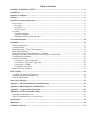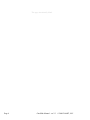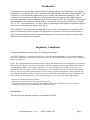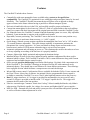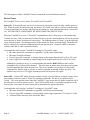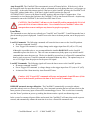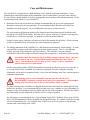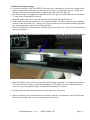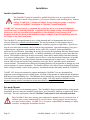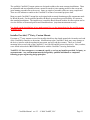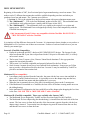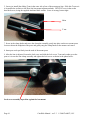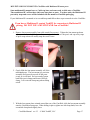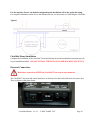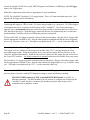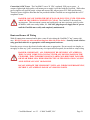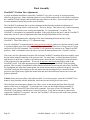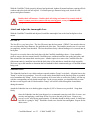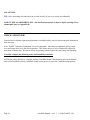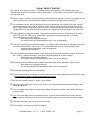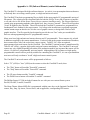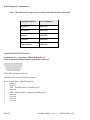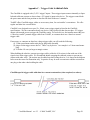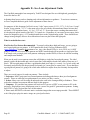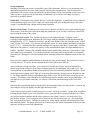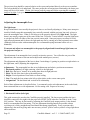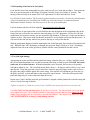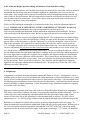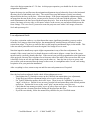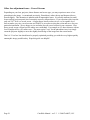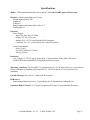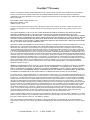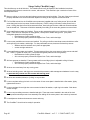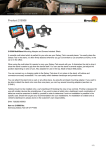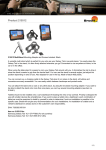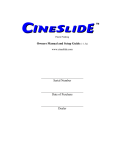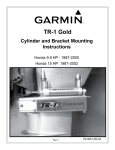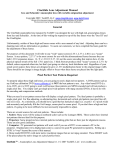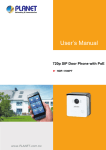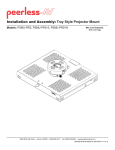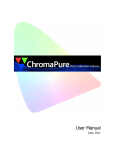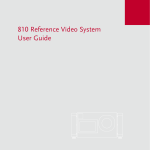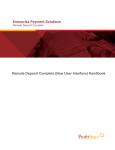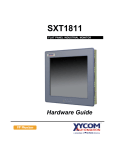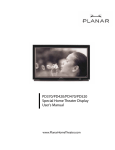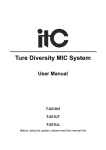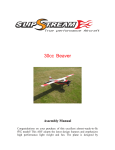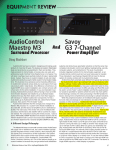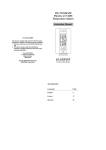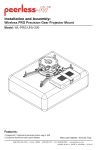Download CineSlide Owner Manual v2.3
Transcript
TM Patent Pending Owners Manual and Setup Guide (v 2.3) This page intentionally blank Table of Contents DANGER - WARNINGS - SAFETY ........................................................................................................................2 Introduction.................................................................................................................................................................5 Regulatory Compliance ..............................................................................................................................................5 Features........................................................................................................................................................................6 CineSlide™ Control and Operation..........................................................................................................................7 Device Power...........................................................................................................................................................8 PowerON ............................................................................................................................................................8 PowerOFF ..........................................................................................................................................................8 Auto-PowerOFF .................................................................................................................................................9 Lens Move ...............................................................................................................................................................9 LensON Commands. ..........................................................................................................................................9 LensOFF Commands..........................................................................................................................................9 REHOME automatic startup calibration.............................................................................................................9 Care and Maintenance .............................................................................................................................................10 Installation .................................................................................................................................................................12 Installer Qualifications...........................................................................................................................................12 Pre-made Mounts...................................................................................................................................................12 Installer Provided, 3rd Party, Custom Mounts........................................................................................................13 ISCO LENS MOUNTS .........................................................................................................................................14 ISCO III lens mount transfer/attachment to a CineSlide .......................................................................................15 Planning for the Mount Location Relative to the Projector - "Home" Side...........................................................18 CineSlide Mount Installation .................................................................................................................................19 Electrical Connections ...........................................................................................................................................19 Connection #1: Power Trigger cable ................................................................................................................20 Connection #2: Lens-Move Trigger cable........................................................................................................20 Connection #3: COMM....................................................................................................................................20 Connection #4: DC Power................................................................................................................................21 Route and Secure All Wiring.................................................................................................................................21 Final Assembly ..........................................................................................................................................................22 CineSlide™ Position Fine Adjustment..................................................................................................................22 Attach and Adjust the Anamorphic Lens...............................................................................................................23 CHECK AND FINISH: .........................................................................................................................................24 Setup, Safety Checklist .............................................................................................................................................25 Appendix A - IR (Infrared Remote) control information .....................................................................................26 Appendix B - RS232 Diagnostic Communication ..................................................................................................27 Appendix C – Trigger Cable technical data ...........................................................................................................29 Appendix D - Isco Lens Adjustment Guide ............................................................................................................30 Adjusting the Anamorphic Lens ............................................................................................................................32 Other lens adjustment issues - Curved Screens .....................................................................................................36 Specifications .............................................................................................................................................................37 Dimensions.................................................................................................................................................................38 CineSlide™ Warranty ..............................................................................................................................................39 DANGER - WARNINGS - SAFETY DO NOT SKIP THIS SECTION The CineSlide™ is a device with moving parts, generally moving a large anamorphic lens. This movement is quick and may be unexpected. This movement may generate significant forces that must be properly addressed for safe operation. Failure to follow the instructions may result in an unsafe installation. TechHT, LLC assumes no responsibility whatsoever for damages or injury to property or persons resulting from an improper installation. Throughout this document the warning symbol, as shown left, represents an item or issue that requires careful attention and strict compliance. Failure to follow and heed all warnings could result in personal injury or property damage or both. • This device should be installed by a competent, skilled installer. The installer must read and understand all instructions prior to and during installation. • ONLY APPROVED ANAMORPHIC LENSES MAY BE USED. Do not use any lens not explicitly approved for use with the CineSlide. Lenses must meet technical requirements and not exceed limitations for safe operaton, particularly for ceiling mounts. • THE CINESLIDE™ MUST BE MOUNTED TO A PROPER STRUCTURAL ELEMENT. An example of a proper structural element is a ceiling joist that is properly sized and rated for all dead and live loads it is to carry including a CineSlide™ and any other loads. TechHT does not size structural elements. A licensed structural engineer, architect or other qualified professional should be consulted to verify the structural elements are of sufficient size and strength to support any load attached to them. DO NOT INSTALL A CineSlide™ into sheetrock or wallboard (alone) as these are not structural elements. The forces created by a moving lens would likely cause a fastener to work loose from or come out of sheetrock or wallboard causing an unsafe condition. All fasteners used to mount a CineSlide™ must be of proper length and size to support a minimum of 200 lb pullout strength per fastener. For screw-in-wood fasteners, all fasteners must enter the wooden structural element a sufficient distance from any edge or side of the element, extend threads the proper distance into the wooden structural element, and be installed into side grain not end grain. For bolt and nut fasteners, nyloninsert style or other suitable lock nuts must be used to prevent any loosening of mounting fasteners. • Exercise extreme caution when working on a ladder or above floor level. Keep the area below the installation free from all objects that may be damaged, including people, at all times. Dropping tools parts, or lenses onto the floor or onto people below the work area could cause injury and/or severe damage to the device or lens. • Never work on the CineSlide, its mounts, or other related parts when the CineSlide™ is plugged into AC power. The CineSlide™ has moving parts that may be activated by unseen elements causing unexpected motion. Such unexpected motion could cause injury, knock a workman off balance, etc. ALWAYS UNPLUG the CineSlide™ when installing, checking, or adjusting the CineSlide. ALWAYS REMAIN CLEAR OF THE LENS MOVEMENT PATH. NEVER PLACE A LADDER, SCAFFOLD, etc. in a position where the CineSlide™ could contact the ladder, scaffold, or any person working on or from on such items. Page 2 CineSlide Manual ver 2.3 © 2008 TechHT, LLC • Mount the CineSlide™ in a location away from children, pets, accidental, casual, or unintentional human contact. The CineSlide™ has moving parts and while they are covered, it may be possible for a child or pet who tries hard enough to put their fingers into the device and risk injury. The CineSlide™ must be mounted near the ceiling, away from any risk of human contact with the device. • Do not mount the CineSlide™ where it may be an overhead hazard. Follow all applicable building codes and do not mount the device where it could strike a person's head, while moving or still. • The CineSlide™ is designed for indoor use in typical HVAC controlled environments only. Do not install operate, or store the CineSlide™ in moist or wet environments, or in locations where it will be subjected to temperature extremes. Store in a cool, dry place when not installed. • The rear of the CineSlide™ electronics box is an open design to allow for heat dissipation and ventilation. Do not block the rear of the case, DO NOT PUT ANY OBJECT INTO THE DEVICE. • DO NOT DISASSEMBLE the device in any way without specific instructions to do so from the manufacturer. There are no user serviceable parts inside. The CineSlide™ has parts that are designed such that a disassembly would render them inoperative and unrepairable. There are other parts that are factory adjusted and only a qualified repair technician could readjust. Many internal fasteners are secured with specific thread locking compounds, applied to factory machined surfaces at the time of manufacture. Removing these fasteners may damage them without special handling and proper reattachment. Opening or disassembly of a CineSlide™ without written direction from the manufacturer will void the warranty and may expose the user to risk of injury, and may permanently damage the device. • Do not use any power supply other than the one provided. Use only approved input voltages as listed on the back of the power supply and in the device specifications of this manual. • Route all power and control cabling in a safe manner secured with appropriate cable management hardware. Ensure cabling of any kind (e.g. AC power, DC power, 12V trigger) is installed without any pull on it's receptacles or plugs, has no sever kinks, and is securely, and permanently affixed in such a manner that it cannot com into contact with any moving parts. • It is the responsibility of the professional installer and dealer to provide this operating manual to the end user and cover all safety and maintenance aspects of this manual with the end user. • The user of a CineSlide™ must understand the safety requirements of operating a CineSlide™ and verify it is properly installed. • FOLLOW ALL CARE AND MAINTENANCE instructions to ensure proper, safe operation of the CineSlide • The Safety checklist must be carefully completed and verified after installation, and periodically after installation as part of the devices routine maintenance CineSlide Manual ver 2.3 © 2008 TechHT, LLC Page 3 This page intentionally blank Page 4 CineSlide Manual ver 2.3 © 2008 TechHT, LLC Introduction Congratulations on your purchase of the CineSlide™ (patent pending). The CineSlide™ is the premier anamorphic lens transport system. The CineSlide is also marketed under the name of "IscoScope II". The CineSlide™ was professionally engineered by to be a reliable, fully automated anamorphic "slide". The CineSlide™ is designed to be an attractive, stylish anamorphic lens transport with no bulky attached boxes, no cumbersome control cabling and control boxes to mount or hide. The CineSlide™ was designed with compactness, and aesthetics in mind. With its curved styling, flat main body dimensions of around 20" x 1" x 4", it has met that goal. It is sleek, relatively lightweight and designed to complement the lens attached to it and the theater in which it will operate. This CineSlide™ is designed to do one thing and do it very well. It will automate the movement of an approved anamorphic lens into and out of the light path of a projector. It excels at this task and does it quickly with repeatable precision. Moving the anamorphic lens is no longer a huge inconvenience and distraction to the home theater experience. Regulatory Compliance Federal Communications Commission (FCC) Required statements: CAUTION: This device is classified by the FCC as a "Class B unintentional radiator". Any user that changes or makes any modification to this device not expressly approved by the manufacturer could void the user's authority to operate the equipment. NOTE: This equipment has been tested and found to comply with the limits for a Class B digital device, pursuant to Part 15 of the FCC Rules. These limits are designed to provide reasonable protection against harmful interference in a residential installation. This equipment generates, uses and can radiate radio frequency energy and, if not installed and used in accordance with the instructions, may cause harmful interference to radio communications. However, there is no guarantee that interference will not occur in a particular installation. If this equipment does cause harmful interference to radio or television reception, which can be determined by turning the equipment off and on, the user is encouraged to try to correct the interference by one or more of the following measures: -- Reorient or relocate the receiving antenna. -- Increase the separation between the equipment and receiver. -- Connect the equipment into an outlet on a circuit different from that to which the receiver is connected. -- Consult the dealer or an experienced radio/TV technician for help. Canada Users: This class B digital apparatus complies with Canadian ICES-003 CineSlide Manual ver 2.3 © 2008 TechHT, LLC Page 5 Features The CineSlide™ includes these features: • • • • • • • • • • • • • • Compatibility with most anamorphic lenses available today, contact us for specific lens compatability. The CineSlide™ is optimized for use with higher end ground glass lenses by Isco and Schneider. The CineSlide™ flexible lens mount design will allow users to upgrade or change apporved lenses in the future without having to purchase a different transport system. Each unit is hand-built with care in the USA, and carefully tested for proper performance. Custom lens mount plates for Isco lenses are "slide off - slide on" replacements to the stock tabletop stand. Isco owners slide their lens mount off the original posts and slide it onto the CineSlide™ posts. For Schneider lenses, the CineSlide™ custom Schneider mounting system is a secure, fully adjustable, balanced, 2-post mount that is superior to the available stock mount. Repeatable, accurate positioning. The CineSlide™ moves the lens to the exact same position every time. It's accuracy is much more than necessary, (+/- 0.001" typical) Quick change. Smooth, accurate motion repositions the anamorphic lens from "on" to "off" in under 1.5 seconds (firmware adjustable). This quick-change capability is important to minimize the disruption to the viewing experience. It is now convenient to change aspect and lens modes even between movie trailers or DVD menus without having to wait on a lens movement. Automatic realignment and self tuning on power on. This eliminates the need for the end user to have to do any adjusting or tweaking of the lens once it is properly installed. Compact, lightweight, highly optimized and engineered aluminum design. Industrial design, all parts are precision, industrial quality machine components like those used in industrial robotic systems. This CineSlide™ includes a 100% custom built motor along with German engineered and assembled motor control circuitry. Quiet, smooth, precision ball-bearing based linear slide bearings. No plastic slide components exist in the CineSlide™. The CineSlide™ bearings are designed for long life with continuous use by industrial robotics. They should last several lifetimes in a home theater environment. These bearings have negligible friction which facilitates a compact motor size and sleek design. Infrared (IR) remote control. Configuration files are available for both the Phillips Pronto remotes and the Home Theater Master line of remotes. An optional 8 device programmable remote control is available to control the CineSlide™ or use to "teach" other high end remotes such as the Harmony. Dual 12v trigger interfaces. A 12v trigger is provided for automated device power on/off, and a second 12v trigger is provided to interface with "2.35 trigger" capable devices. This trigger will automate the movement of the lens position. Ultra low current design. Consumes 10mA when "asleep", 100mA standby/hold mode, only 400mA when moving. Worldwide capable, low voltage, low current, and lightweight DC power supplies. NEW for 2008 – Patented drive belt and pulley system provides even smoother and quieter operation as well as a lifetime without adjustments or wear. Page 6 CineSlide Manual ver 2.3 © 2008 TechHT, LLC CineSlide™ Control and Operation DO NOT PLUG IN, CONTROL, OR USE THE CineSlide™ in any way until it has been completely and properly installed. Failure to do so could result in damage to the device or personal injury. Once installed, The CineSlide™ is simple and logical to operate. It is designed to accurately move an anamorphic lens left and right, into and out of the light path of a projector. It does not move to the middle. It is designed such that no "tweaking" or fine tuning should ever be necessary. Once the CineSlide™ is physically mounted in the correct position, it will always move to the correct positions of "Lens ON" (lens in light path) or "Lens OFF" (lens out of light path) as instructed. In normal operation, the user would power the device on, and leave it on while the projector is in use. On demand, the user can quickly and/or automatically move the lens to its desired position. When the user is done using the system (i.e. turning off the projector), turn the CineSlide™ off as well. The CineSlide™ has 2 indicator LEDS on the face of its electronics case. Due to the nature of the Home Theater, and to minimize effects on projection "black levels", these LED's are not on during normal operation. There is no "power indicator" LED for this reason. When the CineSlide™ is initially connected to a DC power source (i.e. plugged in), the 2 red indicator LEDs will flash in the sequence of #1-#2-#1. This indicates the CineSlide™ has properly booted up, has entered "PowerOFF" mode and is listening for commands. CAUTION: The CineSlide™ MAY MOVE UNEXPECTEDLY EVEN THOUGH NO INDICATOR LIGHTS ARE ON! Always assume the CineSlide™ is on if it is plugged in. SEE AUTO-PowerOFF SECTION BELOW FOR DETAILS. For normal operation, the IR activity LED (center LED) will only blink when a valid command is received. The other LED (side LED) will only light when the device is "busy" (i.e. rehome diagnostic command in progress). For typical IR remote users, the operation is simple. There are 4 fundamental, discrete commands: • PowerOn • PowerOff • LensOn • LensOff The CineSlide™ accepts these commands from up to 4 different command sources: • IR Remote (See Appendix A for IR buttons and IR information) • RS232 diagnostic control (See Appendix B for RS232 wiring, command list, and syntax) • (2) 12v trigger inputs Every command source has equal priority. The CineSlide™ will obey the commands as they are sent. It will not process commands while it is in motion. It will finish any motion already in progress, and then it will process any command that arrived while it was in motion. In the event multiple commands were received while it was in motion, the last instruction received "wins" and will be acted on at the end of that motion. CineSlide Manual ver 2.3 © 2008 TechHT, LLC Page 7 The following lists all the CineSlide™ modes, commands, and related behavior details. Device Power The CineSlide™ has 2 power modes, "PowerON" and "PowerOFF"". PowerON: In PowerON mode, the device is powered up, the motor control circuitry, and the motor are ON. When powered ON and not moving, the motor is in a "hold" state where it will use a small amount of current to hold the lens in place and resist any movement (i.e. from vibration induced by a subwoofer, etc). NEVER FORCE A MOVEMENT BY HAND WHEN THE DEVICE IS ON. When the CineSlide™ receives a "PowerON" command that wakes it from sleep, it will automatically "rehome" the lens. This is a short process where the lens is moved a small amount to activate its position sensor and set its "home" position to a known place. The default position for "home" is on the right side (away from the motor). See planning section of this manual for "home" position details. The home side may be changed via a software configuration utility and special cable. Contact TechHT to obtain the software and cable or cable construction details. Commands that will cause the CineSlide™ to change to "PowerON" mode: • IR remote PowerON command (see Appendix 1 for IR remote information) • IR remote LensON command • Power Trigger ON command (a voltage change on the trigger input from 0V (off) to 12V (on)) • Lens Trigger ON command (a voltage change on the trigger input from 0V (off) to 12V (on)) Although it is possible to do so, we recommend that the installer DOES NOT use the LensON command in lieu of a PowerON command. This will cause an unnecessary delay upon every initial LensON command that causes the power on. The device should be powered on via a PowerON command first, then be ready to process a LensON command on demand without any delay. The optimal setup is to use a 12V trigger from the projector for the power ON signal. PowerOFF: In PowerOFF mode, the motor control circuitry is powered down, no motor current, only a tiny amount of current is used to "listen" for incoming commands. The device is considered to be "asleep". This is the preferred state when the CineSlide™ is not in use and will further extend the life of the electronics, as well as conserve power. Note: In PowerOFF mode, it is possible to gently move the lens by hand, if necessary for some reason (not recommended for general operation). Commands that will cause the CineSlide™ to change to "PowerOFF" mode: • IR remote PowerOFF command (see appendix 1 for IR remote information) • Power Trigger OFF command (a voltage change on the trigger input from 12V (on) to 0V (off)) • A timeout of the inactivity Auto-PowerOFF timer Page 8 CineSlide Manual ver 2.3 © 2008 TechHT, LLC Auto-PowerOFF: The CineSlide™ has an automatic power-off feature built-in. If the device is left in the PowerON mode for more than 6 hours, with no commands received during that time, it will prepare to PowerOFF. At the end of this timeout period, if the lens is in the LensOFF position, the CineSlide™ will PowerOFF with no further delay. If the lens is in the LensON position, the lens will AUTOMATICALLY move to the Home/LensOFF position, and start a final 15 minute timer. If no command is received during the final timer, the CineSlide™ will go into PowerOFF mode. Anytime any command is sent to the CineSlide™, the Auto-PowerOFF timer is reset. CAUTION: The CineSlide™ will move to the LensOFF position automatically if it is left powered ON for 6 hours without notice. Never install or use a CineSlide™ where this unexpected movement could pose any hazard to people or property. Lens Move The commands to move the lens are referred to as "LensON" and "LensOFF". LensON means the lens is placed into the projector's light path. LensOFF moves the lens to its home position, out of the projector's light path. LensON Commands. The following commands will cause the lens to move to the LensON position: • IR remote command LensON • Lens Trigger ON command (a voltage change on the trigger input from 0V (off) to 12V (on)) Although it is possible to do so, we recommend that the installer DOES NOT use the LensON command to power the device on. This will cause an unnecessary delay upon every initial LensON command that causes the power on. The device should be powered on via a PowerON command first, then be ready to process a LensON command on demand without any delay. The optimal setup is to use a 12V trigger from the projector for the power ON signal. LensOFF Commands. The following signals will cause the lens to move to the LensOFF position: • IR remote command LensOFF • Power Trigger OFF command (a voltage change on the trigger input from 12V (on) to 0V (off)) • A timeout of the 6 hour inactivity Auto-PowerOFF timer Caution: ALL "PowerOFF" commands will cause and automatic LensOFF move (if the lens is in the LensON position at the time of the PowerOFF command). REHOME automatic startup calibration. The CineSlide™ automatically executes the rehome procedure when it receives a Power-ON event. Also, in normal operation the lens will move back to the home position (if necessary) upon a PowerOFF command/trigger event. This is so the lens is normally near the "home" position on power up, making the rehome routine a quick, non-distracting event. In the event of a commercial power failure and restoral, the CineSlide™ will enter sleep mode on power restoral, and automatically rehome the next time it receives a PowerON command/event. CineSlide Manual ver 2.3 © 2008 TechHT, LLC Page 9 Care and Maintenance The CineSlide™ is designed to be a high reliability device with no significant maintenance. Some manufacturers clam their products are no maintenance, but to us that means "just run it until it breaks". We don’t believe in that method, we believe anything that moves needs at least minimal attention. We do recommend periodic checks of your CineSlide™. • During the first weeks of operation we strongly recommend that you go over the ceiling mount fasteners to ensure they are snug and tight. A visual and hand-check should be sufficient if the installation was done properly. Be sure nothing has come loose, or looks stressed. The stock mount configurations include safety design features that when properly installed would prevent the CineSlide™ from falling. But since this is a device with heavy, expensive, moving parts, possibly above a hard floor or people, it is prudent to check the mount hardware. Perform a repeat safety checklist verification (see end of this manual for checklist). Check each item on the list; minimally check all fasteners are secure and properly tightened. • The sliding component of the CineSlide™ is a ball bearing based industrial "linear bearing". It works somewhat like a regular round ball bearings but is more complex inside. This is a very high end bearing, typically used in things like precision robotics. The CineSlide™ uses the superior performance of the ball-bearing based linear bearing slide component vs. inexpensive plastic bearings. Periodically check the linear bearing (lens slide) to ensure it has no "play", and does not feel loose in any way. This precision bearing should not have any "slack" or "play". If it develops any slack or play, or feels "rough" to move, it should be returned for service or replacement. For the curious disassembler, NEVER disassemble this bearing, or allow its truck to leave the rail. It is a custom built, factory assembled, pre-loaded, precision part. Besides voiding the warranty, disassembly will result in a permanent failure, a lot of little ball bearings in the floor, and an expensive component replacement. If the bearing truck is ever accidentally removed from the rail, DO NOT REASSEMBLE, it must be returned to the factory for replacement. A disassembled bearing may not hold the lens on the rail and could be unsafe to operate. The linear bearing on the CineSlide was shipped lubricated and with normal use should provide long, trouble free operation. It is recommended however that once every 6 months to a year (depending on frequency of use and conditions) that you lightly lubricate the slide component. This does not require any disassembly or tools, might take 5 minutes, and it is a simple operation. For lubrication, we recommend the use of Synco Brand “Super Lube” Synthetic Grease (part #21010). This is a PTFE multipurpose lubricant suitable for the linear bearings. It is colorless and odor free and safe for food machinery use. It is available from TechHT as an accessory item or on line through Amazon.com (search Super Lube 21010). Page 10 CineSlide Manual ver 2.3 © 2008 TechHT, LLC To lubricate the linear bearing: • Power the CineSlide™ OFF and UNPLUG it as necessary to guarantee it will not move unexpectedly. • Apply a small amount of the grease to the slide rail so it has a very thin film of grease. Gently move the slide to the other side and repeat the coating for the other side of the slide rail. • Put a little extra grease (slightly more than a film) in the side grooves of the slide rail in an area about 1" long, on the front and back of the rail. • Manually, gently, and slowly, move the lens back and forth the full length of the rail. • With a paper towel gently wipe off any excess from both side's side grooves and leave the remaining protective film on the slide rail. You may use Q-tips to clean any excess around the bearing truck that you cannot reach with a paper towel (left arrow below). • Plug the CineSlide back in and operate it left and right several times (3-4). Power it off and again wipe any excess lubricant. • Linear Bearing Truck (left arrow) and rail (right arrow) back side. Front side of rail not shown • Most CineSlide™ parts are fixed with specific thread locking compounds. It is unlikely any fasteners will ever come loose as long as you do not disturb them. If you discover a part or fastener that has come loose, you may tighten it gently or contact the manufacturer for advice. • Periodically check all mounting fasteners to ensure none have come loose. • When you change your fire alarm batteries would be a good time to remember to check the slide and lubricate if necessary, and verify you mount fasteners are secure. CineSlide Manual ver 2.3 © 2008 TechHT, LLC Page 11 Installation Installer Qualifications The CineSlide™ must be installed by qualified installers who are experienced and qualified to install ceiling mounts (e.g. Projector Mounts), and attaching heavy items to ceilings. TechHT, LLC assumes no liability for any damages to people or property related to a CineSlide™ installation or CineSlide™ mount installation. TechHT, LLC does not specify, recommend, size or provide advise on structural components, specific fasteners, or fastening methods. A qualified installer should consult a licensed engineer or architect to verify any structural load capabilities, or the suitability of any fasteners used. Examples that may be shown in this manual are simply examples of specific installations and will NOT apply to any other installation. The CineSlide™ is designed primarily to be ceiling mounted and it is important that the device be securely attached to a suitable structural element. The moving element of a lens transport device generates lateral load forces that are not present with a stationary projector or light fixture. Special care must be exercised when mounting a device with moving components. Structural mounting of any piece of home theater equipment is not something for the casual "do it yourself" owner and should be performed by a professional. Depending on the specific location, the installation difficulty should require above average or expert installation skills. A CineSlide installation will normally require more than one person. The installers will need to be able to accurately locate and/or install suitable structural elements (e.g. joists or backing plates). The installers must be able to verify the structural elements are of suitable size to carry all loads, live and dead, that the structural component will be subjected to. The installers must be able to locate and avoid wiring, plumbing, sewer, gas, HVAC and other typical mechanical system elements. The installer must ensure any mounting fasteners will not penetrate or damage any such system elements, or system components. The installer will have to be able to locate and install the mount on the ceiling accurately, relative to the projector, assemble the mount, and finally install the CineSlide™. TechHT, LLC does not recommend or support attaching the CineSlide™ (or any automated lens transport) to an existing projector's ceiling mount. Existing ceiling mounts are optimized and designed to hold the projector and nothing else. The additional forces generated by moving components may result in forces that exceed the projector mount manufacturer's design. DO NOT attach a CineSlide™ to any projector mounts without consulting the mount manufacturer or a qualified engineer. Pre-made Mounts The CineSlide™ has several mounting options. The CineSlide™ design is optimized for a ceiling mount installation; however it may be mounted "upside down" on a flat surface, tabletop, or cantilevered from a shelf edge. The only requirement is that the CineSlide™ body must be level and solidly attached. The CineSlide™ does have moving parts and must be mounted out of reach and clear of children, pets, or any unintentional or casual contact. Placing fingers into the moving area may result in injury. TechHT, LLC accepts no responsibility for damage or injury caused by an improper installation location. Page 12 CineSlide Manual ver 2.3 © 2008 TechHT, LLC The available CineSlide™ mount options are designed to address the most common installations. There are adjustable and non adjustable mounts, mounts to attach to joists running parallel to the screen and joists running perpendicular to the screen. Some are simple to assemble, others are more complicated. There are also mounts to cantilever the CineSlide™ in front of a mounted projector shelf. Most pre-made CineSlide™ mount kits are designed with structural aluminum profile components made by Bosch-Rexroth. For the qualified installer, the Bosch system allows great flexibility for custom or non-standard installations. The installer may consult the Bosch Rexroth website for other options and to view the full line of Structural profiles and related hardware. (http://www.boschrexroth-us.com) For details on the installations of pre-made mount kits, see the instructions for the specific mount kit being used. Installer Provided, 3rd Party, Custom Mounts If custom or 3rd party mounts are used, the installer should use the slotted mount holes located at each end of the CineSlide to interface to the mount. Modifications to the CineSlide™ body may cause damage to the device, interfere with the mechanical movement, and will void the warranty. There are 2 slotted mounting holes on each side of the CineSlide™ sized for M8 and M6 screws respectively. Nuts, washers, screw heads in these holes MUST NOT interfere with the CineSlide™ moving mechanism. TechHT, LLC does not approve, recommend, specify or review any installer provided, 3rd party, or custom mounts. Any custom mount must be designed by qualified individuals or companies following proper engineering design principles. CineSlide Manual ver 2.3 © 2008 TechHT, LLC Page 13 ISCO LENS MOUNTS Beginning in November of 2007, Isco Precision Optics began manufacturing a new lens mount. This made a total of 3 different lens mounts that could be available depending on where and when you purchased your lens and mount. The 3 mounts are as follows: 1) Iscostat 9 – This is the original Isco dual post lens mount with square aluminum mount posts. 2) The “Multistand I” - This is the first Multistand, produced in late 2007. This multistand came with Stainless steel solid round posts (mainly sold in Europe in late 2007) 3) The “Multistand II” - This multistand, while very similar to the original, is a revision and improvement. The Multistand II was redesigned specifically for use and compatibility with the CineSlide lens transport. Only lens mounts #1 and #3 above are compatible with the CineSlide. DO NOT USE A "MULTISTAND I" with the CineSlide It is simple to tell the difference between the 3 mounts. It is important to know whether or not you have a Multistand I or II of you have one of these newer mounts. Features of each are listed below so you can identify your mount type: Iscostat 9 (CineSlide Compatible): • Produced up through mid-2007, dual post (NOT SINGLE POST) design. The Iscostat 9 is the older lens mount and if your lens was purchased in the USA prior to November 2007, it is likely an Iscostat 9 mount. • The Iscostat 9 has (2) square, silver, 20mm x 20mm Bosch aluminum T-slot type posts that support the lens mount assembly. • The Iscostat 9 is CineSlide compatible and properly balanced for the Isco III lens. • Stock Iscostat 9 mounts do not have a lens rotational lock mechanism. Some users use Teflon tape to provide a friction based lock for their lens. Iscostat 9’s may be modified by TechHT to provide a mechanical lens rotation lock. Multistand I (Not compatible): • Lens adapter ring is inserted from the front side, the same side the lens screws into and held in place with (3) small, flat-head setscrews. It is possible to screw the adapter ring onto the lens, then insert it into the lens mount and then tighten the 3 set screws. • When the lens is mounted, the rear of the lens is located directly between the 2 mount posts. • If the Multistand I is attached to a CineSlide, the lens will be off balance causing undue stress on the sliding bearing. • In the multistand I configuration, the lens could fall out of the adapter plate dropping the Isco lens to the floor. DO NOT USE A “MULTISTAND I” with a CineSlide. Multistand II (CineSlide compatible. These were available after January 2007) • The Multistand II was designed by TechHT and Isco Precision Optics for the CineSlide • The Multistand II's lens adapter ring (the threaded ring), is inserted from the back side of the lens mount. The lens screws in from the front side of the lens mount, opposite from the side the lens adapter ring is inserted. To mount the lens, the adapter ring must be inserted from the rear first, and then the lens screws in from the front. Page 14 CineSlide Manual ver 2.3 © 2008 TechHT, LLC • • • • When the lens is mounted in a Multistand II assembly, the rear of the lens is 40mm (approximately 1 ½“) rearward of the mount posts. It is not possible for the lens adapter ring to fall out of the Multistand II mount if the 3 set screws holding in the adapter ring are loosened. The multistand II properly positions the lens, balanced on a CineSlide slide bearing. When the lens is mounted in a Multistand II lens mount assembly, attached to a CineSlide, the back of the lens sticks out behind and beyond the back of the CineSlide. ISCO III lens mount transfer/attachment to a CineSlide FOR ISCOSTAT 9 LENS MOUNTS & CineSlides with Iscostat 9 mount posts (square aluminum): These CineSlide units include a special sliding “T-nut”, a special thick washer and a M5 Socket Head Cap Screw that are provided as a safety stop for your Isco mount. The special T-nut, washer and screw are called the "lock screw assembly". The "lock screw assembly" is positioned on the post, below the lens mount and tightened after your lens is in place and adjusted. This lock screw assembly is packaged separately along with lens mount post plastic caps. The lock screw assembly is provided as an extra measure to ensure your lens does not slide down (and possibly off) the mount posts in the event the Isco lens mount knobs come loose. Always periodically check your lens mount adjustment knows to ensure they are tight. 1. Remove lens from tablestand: If necessary, unscrew and remove the Isco III lens (lens only) by unscrewing the lens from the backplate and adjustment assembly. Put the lens aside in a safe place. 2. Completely unscrew and remove the (2) stock lens mount assembly's side locking knobs. 3. Carefully slide the stock lens mount assembly off of the original Isco stand's posts being careful to not damage or bind the 2 very small, very thin plastic shims (washer-like rings). These shims are on most Isco mounts between the clamp and the posts (see photo below). 4. With the Isco lens mount back plate (where the lens screws on) oriented toward the rear of the CineSlide, slide the Isco lens mount assembly onto the CineSlide™ lens mount posts. Be careful to align the thin plastic side shims. These are very easy to damage, go slowly, and check each side as the posts pass the bottom and tops of the shims. CineSlide Manual ver 2.3 © 2008 TechHT, LLC Page 15 5. Locate (or install) the sliding T-nut in the outer side of one of the mount post legs. Slide this T-nut so it is located below (relative to the floor) the lens mount adjustment knob. GENTLY screw in the socket head lock screw, using the supplied machined thick washer. Screw it in snug, but not tight. Shim T-nut 7. Screw in the clamp knobs and move the clamp the assembly gently into place on the new mount posts. Locate at about the midpoint of the posts and gently snug the clamp knobs so the mount won't move. 8. Insert post end-caps firmly into the ends of the mount posts. 9. After the lens is adjusted, loosen the lock screw and slide the lock screw, T-nut and washer up on the post so it is near the lens clamp assembly and tighten the lock screw as shown in the photo below: Lock screw assembly in position against the lens mount Page 16 CineSlide Manual ver 2.3 © 2008 TechHT, LLC MULTISTAND II LENS MOUNTS: CineSlides with Multistand II mount posts Some multistand II mounts have no "table top base and come ready to slide onto a CineSlide. These multistand II’s will not have their own base plate or posts. For these units, the Multistand II post safety stops and screws will be included with the mount or CineSlide packaging. If your Multistand II is mounted to its own tabletop stand follow these steps to transfer it to the CineSlide: If you have a Multistand I, contact TechHT for conversion to Multistand II pricing. DO NOT USE A MULTISTAND I on a CineSlide! 1. Remove lens mount assembly from table stand (if necessary): Tighten the lens mount up-down adjustment knobs to hold the posts from turning, and then remove the post's end cap safety stops. A quick snap action will usually snap the screws loose: 2. Gently Slide the lens mount assembly off of the tablestand posts. The lens mount is a precision assembly and it must be moved off the posts evenly or it will bind. For best results, loosen both slide (post) clamps and loosen ONE tilt clamp. Leave one tilt clamp snug when sliding on/off. 3. With the lens mount plate oriented toward the rear of the CineSlide, slide the lens mount assembly onto the CineSlide mount posts. When sliding in place, tighten one tilt clamp knob; leave the second tilt clamp knob slightly loose. CineSlide Manual ver 2.3 © 2008 TechHT, LLC Page 17 4. Gently tighten all clamps knobs. 5. Install both post end caps/safety stops to the ends of the CineSlide posts and tighten securely. DO NOT DETACH AND USE the multistand's tabletop posts on the CineSlide. The CineSlide posts are sized properly for use with its linear bearing (7" long). The Isco multistand tabletop posts are too long for use with the CineSlide. Use only the 7" long posts pre-installed on the CineSlide Planning for the Mount Location Relative to the Projector - "Home" Side The CineSlide™ has a "home" side for the lens. This is the CineSlide's "reference" position and the lens position default. The default "home" side is the side away from the motor (left as facing the device). This is the side the lens will move to automatically on power off. It also moves to the home side initially when it powers on as part of its automatic "rehome" operation. The "home" position is designed to be the same as the "Lens-OFF" position, and is referenced as such in this manual. Note that some CineSlide devices are pre-programmed to "home" to the motor side. This may be by special order or to accommodate an anticipated projector installation. The instructions in this manual are written assuming a typical installation where the user will mount the CineSlide™ such that the "home" side is out of the projectors light path. NOTE: When the CineSlide™ is powered on and the lens is at rest the CineSlide™ "holds" the lens in position with a small amount of current to the motor. This holding power is slightly stronger by design when in the "LensON" position where the position may be more critical. Although the lens is also held in position in the LensOFF position (PowerON mode), it is held with much less force. For this reason, the CineSlide™ should be installed so the LensON position is the position with the lens in the projectors light path. As previously mentioned, normally the "home" side is the side away from the motor. It is possible to configure the CineSlide and change the Home/LensOFF and the LensON sides. That is, the "motor" side becomes the "home" side and LensON is the side away from the motor. This may be preferable for example in cases where a projectors heat exhaust would be directly into a lens that was "parked" on the normal home side. The CineSlide™ can be mounted oriented to the other side of the projector, out of the exhaust path. The "home" side is configurable with a simple software utility, a PC and a special cable. This software change can be completed at the factory, by an authorized dealer, or skilled owner. A premade cable and serial port adapter is available from TechHT for a nominal charge. The software and custom cable wiring detail information is available from TechHT free of charge. The installer must understand the "Home/LensOFF", and "LensON" sides, as well as the user's preferences, and plan the installation accordingly. Page 18 CineSlide Manual ver 2.3 © 2008 TechHT, LLC For the majority of users, the default configuration and installation will be the preferable setup. For complete information on the device movement behavior, see the section on Controlling the CineSlide. Typical: CineSlide Mount Installation Complete the installation of the CineSlide™ mount following the mount installation instructions specific to your installation and kit. DO NOT INSTALL THE LENS ONTO THE BACKING PLATE YET. Electrical Connections Make these connections AFTER the CineSlide™ has been securely mounted. The CineSlide™ electrical and control interfaces are all located on the back of the main electronics box. They are shown in the photo below: CineSlide Manual ver 2.3 © 2008 TechHT, LLC Page 19 From Left to Right: 24VDC Power jack, RS232 diagnostic and firmware COMM port, On/Off Trigger input, Lens Trigger input Make these connections in this order (as appropriate for your installation): NOTE: The CineSlide™ includes (2) 12v trigger inputs. This is a 2.5mm mini audio mono jack. (See appendix B for trigger cable information). Connection #1: Power Trigger cable. The CineSlide™ includes a 12V PowerON-OFF trigger input. Connecting this trigger to a device with a 12V power trigger output (e.g. a projector's 12V screen trigger) will automate the power on and power off functions of the CineSlide™. Use of this connection is optional, but we recommend making this connection when possible, to automate the Power-ON PowerOFF function of the device. With this trigger connected, the lens will automatically move to the home position and the CineSlide will power off when the projector is turned off. The PowerON-OFF 12v trigger receptacle is shown in the previous photo. Plug the Power Trigger cable into the appropriate CineSlide™ jack. Plug the other properly terminated end into the source triggering device (e.g. Projector, scaler, etc.) This input is non-polarized, the 12V +/- can be connected either way. Connection #2: Lens-Move Trigger cable. The CineSlide™ includes a 12V Lens-Move trigger input. This trigger is for use with devices that support or include "auto-2.35:1" sensing and provide a lens movement trigger output. When the triggering device activates this output, the lens will move to the "lens-ON" position automatically. When the source device deactivates this output, the lens will move to the "Lens-OFF" position. Use of this connection is optional and may not be available from your source. The Lens-Move 12v trigger receptacle is shown in the previous photo. Plug the Lens-Move trigger cable into the appropriate CineSlide™ jack. Plug the other end into the triggering device (e.g. Projector, scaler, etc.). This input is non-polarized, the 12V +/- can be connected either way. Connection #3: COMM. The CineSlide™ includes a modular RJ45 type jack interface, as shown in the previous photo, to interface with RS232 diagnostic testing or control and firmware loading. The RJ45 COMM connector is NOT a standard RS232 RJ45 pinout. It is NOT an Ethernet connection. The RJ45 modular jack was used for its compact size to help keep the CineSlide™ small, but this 8 conductor jack includes wiring for other factory service communication or diagnostic control. Page 20 CineSlide Manual ver 2.3 © 2008 TechHT, LLC Connection #4: DC Power. The CineSlide™ uses a 24 VDC, regulated, 30W power source. A compact, lightweight, high quality wall mount power supply is provided with the CineSlide. While other power supplies may provide proper voltage and current, they may not meet FCC EMI specifications. Therefore, power supplies other than the one provided with the CineSlide are not supported due to FCC compliance issues. DANGER: DO NOT POWER THE DEVICE ON OR PLUG IT IN, UNTIL THE AREA AROUND THE SLIDE IS COMPLETELY CLEAR. The CineSlide™ obviously has moving parts. This movement is strong and could easily run into a projector, push a worker off balance while on a nearby ladder, etc. DO NOT plug the power supply into AC power until the CineSlide move safely and completely unobstructed. Route and Secure All Wiring With all connections connected and in place, route all wires along the CineSlide™ "top" (motor side) area. DO NOT route any wires on the moving lens slide side of the device. Securely attach all wires using provided cable ties or appropriate cable management hardware. Route the power wires to the electrical outlet and secure as appropriate. Do not exceed wire lengths, to not apply or allow any "pull" or tension at any wire input socket/receptacle, do not kink or crimp wiring. DANGER: IMPORTANT: ALL WIRES MUST BE SECURELY ATTACHED SO THEY CANNOT COME INTO CONTACT WITH ANY MOVING PARTS OF THE CINESLIDE. THE CINESLIDE'S MOVING PARTS COULD BECOME TANGLED, OR WEAR THROUGH A WIRES PROTECTIVE OUTER INSULATION CAUSING AN ELECTRICAL FAULT OR FAILURE. DO NOT OPERATE THE CINESLIDE™ UNTIL ALL WIRING IS PERMANENTLY, SECURELY, ATTACHED CLEAR OF ANY MOVING PARTS. CineSlide Manual ver 2.3 © 2008 TechHT, LLC Page 21 Final Assembly CineSlide™ Position Fine Adjustment A proper installation should have placed the CineSlide™ very close or exactly at its target position relative to the projector. Some mounting options are very flexible and provide a wide range for adjusting the CineSlide™ both left/right, and forward/rearward (relative to the lens). Some mounts require a more accurate installation and do not provide much flexibility. The CineSlide™ mechanism has no position adjustment other than the mechanical adjustment of mounting the slide body relative to the projector. This is by design. This removes any complex adjusting or possibilities of software errors causing misalignments. No "programming" is required. The CineSlide™ is designed to be permanently mounted. If the projector does not move, and the CineSlide™ mount does not move, then no adjustment other than the initial installation will be necessary. Most mounting arrangements take advantage of the slotted mounting holes on the sides of the CineSlide™. These holes allow a 0.75” adjustment range. Once the CineSlide™ is mounted and all wiring has been secured, gently move the lens mount by hand to a position slightly away from either end (anywhere in the middle of the travel). Plug it into AC power and send it a PowerON command. The CineSlide™ will automatically rehome (to its "Home/LensOFF" position). Send a command to move the lens away from the home position to the "LensON" position. If necessary for fine adjustment, loosen the left and right CineSlide™ mounting bolts and carefully center the lens mount with the centerline of the projector lens. For most lenses, a visual alignment of this leftright location is sufficient. Visually or by measurement, ensure the lens mount plate is centered relative to the projector's lens and light beam. If it is not, do not move the lens mount/slide by hand on the CineSlide™ itself. Left-right adjustments must be made by moving the CineSlide™ body mounting position. This is usually accomplished via the slotted mount holes located on each side of the CineSlide. For installations not using these mount points, the mount location must be adjusted as required. Once the CineSlide™ body has been adjusted so the lens mount and lens backing plate are centered with the projector's lens (light beam), tighten the mount bolts and check that all mount fasteners are secure and properly tightened. Caution: Some projectors allow a left-right lens shift. For such projectors, ensure the CineSlide™ lens mount is being centered with the light beam, which may not necessarily be the lens center. Check that the lens mount plate adjusters (the 2 Hex screws on the mount plate that allow left-right rotation of the lens) are snug/tight. To ensure the lens carrier was not bumped during assembly or adjustment, issue a PowerOFF, then a PowerON command. Next issue a Lens-ON command. The CineSlide™ will rehome, and then move to the ON position. Verify the lens mount is centered and readjust the CineSlide™ as required. Once set, the CineSlide™ will always return to the same position within thousandth's of an inch. Page 22 CineSlide Manual ver 2.3 © 2008 TechHT, LLC With the CineSlide™ body properly adjusted and positioned, tighten all mount hardware ensuring all lock washers and nylon lock nuts are in place. If a Bosch post type mount is being used, check all t-slot gussets and gusset fasteners. Double check all fasteners. Double check all wiring and ensure it is securely tied off where it cannot come into contact with any moving parts, or any other places where it may get pinched or stressed. Attach and Adjust the Anamorphic Lens With the CineSlide™ installed and adjusted, install the anamorphic lens to the lens back-plate or lens mount. Isco ONLY: The Isco III is a very heavy lens. The Isco III screws into the lens mount. GREAT Care must be taken to not cross thread the large diameter, fine pitch threads of the lens. The installer must be sure it is screwed in completely, and not cross threaded. The lens should turn freely without binding as it is screwed into its back-plate. We prefer to screw the lens to the back plate with the CineSlide installed per above. Some installers prefer to remove the lens mount from the CineSlide posts, and then install the lens to the back plate, and then reinstall the lens mount back onto the posts. Another option is to remove the CineSlide from the slide mount entirely, install the lens while the back plate is flat, and then re-install the whole assembly. We leave it up to the installer to determine the best method for their situation and type of CineSlide mount being used. Schneider ONLY: The Schneider lens has 4 screw holes and one exposed stainless "bump" on its back. Align the lens so the "bump" is on the lower quadrant. You will see one on the slotted holes on the lens back plate is extended to accommodate this "bump". In the correct position, all 4 screw holes as well as the "bump" will line up with the corresponding curved slotted mount holes. In the correct position, you should be able to rotate the lens several degrees and all 4 holes and the "bump" will still be visible through the slotted holes during the rotation. Attach the Schneider lens to its backing plate using the (4) M3 x 10mm screws provided. Snug them firmly. Once the Schneider lens has been adjusted, we recommend removing each of the 4 screws, one at a time and applying a small drop of blue Loc-tite to the end of the screw. Remove any excess Loc-tite, only the tip (approximately 4-5 threads) should be thinly coated. It should not look like it is going to "drip". Install the coated screw into the lens and tighten. Repeat for the other screws. CineSlide Manual ver 2.3 © 2008 TechHT, LLC Page 23 ALL LENSES: TIP: Have something soft under the lens to catch it safely if you were to drop it accidentally. ADJUST THE ANAMORPHIC LENS - For detailed instructions on how to adjust and align a Isco anamorphic lens, see Appendix D. CHECK AND FINISH: Once the lens is aligned, tighten its adjustment levers/knobs and be sure the lens mount plate adjustment bolts are tight. Note: TechHT "Schneider CineMount" levers are adjustable. Once they are tightened, pull up on the lever and rotate the lever to the desired position. This allows the levers to be aesthetically aligned or moved out of harms way. Be sure no levers are pointing outward where they may bump into anything. Carefully complete the following safety and installation checklist. AFTER the safety checklist is complete, and any CineSlide Mount T-nut fasteners have been checked, and verified installed correctly, install the round corner gusset covers to the CineSlide mount gussets. Page 24 CineSlide Manual ver 2.3 © 2008 TechHT, LLC Setup, Safety Checklist This checklist may not be all-inclusive. The installer should verify all aspects of the installation have been completed and the device is mounted in a secure, safe manner. This checklist is just a reminder of some of the most important items: Mount to ceiling, or mount to structural element screws are secured, and tight. They are of the proper size and properly fastened into a structural element capable of holding 6x the weight of the lens and slide. For CineSlide mount kits, the CineSlide mount posts were installed with a top "safety screw" (this is the M8 screw that goes into the top center of each mount post). EVERY ceiling kit includes a safety screw for the posts. Ceiling plate kits have a M8 countersunk screw, Head rail type kits have a M8 t-slot screw that slides into the header rail. This screw will hold the assembly from falling in the event the gussets ever came loose. Upper stabilization gussets are installed. These are the gussets that reinforce or hold the top of the mount posts. There are 3 for each post on ceiling plates, 2 each post for header bar type kits. (Low profile ceiling/table plates do not have gussets). o Both fasteners of each gusset are tight, o All t-nuts are properly oriented 90 degrees from T-slot, and locked tight. Lower mount post M8 mount screws are installed. For ceiling or shelf mounts these screws should have a flat and a split-ring lock washer, and be tight. For low-profile/table mounts, these are flat head cap screws. o Washers and lock washers are in place as appropriate o screws are tight and secure Lower stabilization gussets are installed. These gussets reinforce the mount posts of ceiling mount and shelf kits. There is 1 gusset for each post. (Low profile ceiling/table plates do not have gussets). o Both fasteners of each gusset are tight, o All t-nuts are properly oriented 90 degrees from T-slot, and locked tight. All frame gussets are installed. Frame gussets reinforce and align joints in adjustable ceiling H frames. o Both fasteners of each gusset are tight, o All t-nuts are properly oriented 90 degrees from T-slot, and locked tight. All wires are routed away from any moving parts. All wires including power, and trigger are secured with permanent, cable management hardware in such a way to guarantee they cannot com into contact with moving parts. No wires are stretched, kinked, or "pulling" on any sockets. Lens mount plate safety nylon lock nut in the center of lens mount plate is installed with a flat washer, lightly tightened and secure. Lens mount plate left and right hex mount screws include a flat washer, a split ring lock washer. Both these screws are tight. Lens mount post safety screws are installed and tight. These are screws installed in the ends of the lens' mount posts that would prevent a lens assembly from sliding off the mount posts in the event they loosened. Lens adjustment knobs and screws are secure and snug. The CineSlide™ should now be ready for operation. CineSlide Manual ver 2.3 © 2008 TechHT, LLC Page 25 Appendix A - IR (Infrared Remote) control information The CineSlide™ is designed for high end home theaters. As such is it our presumption that most theaters will already have an existing control system, or a high-end universal remote. The CineSlide™ has basic programming files available for the most popular PC-programmable universal IR remotes. The website provides download links for both the Phillips Pronto line of remotes (cineslidex.ccf) and a device file for the Home Theater Master remotes (cineslide-x.mxd). The files provided were created using programming methods at the digital level, they were not "learned". These files will produce "clean" IR signals to the CineSlide. These files include the CineSlide™ command set, programmed in a fundamental, basic fashion for the target remote. It is left up to the installer/user to program/reprogram custom button setups on their device or in the case of graphic remotes, to design their own less basic graphic interface. The files provided are designed to provide the core "hex" codes pre-assembled for basic use when programming these PC-programmable remotes. Many users have high end universal remotes that are not PC-programmable. These remotes rely on built in databases supplied by the remote manufacturer. For devices not in the remote manufacturer's database, these remotes must "learn" the codes from a source remote. TechHT, LLC offers an optional, preprogrammed universal remote for the CineSlide. The CineSlide™ optional remote is manufactured by "One for All" (OFA), a popular, high quality universal remote manufacturer. The CineSlide™ universal remote may vary slightly depending on current OFA production models, but in general the remote will be a basic, 6 to 8 device, programmable, universal remote. Although these OFA remotes are high quality programmable remotes and are perfectly suitable for controlling the CineSlide™, it is our expectation that most users will only use them to "teach" a high end remote control system. The CineSlide™ universal remote will be programmed as follows: Select “TV” (6620) or "Aux" (8820) on the remote to select the CineSlide™ mode, then: • • The "Play" button will send the "PowerON" command The "Stop" button will send the "PowerOFF" command • • The UP arrow button send the "LensON" command The DOWN arrow button will send the "LensOFF" command The Phillips Pronto CCF file includes 4 buttons for use with your own custom Pronto system: PwrON, PwrOFF, LensON, LensOFF The Home Theater Master MXD file is programmed with the same keys as the Optional CineSlide™ IR remote, Play, Stop, Up-Arrow, Down-Arrow, and as applicable, corresponding LED entries. Page 26 CineSlide Manual ver 2.3 © 2008 TechHT, LLC Appendix B - RS232 Communication The CineSlide™ has a single RJ45 modular plug that supports multiple communication interfaces for diagnostic control and firmware updates. This modular socket will accept a RJ45 or RJ11 plug. This connector is labeled "COMM" on the CineSlide case. This RJ45 connectior is NOT a standard RS232 port, nor a ethernet port. To interface to the RS232 interface the installer may build a custom cable using a RJ45/RJ11 crimper tool and proper RS232 cable (twisted pair cat5 network cable recommended). Alternatively, the installer may use a custom RJ45 to 9-pin adapter and a standard "Cat 5 Ethernet patch cable" (not included). For users who need to custom-wire their control system, follow the attached pinout when building the cable or adapter. DO NOT make any connections or wire to the pins marked as "Restricted, Leave Empty". Those connect internally to other devices (for factory service) and could damage the internal electronics if connected to RS232 inputs. RS232 Diagnostic Communication parameters 9600 baud, 8 data bits, 1 stop bit, no parity, no flow control. RJ45 RS232 Interface: Connections: Pin 1: Restricted, Leave Empty - DO NOT connect Pin 2: Restricted, Leave Empty - DO NOT connect Pin 3: Unused Pin 4: RS232 Signal Ground (to DB-9 pin #5) Pin 5: RS232 Receive data from source to CineSlide (to DB-9 pin #3) Pin 6: Unused Pin 7: Unused Pin 8: Restricted, Leave Empty - DO NOT connect CineSlide Manual ver 2.3 © 2008 TechHT, LLC Page 27 RS232 Diagnostic Command Set: Note <CR> symbol below represents a carriage return, (Decimal 013, Hex 0x0D) Command sequence RS232 command PowerON A001<CR> PowerOFF A002<CR> LensON A003<CR> LensOFF A004<CR> Force Rehome A005<CR> Typical 9 Pin RS232 PC interface: Looking into PC, or into back of DB-9 Shell head at PC (look for physically numbered holes on the DB-9 connector) DB-9 (DE-9) Connector Pin Out: Only pins used with the CineSlide are listed: Pin # 1 2 3 4 5 6 7 8 9 Signal Name Signal Description not used not used TXD Transmit Data (to CineSlide pin 5) not used GND Signal Ground / Common (CineSlide pin 4) not used not used not used not used Page 28 CineSlide Manual ver 2.3 © 2008 TechHT, LLC Appendix C – Trigger Cable technical data The CineSlide is equipped with (2) 12V “trigger” inputs. These trigger inputs connect internally to OptoIsolated solid state sensors to detect when a 12V signal is input to the device. The triggers control both the power state and the lens position as described in detail in the user’s manual. TechHT offers CineSlide trigger cables as an accessory item, for our installer’s convenience. We offer regular and ultra-low current cables. CineSlide’s are designed to accept a 12v, 20mA source trigger signal as listed in the CineSlide specifications. We have encountered only one device (Sony Qualia 04) that does not have 12V trigger output with enough power to trigger the CineSlide sensor. For such devices, the installer must either use a “ultra low current” premade trigger cable from TechHT, or construct their own “ultra low current” trigger cable. If necessary, to construct an ultra-low voltage trigger cable you will need the following: (1) 2.5mm round mono audio male plug or plug/cable assembly (1) plug to fit the trigger source device. These vary by device. An example is a 3.5mm round mono plug. (1) 4.1k ohm 1/8 watt (or larger wattage) resistor. When building the ultra-low current type trigger cable, solder the 4.1k resistor in line with one of the signal wires in the trigger cable. We recommend shrink wrapping the soldered resistor to prevent any contact with other wires. The resistor may be added anywhere along the wire. It is shown in the diagram below near the center for illustration only. In practice it may be more convenient to add the resistor near one plug or the other when building the cable. CineSlide special trigger cable with ultra-low current construction (when required, see above): CineSlide Manual ver 2.3 © 2008 TechHT, LLC Page 29 Appendix D - Isco Lens Adjustment Guide The CineSlide anamorphic lens transport by TechHT was designed for use with high end, ground glass lenses like the Isco III. Adjusting these lenses can be a daunting task with no information or guidance. To assist our customers, we have compiled this basic guide for the adjustment of these lenses. For purposes of this document I will refer to any "wide" aspect screen (2.35:1, 2.37:1, 2.40:1) as a "scope" Screen. In my opinion, "2.37:1" is the most correct for use with the aforementioned lenses because they are both 1.3333 expansion lenses. 16 / 9 x 1.3333 ≈ 2.37. It's not the source encoding that matters here, it's the physical optical stretch of the full 1.78:1 panel size. Regardless of your actual screen aspect, these lenses are designed to give a 1.333 multiplication factor to the original image width. There should be no change in image height, offset or focus when these lenses are placed into the light path. What is needed before start: Pixel Perfect Test Pattern Recommended. To properly adjust these high end lenses, you are going to need a good grid type test pattern. A DVD pattern such as my GetGray calibration DVD (www.calibrate.tv) is not the best pattern to use. Any video based DVD (i.e. Avia, DVE, etc.) is NOT going to work as well because these patterns are MPEG encoded and will not produce a single pixel line. You simply can't get single pixel wide patterns with mpeg encoded DVDs; it has to do with the encoding and compression methods. What you do need is a test pattern source that will display a single line focused grid pattern. The ideal pattern is grid with horizontal and vertical center lines, and complete border lines made of from one to 2 pixels. The best grid pattern will have a grid that has hard pixel edges (i.e. exactly 1 to 3 pixels wide) and accurately and perfectly fills the projected 16x9 panel size, corner pixel to corner pixel. If you don't have a good grid test pattern, it's going to be a little more difficult to adjust focus, but certainly not impossible to adjust. There are several sources for such test patterns. These include: 1. Projectors: MOST projectors have internal patterns including grids that are there just for alignment reasons. Those are often the best grid patterns to use unless you have a scaler. 2. Scalers: Many users will be using an outboard scaler such as the Lumagen HDQ or Radiance. These scalers have internal test patterns that are ideal for this purpose. 3. Computer: PC generated test patterns will work well if you use a HTPC or can connect a PC to the projector. Displaymate (www.displaymate.com) is a source for good PC generated test patterns. Setting up a HTPC is *way* beyond the score of this manual. 4. Home made HD DVD's with static native resolution images that are not mpeg encoded. These MIGHT work if the player plays the native image on a pixel perfect basis. Page 30 CineSlide Manual ver 2.3 © 2008 TechHT, LLC Screen Alignment Installing a projector and screen is beyond the scope of this document. However, it is paramount to the adjustment process that one starts with a properly aligned projector and screen. This becomes more problematic with a scope screen since the native projected image will be 16x9 and the screen is not 16x9. Since you have a scope screen, the first thing I recommend is to verify the 16x9 image is properly (perfectly as possible) aligned. Plumb bob: I recommend using a plumb bob (or 3) to do this alignment. A plumb bob can be purchased at most building supply stores, but a simple one can be made with nylon string and a large nut or other weight. I recommend using a bright colored string if possible. Mark Vertical Center: Presuming your screen is level, measure and find its exact center on the top edge of the screen. From this exact center point hang the plumb bob so you now have a perfectly vertical line representing the center of the screen. Find virtual 16x9 screen: Next, measure the scope screen width and height. Using the screen’s (viewing) height measurement, determine the 16x9 image width by taking the height measurement and multiplying it by 1.7777. Divide the result by 2 and this is the distance from the centerline to the "virtual sides" of your 16x9 screen. (Tip, measure and calculate in mm, it’s more granular and easier to find than say 47 17/32”). Measure from the centerline and mark the top edge where these "virtual sides" would be. Mark these side points or "virtual 16x9 corners" on the top and bottom frame (use light masking tape or similar). Optional: You may find it helpful to hang 2 more plumb bobs to make the "Virtual sides" of the 16x9 image you just measured. You can also locate the 16x9 image sides using the sides of a centered, projected grid. Having the 16x9 sides marked aids in checking for keystone alignment errors on the 16x9 image. Basic projector alignment and installation are beyond the scope of this manual. But you need to verify it is setup correctly. If it is not, the lens adjustment procedure will be more difficult. Armed with your vertical centerline, your virtual 16x9 screen frame corners, and your high end test pattern, project and verify your 16x9 image is aligned properly (no anamorphic lens in place yet). The center grid line of your pattern should project perfectly onto your centerline plumb bob centerline. If you used a light colored string, it will "light up" from being illuminated by the projection of the grid line onto it. The image should be to the top and bottom edges of the screen, flat on all 4 sides (except for curved screens). The pattern’s sides should be the same distance from the outside screen "scope width edges". If you don't have a grid with a center line, you can use a full screen pattern and align to the 16x9 sides instead. Note that due to pincushion artifacts introduced by all anamorphic lenses, you may need to "overscan" the 16x9 image so it projects slightly over the upper and lower frame. Zoom as necessary to provide a small amount of overscan. Set focus accurately. At this point, in addition to being properly aligned, your focus should be correct; your lens offset is properly adjusted, etc. Check you grid test pattern centerline and the edges relative to your virtual "corners" (or virtual sides if you placed those strings). If it's wrong here (out of focus on one side, keystone error, etc.), the anamorphic lens won't make it any better. Garbage in, garbage out. Many things can throw off the perfection of this non-stretched pattern. The things you (may) have control of are the spatial adjustments of the screen and projector, and the projectors lens adjustments. CineSlide Manual ver 2.3 © 2008 TechHT, LLC Page 31 The projector lens should be centered relative to the screen and pointed directly to the screen centerline. The screen should be level and plumb. The more perfect the screen/projector relationship, the better your image will be in 16x9 mode. Get the 16x9 image perfectly setup now before expecting the expanded image to be right. It is up to the installer to accommodate for deviations from a proper screen installation (i.e. out of level, etc) Adjusting the Anamorphic Lens The light beam Keep in mind that it is not usually the projector's lens we are literally adjusting to. Many users attempt to install or blindly setup their anamorphic lens vertically centered with the projector lens, only to have to move the anamorphic later. What we DO align to is the properly adjusted 16x9 light beam. The light beam is not usually coming out of the center of the lens. Projector "vertical offsets" cause the light beam to exit the lens FAR off-center of the lens vertical center point. Some projectors even allow for a leftright offset adjustment and for those, the light path may not be coming out of the horizontal center either (Although for best results with an anamorphic we recommend keeping horizontal offset at 0 or a minimum) We mount and adjust our anamorphic to the properly aligned and focused image light beam, not the projector lens per se. The adjustment of an anamorphic lens is usually an iterative process. You will make one pass of the adjustments, then return to fine tune and readjust with another pass (or more). The adjustment and alignment of the lens is about 2 main things: 1) getting its position set right relative to the light beam, and 2) adjusting the astigmatism. Adjustments: The anamorphic lens has several adjustments and relative position measurements. 1. Horizontal position: Left-right centering, relative to the light path 2. Roll: How the lens is "turned" in its mount plate about its light path axis. 3. Pitch: The tilt of the lens in the up/down directions 4. Height: Vertical position of lens relative to floor/ceiling 5. Yaw: The angle the lens points to the left or right relative to the screen center point 6. Astigmatism: The horizontal and vertical focus relationship. Each of these adjustments is described below. I recommend you do each adjustment, in the order listed, then return and start over with adjustments 1-6 fine tuning each. Repeat as necessary. 1. Horizontal Position (left-right) This guide assumes the user has the CineSlide properly installed. The lens mount (and thus the lens) should be centered (left to right) with the projectors LIGHT PATH when the CineSlide is in the "LensON" position. This may be fine tuned by adjusting the CineSlide body mount position. It has slotted holes to accommodate this fine tuning. This one adjustment should generally be possible without revisiting as it is fairly straightforward and should not change significantly. In my experience this adjustment is the most forgiving and is not necessary to have "perfect" unless you have a large light beam and a small lens. Page 32 CineSlide Manual ver 2.3 © 2008 TechHT, LLC 2. Roll (turning of the lens in its back plate) Look into the front of the anamorphic lens glass, and you will see it looks like an ellipse. Turn/rotate the lens in its rear mount plate so this ellipse is oriented vertically (long axis of ellipse is vertical). This turning of the lens body in its mount is the "roll" adjustment; it is how much the lens "leans". Isco III with Iscostat 9 mounts: The Iscostat 9 stock mount does not provide a lock for the roll adjustment. A lens lock modification is available from TechHT to provide this strongly recommended feature. Multistand II mounts include a lens lock setscrew in the rear of the mount plate. For lens mounts with lens roll lock capability, do not lock the roll at this time. Lens roll locks are not required but you will find later that the adjustment of the astigmatism ring on the front of the lens will tend to also rotate the lens and change it's "roll" adjustment. In lieu of a lens lock modification for Iscostat 9 mounts, one user reported using plumbers "Teflon tape" on the lens threads to stabilize an Isco. This tape is made for threads, inexpensive, and available at most any hardware store. It will not lock the lens but may make it less prone to moving as easily in the threads. With the grid pattern displayed, and the anamorphic lens in the light path, fine tune the roll position of the lens. When the lens "roll" adjustment is changed, the projected image will skew or "lean" accordingly. Adjust the lens roll so the center grid line is parallel with the center plumb bob line and vertical. 3. Yaw (left-right aiming) Again using the center grid line and the plumb bob string, adjust the lens yaw. On the CineSlide, loosen the (2) hex head adjustment screws on the lens mount plate using a 10mm wrench. DO NOT loosen the center nut, it is a safety fastener. With the adjustment screws loosened, the lens may to be pointed left/right to adjust its yaw. The CineSlide mount allows about +/- 20 degrees which is likely *way* more than needed. Using the projected vertical center line, center the projected image on the scope screen so the grid center aligns with the plumb bob center string. Fine tune the roll adjustment (previous step) so the grid is perfectly vertical and lights up the string from top to bottom. Note that at this point actual projected image may be wider or narrower than the screen. Repeat steps 2 and 3 until the projected grid centerline is aligned with the plumb bob centerline string and covers it evenly from top to bottom. Tighten or snug the (2) 10mm hex screws in the CineSlide lens mount plate before moving the lens. Carefully SNUG the lens roll lock screw (if you have a lens lock). The lens roll lock screws are special nylon tipped set screws. They should be turned to where they just touch the lens, then about 1/8 turn further. Only enough to act as a tiny brake to prevent lens rotation. They require very little force. DO NOT OVERTIGHTEN as doing so could damage the lens. CineSlide Manual ver 2.3 © 2008 TechHT, LLC Page 33 4 & 5. Pitch and Height (up-down aiming and distance of lens from floor/ceiling) NOTE: For best performance, the CineSlide body height was mounted (See lens offset values in mount kit installation docs) such that when the lens height is adjusted, the anamorphic lens is close to the lens mount plate. Only enough room to properly tilt and provide some lens height adjustment is needed. In other words, for best performance, the lens height position should be such that the post sliders are NOT near the ends of the lens mount posts. A lens at the extreme ends of the mount posts will not move as smoothly as one that is closer to the midpoint. While carefully holding the anamorphic so it cannot drop to the floor, loosen its adjustment knobs (or levers). THE ISCO III IS VERY HEAVY, BULKY AND DIFFICULT TO HOLD. Do not let it surprise you when you release it. Move the lens up and down and tilt as necessary. Newer mounts including the Multistand II allow independent adjustment of tilt and height. For these, make one height or tilt adjustment at a time. Be sure to support the lens before loosening any knob. Watch the pattern on the screen as you adjust the height and tilt. Also look into the lens (without looking into the light beam) to see where the light beam is "hitting" the glass on the front and rear elements. The general object of this adjustment is to get the "light beam" to go directly through the center of the lens. That is, the rectangular 16x9 light beam is centered on the rear of the lens, and to a lesser extent, the 2.37:1 rectangle exiting the lens is centered on the front element of the lens. Note that the best position for these adjustments will vary based on the vertical lens offset, and whether or not a curved screen is in use. On the screen, watch the upper and lower pattern edges. Do not worry about the sides yet. Adjust the lens height and the tilt so that a) the light beam is centered on the rear of the lens, and b) the image on the screen upper and lower edges are as equally flat as possible, and aligned with the screen top/bottom. Anamorphic lenses cause a distortion called pincushion. This is where the top and bottom edges of the image bows inward (toward the screen center). You want to balance any bowing (pincushion) between the top and bottom. This is a trial and error process. Once satisfied with the upper/lower alignment, tighten the lens tilt/height adjustments to lock them in place. Be careful not to let the lens “roll” while adjusting especially if not locked. 6. Astigmatism Astigmatism is an optical aberration inherent in anamorphic lenses of all types. Astigmatism is where a different quality of focus occurs for horizontal and vertical directions for a projection distance (e.g. pixels may be in focus on the top and bottom edges, but out of focus on their side edges.) This aberration varies for differing projection distances (throws) thus the need for adjustability. Note that Prism based lenses do not have the ability to adjust astigmatism. For the best quality image, adjustable astigmatism is required as available on the Isco lenses. High end cylindrical ground glass lenses such as the Isco III and IIIS allow adjustment of astigmatism. This allows correct focus across the full image for your specific installation and throw distance. There are visible side effects when making this adjustment which affect the anamorphic image width. Partly because of these side effects, this adjustment is often misunderstood or misused. It is NOT a focus adjustment per se. It is NOT an image width or zoom adjustment although it may affect the image width. Remember you should have started with a properly (perfectly) aligned and focused 16x9 image. To adjust the anamorphic stretch-induced astigmatism, display the pixel perfect grid pattern. With the lens in the Lens-ON position adjust the astigmatism ring (labeled "FOCUS") on the lens so the image width approximately fits the scope screen left to right. At this point, presuming a 2.37:1 screen, you should be Page 34 CineSlide Manual ver 2.3 © 2008 TechHT, LLC close to the design expansion of 1.33x lens. At this proper expansion, you should also be close on the astigmatism adjustment. Ignore the image size and fine tune the astigmatism adjustment ring to balance the focus in the horizontal direction (focus of individual pixel sides). The vertical focus (top and bottom of pixels) was already adjusted before the lens was in place. It does not change. If the proper astigmatism adjustment produces an image that does not fit the screen, you may need to zoom in or out some with the projector. Make small adjustments to the lens focus ring then inspect the pixels. Zero in on the best focus position. If this causes your image to be too wide, or too narrow relative to the screen, you can balance that between the focus settings. If it is too far off, you need to zoom the projector some with a 16x9 image, refocus the 16x9 and repeat steps 4-6. Lens adjustment finish If you have a situation such as a very short throw that causes significant pincushion, you may need to zoom the 16x9 image so that when in place, the anamorphically stretched image still makes it to the screen frame edges. The place to watch for this is at the image top and bottom edges, in the middle. This is the area where pincushion will cause the original 16x9 image to bow in some. Note that imperfect installs may require slight compensations in any of the above adjustments. For example, if the screen is not level or plumb, then one would want to align to a center line of the screen, not necessarily a perfectly plumb center line. If the screen is not perfectly perpendicular to the light beam of the projector, one may have to balance focus from once side to the other of the screen where the screen is basically closer on one side and farther away on the other, etc. Once the lens is close to correct, and you see how each movement affects the image on the screen, it is straightforward to "tweak" each setting to optimize it for your particular installation. After everything is close, return to step one and fine tune each parameter as/if required. Once the lens has been adjusted, double check all lens adjustment screws. - Final tighten the (2) 10mm hex screws on the CineSlide lens mount plate (yaw adjustment), - Triple check any/all lens adjustment knobs or levers to be sure they are tight. - For TechHT Schneider mounts, check all 4 levers. These levers are "adjustable" in position or “angle” of the lever. Pull the levers out away from the bolt and rotate them to the desired position and release. Position the levers so they won't "poke" anyone and are out of the way. - Check that the lens mount post safety screws or safety stops are in place. These screws are there to help prevent a loosened lens from sliding off the posts onto the floor. - If you have not already, follow the mount safety checklist for your CineSlide mount. CineSlide Manual ver 2.3 © 2008 TechHT, LLC Page 35 Other lens adjustment issues - Curved Screens Depending on your lens, projector, throw distance and screen type, you may experience more or less pincushion in the image. As mentioned previously, Pincushion is where the top and bottom sides are bowed slightly. This aberration is inherent with all anamorphic lenses. It is usually attributed to small lenses and big projector panel sizes but mainly caused by shorter throws. If you experience this issue the only real "fix" for it is a curved screen. A longer throw usually reduces it to a very acceptable level. Stewart makes very nice curved screens and TechHT is an expert at sizing the screen and curve for your particular installation. We are happy to size and order Stewart curved screens for our customers. Note that a curved screen will not have the radius one would think. For example an 18’ throw distance with an Isco III might call for a 50' radius curve. The more typical "cure" for the pincushion issue is to simply zoom the projector slightly to move the slightly bowed edge of the image onto the screen border. That's it! Your Isco lens should now be properly optimized providing you with the every highest quality anamorphic image possible today. Hope this guide was helpful! Page 36 CineSlide Manual ver 2.3 © 2008 TechHT, LLC Specifications Model: CSII automated anamorphic lens transport. Use with TechHT approved lenses only. Physical: (without mount hardware, or lens): Weight: approximately 5lbs Length 21" Width 4.5" Body Height to lens mount plate surface 1.3" Total height 2.9" Electrical Power Supply: Input: 100-240V 0.8A 47-63Hz Output: 24V DC 1.25A min. Ratings: FCC, CE, UL certifications, RoHS compliant Connector: 5.5 x 2.1 x 12mm barrel jack center hole positive Current consumption: Sleep: 10 mA PowerON, hold mode: 120mA Moving: 450mA Interfaces: 12 V Trigger: (2) 12V DC input, 20mA input. 2.5mm miniature mono audio cable jacks COMM: RJ45 non-standard RS232 diagnostic and firmware port Operating conditions: The CineSlide™ is a precision device. It is designed for use in a typical home theater residential environment with normal HVAC. DO NOT operate, or store in moist or wet conditions. Extended Storage: Cool, HVAC conditioned, dry location. IR Receiver: Front mounted Infrared receiver. Typical Range 40+ft, dependent on sending IR unit (Optional) Remote Control: 3rd Party pre-programmed JP1 type PC-programmable IR remote. CineSlide Manual ver 2.3 © 2008 TechHT, LLC Page 37 Dimensions (detailed drawing available from www.techht.com) Page 38 CineSlide Manual ver 2.3 © 2008 TechHT, LLC CineSlide™ Warranty TechHT, LLC makes the following LIMITED WARRANTY to the original consumer purchaser of the CineSlide lens transport device: TechHT, LLC warrants to the original purchaser that the CineSlide delivered hereunder will be free of defects in material and workmanship for the period listed below from the date of original manufacture as shown on the original, intact, unaltered and unmodified serial number label: ELECTRONIC PARTS including MOTOR: 1 Year MECHANICAL PARTS: 2 Years LABOR: Any Part: 2 years TechHT, LLC within said period shall at its option, either repair or replace free of charge, any product or part thereof found, upon TechHT, LLC's inspection, to be so defective, and will return the repaired or replaced product to the purchaser at TechHT, LLC's expense. THIS LIMITED WARRANTY IS IN LIEU OF ANY OTHER WARRANTIES, EXPRESS OR IMPLIED, INCLUDING ANY IMPLIED WARRANTY OF MERCHANTABILITY OR FITNESS FOR A PARTICULAR PURPOSE OR OTHERWISE, AND OF ANY OBILIGATIONS OR LIABILITY ON THE SELLERS PART. THIS LIMITED WARRANTY DOES NOT COVER NON-DEFECT DAMAGE, DAMAGE CASUED BY IMPROPER INSTALLATION, OPERATION OR CARE (INCLUDING BUT NOT LIMITED TO ABUSE, MISUSE, FAILURE TO PROVIDE REASONABLE AND NECESSARY MAINTENANCE, UNAUTHORIZED REPAIRS, MODIFICATIONS, OR ANY ALTERATIONS TO THIS PRODUCT), LABOR CHARGES FOR REINSTALLING OR REMOVING A REPLACED OR REPAIRED DEVICE, OR UNITS INSTALLED FOR COMMERCIAL USE. ADDITIONAL ITEMS NOT COVERED: This limited warranty is voided if the CineSlide is not purchased and installed in the U.S.A. This limited warranty is void for products with original serial number labeling that has been removed or altered and cannot be readily determined. User must keep the original receipt for proof of original purchase however the date of manufacture as shown with serial number establishes the warranty period should service be required. This warranty excludes and does not cover defects, malfunctions or failures of any CineSlide which were caused by repairs by persons not authorized by us, use of parts or accessories not authorized by us, unauthorized disassembly of any part or component of a CineSlide, mishandling, improper installation or installations by anyone other than a qualified professional installer in accordance with instructions provided and in accordance with all local plumbing, electrical and/or gas codes. This warranty excludes and does not cover defects, malfunctions or failures of any CineSlide which were caused by: modifications or damage to the CineSlide while in your possession, or unreasonable use, including failure to provide reasonable and necessary maintenance, failure to provide a proper, protected and adequate power source. This warranty excludes and does not cover defects, malfunctions or failures of any CineSlide which are cosmetic are caused by acts of god, are due to improper installation environments including wet or non-HVAC controlled environments, water damage, lightning strikes, or other significant electrical disturbances beyond our control. UNDER NO CIRCUMSTANCES SHALL TECHHT, LLC BE LAIBLE FOR CONSEQUENTIAL, INCIDENTAL, OR SPECIAL DAMAGES ARISING IN CONNECTION WITH THE USE, OR INABILITY TO USE, THIS PRODUCT. IN NO EVENT SHALL TEHCHHT LLC'S LIABILITY FOR BREACH OF WARRANTY, BREACH OF CONTRACT, NEGLIGENCE OR STRICT LIABILITY EXCEED THE PRICE PAID TO TECHHT BY THE CONSUMER, DEALER, OR DISTRIBUTOR FOR THE PRODUCT COVERED HEREBY. NO PERSON IS AUTHORIZED TO ASSUME FOR US ANY OTHER LIABILITY IN CONNECTION WITH THE SALE OF THIS PRODUCT. For warranty service, contact the selling dealer. For direct purchases contact TechHT, LLC via E-mail at [email protected] or as shown on the company website www.techht.com. Contact TechHT, LLC prior to shipping any CineSlide for service. If we authorize you to ship it to us, you will be responsible for all insurance and freight or other transportation charges to our service facility. For qualified warranty repairs we will return your CineSlide freight prepaid for addresses in the continental USA. Locations outside the Continental USA will incur additional shipping and handling charges and these must be paid in advance, prior to return shipping. Any returned CineSlide must be packed in its original factory packaging and double boxed to avoid damage in transit since we will not be responsible for any such damage. Any CineSlide returned in non-original packaging may incur a repacking charge for repacking in proper original packaging. Proof of purchase is required when requesting warranty service. The purchaser must present the sales receipt or other document that establishes proof of purchase. Necessary repairs that are not covered under this warranty may result in a service charge. All such service charges are the responsibility of the user submitting the warranty claim. Any service charges will be disclosed prior to the work being performed. All such service charges must be paid in full prior to return shipping. Return shipping for any CineSlide submitted for non-warranty service will be the responsibility of the user and prepaid prior to return. TechHT’s maximum liability is limited to the purchase price paid directly to TechHT by the consumer, dealer, or distributor. In no event shall the Company be liable for any consequential, indirect, incidental or special damages of any nature arising from the sales or use of the product, whether based in contract, tort, strict liability or otherwise. Note: Some states do not allow limitations on incidental or consequential damages or special damages, so the above limitation or exclusion may not fully apply. This warranty gives specific legal rights and you may also have other rights which may vary from state to state. CineSlide Manual ver 2.3 © 2008 TechHT, LLC Page 39 Setup, Safety Checklist (copy) This checklist may not be all-inclusive. The installer should verify all aspects of the installation have been completed and the device is mounted in a secure, safe manner. This checklist is just a reminder of some of the most important items: Mount to ceiling, or mount to structural element screws are secured, and tight. They are of the proper size and properly fastened into a structural element capable of holding 6x the weight of the lens and slide. For CineSlide mount kits, the CineSlide mount posts were installed with a top "safety screw" (this is the M8 screw that goes into the top center of each mount post). EVERY ceiling kit includes a safety screw for the posts. Ceiling plate kits have a M8 countersunk screw, Head rail type kits have a M8 t-slot screw that slides into the header rail. This screw will hold the assembly from falling in the event the gussets ever came loose. Upper stabilization gussets are installed. These are the gussets that reinforce or hold the top of the mount posts. There are 3 for each post on ceiling plates, 2 each post for header bar type kits. (Low profile ceiling/table plates do not have gussets). o Both fasteners of each gusset are tight, o All t-nuts are properly oriented 90 degrees from T-slot, and locked tight. Lower mount post M8 mount screws are installed. For ceiling or shelf mounts these screws should have a flat and a split-ring lock washer, and be tight. For low-profile/table mounts, these are flat head cap screws. o Washers and lock washers are in place as appropriate o screws are tight and secure Lower stabilization gussets are installed. These gussets reinforce the mount posts of ceiling mount and shelf kits. There is 1 gusset for each post. (Low profile ceiling/table plates do not have gussets). o Both fasteners of each gusset are tight, o All t-nuts are properly oriented 90 degrees from T-slot, and locked tight. All frame gussets are installed. Frame gussets reinforce and align joints in adjustable ceiling H frames. o Both fasteners of each gusset are tight, o All t-nuts are properly oriented 90 degrees from T-slot, and locked tight. All wires are routed away from any moving parts. All wires including power, and trigger are secured with permanent, cable management hardware in such a way to guarantee they cannot com into contact with moving parts. No wires are stretched, kinked, or "pulling" on any sockets. Lens mount plate safety nylon lock nut in the center of lens mount plate is installed with a flat washer, lightly tightened and secure. Lens mount plate left and right hex mount screws include a flat washer, a split ring lock washer. Both these screws are tight. Lens mount post safety screws are installed and tight. These are screws installed in the ends of the lens' mount posts that would prevent a lens assembly from sliding off the mount posts in the event they loosened. Lens adjustment knobs and screws are secure and snug. The CineSlide™ should now be ready for operation. Page 40 CineSlide Manual ver 2.3 © 2008 TechHT, LLC