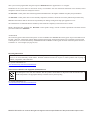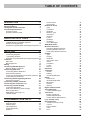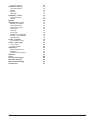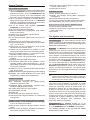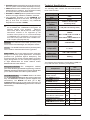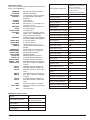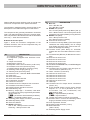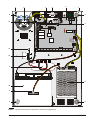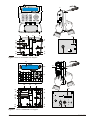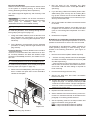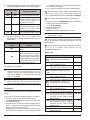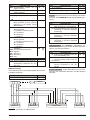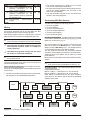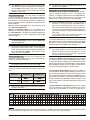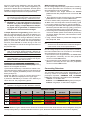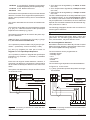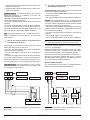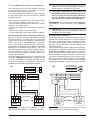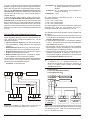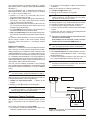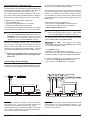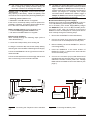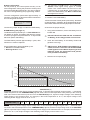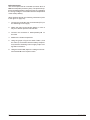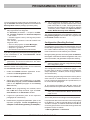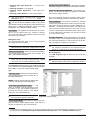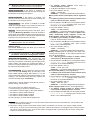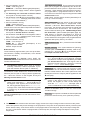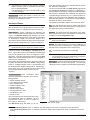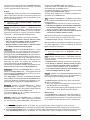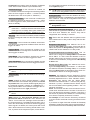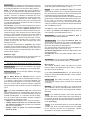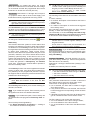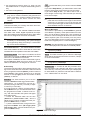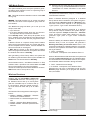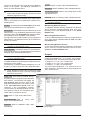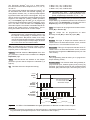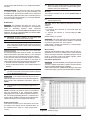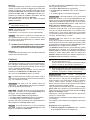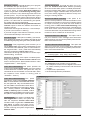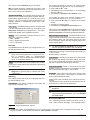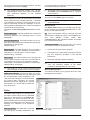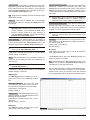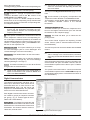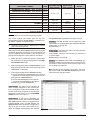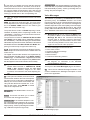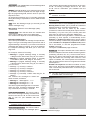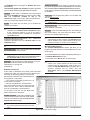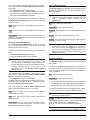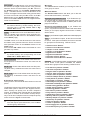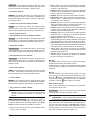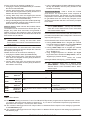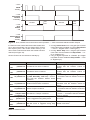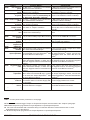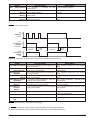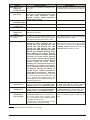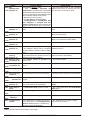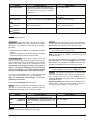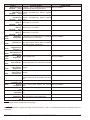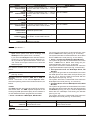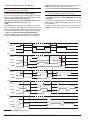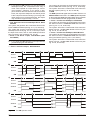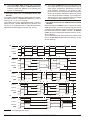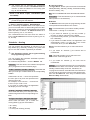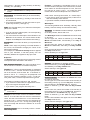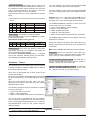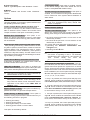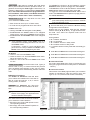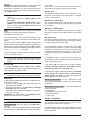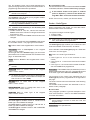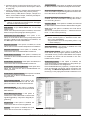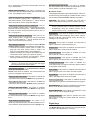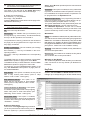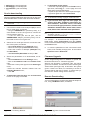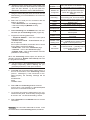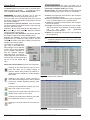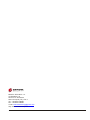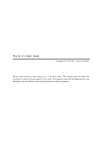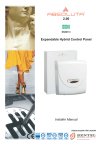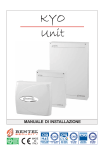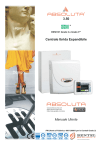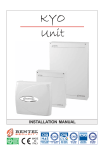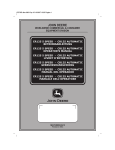Download Par ti tions
Transcript
EXPANDABLE MULTIFUNCTION CONTROL PANEL KYO 320 INSTALLATION MANUAL - Vol.1 ® ISO 9001 9105.BNT1 ISO 9001 IT-52587 ISO 14001 9191.BNT2 ISO 14001 IT-52588 OHSAS 18001 OHSAS 18001 9192.BSEC IT - 60983 This system can be programmed using the respective KYO320 Software Application 5.4.3 or higher. Installation of the system must be carried out strictly in accordance with the instructions described in this manual, and in compliance with the local laws and bylaws in force. The KYO320 Control panels have been designed and manufactured to the highest standards of quality and performance. The KYO320 Control panels have no user-friendly components, therefore, should be serviced by authorized personnel only. BENTEL SECURITY shall not assume the responsibility for damage arising from improper application or use. The manufacturer recommends that the installed system should be completely tested at least once a month. Hereby, Bentel Security, declares that KYO320 Control panels comply with the essential requirements and other relevant provisions of Directive 1999/5/EC. ATTENTION The control keypads of KYO320 control panel are the CLASSIKA and PREMIUM LCD keypads. All previous Bentel LCD keypads (Alison-S, Alison-DVP, Mia-S, Mia-D) and the LED keypad Alison32LP continue to be supported by the KYO320 Control panel. For a correct functionality of PREMIUM and CLASSIKA LCD keypad, the KYO 320 control panel must have a firmware rev. 2.06 or higher (see page 85, 86). Recycling information BENTEL SECURITY recommends that customers dispose of their used equipments (panels, detectors, sirens, and other devices) in an environmentally sound manner. Potential methods include reuse of parts or whole products and recycling of products, components, and/or materials. For specific information see: www.bentelsecurity.com/en/environment.htm Waste Electrical and Electronic Equipment (WEEE) Directive In the European Union, this label indicates that this product should NOT be disposed of with household waste. It should be deposited at an appropriate facility to enable recovery and recycling. For specific information see: www.bentelsecurity.com/en/environment.htm BENTEL SECURITY srl. reserves the right to change the technical specifications of this product without prior notice. TABLE OF CONTENTS INTRODUCTION 5 About the System General Features The System and Accessories Technical Specifications Accessory Items KYO320 features Table 5 6 6 7 8 8 IDENTIFICATION OF PARTS 9 About the Control panel 9 PREMIUM and CLASSIKA Keypads 11 Readers and Digital Keys 13 M-IN/OUT Programmable Input/Output Expander14 INSTALLING 15 Mounting the Main Unit 15 Connecting Keypads 15 Connecting Readers 16 M-IN/OUT Programmable Input/Output Expander16 Terminals 17 Main Unit 17 BPI Peripherals 18 Wiring 19 Connecting BPI Bus Devices 19 BPI bus Wiring Limitations 21 Connecting Detectors 21 Connecting Motion Detectors 22 Glass Break Detectors 23 Connecting Roller-Blind and Vibration Detectors 24 Connecting Fire Detectors 24 Connecting Alarm Signalling Devices 25 Supervised Outputs 26 Connecting Tamper Terminals 26 Connecting the Telephone Line 27 Connecting a Power Supply 27 Connecting the Mains 28 Note about Switching Power Supply 28 Auto-configuration 29 RAM Battery (see page 11) 29 Thermal Probe 30 PROGRAMMING FROM THE PC 31 Configuration (Enrolling Devices) Keypads Page LED Keypads Input Expanders Output Expanders Readers 31 32 32 33 33 33 KYO 320 Power station Accessories Hardwired Zones Type Command Attributes Balance Type Threshold Inactivity Cycles Partitions Sensitivity Voice Messages AND Mode Zones Wireless Receivers Replacing Wireless Devices Enrolling Wireless Devices Unenrolling Wireless Devices Outputs Type Polarity Attributes Associated Timer Times Oscillation Cycles Events Partitions Telephone Answer Dialling Answering Machine Dialler Dialler book Send Message after ... Messages Options Actions Digital Communicator Voice Messages Compound Messages Teleservice Enable Test Event Installer Maintenance Central Station Maintenance Log – Events setup Events-Actions Telephone action priority Colours Events Details Clear Find 34 35 36 37 37 38 39 39 40 40 41 41 41 42 42 43 43 43 43 44 44 45 45 45 45 46 46 46 47 48 48 48 49 49 49 50 50 50 51 53 54 54 55 55 56 56 56 57 57 57 58 58 3 Event Description Scheduler - Arming Type Description Models Options Examples Scheduler - Timers Type Description Models Options Keypad Codes - User Enable on Partitions Associated Timer User menu access Father PIN New PIN Code Type Enable on LCD Keypad Enable on LED Keypad Programming Codes - Installers Lost Installer Codes Codes - Code Types User Codes Installer Codes Digital keys Allowed Operations Attributes Enable on Key Reader KeyFobs Clock On-site downloading Firmware Upgrade Remote Downloading Check Panel 4 58 72 72 72 73 73 74 75 75 75 77 78 78 78 79 79 79 79 79 79 79 80 80 80 82 82 83 83 83 83 84 85 85 85 87 KYO 320 INTRODUCTION About the System The full-featured KYO320 security systems have been especially designed to satisfy all security needs, from residential to advanced industrial applications. The objective of the KYO320 is to make end-user operation simple and help the Installer improve efficiency. This is achieved by reduced complexity software and firmware, and remote programming and diagnostic facilities. This system provides impressive application flexibility and many interesting features such as monitoring facilities and telephone access (refer to “Telephone functions”). Voice Board The K3/VOX2 Voice Board (accessory item) manages 64 recordable Voice messages and 32 telephone numbers for the Answerphone, Dialler, Memo and Ambient-sound recording facilities. The answering device can function even if the K3/VOX2 Voice Board is absent, but in this case there aren't voice messages. Voice communications to and from the Control panel allow operations such as: Listen-in; Talk/Listen-in (2Way Audio); Input status enquiry (with Voice answer); Remote control of appliances (Turn ON/OFF); Arm/Disarm Partitions; Alarm Reset and Inhibit Calls. Access to all the “over-the-phone” features requires a Telephone Access Code — which can be disabled immediately after use. KYO 320 has 8 Input zones expandable to 344, and 6 Outputs expandable to 118. Scheduler The Scheduler can be setup to Arm/Disarm Partitions automatically (on a daily or weekly basis), and to control 64 daily timer events for KYO320. Partitions KYO320 manages 32 independent Partitions — all with Stay/Away control. Each Partition (group of zones) can be programmed with its own Entry/Exit and Auto-Arm/Disarm Times, etc., and can be controlled by digital Keys/Cards, Codes and/or Input zones. Wireless Devices the VRX32-433 and VRX32-868 receivers (optional) may be used to "connect" up to 32+32 radio sensors and up to 16+16 radio keys to this control unit. The VectorRX-8 receiver (optional) may be used to "connect" up to 8+8 radio sensors and up to 8+8 radio keys. Events and Actions KYO320 manages over 3000 events . The factory default settings have been purpose programmed to require few or no changes for standard applications. However, the programming flexibility of the Events and Actions (Output, Digital communicator and Voice Dialler Actions) will allow you to fully customize the system. Programming This system can be programmed from the Keypad, or via the KYO320 Software Application and a computer. The Software Application (runs under Windows) provides real-time supervisory facilities (via connection to an RS232 Interface or Teleservice), and will allow you to make the fullest use of all the system features. Telephone Functions The Telephone Communicator manages 50 telephone number. Up to 8 telephone numbers can be assigned to the Digital Communicator. Each Communicator number can have its own Customer Code and Reporting format (usually assigned by the Central station). The Bentel Security Suite Software and B-Mod2 Modem (accessory items) reduce on-site time to a minimum by allowing you to provide Teleservice (on-line Customer enquiry and assistance facilities). The Teleservice function can also be used for uploading, downloading and diagnosis. Up to 4 telephone numbers can be assigned to this function. KYO 320 INTRODUCTION 5 General Features The KYO320 Control panel r Up to 344 Alarm zones: 8 zones on the Main Board; 192 on 32 M-IN/OUT Expanders programmed as Inputs (6 zones each) ; 64 on 32 PREMIUM Keypads (2 zones per keypad); 16 on 16 ALISON32LP LED Keypads (1 zone per keypad) and 64 Wireless zones r Up to 118 Outputs: 6 Outputs on the Main Board (3 Relays and 3 Open-Collectors); 96 on 16 M-IN/OUT Expanders programmed as Outputs (6 zones each) and 16 on ALISON32LP LED Keypads r Up to 32 backlit LCD Keypads (PREMIUM, CLASSIKA) for system control r Up to 32 Digital Key/Card Readers r 195 User Codes with programmable ‘View’ option, priority and functions r 10000 Event Log with date and time details r Up to 8 power stations r 4 wire Bus (protected against short-circuit) for peripherals r Dual branch bus for protection against tamper r Programmable Balance, Operating mode and Alarm type — for all zones r Input zones can be programmed to send specific commands to the Control panel r Outputs can be programmed as bistable or cyclic with programmable cycle times and standby status r 32 programmable partitions — each with own zones, keypads, readers, outputs and times r 195 User Codes with programmable priority and functions r 500 programmable Digital Keys/Cards r 16 character labels (ID) for the partitions, zones, keypads, readers, codes, keys/cards, etc. — the assigned label will be shown on the keypad display during the user operations r 10000 Event Log — provides details of the operation type, time and user r RS232 Interface for system programming and monitoring r Software (runs under Windows) for Control panel Programming, Teleservice and Monitoring Telephone Facilities r Pulse and Touch-tone (DTMF) dialling r 50 Telephone numbers for Telemonitoring, Teleservice and Voice Calls r Integrated Digital Communicator: supports Pulse, DTMF and FSK Reporting formats r 6 Instant Alarm calls from each Keypad r Programmable Test call r Double Call r Line sharing with other Telephone devices r 1200 baud FSK integrated Modem for Teleservice management Telephone facilities with K3/VOX2 optional Voice Board r Dialler function: sends recordable voice messages to up to 32 Telephone numbers r Remote Inquiry with Voice answer (requires Access Code) r Remote control of Outputs, Arm/Disarm operations, Alarm Reset (requires Access Code) 6 r Remote Listen-in and multipoint Telephone communication (Talk/Listen-in) r Answerphone function Scheduler function r Daily, Weekly and Monthly scheduling r Holiday and Daylight Saving (BST) changeover management r Overtime and Arming delay management r 4 Arm and 4 Disarm operations per day per Partition r 64 independent daily Timer events for KYO320. Event print-out using optional K3/PRT2 Board r Prints Events on parallel printer r Real-time and/or Event Log printout from specified date to last Event r Event filter The System and Accessories The Control panel The Control panel is the core of the system. It has 8-zones (KYO320 expands to 344); 6 Outputs (KYO320 expands to 118;) and a 3A Switching Power Supply (5A accessory item). M-IN/OUT The M-IN/OUT is an Input/Output Expander which allows the number of zones and outputs of the Control panel to be increased. It can be programmed to function as: 6-zone Input Expander; Output Expander with 6 Outputs; Input/Output Expander with 4 zones and 2 Outputs; Input/Output Expander with 2 zones and 4 Outputs. In this manual the term Input Expander will be used to refer to the M-IN/OUT programmed to function as an Input Expander or Input/Output Expander; the term Output Expander will be used to refer to the M-IN/OUT programmed to function as an Output Expander or Input/Output Expander. The Control panel supports up to 32 Input Expanders and up to 16 Output Expanders. M-IN/OUT programmed as an Input/Output Ex+ An pander contributes both to the number of Input Expanders and to the number of Output Expanders connected to the Control panel. The zones of the M-IN/OUT can operate in normal mode, for connecting movement detectors, or as an interface for connecting contacts for Roller blinds. The M-IN/OUT’s Outputs are of open-collector type, i.e. floating or connected to Earth. The M-IN/OUT is connected to the 4-wire bus (on the Control panel), through which it communicates with the Control panel itself and receives a feed for its own operation. The M-IN/OUT is provided with a plastic container for flush or surface mounting and equipped with Anti-tamper and Anti-snatch devices (excludable). Control Devices The KYO320 accepts up to 32 ECLIPSE and/or PROXI Digital Key/Card Readers, and/or up to 32 PREMIUM and/or CLASSIKA LCD Keypads. The operating principles of the ECLIPSE and PROXI Readers are the same, except: KYO 320 Ø ECLIPSE Readers accept SAT Keys only and are for indoor use (unless mounted inside weatherproof boxes); Ø PROXI Readers have weather strips, and can be installed indoors or outdoors (IP34 Protection Class) and accept SAT Keys and PROXI-cards. Ø ECLIPSE and PROXI Systems operate without contacts, therefore, are highly resistant to oxidization and wear. Ø The operating principles of the PREMIUM and CLASSIKA Keypads are the same, with a large display (2 lines and 16 columns; only PREMIUM Keypads has on-board a PROXI; control keypads of KYO320 control panel are + The the CLASSIKA and PREMIUM LCD keypads. All previous Bentel LCD keypads (Alison-S, Alison-DVP, Mia-S, Mia-D) and the LED keypad Alison32LP continue to be supported by the KYO320 Control panel. For a correct functionality of PREMIUM and CLASSIKA LCD keypad, the KYO 320 control panel must have a firmware rev. 2.06 or higher (see page 85, 86). K3/VOX2 The K3/VOX2 Voice board (accessory item) can be used for Voice Messages, and Telephone Access. K3/PRT2 The K3/PRT2 Printer Interface (accessory item) can be used for real-time and/or Event Log printout. Power station The Power station has been especially designed for Security system applications. The tamper protected box (protected against delinquency and forced removal) can house a backup battery for power supply during black-out. This control panel supports up to eight BXM12-B/30 3A Power Stations and/or BXM12-B/50 5A Power stations. Management Software The management software (runs under Windows) provides full Programming, Customer Database and real-time Supervisory functions, and will allow you to make the fullest use of all the system features. The B-Mod2 Modem The B-Mod2 Modem will allow you to Upload/Download from/to the remote system and carry out Teleservice operations (remote diagnosis and maintenance). The B-Mod2 will allow you to Upload/Download from/to the remote system and carry out Teleservice and Telemonitoring (send/receive real-time transmissions). KYO 320 Technical Specifications The following table contains the technical Specifications of the KYO320. Voltage 230 V~ ±10% 50/60 Hz Maximum current 0.9 A draw Insulation Class Class I Power 13.8 V_ ±1% 3 A (5A Supply/Battery accessory item) Charger Maximum Current available for 1.8 A (3.8 A accessory item ) Peripherals 12 V - 7 Ah or 12 V - 17 Ah YUASA Battery NP 7-12 FR or NP 17-12 FR or (Brand and Type) similar Case Flame Class UL94-V2 or higher Random Digital Key/Card Codes 4.295.000.000 Operating Temperature Dimensions (W x H x D) Weight (without battery) 5 - 40 °C 339 x 488 x 108 mm 5.55 Kg The following chart shows the current draw (I (mA) column) and size of the accessory components. Component KYO320 Main Board PREMIUM Keypad with PROXI enabled with PROXI disabled CLASSIKA Keypad ECLIPSE Reader PROXI Proximity Reader ALISON32LP LED Keypad M-IN/OUT Programmable Input/Output Expander Omnia4R 4 Relay Module K3/VOX2 + VOX-REM Voice Board + Microphone -Loudspeaker Board K3/PRT2 Printer Interface BXM12-B/30 Power Station BXM12-B/50 Power Station INTRODUCTION I (mA) 250 Size (WxHxD mm) — 60 50 50 30 134x114x28,5 144,5x116x27,5 — 30 70 78 x 108 x 22 142 x 115 x 35 20 108 x 101 x 34 120 20 — 40 10 10 — — — 7 n Accessory Items The following chart shows the Control panel accessory items, and certifications. PREMIUM CLASSIKA ALISON32LP M-IN/OUT K3/VOX2 K3/PRT2 VOX-REM MINI-BOX PROXI PROXI-CARD ECLIPSE3 SAT OMNIA/4R BXM12-B/30 BXM12-B/50 BAQ60T12 B-MOD2 CVSER/9F9F ADSER/9M25F SECURITY SUITE VECTOR/RX VRX32-868 VRX32-433 VECTOR/RX-8 KMD20 - 20NP KMC10-20-30 KRC10 KRP10 KSD20 AMD20 AMC30 ARC20 ASD20 ASNC ASNC-MINI KST PREMIUM LCD, CLASSIKA LCD LCD keypads supported Backlit LCD Keypad+PROXI Backlit LCD Keypad (MIA-D, ALISON-DV, ALISON-S with firmware 1.30 or higher ONLY) ALISON-DVP,ALISON(B029) 32 LED Keypad (1 Input and 1 Output) RX Wireless Receiver yes Programmable Input/Output Expander Voice Board Printer Interface Microphone + Loudspeaker for Listen-in function Microphone + Loudspeaker box Proximity Reader Proximity Card Flush-mounted insertion device Digital Key, Contactless—for Key and Proximity Readers 4-Relay module for the M-IN/OUT Expanders programmed as Outputs 3 A Power Station 5 A Power Station Power supply 13,8 V - 5 A Teleservice and telesurveillance Modem Serial cable for computer link 25 pin adapter for serial ports Management Software Wireless Receiver 868 MHz Wireless Receiver 433 MHz Wireless Receiver 433 MHz Wireless Receiver 868 MHz Wireless PIR Detector 868 MHz Wireless Magnetic Contact 868 MHz Wireless Digital Key 868 MHz Wireless Digital Key 868 MHz Wireless Smoke Detector 433 MHz Wireless PIR Detector 433 MHz Wireless Magnetic Contact 433 MHz Wireless Digital Key 433 MHz Wireless Smoke Detector Seize microswitch for Keypads Seize microswitch for Proximity Readers Thermal Probe Zones on-board 8 Zones on Keypad 64+16 Zones on Exp-In 192 Wireless Zone 32+32 Total Zones 344 Supervised Relay Outputs 3 On-board Relay Outputs 3 Open-drain Outputs on-board 3 Open-drain Outputs on- Exp-out 96 Total Outputs 102+16 Partitions 32 Total User Codes 195 DTMF User Codes 64 (su195) Installer Codes 5 User Code Types 16 Installer Code Types 3 Keys/Cards 500 Keyfobs (Wireless Keys) 16+16 Events in Log 10000 Total Events-Actions 3418 Customizable Events 32 Timers 64 Voice Messages 64 K3/VOX2 Voice Board yes K3/PRT2 Printer Board yes Numbers in Phonebook 50 Telephone Dialler Actions 50 Digital Communicator Actions 100 n KYO320 features Table Readers 32 Input/Output Expander 32 Input Expanders 16 Output Expanders Power Station 8 LCD Keypads 32 LED Keypads 16 8 KYO 320 IDENTIFICATION OF PARTS Please read this section carefully to get an overall view of the main components of the system and LEDs. The numbers in boldface (used in this text) refer to the descriptions in the tables and figures in this section. The components are generally numbered in clockwise order. The outlined numbers refer to the common hardware components of the BPI devices and are described once only — when first encountered. n About the Control panel Figure 1 shows the maximum configuration of the KYO320, therefore, some of the components may not be present on this system. No. DESCRIPTION 1 Frontplate screws (2) 2 Loudspeaker (supplied with K3/VOX2 Voice Board) 3 Tamper microswitch 4 Main Board (see fig. 2) 5 Backplate anchor screw locations (4x Ø 5 mm) 6 K3/VOX2 Voice board (accessory item) 7 K3/PRT2 Printer Interface (accessory item) 8 Switching Power Supply (see fig. 3) 9 Thermal probe (accessory item) 10 Housing for 12V – 17Ah max. Battery (not supplied) 11 Cable entry 12 Seize microswitch 13 Seize microswitch bracket 14 Loudspeaker Connector 15 Future use connector 16 Terminal board for Telephone line connection 17 K3/VOX2 Voice Board connector 19 K3/PRT2 Printer Interface connector 20 Flash Memory chip 21 Memory Jumper (M) — if inserted, it will allow the system to save the programmed parameters during black-out: o// = parameters will be deleted (at default); //o = parameters will be saved 22 Switching power Supply connector (connected) 23 RAM chip battery holder 24 Serial Port RS232 25 MICRO LED(RUN): OFF or ON = Microprocessor blocked Flickering = Microprocessor OK KYO 320 No. DESCRIPTION 26 BPI LED: OFF = BPI Bus OK ON = BPI Bus Trouble 27 MAINS LED (POW): ON = Control panel powered by Mains (230 V); OFF = Mains Failure—the Control panel will be powered by the backup Battery during blackout 28 RESET LED (RES): OFF = Microprocessor OK ON = Microprocessor resetting 29 Self-recover termic Fuse 30 Connector for backup Battery (The control panel shuthdown the backup Battery due to voltage drop (Safety threshold 9,6V), because this condition can damage the battery) 32 Terminal board (KEY BUS) for VectorRX, VRX32-433 and VectorRX-8 Receiver connection 33 Terminal board (BPI bus) for BPI device connections 34 Self-recover termic Fuse 35 Self-recover termic Fuse 36 Self-recover termic Fuse 37 Self-recover termic Fuse 38 Connector for PREMIUM LCD, or CLASSIKA Keypad 39 Microprocessor 40 Terminal board for Tamper Line and Input device connections (Detectors, etc.) 41 Seize connector (connected) 42 Self-recover termic Fuse 43 Self-recover termic Fuse 44 Self-recover termic Fuse 45 Self-recover termic Fuse 46 Self-recover termic Fuse 47 RAM chip 49 Terminal board for Output device connections (Sirens, etc.) 50 STOP ALARM Jumper: can be used to disable Outputs no. 1, 2 and 3 (terminals +N1, +A1, C1-NC1-NA1, +N2, +A2, C2-NC2-NA2, +N3, +A3, C3-NC3-NA3): //o = Output Enabled (at default) o// = Output Disabled 51 Tamper microswitch connector (connected) 53 Stranded wires: connect the Switching Power Supply to the Main board (connected) 54 Fine Adjustment Trimmer 55 Auxiliary power terminals (13.8 V) 56 Mains terminals (230V / 50 Hz) 57 Switching Power Supply screw IDENTIFICATION OF PARTS 9 1 2 7 4 3 1 5 5 STOP ALARM AUX COM 14 LI B046 MEM 68 67 66 LE 65 64 + OPEN VOX +N1 +A1 C1 NC1 NA1 5 4 3 2 1 6 +N2 +A2 C2 Nc2 NA2 11 10 9 8 7 6 PRN RUN BPI POW 59 60 61 62 63 RED BLK YEL GRN YEL2 +B4 +B5 OC3 OC2 OC1 24 23 22 21 20 19 18 +N3 +A3 C3 NC3 NA3 17 16 15 14 13 12 RES SEIZE 13 27 28 +F 29 L2 30 +F 31 32 33 L3 +F 34 35 L4 36 +F 37 38 L5 39 +F 40 41 L6 42 +F 43 44 L7 45 +F 46 47 L8 48 +F 49 50 AS 51 + BPI1 C R GND 26 L1 +V 25 54 - 55 + BPI2 C R 58 - 12 11 B+ L B– GND +V FG F 6.3A/25ØV AC/N AC/L F 3.15A/25ØV 8 10 9 5 5 Figure 1 Kyo320 Control panel components (maximum configuration) 10 KYO 320 57 58 AC/L F 6.3A/25ØV FG AC/N 56 59 F 3.15A/25ØV No. DESCRIPTION 58 Fuse — protects against overload (F 3.15A 250V) 59 Rivet 60 Fuse — protects against Battery polarity inversion (F 6,3A 250V) 61 Mains LED 62 Switching Power Supply connector to connect the probe 9 B+ L B– GND GND +V +V 55 54 53 62 57a 61 60 Figure 3 Switching Power Supply components n PREMIUM and CLASSIKA Keypads No. DESCRIPTION 81 Board Supports (2) 82 Seize microswitch bracket location ICON I a G M S T b f s t r DESCRIPTION Partitions Armed Alarms in Memory Trouble and Zone in Test status Message in Memory Open Panel Tamper Alarm BPI Device Tamper False Key/Card at Reader BPI Device Missing Teleservice enabled Answering device enabled i Telephone line engaged No. 63 64 65 66 67 68 69 DESCRIPTION Backlit LCD, 2 rows x 16 columns Buzzer Keypad Clips 15 Tubular bubble (PREMIUM Keypad ONLY) Down flip 50 Microprocessor 51 BPI Level Jumper: + oo = 12 V (at default); // 49 =5V Terminal label Cable entry Board Supports (4) Terminal board 20 Strip to connect terminal board BPI Level Jumper : 47 12V //o 5V = 12 V (at default) 46 12V o// 5V = 5 V 45 Screw locations 44 Tamper microswitches (2) 43 Screw locations (2) for mount- 42 ing to mod. 503 outlet boxes or 41 similar 41 Keypad backplate PCB Clip 38 39 Slot to open keypads Fig ure 2 Kyo320 Main board com po nents Address DIP Switches STOP ALARM 21 LI B046 MEM 68 67 66 LE 65 64 16 23 17 19 AUX COM OPEN 25 26 +N2 +A2 C2 Nc2 NA2 11 10 9 8 7 6 PRN RUN 22 27 28 34 30 35 24 BPI POW 12 RES 59 60 61 62 63 RED BLK YEL GRN YEL2 74 75 76 +B4 +B5 OC3 OC2 OC1 24 23 22 21 20 19 18 +N3 +A3 C3 NC3 NA3 17 16 15 14 13 69a 70 71 72 73a 73 +N1 +A1 C1 NC1 NA1 5 4 3 2 1 VOX 77 78 79 80 KYO 320 25 26 L1 27 28 +F 29 L2 30 +F 31 32 33 L3 +F 34 35 L4 36 +F 37 38 L5 39 +F 40 41 L6 42 +F PROGRAMMING FROM THE PC 43 44 L7 45 +F 46 47 L8 48 +F YEL SEIZE 32 49 50 AS 51 + BPI1 C R 54 - 37 36 55 + BPI2 C R 33 58 - 29 11 63 77 79 79 67 78 70 78 75 73a 74 82 74 69a 72 + C R - 76 71 76 71 74 74 65 68 65 64 71 Figure 4 Parts of CLASSIKA LCD Keypad. 63 89a 77 79 89 78 75 78 79 73a 74 74 82 72 69a 76 71 66 + C R - +F T1 T2 T3 76 71 74 74 65 65 71 Figure 5 12 70 71 68 64 Parts of PREMIUM LCD keypad KYO 320 n Readers and Digital Keys LED DESCRIPTION red Status of Reader Partitions I OFF = ALL the Reader Partitions are DISARMED; ON = AT LEAST ONE of the Reader Partitions is ARMED. Slow blinking = AT LEAST ONE of the Reader Partitions has AT LEAST ONE Alarm or Tamper memory, and all Partitions are DISARMED. Fast blinking = AT LEAST ONE of the Reader Partitions has AT LEAST ONE Alarm or Tamper memory, and AT LEAST ONE Partition is ARMED. amber A Mode Arming: A OFF = the status of the Keypad Partitions DOES NOT MATCH the A Mode Arming configuration; ON = the status of the Keypad Partitions MATCHES the A Mode Arming configuration. green B Mode Arming: B OFF = the status of the Keypad Partitions DOES NOT MATCH the B Mode Arming configuration; ON = the status of the Keypad Partitions MATCHES the B Mode Arming configuration. No. DESCRIPTION 83 Backplate anchor screw locations (2) 84 Microprocessor 85 Connection wires: red = +; white = C; blue = R; black = – 86 Seize microswitch connector 87 Seize microswitch (accessory item) 88 Seize microswitch location 89 Sensitive field 89a PROXI reader LEDs 90 Cover screw 91 Key slot 92 Command button 93 Snap catch 94 Cable entry 95 Tamper microswitch descriptions are not valid when a + These key is present at the Reader. ALL THREE LEDs blink, the system HAS NOT + IfRECOGNIZED the Key/Card (false Key/Card). If ONE LED blinks, one or more of the Partition zones is already in Alarm status. 83 73 85 8687 88 80 84 89 b) a) c) 1 2 3 4 5 BPI 5V 95 69 ON LB092-P BPI LEVEL 5V 12V R SNATCH C – + C 94 83 93 NO NC 90 d) 1 2 3 4 5 ON 80 73 e) f) 72 69 92 91 Figure 6 Readers and Digital Key: PROXI Proximity Reader — internal view (a) external view (b); PROXI-CARD for Proximity Reader (c); ECLIPSE Contactless Reader with 5 DIP Switches , Magic Version — side view (d) front view (e); SAT Key for ECLIPSE and PROXI Readers (f) KYO 320 PROGRAMMING FROM THE PC 13 n M-IN/OUT Programmable Input/Output Expander 96 72 100 100 100 108 100 101 + C R +F T1 T2 B061 +F T4 +F ON T5 T6 1 2 3 4 5 6 7 8 T3 TAMP.DIS. No. DESCRIPTION 96 Snatch microswitch contact on printed circuit (solder side) 97 Jumper for excluding snatch microswitch and tamper switch contacts: oo = Contacts Active (default); // = Contacts Excluded 98 Tamper switch contact on printed circuit (component side) 99 Terminal Board 100 Frontplate screw locations (4) 101 Programmable Input/Output Expander 102 Expander screws (2) 103 Cable entry 104 Screw locations (2) for mounting to 503 outlet box or similar 105 Cable duct entry 106 Surface mounting screw locations (2) 107 Hole for fixing snatch microswitch bracket 108 Conductive pin on the inside of the cover for closing the tamper switch contact 109 Conductive pin on the snatch microswitch bracket for closing the snatch microswitch contact 98 99 80 97 Figure 7 Parts of the M-IN/OUT Input/Output Expander 102 96 102 98 103 104 105 106 106 104 109 107 Figure 8 Module and Expander box 14 KYO 320 INSTALLING Mounting the Main Unit Please read this section carefully to get an overall view of the steps involved in installing the KYO320 Main Unit. The KYO320 Main Unit should be located in a safe, dry place that is far from sources of interference. n Connecting Keypads Keypads should be located in places where full control of the system is required: PREMIUM LCD, CLASSIKA LCD, Keypads can be surface mounted on Mod. 503, outlet boxes or similar. PREMIUM keypad can be mounted on a suitable box (accessory item) see Premium keypad manual. Once you have selected a suitable place, create a layout of all the system peripherals (Keypads, Readers, Detectors, etc.) and ensure that you will be able to connect the Main power, peripherals, and if necessary, the telephone line to the KYO320 without difficulty. Allow at least 5 cm of free space around the Main Unit for air flow. pads should be mounted at eye level for easy + Key viewing. ! CAUTION - Before removing the CLASSIKA keypad cover, open the down flip (67) COMPLETELY. The Main Unit must be at least 2 metres from GSM and radio relay systems. Work carefully through the following steps (see Figure on page 10). 1. Remove the screws 1 and frontplate. 2. Install add-on modules and boards (K3/VOX2, etc.), refer to the respective paragraphs for instructions. Work carefully through the following steps (see Figure 5 on page 12) and/or respective manuals. 1. If the Keypads are closed, insert a little flat screwdriver in the slot 79 (see Figure 4) and rotate in the direction of the arrow. Open the keypad slightly (see the position of the hands, Fig 4, 5); one part will be composed of the cover with the mounted PCB and on the other hand, the backplate with the terminal board. 3. Drill the holes for the cabinet and Seize microswitch bracket anchor screws (5 and 13 respectively). 2. If you are surface mounting the Keypad: drill the holes for the backplate anchor screws 76 (74), and if required, for the seize microswitch bracket screw 82. 4. Pull the connection wires through the wire entry 11 then attach the cabinet and Seize microswitch bracket to the wall. 3. If you are surface mounting the Keypad on a suitable box: drill the holes for the seize microswitch bracket screw 82. NOT over tighten the screws as this may dam+ DO age the Seize microswitch bracket. 4. Fix the keypad base in place. 5. Run the connection cables through opening 70. 5. Complete the connections — DO NOT connect the MAINS until all other wiring has been completed. 6. Connect the Mains Power (refer to “Connecting the Mains Power”). 7. Program the system (refer to the “PROGRAMMING” section and the “PROGRAMMING FROM KEYPAD” Guide for instructions). KYO 320 6. Connect the wires to the terminal board 72. 7. 8. Replace the keypad cover, before using the hooks 65 then block it with a slight pressure till the snaps 78 are clicked. INSTALLING 15 n Connecting Readers Readers can be located in places where limited control of the system is required (Arming, A and B Mode Arming, Disarming and Stop Alarm operations). This system supports Digital Key and Proximity Card Readers. Key Readers Key Readers can be flush mounted to most standard domestic light-switch/plug-socket outlet boxes (refer to “Accessory items” in the “INTRODUCTION” for the available models). + Digital Key Readers must be at least 10 cm apart. To install Key Readers, work carefully through the following steps (see Figure on page 13). 1. Assign the Reader Address, then set the BPI Level and complete the connections on the terminal board (refer to “Connecting BPI Peripherals” for instructions). 2. Fit the Reader in its placement (use the standard procedure for fitting domestic light-switches and plug sockets). Proximity Readers Proximity Readers can be surface mounted, or mounted to Mod. 503 outlet boxes or similar. Proximity Readers are fitted with weather strips (Protection Class IP34), therefore, are suitable for outdoor use. + Proximity Readers must be at least 50 cm apart. To install Proximity Readers, work carefully through the following steps (see Figure on page 13). 3. Remove the screw 90 (if fitted), then using a screwdriver or similar tool push down on the catch 93 to release the frontplate. 4. Drill the holes for the backplate and Seize microswitch bracket anchor screws (83 and 88 respectively). 5. If you are fitting a Seize microswitch (Order Code: ASNC-MINI), push it firmly into its location (87 in Fig. 6) then connect it to the connector 86. Ensure that the Seize microswitch lever is held firmly in position by the bracket tooth. 6. Secure the Reader and Seize microswitch bracket to the wall. 7. Assign the Reader Address, set the BPI Level and complete the connections on the terminal board (refer to “Connecting BPI Peripherals” for instructions). 8. Reattach the frontplate. n M-IN/OUT Programmable Input/Output Expander Fix the M-IN/OUT Input/Output Expander as close as possible to the devices to which it is to be connected. The Expander is provided with a plastic container for visible (surface) mounting or flush mounting, as described in the following instructions (see Figure on page 14). 1. Remove the knockout (103 or 105 as required). 2. – Surface mounting: drill the holes for the backplate and Seize microswitch bracket anchor screws (106 and 107 respectively). – Flush mounting to Mod. 503 outlet box or similar: drill the hole for the Seize microswitch bracket anchor screw 104. No other drilling is required for Flush mounting. 3. Pull the wires through the wire entry. 4. Secure the back box and Seize microswitch bracket to the wall. sition the snatch microswitch bracket as shown + Po in figure 8 on page 14, with the conductive pin 109 on the back of the container. The pin is designed to close the snatch microswitch contact 96 on the printed circuit (solder side). COM 5. Replace the PCB inside the box. NC NO 6. Set the Address of the device and carry out the connections on terminal board 72, as described in the paragraph "Connecting the BPI devices". to the Tamper line 7. Set the operating mode for the tamper switch and snatch microswitch using jumper 97: oo = Tamper and Snatch switches enabled ; // = Tamper and Snatch switches disabled. Figure 9 Mounting Key Readers 16 KYO 320 8. Set the operating mode using microswitches 6 and 7 on DIP switch 80 as shown in the following table: Microswitch No. OPERATING MODE 6 7 OFF OFF Input Expander with 6 Inputs ON OFF Input Expander with 4 Inputs + Output Expander with 2 Outputs (T1 and T2 Outputs; T3, T4, T5 and T6 Inputs) OFF ON Output Expander with 4 Outputs + Input Expander with 2 Inputs (T1, T2, T3 and T4 Outputs; T5 and T6 Inputs) ON ON Output Expander with 6 Outputs 9. Set the operating mode of the Inputs using microswitch 8 on DIP switch 80 as shown in the foll owing table: Microswitch No.8 OPERATING MODE FOR INPUTS OFF All Inputs operate in Normal mode ON All inputs operate in Normal mode and function as interface for Roller blind contact. Zone will trigger alarm according to programmed sensibility or if 5 pulses will be noticed, in the time of two minutes 10. Replace the frontplate. The Roller-blind attribute can only be reset via + hard ware, through microswitch n.97, and not by software, through the package Bentel Suit (the Roller-blind attribute, for the M-IN/OUT expander zones, is blocked). + Be careful about the position of conductive pin 108, located inside the cover: it must close the Tamper switch Contact 98 on the PCB (component side). Terminals This section describes the Main Unit and BPI device terminals. The layout of Terminal Description table is as follows: Ø the Ter. column shows the terminal identifier; Ø the DESCRIPTION column provides a brief description of each terminal; Ø the v(V) column shows the terminal voltage (the hyphen “–” indicates that the voltage cannot be specified for the terminal concerned); Ø the I(A) column shows the maximum current (in Amperes) that can circulate on the terminal (the hyphen KYO 320 “–” indicates that the current cannot be specified for the terminal concerned); Ø the numbers in brackets refer to the following notes. (1) The total current draw of Main Unit terminals [+A3], [+N3], [+A2], [+N2], [+A1], [+N1], [+B4], [+B5], [+F], [+F1], [+] and [RED] must not exceed 3.8A for KYO320. (2) The current draw of BPI device [+] terminals is: Ø Keypad = 0.06 A for PREMIUM (with Proxi enabled), and 0.05 A (with Proxi disabled), 0.05A for CLASSIKA Ø 0.07A for Alison32LP Ø Reader = 0.03 A Ø M-IN/OUT Input/Output Expander = 0.02 A. values refer to the current draw of the BPI + These devices with no loads. (3) The sum of the currents absorbed by the terminals [+F] of an M-IN/OUT Input/Output Expander must not exceed 0.4 A. (4) The terminals T of M-IN/OUT Expander can switch up to 0.1 A. To switch higher currents use the CNM004R Relays card. n Main Unit Ter. DESCRIPTION NA3 Programmable Output no. 3 NC3 (changeover switch contacts) C3 +A3 Programmable Output no.3 (positive), protected by fuse +N3 Programmable Output no. 3 (intrinsic security), protected by fuse NA2 Programmable Output no. 2 NC2 (changeover switch contacts) C2 +A2 Programmable Output no. 2 (positive), protected by fuse +N2 Programmable Output no. 2 (intrinsic security), protected by fuse NA1 Programmable Output no. 1 NC1 (changeover switch contacts) C1 +A1 Programmable Output no. 1 (positive), protected by fuse +N1 Programmable Output no. 1 (intrinsic security), protected by fuse 46 +B4 Positive power supply to peripherals, protected by fuse (will be powered by the battery during Mains failure) +B5 Positive power supply to peripherals, protected by fuse (will be powered by the battery during Mains failure) M Negative OC1 Programmable Output no. 4 (Open-Collector) INSTALLING v(V) I(A) – 3 13.8 3(1) 13.8 3(1) – 3 13.8 3(1) 13.8 3(1) – 3 13.8 3(1) 13.8 3(1) 13.8 3(1) 3(1) 0 0 – 1 17 Ter. DESCRIPTION OC2 Programmable Output no. 5 (Open-Collector) OC3 Programmable Output no. 6 (Open-Collector) AS 10 KWBalance Tamper Line L1 Programmable Input Line : L8 +F Power supply to detectors (positive), protected by fuse (will be powered by the battery during Mains failure) BPI1 1° branch of the BPI bus for the BPI peripherals: + = positive protected by fuse C = Command R = Response – = Negative BPI2 2nd branch of the BPI bus for the BPI peripherals: + = positive protected by fuse C = Command R = Response – = Negative KEY BUS: RED positive protected by fuse BLK negative YEL Receiver 1 YEL2 Receiver 2 GRN data - Earth Terminal LE External telephone line terminals LI Line-sharing devices terminals (for Answerphone, telephone, fax, modem, etc.) v(V) I(A) 0 1 0 1 – – – – Ter. DESCRIPTION C Command R Response – Power supply: negative Keypad Keypad have the common BPI bus connection terminals, and PREMIUM keypad only the following terminals. 13.8 3(1) Ter. DESCRIPTION v(V) I(A) +F Power supply to Detectors (posi- 13.8 0.4 tive), protected by resettable fuse T1 Programmable Input or output Line – – (according to M-in/out expander functioning) T2 Programmable Input or output Line (according to M-in/out expander functioning) T3 Programmable Input or output Line (according to M-in/out expander functioning) 13.8 3(1) 13.8 3(1) 13.8 0 – – Input Expanders The M-IN/OUT Input/Output Expander has the following terminals (besides the terminals for connecting to the BPI). 0.5 (1) Ter. DESCRIPTION v(V) I(A) +F Power supply (positive) protected 13.8 (3) by a self-resetting fuse T1 Input or Output zones depending – – : on the operating mode of the ExT6 pander M Power supply (negative) for the 0 0,15 devices connected to the Expander – – – n BPI Peripherals The terminals shown in the following table are common to all BPI peripherals. Ter. DESCRIPTION + Power supply: positive + C R – + C R – BPI device v(V) I(A) – – – – 0 – Output Expanders Output Expanders have the common BPI bus connection terminals, and the following terminals. v(V) I(A) 13.8 (2) Panel + C R – BPI device + + C R C R BPI IN BPI OUT Power station + C R – BPI device Figure 10 Connection of 4 BPI Devices 18 KYO 320 Ter. DESCRIPTION v(V) I(A) M Power supply (negative) to the pe0 – ripherals connected to the Open-Collector Outputs +F Power supply (positive) to the pe- 13,8 (3) ripherals connected to the Open-Collector Output, protected by resettable fuse OC1 Programmable Open-Collector 0 0.15 : Output OC6 Wiring The section describes how to wire the Main Unit, BPI bus peripherals and various security devices. Each wiring diagram refers to a specific type of device (BPI bus devices, Detectors and Signalling devices). shielded cable for all connections, with one + Use end connected to negative and the other floating. The end of the stranded conductor must not be ! soft soldered in places where it is subject to contact pressure. Mains wiring must comply with the rules ! The for double or reinforced insulation. Use an adhesive cable grip to secure the wires to + the terminal boards. The wiring diagrams show some of the many tailored solutions this system provides. About the Wiring Diagrams The locations of the terminals in the wiring diagrams may be different to those on the board. Ø The Zone terminals may belong to the Control panel, the Keypads or the Input/Output Expanders; Ø The Output terminals may belong to the Control panel or the Input/Output Expanders; Ø the Input zone and the Open-Collector Output terminals (in the wiring diagrams) can be found on the Main Unit or Expanders; Ø only the terminals required for the connection are shown in the wiring diagrams. Connecting BPI Bus Devices The BPI bus supports the following devices: Ø up to 32 Keypads Ø up to 32 Readers Ø up to 32 Input Expanders Ø up to 16 Output Expanders Ø up to 8 Power stations Ø up to 16 LED Keypads Electrical Connections The BPI bus devices must be connected in parallel to terminals [+], [C], [R], [–] on the Main Unit, as shown in Fig. 10. The Power Station has two groups of terminals for the BPI bus connection: the BPI-IN group — for the Power Station; and the BPI-OUT group — for the BPI devices connected downstream of the Power Station. The two groups of terminals are electrically isolated, therefore, all the cables and devices connected downstream of the Power Station will not load the Control panel BPI bus. Refer to the Power Station Instructions leaflet for further details. one Power Station can be connected to each + Only shunt of the Control panel BPI bus (see Fig. 11). Dual Branch Bus The Control panel BPI bus has two independent branches: Branch 1 (BPI1) — terminals no. 51, 52, 53 and 54; Branch 2 (BPI2) — terminals no. 55, 56, 57 and 58. Each Branch is protected by its own fuse, therefore, short-circuit on one branch will not impair the operating capacity of the other. Panel BPI device Power station Power station Power station BPI device BPI device BPI device BPI device BPI device BPI device Yes BPI device BPI device Yes BPI device NO Power station Figure 11 Connecting a Power Station KYO 320 INSTALLING 19 Outdoor Control panel BPI bus peripherals + The should be connected to one Branch of the BPI bus, and the Indoor peripherals to the other. In this way, tamper on one branch will not impair the operating capacity of the other. Assigning Addresses You must assign an Address to each of the BPI bus devices. The assigned Address will allow the Control panel to distinguish one device from another. The Peripheral devices are divided into types: Keypads, Readers, Input/Output Expanders and Power Stations. Devices of the same type (e.g. two Readers) must have different Addresses. Devices of different types (e.g. a Keypad and a Reader) are intrinsically different, therefore, may have the same Address. The BPI bus peripheral Addresses can be assigned in any order, using the DIP switches 80 (refer to Table 1). put Expanders programmed to function + Inasput/Out Output Expanders can be assigned ONLY the first 16 addresses. fer to the Power Station Instructions leaflet, and + Re the keypads Instructions leaflet, for the Address setup. Power Stations can be assigned to Addresses no. 1 through no. 8 ONLY. The position of DIP switch no. 1 in uninfluential. Setting the BPI Level The BPI Level determines the maximum voltage the BPI bus can carry. Some BPI devices have 5V and 12V options. This Control panel operates at 12V, therefore, all + the peripheral devices must be set at 12 V. Using the Jumpers 69 and 73, set the BPI Level as follows: BPI Level Jumper 69 Jumper 73 5V // 5 V 12 V o// 5 V 12 V oo 5 V 12 V //o 5 V fer to the Power station Instructions leaflet for + Re the BPI Level setup. No. 1 (0) 2 (1) 3 (2) 4 (3) 5 (4) BPI level of the Input/Output Expander is 12 V + The and is NOT modifiable. PREMIUM LCD ASSIGNING ADDRESSES PREMIUM LCD is a special keypad that also incorporates a Proximity Reader and an Input/output Expander. To assign the addresses to the PREMIUM keypad, the Proximity reader and the Input/output Expander work carefully through the following step: (PREMIUM-CLASSIKA) – The first time it is + NOTE switched on, the keypad will AUTOMATICALLY enter its programming phase, and will remain in that mode until the address has been programmed. – Every time a keypad which has already been programmed is powered, a keypad tamper alert will be generated. –The keypad exits the programming phase one minute after the last button was pressed 1.Press and hold the keys 1 and OFF for at least 3 seconds after which it enters in the programming phase: the display will show in the first line the name of the keypad (PREMIUM) and the current address (for example, 1) you assign the address using the numbers, + When the 2-digit numbers are stored only if the second number is pressed in a time of less than 1 sec. after the first. If you enter a wrong address, wait at least 2 seconds before trying again. 2.Assign an Address to the Keypad Enter the address you want to assign (1 to 32) or use the arrow keys C and D to scroll through the addresses: the address will be displayed in the upper right. Press ENTER to confirm the address displayed and go to the next step or press ESC to cancel the change and return to previous step. 3.Proxi Reader Programming Press ON to enable the Proxi Reader, and then digit the address you want to assign to the Proxi Reader (1 to 32) or use the Keys C and D to scroll through addresses, and then press ENTER to confirm and go to next step or, press OFF to disable the Proxi Reader, and then press ENTER to confirm and go the next step, or press ESC to cancel the changes and return to the previous step. 4.Input Expander Programming Press ON to enable the Input Expander, then digit the address you want to assign the Input Expander (1 to 32) or use the Keys C ADDRESS COMBINATIONS 1 2 3 4 5 6 7 8 9 10 11 12 13 14 15 16 17 18 19 20 21 22 23 24 25 26 27 28 29 30 31 32 off off off off off off off off off off off off off off off off ONONONONONONONONONONONONONONONON off off off off off off off off ONONONONONONONON off off off off off off off off ONONONONONONONON off off off off ONONONON off off off off ONONONON off off off off ONONONON off off off off ONONONON off off ONON off off ONON off off ONON off off ONON off off ONON off off ONON off off ONON off off ONON off ON off ON off ON off ON off ON off ON off ON off ON off ON off ON off ON off ON off ON off ON off ON off ON Table 1 Expander Module and Power Station Addresses. The No. column shows the DIP switch number (1 through 5 for devices with 5 DIP switches, and 1 through 4 in brackets for devices with 4 DIP switches). 20 KYO 320 n BPI bus Wiring Limitations Due to Voltage drops and stray capacitance caused by the Control panel BPI bus connections, the following wiring limitations must be respected: Ø the maximum wire length between the Control panel and the BPI peripheral must not exceed 500 metres; Ø the overall wire length of each branch of the Control panel BPI bus must not exceed 1000 metres. In order to allow the BPI peripherals to operate properly, 11.5V or more must be present across terminals [+] and [–]. If a lower voltage is present, it can be boosted by: Ø increasing the wire section that supplies the Control panel BPI device (the wires that connect [+] and [–] of the Control panel to terminals [+] and [–] of the BPI device); Ø connecting some of the BPI peripherals downstream of a Power Station (these devices will be powered by the Power Station, therefore, will not load the Control panel BPI bus); Ø using a Power Station to provide the voltage for the BPI peripheral load. and D to scroll through addresses, and then press ENTER to confirm and go to the Zones Programming, or press OFF to disable the Input Expander, and then press ENTER to confirm and go the next step, or press ESC to cancel the changes and return to the previous step. zones corresponding to terminals L4, L5 and + The L6 of the Keypad Input Expander, although appearing on the application/display, CANNOT be used. – If the Input Expansion function is ! WARNING enabled, every time the keypad is connected to the power supply, an Input Expansion tampering signal will be generated, in addition to the normal device disconnection messages. 5.Output Expander Programming Press ON to enable the Output Expander, then digit the address you want to assign the Output Expander (1 to 16) or use the Keys C and D to scroll through addresses, and then press ENTER to confirm and exit the Programming phase, or press OFF to disable the Output Expander, and then press ENTER to confirm and go to the next step, or press ESC to cancel the changes and return to the previous step. cable length downstream of a Power station + The should not to be included the overall wire length for each branch of the Control panel BPI bus. outputs corresponding to terminals OC4, OC5 and + The OC6 of the Keypad Output Expander, although ap- Due to Voltage drops and stray capacitance caused by the Power Station BPI bus connections, the following wiring limitations must be respected: Ø the maximum wire length between the Power Station (BPIOUT terminals) and the BPI peripheral must not exceed 500 metres; Ø the overall wire length between the Power Station (BPIOUT terminals) and the BPI bus peripherals must not exceed 1000 metres. pearing on the application/display, CANNOT be used. can enable ONE of the two Expander, Input or + You Output Expander. If you do not want to use any Expander, set the value OFF for both. CLASSIKA LCD ASSIGNING ADDRESSES Once connected to the Control Panel, insert the programming address of the keypad as follows: 1) Press and hold the keys 1 and OFF for at least 3 seconds after which the display will show in the first line the name of the keypad (CLASSIKA) and the current address (example 3). 2)Digit the address (1 to 32) or use the arrow keys C and D: the address is displayed in the upper right. 3) Press the ENTER key to confirm or the ESC key to cancel and exit the programming phase . Connecting Detectors The KYO320 system has 8 zones, expandable to 344 zones by means of the M-IN/OUT Programmable Input/Output Expander, PREMIUM LCD, CLASSIKA LCD and/or Alison32LP Keypads and the VectorRX: 8 Zones on the Main Unit 64 Zones on 32 PREMIUM LCD Keypads (2 Zones per 16 Zones Keypad)on 16 Alison32LP Keypads more informations about Premium and + For Classika LCD keypad see the dedicated manuals. BALANCE TYPES R NO NC 10 K 10 K ALARM DOUBLE GLASS BREAK ¥ STANDBY ALARM ALARM ALARM TAMPER TAMPER 10 K ALARM STANDBY STANDBY STANDBY ALARM STANDBY 5K ALARM STANDBY SHORTED ALARM STANDBY ALARM 0 ALARM STANDBY SHORTED ALARM SHORTED SHORTED Table 2 Balance Types: the R column shows the resistance across the Zone terminal and the Negative during the corresponding status (¥ indicates that the terminal is open; 0 indicates that the terminal is shorted to negative) KYO 320 INSTALLING 21 192 Zones on 32 M-IN/OUT Expanders programmed as Input Expanders (6 zones per Expander) 64 Zones on the Wireless Receivers 344 Zones Total The Receiver zones (wireless zones) are for the wireless detectors. The Main Unit, Keypad and Input/Output Expander zones (hardwired zones) are for the hardwired detectors. This section describes the connection of hardwired detectors. The terminals of the Main Unit and Keypad are marked [L1], [L2], etc., while the terminals of the Input/Output Expanders are marked [T1], [T2] etc. The following terminals can be used for the power supply to the detectors: either [+F] and [M] (negative) or [+F1] and [M] (negative), for each zone on the Main Unit. 13.8 V positive is present on Main Unit [+F] and [+F1] terminals — protected by fuses 37 and 36 (F 1.85A). [+F] and [M] (negative) for each pair of zones on Keypads and the Input/Output Expanders. 13.8 V positive is present on Keypad and Input/Output Expanders [+F] terminals — protected by resettable fuse (0.4 A). Each zone can support several detectors. However, if more than one detector is connected, the Control panel will be unable to identify the detector in the event of an Alarm. This system can detect Alarm, Tamper and Short-circuit on hardwired zones: +F T1 Input Expander +F L1 Panel Keypad The following paragraphs describe the connections of various types of detectors. + The 10 KW resistors are included in the Resistor pack. The 10 KW resistors have brown, black, orange and gold bands. The last band (gold) indicates the tolerance, and therefore, may be a different colour. n Connecting Motion Detectors Most Motion detectors have Normally-Closed Contacts (NC in the wiring diagram), and Normally-Closed Tamper Contacts (AS in the wiring diagram). The zone balance can be programmed as: – Normally Closed – Normally Open – 10 K – 10 K Alarm – Double – Glass Break The connection type depends on the selected balance. In Figures 12, 13 and 14 the: Ø [+] and [–] terminals represent the positive and negative terminals; +F T1 Input Expander +F L1 Panel Keypad tamper line tamper line N. C. A. S. N. C. A. S. Detector Figure 12 Connecting a Detector to a zone with Normally Closed balance 22 Ø Zone Alarm will be signalled by an Alarm on zone no. event; Ø Zone Tamper will be signalled by a Tamper on zone no. event; Ø Short-circuit will be signalled by a Tamper on zone no. event. The Zone status depends on several parameters (refer to “Hardwired Zones” in the “PROGRAMMING FROM PC” section). This section refers to the Balance type. If only this parameter is considered, the zone status will depend on the resistance between its terminal and negative, as shown in Table 2. Detector Figure 13 Connecting a Detector to a zone with 10 K or 10 K Alarm only balance KYO 320 Ø [NC] terminals are the Normally Closed Alarm Contacts of the detector; Ø [AS] terminals are the Normally Closed Tamper Contacts of the detector. Normally Closed The wiring diagram in Fig. 12 illustrates the connection of a detector to a zone with Normally Closed balance. Normally Closed balance will allow the Control panel to detect Alarm status on the zone: – the zone will hold Standby status whilst connected to negative; – the zone will trigger Alarm under all other conditions. To provide Tamper detection: connect the Tamper contact of the detector to the Control panel Tamper Line, or to a 24h zone (refer to “Connecting Tamper Contacts”). The 10 KW resistor must be connected to the ! last detector of the zone. 10 K Alarm Only balance will allow the Control panel to detect Alarm status on the zone: – the zone will hold Standby status when connected to negative via a10 KW; – the zone will trigger Alarm under all other conditions. 10 K The wiring diagram in Fig. 13 illustrates the connection of a detector to a zone with 10 K, or 10 K Alarm Only balance. Double The wiring diagram in Fig. 14 illustrates the connection of a detector to a zone with Double balance. This type of zone will allow the Control panel to detect zone Alarm, Tamper and Short-circuit: – the zone will hold Standby status whilst connected to negative via a 5 KW resistor (i.e. using two 10 KW resistors connected in parallel); – the zone will trigger short-circuit when connected to negative; – the zone will trigger Tamper when open; – the zone will trigger Alarm under all other conditions. The 10 KW resistor must be connected to the ! last detector of the zone. Zones with Double balance can detect and signal + Alarm and Tamper by means of just two wires. 10 K balance will allow the Control panel to detect Alarm and Short-circuit on the zone: – the zone will hold Standby status when connected to negative via a10 KW resistor; – the zone will trigger short-circuit when connected to negative; – the zone will trigger Alarm under all other conditions. To provide Tamper detection: connect the Tamper contact of the detector to the Control panel Tamper Line, or to a 24h zone (refer to “Connecting Tamper Contacts”). To provide Tamper detection on zones with Normally Closed or 10 K balance: either connect the detector tamper contact to the Control panel Tamper Line — this type of connection does not provide identification of the tampered detector; or connect the detector tamper contact to a 24h zone — this type of connection requires two zones — one for Alarm detection, and the other for Tamper detection (refer to “Connecting Tamper Contacts”). 10 K Alarm Only The wiring diagram in Fig. 13 illustrates the connection of a detector to a zone with 10 K, or 10 K Alarm Only balance. +F T1 Input Expander +F L1 Panel Keypad n Glass Break Detectors Fig. 15 illustrates the connection of 3 Glass Break detectors to a zone with Glass Break balance. +F T1 Input Expander +F L1 Panel glass break detector glass break detector Keypad glass break detector N. C. A. S. Detector Figure 14 Connecting a Detector to a zone with Double balance KYO 320 Figure 15 Connecting 3 Glass Break Detectors to a zone with Glass Break balance INSTALLING 23 ! Glass Break zones accept up to 20 detectors. The continuous lines in the wiring diagram represent the soft-soldered conductors of the detector, and the broken lines represent the copper wires. Connect the Glass Break detectors in parallel between the zone and negative, and a 10 kW resistor in parallel to the last detector. This balance type will allow the Control panel to detect Alarm, Tamper and Short-circuit on the zone: – the zone will hold Standby status whilst connected to negative via a 10 KW resistor; – the zone will trigger short-circuit when connected to negative; – the zone will trigger Tamper when open; – the zone will trigger Alarm under all other conditions. n Connecting Roller-Blind and Vibration Detectors Zones 1 through 8 of KYO320 support Roller-blind and Vibration detectors. The zones must be programmed respectively with either the Vibration or Roller-blind attribute (refer to the ‘PROGRAMMING’, Hardwired zones, in this Manual), and can be set up as Normally Closed (N.C.) or Balanced 1K ohm (BAL) or Customized (for NC or NO Balanced zones only, and in this case the Threshold Voltage must be in Standby status). The wiring diagram in Figure 18 shows a typical connection. The 1 K ohm Balance Resistor must be connected to the last device. The Roller Blind contacts can also be connected to the zones of the M-IN/OUT programmed as Input Expander. To do this, microswitch no. 8 of DIP switch 80 must be moved to the ON position, as described in the paragraph "M-IN/OUT Programmable Input/Output Expander". (a) Esp.Expander Uscita Output T5 Centrale Control Panel OC1 +F L2 +F L3 Control Panel +F T2 +F T3 Input Expander * Diode L1 R L L2 2 3 5 Fire detector bration detectors CANNOT be connected. length of cable between Roller-Blind and ! The M-IN/OUT Expander should NOT be higher than 50 m. The alarm line cut will not be detected, if you set a number of pulses exceeding 1 for the zone which is connected to the Roller-Blind. Test vibration If the system has an LCD Keypad, it will be possible to Test the sensitivity of the ‘Vibration’ zones. - For the most reliable results, the + IMPORTANT ‘Vibration’ attribute must be disabled on all zones except the one being tested. n Connecting Fire Detectors The KYO320 can also manage Fire detectors that can operate with a supply voltage of 12 V and are equipped with alarm repeat outputs (such as BENTEL SECURITY 600 series/ZT100PL Smoke Detector).The Fire detectors can be connected using the MUB-RV relay base.Alternatively: a) Connect the Alarm Repeat outputs of the Fire detectors [R]/[3] to an Input Zone programmed as Fire (Normally Open and 24h), inserting a diode in series as shown in figure 16a (600 series ONLY). Connect the detector positive [L1]/[2] to terminal [+F], and connect the detector negative [L]/[5] to an open-collector output; b) Connect the Alarm Repeat outputs of the Fire detectors [R]/[3] to an Input Zone programmed as Fire (Normally Open and 24h), connect the detector positive (b) Output Esp.Expander Uscita T5 Centrale Control Panel OC1 +A1 +F L2 +F L3 Control Panel +F T2 +F T3 Input Expander * Diode 600 Series ZT100PL L1 R L L2 2 3 5 Fire detector Figure 16(a) Connecting 2 Fire Detectors to a Zone with Normally Open balance (* with serie 600 ONLY) 24 the contacts for the Roller Blind can be con+ ONLY nected to the zones of the M-IN/OUT, whereas vi- L1 R L L2 2 3 5 Fire detector 600 Series ZT100PL L1 R L L2 2 3 5 Fire detector Figure 17(b) Connecting 2 Fire Detectors to a Zone with Normally Open balance (without Diode) KYO 320 [L1] / [2] to the terminal [+A1] and connect the detector negative [L]/ [5] to an open-collector output as shown in figure 16b. Program the corresponding output to terminal [+A1] as: Monostable, Normally Closed, 20 seconds ON Time. Assign the Output to an event that will reset the Fire Detectors (e.g. Control Panel Reset or Partition Reset). In both cases the open-collector output must be programmed as Monostable, Normally Closed or 20 seconds ON Time and assigned to an event that will reset the Fire Detectors (e.g. Control Panel Reset or Partition Reset). The connections described result in the power supply to the Fire Detectors being cut off for 20 seconds each time the event occurs, thus allowing the Detectors to reset. Connecting Alarm Signalling Devices Alarm Signalling Devices, such as: Self-Powered Sirens, Indoor Sirens, Telephones Diallers, etc., can be classified as follows: Ø Intrinsic Security Devices (e.g. Self-Powered Sirens) activated by voltage failure on the respective terminal; Ø Positive Alarm Line devices (e.g. Indoor Sirens) activated by positive (12 V) on the respective terminal. Ø Negative Alarm Line devices activated by negative positive on the respective terminal. Ø Balance Alarm Line devices activated by impedance unbalance on the respective terminal. The KYO320 is equipped with 6 Outputs expandable to 118 by means of the programmable Input/Output Expander and the ALISON32LP keypad: 6 Outputs on the Main Unit +A2+N2 +A1+N1 96 Outputs on 16 M-IN/OUT Expanders programmed as Output Expanders (6 zones per Expander). 16 Outputs On 16 Alison32LP LED Keypads (1 Output per Keypad) 118Outputs Total The three Outputs on the Main Unit (no. 1, 2, and 3) comprise terminals: Ø +N1, +A1, C1-NC1-NA1 Ø +N2, +A2, C2-NC2-NA2 Ø +N3, +A3, C3-NC3-NA3 The other Outputs on the Control Panel are made up of terminals OC1, OC2 etc. The Outputs from the Input/Output Expander are marked [T1], [T2], etc. The Standby status of the Outputs can be programmed as follows: Ø [+N] terminals can be connected to positive (13.8 V) or can be open, and therefore can be used to activate Intrinsic Security Devices; Ø [+A] terminals can be open or connected to positive (13.8 V), and therefore can be used to activate Positive Alarm Line devices; Ø [C] terminals can be connected to their respective terminals [NC] or [NA], and therefore, can be used to activate all types of signalling devices; Ø [OC] terminals (terminals [T] for the M-IN/OUT Expanders programmed as Outputs) can be open or connected to negative, and therefore, can be used to activate Negative Alarm Line devices OC terminals on the Control Panel can switch + The a maximum of 1 A, whereas terminals T on M-IN/OUT Expanders can switch a maximum of 0.15 A. To switch larger currents use the Omnia/4R Relay Board. Programming: L1/T1: N.C. (Normally Closed) L2/T2: Balanced 1K Panel T1 T2 Input Expander L1 L2 Control Panel tamper line +B GND AS1 AS2 indor siren A. S. +N self-powere siren Figure 17 Connecting a Self-powered Siren and an Indoor Siren to Main Unit Outputs no. 1 and no. 2 KYO 320 N. C. Roller Blind or Vibration Detector N. C. Roller Blind or Vibration Detector N. C. Roller Blind or Vibration Detector Figure 18 Connecting Vibration Detectors (for Control panel zones only) and Roller Blind contacts: connecting one detector to a N.C. zone and connecting two detectors to a 1K balanced zone INSTALLING 25 The activation/restoral of Outputs depends on various parameters (refer to “Outputs” under “PROGRAMMING FROM PC”). The wiring diagram in Fig. 17 illustrates connection of a Self-powered Siren and an Indoor Siren to Outputs no. 1 and no. 2 on the Main Unit: Ø Outputs no. 1 and no. 2 on the Main Unit are programmed as Normally Closed; Ø [+N] is the positive power and Input of the Self-powered Siren. The Siren will activate when positive (13.8 V) fails on the [+N] terminal; Ø [+B] is the positive power and Input of the Indoor Siren. The Siren will activate when positive (13.8 V) is applied to the [+N] terminal; Ø [M] and [GND] are the negative power terminals of the Self-powered Siren and Indoor Siren; Ø [A.S.] and [AS1-AS2] are the Normally Closed Tamper contacts of the Self-powered Siren and Indoor Siren. To provide Tamper detection: connect the Signalling device Tamper contact to the Control panel Tamper Line or to a 24h zone (refer to “Connecting Tamper Contacts”). n Supervised Outputs Outputs no. 1, 2 and 3 can be set up as Supervised Outputs. This type of output must be programmed as Normally Closed (refer to “Attributes” under “Outputs” in the “PROGRAMMING” section). The Control panel can detect short-circuit and Connection interrupt to terminals +A of Outputs with this attribute. The wiring diagram in Fig. 19 illustrates the connection of an Indoor Siren to a Supervised Output using a 2.2 KW across terminals +A and negative. Sieze Tamper Microswitch The two 2.2 KW resistors (included in the package) have 3 red bands and a gold band. The last band (gold) indicates the tolerance, therefore, it may be a different colour. Ø The Tamper Line will trigger an Alarm under all other conditions. Alarm on the Tamper Line will be signalled by: Ø a Tamper on Main unit event; Ø flashing on the T indicator on Keypads. T indicator will flash until the cause of Alarm is + The cleared (memory). The T indicator will stop flashing when the Control panel resets. The wiring diagram in Fig. 20 illustrates the connection of 3 Tamper contacts to the Main Unit Tamper Line: Ø connect the device tamper contacts in series; Ø connect a 10 KW resistor in series to the last Tamper contact; Ø connect one end of the series to the [ASB] terminal and the other to the [M] terminal. The 10 KW resistor must be connected to the ! last device on the Output. If the Tamper line is not used, connect a 10 KW resistor across terminals [ASB] and [M]. several contacts are connected to the Tamper + IfLine, the tampered device will be unidentifiable. To identify tampered devices: Ø select Double Balance for Motion detector connections (refer to “Double Balance” under “Connecting Motion Detectors”); Ø connect each Tamper contact to a 24h zone with 10 K or 10 K ALARM ONLY balance (see Fig. 21). Tamper contact zones can be programmed with + Normally Closed balance, in which case, the 10 KW resistors must not be connected. 2.2 KW resistor must be connected to the last de+ The vice on the Output, otherwise it will have no effect. Short-circuit and connection interruption to terminal +A of Supervised Outputs, will be signalled by: Ø Tamper on supervised output — relative to the Output; Ø flashing on the a indicator on the Keypads. a indicator will flash until the cause of Alarm + isThecleared (memory). The a indicator will stop +A3+N3 Panel tamper line flashing when the Control panel resets. Connecting Tamper Terminals The Tamper contacts of the security system devices can be connected to the 19 K Balance 24h Tamper Line. The Tamper Line terminal is marked ASB: Ø The Tamper Line will hold Standby status when connected to negative via a 10 KW resistor; 26 +B GND AS1 AS2 Indoor siren Figure 19 Connecting an Indoor Siren to a Controlled Output on the Main Unit KYO 320 Connecting the Telephone Line vice for protection against over voltage and short-circuit to Earth (e.g. automatic isolating switch). In order to allow use of the Dialler, Digital communicator and Teleservice facilities, the telephone line must be connected to terminals [LE], as shown in Fig. 22. This Control panel can detect Telephone line trouble (Line down), which will be signalled when the voltage on the [LE] terminals drops below 3 V for over 45 seconds. Telephone line trouble will be signalled by: Ø the Line-down event; Ø ON status of the G indicator on Keypads; Ø flashing on the i indicator on Keypads. The Control panel will signal restoral when the voltage on the [LE] terminals returns to 3 V for over 15 seconds. + If the telephone line IS NOT CONNECTED to the Panel, the Telephone line check option must be DISABLED. If it is not Disabled, the Control panel will signal Line-down status persistently (refer to “Telephone” in the “PROGRAMMING” section). Connect Line-sharing devices (Fax, Answerphone, etc.) to the [LI] terminals. This will allow the Control panel to take priority ONLY in the event of an alarm. Connect the [-] terminal to the Mains Earth — this will protect the PCB against surges from the Telephone line. sure that the Mains Earth is fully intact and ! En operating properly before connecting the Tele- The KYO320 is powered from the Mains (230V/50 Hz) through a Switching power supply, located inside the cabinet. The cabinet can also house a backup battery (not included) for power backup during Mains failure. Programmed data will be protected at all times by the RAM battery. Mains failure will be signalled by the: Ø OFF status of indicator 28 on the Main board; Ø ON status of the G indicator on Keypads; Ø Warning Mains failure event. ing Mains failure event will be signalled + afTheterWarn the programmed delay (refer to “Filter Times” in the “PROGRAMMING FROM PC” section). The Control panel will monitor the battery at all times, (refer to Static Test and Dynamic Test). Static Test The Static Test monitors the battery charge during Mains failure. Low battery status (below 11.4 V) will be signalled by the: Ø Low battery event; Ø ON status of the G indicator on Keypads. If this occurs, the Mains power must be restored before the battery empties, otherwise, the system will shutdown. phone line. Low battery restoral (over 12.3 V) will be signalled by: Ø the end of the Warning low battery event; Ø OFF status of the G indicator on Keypad. Connecting a Power Supply In order to comply with the Safety regulations in force, the Mains must be equipped with a bipolar isolating de- ASB A. S. +F T4 +F T5 +F T6 +F L4 +F L5 +F L6 A. S. Panel Keypad A. S. A. S. Figure 20 Connecting 3 Tamper contacts to the Main Unit Tamper Line — the [A.S.] terminals represent the Normally Closed Tamper contacts of the device Connecting 3 Tamper contacts to the Main Unit Tamper Line — the [A.S.] terminals represent the Normally Closed Tamper Contacts of the device KYO 320 Input Expander Panel A. S. A. S. Figure 21 Connecting 3 Tamper contacts to three 24h Zones with 10 K or 10 K ALARM ONLY balance — the [A.S.] terminals represent the Normally Closed Tamper Contacts of the device INSTALLING 27 control panel shuthdown the backup Battery + The due to voltage drop (Safety threshold 9,6V), because this condition can damage the battery Dynamic Test The Dynamic Test monitors the operating capacity of the battery. Failed Test (battery does not meet the Test requirements) will be signalled by the: Ø Warning power trouble event; Ø ON status of the G indicator on Keypads. If this occurs, the backup battery must be replaced immediately, otherwise, the system will be unable to function in the event of Mains failure (black-out). Battery trouble restoral will be signalled by the: Ø end of the Warning power trouble event; Ø Off status of the G indicator on Keypads. n Connecting the Mains Work carefully through the following steps (refer to “Parts Identification”). Main Unit Tamper Microswitch is enabled by the + The initial closure of the Control panel. Therefore, it cannot trigger a Tamper on Panel event on first power up. Likewise, if the Panel is opened during a programming session (via Keypad or computer), the Tamper microswitch will be inhibited thus unable to trigger a Tamper on Panel event until the Programming session ends, and the Panel is closed again. n Note about Switching Power Supply KYO320 control panel supports BAQ35T12 (13.8 V_ ±1% 3 A) Switching Power Supply (factory default). If it is necessary more Power Supply/Battery charger the BAQ60T12 (13.8 V_ ±1% 5A) is avaible (accessory item). In this case it is necessary to remove the BAQ35T12 from the backplate of control panel and so work carefully through the following steps. 1. Disconnect the BAQ35T12 from Main Board; 2. remove the screw (57a) and pull the BAQ35T12 from the hook on the backplate of control panel; 1. Locate the backup battery in its housing 10. 2. Using the connector 30, connect the backup battery, and using the connector 22 the Switching Power Supply. 3. Connect the Earth wire to the [Q] terminal on the terminal board 56. 4. Connect the Neutral wire to terminal [N], and the Line wire to terminal [L] on the terminal board 56. LI Panel 4. Insert the BAQ60T12 in the same location of BAQ35T12 (Figure 1): before in the hook and then secure the screw (57a). 5. Connect the connector (53) on Main Board and if scheduled the termal probe (KST), connector (62); Otherwise KYO320 control panel can manage BXM12-B/30 and BXM12-/50 Power Stations (see page 7). Line Mains earth Neutral This connection is necessary! LE 3. Before installing cut the two BAQ60T12 wires for connecting battery; Earth Automatic Isolating Switch – + a b c telephone plug Backup Battery N Figure 22 Connecting the Telephone Line to the Main Unit 28 L Panel Figure 23 Connecting the Mains power KYO 320 The ON status of the G indicator, and the Warning + Ge neric event signal many types of Trouble n Auto-configuration On first power up, the Control panel will carry out an Auto-configuration. During this phase the Control panel will enroll the BPI Bus peripherals. The auto-configuration can be changed during the programming session. events. The Trouble details can be found on the LCD Keypads (in View Mode). If the trouble is related to the RAM battery the Warn. Lithium batt message will be shown. The Auto-configuration phase takes approximately 15 seconds. Termination of this phase will be indicated on the LCD Keypads as follows: To Install a Fresh RAM Battery: 1. Ensure that the Control panel is powered by the Mains or backup battery, otherwise, all the programmed parameters will be cleared when the 21 (M) Jumper is removed. 00:00 01/01/2000 DDDDDDDD Connect the jumper 21 (M) to enable the RAM battery. 2. Remove the jumper 21 (M). n RAM Battery (see page 11) The RAM must be powered by a 3 V GLD CR2032 Lithium battery or similar. This battery will allow the system to store the programmed parameters for 71 days of total black-out (Mains and Battery). 1. Using a flat screwdriver, remove the battery from its location 23. NOT TOUCH the PCB with the screwdriver ! DO or Battery, as this may provoke short-circuits. The RAM battery will last approximately 2 years, after which time it must be replaced. 2. Insert the fresh Battery in the battery location 23 (positive to the top). use 3 V GLD CR2032 Lithium batteries or ! ONLY similar, as there is a serious risk of EXPLOSION Empty RAM battery will be signalled by the: Ø ON status of the G indicator; Ø Warning Generic event. if other types are used. When disposing of used batteries follow the instructions and precautions printed on the battery. 3. Reinsert the Jumper 21 (M). a) VOLTAGE (V) 14,5 14,0 13,7 13,5 13,0 -10 -5 0 5 10 15 20 22 25 30 35 40 45 50 TEMPERATURE (°C) Figure 24 Switching Power Supply Output Voltage graph. To find the Output Voltage using the graph: — indicate the Probe temperature on the TEMPERATURE (°C) axis; draw a line from the temperature value point up to the curve a); draw a line from the intersection point across to the VOLTAGE (V) axis; adjust the Output Voltage of the Switching Power Supply to the resultant value. For example, if the Probe temperature is 22 °C, the Output Voltage of the Switching Power Supply must be set at 13.7 V. TEMPERATURE (°C) -10 -5 0 5 10 15 20 25 30 35 40 45 50 Table 3 Switching Power Supply Output Voltage chart. To find the Output Voltage using the chart: — select the nearest value to the Probe temperature on the TEMPERATURE (°C) row; read the corresponding value on the VOLTAGE (V) row; adjust the Output Voltage of the Switching Power Supply to the indicated value. For example, if the Probe temperature is 22 °C, the Output Voltage of the Switching Power Supply must be set at 13.7 V. KYO 320 INSTALLING 29 n Thermal Probe This Control panel has an on-board connector 31 for a KST thermal probe (accessory item). The probe will optimize the backup battery charge process, by regulating the charge voltage in accordance with the temperature of the backup battery. Work carefully through the following instructions (refer to the figure on page 10): 1. Connect the probe 9 to the connector 62 (PTC) on the Switching Power supply. 2. Attach the probe to the backup battery, in such a way as to obtain optimum heat transfer. 3. Connect the connector of backup battery 53 on the PCB. 4. Measure the Probe temperature. 5. Using the graph in Figure 24 and/or Table 3, find the value (in accordance with the battery temperature) that the Switching Power supply output voltage will be based on. 6. Using the trimmer 54, adjust the voltage on the terminal board 55 to the required value. 30 KYO 320 PROGRAMMING FROM THE PC You can program the system using a LCD Keypad, or using the KYO320 downloading software from the Bentel Security Suite Software package (accessory item). following options and parameters CANNOT + The BE programmed from Keypads: the Scheduler parameters — except for the Max. no. overtime requests and Overtime Request; — the Timers. — Enable Keypad Codes (LCD keypads) and/or Keys /Cards. The following operations CAN BE DONE from Keypads ONLY: — Record and playback of Voice Messages; — Enable and Program Key/Card Codes; — Request Log Printout; — Enrol/Unenrol the Network PCB module. If you are programming the system from a Keypad, refer to the instructions in the “PROGRAMMING FROM KEYPAD” manual. section provides information on the system + This parameters, and should be referred to also when programming from a Keypad. programmed parameters can be saved on + The hard or floppy disk, and downloaded to the Control panel via modem or on-site. The programmed parameters can be renamed and reused for different Customers (refer to “Save” and “Open Customer” in the “Bentel Security Suite” Manual). The system parameters are organized in Pages. The Programming Pages in this section are congruent with the KYO320 software structure. Configuration (Enrolling Devices) On startup the Control panel will automatically enrol all the BPI Bus peripherals (refer to “Power supply connection” under “INSTALLATION”). Any changes after automatic enrollment must be made by the Installer. During the polling process, the Control panel will match the interrogation result with the stored configuration and, in the event of mismatch, will generate the respective warning. trol Panel is connected to a computer, it + IfwillthebeCon possible to view the configuration by loading the Configuration page. Read this section thoroughly to learn how to install and use the KYO320 software application. 1. Install the KYO320 software application as described in the Security Suite manual. 2. Run the KYO320 application. 3. Select the Control panel Type (refer to the Customer data paragraph) and the Firmware Release (refer to the Options paragraph in the Security Suite manual). 4. NOTE: When programming the KYO320, select File > INIT then setup the Panel Type and Firmware Release in the Parameters window. The Configuration section is divided into pages — one for each type of device ( Keypads, Input Expanders, Output Expanders, Readers, Power Supply Stations and Accessories ). The following programming instructions refer to parameters common to all BPI devices. For instructions on how to program the parameters of a specific device, refer to the relevant paragraph. ü The devices connected to the BPI Bus must be Selected, otherwise the system will be unable to enrol them. Select button (on the bottom of the page) will + The allow you to select/deselect all the devices on the page at once. 5. Program the parameters (refer to the respective paragraphs for instructions). 6. Download the programmed parameters (refer to the respective paragraph: On-site Programming via Computer or Remote Programming via Computer). KYO 320 The Control panel cannot manage unenrolled peripherals. If a peripheral device has not been connected properly to the BPI bus, or fails to respond (Device Lost) due to Trouble or Tamper, an X will be shown above the s icon on the Keypad, and the Control Panel will generate the respective event, as follows: Ø Warning Readers = Lost Device PROGRAMMING FROM THE PC 31 Ø Warning BPI Input Expander = Lost Input Expander1 Ø Warning Keypads = Lost Keypad Ø Warning Output Expanders = Lost Output Expander1 Ø Warning Power Stations = Lost Power Station Display Partition Alarm Memory If this option is enabled, the a LED will signal the presence of Partition Alarm and/or Tamper memory. event will be recorded in the Log (refer to + The ID.TYPE for the BPI Device Lost event). Also LED keypads provide the Display Panel Alarm Memory and Display Partition Alarm Memory options. No. This field shows the Identifier number of the device. The Identifier number of a BPI Device is also the device Address (refer to “Assigning Addresses” under “Connecting BPI Devices” in the “INSTALLATION” section). Description This editable field (maximum 16 characters) is for the device label (e.g. Entrance, Kitchen, etc.). This Description will identify the Device in all the operations it is involved in. Display Panel Alarm Memory If this option is enabled, the a LED will signal the presence of Panel Alarm memory. Comp. EN50131 If this option is enabled, in standby mode the keypad will hide the control unit and zone display status (this is necessary to achieve EN50131 certification). To display this information, you will have to enter your own access code first. In the event of a malfunction, indicator light G will be illuminated, but in order to view malfunction information you will have to enter your own access code. n Keypads Page The Keypads page will allow you to set up Keypads. The Page layout is as follows. Viewable Partitions Select the Partitions (1 through 32) that will be shown on the Keypad concerned. At default, the first eight characters on the second line of the display correspond to Partitions 1 through 8. information regarding the ü, No. and Descrip+ For tion parameters, refer to the “Configuration” section. Partitions must be selected in successive or+ The der, therefore, if Partition no. 5 is selected first, Par- Enabled on Partitions Select the Keypad Partitions. The Keypad will be able to control (Arm, Disarm, etc.) ONLY the Enabled Partitions. pads need not necessarily be enabled on Parti+ Key tions, and can be used for programming, viewing and other non-command related purposes. titions no. 1 through no. 4 cannot be selected. n LED Keypads The LED Keypads page will allow you to set up LED Keypads. information regarding the ü, No. and Descrip+ For tion parameters, refer to the “Configuration” section. The Partitions button (bottom of the window) will allow you to deselect the Partitions (None), select all the Partitions (All), or invert the current setting (Toggle). Quick Arm Code Select the Code that will be used for Quick Arming (refer to “Quick Arm” in the USER MANUAL). Memo Keypads with this attribute will be able to record and play back Voice Messages. Quick viewing of Partition status If this option is enabled, it will be possible to view the status of ALL the Keypad Partitions by pressing the ON key (refer to “Fast Status Enquiry” in the USER MANUAL). tion Alarm or Tamper is present + IftheParretispec tive character will blink. Figure 25 Keypads page Alarm/Tamper Beep If this option is enabled, the Keypad will emit an audible signal (beep), when Alarm or Tamper is detected on any of its Partitions. 1 The M-IN/OUT Expander is seen as an Input Expander and/or as an Output Expander, depending on how it is programmed (see “M-IN/OUT Programmable Input/Output Expander” in the “INSTALLATION” chapter). 32 KYO 320 n Input Expanders The Inlet Expanders page will allow you to set up the M-IN/OUT Expanders which have terminals programmed in Input mode2. information regarding the ü, No. and Descrip+ For tion parameters, refer to the “Configuration” section. n Output Expanders The Outlet Expanders page will allow you to set up the M-IN/OUT Expanders which have terminals programmed in Output mode2. information regarding the ü, No. and Descrip+ For tion parameters, refer to the “Configuration” section. n Readers The Key/Card Readers will allow Users to: Ø Arm Partitions Ø Disarm Partitions Ø Arm in A and B Mode Ø Stop Partition Alarms mands will affect ONLY the Partitions com+ Com mon to both the Reader and Key/Card in use. For example, if you attempt to Arm the system at a Reader that is enabled on Partitions no. 1 and no. 2, with a Key/Card that is enabled on Partitions no. 1 and no. 3, ONLY Partition no. 1 will Arm (Partition no. 1 is common to both the Reader and Key/Card). The Readers page will allow you to set up the Readers, as follows. information regarding the ü, No. and Descrip+ For tion parameters, refer to the “Configuration” section. M This attribute will enable the Reader for Monitoring purposes (i.e. To signal specific events — to be programmed by the Installer). Monitoring Readers (Readers with the M attrib+ ute) CANNOT be used for system control purposes but will be able to generate Valid Key, Key at Reader events and Valid Key on Partition. The Expand button at the bottom of the page will open the Readers table. If you are programming System Control Readers: select the Reader Partitions, and set up the A and B Mode Arming configurations (refer to the following paragraphs). If you are programming Monitoring Readers: select the Events to be monitored (refer to the following paragraphs). RED spot This row will allow you to assign (ü) the Reader to the Partitions (01 through 32). To view the Partition Description: click the Description button (bottom of page) then position the cursor on the Partition check box. To highlight a Reader: hold down the SHIFT key and click anywhere on the Reader table, then release the SHIFT key. To highlight a group of Readers: hold down the SHIFT key and click anywhere on the tables of the first and last Readers of the group, then release the SHIFT key. To assign the Reader Partitions (quick mode): highlight the Reader concerned, click the Partitions button then select: None — to Disable the highlighted Readers on all Partitions; All — to Enable the highlighted Readers on all Partitions; Toggle — to invert the current status of the highlighted Readers. To Copy data (Enabled Partitions, A and B Mode Arming configuration): highlight the Reader to be copied; right click the mouse; select Copy from the pop-up menu; highlight the Readers to be pasted; right click the mouse, then select Paste from the pop-up menu. YELLOW spot This programming section will allow you to set up the A Mode Arming configuration. If an A Mode Arming request is made at a Reader, the Partitions will Arm/Disarm in accordance with the programmed configuration, as follows: Ø D — the corresponding Partition will Disarm Ø N — the status of the corresponding Partition will remain unchanged (None) Ø A — the corresponding Partition will Arm Ø S — the corresponding Partition will Arm in Stay mode (i.e. Zones with the Internal Attribute will be Bypassed). Ø I — the corresponding Partition will Arm in Instant Mode (Stay with zero Entry Delay) GREEN spot As per the YELLOW spot but for B Mode. Display Panel Alarm in Memory If this option is enabled (Default setting), the RED LED will signal the presence of Panel Alarm memory. Display Partition Alarm in Memory If this option is enabled (Default setting), the RED LED will signal the presence of Alarms and/or Tamper memory relative to the Keypad partitions. 2 The M-IN/OUT Expander is seen as an Input Expander and/or as an Output Expander, depending on how it is programmed (see "M-IN/OUT Programmable Input/Output Expander" in the "INSTALLATION" chapter). If the M-IN/OUT Expander is programmed as an Input and Output Expander, it must be configured as an Input Expander and as an Output Expander. For example, if you have programmed an M-IN/OUT Expander as an Input Expander and Output Expander, and assigned it address no. 1, you must configure Input Expander no. 1 and Output Expander no. 1. KYO 320 PROGRAMMING FROM THE PC 33 Monitoring Readers (Readers with the M attribute) + CANNOT be used for system control purposes. Buzzer on entry time If this option is enabled, the buzzer inside the reader will emit a series of beeps for the duration of the entry time period. Buzzer on exit time If this option is enabled, the buzzer inside the reader will emit a series of beeps for the duration of the exit time period. Comp. EN50131 If this option is enabled, in standby mode the indicator lights on the reader will always remain off, regardless of the control unit status. Event no. This programming section will allow you to set up the Monitoring Readers events will be able to signal. Enter the Identifier Number of the Event that is to be signalled on the LED, or double-click and select the Event from the Events list, then click OK. The Event no. section is for Monitoring Readers + ONLY (Readers with “M” attribute) n Power station The Power stations page will allow you to setup the system Power Stations. information regarding the ü, No. and Description + For parameters, refer to the “Configuration” section. Mains fault warning delay This programming field will allow you to set the Mains fault warning delay (in seconds). Interruption of the Mains power supply to the Power station will trigger the programmed delay. If power is not restored before the delay expires, the Control Panel will signal Mains fault. Low battery delay This programming field will allow you to set the Low battery delay (in seconds). If the Power station battery voltage drops below 11.4 V, the Control Panel will trigger the programmed delay. If the Voltage is not restored before the delay expires, the Control Panel will signal Low battery. Valid entries: 1 through 3932 seconds (60 min. 32 sec.). Default setting: 180 seconds The Control Panel can detect and signal: Ø forced opening or removal of Power stations Ø interruption of power supply to the Power stations Ø the status of Power station batteries Ø the status of Power supply modules Ø the status of Power station Outputs Forced opening or removal will be signalled by: Ø the Tamper Power stations event (refer to “Events-Actions” section) Ø an X above the b icon on the Keypad Ø the Event details in the log TYPE — Tamper BPI EVENT ID. — The Power Station label (Description) Mains power failure (interruption) will be signalled by: Ø the Warning mains failure on Power station event (refer to “Events-Actions” section) Ø the ON status of the G LED on the keypads, and the AC Mains Failure message (refer “View Trouble Mode” in the USER MANUAL) Ø the Event details in the log TYPE — AC Mains Failure EVENT ID. — The Power Station label (Description) Low Battery (below 11.4 V — refer to “Static Test” under “Connecting Power supplies” in the “INSTALLATION” section) will be signalled by: Ø the Warning low battery on Power station event (refer to “Events-Actions” section) Ø the ON status of the G LED on the keypads, and the Low Battery message (refer “View Trouble Mode” in the USER MANUAL) Ø the Event details in the log TYPE — Low Battery EVENT ID. — The Power Station label (Description) Battery Trouble (refer to “Dynamic Test” under “Connecting Power supplies” in the “INSTALLATION” section) will be signalled by: Ø the Warning power trouble on Power station event (refer to “Events-Actions” section) Ø the ON status of the G LED on the keypads, and the Troub. pow. syst. message (refer “View Trouble Mode” in the USER MANUAL) Ø the Event details in the log TYPE — Troub. pow. syst. EVENT ID. — The Power Station label (Description) Disconnected Battery3 will be signalled by: Ø the Battery not connected on Power station event (refer to “Events-Actions” section) Ø the ON status of the G LED on the keypads, and the Batt. disc. pw.s message (refer “View Trouble Mode” in the USER MANUAL) Ø the Event details in the log TYPE — Batt. disc. pw.s EVENT ID. — The Power Station label (Description) Power supply module trouble4 will be signalled by: Ø the Battery charger trouble on Power station event (refer to “Events-Actions” section) Ø the ON status of the G LED on the keypads, and the Fault chrg.pw.s message (refer “View Trouble Mode” in the USER MANUAL) 3 If the battery voltage drops below 10.2V, the Power station will disconnect it automatically. This operation will prevent damage to the battery. 4 The Power supply module of the Power station will be considered “out-of-order” if its output voltage reaches 0.5V above, or drops to 0.5V below the preset value. If the Power station is not equipped with a Thermal probe, the output voltage will be 13.8V. If the Power station is equipped with a Thermal probe, the output voltage will depend on the probe temperature. 34 KYO 320 Ø the Event details in the Log TYPE — Fault chrg.pw.s EVENT ID. — The Power Station label (Description) Disconnected Power supply module5 will be signalled by: Ø the Switching not connected on Power station event (refer to “Events-Actions” section) Ø the ON status of the G LED on the keypads, and the Swtch.disc.pw.s message (refer “View Trouble Mode” in the USER MANUAL) Ø the Event details in the log TYPE — Swtch.disc.pw.s EVENT ID. — The Power Station label (Description) Current draw of a Power station output that exceeds the maximum will be signalled: Ø the Short circuit output ½/3 on Power Station event (refer to “Events-Actions” section) Ø the ON status of the G LED on the keypads, and the Out. short pw.s message (refer “View Trouble Mode” in the USER MANUAL) Ø the Event details in the log TYPE — Out. short pw. s EVENT ID. — The label (Description) of the respective Power Station AGENT: Output number n Accessories The Accessories page will allow you to set up the Wireless Receiver, Auxiliary Communicator, Voice boards and Printer interface. Wireless module The Present option MUST BE ENABLED, if a VectorRX Receiver is connected to the Control Panel KEY bus. The Wireless module option must be enabled + man ually, otherwise, it will be impossible to program the wireless devices (refer to “Wireless”). Transmission trouble between the Control Panel and Receiver (due to Fault or Tamper) will be signalled by an X above the s icon on the Keypad, and by the Warning wireless device event. + Receiver Trouble and Lost BPI devices will be signalled in the same way ( X above the s icon on the Keypad. If the signal is due to Receiver Trouble, the Keypad will display the Receiver Lost message in the TYPE field in the Events Log (refer to “Events Log” in the KEYPAD PROGRAMMING MANUAL). Disable the Present option to clear the Receiver Trouble warnings. Time Supervision Zones This programming field will allow you to program the supervisory time for the Supervised Wireless Zones (refer to “Supervised” under “Wireless” ). Each wireless zone should send a supervisory signal within a programmed interval. If the Receiver does not receive the signal it will generate a Lost wireless zone event. Valid entries: 2 hours and 30 minutes (at default) to 24 hours (in 15-minute steps). Zone control time Set this option for the Supervised Wireless Zones ONLY(refer to “Supervised” under “Wireless” ). When the Zone control time is elapsed from when the Receiver has received the signal that Each wireless zone should send the control panel does not allow the arming if the "Disable arming on wireless zones fault" option is enable (See Option, page 75). Valid entries: 15 minutes (at default) to 2 hours (in 15-minute steps). When a LCD keypad is arming, the zones, that haven't sent signals in the programmed time (Wireless delinquency Zones), are shown. GSM Communicator Not present-Present-FUTURE USE. Disable Jamming If the system detects RF jamming, and this option is DISABLED (at default), it will be signalled by an X above the b icon on the Keypad, and by the Tamper wireless device event. and BPI Device Tamper will be signalled + Jamming by X above the b icon on the Keypad. Jamming and Receiver Tamper will be signalled by the Tamper wireless device event. If the signal is due to Receiver Tamper (jamming, opening or removal) the WLS Tamper event will be logged. VOX board The Control Panel will enrol the Voice board as soon as it is connected to the Keybus. Transmission trouble between the Control panel and Voice Board (due to Fault or Tamper) will be signalled on the G LED (ON). G LED signals several different Trouble + The events. If the signal is due to loss of the Voice Board, the Keypad (in View Trouble Mode) will show the Vox Board Lost message (refer to “View Trouble Mode” in the USER’S MANUAL). Disable the Present option to clear the Voice board Trouble warnings. Print Log If this option is enabled the Control panel will printout the events as they occur (real-time printout). 5 The Power station will disconnect the Power supply module if its output voltage reaches 0.5V above the preset value.This operation will prevent damage to the peripherals. The power to the peripherals will be provided by the Power station battery. If the Power station is not equipped with a Thermal probe, the preset output voltage will be 13.8 V. If the Power station is equipped with a Thermal probe, the output voltage will depend on the probe temperature. KYO 320 PROGRAMMING FROM THE PC 35 feature is provided by the optional K3/PRT2 + This Printer Interface (refer to “K3/PRT2 Printer Interface” in the APPENDIX). Only Enabled events can be printed (refer to “Log — Event settings”). Add line feed Enable this option, if there are overlapped lines on the printout. Disable this option, if there are empty lines between events. Hardwired Zones The hardwired Zones can be used for system monitoring (Alarm Zones), or management (Control Zones). gram the Hardwired Zones (for Wireless Zones refer to the “Wireless” paragraph). The chart on the left side of the BPI Zones page shows the available hardwired Zones (refer to “Configuration”). If an M-IN/OUT Expander is configured as an Expander with 4 Zones + Expander with 2 Outputs, only the Zones corresponding to terminals L3, L4, L5 and L6 will be usable; if it is configured as an Expander with 4 Outputs + Expander with 2 Zones, only the Zones corresponding to terminals L6 and L7 will be usable. The following information will be shown for each Zone. No. This field shows the Zone ID number that will be used (instead of the Zone Description) in some parts of the application (refer to “Description”). Alarm Zones If Alarm conditions are detected, the Alarm Zones will generate the respective event (refer to “Type”). The Events-Action page will allow you to associate each event with one or more actions (activation of Hornstrobes, Digital Communicator, Dialler, etc.). The system cannot generate an Alarm event until the Partitions the Zone is assigned to Arm6 (refer to “Partitions”). Position This field shows the Description of the hardware component the Zone is assigned to. This label can be edited on the Configuration page. + Device This field shows the ID number (Address) of the device the Zone is assigned to. A hyphen indicates that the Zone is assigned to the Control Panel. This does not apply to 24h and Fire Zone events, as these events do not depend on Partition status. If the zone is NOT an Exit Delay or Last Exit Zone (refer to “Type”) the Control Panel will start monitoring as soon as the Partitions the Zone is assigned to Arm5, otherwise, it will start monitoring when the longest Exit Time of the Armed Partitions the Zone is assigned to ends (refer to “Partitions”). The system will generate an Alarm when the voltage on the Zone terminal falls within the Alarm voltage range (refer to “Voltage Ranges”) for the programmed number of times and/or length of time (refer to “Sensitivity”). Each Alarm Zone can generate the Zone Alarm event for the programmed number of times (refer to “Cycles”). Position of the Control panel Zones (Main + The Unit) is non-editable. Ter. This field shows the Zone terminal tag. numbers L1, L2, ..., L6 on M-IN/OUT Expand+ The ers programmed as Input Expanders correspond, respectively to terminals T1, T2, ..., T3. Description This 16 character field will allow you to assign and/or edit the Zone Description. The label will identify the Zone in all parts of the Software Application. Command Zones Each Command Zone can be programmed to activate one of the following actions: Ø Ø Ø Ø Ø Ø Ø Ø Ø Switch Partition status Arm and Disarm Partitions Arm Partitions only Disarm Partitions only Reset Partitions Reset Control Panel Cancel telephone calls Not Ready to Arm Ready to Arm The Command Zones will activate when they are unbalanced (refer to “Balance”) for the programmed number of times or length of time (refer to “Sensitivity”). The BPI Zones page will allow you to pro- Figure 26 BPI Zones page 6 If the Full Arming alarm option is enabled, ALL the Partitions the Zone is assigned to must be Armed. If the Full Arming alarm option is disabled, AT LEAST ONE of the Partitions the Zone is assigned to must be Armed. 36 KYO 320 The chart on the right-hand side of the BPI Zones page will allow you to change the Zone settings. The Zone must be selected from the Zones list. n Type The Type determines the affect the Armed/Disarmed status of the system will have on the Alarm signals, and whether the Zone will trigger Alarms immediately or after a programmed delay. Zones — other than Fire and 24h — will be clas+ All sified as Burglar. Instant Violation (refer to “Balance”, “Voltage Range” and “Sensitivity”) of an Instant Zone — that is not Unbypassed or in Test status (refer to “Attributes”); has not run its programmed Cycles (refer to “Cycles”), and whose Partitions are Armed7 — will generate the following events: Ø Alarm on zone (related to the Zone concerned); Ø Burglar alarm partition, Generic alarm on partition and Generic+Tamper alarm on partition — relative to the Armed Partitions of the Zone; Ø Burglar alarm on panel, Generic alarm on panel and Generic+Tamper alarm on panel. Entry delay Violation of an Entry Delay Zone — that is not Unbypassed or in Test status; has not run its programmed Cycles, and whose Partitions are Armed6 — will trigger the longest Entry Delay of all of its Partitions. All the associated Keypads will beep until the delay expires. If the Partitions the Zone is assigned to are not Disarmed8 before the delay expires, or if the Zone is violated after the Delay, the system will generate the Events associated with the Instant Zones. The first Zone on the path to a Disarm point (Reader or Keypad) should be programmed as an Entry delay Zone. Entry path Violation of an Entry path Zone — after violation of an Entry delay zone — will trigger the Events associated with the Instant Zones, as soon as the programmed Entry delay expires. If the Entry Time is not active, or has expired, the system will generate the Events associated with the Instant Zones. The Zones leading to a Disarm point (Reader or Keypad) should be programmed as Entry path Zones. Exit delay Violation of an Exit delay Zone — during the Exit Time of its Partition — will not trigger any events. In all other cases, the system will generate the Events associated with the Instant Zones. The Zones leading out of a Partition should be programmed as Exit delay Zones. Last exit Violation of a Last Exit Zone — during the Exit Time of its Partition — will not generate any Events but will clear any residual Exit Time, and trigger the programmed Last Exit Time of its Partition. In all other cases, the system will generate the Events associated with the Instant Zones. This feature will allow the system to Arm as soon as the programmed Last Exit Time expires. The last Zone leading out of a Partition should be programmed as a Last Exit Zone. 24h Violation of a 24h Zone — regardless of the status of its Partition (Armed/Disarmed) will generate the following events: Ø Alarm on zone (relevant to the Zone concerned); Ø 24h alarm on partition, Generic alarm on partition and Generic+Tamper alarm on partition — relevant to the Partition the Zone is assigned to; Ø Tamper alarm on panel, Generic alarm on panel and Generic+Tamper alarm on panel. 24h Zones NEED NOT necessarily be assigned to Partitions. In which case, they will generate only: Ø Alarm on zone (relevant to the Zone concerned); 24h Zones that are not assigned to Partitions can be used for control applications, such as switching on courtesy lights (using infrared sensors). Zones which are not assigned to Partitions + 24h must be programmed as Repetitive (refer to “Cycles”). Fire Violation of a Fire Zone — regardless of the status of its Partition (Armed/Disarmed) will generate the following events: Ø Alarm on zone (relevant to the Zone concerned); Ø Fire alarm on partition, Generic alarm on partition and Generic+Tamper alarm on partition — relevant to the Partition the Zone is assigned to; Ø Fire alarm on panel, Generic alarm on panel and Generic+Tamper alarm on panel. Duress Violation of an Unbypassed Duress Zone which is not in Test status, and has not run its programmed cycles will generate the following Instant Events7: Ø Alarm on zone (relevant to the Zone concerned);. Moreover, the Keypad: Ø WILL NOT signal Alarms triggered by Duress Zones (the a indicator WILL NOT blink). Ø WILL NOT signal outgoing calls triggered by Duress Zones (X WILL NOT appear above the i icon). n Command If a Command Zone triggers an Alarm (see “Balance”, “Voltage Range” and “Sensitivity”), the system will generate the programmed Actions. In all other cases (Tamper and Short Circuit) it will operate as an Alarm Zone. 7 If the Full Arming alarm option is enabled, ALL the Partitions the Zone is assigned to must be Armed. If the Full Arming alarm option is disabled, AT LEAST ONE of the Partitions the Zone is assigned to must be Armed. 8 If the Full Arming alarm option is enabled, AT LEAST ONE of the Partitions the Zone is assigned to must be Armed. If the Full Arming alarm option is disabled, ALL the Partitions the Zone is assigned to must be Disarmed. KYO 320 PROGRAMMING FROM THE PC 37 Command Zones will be active at all times, regardless of the status of their Partitions (Armed/Disarmed). Arm/Disarm/Toggle If this command is enabled, all the Partitions the Zone is assigned to will change status when the Zone triggers an Alarm — Armed Partitions will Disarm and visa versa (refer to “Partitions”). Arm/Disarm/Bistable If this command is enabled, all the Partitions the Zone is assigned to will Arm — when the Zone triggers an Alarm, and Disarm — when it restores to standby. titions — Armed by an Arm/Disarm/Bistable Com+ Par mand Zone — cannot be Disarmed until all the Zones of that type are in standby status (and CANNOT be Disarmed via Keypad, Reader, Telephone or PC). Arm only If this command is enabled, all the Partitions the Zone is assigned to will Arm when the Zone triggers an Alarm. Disarm only If this command is enabled, all the Partitions the Zone is assigned to will Disarm when the Zone triggers an Alarm. Partition Reset If this command is enabled, all the Partitions the Zone is assigned to will Reset when the Zone triggers an Alarm. Panel Reset If this command is enabled, the Control panel will Reset when the Zone triggers an Alarm. Clear Call Queue If this command is enabled, the Call Queue will be cleared when the Zone triggers an Alarm. n Attributes following attributes apply to Alarm Zones + The ONLY. Unbypassable Zones with this attribute cannot be Bypassed. Chime Violation of a Zone with this attribute — during Disarmed status of its Partition will generate the Chime on partition no. event, and an audible signal (beep) on the assigned Keypads. Violation of a Chime Zone — during Armed status of its Partition will trigger the Actions programmed for the Type parameter. The Chime Attribute is ineffective on 24h and Fire + Zones. Test Violation of a Zone with this attribute will not generate the Alarm on zone no. event. However, the “Alarm - Zone under test” message will be recorded in the Control panel log. The Test phase will allow you to check the functionality of the Zones without triggering Alarm signals. At default, the Control panel will record ONLY the Events that occur during Armed status. However, by means of the respective option, events that oc- 38 cur during Disarmed status can also be recorded (refer to the Options page). G LED on the keypad will blink when there is + The one or more Unbypassed Zones is in Test status. Autobypassable Zones with this attribute will be bypassed automatically, if violated during Armed status of their Partitions. They will be unbypassed when their Partitions are Disarmed. Autobypassable attribute is ineffective on + The Delayed Exit Zones. Autobypass with Reset Unbypass Zones with this attribute will be bypassed automatically, if violation occurs when their Partitions are Armed. They will be unbypassed when standby is restored. Stay Zones with this attribute will be bypassed when their Partitions Arm in Stay mode or Stay with Zero Delay mode. Delayed on Stay Arming This Attribute can be assigned to Entry Path Zones ONLY. Zones with this attribute will operate as Delayed Entry Zones when AT LEAST ONE of their Partitions is in Stay mode. Delayed and Estimated on Ready to Arm This Attribute can be assigned to Delayed Exit and Last Exit Zones ONLY. If a Zone with this Attribute is NOT in standby status when the system receives a command to Arm one of its Partitions, it will generate a Not Ready to Arm event. Display during Entry Time This Attribute can be assigned to Delayed Entry Zones ONLY. If a Zone with this Attribute activates the Entry Time, or is violated during the Entry Time, the description of the Zone concerned will be shown on the Keypad display. Vibration This attribute must be assigned to Zones used for Vibration detectors. There are two trimmers for sensitivity adjustment in the ‘ Sens. Vibration’ section. Sensitivity: This trimmer sets the ‘Single Shock’ threshold. The selected value — minimum 30 (150 ms), maximum 1 (5 ms) — will determine the ‘Shock’ impact the zone will allow before signalling violation. Set 1 for maximum sensitivity. Pulse: This trimmer sets the ‘Pulse’ threshold. The selected value will determine the number of ‘Shocks’ the zone will allow before signalling violation. Therefore, if the trimmer is positioned on Disable, the corresponding zone will be completely insensitive to Pulses. For example, a zone with the ‘Sensitivity’ threshold of 10 and ‘Pulse’ threshold of 5 will generate an Alarm when: a) it receives a single Pulse that exceeds the Sensitivity threshold of 10 (the zone will be open for 50 ms at least), or b) it receives 5 Pulses of low Sensitivity within 30 seconds. KYO 320 Roller Blind This attribute must be assigned to Zones used for Roller blind contacts. There are two trimmers for sensitivity adjustment in the ‘Roller Blind’ section. Pulse: This trimmer regulates the ‘Pulse’ threshold (1 through 7). The selected value will determine the number of ‘Shocks’ that the zone will allow before signalling violation. Therefore, if Disable is selected, the corresponding zone will be completely insensitive to Pulses. Time: This trimmer regulates the ‘Time’ window. The selected value will determine the ‘Pulse’ threshold time (i.e. the time allowed for the Pulse counter to reach the programmed threshold). For example, a zone with a ‘Pulse’ threshold of 4 and a ‘Time’ window of 2 minutes, will signal violation when its contact generates 4 Pulses within 2 minutes. If less pulses than the programmed ‘Pulse’ threshold are generated during the ‘Time’ window, the zone will not signal violation, but will refresh the window and carry forward the memorized number of pulses minus one (e.g. 3 pulses memorized = 2 pulses carried forward). The window will be refreshed until there are no pulses to carry forward, at which point, the ‘Pulse’ threshold and ‘Time’ window will reset. If the trimmer is positioned on ‘repetitive’, the number of pulses (if less pulses than the programmed ‘Pulse’ threshold) will be stored indefinitely. In all cases, the ‘Pulse’ threshold will reset automatically each time the Control panel disarms. n Balance Type The Balance Type determines the electrical state (on the Zone input terminal) that will trigger Alarms. following electrical states must be present on + The the Zone Input terminals for at least 0.3 seconds. Normally Open Zones with this attribute will trigger Alarms when they short to Negative (e.g. Fire detectors). Normally Closed Zones with this attribute will trigger Alarms when they Open. 1K For Roller Blind and Vibration Zones. Control panel will consider the Zone in standby status, when the 1 K resistor (1,000 ohm) is connected between the Zone terminal and Negative. If a 1K Zone shorts to Negative, the Control panel will detect Tamper conditions and generate the same following events of 10K Balance Type. 10K If you apply this Balance Type, the Control panel will consider the Zone in standby status, when the 10 K resistor (10,000 ohm) is connected between the Zone terminal and Negative. If a 10K Zone shorts to Negative, the Control panel will detect Tamper conditions and generate the following events: Ø Tamper on zone (relative to the zone concerned); Ø Tamper alarm on partition no. and Generic+Tamper alarm on partition no. relevant to the Partition the Zone is assigned to; Ø Tamper alarm on panel and Generic+Tamper alarm on panel; KYO 320 In all other cases (Unbalancing, Open, etc.) the Control panel will signal violation (refer to “Type”). Double If you apply this Balance Type, the Control panel will consider the Zone in standby status when the two 10 K resistors (10,000 ohm) are connected in parallel between the Zone terminal and Negative. If one of the resistors disconnects, the Control panel will generate the events associated with the Zone Type (refer to “Type”). In all other cases (Zone Open, Connected to Negative, etc.), the Control panel will detect Tamper conditions and generate the Events associated with 10K Balance Zones. This Balance Type (using 2 wires) will allow the system to detect open Alarm and Tamper contacts (refer to “Connecting to a Double Balance zone”). Glass Break You must apply this Balance Type to Zones with Glass Break Detectors. 10K Alarm Only If you apply this Balance Type, the Control panel will consider the Zone in standby status when the 10 K resistor (10,000 ohm) is connected between the Zone terminal and Negative. The Control panel will consider all other conditions as violation (Zone open, short-circuit, etc.). 10K Alarm Only Balance Zones will signal Alarm status when shorted. 10K Balance Zones will signal Tamper status when shorted. Customized You can customize this Balance Type to suit the system requirements (refer to “Threshold”). n Threshold The voltage threshold values will allow the Control Panel to detect and distinguish Zone Alarm, Tamper and Short-circuit conditions. If you apply Customized Balance, you will be able to select the various thresholds (Standby, Alarm, Tamper and Short circuit). Value in ohm This option will allow you to view the zone terminal voltage values (instead of the threshold % values). Standby If you enable this option, the Control panel will consider the Zone in Standby status when the voltage on its terminal is below the programmed Standby threshold. Alarm If you enable this option, the Control panel will consider the Zone in Alarm status when the voltage on its terminal exceeds the programmed Alarm threshold for the programmed interval, and number of times (refer to Sensitivity). Tamper If you enable this option, the Control panel will consider the Zone in Tamper status when the voltage on its terminal exceeds the programmed Tamper threshold for at least 0.3 seconds (300 ms). PROGRAMMING FROM THE PC 39 Short-circuit If you enable this option, the Control panel will consider the Zone “Shorted” when the voltage on its terminal exceeds the programmed Short-circuit threshold for at least 0.3 seconds (300 ms). Thresholds Valid entries: 1% through 98% in steps of 1% (equal to 138 mV with a 13.8V Power supply). The thresholds must be programmed with rising values. order to ensure maximum immunity to voltage + Inchanges, the thresholds are expressed in percentage of the Zone power voltage. The Zone Status option (from the INSTALLER MENU) will allow you to view the Zone voltages (refer to “Zone Status” in the “KEYPAD PROGRAMMING MANUAL”). Threshold parameter is protected against un+ The intentional changes. To change the Threshold values, select the button. n Inactivity This function allows the system to monitor Alarm Zone inactivity (non-detection of motion), when the Partitions are Disarmed. The Inactivity function provides protection against the Detector blinding and allows the system to detect Zone malfunction. Under normal circumstances, Users disarm the system when they are on the premises, therefore, the Zones should detect motion (violation) quite frequently. If this does not occur, the system will suppose that the User is unable to move (due to serious illness, accident or delinquency) and as a result will generate a Delinquency on Partition event, thus prompting the Central station operator to take the necessary action. The Inactivity function can also be applied to automatic Arming. In which case, if the Zone does not detect motion (violation) for the programmed period the system will suppose that no Users are present and will Arm the Partitions the Zone belongs to. system will monitor Zone Inactivity ONLY + The when ALL the Partitions of the Zone are Disarmed. The Inactivity field will allow you to set the Inactivity parameters, as follows: None If you enable this option, Zone Inactivity will not be signalled. All Zones are disabled at default. Inactivity If you enable this option, Zone Inactivity will be signalled when the programmed Inactivity Time expires. Zone Inactivity will be signalled by: Ø the Event delinquency on partition — relating to the Partitions the Zone is assigned to. 40 G LED (ON) signals several different types of + The Trouble events. If the signal is due to Inactivity, the Keypad (in View Trouble Mode) will show the Inactivity message (refer to “View Trouble Mode” in the USER’S MANUAL). The following information will be recorded in the Event log: Ø TYPE: Inactivity Ø ID. EVENT: Description of the Partitions the Zone is assigned to; Ø AGENT: None; Ø ID. AGENT: Description of the Zone that triggered the Inactivity event. Zone Inactivity will terminate when the Zone restores standby, or when the Zone triggers an Alarm. The termination of a Zone Inactivity event will be signalled on the G LED (OFF) on Keypads which are enabled on at least one of the Partitions the Zone belongs to. G LED switch OFF ONLY when there are no + InTheactive Zone or Trouble signals relating to the Keypad Partitions. As the event is a Spot event, the termination of a Zone Inactivity event will not be signalled. Auto-arm on delay If you enable this option, the Partitions the Zone belongs to will Arm automatically when the programmed Inactivity Time expires (refer to Inactivity Time/Delay). Inactivity Time/Delay This field will allow you to program the Inactivity window (i.e. the time the system will allow the Zone to be inactive). Valid entries: 1 through 14400 minutes (10 days) 1-minute steps. At default, the Inactivity Time is 1 minute. programmed Inactivity Time will reset when: + The — ALL the Partitions the Zone belongs to Disarm; — the Zone is violated; — the Zone Restores to standby. n Cycles This parameter determines the number of times the Zone will be able to trigger the Zone Alarm event. Valid entries: 0 through 254 or Repetitive: Ø If 0 is selected, the Zone will be unable to trigger Zone Alarm events; Ø if any number other than 0 is selected, the Zone will be able to trigger the corresponding number of Alarm events; Ø if Repetitive is selected, the Zone will be able to trigger an unlimited number of Zone Alarm events. The Zone Alarm Cycle counter will reset when: Ø one of the Partitions of the Zone changes status; Ø one of the Partitions of the Zone Resets; Ø one of the Partitions of the Zone exits Block Alarm status; KYO 320 Ø the programming session ends (i.e. when you exit the Installer Menu or complete downloading via the PC); Ø the Zone is Unbypassed. that signals a persistent Alarm condition + A(e.g.Zone due to Trouble conditions) will generate one Low This field will allow you to set the minimum Pulse length. If you select Step 500 ms, you will be able to set a Pulse length of 0.5 through 32 seconds in 0.5 second steps. If you select Step 30 sec., you will be able to set a Pulse length of 30 through 1920 seconds (32 minutes) in 30 second steps. Alarm cycle ONLY. It will be unable to generate further cycles until the Alarm counter has been cleared. you select the Step 30 sec. option, the Control + Ifpanel will round off the Pulse length to the nearest n Partitions This table will allow you to assign the Alarm and Command Zones to the Partitions. For Alarm Zones — The selected Partitions will determine which User Codes, Digital Keys/Cards and Operating Times will be associated with the Zone. Each Alarm Zone can be assigned to more than one Partition. is a Delayed Zone (Entry Delay, Path, + IfExittheDeZone lay or Last Exit Delay), the system will apply the longest Entry Delay, Exit Delay or Last Exit Delay of all its Armed Partitions. 5 seconds. For example, if you set 30 seconds, the Control panel will trigger an Alarm when it detects a Pulse between 25 and 30 seconds. n Voice Messages This feature is provided by the K3/VOX2 kit (optional Voice Board + Speaker). If this optional feature is available, you will be able to assign two voice messages to the Zone. These messages will allow the User to make status enquiries (with voice answer) over the phone. The Voice Messages can be recorded, played and deleted at the Keypad (refer to “Voice Messages”). Standby This field will allow you to select the Message which will be played when the Zone is in Standby status. For Command Zones — The selected Partitions will determine which Partitions the Zone will be able to control. Each Command Zone can operate on more than one Partition. message is selected, Standby status will be + Ifsignonalled by a Beep. Full Arming Alarm If this option is enabled, the Zone will be able to generate the Alarm on Zone event ONLY when ALL of its Partitions are Armed. If this option is disabled, the Zone will be able to generate the Alarm on Zone event even when AT LEAST ONE of the Partitions it is assigned to is Armed. Alarm This field will allow you to select the Message which will be played when the Zone is in Alarm, Tamper or Short Circuit status. n Sensitivity The system will signal Zone Alarm status when the voltage on the Zone terminal exceeds the Alarm threshold for the programmed interval (Within), and/or number of times (Pulses). This section will allow you to program amount of time (Length) and/or the number of times (Pulses), as follows. Default Code In Contact ID and SIA protocols case, the associated code changes with Alarm Types (See Alarm Zones). In this way, a Fire Zone (for example) will be associated to a particular code that will be different from a Duress Zone or 24h Zone. If no Voice Message is selected, Zone Alarm will + be signalled by two Beeps. Standard This field will allow you to set the number of Pulses that will trigger Alarm status. Valid entries: 1 to 3 pulses from 100 ms (0.1 seconds) through 1000 ms (1 second) in steps of 100 ms (0.1 seconds). If you set more than 1 Pulse, you will be able to set the Within time (i.e. the interval within which the programmed number of Pulses must occur), and select whether the system will signal Zone Alarm when: — Pulses are detected within the set time (Alarm for n pulses within t Sec., where n stands for the number of Pulses and t the programmed Within time), or when: — 1 pulse is detected which is longer than the programmed Within time (OR single pulse with length > t Sec., where t stands for the programmed Within time). Figure 27 AND Zones Page KYO 320 PROGRAMMING FROM THE PC 41 less Devices other than those listed above are + Wire not supported by the Vector Receivers. Read the AND Mode Zones This option will allow you to set up the system to generate Alarms when violation occurs on a specific group of Zones within a set time. No. This field shows the Identifier number of the AND Zone group. Window This field will allow you to set the time within which ALL the Zones of the respective group must detect violation. The And Zones page will allow you to set up to 32 Groups, each with: Ø up to 8 Zones Ø a set time (Window) within which ALL the Zones in the respective Group must detect violation. From Standby status, each Group will operate as follows: violation of any of the Zones in the Group will not generate an Alarm but will start the programmed Window. If ALL the Zones in a specific Group detect violation within the programmed window, the system will generate the respective Zone Alarms, and will indicate the Zones concerned on the Keypad. If NOT ALL the Zones in the Group detect violation within the programmed Window, the system will refresh the window and restore to Standby. After generating a Zone Group Alarm, the system will be unable to generate further Alarm cycles until ALL the AND Zones concerned restore to Standby. ‘Reset Partition Alarm’, ‘Arm/Disarm Partition’ or ‘Stop Partition Alarm’ operations will restore ALL the AND Zones of the Partition concerned to standby. The Zones of a Group need not have Partitions in common. AND Zones can be set up via PC only. “APPENDIX” for further information on the listed Devices. The system can detect Alarm, Tamper, Low Battery and Lost Wireless Detectors. When a Wireless Detector (assigned to a Wireless Zone) detects Alarm conditions, the system will generate the respective Alarm on zone no. - Wireless event, and other events which depend on the programmed “Type” (refer to “Type” under “Hardwired Zones”). When a Wireless Detector (assigned to a Wireless Zone) detects Tamper conditions, the system will generate the respective Tamper on zone no. - Wireless event, and other events which depend on the programmed “Type” (refer to “Type” under “Hardwired Zones”). When the battery of a Wireless Detector (assigned to a Wireless Zone) is Low, the system will generate a Warning low battery on wireless device event . This event will not identify the Wireless detector concerned. However, the respective information will be recorded in the log as follows: Ø TYPE - Low Battery Ø ID. EVENT - Description of the Wireless Zone no. When a Wireless Detector fails to transmit, the system will generate a Lost wireless zone event. The Wireless detector concerned will not be identified. However, the respective information will be recorded in the log as follows: Ø TYPE - Wireless Device Disapp. Ø ID. EVENT - Description of the Wireless Zone Wireless keys can Arm in Stay/Away mode and The Wireless page will allow you to program the Wireless Zone, as follows. Wireless Receivers Systems with two VectorRX-8, VRX32-433 or VRX32-868 Receivers can manage up to 64 Wireless Zones and up to 32 keyFobs (with two vectorRX-8 up to 16 Zones and up to 16 KeyFobs). With two VRX32 receivers, up to 64 zones via radio and up to 32 radio keys. The Wireless Zones support the following Detectors: Ø AMD20 / KMD20 / KMD20NP - Wireless Pet-immune Infrared Detector Ø AMC30 / KMC10 - Wireless Magnetic Contact Ø AGB10 - Wireless Glass Break Detector Ø ASD20 / KSD20 - Wireless Optical Smoke Detector Figure 28 Wireless Page 42 KYO 320 The list on the left side of the page shows the Wireless Zones of the system. The following information is shown for each Wireless Zone. less Device Receiver option is Disabled + If(rethefer Wire to the Accessories page), the left side of the Cycles Refer to “Cycles” under “Hardwired Zones”. Partitions Refer to “Partitions” under “Hardwired Zones”. Full Arming Alarm Refer to “Full Arming Alarm” under “Hardwired Zones”. Wireless page will be empty. Inactivity Refer to “Inactivity” under “Hardwired Zones”. No. This field shows the Wireless Zone which will be used in some parts of the application instead of the Wireless Zone. The Inactivity Time of Wireless Zones must not be + less that 5 minutes. Position This field shows the Description of the hardware device the Wireless Zone is assigned to. n Replacing Wireless Devices To replace a Wireless detector (assigned to a Wireless Zone): select the required Wireless Zone, then enter the ESN of the new Wireless detector in the Serial Number field. Description This editable field (16 characters) is for the Wireless Zone (e.g. the detector placement or the name of the Key User). This Description will identify the Wireless Detector in all the operations it is involved in. The right side of the page will allow you to program the parameters of the Wireless Device (to be selected on the left), as follows. right side of the page shows the various pa+ The rameters for the Wireless Zones. Serial Number This editable field is for the ESN (Electronic Serial Number) of the Wireless detector which is assigned to the selected Wireless Zone. + n Enrolling Wireless Devices To enrol a Wireless detector: select an empty Wireless Zone, then enter the Wireless detector ESN in the Serial Number field. n Unenrolling Wireless Devices To unenrol a Wireless detector (assigned to a Wireless Zone): select the required Wireless Zone then enter 000000 in the Serial Number field. Outputs You cannot program the device parameters until you have entered its ESN. The ESN will allow the Control panel to identify the wireless device on the system. The ESN may comprise hexadecimal digits (A, B, C, D, E and F), in order to lower the risk of duplicate ESNs. Wireless Devices have 5-digit and 6-digit + Some ESNs (printed on back), use ONLY 6-digit ESNs Control panel Outputs no. 1, no. 2 and no. 3 are 3 A double switching relays. The terminals for these Outputs are: Ø Output no. 1 = +N1, +A1, C1-NC1-NA1 Ø Output no. 2 = +N2, +A2, C2-NC2-NA2 Ø Output no. 3 = +N3, +A3, C3-NC3-NA3 The Control panel Outputs no. 4, no. 5 and no.6 are 1 A Open-Collectors. The terminals for these Outputs are: OC1, OC2 and OC3. with this Control panel. Supervised If this option is Enabled, the system will be able to signal the loss of the Wireless detector. The Receiver will trigger the Lost wireless zone event as soon as the programmed Supervisory time expires (refer to the Time supervision zones under “Accessories” in the “Configuration” section). The placement of Wireless detector will not be indicated, however, the respective information will be recorded in the log. Type Refer to “Type” under “BPI Zones”. Voice Messages Refer to “Voice sages” under “Wired Zones”. mes- Attributes Refer to “Attributes” under “Hardwired Zones”. KYO 320 Figure 29 Outputs page PROGRAMMING FROM THE PC 43 The Expander Outputs9 are 0.15 A Open-Collectors.The terminals for these Outputs are T1, T2, T3, T4, T5 and T6. The Control Panel Outputs and Expander Outputs9 can be associated with Events that activate signalling devices (Sirens, Flashers, etc.), or used to provide Operating/Trouble status and device control signals. They can also be used to turn ON/OFF electrical appliances at the Keypad or via telephone (Heating, Garden sprinklers, etc.). The Outputs page will allow you to program the Control Panel and Expander Output9 parameters, as follows. The table on the left side of the Outputs page shows the Outputs. The number of available Outputs depends on the system (refer to “Configuration”). The following information will be shown for each Output. Ø RL1 = +N1, +A1, C1-NC1-NA1 Ø RL2 = +N2, +A2, C2-NC2-NA2 Ø RL3 = +N3, +A3, C3-NC3-NA3 labels OC1, OC2, ..., OC6 on M-IN/OUT Ex+ The panders programmed as Output Expanders correspond, respectively to terminals T1, T2, ..., T3. Description This editable field (16 characters) is for the Output label (e.g. the detector placement or the name of the Key User). The Parameters on the right side of the Outputs page can be programmed as follows. Type The Output can be programmed as either Monostable (M) or Bistable (B). an M-IN/OUT Expander is configured as an Ex+ Ifpander with 4 Zones + Expander with 2 Outputs, only Pol. The Output can be programmed as either Normally Closed (NC) or Normally Open (NO). the Outputs corresponding to terminals OC1 and OC2 (see column ‘Ter’) will be usable; if it is configured as an Expander with 4 Outputs + Expander with 2 Zones, only the Outputs corresponding to terminals OC1, OC2, OC3 and OC4 will be usable. n Type Bistable This type of Output will activate when AT LEAST ONE of its associated Events occurs, and will stop when ALL of its associated Events end. No. This field shows the Output ID number, used in some parts of the application, instead of the Output Description (refer to “Description”). Monostable This type of Output will activate when AT LEAST ONE of its associated Events occurs, and will stop when the programmed ON Time expires (see “ON Time” below). Position This field shows the Description of the Output9 placement. This label can be edited on the Output Expanders page. n Polarity This programming field will allow you to program the Output standby polarity . Device This field shows the Address of the Output9 placement (Control Panel Outputs are indicated by a hyphen). Normally Open The electrical state during standby is: [+N] terminals open; Positive signal (13.8V) on the [+A] terminals; [C] terminals closed to their respective [NO] terminals; [NC] terminals open; terminals [OC] on the Ter. This field shows the Output terminal tag: ... on set EVENT ... end the event ends here if it is associated with a Monostable Output ... onset OUTPUT Bistable ... on standby Half cycle ... onset OUTPUT Monostable ... on standby ON time 1st Cycle OFF time 2nd Cycle Figure 30 The Effect of the Oscillation and Cycle parameters on Bistable and Monostable Outputs 9 M-IN/OUT Expander programmed as Output Expander or Input/Output Expander (see “M-IN/OUT Programmable Input/Output Expander” in the “INSTALLATION” chapter). 44 KYO 320 Control Panel and terminals [ T ] on Output Expanders9 are open. the Timer window expires, the Output will re+ When store to standby, even if the conditions that generated the event are still present. Normally Closed The electrical state during standby is: Positive signal (13.8V) on the [+N] terminals; [+A] terminals open; [C] terminals closed to their respective terminals [NC]; [NO] terminals open; terminals [OC] on the Control Panel and terminals [ T ] on Output Expanders9 are closed to Negative. n Attributes Reserved This Attribute will allow the User to activate/stop the Output from the Keypad or via telephone (refer to “Activating Outputs” under “KEYPAD OPERATIONS" in the PROGRAMMING FROM KEYPAD MANUAL, and to the “OPERATIONS VIA TELEPHONE” section in the USER MANUAL). served Outputs CANNOT be associated with + Re the Events on the Events-Actions page. you exit a programming session via PC, Mo+ When dem or Keypad, the Reserved Outputs will restore to the status they were in before the programming session started. Output followed This field will allow you to associate the selected Output with another Output. The selected Output will track the specified Output (i.e. be activated by the same Events, and perform the same Actions). If you DO NOT want the selected Output to track another Output, you must select “None” in this field. An Output that is programmed to track another Output will: Ø activate when the specified Output activates; Ø restore to standby when the “tow” Output restores to standby. an Output to track another Output, + Ifyouyouwillpronotgram be able to associate it with the Events n Times This section will allow you to set the On/Off Times of the Output. ON Time and OFF Time can be set for Mono+ The stable Outputs only. ON Time This is the maximum activation time of the Output. Valid entries: Ø 0.2 through 25.4 seconds, in 0.2-second steps (for sec. option) Ø 1 through 127 minutes, in 1-minute steps (for Min. option) Default setting: 3 minutes OFF Time This is the minimum OFF Time after restoral of the Output. The Output will be unable to re-activate until the programmed OFF Time expires. Valid entries: 1 through 255 seconds, in 1-second steps. Default setting: 3 minutes n Oscillation Outputs with this attribute will remain active for the programmed time, return to standby for the same amount of time, and then reactivate. Oscillating Outputs can be used to generate visual and audible signals (cause LEDs to blink or buzzers to sound). Oscillation parameters Half Cycle This field will allow you to program the amount of time the Output will be active, and the amount of time it will be in standby status during Oscillation. Valid entries: 200 msec (milliseconds) through 1400 msec in 200 msec steps; If you set 0, the Output will not oscillate. on the Events-Actions page. Supervised If the system has been duly set up, this Attribute will allow the system to monitor the Output for short circuits and interrupted connections (refer to NOTE). Attribute can be selected for Outputs no. 1, + 2This and 3 . NOTE: Terminal [+A] must be wired in accordance with the instructions in the “Supervised Outputs” paragraph (refer to the “INSTALLATION” section under “Connecting Signalling Devices”), otherwise, the system will be unable to signal short circuits and interrupted connections on the Supervised Outputs. n Associated Timer This section will allow you to associate a Timer with the Output. The Output can be activated ONLY by the selected Timer (refer to “Time Programmer Timer”). KYO 320 Figure 31 Partitions page PROGRAMMING FROM THE PC 45 n Cycles Monostable Outputs may continue to run the programmed number of Cycles even after the triggering event has been cleared. During each cycle, the Output will be active for the programmed ON Time and will restore to standby for the programmed OFF Time. If a Half Cycle has been programmed, the Output will oscillate in accordance with the Half Cycle parameters (during the ON Time). This field will allow you to set the number of Output Cycles, as follows. parameters in the Cycles section can be set for + The Monostable Outputs only. Cycles This field will allow you to set the number of cycles the Output must run. Valid entries: 1 to 31 Cycles (1 Cycle is set at default). Timeless If this option is enabled, the Output will run an unlimited number of cycles. In which case, the Output cycles can be interrupted ONLY by Partition Reset or Control Panel Reset. NOT associate Outputs with the Timeless attrib! DO ute with NON Restorable-NON Spot, Spot and Special events, as these events cannot be stopped. n Events The Events button will allow you to view the Events that activate the selected Output. Partitions Each Partition consists of a group of zones that the system manages independently (Virtual Control Panel). Each Partition can be programmed with its own Codes, Timers, Actions and Parameters. This system manages 32 Partitions. You can setup the Partitions in the BPI Zones and Wireless pages. The layout of the Partitions page is as follows. If violation ends before the Exit time expires, the Zone will not generate an Alarm. The Partition Exit Time will be signalled by: Ø the Exit time on partition event for the respective Partition; Ø an audible signal on the Partition Keypads. Last Exit Time This field will allow you to set the Last Exit Time. Violation of an Armed Last Exit Zone will trigger the programmed Last Exit Time of its Partition. This feature will allow the system to Arm as soon as the programmed Last Exit Time expires. Valid entries for Entry, Exit and Last Exit Times: 0 minutes and 0 seconds through 59 minutes and 55 seconds, in 5-second steps. If you enter a higher value, it will be converted automatically to the maximum admissible value. If you enter a value that is not a multiple of 5 seconds, it will be rounded off to the nearest 5-second step. Default setting: 1 minute. Partition Code This field is for the Partition User Code. When a Partition-related event occurs, the Digital Communicator will send the respective Partition Code to the telephone numbers with the Send Always option Disabled (refer to “Digital Communicator”). The Partition Code is useful in shared Security system applications (for example, in an apartment building or Shopping Mall, etc.) where it is necessary to identify the Partition in Alarm status rather than the system (the Partition Code will identify the Partition whereas the Customer Code will identify the system). ing format supports 4 digits, only the + Iffirstthefourreport digits will be sent. If the protocol does not support hexadecimal digits (A, B, C, D and F), they will be converted to 0. operating with SIA or SIA on B-NET reporting for+ When mats, the Digital Communicator will send the respective Customer Code (refer to "Digital Communicator"). Entry Time This field will allow you to set the Partition Entry Time. Violation of an Armed Entry Delay Zone will trigger the programmed Entry Time. The Partition Entry Time will be signalled by: Ø the Entry time on partition event for the Partition; Ø an audible signal from the Partition Keypads. An Alarm will not be generated if the violated Partition is Disarmed before the Entry time expires. Negligence Time Under normal circumstances, Users Arm their systems with a certain regularity, if this does not occur, it may be due to Negligence on the User’s behalf or may mean that the User is in difficulty (due to serious illness, accident or delinquency), in which case, this feature will prompt the Central station operator to take the necessary action. This programming field will allow you to set the Negligence Time. If the system is not Armed within the programmed time, the Control panel will generate the Negligence on Partition event. Valid entries: 1 through 60000 minutes (41 days and 16 hours) in 1-minute steps. Invalid entries (over 60000 minutes) will generate an error message. If this option is left at default (0), Negligence will not be signalled. Exit Time This field will allow you to set the Partition Exit Time. Violation of an Armed Exit Delay Zone will trigger the programmed Exit Time. Negligence will be signalled by: Ø the Event negligence on partition event — relevant to the Partitions the Zone is assigned to. No. This field shows the Partition ID number, used in some parts of the application instead of the Description (e.g. for Telephone Access). Description This field is for the Partition Label (16 characters). The Description will identify the Partition in all the operations it is involved in. 46 KYO 320 Auto-Arm Timeout This field will allow you to program the Automatic Arm pre-alert period. For example, if the Timer is set to Arm Partition no. 1 at 17:45 p.m. with a 15-minute Auto-Arm Timeout, the system will generate the Autoarming warning partition no. 1 event at 17.30, and will signal the start of the pre-alert period. The pre-alert signal will warn anyone on the premises that the system is about to Arm. During the pre-alert phase the system will accept Overtime Requests. If no valid Code is entered during this period, the system will Arm as programmed. The event will end when the programmed Auto-Arm Timeout expires or when the Partition Arms after an Overtime request. Valid entries: 0 through 240 minutes, in 1-minute steps. If you set 0, there will be no warning. If you enter a higher value than the maximum, it will be converted automatically to 240 minutes. Auto-Arm Signal If this option is enabled (ü) for the Partition (Enabled at Default), the Partition Keypads will emit an audible signal (beep) during the entire pre-alert period. Patrol Time This programming field will allow you to set the Patrol Time. If the system is disarmed by a User Code with the Patrol attribute (refer to “Patrol Code” under “Keypad Codes — User”), it will rearm automatically when the programmed Patrol Time expires. Valid entries: 0 through 254 minutes in 1-minute steps. Default setting: 10 minutes. Autoreset on Arming If this option is enabled (at default), the system will Reset Partition Alarms each time it is Armed (refer to “Reset Partition Alarms” under “Keypad Codes — Code Types”). Timer Associated Arming This option provides the system with an Arm command filter. If a Timer window is associated with a Partition, the system will carry out commands to Arm the Partition concerned ONLY when the respective Timer window is running (refer to “Scheduler - Timers”). Confirm alarm timer This field will allow you to program the Confirm alarm timer window (necessary when the Confirm alarm option is enabled) which determines the Partition alarm delay. This feature will allow the system to trigger a Partition alarm only when two or more zone alarms (triggered by different zones) occur during the running window. Disarm with Alarm in memory If this option is enabled, it will be possible to override the Partition Timer and Disarm the Partition in the event of violation (Alarm or Tamper in memory), even when the Timer window is running (refer to Timer associated Disarming). This feature will allow users to disarm Timer controlled Partitions which under normal circumstances (unviolated) cannot be disarmed. The permitted values range from a minimum of 30 to a maximum of 60 minutes. Partition Armed Voice Message This option will allow you to select the voice message which will answer status enquiries over-the-phone (DTMF) when the Partition concerned is armed. Partition Disarmed Voice Message This option will allow you to select the voice message which will answer status enquiries over-the-phone (DTMF) when the Partition concerned is disarmed. "Partition Armed" voice message will apply to + The all arming types: Stay; Away, Stay 0 Delay. Telephone The Telephone page will allow you to program: Ø the Telephone numbers for the Digital Communicator, Dialler, Auxiliary Communicator and Teleservice facilities; Ø Telephone line parameters; Ø the Answering Machine parameters. Timer Associated Disarming This option provides the system with a Disarm command filter. If a Timer window is associated with a Partition, the system will carry out commands to Disarm the Partition concerned ONLY when the respective Timer window is running (refer to “Scheduler - Timers”). However, if the Disarm with Alarm in memory option is enabled, it will be possible Disarm the Partition in the event of violation (Alarm or Tamper) during the Timer window. Confirm alarm If this option is enabled and a zone triggers Alarm status, the system will start the respective Confirm alarm timer window but will not generate a Partition burglar alarm. If another zone alarm occurs (triggered by a different zone) while the Timer window is running, the system will generate a Partition alarm. KYO 320 Figure 32 Telephone page PROGRAMMING FROM THE PC 47 The layout of the Telephone page is as follows. No. This field shows the Telephone ID number. This number will be used instead of the Description (User label) in some parts of the application. Telephone Number This editable field (maximum 20 digits) is for the Telephone number the system will call. Valid entries: digits from 0 to 9, pound (#), star (*) and comma (,). The comma can be used to insert pauses, for example, between a switchboard number and a telephone number. Description This editable field (maximum 16 characters) is for the Telephone Number label (e.g. User Name). The Description at default is [Tel. Number nnn] — (nnn represents the ID number of the Telephone Number). The system will signal “Line down” (i.e. voltage on the [L.E.] terminals less than 3V for over 45 seconds) by: Ø turning ON the G10 LED; Ø generating the Line Trouble signal — an X (blinking) above the i icon; Ø generating the Telephone line trouble event. The system will signal “Line restoral” (voltage on the [L.E.] terminals more than 3V for 15 seconds) by: Ø turning OFF the G LED (i.e. unless there are other faults); Ø clearing the Trouble signal; Ø terminating the Telephone line trouble event. This option must be Disabled when the Control Panel is not connected to a telephone line, otherwise, the Telephone line trouble event will be signalled persistently. Used by This programming section will allow you to assign the Telephone facilities: Ø Dial. = Dialler Ø Dig. = Digital Communicator Ø Tel. = Teleservice Start Telephone Call Delay This field will allow you to program a delay between the start of the Alarm and the first outgoing Alarm call. This delay will give the User time to verify the Alarm and stop outgoing calls in the event of false Alarm. n Answer The Answer section will allow you to program the Control Panel answer mode. Start Telephone Call Delay will be applied to + The the first Telephone number in the Call Queue. + Valid entries: 0 through 1200 seconds (20 minutes), in 1-second steps. Default setting: 0 seconds. The Control Panel cannot answer incoming calls when the Answering Machine or Teleservice function is Disabled (refer to “Enable/Disable Teleservice” and “Enable/Disable Answering Machine” in the USER’S MANUAL). Rings This field will allow you to program the number of rings the Control panel must allow before answering an incoming call. If the Double call option is enabled, the number of + Rings will be ignored (refer to “Double call” under “Teleservice”). n Dialling The Dialling section will allow you to program the Control Panel Dialling mode. Line Check If this option is Enabled, the system will supervise the telephone line. Tone Check If this option is enabled, the Control panel will check for the dialling tone before dialling. If the dialling tone is not detected during the programmed Timeout, the Control panel will hang-up and retry. High-Low Volume If listen-in and and remote 2way Speaker system (Teleassistance) is enabled it is possible to choose between High or Low Volume. Pulse Dial This Control Panel has been set up to dial in DTMF (Touch-tone). If this option is enabled, the Control Panel will dial in Pulse. Tones This option will allow you to select the country. The selected country will allow the Control panel to operate properly on the local terrestrial line. the country is not listed, select EUROPEAN + IfGENERIC. Control panel is unable to operate properly + Ifusthe ing EUROPEAN GENERIC, you must Disable the Tone check. n Answering Machine The Answering Machine function will allow you to record a Voice Answer Message. The message will be Figure 33 Answering Machine window 10The G LED signals several different types of Trouble events. If the signal is due to telephone line trouble, the Keypad (in View Trouble Mode) will show the Tel.Lin.Failure message. 48 KYO 320 played each time the Control Panel answers a call after the programmed number of Rings. connected telephone number have been sent. This feature reduces call time and costs. Answering Machine function can be En+ The abled/Disabled by the User (refer to “Enable/Dis- Events will not be queued when the Call success+ ful number option is Enabled (refer to “Options” able Answering MANUAL). Machine” in the USER’S under “Dialler”). The layout of the Dialler page is as follows. If the Teleservice function is also Enabled, the Control Panel will emit a beep, wait approximately 6 seconds for the Modem to respond (if connected) and, if no response is detected, will play the Message. If the Answering Machine Message has not been recorded the Control panel will emit a beep. The layout of the Answering Machine window is as follows. Dialler parameters apply to all the numbers in + The the Dialler book. Answer Message This field will allow you to select the Answering Machine Voice Message (refer to “Voice Messages”). No. This is the Identifier number (1 through 32) which represents the Telephone number in the Actions window. This Identifier number DOES NOT CORRESPOND to the Telephone Number ID number in the General Phonebook. Message Repetitions This field will allow you to program the number of times the message must be played. Valid entries: 0 through 255; Default setting: 3. Replay Pause This field will allow you to program a pause between Answer Message announcements. Valid entries: 1 through 254, in 1-second steps; Default setting: 5 seconds. PIN Timeout This field will allow you to program the time the User will have to enter the User Code (with remote Telephone Access) on the telephone keypad. Valid entries: 1 through 254 seconds, in 1-second steps Default setting: 30 seconds. + n Dialler book The Dialler book will allow you to assign up to 32 Telephone numbers from the General book (refer to “Telephone”) to the Dialler function. Telephone Number This field will allow you to select the Telephone Number the Dialler must call. 1. Click on the field you wish to program. 2. Click again on the same field: the program will display the Telephone Numbers in the General Phonebook. 3. Select the required Telephone Number. ID numbers can be entered in any order. How+ The ever, the sequence defined in the Dialler phonebook will determine the call priority. Only Codes no. 132 to 195 can access the Control Panel via telephone (refer to the “Codes” paragraph). DTMF Tone Timeout This field will allow you to program the time (in seconds) the User will have to enter the Command after Code acceptance. The User must start entering the command before the Timeout ends, otherwise, the Control Panel will end the call. Valid entries: 1 through 254 seconds, in 1 second steps. Default setting: 30 seconds. n Send Message after ... This section will allow you to program when the Voice Message announcement. Dialler The Dialler page will allow you to define up to 50 Actions. Each Action can be associated with one or more Events in the Events-Actions page. The Actions will signal via Telephone the start and/or end of their associated Events. Each Dialler Action can send a Voice Message to a maximum of 32 Telephone numbers. Message Queue The Dialler will not end the call until all the messages destined for the KYO 320 Figure 34 Dialler page PROGRAMMING FROM THE PC 49 Voice on line If this option is enabled, the Voice message will be played after detection of a voice response. If the Control Panel does not detect a voice response before the Voice timeout ends, it will hang-up and generate a Dialler action failed event. Call successful numbers If this option is enabled, the Telephone numbers of successful calls WILL BE REDIALLED in subsequent call cycles. If this option is disabled (at default), the Telephone numbers of successful calls WILL NOT BE REDIALLED in subsequent call cycles. Dial If this option is enabled, the Voice message will be played after Dialling. WILL NOT be queued when the Call suc+ Events cessful numbers option is enabled (refer to Time out If this option is enabled, the Voice message will be played when the programmed Delay after dialling expires. All calls that comply with the programmed Send + Mes sage After conditions will be considered Suc- “Events Queue” under “Digital Communicator”). Confirm successful calls If this option is enabled, the Control Panel will not consider a call successful until the call receiver presses the star key on the telephone keypad, in order to generate a feedback signal. cessful. However, only the Voice on Line option ensures a proper response to calls, therefore, if you select Dial or Timeout, you should also enable Confirm successful calls option. this option is enabled, you should include a re+ Ifquest for the feed back signal (press star) in the Voice Timeout This field will allow you to program a pause after dialling. If the Control Panel does not detect a voice answer before the Voice timeout ends, it will hang-up and generate a Dialler action failed event. Attempts This field will allow you to program the maximum number of call attempts the Dialler will make before aborting the call. Valid entries: 1 through 99 Default setting: 5 Voice Timeout applies to the Voice on Line + The option (under Send Message After ...). Valid entries: 1 through 255 seconds, in 1-second steps Default setting: 15 seconds Delay This field will allow you to program a pause between the end of dialling and the Voice Message announcement. The Delay applies to the Timeout option (under + Send Message After ...). Valid entries: 1 through 255 seconds, in 1-second steps Default settings: 5 seconds message. n Actions Each Dialler Action will trigger a series of telephone calls (Voice Messages). The Actions button opens the Actions window, the layout of which is as follows. No. This field shows the Action identifier number. This number is to be used on the Events-Actions page, to associate the Action with the Events. ! If you select this field, the Action will take absolute Priority over all other Actions. Therefore, if one of its associated Events occurs, the Control Panel will suspend any ongoing Dialler calls, and will call the telephone num- n Messages The Messages section will allow you to program some of the Voice Message parameters. Message repetitions This field will allow you to program the number of times the Control Panel must repeat the Voice Message. Valid entries: 1 through 99 Default setting: 3 Replay Pause This field will allow you to program the pause (in seconds) between Voice Message announcements. Valid entries: 1 through 10 seconds, in 1-second steps Default setting: 1 second n Options The Options section will allow you to program some of the Dialler options. 50 Figure 35 Dialler settings window KYO 320 bers of the Priority Action. To assign Priority (!): double click on the corresponding cell. + will not be queued for Telephone numbers + Events which are associated with Reporting formats with the Voice feature. Only one Dialler Action can take priority. 1 ... 32 Numbers 1 through 32 represent the Dialler Telephone Numbers (refer to the No. column in the Dialler book on the Dialler page). To assign an Action to a Dialler Telephone Number, double click on the corresponding cell (Y indicates that the Action will generate a call to the corresponding Dialler Telephone Number. time you click on a Telephone Number cell (1 + Each through 32), the application will display the complete Telephone Number and corresponding Description (User Label). The layout of the Digital Communicator page is as follows. no. This ID number (1 through 8), corresponds to the Telephone number Identifier in the Actions window. This Identifier number DOES NOT CORRESPOND to the Telephone Identifier number in the General Phonebook. Telephone Number to call This field will allow you to select the Telephone Numbers for the Digital Communicator (from the General Phonebook on the Telephone page). All If this option is enabled, the Control Panel will call all the Telephone numbers for the corresponding Action. If this option is disabled (at default). The Dialler will call associated Telephone numbers until one call is successful. To enable (Y) this option, press ENTER or double click on the respective cell. Protocol This field will allow you to select the Reporting format. Message 1-2-3-4-5 This option will allow you to setup the Voice Messages (refer to “Voice Messages” and “Preset Messages” for further information). The first five protocols are also available with the Voice feature. Description This editable field is for the Action label. Hide This button will allow you to hide the Telephone number columns (1 through 32), and Voice Message columns (Messages 1 through 5). Events This button will allow you to view all the Events that generate the selected Action. i on the Keypad WILL NOT signal Dialler or + The Digital Communicator calls related to Zones and codes with Panic attribute. This Control Panel supports the Reporting formats shown Table 4. (refer to “Communication Protocols” in the APPENDIX). the Control panel and Central Station must be + Both able to manage voice communications, otherwise, Reporting formats with the Voice feature cannot be used. Once the digital transmission has been completed, the Control Panel will open the Voice channel, and the Central Station operator will be able to open a Talk/listen session. The system Users will be able to communicate with the Central Station operator via the VOX-REM Microphone and Speaker boards (refer to “K3/VOX2 Voice Cards” in the “APPENDIX”). Digital Communicator The Digital Communicator will allow you to define up to 100 Actions. Each Action can be associated with one or more Events in the Events-Actions page, and will signal (via telephone to Central Stations, etc.), the start and/or end of its associated Events. Each Digital Communicator Action can transmit a distinct groups (8 Telephone numbers per group), (e.g. a Trouble signal to the Installer and Central Station). Event Queue The Digital Communicator will not end the communication until all the events destined for the connected service have been transmitted. This feature reduces communication time, and call costs. Figure 36 Digital Communicator page KYO 320 PROGRAMMING FROM THE PC 51 CUSTOMER CODE EVENT CODE digits (validity) digits (validity) REPORTING FORMAT TYPE ADEMCO/SILENT KNIGHT - Slow 10 baud ADEMCO/SILENT KNIGHT - Fast 20 baud FRANKLIN/SESCOA/DCI/VERTEX - Fast 20 baud RADIONICS - 40 baud SCANTRONIC - 10 baud CONTACT ID Pulse Pulse Pulse Pulse Pulse 3/4 (0 ÷ F) DTMF 4 (0 ÷ F) Pulse Pulse FSK 3 (0 ÷ 9) 6 (0 ÷ 9) 5 (0 ÷ 9) LAN 4 (0 ÷ 9) TELEMAX TELIM CESA SIA SIA over B-NET ½ (0 ÷ F) See Event-Actions Page 1 (0 ÷ 9) Pre-set 2 (0 ÷ 9) See Event-Actions Page NOTES 0=A 0=A Table 4 Digital Communicator Reporting Formats The Voice channel will remain open for the programmed time (refer to “2-way audio”), or until the Central Station operator ends the session. porting formats with the Voice feature transmit + Re ONLY one event per call. Reporting formats with the Voice feature should only be used when absolutely necessary. For events that do not require the Voice channel feature, use the same Reporting format without the Voice feature, as follows: 1. Select the same Telephone number (Central Station number) in two programming fields on the Digital Communicator page. 2. Select the Reporting format “without Voice” in one programming field, and the same Reporting format ”with Voice” in the other. 3. In the Digital Communicator Actions window: for events that DO NOT REQUIRE a Voice channel — select the Central Station that supports the Reporting format “without Voice”; for events that REQUIRE a Voice channel — select the Central Station that supports the Reporting format “with Voice”. the System Code regardless of the type of event. Attempts This field will allow you to program the maximum number of Call attempts for each Telephone Number. Valid entries: 1 through 99 Default setting: 3 2-way audio This option will allow you to program the 2-way audio session time. Valid entries: 0 through 180 seconds (3 minutes), in 1-second steps. Default setting: 30 seconds Actions The Actions button opens the Actions window.Each Digital Communicator Action comprises two sub-actions, each of which sends a Code Call to a series of telephone numbers. No. This field shows the Action ID number. This number is to be used on the Events-Actions page to associate the Action with the Events. System Code This field is for the System ID Code (usually assigned by the Central Station). The System Code format (number of digits and valid range) depends on the selected Reporting Format (refer to the CUSTOMER CODE column in the Table 4). Send Always If this option is Disabled, the Digital Communicator will transmit the Partition Code when the Action is triggered by a Partition-related event, and will transmit the System Code when the Action is triggered by any other type of event. If this option is Enabled, the Digital Communicator will transmit Figure 37 Digital Communicator Actions window 52 KYO 320 ! If this option is enabled, the Action will take absolute Priority over all other Actions. Therefore, if one of its associated Events occurs, the Control Panel will suspend any ongoing Digital Communicator calls, and will call the telephone numbers of the Priority Action. To assign Priority (!): double click on the corresponding cell. + Voice Messages Only one Digital Communicator Action can have priority. Code This field is for the Event Code. The Event Code format depends on the selected Reporting Format (refer to the EVENT CODE column in the Table 4) (for CESA and Pulse protocol only). The preset Event Codes of TELIM Reporting Format CANNOT be edited (refer to “Reporting Formats” in the “APPENDIX”). Therefore, the Communicator will transmit the preset Event Code. The preset Event Codes of CONTACT ID, SIA and SIA over B-NET can be edited (refer to “Reporting Formats” in the “APPENDIX”). If the cell is left empty, the Communicator will transmit the preset Event Code, otherwise, it will transmit the edited Event Code. For SIA and SIA over B-NET Reporting Formats accept 2 uppercase letters only. 1 ... 8 These Numbers represent the Digital Communicator Telephone Numbers that will be called when the Action occurs. The Digital Communicator Numbers are represented by their ID Number (see No. column on the Digital Communicator page). To select/deselect a Digital Communicator Number, double click on the respective cell (YES indicates that the Digital Communicator Number will be called). + DEFAULT SIA If the selected telephone number is associated with SIA, it is possible to associate this reporting format automatically to priority events, by selecting and confirming SIA (see the Figure 38). This function is provided by the K3/VOX2 Voice Board (accessory item). The K3/VOX2 will allow the Control Panel to manage up to 64 Voice Messages with programmable quality and length. The amount of message time available depends on the sound quality of the messages, and ranges from 3 minutes 48 seconds for high sound quality, to 8 minutes 44 seconds for low sound quality (refer to “K3/VOX2 Voice board” in the “APPENDIX”). sage No. 63 can be used for the Memo func+ Mes tion (refer to “Memo” in the USER’S MANUAL) and Message No. 64 for the Continuous Recording function (refer to “Enable Continuous Recording” under “Options”). If the Home Memo and/or Continuous Recording facilities are not used, these messages can be used for other purposes. The Voice messages can be used for the: Ø Zone status control Ø Answering Machine message Ø Dialler messages Ø Memo function Ø Continuous Recording function Messages can be recorded and played at + Voice the Keypad, as described in the KEYPAD PROGRAMMING MANUAL. If you associate an Action with a Digital Communicator Number which transmits in CONTACT ID, TELIM, CESA or SIA Reporting Format, any other Digital Communicator Numbers, assigned to the Action concerned, must transmit in the same Reporting Format. The layout of the Voice Messages page is as follows. No. This is the non-editable Message ID Number. This number substitutes the Message Description in some parts of the application. All If this option is Enabled, the Control Panel will call all the numbers when the corresponding Action occurs. If this option is Disabled (at default), the Control Panel will terminate the call cycle after the first successful call. To enable (Y) this option, press ENTER or double click on the respective cell. Description This editable field is for the Action label. Events This button will allow you to select the Events that will trigger the Action. CONTACT ID If the selected telephone number is associated with CONTACT ID, it is possible to associate this reporting format automatically to priority events, by selecting and confirming CONTACT ID (see the Figure 38). Figure 38 Voice Messages page KYO 320 PROGRAMMING FROM THE PC 53 Description This editable field is for the Message label (maximum 16 characters). Quality This field will allow you to select the sound quality, as follows: click the required cell; click again to highlight the programming field; click the arrow to open the drop-down menu. (for 63 and 64 messages only). For all other messages during Recording it is possible to set the Time and the Quality. Time Enter the Message length (in seconds) (for 63 and 64 messages only). With quality Select the Voice Message quality. Leftover Time This field will show the residual time which can be added to other Voice Messages. The residual time depends on the selected quality. n Compound Messages The Control panel Dialler can manage Compound Messages. This type of Message takes up less time than a regular Message. Therefore, if you must record several messages with parts in common, such as an Address, the Compound Message will allow you to save message time. For example, instead of recording: Ø Message 1 (regular Message taking 5 seconds) <<Burglar Alarm, Stef’s Café, King St., St. Helier>> Ø Message 2 (regular Message taking 5 seconds) <<Fire Alarm, Stef’s Café, King St., St. Helier>> Ø Message 3 (regular Message taking 5 seconds) <<Duress Alarm, Stef’s Café, King St., St. Helier>>, you can record: Ø Message 1 (1 second) <<Alarm>> Ø Message 2 (1 second) <<Burglar>> Ø Message 3 (1 second) <<Fire>> Ø Message 4 (1 second) <<Duress>> Ø Message 5 (4 seconds) <<Stef’s Café, King St., St. Helier>> and combine the messages to obtain the same contents, as follows: Ø Message 1 = Messages 2 + 1 + 5 Ø Message 2 = Messages 3 + 1 + 5 Ø Message 3 = Messages 4 + 1 + 5 The three regular Messages take 15 seconds while the three Compound Messages take only 8 seconds, thus saving 7 seconds. ously saved to the hard disk and send them to the voice P.C.B.: all existing messages stored on the voice P.C.B. will be overwritten (not available with the B-MOD). button is only available for updated firmware + This version 2.10 or later. Teleservice The B-Mod2 modem and the KYO320 application from the Security Suite will allow you to provide the Teleservice function (access to the system via telephone). Teleservice calls can be made by the installer (Teleservice calls to the Control panel require User authorization), or by the User (if the Control panel has been setup to perform the automatic Test Event). When the Control Panel generates a Teleservice call (manually, by User request, or automatically via the Callback or Enable Test Call options (these options must be Enabled), it will dial the programmed numbers (refer to Enable and Telephone number to call) until a call is successful, or until the programmed call Attempts cycle ends. The layout of Teleservice page as follows. Double call This option will allow the Control Panel to share the telephone line with another answering device (answering machine, fax, etc.). Under normal circumstances, the device which allows the least number of rings will answer any incoming calls. However, if this option is Enabled, the Control panel will override the other answering device when it recognizes the Double Call sequence. Double Call sequence: the caller must allow no more than 2 rings, then hang up and callback within 60 seconds. The Control panel will answer on the first ring of the second call. other answering device must be programmed + The to answer after 3 or more rings. Load messages button This can be used to save all the messages already recorded and stored in the voice P.C.B. in a file on the hard disk of your PC (not available with the B-MOD). button is only available for updated + This firmware version 2.10 or later. Send messages button This can be used to select a file containing the messages previFigure 39 Teleservice page 54 KYO 320 The B-Mod2 modem manages the Double call option automatically. To access the system over the phone: ring twice and hang up, then call the Control Panel again within 60 seconds. Callback If this option is Enabled, the Control panel will call the Enabled telephone numbers (refer to Enable and Telephone number to call on the Teleservice page). In this way, ONLY authorized persons can access the Teleservice function. Enable This check box will allow you to Enable the Teleservice number. The application will assign the first four Telephone + Num bers in the General book (Telephone page) to the Teleservice function. If you do not wish to use the preset numbers, Disable the corresponding Enable option. Telephone Number to call Select the Teleservice Telephone Numbers from the General book on the Telephone page. + Disabled Telephone Numbers will not be called. Customer Code This Code will allow the Central Station to identify the Control Panel. changes made to the Customer code on the + Any Teleservice page will affect the Customer code in the Customer Data window and vice versa. Attempts This programming field will allow you to program the maximum number of call attempts. Valid entries: 1 through 99 At default: 8 n Enable Test Event If this option is Enabled, the Control panel will make regular Test Calls. The Test call confirms that the Control Panel is operating properly. If the Control panel fails to transmit to the Central station for a long period, it may mean: — the system is operating properly but no events have occurred or, — there is a breakdown in transmissions. If the Central station does not receive the Test Call at the set time, it will be assumed that there is a breakdown in transmissions. To set up the Test call, use the Test event and/or Teleservice, as follows. Enable Test Event If this option is Enabled, the Control panel will generate the Test event in accordance with the First Test and Repeat test event parameters. If this option is Disabled (at default), the Test event will be inhibited. First Test This programming field is for the date and time of the first Test. sequent Test calls depend on the Repeat test + Sub event setting. Repeat test event This programming field is for the interval between Test calls. Initialize If you are downloading a new Test setting to the Control panel, you must select this button, otherwise the new setting will be ignored. If the entered date and time are prior to the current + date and time on the computer, the Initialize button will be inhibited. The Control Panel must be connected to the PC via serial port or telephone. n Installer Maintenance The Installer Maintenance section will allow you to program the date and time of Installer Maintenance Request signal. The Installer Maintenance Request will be signalled by the: Ø Installer Maintenance event; Ø ON status of the G indicator on the keypad. The Trouble indicator G signals various Trouble + events. The Trouble details can be found on the LCD Keypads (in View Mode). If the trouble is related to an Installer Maintenance Request, the respective message will be shown (see the Description field in the Installer Maintenance section). Enable Test Call If this option is Enabled, the Control Panel will make the Test call at regular intervals, in accordance with the First Test and Repeat test event settings. Enable Test Event is Disabled, + theIf the Control panel will not send the Test call. Figure 40 Event-Actions page KYO 320 PROGRAMMING FROM THE PC 55 The Trouble signal generated by the Installer Maintenance Request and Installer Maintenance will terminate when: Ø the Teleservice page is downloaded; Ø the Date and Time of Installer Maintenance are programmed at the Keypad (refer to “Teleservice” in the KEYPAD PROGRAMMING MANUAL). To set up the Installer Maintenance Request — Enable the Maintenance Request option and set the Date and Time, as follows. Log – Events setup The Events setup page will allow you to select the Events that will be recorded in the log, and those that will be printed, as follows. Event Printout is an accessory feature, and is + The provided by the optional K3/PRT2 Printer Interface (refer to “K3/PRT2 Printer Interface” in the APPENDIX). No. This is the Event ID Number. Date Enter the date of the Installer Maintenance Request signal. Description This is the Event label. Time Enter the time of Installer Maintenance Request signal. Enabled Select the Events that will be recorded in the log. Description Edit the message that will be shown on Keypad (in View Mode) when an Installer Maintenance Request is received. Printer Select the Events that will be printed. n Central Station Maintenance The Central Station Maintenance section will allow you to program the date and time of the Monitoring Maintenance Request signal. The Monitoring Maintenance Request will be signalled by the : Ø Central station maintenance event; Ø ON status of G indicator on the keypad. + The Trouble G indicator signals various Trouble events. The Trouble details can be found on the LCD Keypads (in View Mode). If the trouble is related to a Monitoring Maintenance Request, the respective message will be shown (refer to the Description field in the Central station maintenance section). The Trouble signal generated by the Central station maintenance request and the Central station maintenance event will terminate when: Ø the Teleservice page is downloaded; the Date and Time of Monitoring Maintenance are programmed at the Keypad (refer to “Teleservice” in the KEYPAD PROGRAMMING MANUAL). You must Enable the Central Station Maintenance option and set the Date and Time, as follows. Date Enter the Date of the Central Station Maintenance Request signal. Time Enter Time of the Central Station Maintenance Request signal. Description Enter the message that will be shown on the Keypad (in View Mode) when a Central Station Maintenance Request is received. 56 Colour For a best reading of the Logger it is possible to change the colour events. In the Logger menu there is the Wiew window. In + this window you find the "Export" key. This key allows yow to export the Logger as a text file. So you can edit it by software as "Excel" or others. The Logger export can be done in several way, using many type of filters. Events-Actions The Events-Actions page determines how the system will operate. The Table in the Events-Actions page will allow you to associate the Events (managed by the Control Panel) with the Output, Digital Communicator and Dialler Actions, as follows. No. This is the Event ID Number. Description This is the Event label: Ø the round brackets show the label of the device (Keypad, Reader, etc.) that is associated with the “Object” (Zone, Code, Key, etc.) that generated the event; Ø the square brackets show the Description of the “Object” (Zone, Code, Key, etc.) that generated the event. events shown depend on the selected detail + The level (see “Events Details”). Output The ON column is for the ID number of the Output that must activate when the respective Event occurs (refer to No. column on the Outputs page). Enter 0 if the event is not to activate any Output. can select the required Output by double click+ You ing the corresponding cell in the Output column. KYO 320 Dig. Comm. The ON column is for the ID Number of the Actions the Digital Communicator must generate when the Event concerned starts (see No. column in the Actions window on the Digital Communicator page) . The OFF column is for the ID Numbers of the Actions the Digital Communicator must generate when the Event concerned ends (see No. column in the Actions window on the Digital Communicator page). Enter 0 in the ON or OFF column if the Digital Communicator for NO Actions. You can associate the Digital Communicator Ac+ tion with the Event by double clicking the corresponding cell in the Dig. Comm. ON or Dig. Comm. OFF column. Dialler The ON column is for the ID Numbers of the Actions the Dialler must generate when the Event concerned starts (see No. column in the Actions window on the Dialler page). The OFF column is for the ID Numbers of the Actions the Dialler must generate when the Event concerned ends (see No. column in the Actions window on the Dialler page). Enter 0 in the ON or OFF column if the Dialler is not to generate any Actions. You can associate the Dialler Action with the Event + by double clicking the corresponding cell in the Dialler ON or Dialler OFF column. Contact ID Code Event Code default value with Contact ID protocol. If teleservice needs this value can be changed. SIA N Code Event Code default value with SIA protocol (New event). If teleservice needs this value can be changed. SIA O Code Event Code default value with SIA protocol (Restore). If teleservice needs this value can be changed. n Telephone action priority Priority Actions will override all other Actions in the call queue. The Digital Communicator Action marked with an exclamation mark (refer to “Actions” in the “Digital Communicator” section) has priority over all other Telephone Actions. The Dialler Action marked with an exclamation mark (refer to “Actions” in the “Dialler” section) has priority over all other Telephone Actions except the priority Action set for the Digital Communicator. priority Telephone Actions are useful in situa+ The tions that require quick intervention, such as Medical emergency and Duress. KYO 320 n Colours The Colours button will allow you to assign a colour to each group of events. n Events Details The Events Details button will allow you to filter the events that will be shown, as follows. Highlight programmed events If you Enable this option, Events with AT LEAST ONE associated Action (on an Output, Digital Communicator or Dialler) will be displayed in bold face. Show only programmed events If you Enable this option, only the Events with AT LEAST ONE associated Action (on an Output, Digital Communicator or Dialler) will be shown. None If you Enable this option, All Events will be displayed. Zone If you Enable this option, all the Zone events will be shown. If this option is Disabled, the Zone events will be grouped into the following *Global* Events: Ø Ø Ø Ø Ø Ø Ø Ø Alarm on zone *Global* Alarm on zone Wireless *Global* Tamper on zone *Global* Tamper on zone Wireless *Global* Bypass zone *Global* Bypass zone Wireless *Global* Real time of zone *Global* Real time of zone Wireless *Global* Partition If you Enable this option, all the Partition events will be shown. If this option is Disabled, the Partition events will be grouped in the following *Global* Events: Ø Ø Ø Ø Ø Ø Ø Ø Ø Ø Ø Ø Ø Ø Ø Ø Ø Ø Ø Ø Ø Ø Ø Fire alarm on partition *Global* 24h alarm on partition *Global* Burglar alarm on partition *Global* Generic alarm on partition *Global* Tamper alarm on partition *Global* Generic+Tamper alarm on partition *Global* Away alarm on partition *Global* Stay alarm on partition *Global* Not Ready-to-arm partition *Global* Extended not Ready-to-arm partition *Global* Partial arming partition *Global* Global arming partition *Global* Disarming partition *Global* Exit time on partition *Global* Entry time on partition *Global* Autoarming warning partition *Global* Memory alarm on partition *Global* Memory tamper on partition *Global* Alarm stop on partition *Global* Reset on partition *Global* Chime on partition *Global* Event negligence on partition *Global* Event delinquency on partition *Global* PROGRAMMING FROM THE PC 57 Digital Key If you Enable this option, all the Key events will be shown. If this option is Disabled, the Key events will be grouped in the following *Global* Event: Ø Valid Key *Global* Output If you Enable this option, the Supervised Output events will be shown. If this option is Disabled, the Supervised Output events will be grouped in the following *Global* Event: Ø Tamper on supervised output *Global* Keypad If you Enable this option, the Keypad events will be shown. If this option is Disabled, the Partition events will be grouped in the following *Global* Event: Ø Block keypad *Global* Ø Recognized user code on Keypad *Global* FAP Key If you Enable this option, the Super Key events will be shown. If this option is Disabled, the Super Key events will be grouped in the following *Global* Event: Ø Super key *Global* Keypad Codes If you Enable this option, all the Code events will be shown. If this option is Disabled, the Code events will be grouped in the following *Global* Event: Ø Recognized user code *Global* User Events If you Enable this option, all the Customized Events will be shown. If this option is Disabled, the Customized Events will be grouped in the following *Global* Event: Ø User event *Global* Timer If you Enable this option, all the Timer events will be shown. If this option is Disabled, the Timer Events will be grouped in the following *Global* Event: Ø Timer *Global* Reader If you Enable this option, all the Reader events will be shown. If this option is Disabled, the Reader Events will be grouped in the following *Global* Event: Ø Zone: ONLY the events concerning the specified Zone will be viewable (the Zone ID Number must be entered in the small box). Ø Partition: ONLY the events concerning the specified Partition will be viewable (the Partition ID Number must be entered in the small box). Ø System: ONLY the System events will be viewable. Ø Digital Key: ONLY the events concerning the specified Key will be viewable (the Key ID Number must be entered in the small box). Ø Output: ONLY the events concerning the specified Supervised Output will be viewable (the Output ID Number must be entered in the small box). Ø Keypad: ONLY the events concerning the specified Keypad will be viewable (the Keypad ID Number must be entered in the small box). Ø FAP Key: ONLY the events concerning the specified SuperKey will be viewable (the SuperKey Number must be entered in the small box). Ø Keypad Codes: ONLY the events concerning the specified Keypad Code will be viewable (the Keypad Code ID Number must be entered in the small box). Ø User events: ONLY the events concerning the specified Customized Event will be viewable (the Customized Event ID Number must be entered in the small box). Ø Timer: ONLY the events concerning the specified Timer will be viewable (the Timer ID Number must be entered in the small box). Ø Reader: ONLY the events concerning the specified Reader will be viewable (the Reader ID Number must be entered in the small box). n Clear The Clear button will allow you to delete the Output, Digital Communicator and Dialler Actions. Select the Type of Action to be deleted (Output, Digital Communicator or Dialler), then click OK to confirm the operation. n Find This tool will allow you to find Events quickly. You must enter part, or the entire Event label (Description), then click the button. The application will go to the first Event which contains the entered word or combination of words. Click the button again to continue. Ø Key present on reader *Global* n Event Description This section describes the conditions that generate, and terminate each event. CANNOT associate Actions with Global + You Events as they re not single events but represent Zone Events Table 5 shows Zone events associated with Zone alarm and Zone Tamper events. groups of Events that would not otherwise be shown. Show events concerning The drop-down menu in this section (opened by clicking the arrow) will allow you to filter the details of the Events (Enabled in the Show Details section) that will be viewable, as follows. Ø All: ALL the events concerning the Enabled Event Types will be viewable. 58 The conditions which terminate Zone events + (ENDS WHEN ... column) are valid ONLY when the Zone Event is NOT associated with a Monostable Output. If the Zone event is associated with a Monostable Output, the event will end when the Output OFF Timeout expires, even if the conditions that triggered the event are still present. In all other cases, the event will end when the conditions clear (see Figure 41). KYO 320 A Zone event can be restored to standby by: Ø changing the status (Armed/Disarmed) of a Partition the Zone is associated with; Ø running Alarm Reset from a Keypad (the entered User Code and Keypad must be jointly enabled on a Partition the Zone is associated with); Ø running Alarm Stop from the Keypad (the entered User Code and Keypad must be jointly enabled on a Partition the Zone is associated with); Ø Using a valid Digital Key/Card at a Reader (both Digital Key and Reader must be jointly Enabled on a Partition the Zone is associated with). Partition Events Table 6 shows the Partition Events. The Partition Events encase the Zone Events (Fire, 24h, Burglar, etc.). Each Zone event will in turn generate a Partition event (on the Partition the Zone is associated with). The Partition event will not terminate until all the Zone events end, as follows: conditions which terminate Partition Events + The (ENDS WHEN ... column) are valid ONLY when the Partition Event is NOT associated with a Monostable Output. Zone Events which are associated with a Monostable Output will not terminate until the Output OFF Timeout has expired (see Figure 41). Partition Events can be restored to standby by: Ø changing the Partition status (Armed/Disarmed); Ø running Alarm Reset from a Keypad (the entered User Code and Keypad must be jointly enabled on the Partition concerned); Ø running Alarm Stop from the Keypad (the entered User Code and Keypad must be jointly enabled on the Partition concerned) Ø Using a valid Digital Key/Card at a Reader (both Digital Key and Reader must be jointly enabled on the Partition concerned). Control Panel Events Table 7 shows the Control panel Events. The Control panel events comprise all the Zone Events (Fire, 24h, Burglar, etc.) but are totally independent of the Partitions. Control panel events will be generated when the events they comprise occur, and will not terminate until all the events they comprise have ended. conditions which terminate the Control Panel + The Events (ENDS WHEN ... column) are valid ONLY when the Control Panel Event is NOT associated with a Monostable Output. Control Panel Events associated with Monostable Outputs will not terminate until the Output OFF Timeout has expired (see Figure 41). Control Panel Events can be restored to standby by: Ø running Alarm Reset from a Keypad (the entered User Code must be enabled for Control Panel Reset — refer to “Keypad codes - Codes types”); Ø running Alarm Stop from a Keypad (the entered User Code must be enabled for Stop alarms — refer to “Digital keys”); Ø using a Digital Key/Card at a Reader (the Digital Key/Card must be enabled for Stop alarms, refer to “Digital keys”).Generic Events These are Control Panel-generated warnings (e.g. Power Failure). The conditions which end a Generic Event + (ENDS WHEN ... column) are only valid when the Generic Event is NOT associated with a Monostable Output. 0001 0280 0281 EVENT OCCURS WHEN... Alarm on ... the zone detects Alarm conditions12 zone no.11 0344 0345 0624 0625 0688 ENDS WHEN... ... the zone restores to standby status Alarm on ... the Wireless zone detects Alarm13 condi- ... the Wireless zone restores to standby zone no. – tions Wireless ... Tamper conditions are no longer present Tamper on ... the zone detects Tamper conditions on the zone zone no.11 Tamper on … the Wireless Zone detects Tamper con- ... Tamper conditions are no longer present Zone no. – ditions on the Wireless zone Wireless Table 5 Zone Events 11 Zone Events relating to terminals T1 and T2 of M-IN/OUT Expanders programmed as Expanders with 4 Zones + 2 Outputs, and Zone Events relating to terminals T1, T2, T3 and T4 of M-IN/OUT Expanders programmed as Expanders with 4 Outputs + 2 Zones, are NOT usable. 12 The conditions that trigger Alarm and Tamper status on Hardwired Zones depend on the settings programmed on the BPI Zones page. 13 The conditions that trigger Alarm and Tamper status on Wireless Zones depend on the settings programmed on the Wireless page. KYO 320 PROGRAMMING FROM THE PC 59 ... alarm ZONE ... standby ... onset Monostable OUTPUT ... on standby ON time OFF time ON time OFF time ... onset Zone EVENT ... end ... onset Partition/Panel EVENT ... standby Figure 41 Zone, Partition and Control Panel event operation — when associated with Monostable Outputs If a Generic Event is associated with a Monostable Output, it will not terminate until the Output-OFF Timeout has expired (even if the trouble clears before); in all other cases it will terminate when the trouble has been cleared (see Figure 42). Generic Events can be restored to standby by: 0689 0720 0721 0752 0753 0784 0785 0816 0817 0848 0849 0880 0881 0912 0913 0944 Ø running Alarm Reset from a Keypad (the entered User Code must be enabled for Control Panel Reset — refer to “Keypad codes - Codes types”); Ø running Alarm Stop from a Keypad (the entered User Code must be enabled for Stop alarms — refer to “Digital keys”); Ø using a Digital Key/Card at a Reader (the Digital Key/Card must be enabled for Stop alarms — refer to “Digital keys”). EVENT STARTS WHEN... ENDS WHEN... Fire alarm on ...a Fire Zone — associated with the Parti- …all events generated by Fire Zones — aspartition no. tion detects Fire Alarm conditions sociated with the Partition restore to standby 24h alarm on ...a 24h Zone — associated with the Parti- ...all events generated by 24h Zones — aspartition no. tion detects Alarm conditions sociated with the Partition restore to standby Burglar alarm ...a Burglar Zone (Instant, Entry delay, En- ...all events generated by Burglar Zones on partition no. try path, Exit delay, Last exit) — associ- — associated with the Partition restore to ated with the Partition detects Alarm standby conditions Generic alarm ...a Zone (any type) — associated with the ... all Alarm events generated by Zones — on partition no. Partition detects Alarm conditions associated with the Partition restore to standby Tamper alarm ...a Zone — associated with the Partition ...all Tamper events generated by Zones on partition no. detects Tamper conditions — associated with the Partition restore to standby Generic+ ...a Zone— associated with the Partition de- ...all Alarm and Tamper events generated Tamper alarm tects Alarm or Tamper conditions by Zones — associated with the Partition on partition no. restore to standby Away alarm on ...the Generic+Tamper alarm on partition ...the Generic+Tamper alarm on partition partition no. event is triggered during Away mode event ends Stay alarm on ...the Generic+Tamper alarm on parti- ...the Generic+Tamper alarm on partipartition no. tion no. event is triggered during Stay tion no. event ends mode Table 6 Partition Events 60 KYO 320 0945 0946 0947 EVENT Fire alarm on panel 24h alarm on panel Burglar alarm on panel STARTS WHEN... ...a Fire zone — regardless of its Partition detects Fire Alarm conditions ...a 24h zone — regardless of its Partition detects Alarm conditions ...a Burglar zone — regardless of its Partition detects Alarm conditions (Instant, Entry delay, Entry path, Exit delay, Last exit) ...a Zone — regardless of its Type and Partition detects Alarm conditions ...a Zone — regardless of its Partition detects Tamper conditions ...a Zone — regardless of its Partition detects Alarm or Tamper conditions ENDS WHEN... ...All events generated by the Fire zones of all Partitions restore to standby …all events generated by the 24h zones of all Partitions restore to standby ...All events generated by the Burglar zones of all Partitions restore to standby 0948 Generic alarm on …All events generated by the zones of all panel Partitions restore to standby 0949 Tamper alarm ...All Tamper events generated by the on panel zones of all Partitions restore to standby 0950 Generic+ …All Alarm and Tamper events generTamper alarm ated by the zones of all Partitions restore to on panel standby 0951 Tamper on Main ...the Control Panel Tamper microswitch 3 ...the Tamper and Seize microswitches reunit or Seize microswitch 12 trip store 0952 0953 0954 : 0956 0957 0958 Stop-alarms jumper Balanced tamper Tamper on supervised output no. Tamper BPI readers Tamper BPI input expanders 0959 Tamper keypads 0960 keypadTamper LED 0961 Tamper output expanders 0962 Tamper power stations 0963 Tamper wireless device ... ... ... the STOP ALARMS jumper 50 is inserted ...the STOP ALARMS 50 is removed ...the [ASB] terminal is unbalanced ...a Supervised Output is tampered14 … the [ASB] terminal is balanced (grounded with a 10000 ohm resistor) ...the Output tamper event ends ...the Proximity reader Tamper microswitch 95 or Seize microswitch 87 trips ...the Tamper microswitch 98 or Seize microswitch 96 of an Input Expander15 with the same BPI bus Address trips ...the Proximity reader Tamper and Sieze microswitches restore ...the Tamper and Seize microswitches of all Input Expanders15 restore, and NO two Expanders have the same BPI bus address16 ...the Keypad Tamper microswitch 75 or ...the Tamper and Seize microswitches of Seize microswitch 79 trips, or there are at all Keypads restore, and NO two Keypads least two Keypads with the same BPI bus have the same BPI bus Address16 Address ...the Keypad Tamper microswitch 75 or ...the Tamper and Seize microswitches of Seize microswitch 79 trips, or there are at all Keypads restore, and NO two Keypads least two Keypads with the same BPI bus have the same BPI bus Address16 Address ...the Output Expander Tamper microswitch ...the Tamper and Seize microswitches of 101 or Seize microswitch 96 trips, or there all Output Expanders restore, and NO two are at least two Output Expanders17 with Output Expanders17 have the same BPI bus the same BPI bus Address Address16 ...the Tamper microswitch or Sieze Tamper ...the Tamper and Snatch switches of all Microswitch switch of a Power Supply Sta- Power Supply Stations are closed tion is tripped ...the Tamper switch or Snatch switch of a ...the Tamper and Snatch switches of all VectorRX Receiver is tripped VectorRX Receivers are closed ... ... Table 7 Control panel events (continued on next page) 14The conditions that will trigger Tamper on Supervised Outputs are described in the “Outputs” paragraph. 15M-IN/OUT Expander programmed as Input Expander or Input/Output Expander 16 The event can terminate with a maximum delay of 5 minutes after the moment that there are no more duplicated devices on the BPI bus. 17 M-IN/OUT Expander programmed as Output Expander or Input/Output Expander. KYO 320 PROGRAMMING FROM THE PC 61 3415 3416 3417 3418 EVENT STARTS WHEN... Memo present … a message is recorded on the Answerphone B-NET Module … the Control panel cannot communicate Missing with the B-NET Module LAN Link … the Control panel cannot communicate Missing with the LAN IP Receiver … the Control panel cannot communicate Missing with the IP Receiver ENDS WHEN... .....the message is played ... communication with the B-NET Module restores ... communication with the LAN restores ...communication with the IP Receiver restores Table 7 Control panel events ... low BATTERY ... charge ... onset Monostable OUTPUT ... on standby ON time OFF time OFF time ON time ... onset Low battery EVENT ... end Figure 42 Operations of Generic Events associated with Monostable Outputs EVENT STARTS WHEN... 0964 Warning readers ...an enrolled Reader does not respond to the Control Panel 0965 Warning BPI ...an enrolled Input Expander15 does not reinput expander spond to the Control Panel 0966 Warning ...an enrolled Keypad does not respond to keypads the Control Panel 0967 Missing LED .an enrolled LED Keypad does not respond Keypad to the Control Panel 0968 Warning output ...an enrolled Output Expander17 does not expanders respond to the Control Panel 0969 Warning power ...an enrolled Power Supply Station does stations not respond to the Control Panel 0970 Warning ...the VectorRX Receiver does not respond wireless to the Control Panel devices 0971 False key ...a false Key/Card is used at a Reader 0972 Warning fuse +F ...fuse blows 0973 Warning fuse +B1 ...fuse blows ENDS WHEN... ...ALL Readers respond to the Control Panel ...ALL Input Expanders15 respond to the Control Panel ...ALL Keypads respond to the Control Panel ALL LED Keypads respond to the Control Panel ...ALL Output Expanders17 respond to the Control Panel ....ALL Power Supply Stations respond to the Control Panel ...The VectorRX Receiver responds to the Control Panel ...ALL false Keys/Cards have been withdrawn from the Readers ...fuse is replaced ...fuse is replaced Table 8 Generic Events (continued on next page) 15 M-IN/OUT Expander programmed as Input Expander or Input/Output Expander 17 M-IN/OUT Expander programmed as Output Expander or Input/Output Expander. 62 KYO 320 EVENT 0974 Warning fuse +B2 0975 Warning fuse +B3 0976 Warning fuse +B4 0977 Warning fuse +B5 0978 Warning fuse BPI1 0979 Warning fuse BPI2 0980 Warning fuse KEYBUS 0981 Warning mains failure 0982 Warning low battery 0983 Warning power trouble 0984 0985 0986 0987 0988 0989 0990 0991 STARTS WHEN... ...fuse blows ENDS WHEN... ...fuse is replaced ...fuse blows ...fuse is replaced ...fuse blows ...fuse is replaced ...fuse blows ...fuse is replaced ...fuse blows ...fuse is replaced ...fuse blows ...fuse is replaced ...fuse blows ...fuse is replaced ...Mains power has been off for the pro- ...Mains power is restored grammed Timeout (refer to "Options") ...Battery voltage drops below 11.4V ...Battery voltage is restored to 12.3V ...a Battery fails the Dynamic Test (refer to "Connecting the Power supply" under "INSTALLING THE KYO320"), or fuse 60 blows Warning mains ...the programmed Timeout expires (refer to failure on Power "Power stations" under “Configuration”). The station Timeout will start when the Control panel detects failure of the Mains supply — to one of the BPI Bus Power Supply Stations. ...the Battery Voltage of a BPI Power Supply Warning low Station drops below 11.4V battery on Power station Warning power ...the Battery of a BPI Bus Power Supply trouble on Station fails the Dynamic test, and therePower station fore, is unable to feed and ensure proper functioning of the peripherals; or the Power Supply Station polarity inversion fuse blows Battery not ...the voltage of a Power station battery connected on drops below 10.2 V Power station Battery charger ...the output voltage of a Power station trouble on power supply module is 0.5 V above or bePower station low the preset value18 Switching not ...the output voltage of a Power station connected on power supply module is 0.5 V above the Power station preset value Short circuit ...the current draw of a Power station output output 1/2/3 on is over 1.8 A Power station Battery low …2 years have passed since the last Reset memory Battery Memory expired operation ...Battery meets the Dynamic Test requirements, or fuse 60 is replaced ...Mains power is restored to ALL the BPI Bus Power Supply Stations ...the Battery voltage of ALL BPI Power Supply Stations restores to 12.3V ...the Batteries of ALL the BPI Bus Power Supply Stations pass the Dynamic test, or ALL the Power Supply Station polarity inversion fuses are replaced the voltage of ALL the Power station batteries rises above 10.2V ...the output voltage of ALL the Power station power supply modules is 0.5 V above or below the preset value ...the output voltage of ALL the Power station power supply modules is 0.5 V below or equal to the preset value ...the current draw of ALL the Power station outputs is over 1.8 A ...the Reset Battery Memory operation is done (refer to "Reset Warning Lithium" under "KEYPAD OPERATIONS" in the PROGRAMMING FROM KEYPAD MANUAL) Table 8 Generic Events (continued on next page) 18 The value previewed for the power supply output voltage is 13.8V without Thermal Probe. With the Thermal Probe the output voltage varied in function of the temperature of the same Probe. KYO 320 PROGRAMMING FROM THE PC 63 EVENT 0992 Warning low battery on wireless device 0993 Memory tamper BPI device STARTS WHEN... ENDS WHEN... ...the battery of at least one Wireless Sen- ...the last Wireless sensor has closed and sor is low ALL Wireless Sensor batteries are charged ...the Control panel detects one of the fol- ...the Control Panel Resets lowing Events: Tamper BPI readers, Tamper BPI input expanders, Tamper keypads, Tamper output expanders, Tamper power station ...Balanced tamper event is detected ...the Control Panel Resets 0994 Memory balanced tamper 0995 Memory tamper ...Tamper on Main unit event is detected on main unit 0996 Memory false key ... False key event is detected 0997 Memory tamper supervised output 0998 Lost wireless zone ...the Control Panel Resets ...the Control Panel Resets ...at least one Tamper on supervised out- ...the Control Panel Resets put event is detected ...at least one of the Wireless Sensors of a Supervised Wireless zone fails to send a valid signal during the Supervision Time 0999 Warning generic ...at least one of the following events occurs: Stop-alarms jumper, Warning fuse +F, Warning fuse +F1, Warning fuse +B1, Warning fuse +B2, Warning fuse +B3, Warning fuse +B4, Warning fuse +B5, Warning fuse +BPI1, Warning fuse +BPI2, Warning fuse KEYBUS, Warning mains failure, Warning low battery, Warning mains failure on Power station, Warning low battery on Power station, Warning power trouble on Power station, Battery not connected on Power station, Battery charger trouble on Power station, Switching not connected on Power station, Short circuit output ½/3 on Power station, Warning power trouble, Battery Low Memory, Warning low battery on wireless device, Installer maintenance, Central Station maintenance, Telephone line trouble; or the Control panel cannot find the Voice board, the Control Panel clock is wrong (because the microprocessor has been reset), the Control Panel has been programmed from the PC 1000 Installer …the Control panel clock reaches the Time maintenance and Date programmed in the Installer maintenance section on the Teleservice page 1001 Central station ...the Control panel clock reaches the Time and maintenance Date programmed in the Central station Maintenance section on the Teleservice page 1002 Standard ...the Enable automatic update standard time/Summer time/summer time option is enabled and: time changed the Control panel clock reaches 02.00 hours on the last Sunday in March (switch to daylight saving time) or, at 03.00 hours on the last Sunday in October (switch back to standard time) ...ALL Wireless Sensors send valid signals during the Supervision Time ...ALL the listed events clear or, the Control panel finds the Voice board; the Control Panel clock is set properly; the Reset Programming from PC operation is done; the Reset lith. batt. operation is done ...the Teleservice page is downloaded or the Date and Time for Installer Maintenance are programmed from a Keypad ...the Teleservice page is downloaded or the Date and Time for Central station maintenance are programmed from a Keypad ...the [Upd.leg.sum.time] message is shown on a keypad display in View Trouble mode Table 8 Generic Events (continued on next page) 64 KYO 320 EVENT 1003 Not Ready-to-arm 1034 partition no. 1035 Partial arming partition no. 1066 1067 Global arming partition no. 1098 1099 Disarming partition no. 1130 1131 Exit time on partition no. 1162 1163 Entry time on partition no. 1194 1195 Autoarming warning 1226 partition no. 1227 Memory alarm on partition no. 1258 1259 Memory tamper on partition no. 1290 1291 Valid key no. 1790 1791 Key present on reader no. 1822 1823 Valid Key on Partition no. 1854 1855 Alarm stop on partition no. 1886 1887 Alarm stop on panel 1888 Bypass zone no. STARTS WHEN... ...the Partition Disarms AND: at least one of the Extended not Ready-to-Arm Command Zones associated with the Partition detects Alarm conditions OR, at least one of the Zones of the Partition detects Alarm conditions and the Zone IS NOT: — Bypassed or being Tested — an Exit delay or Last exit zone — Autobypassable or Autobypass with reset unbypass or Delayed and estimated on ready to arm (the event may be triggered with a delay of up to 2 seconds) ...the Partition Arms in Stay Mode with Zero Delay ENDS WHEN... ...ALL the Zones listed in the “STARTS WHEN” field restore to standby (the event may take up to 2 seconds to end) …the Partition Arms in Away Mode ...the Partition Arms in Stay Mode or Stay Mode with Zero Delay ...the Partition Disarms ...the Partition Arms in Away Mode or Stay Mode or Stay with Zero Delay Mode ...the Partition Arms in Stay or Away Mode ...the Partition Output Time expires ...one of the Entry delay Zones belonging to the Partition detects Alarm conditions and the Partition is Armed in Stay or Away Mode …the Control panel signals the start of the programmed Auto-Arm Timeout prior to Automatic Arming of the Partition ...the Generic alarm on partition no. Event occurs ...the Partition Input Time expires or the Partition Disarms ...the Partition Arms in Away Mode or Disarms ...the Partition Arms or an Overtime Request is made for the Partition ...the Partition Resets ...the Tamper alarm on partition no. Event ...the Partition Resets occurs ...a Key/Card is used at a Reader ...the Key/Card is removed from the Reader ...a valid Key/Card is used at the Reader ...the Key/Card is removed from the Reader ... a valid Key/Card is inserted/held near a ...the Key/Card is removed from the Reader Keypad ...a Stop Alarms request is made using a ...the Control panel exits the Stop Alarms User Code enabled for the Partition phase …a Panel Alarm Stop request is made ...the Zone is bypassed 2167 2168 Bypass zone no. ...the Wireless Zone is bypassed – Wireless 2231 2232 Telephone line ...the Telephone Line voltage is less than trouble 3V for 45 seconds. If the Telephone line check is disabled (refer to "Telephone"), the event cannot be generated ...the Control panel exits the Panel Alarm Stop phase ...Zone no. is restored ...the Wireless Zone is restored ...the Telephone Line voltage is higher than 3V for 45 seconds Table 8 Generic Events (continued on next page) KYO 320 PROGRAMMING FROM THE PC 65 EVENT 2233 Error printer STARTS WHEN... ENDS WHEN... …the Printer is either Disconnected; Im…the trouble clears properly connected to the Printer interface; OFF or Not in line (no paper, no ink/toner, blocked, etc.) 2234 Call queue full ...the 254th Telephone Action is queued 2235 Timer no. 2298 2299 Real time of zone no. 2578 2579 Real time of zone no. – 2642 Wireless ...there are no Telephone Actions in the Call Queue ...Timer no. switches ON (see Timer page) ... Timer no. switches OFF ...the voltage (resistance) on Zone no. enters the Alarm Range ...voltage (resistance) on Zone no. restores to Standby Range ...Wireless Zone no. is violated ...Wireless Zone no. returns to standby Table 8 Generic Events Spot Events Spot events (see Table 9), such as Recognized User Code, are instant. Therefore, any action undertaken on termination would serve no purpose. Therefore: Ø Bistable Outputs CANNOT be associated with Spot Events; Ø Dialler and Digital Communicator Actions CANNOT be associated with restoral of Spot Events. Customized Events These events (refer to Table 10) can be set up to suit particular system requirements. Each Customized Event is generated by the combined effect of two other events (to be programmed in the Customized event settings section). This feature is useful in commercial buildings where, for security reasons for example, two Codes must be entered during a 2 minute window to open a protected door. To set up a Customized Event — select the required event, right click on the mouse, then click Define. Refer to “Customized event settings” for the programming instructions. Setup the Customized Event, as follows. Event 1 Enter the ID Number of the first event (associated with the Customized event), or double click the Event 1 field and select the event from the Table. Event 2 Enter the ID Number of the second event (associated with the Customized event), or double click the Event 2 field and select the event from the Table. Enter 0 in the Event 1 and Event 2 fields, if the + Cus tomized event is not required. NOT If this option is enabled, the Event logic will CHANGEOVER. For example, if the NOT option is enabled for an Alarm on zone event, the event will START when the zone RESTORES TO STANDBY, and END when the zone SIGNALS ALARM STATUS, instead of vice versa. NOT option cannot be enabled for Spot Events, + The and for NON-Spot events with the AND Operator. Window This parameter determines the period within which the associated events (Events 1 and 2) must occur. If these events do not occur during the programmed Window, the system will not generate the Customized event. Disable the NONE option then enter the required value. Valid entries: 1 through 13106 seconds (3 hours, 38 minutes and 26 seconds) in 1 second steps. EVENT 2643 2644 2675 2676 STARTS WHEN... ENDS WHEN... Test ..the Control panel clock signals the Time NOT ALLOWED! programmed on the Teleservice page Reset on ...Alarms Reset is requested using a User NOT ALLOWED! partition no. Code and Keypad jointly enabled for the Partition Reset on panel ... Panel Reset is requested NOT ALLOWED! Table 9 Spot Events (continued on next page) 66 KYO 320 EVENT Super key [Fire] [Keypad nnn] Super key [Assistance] [Keypad nnn] Super key [Police] [Keypad nnn] Super key [Key 1] [Keypad nnn] Super key [Key 2] [Keypad nnn] Super key [Key 3] [Keypad nnn] 2917 SuperKey on KeyFob 2948 2949 Chime on partition no. 2980 2981 3012 3013 3044 3045 3092 3093 3287 3288 3367 3370 3371 3372 3373 3374 NOT ALLOWED! NOT ALLOWED! NOT ALLOWED! ...button 2 on the Keypad is pressed and NOT ALLOWED! held down for 3 seconds ...button 3 on the Keypad is pressed and NOT ALLOWED! held down for 3 seconds …the button of a Wireless key is pressed NOT ALLOWED! and held down for 2 seconds Recognized ....ON, OFF, ENTER, A, B, C or D is NOT ALLOWED! user code no. pressed after entry of a valid User Code PIN 3336 3369 ENDS WHEN... NOT ALLOWED! ...a Zone with the Chime Attribute belong- NOT ALLOWED! ing to the Partition detects Alarm conditions when the Partition is Disarmed Event … the Negligence Time expires NOT ALLOWED! negligence on partition n. Event ...the Inactivity Time expires NOT ALLOWED! delinquency on partition no. Block ...the Keypad locks NOT ALLOWED! Keypad no. 3335 3368 STARTS WHEN... …buttons Ì and Í on the Keypad are pressed simultaneously (Mia-D keypad ONLY) ...buttons P and p on the Keypad are pressed simultaneously (Mia-D keypad ONLY) ...buttons À and Á on the Keypad are pressed simultaneously (Mia-D keypad ONLY) ...button 1 on the Keypad is pressed and held down for 3 seconds Recognized user code on Keypad no. Recognized user code on Partition no. Invalid code ...a Valid User Code PIN is entered at the NOT ALLOWED! Keypad ...a Valid User Code PIN is entered for the NOT ALLOWED partition ....ON, OFF, ENTER, A, B, C or D is NOT ALLOWED! pressed after entry of an Invalid User Code PIN Recognized …the Installer Menu is quitted NOT ALLOWED! installer code Kissoff ...the Control panel detects the Kissoff NOT ALLOWED! recognized tone19 Start telephone ...the Control Panel engages the telephone NOT ALLOWED! call line Teleservice ...the Control Panel answers a Teleservice NOT ALLOWED! requested call Start ...the Teleservice connection is generated NOT ALLOWED! Teleservice after recognition of the Installer PIN Dialler action ...a Dialler call is successful NOT ALLOWED! OK Table 9 Spot Events (continued on next page) 19 The Kissoff tone is signal used them from the receiver in order to communicate that it has received a block correctly data. KYO 320 PROGRAMMING FROM THE PC 67 EVENT 3375 Action on digital communicator OK 3376 Digital communicator OK 3377 Teleservice action OK 3378 Dialler action failed 3379 Action on digital communicator failed 3380 Digital communicator action failed 3381 B-NET communication Failed 3382 Teleservice action failed STARTS WHEN... ENDS WHEN... ...a Digital Communicator call — using a NOT ALLOWED! protocol other than Contact ID — is successful ...a Digital Communicator call — using a NOT ALLOWED! protocol other than Contact ID — is successful ...a Teleservice call is successful NOT ALLOWED! ...a Dialler call fails NOT ALLOWED! ...a Digital Communicator call — using a NOT ALLOWED! protocol other than Contact ID fails ...a Digital Communicator call — using Contact ID protocol fails NOT ALLOWED! ... a Digital Communicator call — using SIA NOT ALLOWED! over B-NET via the B-NET Module ...a Test call or other teleservice call fails user-requested a NOT ALLOWED! Table 9 Spot Events — Customized Event can be associated with + The Spot events (which end almost instantly), and NON-Spot events (which have a duration). If you associate two Spot events with the Customized Event, you MUST program the Window in order to provide the Spot events with a “virtual” end. The “virtual” end of Spot events will occur when the Window expires. The Window will start when either Event 1 or Event 2 occurs. Window cannot restart until both events end + The (see Fig. 43: b3). Operator Select the Operator (AND, OR or XOR) for Events 1 and Event 2. The selected Operator determines the operating mode of the Customized Event, as follows. r AND The AND Operator will signal when BOTH the associated events start. The AND Operator depends on the event types (NON-Spot and/or Spot), and on whether or not the Window has been programmed, as follows. Ø Event 1 and Event 2 NON-Spot, NO Window 3383 3414 The system will generate the Customized Event, when Event 1 AND Event 2 start (see Fig. 43: a1 and a3). The system will end the Customized Event when either Event 1 OR Event 2 ends (see Fig. 43: a2 and a4). Ø Event 1 and Event 2 NON-Spot, WITH Window The system will generate the Customized Event when Event 1 AND Event 2 BOTH start during the programmed Window (see Fig. 43: b1 and b4). The system will end the Customized Event when the programmed Window expires (see Fig. 43: b2 and b5). Ø One Spot Event and one NON-Spot Event, NO Window The system will generate the Customized Event when the NON-Spot Event starts after the Spot Event (see Fig. 43: c1) or, when the Spot Event starts after the NON-Spot Event (see Fig. 43: c3). The system will end the Customized Event when the NON-Spot Event ends (see Fig. 43: c2 and c4). Ø One Spot Event and one NON-Spot Event, WITH Window The system will generate the Customized Event when the NON-Spot Event starts after the Spot Event during the Window (see Fig. 43: d1) or, when the Spot Event starts after the NON-Spot event during the Window (see Fig. 43: d3). The system will end the Customized Event when the NON-Spot Event ends (see Fig. 43: d2 and d4). EVENT STARTS WHEN... ENDS WHEN... Customized ...the logic expression defined for the Cus- ...the logic expression defined for the Cusevent no. tomized Event is true tomized Event is false Table 10 Customized Events 68 KYO 320 Ø Event 1 and Event 2 Spot, NO Window The system will end the Customized Event when Event 1 AND Event 2 end (see Fig. 44: a2 and a4). Ø Event 1 and Event 2 NON-Spot, WITH Window apply the AND Operator to two Spot Events, + IfyouyouMUST program the Window. you apply the OR Operator to two NON-Spot + IfEvents, the Window will be uninfluential. Ø Event 1 and Event 2 Spot, WITH Window The system will generate the Customized Event when either one of its associated Events starts after the other during the Window (see Fig. 43: e1). The system will end the Customized Event when the Window expires (see Fig. 43: e2). r OR The OR Operator will signal when ONE of the associated events starts. The OR Operator depends on the Event types (NON-Spot and/or Spot), and on whether or not the Window has been programmed, as follows. Ø Event 1 and Event 2 NON-Spot, NO Window The system will generate the Customized Event when either Event 1 OR Event 2 starts (see Fig. 44: a1 and a3). a) 1 Ø One Spot Event and one NON-Spot Event, NO Window The system will generate the Customized Event when either Event 1 OR Event 2 starts (see Fig. 44: b1, b2, b4, b6 and b8). The system will end the Customized Event when Event 1 AND Event 2 end (see Fig. 44: b1, b3, b5, b7 and b8). 2 3 4 Event 1 Event 2 AND b) 1 2 3 4 5 Event 1 Event 2 Window AND c) 1 2 3 4 Event 1 Event 2 AND d) 1 2 3 4 Event 1 Event 2 Window AND e) 1 2 Event 1 Event 2 Window AND Figure 43 The AND Operator mode KYO 320 PROGRAMMING FROM THE PC 69 you apply the OR operator to a Spot Event and a + IfNON-Spot event, the Customized Event may in some cases operate as a Spot Event (i.e. end almost instantly). Therefore, if you assign a Telephone Action to the start and end of the Customized Event, the respective telephone calls will be placed in the Call queue almost instantly. If you assign a Bistable Output to the Customized Event, the Output may activate for approximately 1 second. Ø One Spot Event and one NON-Spot Event, WITH Window The system will generate the Customized Event when Event 1 OR Event 2 starts (see Fig. 44: c1, c3, c5 and c7). The system will end the Customized Event when the NON-Spot Event ends (Fig. 42: c2, c4 and c8) or, when the Spot Event ends, and no other NON-Spot Events have occurred in the meantime (Fig. 42: c6). Ø Event 1 and Event 2 Spot, NO Window (NOT ALLOWED) If you apply the OR Operator to two Spot Events, + you MUST program the Window. The system will generate the Customized Event when Event 1 OR Event 2 starts (see Fig. 44: d1, d3 and d5). The system will end the Customized Event when the Window expires (see Fig. 44: d2, c4 and d6). r XOR The XOR Operator will signal when the status of Event 1 is different from that of Event 2. The XOR Operator depends on the event types (NON-Spot and/or Spot), and on whether or not the Window has been programmed, as follows. Ø Event 1 and Event 2 NON-Spot, NO Window The system will generate the Customized Event when the status of Event 1 is different from that of Event 2 (see Fig. 45: a1, a3, a5 and a7). The system will end the Customized Event when the status of Event 1 is the same as that of Event 2 (see Fig. 45: a2, a4, a6 and a8). Ø Event 1 and Event 2 NON-Spot, WITH Window The system will generate the Customized Event when the status of Event 1 is different from that of Event 2 during the Window (see Fig. 45: b1, b4 and b7). The system will end the Customized Event when the status of Event 1 is the same as that of Event 2 (see Fig. 45: b2, b5 and b9). Ø Event 1 and Event 2 Spot, WITH Window a) 1 2 3 4 Event 1 Event 2 OR b) 1 2 3 4 5 6 7 8 Event 1 Event 2 OR c) 1 2 3 4 5 6 7 8 Event 1 Event 2 Window OR d) 1 2 3 4 5 6 Event 1 Event 2 Window OR Figure 44 The OR Operator mode 70 KYO 320 system WILL NOT generate the Customized + The Event if the status of Event 1 is different from that ply the XOR operator to a NON-Spot event + IfandyouaapSpot Event, the Customized event may, in of Event 2 when the Window is not running (see Fig. 45: b3, b6 and b9). some cases, operate as a Spot Event (i.e. end almost instantly). Therefore, if you assign a Telephone Action to the start and end of the Customized Event, the respective telephone calls will be placed in the Call queue almost instantly. If you assign a Bistable Output to the Customized Event, the Output may activate for approximately 1 second. Ø One Spot Event and one NON-Spot Event, NO Window The system will generate the Customized Event when the status of Event 1 is different from that of Event 2 (see Fig. 45: c1, c2, c4, c7 and c9). The system will end the Customized Event when the status of Event 1 is the same as that of Event 2 (see Fig. 45: c1, c3, c6 and c8), that is, unless the Spot Event starts after the NON Spot event (see Fig. 45: c5). a) 1 2 3 Ø One Spot Event and one NON-Spot Event, WITH Window When calculating the XOR result of a Spot Event and a NON-Spot Event, you must consider the Spot Event as ending when the Window expires. Thus the Customized Event will start when the status of Event 1 is diferent from that of Event 2 during the Window (see Fig. 45: d1, d4, d7 and d9). The Customized Event will end when the status of the Event 1 is the same as that of Event 2 (see Fig. 45: d2, d5, d8 and d10). 4 5 6 7 8 Event 1 Event 2 XOR b) 1 2 3 4 5 6 7 8 9 Event 1 Event 2 Window XOR c) 1 2 3 4 6 5 7 8 9 Event 1 Event 2 XOR d) 1 2 1 2 3 4 5 6 7 8 9 10 Event 1 Event 2 Window XOR e) 3 4 5 6 Event 1 Event 2 Window XOR Figure 45 The XOR Operator mode KYO 320 PROGRAMMING FROM THE PC 71 system will not generate the Customized + The event, if the status of Event 1 is different from that of Event 2, when the Window is not running (see Fig. 45: b3, b6 and b9). Ø Event 1 and Event 2 Spot, NO Window (NOT ALLOWED) + If you apply the XOR Operator to two Spot Events, you MUST program the Window. Ø Event 1 and Event 2 Spot, WITH Window When calculating the XOR result of two Spot Events, you must consider them as both ending when the Window expires. In this way, the Customized Event will start when the status of Event 1 is different from that of Event 2 (see Fig. 45: e1, e3 and e5). The Customized Event will end when the status of Event 1 is the same as that of Event 2 (see Fig. 45: e2, e4, and e6). Scheduler - Arming You can program the Scheduler to manage up to 16 Day Models (e.g. Weekday, Holidays, etc.), each with up to 4 Arm and 4 Disarm operations per Partition. Scheduler Actions will be ignored during ! The the programming session. You can program the automatic Arm/Disarm parameters in the Arming page. To create the Day Models — click the Models tab. Partitions This field shows the Partition Descriptions (to be programmed in the Partitions page). 1st Dis. / 2nd Dis. / 3rd Dis. / 4th Dis. These fields will allow you to set up to 4 Disarm times for the corresponding Partition. Valid format: hh.mm — where hh represents the hour (00 to 23) and mm represents the minutes (00 to 59). For example, to set 7:45 a.m. — enter 07.45. to set 5:45 p.m. enter 17.45. If you enter an invalid value, the application will display an error message. n Type Description The Type Descr. button opens a window for the Model labels (Weekday, Half-day, Holiday, Christmas holiday, Summer Holiday, etc.). No. This non-editable field shows the Model ID Number. Description This field will allow you to edit the Model label (maximum 16 characters). n Models The Models button will open the programming window of the parameters described in this section. Day This field will allow you to select the Day number. Valid entries: 1 through 31 or Asterisk *. Ø If you select an asterisk (*), the Day number (1 through 31) will be irrelevant for the Model. Ø If you select a Day number, you will not be able to select a Weekday. Ø If you select an invalid number, the application will automatically rectify it to last day of the month concerned, when you click Download. Month This field will allow you to select the Month. Ø If you select an asterisk (*) the Month will be uninfluential. Year This field will allow you to select the Year. Valid entries: 2005 through 2019: Ø If you select an asterisk (*) the Year will be uninfluential. Interval You must select this field, if the corresponding line indicates the Start of an Interval such as: Summer holidays, Bank holiday week-end, Christmas, etc. To program an Interval: select the start of the Interval on one line and the end of the Interval on the following line, then click the Start field. If the entry is valid the words Start and Stop will be shown. 1st Arm. / 2nd Arm. / 3rd Arm. / 4th Arm. These fields will allow you to set up the automatic arming times for the corresponding Partition. 1st Type / 2nd Type / 3rd Type / 4th Type These fields will allow you to select the Arming Mode (Type) for that Partition: Ø A = Away Ø S = Stay Ø I = Stay with 0 Delay (Instant) 72 Figure 46 Scheduler - Arming Page KYO 320 Valid entries: 1 through 31 (Day Number) or Monday, Tuesday, etc. (Weekday). Interval MUST Start and Stop within the same + The month. Day of Week This field will allow you to select the Day. Ø If you select an asterisk (*), the Day of the week will be uninfluential. Ø If you select a Weekday, you will not be able to specify the Day Number (1 through 31). Type This field will allow you to select the Description (label) of the Model. Ø If you do not select a Description, the corresponding Model will not be saved. Ø You must select the Description of the Model on the Start line of the interval. You cannot select the Description on the Stop line as this field is automatic (*). Sort Models This button will allow you to prioritize the Models. NOTE: Some days may belong to several Models. If this occurs, the Scheduler will apply the Times of the least frequent Model. For example, the Christmas Holiday Model is applied once a year, therefore, it will take priority over the Weekday Model that is applied 5 days per week. n Options The Options button will open the programming window of the parameters described in this section. Max. Overtime Requests This option will allow you to set the maximum number of Overtime Requests. EXAMPLE: If a Timer controlled Partition is scheduled to Arm at 17:45 — and the Overtime request period is set at 60 minutes, and the Max. No. of Overtime requests is set at 2 — Arming can be postponed until 19:45 by two Overtime requests (17:45 + 2 x 60 minutes), after which, Overtime requests will be ignored. The maximum Overtime request is 180 minutes. Ø If you select an invalid value, the application will rectify it to the highest accepted value. Ø If you select 0, the program will rectify it to 1. time Requests will affect the imminent Arming + Over event ONLY. Example: If the 1st Arm event of a Partition is scheduled for 12:45 and the 2nd Arm event is scheduled for 15:30, and the User makes four 1-hour Overtime Requests at 12.30 — with the intention of overlapping the 2nd Arm event (12:45 + 4 h = 16.45), the system will ignore the overlap and will Arm the Partition at 15.30 as scheduled. Overtime request This is the delay before a scheduled Arming Time. KYO 320 Example: If a Partition is scheduled to Arm at 17:45 and the Overtime Request is set at 60 minutes, and the User makes an Overtime Request at 17.30, the Partition will Arm at 18:45 (17:45 + 1 h) unless the User makes further Overtime Requests in the meantime. Valid entries: 0 through 60 minutes, in 1-minute steps. Ø If you enter a value of over 60 minutes, it will be rectified automatically to 60 minutes. Ø If you enter 0 minutes, Overtime Requests will be ignored. n Examples The following Models show: Weekday, Half-day, Bank holiday, Summer holiday and Christmas holiday. Weekdays This Model includes weekdays, regardless of the Day number, Month and Year. The Weekdays Model is an Interval and must be setup on two lines. On the upper line, select an asterisk (*) in the Day, Month and Year fields, and Monday in the Day of Week field. On the lower line, select an asterisk (*) in the Day, Month and Year fields, and Friday in the Day of Week field. Click the Interval field of the upper line: the words Start and Stop will be shown. Select Weekdays in the Type field. DayMonth Year Interval Day of week * * * Start Monday * * * Stop Friday Type Weekdays * Half-day This Model is for Half-day Closing. Select an asterisk (*) in the Day, Month and Year fields, and Saturday in the Day of Week field. Select Half-day in the Type field. DayMonth Year Interval Day of week * * * * Saturday Type Half-day Summer Holiday This Model is an Interval and must be setup on two lines. On the upper line, select the number of the first day of the holiday period (e.g. 8) in the Day field, and the respective Month in the Month field (e.g. August). Select an asterisk (*) in the Year and Day of Week fields. On the lower line, select the number of the last day of the holiday period (e.g. 23) in the Day field, and the respective Month in the Month field (e.g. August). Select an asterisk (*) in the Year and Day of Week fields. Click the Interval field of the upper line: the words Start and Stop will be shown. Select Summer holidays in the Type field. DayMonth Year Interval Day of week Type 8 August * Start * Summer Holiday 23 August * Stop * * PROGRAMMING FROM THE PC 73 Christmas Holidays This Model can be setup in the same way as the Summer Holiday period. However, if the Christmas holiday period continues into the New year (e.g. 24th December to 3rd January), it must be setup on two blocks of 2 lines, as follows. Days from the 24th to the 31st of December in the first block Ø Days from the 1st to the 2nd of January in the second block. DayMonth Year Interval Day of week Type 24 Dec. * Start * Christmas Holidays 31 Dec. * Stop * * 1 January * Start * Christmas Holidays 2 January * Stop * * Bank Holiday This Model is for Bank Holidays. Select the Day number (e.g 20) and Month (e.g. April) in the respective fields. Select Bank holiday in the Type field. If a User disables a Timer during its programmed ON Time, the corresponding Timer event will end. If a User enables a Timer during its programmed ON Time, the corresponding Timer event will start within the minute. Example: If a Timer — with a programmed ON Time of 21.00 to 24.00 — is enabled at 22:02:01 the corresponding Timer event will be triggered at 22:03:00 The ENABLE/DISABLE operations of each Timer will be recorded in the log, as follows: Ø Type: Timer Enabled or Timer Disabled Ø IDENT.: Timer Description Ø USER: Keypad Description Ø USER ID.: Code Description Ø TIME: Time and Date of the ON and OFF operations The Timers page will allow you to program the Timer parameters, as follows. DayMonth Year Interval Day of week Type 20 April * * * Bank holiday Select the required Day Model, then select the tag of the Day model timer you wish to set up, in the lower part of the table. Model Priority Some days may belong to more than one Model, therefore, the Scheduler will apply the Times of the least frequent Model. For example, Christmas Holiday Model — is applied once a year, therefore, will take priority over the Weekday Model that is applied 5 days per week. No. This non-editable field shows the Timer ID Number. Description Enter the respective Timer label (e.g. Heater, Sprinkler, etc.). This label will be used to identify the Timer in all the operations it is involved in. Scheduler - Timers 1st ON / 2nd ON / 3rd ON / 4th ON This field will allow you to set the ON Time (refer to 1st Dis. / 2nd Dis. / 3rd Dis. / 4th Dis. for the Time format). You can define up to 16 Models, each with a maximum of 4 different ON and 4 different OFF Times for each of the 64 Control panel Timers. 1st OFF / 2nd OFF / 3rd OFF / 4th OFF This field will allow you to set the OFF Time (refer to 1st Dis. / 2nd Dis. / 3rd Dis. / 4th Dis. for the Time format). Each Timer is associated with a Timer Event on the Events-Actions page. When the Timer triggers the ON signal, the corresponding Event will occur (e.g. the Garden Sprinkler will turn ON). When the Timer triggers the OFF signal, the corresponding Event will be terminated (e.g. the Garden Sprinkler will turn OFF). The ON/OFF operations of each Timer will be recorded in the log, as follows: Ø Type: Timer ON or Timer OFF Ø IDENT.: Timer Description Ø TIME: Time and Date of the ON and OFF operations The Timers can be programmed with the ON/OFF Times of domestic appliances such as Garden Sprinklers, Courtesy lights, Heating systems, etc., or with the ACTIVE/INACTIVE Times of the system Outputs, Codes and Keys. user can enable/disable the Timers (refer to + The Figure 47 Options page “En./Dis. Timers” in the USER MANUAL). 74 KYO 320 n Type Description Refer to “Types Description” under “Scheduler - Timers”. n Models Refer to “Models” and “Events” under “Scheduler Timers”. Options This page will allow you to setup the options that determine the operating mode of the system. Disable Tamper Memory Reset with User code If this option is enabled, only the Installer Codes will be able to delete the Zone, Partition and Control Panel Tamper memories. This option is selected by default. Maintain Zone Test Attribute If this option is enabled, any Alarms generated by Zones in Test status will be recorded in the Events log, also when the Partition is Disarmed. Enable dynamic battery test timeout after mains restoral After providing power during a Mains blackout, the battery will be quite low, and therefore, unable to meet the Dynamic Battery Test requirements (refer to “Power supply connection” under “Installation”). If this option is enabled, the Dynamic Battery Test will restart 5 hours after Mains restoral (instead of immediately) thus allowing the battery to recharge. Disable Alarm Memory Reset With Installer Code If this option is enabled, only enabled User Codes will be able to delete Alarm memories. LEDs OFF on Readers If this option is enabled, the Reader LEDs will not signal the system status (all LEDs OFF) until a valid Key/Card is used at the Reader. option is not available for control units with up+ This dated firmware version 2.10 or later. LEDs of Readers which have the M option En+ The abled (refer to “Readers” under “Enrolling”), will always show the status of their associated events, regardless of the status of the LEDs OFF on Readers option. Bypass Tamper on Zone If this option is enabled, bypassed Zones will not generate Tamper Alarms. Disable Arming on Battery Trouble If this option is enabled, Arming requests will be denied when any of the following events is in progress: Ø Ø Ø Ø Warning low battery Warning power trouble Warning low battery on Power station Warning power trouble on Power station Lock Installer Code If this option is enabled, restoral of the default settings WILL NOT default the PIN of Code no. 200 (MASTER Installer Code). Disable Arming with Partition Alarm If this option is enabled, Arm commands from Keypads or Readers will not be carried out if the system detects Partitions in alarm status. option does not apply to Arming operations + This done via a Command zone, Timer, remote Telephone or computer. Enable Automatic Update of Standard Time/Summer Time If this option is enabled, the Control Panel will manage the Daylight Saving Time changeover automatically, as follows: Ø the Clock will be put forward 1 hour at 2 am on the last Sunday in March; Ø the Clock will be put back 1 hour at 3:00 am on the last Sunday in October. The system will signal Automatic Changeover by: Ø generating the Standard time/Summer time changed event; Ø switching ON the G LED. G LED signals several different types of Trou+ The ble events. If signalling is due to the Standard time/Summer time changeover, the Keypad (in View Trouble Mode) will show the [daylighttimeUpdt] message. Voice guide for commands via telephone If this option is enabled, the User will be able to access the voice guided menu and operate the system from a remote phone. Access to this function requires entry of a valid Telephone Access Code. Once the communication has been established, the Control panel will play message 56 which will explain the functions associated with keys 1, 2, 3, 4, 5, 6, 7, 8, 9, # and *. Ø If key 1 is pressed, the Control panel will play message 57 which contains the instructions for the DTMF menu Listen-in options, that is, the functions of keys 1, 2 and #. Ø If key 2 is pressed, the Control panel will play message 58 which contains the instructions for the DTMF menu Zone and Partition status enquiry options, that is, the functions of keys 1+nnn, and 2+nnn. Ø If Key 3 is pressed, the Control panel will play message 59 which contains the instructions for the DTMF menu Activate/Deactivate Reserved Outputs options, that is, the functions of keys 0+nnn, and 1+nnn. Ø If key 4 is pressed, the Control panel will play message 60 which contains the instructions for the DTMF menu options, that is, the functions of keys 1, 2, 3, 4, 5 and 6. This option is selected by default. KYO 320 PROGRAMMING FROM THE PC 75 Ø If key 5 is pressed, the Control panel will play message 61 which contains the instructions for the DTMF menu Arm/Disarm single Partitions options, that is, the functions of keys 0+nn and 1+nn. Messages 55, 56, 57, 58, 59 and 60 of the Voice Guide must be recorded by the Installer. The Voice Message recording instructions, and some examples of typical messages can be found in the “Voice Message” section. For example, message 55: “Press 1 to activate Remote Listen-In, press 2 to activate the 2-way Audio channel, press # to go back to the Main menu”. If any of the Events listed in the Events enabled to stop continuous recording Table occurs, the Control Panel will stop recording after the programmed Timeout stop continuous recording. In this way, Message No. 64 will record ambient sounds picked up before and after the programmed events (refer to “Continuous Recording” in the USER MANUAL). Events Enabled to Stop Continuous Recording If this option is enabled, you will be able to select the Events that will stop the Continuous Recording function. At default, only Generic+Tamper alarm on partition will stop the Continuous Recording function. Ø If key 7 is pressed, the Control panel will play message 62 which contains the instructions for the DTMF menu Record/Play Memos option, that is, key 1 (Record memo) and Key 0 (Play memo). To change an Event: Display Zones in Alarm on Keypad If this option is enabled, the LCD Keypad will provide real-time information — during Disarmed status — regarding Alarm conditions on Zones associated with any of its Partitions. 2. Select the required Event from the list. Display Chime Zone on Keypad(realtime) If this option is enabled, the LCD Keypad will provide real-time information — during Disarmed status — regarding Alarm conditions on Chime Zones associated with any of its Partitions. Signalling will stop when the Zones concerned restore automatically to standby status. Display Chime Zone on Keypad (memory) This option is uninfluential if the “Display Chime on Keypad (real-time)” option is disabled. If this option is enabled, the LCD Keypad will provide real-time information — during Disarmed status — regarding Alarm conditions on Chime Zones associated with any of its Partitions. Signalling will continue until the Partition concerned is reset manually. above-mentioned “Display … on Keypad” op+ The tions will soon be available for programming via Keypad. Disable False Key warning If this option is enabled, the Control Panel will store False Key events in the Event log but WILL NOT provide False Key warnings on the system Keypads and Readers. Disable arming on wireless receiver lost If this option is enable Arm command will not be carried out on Partitions that have wireless zones, if the receiver is lost. This option is selected by default. Disable arming on wireless zones fault If this option is enable, Arm command will not be carried out if a wireless zone has not transmitted to the receiver in the 15 last minutes (Zone Control time). Enable Continuous Recording If this option is enabled, the Control Panel will use Message No. 64 to continuously record any sounds picked up by the microphones of the Voice board and connected Microphone-Speaker boards. 76 1. Double click on the No. field, or on the field of the Events enabled to stop continuous recording. 3. Click OK. To delete an Event: 4. Select the No. field of the Event; 5. Press Canc button on the computer keypad. Timeout Stop Continuous Recording This field will allow you to program the interval (in seconds) between the start of an Event — selected on the Events enabled to stop continuous recording list — and termination of recording. Valid entries: 0 seconds to 75% of the programmed length of Message No. 64 Default: 10 seconds Lock Keypad on Invalid Code If this option is enabled, the Keypad will lock for the programmed time (refer to “Lock time in min.”) when an Invalid PIN is entered for the programmed number of times (refer “Max. Number of Attempts”). Attempts This field will allow you to program the number of wrong PIN entries allowed before keypad lock out. The wrong PIN counter will reset when the valid PIN is entered or when the Lock Time min. expires. Valid entries:1 through 10. Default: 3 Lock Time min. This field will allow you to set the Keypad Lock time (in minutes). Valid entries: 1 through 20 minutes, in 1-minute steps Default: 3 minutes Mains Fault Timeout This field will allow you to set the amount of time that must expire before the Warning mains failure event occurs. Valid entries: 0 through 5400 minutes, in 1-minute steps Default: 3 minutes. KYO 320 Code hierarchy If this option is enabled, the user should enable the Maintenance mode, so the installer can work on the system (see "Enable/Disable maintenance" in the User Manual. If this option is not enabled, the user will not need to enable Maintenance mode before the installer begins work on the system. This option is selected by default. Generate tampering if keypad disappears If this option is enabled, the control unit generates a tampering event when it does not detect one of the keypads. Generate tampering if Expander-IN disappears If this option is enabled, the control unit generates a tampering event when it does not detect one of the input expanders. Keypad Codes - User The Keypad Codes and Digital Keys/Cards allow the Users and Installer to access the system. 200 Codes Available for KYO320 KYO320 manages a total of 200 Codes — 195 User Codes (1 through 195), 4 Installer Codes (196 through 199) and a Master Installer Code (200). Each User Code can be programmed to control specific functions and Partitions. Each Code must be assigned at least 1 Father code (up to 3 different Father codes can be assigned). A Code can be assigned to itself, thus becoming its own Father code. Only the Father code can change the PIN, Available and Active status of its assigned Codes. PIN The PIN is the combination of digits that allows access to Code functions. The PIN can be a 4, 5 or 6 digit number. can Arm/Disarm and Bypass Partitions using + You 6-digit User PIN as follows: type in a valid 6-digit User PIN followed by the 2-digit ID number of the Partition concerned, then press ON, OFF, A, B, C or D, as required. The Partition will Arm/Disarm in accordance with programming. Keypads and User Codes Each Keypad and User code can be programmed to control specific Partitions. Therefore, the outcome of a command entered at a Keypad depends on the User code and Keypad in use (commands will affect ONLY the Partitions common to both the User Code and Keypad). This dual level of control greatly increases application flexibility, for example, a Code can be programmed to control a certain group of Partitions when entered at one Keypad, and a different group when entered at another. This feature simplifies User control, as the same operation will have a different outcome on different Keypads. User Code Recognition Event Each time a Control panel recognizes a Valid Code, it will generate the Recognized user code Event. Like all other Control Panel Events, this Event can be assigned to an Output or KYO 320 Telephone Action — regardless of whether or not the Code is enabled to request Control Panel actions. Therefore, an opportune combination of Events and Outputs will eliminate some of the hitches linked with access control and/or limitations. The Users page will allow you to program the Code attributes, as follows (the Installer Codes can be programmed on the Installers page). The Code list (195 Codes for KYO320), on the left side of the Users page, shows the following information for each Code. No. This non-editable field shows the Code ID Number. Description This editable field (maximum 26 characters) is for the Code label (e.g. User’s Name). The label will identify the User Code in all the operations it is involved in. The parameters of the Codes selected on the left side of the Users page can be programmed on right, as follows. You cannot change the attributes of a Code without + first entering its Father code PIN. Available If this option is enabled, the corresponding Code can be programmed and used for system access. Many applications require fewer Codes. This option will allow you to enable only the required number of Codes, thus simplifying the programming process while increasing the security level. Codes which have not been made Available can be considered inexistent. able Codes will be assigned their de+ NON-Avail fault PINs. cannot toggle the Available status of a Code, + You without first entering its Father code PIN. You cannot toggle the Available status of a Code when the Active option is Enabled. Active An Active Code can access and control the system in accordance with its access level. A Non-Active Code cannot access the system, however, it can still be programmed using its Father Code. Father Codes can toggle the Active status of their assigned Codes (also via the User Menu). cannot toggle the Active status of a Code that + You is the sole Father of another Code. AT Default: ONLY Code No. 001 is Active. Duress Code If this option is enabled, any Telephone actions (calls or reports) associated with the Recognized user code event (generated by the Code concerned) will not be signalled on the keypad (i.e. <@255> will not appear over the i icon). PROGRAMMING FROM THE PC 77 Patrol Code If this option is enabled, the Code will be able to perform Disarm and Arm operations ONLY, regardless of its assigned Code Type. Furthermore, if a Partition is Disarmed by a Code with the Patrol attribute, it will remain Disarmed for the programmed Patrol Time ONLY, after which, it will Rearm automatically (refer to “Patrol Time” under “Partitions”). To DISABLE the Code on all the Partitions: click the Partitions button (bottom of page) then select None. To ENABLE the Code on all the Partitions: click the Partitions button (bottom of page) then select All. To toggle the current Enabled/Disabled status of the Code: click Partitions button (bottom of page) then select Invert selection. Father Code 1 - 2 - 3 This drop-down list will allow you to select the Father codes. commands will affect ONLY the Partitions + Code (and subsequently the Zones) common to both the Code and Keypad in use. Ø Each Code can have up to 3 Father codes; Ø a Code can be programmed as its own Father. A Father Code can: Ø Change the PIN of its assigned Codes (Sons); Ø Enable/Disable the Active status of its assigned Codes, that is, if they are not Fathers of other Codes; Ø Enable/Disable the Available status of its assigned Codes. YOU CANNOT assign a new Father code to a + code without first entering the PIN of one of its current Father codes. For KYO320 — Codes no. 132 to 195 (the 64 Telephone Access Codes) CANNOT be Father codes. Father codes can be changed by the User. A This line will allow you to select the A Mode Arming configuration of the Partitions. Double click on the Partition field until the required mode is shown (D, N, A, S or I), or right click the Partition field then select the required mode from the drop-down list. Arming Modes Ø D = Partition will Disarm Ø N = no operation Ø A = Partition will Arm in Away mode Ø S = Partition will Arm in Stay mode Ø I = Partition will Arm in Stay mode with zero delay (Instant) B As for A but for B Mode Arm commands at a Keypad. At default: Ø Code no. 001 is its own Father code; Ø Codes no. 002 to 131 have two Father codes: themselves and Code no. 001; Ø Codes no. 132 to 195 have one Father code: Code no. 001. Linked event codes Connected with Code Types (if Duress Code or not), in Contact ID and SIA protocol case, the linked code changes. In this way, for example, a code only will be automatically linked to a Duress code. n Enable on Partitions The Enable on Partitions Table will allow you to select the Partitions the Code will be able to control and set the A, B, C and D Arming modes, as follows. C As for A but for C Mode Arm commands at a Keypad. D As for A but for D Mode Arm commands at a Keypad. n Associated Timer If a Code is associated with a Timer, it will function only during the programmed Timer slots (refer to “Scheduler - Timers”). n User menu access This section of the User page will allow you to limit the number of operations a code can perform (Arm, Arm Type A, B, c or D, Disarm and Access User Menu). Partitions The Partitions line (first line) shows the Control Panel Partition ID Numbers. If you click the Description button (at the + bot tom of the page), the application will show the Partition Description. The check boxes on the second line will allow you to select the Code Partitions. Ø Box ticked: the Code CAN operate on the corresponding Partition. Ø Box empty: the Code CANNOT operate on the corresponding Partition. Figure 48 Users — Code access page 78 KYO 320 Always If this option is enabled, the Code will be able to perform an UNLIMITED number of operations. If this option is disabled, you will be able to LIMIT the number of operations the Code will be able to perform via the Max. option. Codes with Always status can be Father + ONLY codes. You CANNOT disable the Always status of Father codes. A Code that DOES NOT HAVE Always status (Always option disabled) can be its own Father code, in which case, the Always attribute will be enabled automatically. Max. This field will allow you to program the number operations the Code will be allowed to perform. Valid entries: 1 through 254 The Code operation counter will count all the Arm, Arm Type A, B, c or D, Disarm and Access User Menu operations. Once the Code reaches the Max. number of operations allowed, it will be automatically disabled. If an attempt is made to use a Code that has reached the Max. number of operations (therefore disabled), the display will show the [code not active] message. You must change the Code PIN, if you wish to refresh the Code operation counter. the Code operation counters will be refreshed + ALL automatically each time the User page is downloaded. n Father PIN A Code’s Available status, Active status, Father codes and PIN cannot be changed without entering one of its programmed Father codes. + The Code PIN at default is 0 followed by the Code ID Number. Example: PIN of Code No. 001 is 0001. n New PIN This programming field will allow you to change the default PIN, as follows: Ø enter the Code’s Father Code (to activate the New PIN programming field); Ø enter the New digits in the New PIN and Redigit New PIN fields, then click OK. The digits will be masked by asterisks (*). A PIN can have 4, 5 or 6 digits. WARNING: The default PINs of all Available Codes must be changed for security reasons. cannot change a Code’s Father code/s with+ You out first entering the PIN of one of its Father codes. Redigit New PIN Enter the digits of the New PIN in this field. If the entry is correct (both fields match), the PIN fields will clear when you click OK, and the New PIN will be- KYO 320 come Valid. In the event of mismatch, the PIN fields will not clear, and it will be necessary to repeat the procedure. n Code Type This parameter determines the Code functions — programmed in the Code Types page (refer to “Keypad codes - Codes types”). n Enable on LCD Keypad The “Enable LCD keypad” table will allow you enable the code concerned on the LCD Keypads (32 keypads for KYO320). n Enable on LED Keypad The “Enable LED keypad” table will allow you enable the code concerned on the LED Keypads (16 keypads max). n Programming Due to the extreme importance of Code functions (system access and security), the programming procedure is different from that normally used. Full downloading of all the parameters on the User page depends on whether or not the Code PIN entries (entered at Computer) match the Control panel PINs (programmed at the system Keypad). In the event of mismatch, a dialogue box will inform you of the incongruity: <<WARNING: PINs in Control Panel not congruent. Only data for Partition enabling, associated Timers and Code Types will be sent>>. If you select OK you will be able to program the Description, Enabled Partitions, Associated Timers, User menu access and Code Type ONLY. If you wish to program the Code parameters (Available status, Active status, Panic attribute, Patrol attribute Father Codes and PIN), you must first upload the Users page from the Control panel. Matching Code entries All the programmed Code data will be downloaded, including any user modified parameters. Mismatching Code entries Only the following parameters will be sent: Ø Description Ø Enabled Partitions Functions Ø Associated Timer Ø Code Type Codes - Installers The Installer Codes can access the system for programming and maintenance purposes. The MASTER Installer code is always Active and can perform a limited number of programming and maintenance operations. PROGRAMMING FROM THE PC 79 The four Installer Codes can be made Activated as required, and programmed to perform a limited number of programming and maintenance operations. n Lost Installer Codes For the instructions on how to restore the default PIN 0200 for KYO320, refer to the “Restore Default Settings” paragraph. Installer Code can program and change all pa+ The rameters via computer. Installer Codes Lock option is enabled ! If(rethe fer to “Options”), restoral of the default settings WILL NOT restore the Installer Code PIN. The Installers page will allow you to program Installer code attributes, as follows. NOTE: If this occurs, contact your Service dealler. cannot program an Installer Code without first + You entering its Father Installer Code PIN. Codes - Code Types The Installer Code hierarchy is set at factory and CANNOT be changed: Ø Installer codes no. 196, 197, 198 and 199 have two Father codes which cannot be changed: themselves and Code no. 200; Ø Code no. 200 is its own Father code and cannot be changed. The Table on the left side of the Installers page shows the 5 Installer Codes . The page layout is as follows: No. Refer to “No.” in the “Keypad codes - Users” section. Description Refer to “Description” in the “Keypad codes - Users” section. On the right side of the Installers page you can set the parameters for the Codes selected on the left side of the page, as described below. Active Refer to “Active” in the “Keypad codes - Users” section. Active status of Installer Code no. 200 is irre+ The versible. Father PIN Refer to “Father PIN” in the “Keypad codes - Users” section. fault the Installer Code PIN is 0 followed by + AtthedeCode ID Number. For KYO320 for example, the PIN of Code no. 200 is 0200; New PIN Refer to “New codes - Users” section. PIN” in the “Keypad Redigit New PIN Refer to “Redigit New PIN” in the “Keypad codes - Users” section. Code Type Refer to “Code Type” in the “Keypad codes - Users” section. + The Installer Code type CANNOT be changed. The Code Type for Installer Codes no. 196 and 197 is Install. Type 1 and CANNOT be changed. The Code Type for Installer Codes no. 198 and 199 is Install. Type 2 and CANNOT be changed. The Code Type for Installer Codes no. 200 is a MASTER and CANNOT be changed. 80 When programming the Codes, you must also select which functions are to be enabled. The system manages 19 Code Types: Ø 16 User Codes Ø 2 Installer Codes Type 19 is reserved for Installer Code No. + Code 200 , and CANNOT be programmed. The Code Types page will allow you to select the User Code and Installer Code functions, as follows. On the left side of the Code Types page is a Table with a list of the 19 Code types. No. This is the Code Type ID Number: Ø Code Types no. 01 to 16 are reserved for User Codes; Ø Code Types no. 17 and 18 are reserved for Installer Codes; Ø Code Type no. 19 is reserved for Installer Code No. 200 and CANNOT be programmed. Description This editable field (16 characters) is for the label that will identify the Code Type. The label will be used in the Code Type on the Users and Installers pages. The functions of the Code Type (selected from the Code Type list) can be programmed on the right side of the page. The User Code functions are described in the following paragraph. The Installer Code functions are described in the “Installer Codes” paragraph. n User Codes This paragraph provides a general description of the User Code functions — refer to the USER’S MANUAL for further information. Partition related functions will affect ONLY + The those Partitions common to both the Code and Keypad in use. Panel Reset This operation will: KYO 320 Ø terminate all the Control Panel Events (refer to Table 7 on page 61) and Generic Events (see Table 8 on page 62); Ø restore to standby any Outputs associated with the terminated events (refer to the previous points); Ø delete memory of BPI Device Tamper, Tamper Line Alarm, Control Panel Tamper, False Key and Supervised Output Tamper events. the Alarm conditions are still present after Reset + If(approx. 2 seconds), the Control panel will trigger Output ON/OFF If this option is enabled, the Code will be able to switch the Reserved Outputs ON and OFF. Bypass/Unbypass Zones If this option is enabled, the Code will be able to Bypass/Unbypass and view the status of the Zones of its Partitions. Reset/Play/Restart Continuous Rec. If this option is enabled, the Code will be able to manage the Continuous Recording function. Play/Rec. Memo If this option is enabled, the Code will be able to listen to and record Voice Memos at the Keypad. the relative Alarm Events again. Stop Alarms As per Panel Reset but for the Stop Alarms option. NOTE: If the Stop Alarms option is enabled, the events listed in the previous paragraph will be ignored. Arm/Disarm from User Menu If this option is enabled, the Code will be able to Arm (in Stay/Away mode and Stay 0 Delay mode) and Disarm its Partitions, via the Arm option from the USER MENU. Request Overtime If this option is enabled, the Code will be able to make Overtime Requests for its Partitions. Request Teleservice If this option is enabled, the Code will be able to Enable/Disable Teleservice. Enab./Disab. Scheduler If this option is enabled, the Code will be able to Enable/Disable the Scheduler on its Partitions. Enab./Disab. Teleservice If this option is enabled, the Code will be able to Enable/Disable Teleservice. Enab./Disab. Answering Machine If this option is enabled, the Code will be able to Enable/Disable Answering function. View Log If this option is enabled, the Code will be able to view and print the Events — relative to its Partitions — in the Control panel log. feature is provided by the optional K3/PRT2 + This Printer Interface (refer to “K3/PRT2 Printer Interface” in the APPENDIX). Only Enabled events can be printed (refer to “Log — Event settings”). Clear Call Queue If this option is enabled, the Code will be able to stop outgoing calls. Enable Timer Control If this option is enabled, the Code will be able to program specific Timers (refer to “Controlled Timers”) via the USER MENU. If this option is disabled, the Timers can be selected in the “Controlled Timers” section. Enable Key Control If this option is enabled, the Code will be able to enable/disable any Keys which operate on the Partitions it is assigned to. Each Enable/Disable Key operation, complete with the Code and Keypad concerned, will be recorded in the Event log. The Maximum Operations’ counters of ‘limited’ Keys (i.e. Keys programmed with a maximum num- Enab./Disab. Keypad Buzzer If this option is enabled, the Code will be able to Enable/Disable the Keypad buzzer. Phone Number Modify If this option is enabled, the Code will be able to edit the Telephone Numbers in the General Phonebook. Date/time Modify If this option is enabled, the Code will be able to set the Control Panel date and time. Reset Warning PC Progr. If this option is enabled, the Code will be able to restore fault signals triggered by computer or Keypad programming. Keypad Test If this option is enabled, the Code will be able to run the Keypad test. Squawk If this option is enabled, the Code will be able to run the test on Output no. 1. KYO 320 Figure 49 Codes Type page PROGRAMMING FROM THE PC 81 ber of operations) will refresh automatically when the Key is deactivated. Enable Timers Control If this option is enabled, the Code will be able to Enable/Disable the Timers selected in the ‘Controllable Timers’ section. Clear phone queue on Partition in stop/reset If this option is enabled, outgoing calls — triggered by events associated with the Code Partitions — will be aborted when the Code is used to stop/reset Alarms. Clear phone queue on Panel in stop/reset If this option is enabled, outgoing calls — triggered by events associated with the Control panel — will be aborted when the Code is used to stop/reset Alarms (refer to the Table 7 on page 61). Clear phone queue on disarming If this option is enabled, outgoing calls — triggered by events associated with the Code Partitions — will be aborted when the Code is used to Disarm the system. Reset Partition Alarms If this option is enabled, Resets Partition Alarm operations requested by the Codes will: Ø terminate all Partition Events (refer to Table 6 on page 60) and Zone Events (refer to Table 5 on page 59) associated with the Code Partitions; Ø restore to standby the Outputs associated with the terminated events (refer to the previous points); Ø delete Generic Partitions and Partitions Tamper Alarms generated by the Code Partitions. the Alarm conditions are still present after Reset + If(approx. 2 seconds), the Control panel will trigger the respective Alarm Events again. Stop Partition Alarms As for Reset Partition Alarms but for the Stop Alarms option. NOTE: If this option is enabled, the events listed in the previous paragraph will be ignored. Arming A with User Code If this option is enabled, the Code will be able to perform A Mode Arming operations. Arming B with User Code If this option is enabled, the Code will be able to perform B Mode Arming operations. Arming C with User Code If this option is enabled, the Code will be able to perform C Mode Arming operations. Arming D with User Code If this option is enabled, the Code will be able to perform D Mode Arming operations. Away Arming with User Code If this option is enabled, the Code will be able to Arm all the Partitions common to both the Code and Keypad in use in Away mode. Disarming with User Code If this option is enabled, the Code will be able to Disarm all the Partitions common to both the Code and Keypad in use. n Installer Codes This paragraph provides a general description of the functions that can be performed by the Installer Codes: refer to the KEYPAD PROGRAMMING MANUAL for details. View Log If this option is enabled, the Code will be able to view and print the events recorded in the log. feature is provided by the optional K3/PRT2 + This Printer Interface (refer to “Printer Interface” in the APPENDIX). Only the enabled events will be printed (refer to “Log — Events setup”). Zone Status If this option is enabled, the Code will be able to view the status (Standby, Alarm, Short, Tamper, Bypass) of all the Control Panel Zones, and the percentage of the Voltage value. Zone Test If this option is enabled, the Code will be able to Test all the Control Panel Zones. Output Test If this option is enabled, the Code will be able to Stop all the Control Panel Outputs. Clear Call Queue If this option is enabled, the Code will be able to clear the Call Queue. Voice Functions If this option is enabled, the Code will be able to record and listen to Voice Messages. Change Installer PIN If this option is enabled, the Code will be able to change its own PIN, and the PINs of its assigned codes (sons). User Codes If this option is enabled, the Code will be able to program the User codes from the Keypad. Digital Keys If this option is enabled, the Code will be able to the Digital Keys from the Keypad. Panel Programming If this option is enabled, the Code will be able to program the Control Panel from the Keypad. Enrol Wireless If this option is enabled, the Code will be able to enrol Wireless Devices from the Keypad. Keypad Broadcast If this option is enabled, the Code will be able to edit the Keypad strings. Change date/time If this option is enabled, the Code will be able to change the system Date and Time from the Keypad. Digital keys The Digital Keys page will allow you to program the parameters of the Digital Keys, as follows. 82 KYO 320 ital Keys can be enrolled at the Keypad (refer to + Dig the KEYPAD PROGRAMMING Manual. The Table on the left side of the Digital Keys page shows the Keys the Control Panel can manage. ü Select the required Keys: Box checked (ü) = Key Enabled Box empty = Key Disabled Press the Select button at the bottom of the page to Enable/Disable all the Keys. system will consider Disabled Keys as False, + The even if they have been enrolled. No. This is the Key ID Number. Description This editable field (16 characters) is for the Key label (e.g. User’s Name). The label will identify the key in all the operations it is involved in. The parameters of the key (selected on the left side of the page) can be programmed on the right side of the Keys page, as follows. Enable on Partitions This line will allow you to assign the Key to the Partitions. Box checked (ü) = the Key is Enabled on the corresponding Partition Box empty = the Key is Disabled on the corresponding Partition Away, A and B Mode operations) before it is locked out automatically. Unlimited If this option is enabled, the Key will be able to perform an unlimited number of operations. If this option is disabled, the required number of operations can be programmed in the Operations field. Maximum Operations This programming field will allow you to program the amount of times the Key can operate the system (accepted values: 1 to 254). The system will disable the Key automatically when the ‘Maximum Operations’ counter reaches its limit. The ‘Maximum Operations’ counter can be cleared and the Key re-enabled by entering a valid User Code (refer to “Enable Key Control” under “User Code Type”). n Attributes Patrol If this attribute is enabled, the Key will be able to Disarm and Re-arm the Control panel during the programmed Patrol Time. If a Partition is disarmed by a Key with the Patrol attribute, the Partition will Re-arm automatically when the programmed Patrol time of the Partition concerned expires (refer to “Patrol Time” in the “Partitions” section). Arm only If this attribute is enabled, the Key will be able to Arm the Control panel ONLY. Disarm only If this attribute is enabled, the Key will be able to Disarm the Control panel ONLY. To DISABLE the Key on all the Partitions: click the Partitions button (bottom of page) then select None. To ENABLE the Key on all the Partitions: click the Partitions button (bottom of page) then select All. To toggle the current Enabled/Disabled status of the Key: click Partitions button (bottom of page) then select Invert selection. n Enable on Key Reader The “Enable Key Reader” table will allow you enable the code concerned on the Key Reader (32 Readers for KYO320). Stop Alarms If this option is enabled, the Key will be able to stop Control panel Alarms (refer to “Stop Alarms” under “Codes - Code types”). Systems with VectorRX-8 or VRX32 serie Receivers can manage up to 16 keyFobs (up to 32 with VRX32 series). KeyFobs Stop Partition Alarms If this option is enabled, the Key will be able to stop Partition Alarms (refer to “Stop Alarms” under “Codes Code types”). Clear Call Queue on disarming If this option is enabled, the Key will be able to stop outgoing Alarm calls (refer to “Clear Call Queue upon Disarming” under “Codes - Code types”). Associated Timer If this option is enabled, the Key will be able to perform its programmed functions ONLY during its Timer slots (refer to “Scheduler - Timers”). n Allowed Operations This section of the Digital Keys Page will allow you to set up the amount of times a Key can opFigure 50 Wireless key page. erate the system (i.e. perform Arm/Disarm in KYO 320 PROGRAMMING FROM THE PC 83 The parameters description and programming is shown in the following KeyFobs page (Fig.51). N. This field shows the keyFob identification number which will be used in different parts of the application. Description This editable field (16 characters) is for the KeyFobs (e.g. the name of the Key User). This Description will identify the KeyFob in all the operations it is involved in. 1, 2, 3...32 These numbers correspond to the Partitions. The KeyFob can be programmed to operate in 3 different modes on the system Partitions. On/Off Button This row will allow you to Enable/Disable the KeyFobs on the Partition (Check= KeyFob enabled on the relative Partition). A mode (Amber) This row will allow you to enable the status the Partition will assume when the KeyFob makes an A Mode Arming request. The box will indicate the selected mode (see the Mode section: A= Away, S= Stay, I= Stay o Delay, D= Disarm, N= No change. B mode (Green) This row will allow you to enable the status the Partition will assume when the KeyFob makes an B Mode Arming request. The box will indicate the selected mode (see the Mode section: A= Away, S= Stay, I= Stay o Delay, D= Disarm, N= No change. Serial Number This editable field is for the ESN 6-digit (Electronic Serial Number) of the KeyFob (printed on back). The ESN may include hexadecimal digits (A, B, C, D, E and F), in order to lower the risk of duplicate ESNs. To replace KeyFob: select the required Wireless key, then enter the ESN of the new Wireless Key in the Serial Number field. To enrol a KeyFob: select an empty key placement (ESN = 0) then enter the Wireless Key ESN in the Serial Number field. To unenrol a KeyFob: select the required Wireless Key then enter 000000 in the Serial Number field. the SHIFT button and click on A or B + IfArmyouingpress type the arming mode will change on all the partitions. click on Partition number the arming mode + Ifwillyouchange on all the KeyFobs. Clock Proper functioning of the Scheduler/Timers depends on the Clock setting (Clock page), therefore, the Control panel clock must be set with extreme precision. Actual Date Set the current date. Actual Time Set the current time. Date format Select the Keypad date format: 1 2 3 4 5 a) 1 6 2 7 3 8 4 9 DB9 female connector 5 7-wire cable shield 12 11 10 9 8 7 6 8 7 6 b) 5 5 4 4 3 3 2 2 1 1 DB9 female connector 7-wire cable shield 7 8 9 DB9 female connector 13 9 6 25 24 23 22 21 20 19 18 17 16 15 14 DB25 female connector Figure 51 Wiring diagram for the serial link between the Control panel and PC 84 KYO 320 Ø dd/mm/yyyy = day/month/year Ø mm/dd/yyyy = month/day/year Ø yyyy/mm/dd = year/ month/day 5. To Download several pages: – select the required page from the Folders menu, right click, select Tag (a ü on the page Icon indicates that it will be downloaded); – repeat the procedure for all the required Pages; – right click again then select Download. On-site downloading Once the operating parameters have been set up, they must be downloaded to the Control Panel concerned, as follows. cess to + Ac Code PIN. Programming requires the Installer 1. Connect the Control Panel serial port (24) to one of the PC serial ports, as follows: – using a CVSER/9F9F link (accessory item), or a cable similar to the one in Figure 51a, connect the Control Panel to the PC; – if the PC serial port has 25 pins, use an ADSER/9M25F adapter (accessory item), or a cable similar to the one in Figure 51b. 2. Select the PC serial port used for connection with the Control panel, as follows: – select Serial Ports from the Settings menu; – select the serial port (Control Panel section); – select the number of attempts (Attempts box) and Baud Rate; – click Download (Baud Rate section) or OK. 3. Select the parameters to be downloaded, as follows: – select Parameters from the Settings menu; – enter a valid Installer code in the Installer code field; –select the Control panel type from the Panel type menu; –select the relevant firmware release from the Firmware Release menu; – click OK. 4. To download a specific page: click the Download button on the page concerned. + To download a family of pages, select the root. the User page with other pages, the ! IfConyoutrolsend panel WILL STORE the Description, Enabled Partitions, Associated Timers, User Menu Access and Code type parameters, but WILL NOT STORE the Available status, Active status, Duress Code, Patrol Code and Father Code parameters. to the Descriptions are not shown on the + IfKeychanges pads, use the Broadcast Keyp.command from the INSTALLER MENU. For example: – to download all the Configuration related pages, select Configuration from the Folders menu; to download All the Pages, select KYO 320 from the Folders menu. 6. To view the parameters of the connected Control Panel, work carefully through point 4. then select Upload instead of Download. Firmware Upgrade Under "Programming Menu" in addition to Upload and Download item there is Firmware Upgrade. When a new Firmware is released, a file .hex will be given to the installer. This file will run after selecting the "Start" button (see Figure 53). In this fase if the system goes in black-out or block, it is necessary to check on "Restore Panel" and click on "Start". To restore the system with the default setting call the Service). Remote Downloading You can download the programming data via telephone line, using a B-Mod2 modem, as follows. Figure 52 Connecting Window KYO 320 Figure 53 Upgrade Firmware window PROGRAMMING FROM THE PC 85 phone access requires entry of the Installer code + Tele PIN, and will ONLY be allowed when the Teleservice option has been Enabled by the User (refer “Enable/Disable Teleservice” in the USER’S MANUAL). 1. Using the serial cable (the same as used for On-site Downloading), connect the Modem to one of the PC serial ports. 2. Select the PC serial port for connection with the Modem, as follows: – select Serial Ports from the Settings menu; – select the serial port (Modem section); – select OK. 3. Select Connecting from the Modem menu: this command will open the Connecting window ( Figure 52). 4. Program the following parameters: – Telephone Number – enter the Control panel telephone number; – Disable Tone Check – Enable/Disable this option as required. If this option is Enabled, the Modem will not check for the dialling tone before dialling; – Double call – refer to the Teleservice page; – Call back – refer to the Teleservice page; – Installer Code – enter a valid Installer code PIN (enabled for Downloading) This is the release of the Modem that is connected to the PC serial port The application cannot find the Modem not BMod2 on the specified serial port. recognized Check the cable and serial port settings The Modem/PC system is waiting for Receiving... an incoming call. This is the status when the Connections window opens The modem detects rings on the RING telephone line BUSY The dialled number is busy BACKRING the dialled number is ringing A KYO320 Control Panel has been KYO320 ACK recognized This is the Firmware Release of the 2.00 Control panel The Modem and Control Panel are CONNECTION connected ON HOOK The Modem has released the line The Control panel cannot read the Installer Code PIN — probably due to a poor quality reading error signal on the telephone line It is impossible to communicate with Lost the Control Panel — probably due to Connection a poor quality signal on the telephone line MODEM v. x.xx When the Connecting window opens, the above parameters (except for Disable Tone Check) will have the programmed settings. The parameters in the Connecting window can be + changed temporarily without affecting the programmed parameters of the open Customer. 5. Press Dial: the connection status will be shown in the box at the bottom of the Connecting window (refer to “Messages”). If the connection is completed properly, the following message will be shown: KYO320 ACK 02.00 CONNECTION 6. Select OK: the Connecting window will close. At this point, it will possible to download/upload to/from the connected Control panel. 7. To program and view the parameters of the connected Control panel, work carefully through steps 4. and 5. in the “On-site Downloading” section. 8. Select On-hook from the Modem menu to end the connection. Messages The connection status will be shown in the box at the bottom of the Connecting window, as follows. 86 KYO 320 Check Panel Check Configuration This option will allow you to view the status of the Control panel peripherals in either Test mode or Graphic mode (see Fig.56). Graphic mode: The real-time status of each peripheral will be indicated by the colour of its icon, as follows: The Check option from the menu bar of KYO320 downloading software application provides two sub-options: Check Panel and Check Configuration. Check Panel This option will allow you to view the real-time status of the Control panel (see Fig. 55). Entry of a valid User code PIN will allow you to control the Zones, Outputs and Partitions and view the Timers and Trouble windows. To operate on a specific Partition: click on the Partition concerned then right-click to open a menu (see Fig. 55) which will allow you to: D: Disarm; A: Arm Away mode; S: Arm Stay Mode; I: Instant (Arm Stay 0 Delay Mode) or Reset the Partition concerned and Control panel. To operate on a ALL Partitions: right-click on the Partition section to open a menu which will allow you to: D: Disarm ALL Partitions; A: Arm ALL Partitions in Away mode; S: Arm ALL Partitions in Stay mode; I: Arm ALL Partitions in Instant mode (Stay 0 Delay) or Reset ALL Partitions and Control panel. To operate on a specific Zone: right click on the Partition the Zone belongs to, then right-click to open a menu which will allow you to: Bypass; Unbypass or view the real-time analogue value of the Zone. To control an Output: right-click on the Output concerned to open a menu which will allow you to turn the Output ON or OFF. r Green: the peripheral concerned is in the configuration and operating properly. r Red: the peripheral concerned is in the configuration but is in Tamper status (e.g. Frontplate open). r Yellow: the peripheral concerned is in the configuration but is missing. r Orange: the peripheral concerned is in the configuration but has the same address as another peripheral of the same type (Duplicated peripheral-Possible tamper). r White: the peripheral concerned is not included in the configuration. mode the real-time status of each peripher+ InalsTest will be indicated by the colour of the virtual LED located next to it. About the function buttons (under User PIN field). Clicking on the first button will open a menu which will allow you to disable display of real-time status data (enabled at default) regarding the Zones, Partitions, Trouble, Outputs and Timers. Clicking on the second button will open a menu with the following options: Show violated zones only; Audible signalling (Beep); Clear manually. Figure 54 Check panel Window Clicking on the third button will allow you to enable "Test" mode on ALL Zones. Clicking on the fourth button will allow you to disable "Test" mode on ALL Zones. Clicking on the fifth button will allow you to Reset "Programming from PC" Trouble. Clicking on the sixth button will close the window. Figure 55 Check Configuration Window KYO 320 PROGRAMMING FROM THE PC 87 ® BENTEL SECURITY s.r.l. Via Gabbiano, 22 Zona Ind. S. Scolastica 64013 Corropoli (TE) -ITALY Tel.: +39 0861 839060 Fax: +39 0861 839065 e-mail: [email protected] http: www.bentelsecurity.com ISTISBLEKYO320 3.0 171209 V10