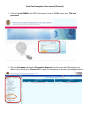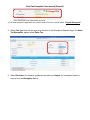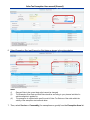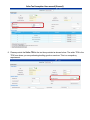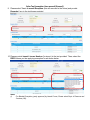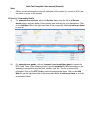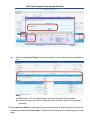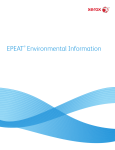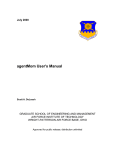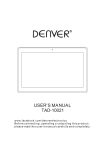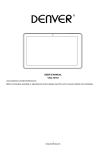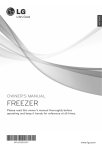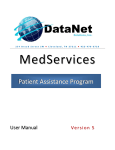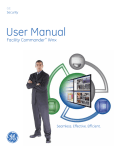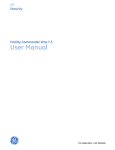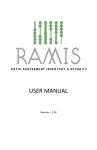Download Sales Tax Exemption User manual (General)
Transcript
Sales Tax Exemption User manual (General) 1. Click on Login RAMISin the DRC home page. Login to RAMIS using your TPN and password. 2. Click on Exemption and select Exemption Request from the menu bar OR expand your Menu List by clicking on “Expand All” to apply for Exemption as shown in the diagram below. Sales Tax Exemption User manual (General) 3. Select the Exemption Type from the drop down list in the following page as highlighted in the picture below. Note: (i) For armed forces, please select the exemption type as “Blanket Exemption” for yearly approval and “Partial Exemption” for monthly exemption, as described below: - Once your Blanket Exemption is approved (follow rest of the steps below), your blanket exemption certificate will be generated along with Exemption Number. The exemption number will be emailed to you. - To lift the monthly quota, Select the Partial Exemption from the list shown in the image above. - Then select the Parent Exemption Number (Blanket Exemption Number) as you can see in the image below - . Then, to give partial exemption to other agencies (i.e. RBA Wings / RBP Divisions, etc), change the default TPN to that of the respective Divisions or Wings. See the image below. Default TPN Sales Tax Exemption User manual (General) Change TPN - Then, follow rest of the steps below as usual. (ii) All other exemption application not covered under Point No.1 should select “Regular Exemption” 4. Select Tax Type from the tax type drop down list in the Exemption Request page. For Sales Tax Exemption, please select Sales Tax. 5. Select Purchase (for domestic goods and services) and Import (for exemption based on import) from the Exemption On list. Sales Tax Exemption User manual (General) 6. Select Exemption Start and Exemption End dates as shown in the picture below. Note: (i) (ii) (iii) Request Date is the current date which cannot be changed. The Exemption Start Date and End Date should be according to your planned activities for which exemption is applied for. The exemption is adjusted with specific month’s Sales Tax Returns of the seller within the validity of the exemption start and end dates. 7. Then, select Service or Commodity (for exemptions on goods) from the Exemption Area list. Sales Tax Exemption User manual (General) 8. Please provide the Seller TPN in the text box provided as shown below. The seller TPN is the TPN from where you are purchasing/availing goods or services. This is a compulsory requirement. Sales Tax Exemption User manual (General) 9. Please select Yes in Is overall Exmption (this will removed in the future) and provide Remarks if any in the text boxes provided. 10. Please provide Import License Number (for import) in the text provided. Then, select the RRCO where you are applying exemption for as shown below. Note: (i) For Blanket Exemption (yearly approval) by Armed Forces, Please select Dept. of Revenue and Customs (HQ). Sales Tax Exemption User manual (General) 11. Select Purpose of exemption from the Import/Purchase Purpose list. This list is populated based on the exemption area (service or commodity) you have selected above. Then, select the Type of Importof what you are importing. For services, Source of Fund has to be provided instead as shown in the following screens. Sales Tax Exemption User manual (General) Note: i. Please convert all the units to the unit displayed in the system (i.e. convert to KG, Litre, etc which is shown in the system) 12. Service / Commodity Details (i) For exemption on services, select the Service Name from the list in theService details section as given below. Enter quantity and value as per your requirement. Click on the Add New link on the right hand side of the commodity details to add more items in your list (ii) For exemption on goods, click on thesearch icon (magnifying glass) to search for BTC Code. Then, in the following screen, type the keyword for the commodity you are applying for exemptions such as beer, cement, rods, etc. The list of items will be populated. Click on the BTC Code to select the appropriate items. Click on the Add New link on the right hand side of the commodity details to add more items in your list as indicated below. Sales Tax Exemption User manual (General) (iii) Select the country of Origin for the items and fill up rest of the details as applicable to you. Note: (a) Please enter 100 in the percentage if your item should be fully exempted. (b) Provide the quantity and value as per the unit of the item, which is automatically populated. 13. In the annexure details, please upload the relevant documents. Mandatory documents to be uploaded are marked with asterisks (*). Please read the instruction for uploading given in the page. Sales Tax Exemption User manual (General) 14. After you have uploaded the required documents, click Save at the bottom of the page to submit your application. 15. After successful submitting of the application, an Application Reference Number (ARN) will be generated using which you can track the status of your application. 16. If your application is approved, an Exemption Number will be generated which will be notified to you in your email and also in your RAMIS inbox. You can collect the Exemption certificate from the office where you have applied.