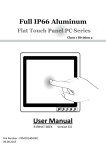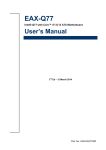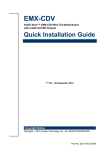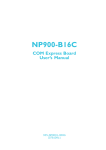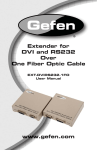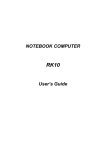Download User Manual
Transcript
IH70 Motherboard Mini-ITX SBC with w/ Intel® 4th Generation Core i3/i5/i7 Processor, VGA, LVDS, Dual Giga Ethernet, USB 3.0 and Mini-PCIe Interface. User Manual / Engineering Spec. Version 1.0 IH70 Motherboard User Manual / Engineering Spec. FCC Statement This device complies with part 15 FCC rules. Operation is subject to the following two conditions: This device may not cause harmful interference. This device must accept any interference received including interference that may cause undesired operation. This equipment has been tested and found to comply with the limits for a class "a" digital device, pursuant to part 15 of the FCC rules. These limits are designed to provide reasonable protection against harmful interference when the equipment is operated in a commercial environment. This equipment generates, uses, and can radiate radio frequency energy and, if not installed and used in accordance with the instruction manual, may cause harmful interference to radio communications. Operation of this equipment in a residential area is likely to cause harmful interference in which case the user will be required to correct the interference at him own expense. IH70 Motherboard User Manual II IH70 Motherboard User Manual / Engineering Spec. Copyright Notice No part of this document may be reproduced, copied, translated, or transmitted in any form or by any means, electronic or mechanical, for any purpose, without the prior written permission of the original manufacturer. Trademark Acknowledgement Brand and product names are trademarks or registered trademarks of their respective owners. Disclaimer We reserve the right to make changes, without notice, to any product, including circuits and/or software described or contained in this manual in order to improve design and/or performance. We assume no responsibility or liability for the use of the described product(s), conveys no license or title under any patent, copyright, or masks work rights to these products, and makes no representations or warranties that these products are free from patent, copyright, or mask work right infringement, unless otherwise specified. Applications that are described in this manual are for illustration purposes only. Winmate Communication Inc. makes no representation or warranty that such application will be suitable for the specified use without further testing or modification. Warranty We warrant that each of its products will be free from material and workmanship defects for a period of one year from the invoice date. If the customer discovers a defect, We will, at its option, repair or replace the defective product at no charge to the customer, provided it is returned during the warranty period of one year, with transportation charges prepaid. The returned product must be properly packaged in its original packaging to obtain warranty service. If the serial number and the product shipping data differ by over 30 days, the in-warranty service will be made according to the shipping date. In the serial numbers the third and fourth two digits give the year of manufacture, and the fifth digit means the month (e. g., with A for October, B for November and C for December). For example, the serial number 1W11Axxxxxxxx means October of year 2011. IH70 Motherboard User Manual III IH70 Motherboard User Manual / Engineering Spec. Packing List Before using this Motherboard, please make sure that all the items listed below are present in your package: IH70 Motherboard HDD SATA Cable User’s Manual & Driver DVD If any of these items are missing or damaged, contact your distributor or sales representative immediately. Customer Service We provide service guide for any problem as follow steps: The first, contact with your distributor, sales representative, or our customer service center for technical support if you need additional assistance. You may have the following information ready before you call: Product serial number Peripheral attachments Software (OS, version, application software, etc.) Description of complete problem The exact wording of any error messages In addition, free technical support is available from our engineers every business day. We are always ready to give advice on application requirements or specific information on the installation and operation of any of our products. Please do not hesitate to call or e-mail us. IH70 Motherboard User Manual IV IH70 Motherboard User Manual / Engineering Spec. Safety Precautions Warning! Always completely disconnect the power cord from your chassis whenever you work with the hardware. Do not make connections while the power is on. Sensitive electronic components can be damaged by sudden power surges. Only experienced electronic personnel should open the PC chassis. Caution! Always ground yourself to remove any static charge before touching the CPU card. Modern electronic devices are very sensitive to static electric charges. As a safety precaution, use a grounding wrist strap at all times. Place all electronic components in a static-dissipative surface or static-shielded bag when they are not in the chassis. IH70 Motherboard User Manual V IH70 Motherboard User Manual / Engineering Spec. Safety and Warranty 1. 2. 3. 4. 5. 6. 7. 8. 9. 10. 11. 12. 13. 14. 15. Please read these safety instructions carefully. Please keep this user's manual for later reference. Please disconnect this equipment from any AC outlet before cleaning. Do not use liquid or spray detergents for cleaning. Use a damp cloth. For pluggable equipment, the power outlet must be installed near the equipment and must be easily accessible. Keep this equipment away from humidity. Put this equipment on a reliable surface during installation. Dropping it or letting it fall could cause damage. The openings on the enclosure are for air convection. Protect the equipment from overheating. DO NOT COVER THE OPENINGS. Make sure the voltage of the power source is correct before connecting the equipment to the power outlet. Position the power cord so that people cannot step on it. Do not place anything over the power cord. All cautions and warnings on the equipment should be noted. If the equipment is not used for a long time, disconnect it from the power source to avoid damage by transient over-voltage. Never pour any liquid into an opening. This could cause fire or electrical shock. Never open the equipment. For safety reasons, only qualified service personnel should open the equipment. If any of the following situations arises, get the equipment checked by service personnel: A. The power cord or plug is damaged. B. Liquid has penetrated into the equipment. C. The equipment has been exposed to moisture. D. The equipment does not work well, or you cannot get it to work according to the user’s manual. E. The equipment has been dropped and damaged. F. The equipment has obvious signs of breakage. Do not leave this equipment in an uncontrolled environment where the storage temperature is below -20° C (-4°F) or above 60° C (140° F). It may damage the equipment. IH70 Motherboard User Manual VI IH70 Motherboard User Manual / Engineering Spec. Revision History Version 1.0 Date 2014.10.7 IH70 Motherboard User Manual Note Initial Draft VII Author Patrick Hsien IH70 Motherboard User Manual / Engineering Spec. Contents CHAPTER 1 GENERAL INFORMATION .......................................2 1.1 INTRODUCTION ................................................................................... 2 1.2 FEATURE ............................................................................................. 2 1.3 MOTHERBOARD SPECIFICATIONS ........................................................ 3 CHAPTER 2 INSTALLATIONS.........................................................8 2.1 MEMORY MODULE(SO-DIMM)INSTALLATION ............................. 8 2.2 I/O EQUIPMENT INSTALLATION ........................................................... 9 2.2.1 12V DC-IN .......................................................................................................................... 9 2.2.2 Serial COM ports ............................................................................................................... 9 2.2.3 External VGA ..................................................................................................................... 9 2.2.4 Ethernet interface ............................................................................................................. 9 2.2.5 USB ports............................................................................................................................. 9 2.2.6 Audio function ................................................................................................................... 10 2.3 JUMPERS AND CONNECTORS ............................................................. 11 2.4 JUMPER SETTING............................................................................... 13 2.4.1 SW1:Clear CMOS ............................................................................................................... 14 2.4.2 JP1: RS232 / RS422 / RS485 Selector for COM port ........................................................... 14 2.4.3 JP2 : RS232 / RS422 / RS485 Selector for COM port .......................................................... 14 2.4.4 JP3 : Brightness Control(VR/Software) .............................................................................. 15 2.4.6 JP8 : Back Light PWR ......................................................................................................... 15 2.4.7 JP10: LCD Panel Voltage Select.......................................................................................... 15 2.4.8 JP14 : Brightness Control(DC/PWM) ................................................................................. 16 2.5 CONNECTORS AND PIN ASSIGNMENT ................................................ 17 2.5.1 CON1: LVDS Connector ...................................................................................................... 18 2.5.2 CN16: Digital Panel Backlight Inverter Connector ............................................................. 19 2.5.3 CN17: Digital Panel Backlight Brightness Control ............................................................. 19 2.5.4 CN14: Serial port COM2 .................................................................................................... 20 2.5.5 CN12,CN11:COM5、COM6 ............................................................................................... 20 2.5.6 USB1,2 : USB 2.0 Wafer ..................................................................................................... 21 2.5.7 CN27:USB 3.0 Wafer.......................................................................................................... 22 2.5.8 FAN1,FAN2:CPU & System FAN CONNECTOR .................................................................... 22 2.5.9 PANEL1: Front Panel System Function Connector.............................................................. 23 2.5.10 CN8,CN9:5V Output ........................................................................................................ 23 2.5.11 CN6:12V Output .............................................................................................................. 23 IH70 Motherboard User Manual VIII IH70 Motherboard User Manual / Engineering Spec. 2.5.12 CN20: SATA POWER ......................................................................................................... 23 2.5.13 CN13:HDMI Output Connector ........................................................................................ 24 2.5.14 CN21:DVI Output Connector ........................................................................................... 25 2.5.15 CN26:eDP Output Connector........................................................................................... 26 2.5.16 CN7: Digital I/O Connector .............................................................................................. 27 2.5.17 J1,J2: Amplifier ................................................................................................................ 27 2.5.18 CN10: Mini-PCIE Half card Slot ........................................................................................ 28 2.5.19 CN18: Mini-PCIE 3G Full Card Slot ................................................................................... 29 2.5.20 CN19: mSATA card Slot .................................................................................................... 30 2.5.21 CN24: SIM Card Daughter Board Connector ................................................................... 31 2.5.22 LPT1:Printer Port ............................................................................................................. 31 CHAPTER 3 AMI BIOS SETUP ...................................................................33 3.1 HOW AND WHEN TO USE BIOS SETUP ................................................ 33 3.2 BIOS FUNCTIONS ................................................................................ 34 3.2.1 Main Menu ........................................................................................................................... 34 3.2.2 Advanced Setting.................................................................................................................. 35 3.2.3 Chipset Menu ....................................................................................................................... 51 3.2.4 Boot Menu............................................................................................................................ 57 3.2.5 Security Menu ...................................................................................................................... 58 3.2.6 Save & Exit ........................................................................................................................... 59 3.3 USING RECOVERY WIZARD TO RESTORE COMPUTER .......................... 61 CHAPTER 4 GRAPHIC DRIVER INSTALLATION .........................................64 4.1 INSTRUCTION .......................................................................................... 64 CHAPTER 5 CHIPSET DRIVER INSTALLATION ...........................................68 5.1 INSTRUCTION .......................................................................................... 68 CHAPTER 6 ETHERNET DRIVER INSTALLATION ........................................72 6.1 INSTRUCTION........................................................................................ 72 CHAPTER 7 AUDIO DRIVER INSTALLATION .............................................76 7.1 INTRODUCTION ..................................................................................... 76 7.2 INSTALLATION OF AUDIO DRIVER .............................................................. 76 CHAPTER 8 FINTEK COM PORT DRIVER INSTALLATION ..........................79 CHAPTER 9 INTEL® MANAGEMENT ENGINE SOFTWARE INSTALLATION 83 IH70 Motherboard User Manual IX IH70 Motherboard User Manual / Engineering Spec. 9.1 INTRODUCTION ....................................................................................... 83 APPENDIX ..............................................................................................87 NOTE1: DIGITAL I/O SAMPLE CODE .......................................................... 87 NOTE2: WATCHDOG SAMPLE CODE .......................................................... 87 IH70 Motherboard User Manual X General Information CHAPTER IH70 Motherboard User Manual / Engineering Spec. 1 This chapter includes the IH70 Motherboard background information. Sections include: Introduction Feature Motherboard Specification Function Block Board Dimensions IH70 Motherboard User Manual 1 IH70 Motherboard User Manual / Engineering Spec. Chapter 1 1.1 General Information Introduction The IH70 SBC is integrated with Intel®QM87 chipset, 17x17mm, and Socket G3 Intel® 4th Generation Core i7i5/i3 Processor. The Intel®4th Generation Core™ processor based on 64-bit, multi-core processors built on 22-nanometer process technology. The processors are designed for a two-chip platform consisting of a processor and Platform Controller Hub (PCH). The processors are designed to be used with the Mobile chipset. In peripheral connectivity, IH70 SBC features with three Mini-PCIe I/O ports, , two Serial ATA III (6Gb/s)connectors, six Serial Port (Three Connector; Three Pin Header ) ,six Super-Speed USB 3.0 connectors(Four Connector ; Two Pin Header ) and four Hi-Speed USB 2.0 connectors(Four Pin Header ) .Additionally, IH70 SBC build-in a 12V DC-IN power adapter. Thus, the IH70 SBC is designed to satisfy most of the applications in the industrial computer market, such as Gaming, POS, KIOSK, Industrial Automation, and Programmable Control System. It is a compact design to meet the demanding performance requirements of today’s business and industrial applications. 1.2 Feature Mini-ITX Form Factor ( 170mm x 170mm) Supports Socket G3 Intel® 4th Generation Core i3/i5/i7 Processor System memory up to 16GB DDR3L 1333/1600, SO-DIMM Intel®QM87 Chipset Intel® HD Graphics 4600. Integrated Graphics Engine. Intel® I210IT Gigabit-LAN Controller + I218LM Gigabit-LAN PHY r 3 x Mini PCIe, 6 x COM, 6 x USB3.0, 4 x USB 2.0 ,2 x SATAIII, 8 x GPIO ports, 1 x HDMI,1xeDP(By BOM Option),1 x PCIe x 16, 1 x LPT port IH70 Motherboard User Manual 2 IH70 Motherboard User Manual / Engineering Spec. 1.3 Motherboard Specifications CPU Type Chipset BIOS Graphic LCD interface Resolution Multiple Display LAN Memory Type Super I/O Sound USB Edge Connectors On Board Pin-Header Connectors Power Connector Expansion Slots Form Factor Dimensions Intel® 4th Generation Core i3/i5/i7 Processor Intel® QM87 AMI System BIOS Intel® HD Graphics 4600 support DX11, OGL4.0 Dual-channel 24 bit LVDS Up to 1440 x 900 @ 60Hz VGA mode: Up to 1920 x 1200 @ 60Hz DVI: 1920 x 1200 @ 60Hz HDMI: 1920 x 1200 @ 60Hz LVDS : 1920 x 1200 @ 60Hz ;co-lay eDP(by BOM Option) VGA+LVDS(eDP)+HDMI,VGA+LVDS(eDP)+DVI,VGA+HDMI+DVI, HDMI+LVDS(eDP)+DVI,VGA+HDMI+HDMI,VGA+DVI+DVI, LVDS(eDP)+HDMI+HDMI, LVDS(eDP)+DVI+DVI 2 x Giga LAN (Intel® I210IT Gigabit-LAN Controller + I218LM Gigabit-LAN PHY ) 2 x SO-DIMM socket, supports up to 16GB DDR3L 1333/1600 Fintek F81867 Realtek ALC886 HD Audio Codec 6 ports, USB 3.0 (4 x USB Connector, 2 x USB pin-header ) 4 ports, USB 2.0 (4 x USB pin-header ) 1 x DC-IN Jack (+12V) 1 x VGA out connector 2 x Gigabit LAN RJ-45 1 x RS232/422/485 2 x RS232 4 x USB 3.0 connector 2 x PS2 1 x Audio Jack(Line in, Line out, Mic in) 3 x RS-232 (COM2.COM5.COM6) 2x5 pin-header 4 x USB 2.0 2 x USB3.0 1 x DVI/HDMI by DF-13 20-pin connector 1 x LVDS by DF-13 40-pin connector 1 x eDP by DF-13 20-pin connector(Optional) 2 x SATA III 1 x 2x4-pin wafer for SATA power 2 x 2-pin pin-header for speaker (with Amplifier): Left, Right 1 x 10-pin pin-header for DIO 1 x 3-pin digital panel backlight brightness controller 1 x 7-pin inverter 1 x 2x2-pin DC-in 12V connector 1 x 10-pin wafer for Front Panel(2x5) 2 x 2-pin wafer for +5V external power (Red) 1 x 2-pin wafer for 12V external power (Yellow) 1 x 3-pin pin-header for CPU Fan (smart fan) 1 x 20-pin box header for LPT Port 1 x 6-pin wafer for external SIM Card daughter board Input: 4-pin Power-input connector 3 x Mini PCIe slot 1 x PCIe x 16 slot Mini-ITX 170mm x 170mm IH70 Motherboard User Manual 3 IH70 Motherboard User Manual / Engineering Spec. Mechanical & environmental Operating temperature: 0 deg. C to 60 deg. C Shock: Operating 15G, 11ms duration Vibration: Operating 5 Hz~500Hz / 1Grms / 3 Axis Certification: CE, FCC, RoHS IH70 Motherboard User Manual 4 IH70 Motherboard User Manual / Engineering Spec. Function Block IH70 Motherboard User Manual 5 IH70 Motherboard User Manual / Engineering Spec. Board dimensions IH70 Motherboard User Manual 6 Installations CHAPTER IH70 Motherboard User Manual / Engineering Spec. 2 This chapter provides information on how to use the jumps and connectors on the IH70 Motherboard. The Sections include: Memory Module Installation I / O Equipment Installation Setting the Jumpers Connectors on IH70 Motherboard IH70 Motherboard User Manual 7 IH70 Motherboard User Manual / Engineering Spec. Chapter 2 Installations 2.1 Memory Module( (SO-DIMM) )Installation The IH70 Motherboard provides two 204-pin SODIMM slot. The socket supports up to 16GB DDR3L 1333/1600 SDRAM. When installing the Memory device, please follow the steps below: Step.1. Firmly insert the SO-DIMM at an angle into its slot. Align the SO-DIMM on the slot such that the notch on the SO-DIMM matches the break on the slot. Step.2. Press downwards on SO-DIMM until the retaining clips at both ends fully snap back in place and the SO-DIMM is properly seated. Caution! The SO-DIMM only fits in one correct orientation. It will cause permanent damage to the development board and the SO-DIMM if the SO-DIMM is forced into the slot at the incorrect orientation. IH70 Motherboard User Manual 8 IH70 Motherboard User Manual / Engineering Spec. 2.2 I/O Equipment Installation 2.2.1 12V DC-IN The Motherboard allows plugging 12V DC-IN jack on the board without another power module converter under power consumption by Intel® 4th Generation Core i7/i5/i3 Processor and QM87 chipset. 2.2.2 Serial COM ports Three RS-232 connectors build in the rear I/O. One optional COM ports support RS-422/485. When an optional touch-screen is ordered with PPC, serial com port can connect to a serial or an optional touch-screen. 2.2.3 External VGA The Motherboard has one VGA port that can be connected to an external CRT/ LCD monitor. Use VGA cable to connect to an external CRT / LCD monitor, and connect the power cable to the outlet. The VGA connector is a standard 15-pin D-SUB connector. 2.2.4 Ethernet interface The Motherboard is equipped with Intel® I210IT Gigabit-LAN Controller + I218LM Gigabit-LAN PHY which is fully compliant with the PCI 10/100/1000 Mbps Ethernet protocol compatible. It is supported by major network operating systems. The Ethernet ports provide two standard RJ-45 jacks. 2.2.5 USB ports Eight USB devices (Four with pin headers) may be connected to the system though an adapter cable. Various adapters may come with USB ports. USB usually connect the external system to the system. The USB ports support hot plug-in connection. Whatever, you should install the device driver before you use the device. IH70 Motherboard User Manual 9 IH70 Motherboard User Manual / Engineering Spec. 2.2.6 Audio function The Audio 7.1 channel capabilities are provided by a Realtek ALC886 chipset supporting digital audio outputs. The audio interface includes three jacks: line-in, line-out and mic in. IH70 Motherboard User Manual 10 IH70 Motherboard User Manual / Engineering Spec. 2.3 Jumpers and Connectors TOP Front Panel SATA1 SATA2 SATA PWR CN23 SO-DIMM Inverter JP8 JP14 USB 3.0 mSATA card Slot Mini-PCIE Full Card LVDS USB 2.0 System Fan JP10 COM6 eDP COM5 COM2 DVI HDMI CPU Fan LPT port Mini-PCIE Half JP2 DIO 12V Card SPK JP1 5V 11 RJ45 USB 3.0 Audio IH70 Motherboard User Manual COM1 PS2 12V DC in COM4 COM3 IH70 Motherboard User Manual / Engineering Spec. IH70 Motherboard User Manual 12 IH70 Motherboard User Manual / Engineering Spec. 2.4 Jumper Setting A pair of needle-nose pliers may be helpful when working with jumpers. If you have any doubts about the best hardware configuration for your application, contact your local distributor or sales representative before you make any changes. Generally, you simply need a standard cable to make most connections. The jumper setting diagram is as below. If a jumper shorts pin 1 and pin 2, the setting diagram is shown as the right one. 1 2 3 The following tables list the function of each of the board's jumpers. Label Function SW1 Clear CMOS JP1 RS232 / RS422 / RS485 Selector 3x4 header , pitch 2.0mm JP2 RS232 / RS422 / RS485 Selector 2x3 header , pitch 2.0mm JP3 VR/Software 2x3 header , pitch 2.0mm JP8 Back Light PWR 1x3 header , pitch 2.0mm JP10 LVDS PWR Selector 2x3 header , pitch 2.5mm JP14 PWM/DA 3x1 header , pitch 2.0mm IH70 Motherboard User Manual Note 13 IH70 Motherboard User Manual / Engineering Spec. 2.4.1 SW1:Clear CMOS 2.4.2 JP1: RS232 / RS422 / RS485 Selector for COM port 2.4.3 JP2 : RS232 / RS422 / RS485 Selector for COM port IH70 Motherboard User Manual 14 IH70 Motherboard User Manual / Engineering Spec. 2.4.4 JP3 : Brightness Control(VR/Software) 2.4.6 JP8 : Back Light PWR 2.4.7 JP10: LCD Panel Voltage Select IH70 Motherboard User Manual 15 IH70 Motherboard User Manual / Engineering Spec. 2.4.8 JP14 : Brightness Control(DC/PWM) IH70 Motherboard User Manual 16 IH70 Motherboard User Manual / Engineering Spec. 2.5 Connectors and Pin Assignment The table below lists the function of each of the board’s connectors. Label Function Note CON1 LVDS Connector 40DP-1.25V CN16 Digital Panel Backlight Inverter Connector 7x1 Wafer, pitch 2.0mm CN17 Digital Panel Backlight Brightness Control 3x1 Wafer, pitch 2.0mm CN14 COM2 for RS232 2x5 header, pitch 2.0mm CN12,CN11 COM5、6 for RS232 2x5 header, pitch 2.0mm USB1,2 USB 2.0 Connector 4x2 Wafer, pitch 2.0mm CN27 USB 3.0 Connector 5x2 Wafer, pitch 2.0mm FAN1 CPU Fan CONNECTOR 3x1 Pin Header FAN2 System Fan Connector 3x1 Pin Header PANEL1 System Function Connector 5x2 header ,pitch 2.0mm CN6 12V External Power 2x1 header, pitch 2.0mm CN8.CN9 5V External Power 2x1 header, pitch 2.0mm CN20 SATA Power Connector 4x2 header ,pitch 2.54mm CN13 HDMI Output Connector 20DP-1.25V CN21 DVI Output Connector 20DP-1.25V CN26 eDP Output Connector 20DP-1.25V CN7 Digital I/O 2x5 Pin header, pitch 2.0mm J1,J2 Speaker(Right/Left) 2x1 Wafer, pitch 2.0mm CN10 Mini-PCIE Half card Slot mini-PCIE slot, H:6.8mm CN18 Mini-PCIE 3G Full Card Slot mini-PCIE slot, H:6.8mm CN19 mSATA card Slot mini-PCIE slot, H:6.8mm CN24 SIM Card Daughter Board Connector 6x1 Wafer, pitch 1.25mm LPT1 Printer Port 2x10 header, pitch 2.0mm * Not Default Connector IH70 Motherboard User Manual 17 IH70 Motherboard User Manual / Engineering Spec. 2.5.1 CON1: LVDS Connector Pin No. 1 SYMBOL LCDVDD Pin No. 2 LVDSA_DATA0- 3 LCDVDD 4 LVDSA_DATA0+ 5 LCDVDD 6 LVDSA_DATA1- 7 GND 8 LVDSA_DATA1+ 9 GND 10 LVDSA_DATA2 11 GND 12 LVDSA_DATA2 13 GND 14 LVDSA_CLK- 15 GND 16 LVDSA_CLK+ 17 GND 18 LVDSA_DATA3 19 GND 20 LVDSA_DATA3 21 GND 22 LVDSBDATA0- 23 GND 24 LVDSBDATA0+ 25 GND 26 LVDSBDATA1- 27 GND 28 LVDSBDATA1+ 29 GND 30 LVDSBDATA2- 31 GND 32 LVDSBDATA2+ 33 GND 34 LVDSBCLK- 35 GND 36 LVDSBCLK+ 37 GND 38 LVDSBDATA3 39 GND 40 LVDSBDATA3 *LCDVCC select by JP10 IH70 Motherboard User Manual 18 SYMBOL IH70 Motherboard User Manual / Engineering Spec. 2.5.2 CN16: Digital Panel Backlight Inverter Connector Pin No. 1 2 3 4 5 6 7 SYMBOL VCC VCC VCC GND Black Light Control GND Black Light EN 5V *Vcc level select by JP8 2.5.3 CN17: Digital Panel Backlight Brightness Control Pin No. 1 2 3 IH70 Motherboard User Manual SYMBOL VCC Black Light Control GND 19 IH70 Motherboard User Manual / Engineering Spec. 2.5.4 CN14: Serial port COM2 Pin 10 8 6 4 2 SYMBOL +V5S NRI2 NCTS2 NRTS2 NDSR2 2.5.5 CN12,CN11:COM5、 、COM6 Pin 9 7 5 3 1 SYMBOL GND NDTR2 NTXD2 NRXD2 NDCD2 The serial port COM5、6, which is RS232 only , is the Fintek I/O serial port. 5x2 header, pitch 2.0mm Pin No. SYMBOL 10 +V5S Pin No. SYMBOL 9 GND 8 FK NRI5 7 FK NDTR5 6 FK NCTS5 5 FK NSOUT5 4 FK NRTS5 3 FK NSIN5 2 FK NDSR5 1 FK NDCD5 IH70 Motherboard User Manual 20 IH70 Motherboard User Manual / Engineering Spec. Pin No. SYMBOL 20 +V5S Pin No. SYMBOL 19 GND 18 FK NRI6 17 FK NDTR6 16 FK NCTS6 15 FK NSOUT6 14 FK NRTS6 13 FK NSIN6 12 FK NDSR6 11 FK NDCD6 2.5.6 USB1,2 : USB 2.0 Wafer 2 1 4 3 6 5 8 7 IH70 Motherboard User Manual Pin 2 4 6 8 SYMBOL USBVCC USB_P6USB_P6+ GND 21 Pin 1 3 5 7 SYMBOL USBVCC USB_P7USB_P7+ GND IH70 Motherboard User Manual / Engineering Spec. 2.5.7 CN27:USB 3.0 Wafer Pin 2 4 6 8 10 12 14 16 18 20 2.5.8 SYMBOL NC USBVCC USB3.0 RX4USB3.0 RX4GND USB3.0 TX4USB3.0 TX4GND USB_P7USB_P7+ Pin 1 3 5 7 9 11 13 15 17 19 SYMBOL USBVCC USB3.0 RX3USB3.0 RX3+ GND USB3.0 TX3USB3.0 TX3+ GND USB_P6USB_P6+ NC FAN1,FAN2:CPU & System FAN CONNECTOR Pin 1 3 Pin 1 3 IH70 Motherboard User Manual SYMBOL GND CPU FAN Sense Pin 2 SYMBOL +12V SYMBOL GND System FAN Sense Pin 2 SYMBOL +12V 22 IH70 Motherboard User Manual / Engineering Spec. 2.5.9 2 4 6 8 10 2.5.10 PANEL1: Front Panel System Function Connector 1 3 5 7 9 Pin 2 4 6 8 10 SYMBOL HD_LED+ HD_LEDRT_BT1 RT_BT2 5VSB SYMBOL GND Pin 1 SYMBOL VCC CN6:12V Output Pin 2 2.5.12 SYMBOL PW_LED+ PW_LEDPW_BT1 PW_BT2 RSEV CN8,CN9:5V Output Pin 2 2.5.11 Pin 1 3 5 7 9 SYMBOL GND Pin 1 SYMBOL +12V CN20: SATA POWER Pin 2 4 6 8 IH70 Motherboard User Manual SYMBOL +12V GND GND +5V 23 Pin 1 3 5 7 SYMBOL +12V GND GND +5V IH70 Motherboard User Manual / Engineering Spec. 2.5.13 CN13:HDMI Output Connector Pin No. 1 SYMBOL GND Pin No. 2 SYMBOL HDMI_TMDS2- 3 GND 4 HDMI_TMDS2+ 5 GND 6 HDMI_TMDS1- 7 GND 8 HDMI_TMDS1+ 9 GND 10 HDMI_TMDS0- 11 HDMI HPD 12 HDMI_TMDS0+ 13 NC 14 HDMI_CLK- 15 NC 16 HDMI_CLK+ 17 HDMI 5V 18 HDMI_DDC_CLK 19 HDMI 5V 20 HDMI_DDC_DATA IH70 Motherboard User Manual 24 IH70 Motherboard User Manual / Engineering Spec. 2.5.14 CN21:DVI Output Connector Pin No. 1 SYMBOL GND Pin No. 2 TMDSB_DATA0- 3 GND 4 TMDSB_DATA0+ 5 DVIC_LVDS_DET 6 TMDSB_DATA1- 7 DVIC_BKLTEN 8 TMDSB_DATA1+ 9 DVIC_VDDEN 10 TMDSB_DATA2- 11 DVI_HOT_DETECT 12 TMDSB_DATA2+ 13 LCDVDD 14 TMDSB_BLK- 15 LCDVDD 16 TMDSB_BLK+ 17 +V5S 18 DVI1_DDC_CLK_R 19 +V5S 20 DVI_DDC_DAT_R IH70 Motherboard User Manual 25 SYMBOL IH70 Motherboard User Manual / Engineering Spec. 2.5.15 CN26:eDP Output Connector Pin No. SYMBOL Pin No. 1 eDP Tx0+ 2 3 eDP Tx0- 4 5 GND 6 7 9 eDP Tx1+ 8 eDP Tx1- 10 SYMBOL eDP Panel Power (*1) eDP Panel Power (*1) eDP Backlight Power (*2) eDP Backlight Power (*2) eDP Backlight Power (*2) 11 GND 12 eDP HPD 13 eDP AUX+ 14 GND 15 eDP AUX- 16 GND 17 eDP Backlight Enable 18 19 eDP Brightness 20 GND GND *1: eDP Panel Power select by JP10, refer to JP10 jumper setting for detail. *2: eDP Backlight power select by JP8, refer to JP8 jumper setting for detail. IH70 Motherboard User Manual 26 IH70 Motherboard User Manual / Engineering Spec. 2.5.16 CN7: Digital I/O Connector Pin 2 4 6 8 10 2.5.17 J1,J2: Amplifier J2 J1 IH70 Motherboard User Manual 27 SYMBOL +5V Out1 Out0 IN2 IN0 Pin 1 3 5 7 9 SYMBOL GND Out3 Out2 IN3 IN1 IH70 Motherboard User Manual / Engineering Spec. 2.5.18 CN10: Mini-PCIE Half card Slot Pin 1 3 5 7 9 11 13 15 17 19 21 23 25 27 29 31 33 35 37 39 41 43 45 47 49 51 m1 m2 SYMBOL PCIE_WAKE# NC NC SLOT0_OE# GND CLK_PCIE_SLOT0_N CLK_PCIE_SLOT0_P GND NC NC GND PCIE_RXN1_SLOT1 PCIE_RXP1_SLOT1 GND GND PCIE_TXN1_SLOT1 PCIE_TXP1_SLOT1 GND GND +3.3Vaux +3.3Vaux GND CL_CLK CL_DATA CL_RST# +V3.3_WIFI GND GND IH70 Motherboard User Manual Pin 2 4 6 8 10 12 14 16 18 20 22 24 26 28 30 32 34 36 38 40 42 44 46 48 50 52 m1 m2 28 SYMBOL +V3.3_WIFI GND +V1.5V NC NC NC NC NC GND WiFi_EN BUF2_PLT_RST# +3.3Vaux GND +1.5V SMB_CLK_SB SMB_DATA_SB GND USB_PN10 USB_PP10 GND NC NC NC +1.5VS GND +V3.3_WIFI GND GND IH70 Motherboard User Manual / Engineering Spec. 2.5.19 CN18: Mini-PCIE 3G Full Card Slot Pin 1 3 5 7 9 11 13 15 17 19 21 23 25 27 29 31 33 35 37 39 41 43 45 47 49 51 m1 m2 SYMBOL PCIE_WAKE# NC NC CLK_SLOT1_OE# GND CLK_PCIE_SLOT1_N CLK_PCIE_SLOT1_P GND NC NC GND PCIE_RXN1_SLOT2 PCIE_RXP1_SLOT2 GND GND PCIE_TXN1_SLOT2 PCIE_TXP1_SLOT2 GND GND 3V_GOBI_AUX 3V_GOBI_AUX GND NC NC NC NC GND GND IH70 Motherboard User Manual Pin 2 4 6 8 10 12 14 16 18 20 22 24 26 28 30 32 34 36 38 40 42 44 46 48 50 52 m1 m2 29 SYMBOL +V3.3_3G GND +V1.5S VREG_USIM USIM_DATA USIM_CLK USIM_RESET USIM_VPP GND 3G-RFON BUF1_PLT_RST# 3V_GOBI_AUX GND +V1.5S SMB_CLK_SB SMB_DATA_SB GND USB_PN11 USB_PP11 GND NC NC NC +V1.5S GND +V3.3_3G GND GND IH70 Motherboard User Manual / Engineering Spec. 2.5.20 CN19: mSATA card Slot Pin 1 3 5 7 9 11 13 15 17 19 21 23 25 27 29 31 33 35 37 39 41 43 45 47 49 51 m1 m2 SYMBOL NC NC NC NC GND NC NC GND NC NC GND SATA_RXP1 SATA_RXN1 GND GND SATA_TXN1 SATA_TXP1 GND GND +V3.3S +V3.3S GND NC NC SSD_LED# EC_BT_EN GND GND IH70 Motherboard User Manual Pin 2 4 6 8 10 12 14 16 18 20 22 24 26 28 30 32 34 36 38 40 42 44 46 48 50 52 m1 m2 30 SYMBOL +3.3S GND +1.5V NC NC NC NC NC GND NC PLTRST# +3.3S GND +1.5V NC NC GND NC NC GND NC NC NC +1.5V GND +3.3V GND GND IH70 Motherboard User Manual / Engineering Spec. 2.5.21 CN24: SIM Card Daughter Board Connector Pin 1 2 3 4 5 6 2.5.22 SYMBOL VREG_USIM USIM_RESET USIM_CLK GND USIM_VPP USIM_DATA LPT1:Printer Port Pin Number 1 3 5 7 9 11 13 15 17 19 IH70 Motherboard User Manual SYMBOL LPT_STB# LPT_PD1 LPT_PD3 LPT_PD5 LPT_PD7 BUSY SLCT ERR# LPT_SLIN# GND 31 Pin Number 2 4 6 8 10 12 14 16 18 20 SYMBOL LPT_PD0 LPT_PD2 LPT_PD4 LPT_PD6 ACK# PE LPT_AFD# LPT_INIT# GND GND AMI BIOS Setup CHAPTER IH70 Motherboard User Manual / Engineering Spec. 1. Instruction 2. BIOS configuration 3. Using Recovery Wizard to Restore Computer IH70 Motherboard User Manual 32 3 IH70 Motherboard User Manual / Engineering Spec. Chapter 3 AMI BIOS SETUP 3.1 How and When to Use BIOS Setup For enter to the Tablet PC BIOS setup, you need to connect with an external USB keyboard, press “Del” key when the prompt appears on the screen during start up. The prompt screen shows only few seconds so need press Del key quickly. **NOTICE Updated BIOS version may be published after the manual is released. Check with the latest version of BIOS on website. You may need to run BIOS setup utility when the below status. 1. Error message on sreen indicate to check BIOS setup. 2. Restoring the factory default settings. 3. Modifing the specific hardware specification 4. Want to optimize the specification. In order to control the keyboard to select BIOS utility setup, you need Keyboard Icon Function Description Selects a menu title. Selects an item or option. Enter Go to the sub-menu when available. Opens or closes the option window when an item is selected. Esc To leave sub-menu and return to main menu. **NOTICE You can press the F1, F2, F3, F4, –/+, and Esc keys by connecting a USB keyboard to your tablet PC. IH70 Motherboard User Manual 33 IH70 Motherboard User Manual / Engineering Spec. 3.2 BIOS Functions The IH70 has AMI BIOS built in and with a CMOS SETUP utility that allows users to configure required settings or to activate certain system features. 3.2.1 Main Menu The Main menu contains the information of the Tablet system including BIOS version, processor RC version, system language, time, and date. IH70 Motherboard User Manual 34 IH70 Motherboard User Manual / Engineering Spec. 3.2.2 Advanced Setting Select the Advanced tab from the IH70 setup menu to enter the Advanced BIOS Setup screen. You can select any of the items in the left frame of the screen, such as CPU Configuration, to go to the sub menu for that item. You can use the <Arrow> keys enter all Advanced BIOS Setup options. The Advanced BIOS Setup menu is shown below. The sub menus are described on the following pages. IH70 Motherboard User Manual 35 IH70 Motherboard User Manual / Engineering Spec. 3.2.2.1 PCI Express Device Register Settings Relaxed Ordering Enable or disable Relaxed Ordering Extended Tag Enable or disable Extended Tag No Snoop Enable or disable No Snoop Maximum Payload To set the Maximum Payload. Maximum Read Request To set the Maximum Read Request ASPM Support Enable or disable ASPM Support Extended Synch Enable or disable Extended Synch Link Training Retry To set the Link Training Retry IH70 Motherboard User Manual 36 IH70 Motherboard User Manual / Engineering Spec. Link Training Timeout (uS) To set the Link Training Timeout(uS) Unpopulated Links To set the Unpopulated Links Restore PCIE Registers Enable or disable Restore PCIE Registers IH70 Motherboard User Manual 37 IH70 Motherboard User Manual / Engineering Spec. 3.2.2.2 ACPI Settings Enable ACPI Auto Configuration Enable or disable BIOS ACPI Auto Configuration Enable Hibernation To enable or disable hibernation IH70 Motherboard User Manual 38 IH70 Motherboard User Manual / Engineering Spec. 3.2.2.3 Trusted Computing Security Device Support Enable or disable BIOS support for security device. TPM State Enable or disable TPM state. IH70 Motherboard User Manual 39 IH70 Motherboard User Manual / Engineering Spec. 3.2.2.4 S5 RTC Wake Settings Wake system with Fixed Time System wake on alarm event..When enabled, System will wake on the hr: min: sec specified. Wake system with Dynamic Time Options: Enabled, Disabled IH70 Motherboard User Manual 40 IH70 Motherboard User Manual / Engineering Spec. 3.2.2.5 CPU Configuration IH70 Motherboard User Manual 41 IH70 Motherboard User Manual / Engineering Spec. 3.2.2.6 Thermal Configuration IH70 Motherboard User Manual 42 IH70 Motherboard User Manual / Engineering Spec. 3.2.2.7 SATA Configuration SATA Controller(s) Allows users to enable or disable the SATA controller(s). SATA Mode Selection Allows users to select mode of SATA controller(s). Aggressive LPM Support Allows users to enable or disable the Aggerssive LPM Support. SATA Controller Speed Allows users to select mode of SATA Controller Speed. Serial ATA Port 0/1/4 Allows users to enable or disable the SATA Port. Hot Plug Allows users to enable or disable the Hot Plug. SATA Device type Allows users to select mode of SATA Device type. IH70 Motherboard User Manual 43 IH70 Motherboard User Manual / Engineering Spec. 3.2.2.8 INTEL Rapid Star Technology Intel® Rapid start technology Allows users to enable or disable Intel rapid start technology. IH70 Motherboard User Manual 44 IH70 Motherboard User Manual / Engineering Spec. 3.2.2.9 PCH(FW) Configuration Me FW Image Re-Flash This item allows users to enable or disable Me FW image re-flash function. IH70 Motherboard User Manual 45 IH70 Motherboard User Manual / Engineering Spec. 3.2.2.10 USB Configuration Legacy USB support Enables Legacy USB support. AUTO option disable legacy support if no USB devices are connected. DISABLE option will keep USB devices available only for EFI applications. USB 3.0 Support Allows users to enable or disable USB3.0 function XHCI Hand-off This is a workaround for OS without XHCI hand-off support. The XHCI ownership change should claim by XHCI driver. ECHI Hand-off This is a workaround for OSes without EHCI hand-off support. The EHCI ownership change should be claimed by EHCI driver. Default: Disabled USB transfer time-out The time-out value for control, bulk, and Interrupt transfers. Default: 20 sec Device reset time-out The USB mass storage device Start Unit command time-out. Default: 20 sec IH70 Motherboard User Manual 46 IH70 Motherboard User Manual / Engineering Spec. Device power-up delay Maximum time the device will take before it properly reports itself to the Host Controller. ’Auto’ uses default value: for a Root port it is 100 ms, for a Hub port the delay is taken from Hub descriptor. Mass Storage Device: Mass storage device emulation type. ‘AUTO’ enumerates devices less than 530MB as floppies. Forced FDD option can be used to force HDD formatted drive to boot as FDD. IH70 Motherboard User Manual 47 IH70 Motherboard User Manual / Engineering Spec. 3.2.2.11 Super IO configuration Serial Port 1、 、2、 、3 、4、 、5、 、6 Configuration Set Parameters of Serial Ports. User can Enable/Disable the serial port and Select an optimal settings for the Super IO Device. Enable or Disable Serial Port (COM) Default: Enable Super IO Watch Dog Timer Setting The watchdog timer circuit has to be triggered within a specified time by the application software. If the watchdog is not triggered because proper software execution fails or a hardware malfunction occurs, it will reset the system IH70 Motherboard User Manual 48 IH70 Motherboard User Manual / Engineering Spec. 3.2.2.12 PC Health Status IH70 Motherboard User Manual 49 IH70 Motherboard User Manual / Engineering Spec. 3.2.2.14 SuperIO GPIO Setting IH70 Motherboard User Manual 50 IH70 Motherboard User Manual / Engineering Spec. 3.2.3 Chipset Menu PCI Express Configuration Detail of PCI Express items. USB Configuration Details of USB items. PCH Azalia Configuration Details of PCH azalia items. PCH LAN controller Enables or disables the LAN1/2 controller. Wake On LAN Enables or disables LAN1/2 wake up from sleep state. SLP_S4 Assertion Width Sets a minimum assertion width for the SLP_S4# signal. Restore AC Power Loss This item allows users to select off, on and last state. IH70 Motherboard User Manual 51 IH70 Motherboard User Manual / Engineering Spec. 3.2.3.1 PCI Express Configuration DMI Link ASPM Control Allows users to enable or disable the DMI Link ASPM Control. DMI Link Extended Synch Control Allows users to configure Mini PCI Express setting. PCIe- USB Glitch W/A For bad USB devices connected behind PCIE/PEG port. IH70 Motherboard User Manual 52 IH70 Motherboard User Manual / Engineering Spec. 3.2.3.2 USB Configuration USB Precondition Allows user to enable or disable USB Precondition. XHCI Mode Allows user to enable or disable XHCI Mode. USB Ports Per-Port Disable Control Control each of the USB ports (0~13) disabling. IH70 Motherboard User Manual 53 IH70 Motherboard User Manual / Engineering Spec. 3.2.3.3 PCH Azalia Configuration Azalia Allows user to enable or disable azalea device. IH70 Motherboard User Manual 54 IH70 Motherboard User Manual / Engineering Spec. 3.2.3.4 System Agent (SA) Configuration VT-d Allows users to enable or disable VT-d. IH70 Motherboard User Manual 55 IH70 Motherboard User Manual / Engineering Spec. 3.2.3.5 Graphic Configuration Graphics Turbo IMON Current Allows users to select which Graphics Turbo IMON Current. Internal Graphics Allows users to enable or disable IGD. Aperture Size This item allows users to select aperture size. DVMT Pre-Allocated Allows users to select DVMT pre-allocated memory size. DVMT Total Gfx Mem Allows users to select DVMT total memory size. Gfx Low Power Mode Allows users to enable or disable IGD low power mode. Panel Power Enable Allows users to enable or disable Panel Power. IH70 Motherboard User Manual 56 IH70 Motherboard User Manual / Engineering Spec. 3.2.4 Boot Menu Setup Prompt Timeout Allows you to change number of seconds to wait for setup activation key. Bootup NumLock State Select the Power-on state for Numlock. Quiet Boot If this option is set to Disabled, the BIOS display normal POST messages. If Enabled, an OEM Logo is shown instead of POST messages. FAST Boot Allows users to enable or disable Fast Boot. Boot Order Priorities Set the system boot order. CSM parameters This section allows you to configure the boot settings. IH70 Motherboard User Manual 57 IH70 Motherboard User Manual / Engineering Spec. 3.2.5 Security Menu This section allows you to configure and improve your system and allows you to set up some system features according to your preference. IH70 Motherboard User Manual 58 IH70 Motherboard User Manual / Engineering Spec. 3.2.6 Save & Exit Save Changes and Exit Allows you to exit system setup after saving changes. Discard Changes and Exit Allows you to exit system setup without saving any changes. Save Changes and Reset Allows you to reset the system after saving the changes. Discard Changes and Reset Allows you to rest system setup without saving any changes. Save Changes Allows you to save changes done so far to any of the options. Discard Changes Allows you to discard changes done so far to any of the options. Restore Defaults Allows you to restore/load default values for all the options. Save as User Defaults Allows you to save the changes done so far as user defaults. IH70 Motherboard User Manual 59 IH70 Motherboard User Manual / Engineering Spec. Restore User Defaults Allows you to restore the user defaults to all the options. Boot Override Boot device selection can override your boot priority. IH70 Motherboard User Manual 60 IH70 Motherboard User Manual / Engineering Spec. 3.3 Using Recovery Wizard to Restore Computer IH70 computer has a dedicate recovery partition stored on the hard drive of the PC to enable quick one-key recovery process. This partition occupies about 11GB of the storage space, and comes built-in to each IH70 series PC. Warning: Before starting the recovery process, be sure to backup all user data, as all data will be lost after the recovery process. Follow the procedure below to enable quick one-key recovery procedure: • Plug-in the AC adapter to Bay Trail series computer. Make sure the computer stays plugged in to power source during the recovery process. • Turn on the computer, and when the boot screen shows up, press the F6 to initiate the Recovery Wizard. • The following screen shows the Recovery Wizard. Click on “Recovery” button to continue. A warning message about data loss will show up. Make sure data is backed up before recovery, and click on “Yes” to continue. IH70 Motherboard User Manual 61 IH70 Motherboard User Manual / Engineering Spec. Wait till the recovery process to complete. During the recovery process, a command prompt will show up to indicate the percent of recovery process. After recovery is completed, and the tablet computer will restart automatically. IH70 Motherboard User Manual 62 CHAPTER IH70 Motherboard User Manual / Engineering Spec. 4 Graphic Driver Installation This chapter offers information on the chipset software Installation utility Sections include: Installation of Graphic Driver Panel Resolution Setting IH70 Motherboard User Manual 63 IH70 Motherboard User Manual / Engineering Spec. Chapter 4 Graphic Driver Installation 4.1 Instruction IH70 Motherboard is with Intel mobile Core i7, Core i5, Core i3 dual core CPU and with an integrated graphics controller. You need to install the Graphic driver to enable the function. Intel Graphic supports versatile display options and 32-bit 3D graphics engine. Triple independent display, enhanced display modes for widescreen flat panels for extend, twin, and clone display mode. Step.1. Insert the driver CD into your system's CD-ROM drive. You can see the driver folders items. Navigate to the “Graphic Driver“ folder and click "setup.exe" to complete the installation. IH70 Motherboard User Manual 64 IH70 Motherboard User Manual / Engineering Spec. Step.2. Click on “Next “ to install Driver. Step.3. Click on “Yes “ to agree License. IH70 Motherboard User Manual 65 IH70 Motherboard User Manual / Engineering Spec. Step.4. Click on “Next “ to install Driver. Step.5. Click on “Yes, I want to restart this computer now“ to go on. IH70 Motherboard User Manual 66 CHAPTER IH70 Motherboard User Manual / Engineering Spec. 5 Chipset Driver Installation This chapter offers information on the chipset software Installation utility Installation of Chipset Driver Further information IH70 Motherboard User Manual 67 IH70 Motherboard User Manual / Engineering Spec. Chapter 5 Chipset Driver Installation 5.1 Instruction The Intel Chipset Drivers should be installed first before the software drivers to enable Plug & Play INF support for Intel chipset components. Follow the instructions below to complete the installation. Setp.1. Insert the CD that comes with the motherboard. Open the file document “Chipset Driver” and click on “Setup.exe“ to install driver. . IH70 Motherboard User Manual 68 IH70 Motherboard User Manual / Engineering Spec. Setp.2. Click on “Next“ to install driver. Setp.3. Click on “Next“ to install driver. IH70 Motherboard User Manual 69 IH70 Motherboard User Manual / Engineering Spec. Step.7. Click on “Yes, I want to restart this computer now“ to go on. IH70 Motherboard User Manual 70 CHAPTER IH70 Motherboard User Manual / Engineering Spec. 6 Ethernet Driver Installation This chapter offers information on the Ethernet software installation utility. Sections include: Introduction Installation of Ethernet Driver IH70 Motherboard User Manual 71 IH70 Motherboard User Manual / Engineering Spec. Chapter 6 Ethernet Driver Installation 6.1 Instruction The Users must make sure which operating system you are using in the IH70 Motherboard before installing the Ethernet drivers. Follow the steps below to complete the installation of the Intel® I210IT Gigabit-LAN Controller + I218LM Gigabit-LAN drivers. You will quickly complete the installation. Step.1. Insert the driver CD and select the “LAN Driver” folder. IH70 Motherboard User Manual 72 IH70 Motherboard User Manual / Engineering Spec. Step.2.Extract the “PROWinX64_19.0 ” file and click on next to install the driver. Step.3 Click on “Next “ to agree License. IH70 Motherboard User Manual 73 IH70 Motherboard User Manual / Engineering Spec. Step.4. Click on “Next“ to install driver. Step.5. Click on “Finish“ to complete the driver installation. IH70 Motherboard User Manual 74 CHAPTER IH70 Motherboard User Manual / Engineering Spec. 7 Audio Driver Installation This chapter offers information on the Audio software installation utility. Sections include: Introduction Installation of Audio Driver IH70 Motherboard User Manual 75 IH70 Motherboard User Manual / Engineering Spec. Chapter 7 Audio Driver Installation 7.1 Introduction The ALC886 series are high-performance 7.1+2 Channel High Definition Audio Codecs providing ten DAC channels that simultaneously support 7.1 sound playback, plus 2 channels of independent stereo sound output (multiple streaming) through the front panel stereo outputs. The series integrates two stereo ADCs that can support a stereo microphone, and feature Acoustic Echo Cancellation (AEC), Beam Forming (BF), and Noise Suppression (NS) technology. 7.2 Installation of Audio Driver The users must make sure which operating system you are using in the IH70 Motherboard before installing the Audio drivers. Follow the steps below to complete the installation of the Realtek ALC886 Audio drivers. You will quickly complete the installation. Step.1. Insert the CD that comes with the motherboard. Open the folder “Audio Driver” and click on “Audio(64bit_Vista_Win7_Win8_R271 to execute the setup. IH70 Motherboard User Manual 76 IH70 Motherboard User Manual / Engineering Spec. Step.2. Click on “Next“ to install driver. Step.3. Click on “Yes, I want to restart my computer now” to finish installation. IH70 Motherboard User Manual 77 CHAPTER IH70 Motherboard User Manual / Engineering Spec. 8 Fintek COM Port Driver Installation This chapter describes the step by step method to install the Fintek COM port driver. IH70 Motherboard User Manual 78 IH70 Motherboard User Manual / Engineering Spec. Chapter 8 Fintek COM Port Driver Installation STEP 1.If the system is WIN7 please first do close UAC.(Refer following “Disabling User Account Control (UAC) in Windows 7”) STEP 2.Extract the Patch_0408.zip to a folder. STEP 3.Double-click batch file(patch.bat) will install driver. STEP 4.Check driver install success. Before the update or update fail. After the update and update success. STEP 5.You will need to restart your computer for driver install success. Type in this command from the Run menu: C:\Windows\System32\UserAccountControlSettings.exe or uac IH70 Motherboard User Manual 79 IH70 Motherboard User Manual / Engineering Spec. To turn off UAC, move the slider to the Never notify position, and then click OK. If you're prompted for an administrator password or confirmation, type the password or provide confirmation. IH70 Motherboard User Manual 80 IH70 Motherboard User Manual / Engineering Spec. To turn UAC back on, move the slider to choose when you want to be notified, and then click OK. If you're prompted for an administrator password or confirmation, type the password or provide confirmation. You will need to restart your computer for UAC to be turned off. IH70 Motherboard User Manual 81 CHAPTER IH70 Motherboard User Manual / Engineering Spec. 9 Intel® Management Engine Software Installation This chapter offers information on the Intel® Management Engine software Installation. Sections include: Instruction Installation of Intel® Management Engine software IH70 Motherboard User Manual 82 IH70 Motherboard User Manual / Engineering Spec. Chapter 9 Intel® Management Engine software Installation 9.1 Introduction This installation program installs the Intel® ME software components required for the platform on which you are installing, and installs only those components that match your platform’s capabilities. Step.1. Insert the driver CD and select the “Intel ME 9.0” folder and click “Setup.exe” . IH70 Motherboard User Manual 83 IH70 Motherboard User Manual / Engineering Spec. Step.2.Click the checkbox for Install Intel® Control Center & click Next. Step.3.Click on “Yes “ to agree License. IH70 Motherboard User Manual 84 IH70 Motherboard User Manual / Engineering Spec. Step.4.Click on “Finish“ to complete the software installation. IH70 Motherboard User Manual 85 CHAPTER IH70 Motherboard User Manual / Engineering Spec. Appendix This chapter includes appendix items for this user manual IH70 Motherboard User Manual 86 10 0 IH70 Motherboard User Manual / Engineering Spec. Appendix Note1: Digital I/O Sample Code To find the Digital I/O Sample code, please refer to the IH70 driver CD SDK or contact us. Note2: Watchdog Sample Code To find the Watchdog Sample code, please refer to the IH70 driver CD SDK or contact us. IH70 Motherboard User Manual 87




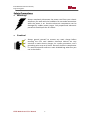

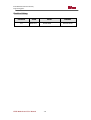
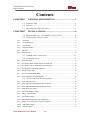

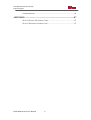
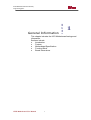

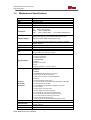

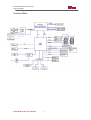

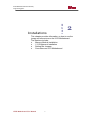

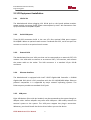




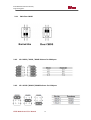



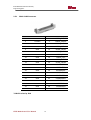
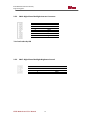


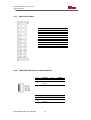
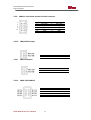
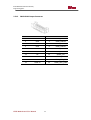

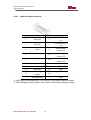




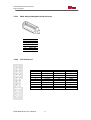


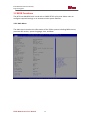


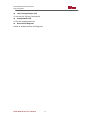
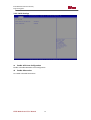
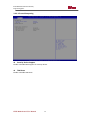
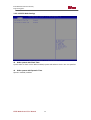




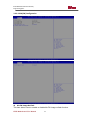

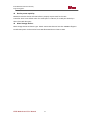
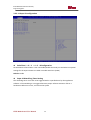
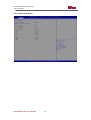
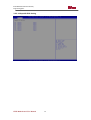
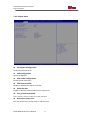
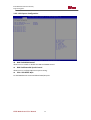

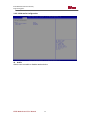
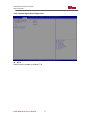

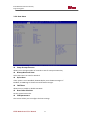
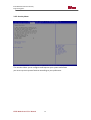



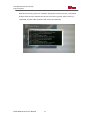
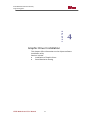

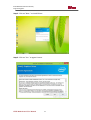
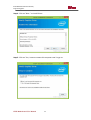
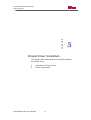

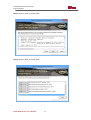

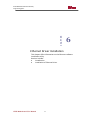


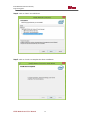
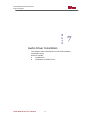

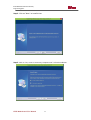

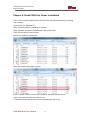

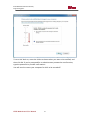



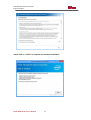


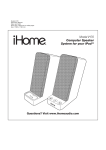
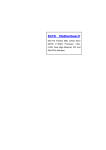
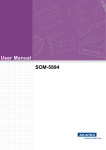
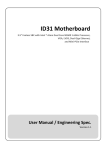
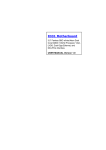

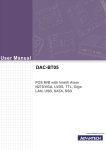
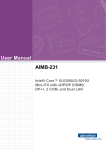

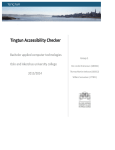
![User Guide [ ] - American Industrial Systems, Inc.](http://vs1.manualzilla.com/store/data/005740554_1-2a4ebbae5daccebd80088e03c7d32b9b-150x150.png)