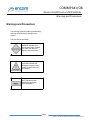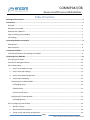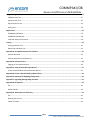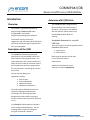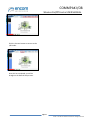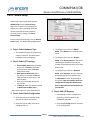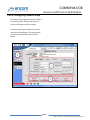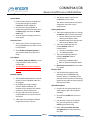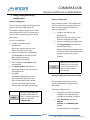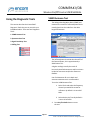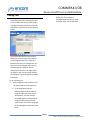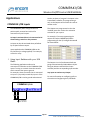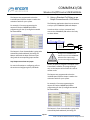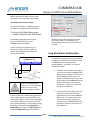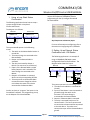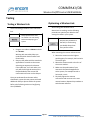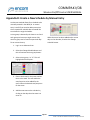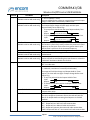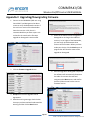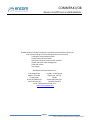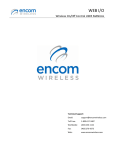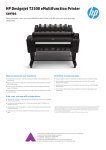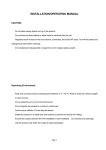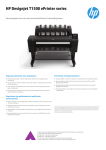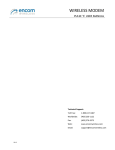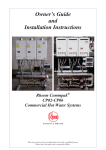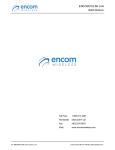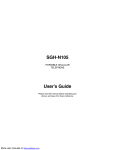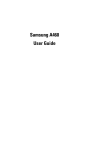Download Product Manual - Encom Wireless
Transcript
COMMPAK I/O8 Wireless On/Off Control USER MANUAL Wireless On/Off control Manual (IO8) V5.0.0 for use with firmware V4.0.0 or higher July 28, 2015 Email: [email protected] Toll Free: 1-800-617-3487 Worldwide: (403) 230-1122 Fax: (403) 276-9575 Web: www.encomwireless.com COMMPAK I/O8 Wireless On/Off Control USER MANUAL Warnings and Precautions Warnings and Precautions The following symbols indicate important safety warnings and precautions throughout this manual. They are defined as follows: WARNING indicates that serious bodily harm or death may result from failure to adhere to the precautions. CAUTION indicates that damage to equipment may result if the instructions are not followed. NOTE indicates certain conditions that the user should be aware of. Page 2 © 2009 - 2015 Encom Wireless Data Solutions. All Rights Reserved COMMPAK I/O8 Wireless On/Off Control USER MANUAL Table of Contents Warnings and Precautions .......................................................................................................................................... 2 Introduction ............................................................................................................................................................... 5 Overview ................................................................................................................................................................ 5 Description of the I/O8 ........................................................................................................................................... 5 Antennas with I/O8 Units ....................................................................................................................................... 5 System Topology (System Modes) .......................................................................................................................... 6 I/O Topology .......................................................................................................................................................... 7 Connecting a Radio to a Computer.............................................................................................................................. 8 LED Indicators ........................................................................................................................................................ 8 Data Connection..................................................................................................................................................... 8 Installing ControlPAK™ ............................................................................................................................................... 9 Technical Specifications for Installing ControlPAK™ ................................................................................................ 9 Configuring Your I/O8 Radio ..................................................................................................................................... 10 Connecting to the Radio ....................................................................................................................................... 10 ControlPAK™ Navigation Buttons ......................................................................................................................... 12 Part 1: Wizard Setup ............................................................................................................................................. 13 1. Step 1: Select Hardware Type.................................................................................................................... 13 2. Step 2: Select I/O Topology ....................................................................................................................... 13 3. Step 3: Select Radio Configuration ............................................................................................................ 13 4. Step 4: Edit I/O Mapping ........................................................................................................................... 13 Configuring I/O in WEB I/O Mode ................................................................................................................. 14 I/O Mapping Setup.................................................................................................................................... 14 Schedule Setup ......................................................................................................................................... 14 Encom Protocol Setup ............................................................................................................................... 14 Configuring I/O in Normal Mode ................................................................................................................... 15 I/O Mapping Setup.................................................................................................................................... 15 Part 2: Configuring General Setup......................................................................................................................... 16 1. Wireless settings ....................................................................................................................................... 17 2. Miscellaneous Setup Options .................................................................................................................... 18 3. Saving, setting and sharing configurations................................................................................................. 19 Page 3 © 2009 - 2015 Encom Wireless Data Solutions. All Rights Reserved COMMPAK I/O8 Wireless On/Off Control USER MANUAL Using the Diagnostic Tools ........................................................................................................................................ 21 VSWR Antenna Test.............................................................................................................................................. 21 Spectrum Scan Test .............................................................................................................................................. 22 Signal Sensitivity Test ........................................................................................................................................... 23 Polling Test........................................................................................................................................................... 24 Applications.............................................................................................................................................................. 25 COMMPAK I/O8 Inputs ......................................................................................................................................... 25 COMMPAK I/O8 Outputs ...................................................................................................................................... 28 Loop Back Status Confirmation ............................................................................................................................. 30 Testing ...................................................................................................................................................................... 33 Testing a Wireless Link ......................................................................................................................................... 33 Optimizing a Wireless Link .................................................................................................................................... 33 Appendix A: Acceptable Antennas for I/O8 Use ........................................................................................................ 35 Antenna Overview................................................................................................................................................ 35 Antenna Polarization and Clearance ..................................................................................................................... 35 Appendix B: Advanced Users .................................................................................................................................... 36 Logging on as an Advanced User........................................................................................................................... 36 Appendix C: Using the Schedule Input Wizard........................................................................................................... 37 Create a New Schedule with the Schedule Wizard ................................................................................................ 37 Appendix D: Create a New Schedule by Manual Entry .............................................................................................. 39 Appendix E: Advanced I/O Mapping Configuration ................................................................................................... 40 Appendix F: Upgrading/Downgrading Firmware ...................................................................................................... 42 Appendix G: RF Exposure .......................................................................................................................................... 43 FCC....................................................................................................................................................................... 43 Health Canada ...................................................................................................................................................... 43 Appendix H: Declaration of Conformity .................................................................................................................... 43 FCC....................................................................................................................................................................... 43 Warning (Part 15.21) ............................................................................................................................................ 43 Industry Canada ................................................................................................................................................... 43 Page 4 © 2009 - 2015 Encom Wireless Data Solutions. All Rights Reserved COMMPAK I/O8 Wireless On/Off Control USER MANUAL Introduction Antennas with I/O8 Units Overview The COMMPAK I/O8 is designed with a Reverse Polarity TNC Female antenna connector. An antenna is not supplied with the I/O8 unit; please contact your local ENCOM Wireless dealer for ordering. This manual is a guide and reference for programming COMMPAK I/O8 radios using ENCOM’s ControlPAK™ programming and diagnostics software. This manual contains instructions, suggestions, and information which will guide you set up and achieve optimal performance from your equipment. Acceptable Antennas for use with I/O8 Units There are 2 types of antennas typically used for COMMPAK I/O8 systems: Description of the I/O8 Yagi antenna Omni antenna The COMMPAK I/O8 has been designed specifically for remote ON/OFF control and Status/Alarm monitoring applications. The radios feature two way communications, the ability to confirm status at a Remote site and timer outputs that can be pre‐programmed for up to two hours, eliminating the need for timer relays. Other types of antennas can be used if your system has special requirements. Additional information for these antennas is located in Appendix A. All typical system designs are supported including: Point to Point Point to Multipoint Multipoint to Point Multipoint to Multipoint The radio employs ENCOM’s License‐Free Frequency Hopping Spread Spectrum Technology. This technology has been designed to provide reliable, long‐range, wireless communications (up to 20 miles with L.O.S.). The COMMPAK I/O8 accepts up to 8 Inputs and is configured with 8 Outputs. The I/O mapping within a system is configured using the ControlPAK™ software. Page 5 © 2009 - 2015 Encom Wireless Data Solutions. All Rights Reserved COMMPAK I/O8 Wireless On/Off Control USER MANUAL System Topology (System Modes) There are two available System Modes when configuring the COMMPAK I/O 8. Normal Mode is used to set up your device for communication with other COMMPAK I/O 8 units. Example application: Wireless ON/OFF switch control WEB_IO Mode is used to set up your device for communication with a WEB I/O Master Radio. This allows your device to be controlled anywhere an internet connection is available through the WEB I/O. Combined with ENCOM’s ZoneWatch™ software, applications of almost any size can be easily and flexibly managed from one software platform. This feature is only available on COMMPAK I/O 8 radios using the ENC-901 wireless engine. Contact Encom for more information on possible upgrades Example application: control of sprinkler systems and traffic equipment from any location with an internet connection. Page 6 © 2009 - 2015 Encom Wireless Data Solutions. All Rights Reserved COMMPAK I/O8 Wireless On/Off Control USER MANUAL I/O Topology There are two different ways in which the user can configure the remote and master radios to communicate with each other. Point-tomultipoint or One-to-Many is used for small scale systems and consists of one master and up to 7 remotes. Latency within this kind of system is low, achieving an approximate minimum of 8ms with one remote and an additional 4.5ms for every other remote in the system, but there is no communication between remotes. Multi-point to multi-point or Many-to-Many is used for large scale systems. Up to 255 remotes can be used per master radio and any number of repeater levels is allowed. The latency for this mode of communication is little bit higher than point-to-multipoint, but allows for significantly increased flexibility and IO Mapping between remotes is permitted. Example application of Many-to-Many: 4 side pedestrian crosswalks Example application of One-to-Many: mid-block traffic detection, low latency required. Page 7 © 2009 - 2015 Encom Wireless Data Solutions. All Rights Reserved COMMPAK I/O8 Wireless On/Off Control USER MANUAL Connecting a Radio to a Computer Before using the ControlPAK™ software, a radio must be connected to the computer that the ControlPAK™ software is running on. LED Indicators There are four LED indicators on your Commpak I/O8 radio as follows: PWR LED: Indicates the radio is powered ON. INPUT LEDs’: Indicate the status of each of the 8 inputs. The LED for an activated input will be ON. OUTPUT LEDs’: Indicate the status of each of the 8 Outputs. The LED for an activated Output will be ON. LINK LED: Indicates the radio is linked and communicating. Data Connection You must connect your COMMPAK I/O8 radio directly to your computer for the initial programming and set up. Your COMMPAK I/O8 radio comes supplied with a programming cable (CB‐109) and a wall cube power supply (BH‐36A). 1. Plug in the female end of wall cube power supply to the COMMPAK I/O8 radio and the other end into a 240V wall outlet. 2. Plug the telephone jack (RJ‐45) end of the programming cable into the Commpak I/O8 unit. The serial end of the unit is to be plugged into the serial port of the computer. Page 8 © 2009 - 2015 Encom Wireless Data Solutions. All Rights Reserved COMMPAK I/O8 Wireless On/Off Control USER MANUAL Installing ControlPAK™ 1. Click Setup The ControlPAK™ Install screen appears. 2. Click Next. The ControlPAK™ Software License Agreement screen appears. 3. Click I agree, and then click Next. The Upgrade/Uninstall screen appears. 4. Click Next. The Select Directory screen appears. 5. Enter the directory in which you would like the ControlPAK™ software to install, or click Next to accept the default directory. The Start Copying Files screen appears. 6. Click Next. The Setup file copies the appropriate files to your computer, and then registers the software. 7. Click Next, then click Finish. The ControlPAK™ icon appears on your desktop. Before you can configure your radio, you must first have the radio connected to your computer (refer to the previous chapter), and you must install the ControlPAK™ software. The disc located in the back pocket of the Installation Guide contains the ControlPAK™ software. Alternatively, you can download the most recent version from our website at www.encomwireless.com . Ensure you are using ControlPAK™ version 4.3.8 or higher. Technical Specifications for Installing ControlPAK™ To run ControlPAK™ on your PC, you require the following hardware and software: • • • • Windows XP or Windows Vista 1GB RAM 100 MB free hard drive space Microsoft .NET framework 2.0 Congratulations, you have successfully installed ControlPAK™. After downloading the latest version of the ControlPAK™ software from www.encomwireless.com: Page 9 © 2009 - 2015 Encom Wireless Data Solutions. All Rights Reserved COMMPAK I/O8 Wireless On/Off Control USER MANUAL Configuring Your I/O8 Radio The first step in using ControlPAK™ to configure your radio is to enter the correct configuration mode. There are three options available from the main screen: ETHERNET, SERIAL, and CONTACT CLOSURE. 3. Click COMMPAK I/O8. Connecting to the Radio To connect to your radio: 1. From your desktop, double‐click the ControlPAK™ icon. The ControlPAK™ main screen appears. The ControlPAK™ software loads, and then the Home screen appears. 4. Make sure the Communications Port and Baud Rate are correct. In addition the Data/Parity/Stop Bits need to be correct. These settings can be left as default unless you are using a different communications port. 2. Click CONTACT CLOSURE. Page 10 © 2009 - 2015 Encom Wireless Data Solutions. All Rights Reserved COMMPAK I/O8 Wireless On/Off Control USER MANUAL Click the Connect button to connect to the I/O 8 radio. Once this has completed, you will be brought to the General Setup screen. Page 11 © 2009 - 2015 Encom Wireless Data Solutions. All Rights Reserved COMMPAK I/O8 Wireless On/Off Control USER MANUAL ControlPAK™ Navigation Buttons The left of the Main Configuration screen contains a series of function buttons. They are described in the following table. Button Quality of Service Tool of the VSWR test can be found from the Tools Button Description Current Settings uploads a radio’s current configuration data into ControlPAK™. If you create a custom configuration and make an error, click Current Settings to replace the parameters that are currently displaying on‐screen to the settings currently on the radio. Quality of Service Tool that allows to see the noise level in the area against the hopping pattern that is used Network allows you to remotely configure any radios within the system Program Unit downloads your current on‐screen configuration to a radio. Read From File uploads radio configuration data from a file into ControlPAK™. This allows you to copy a configuration to another radio. Diagnostic provides several diagnostic tools for your radios. Visit the Diagnostic Tools section for more information The radio is not programmed until you click Program Radio. Provides you with information about your radio, and also allows you to upgrade the radio’s firmware Save to File saves the configuration settings to a file for use later on. You must click Program Unit each time you want to download a configuration to a radio; Save To File only saves a file to a folder. Return to the ControlPAK™ Login screen Page 12 © 2009 - 2015 Encom Wireless Data Solutions. All Rights Reserved COMMPAK I/O8 Wireless On/Off Control USER MANUAL Part 1: Wizard Setup Initial setup is done by going through the Wizard Setup from the General Setup page. This is used for first time setup, to choose your radio’s operating mode and to reset your radio to factory defaults. For small, specific changes, see Part 2: General Setup. From the General Setup page, click the Wizard Setup button. The Wizard Setup page displays. 1. To configure your radio as a Master Radio, select Master from the drop down menu. 1. Step 1: Select Hardware Type This field will be greyed out and is only used for reference. This shows what hardware you are configuring. 2. To configure your radio as a Remote Radio, select Direct Remote or the option specifying the repeater level that your remote will be operating at from the drop down menu. 2. Step 2: Select I/O Topology Point to Multi‐point offers the ability to have one COMMPAK I/O8 radio communicate to many COMMPAK I/O8 remote radios Multi‐point to Multi‐point offers the ability to have each COMMPAK I/O8 radio talk to every other in the radio network View the I/O Topology section for more details In WEB_IO mode, this option is locked to Multi-point to Multi-point 3. To configure your radio as a Repeater Radio, select Repeater 1 if your radio will be operating at the first repeater level and Repeater 2 if it will be operating at the second. Only two repeater levels are configurable through the Wizard Setup. Refer to Miscellaneous Setup Options for more details. Select either option for your radio network. 4. Step 4: Edit I/O Mapping 3. Step 3: Select Radio Configuration Select the number of repeater levels that will be used in your system. I/O Mapping is used to configure the physical input and outputs for the COMMPAK I/O8 radio Select the type of radio you want to configure yours as: Press the I/O Config button to continue to I/O Configuration Page 13 © 2009 - 2015 Encom Wireless Data Solutions. All Rights Reserved COMMPAK I/O8 Wireless On/Off Control USER MANUAL 1. Real Time Clock Setup Place a check mark in the box next to the Use Computer Time to Update RTC box to synchronize your I/O 8’s internal clock with the computer’s clock. Press the Update Now button to upload the correct Time Zone, Date, Time, and Daylight Savings schedule to the I/O 8. (Make sure your computer’s clock is correct) Disable by leaving the box next to the Use Computer Time to Update RTC box blank. This will require manual entry of the correct Time Zone, Date, Time, and Daylight Savings schedule. Configuring I/O in WEB I/O Mode You can reach the I/O Basic Setup window either through the Wizard Setup or with the I/O Configuration button at the bottom of the General Setup page. Everything in this section assumes you are in WEB_IO System Mode. I/O Mapping Setup The COMMPAK I/O 8 unit supports the use of a hardswitch for wireless on/off control. In the event of a conflict with the scheduler, the hardswitch will take precedence over the scheduler. If there is a loss of communication with the Master radio, the I/O 8 will still operate under its internal clock and scheduler. 2. Scheduler Setup Enable by placing a check mark in the box next to the Enable Scheduler field. Enabling this field will prompt you to reset the calendar; select Yes. To have the COMMPAK I/O 8 Radio link schedules with a WEB I/O radio, select Schedule Provided by Master from the drop down menu. A standalone schedule can be programmed to the COMMPAK I/O 8 radio as well, see Appendix C for more information. To enable I/O mapping, check off the Enable I/O Mapping box. If the Set I/O Mapping as Primary box is checked off, the scheduler will be normally disabled and only used when communication is lost with the Master radio. For more information about I/O Mapping, refer to the Applications section and Appendix D. Encom Protocol Setup If you wish to require a login to make any changes to a radio, use the Encom Protocol tab to set this up. Check off the box labeled Login Require and type in the login password to be used, passwords may be up to 7 characters in length. Schedule Setup Page 14 © 2009 - 2015 Encom Wireless Data Solutions. All Rights Reserved COMMPAK I/O8 Wireless On/Off Control USER MANUAL Configuring I/O in Normal Mode For more information about I/O Mapping, refer to the Applications section and Appendix D. You can reach the I/O Basic Setup window either through the Wizard Setup or with the I/O Configuration button at the bottom of the General Setup page. Everything in this section assumes you are in Normal System Mode. I/O Mapping Setup If you have configured your radio as a Master radio in One-to-Many selected as your I/O topology, then you will have to specify how many remotes will be in your system in the area below. To enable I/O mapping, check off the Enable box next to the input you want enabled. Check the Invert box off if you want the corresponding output signal to be inverted. Set the Radio Address # field of the output that you want activated to the Radio Address of the radio that will be activating it. (If the Master is to activate Output 1, set Radio Address # of Output 1 to 0) Then set the Input # field to the physical input that will be activating the output. (If a hardswitch mapped to Input 1 is to activate Output 1, set Input # to 1 on Output 1). Page 15 © 2009 - 2015 Encom Wireless Data Solutions. All Rights Reserved COMMPAK I/O8 Wireless On/Off Control USER MANUAL Part 2: Configuring General Setup The General Setup page allows you to configure your radio’s general settings and make any number of changes to specific settings. Complete and change the fields as necessary at the General Setup page. The sections below will explain the functionality of each field or button. Page 16 © 2009 - 2015 Encom Wireless Data Solutions. All Rights Reserved COMMPAK I/O8 Wireless On/Off Control USER MANUAL Output Power 1. Wireless settings The default power level for the COMMPAK I/O 8 is 1 Watt. System Mode Used to select whether the Radio will be communicating with another COMMPAK I/O 8 or a WEB I/O This function is only available on models using the ENC-901 radio (Go to the About page and check the Radio Code field) View the System Topology section for more details The radio transmit power level may be changed to meet your system requirements. Primary Hop Pattern The Primary Hopping Pattern is used by the Master radio to communicate with: 1. Remote radios that communicate directly to the Master radio. 2. Repeater radios that communicate directly to the Master radio. The Primary Hopping Pattern is used by Remote radios to communicate: 1. Directly to the Master radio. 2. To a Repeater Radio. The Primary Hopping Pattern is used by a Repeater radio to communicate: 1. Directly to the Master radio. 2. With an upstream Repeater Radio. Must be the same value for each radio in a system RF Noise Filter Frequency Zone Allows you to select a Frequency Zone that you do not want the radio to use in its Hop Pattern. Select Enable all Frequency Zones if you want the radio to use the entire band: Unit Address The Master radio Unit Address is set to 0 by ControlPAK™and is not User configurable. The Unit Address must be unique for each Remote and Repeater radio in a system. The RF Noise Filter optimizes the selectivity of the COMMPAK I/O8 receiver. When it is enabled the filter will improve the rejection of interfering signals but the radio sensitivity typically decreases by 6 dBm. Network Address The Network Address defines a specific system to which individual radios can be assigned. By establishing a system under a common Network Address, the network can be isolated from another network to reduce interference. Only the radios that have the same network address can communicate to each other. AES-128 Encryption Encrypts all data transmitted by this radio using the AES-128 encryption standard Check off the Enable box to use this function Valid values for the Network Address range from 0 to 255, inclusive. You must then enter an encryption key, your encryption key must be exactly 16 characters long Other radios must have the same encryption key to receive data from this radio Page 17 © 2009 - 2015 Encom Wireless Data Solutions. All Rights Reserved COMMPAK I/O8 Wireless On/Off Control USER MANUAL 2. Miscellaneous Setup Options In Step 4 of the repeater setup, Primary Hop Pattern will be the hop pattern used to communicate with the radio’s parent. This field must match the hop pattern of its parent. Wizard Setup Used for initial setup and to restore radio settings to factory defaults See the Wizard Setup section for more details In the diagram below, each colored set of radios is a repeater level. I/O Config If your radio is to be a remote, its parent would be the repeater radio in the same repeater level. For example, the Blue S radio’s parent is the Blue R radio. Used to setup the radio’s I/O settings See the Configuring I/O in WEB I/O Mode and Configuring I/O in Normal Mode sections for more information If your radio is to be a repeater, its parent radio is the radio that it communicates with in order communicate with the Master radio. For example, if you were programming the Blue R radio, its parent radio is the Red R radio. Sleep Mode Setup Used to setup Sleep Mode With Sleep mode enabled, the radio will enter a power saving ‘Sleep’ condition if no I/O change is detected for more than 3 seconds. Changes to the I/O will wake the radio up There are also options to turn LEDs off during sleep mode to save more power The Repeater Hop Pattern field is only available for repeater radios. It is the hop pattern used to communicate with a repeater’s remotes. Repeater Setup Used to setup radios that cannot be setup with the Wizard setup (Radios beyond the first 2 repeater levels) IMPORTANT: For the hop patterns of adjacent repeater levels, one must be even and the other must be odd. Hop patterns of all repeater levels that are to be even or hop patterns of repeater levels to be odd should be still be different from each other. For example, in the diagram above, both the blue and yellow repeater levels can be odd, but the red level cannot. While both the blue and yellow repeater levels will have odd hop patterns, they cannot be the same number. Page 18 © 2009 - 2015 Encom Wireless Data Solutions. All Rights Reserved COMMPAK I/O8 Wireless On/Off Control USER MANUAL 3. Saving, setting and sharing configurations Setting a Configuration Saving a Configuration After you edit or create a new configuration, you must send the new configuration to the radio. It does not happen automatically. After you edit an existing radio configuration or create a new radio configuration, the ControlPAK™ software allows you to save the new configuration to a file. This allows you to copy the radio configuration over to several other radios. To set a configuration: 1. Configure your radio to your specifications. Refer to the previous sections of this manual to configure your radio. 2. After you complete your configuration, click Program Radio at the left in the General Setup screen. After the configuration downloads, you can disconnect the radio and then either program a new radio or exit the software. To save a configuration: 1. Configure your radio to your specifications. Refer to the previous sections of this manual to configure your radio. 2. After you complete your configuration, click Save to File at the bottom of the Main Configuration screen. The Save As screen appears. 3. Enter an appropriate File Name in the File name field. 4. Click Browse Folders and select the appropriate folder in which to store the new configuration. 5. Click Save. The LANPak window appears, asking you to add a description of the file. Enter a file description and click OK. The file is now saved under the new filename and in the folder you specified. After you edit or create a new configuration, you must send the new configuration to the radio. It does not happen automatically. Sharing a Configuration Over Several Radios After you save a configuration as a file, you can download that configuration to other radios. To share a configuration file: 1. Connect the radio that you want to configure to the computer that is running the ControlPAK™ software. 2. Open ControlPAK™ and select CONTACT CLOSURE, then COMMPAK I/O8 Connect. The General Setup screen appears. Saving a configuration does not program the radio. To send a configuration to the radio, you must click Program Radio. Page 19 © 2009 - 2015 Encom Wireless Data Solutions. All Rights Reserved COMMPAK I/O8 Wireless On/Off Control USER MANUAL 3. From the General Setup screen, click Read from File. A file explorer screen appears. Navigate to the file you want to share, and click Open. 4. The Radio Configuration File Read Selection window appears, listing all the configurations that are available in that folder. Select the appropriate file and click OK. 5. The configuration from the file replaces the radio’s existing information. Click Program Radio to save this information to the new radio. Some changes will have to be made to the configuration, for example only one radio can be the Master radio, and each radio requires a distinct unit address. Page 20 © 2009 - 2015 Encom Wireless Data Solutions. All Rights Reserved COMMPAK I/O8 Wireless On/Off Control USER MANUAL VSWR Antenna Test Using the Diagnostic Tools The Voltage Standing Wave Ratio (VSWR) test measures the amount of reflected power that is traveling back into the radio from the cable length and antenna. This section describes the ControlPAK™ Diagnostic Tools that you can use with your broadband radios. There are four Diagnostic Tools: 1. VSWR Antenna Test 2. Spectrum Scan Test 3. Signal Sensitivity Test 4. Polling Test The reflected power should be less than 10% of the Forward Power; this is approximately a VSWR ratio of 2:1. A higher reading is usually the result of incorrectly installed connectors and/or moisture inside the connectors and/or the antenna or feedline. Use of a Wattmeter for an in depth and accurate measurement is recommended. To run the VSWR Antenna Test: 1. Select Tools and select the frequency channel you would like to test for reflection. By default it is set at 915 MHz. 2. Select the Key Up Time. By default it is set to 10 seconds. 3. Press Key The Radio button to start the test. Page 21 © 2009 - 2015 Encom Wireless Data Solutions. All Rights Reserved COMMPAK I/O8 Wireless On/Off Control USER MANUAL Spectrum Scan Test 3. Press the green start button to run the spectrum analysis test. The yellow line will indicate the noise in the environment. The red button will stop the test. The Spectrum Scan acts as a spectrum analyzer running a frequency scan across the 900MHz frequency range to analyze for noise. 4. Save the Spectrum Scans for later use for technical support assistance from Encom Wireless. A yellow line or spiked line will appear indicating the strength of the noise in a particular frequency range. The red bars overlapping the yellow noise line indicate the current hopping pattern that is in use. In order to minimize the noise interference a different hopping pattern can be selected and overlay on the noise pattern. To run the Spectrum Scan Test: 1. Select the red bar graph button to overlay your hop pattern on the spectrum scan. 2. Select the hopping pattern number you are using or would like to analyze from Group A or B. Page 22 © 2009 - 2015 Encom Wireless Data Solutions. All Rights Reserved COMMPAK I/O8 Wireless On/Off Control USER MANUAL Signal Sensitivity Test The Signal Sensitivity Test measures the ability between the Master Radio or repeater and any remote to receive a signal. Before running any remote diagnostics or remote configuration functions, a popup will appear asking for a radio range to scan. Enter the unit address or range of addresses of the radio you want to scan. The red and green bars indicate the power of the signal currently being received from the other radio. The two sliders on the right side of each panel control the output power on the Radios. This slider should be lowered if the signal strength is too strong and raised if it is too low. To run the Signal Sensitivity Test: 1. Select Diagnostic from the menu and then the Site tab from the expansion. 2. Select either a Master Radio or repeater as your Start node and select a remote that will communicate with your Start Node as an End Node 3. Press the Start button to begin the test. The two green and red meters will indicate the power of the signal received for their respective radios. Adjust the output power of each radio using the sliders on the right as needed. Page 23 © 2009 - 2015 Encom Wireless Data Solutions. All Rights Reserved COMMPAK I/O8 Wireless On/Off Control USER MANUAL 3. Press the Start button to run the polling test. The number of messages requested will be shown in the Poll Cycle Transmitted field. Polling Test The polling test sends a command to one or more radios and has the radios send a message of variable size back to check for connectivity, interference and computing errors. The panel below the Poll Cycle counter shows the results of your test as well as the message that was sent. If within a particular Poll Cycle, a message was not sent back or the message was incorrect, the message “No response” will be displayed. The Panel on the right shows all radios in your current system and the percentage of correct responses received from them. To run a Polling Test: 1. Select Diagnostic from the Menu and the System tab from the expansion. 2. In the setup panel, use the INCLUDE option and the radio or range of radios you want to test. Alternatively, you may use the EXCLUDED option and the radio or range of radios that you do not want to test. Then select the length of the message the radios will send back. Page 24 © 2009 - 2015 Encom Wireless Data Solutions. All Rights Reserved COMMPAK I/O8 Wireless On/Off Control USER MANUAL Applications You do not have to “program” the Inputs in the ControlPAK™ software. The programming is only on the Outputs of the either this radio or another radio. COMMPAK I/O8 Inputs The COMMPAK I/O8 is configured with a 9 position quick connect barrier block for connection of up to 8 Inputs. The Outputs are programmed so that the installed inputs are used as the activation switches for your system. An Input is activated when it is connected to DC Ground using a switch or relay contacts. For example, if we are programming the outputs of another COMMPAK I/O8 the programming for the I/O configuration would be shown below: An Input can also be activated when pulled low by an Open Collector output. Inputs applied to the COMMPAK I/O8 can be Dry Contacts (no voltage applied). For example, a switch or relay. 1. Using Input Switches with your I/O8 Radio The Outputs 1 to 4 of our Remote Radio are going to be activated by Radio address 0 (this being our Master radio with the 4 input switches) and the corresponding Input number. The following application outlines the connection of 4 switches to the COMMPAK I/O8 Inputs. Turning on a switch closes the contacts which connects the Input to ground. For example, when the switch that is connected to Input 1 is physically turned ON, Input 1 of the COMMPAK I/O8 is tied to ground and activated. Any Input can activate any Output. For more information on configuring refer to the section on Configuring Your I/O8 Radio. COMMPAK I/O 8 1 2 3 INPUTS 4 5 6 7 8 1 2 3 OUTPUTS 4 5 6 7 8 Common Ground for all equipment inside the cabinet Page 25 © 2009 - 2015 Encom Wireless Data Solutions. All Rights Reserved COMMPAK I/O8 Wireless On/Off Control USER MANUAL The Outputs are programmed so that the installed input relays are used as the activation switches for your system. 2. Using Relays as Input Connections with the I/O8 Radio The following application outlines the connection of 2 relays to the COMMPAK I/O8 Inputs. For example, if we are programming the outputs of another COMMPAK I/O8 the programming for the I/O configuration would be shown below: When a relay is activated, the Open contacts of the relay close which connects the COMMPAK I/O8 Input to ground. This will activate the corresponding I/O8 input. The following diagram shows 120 VAC relays but any type of relay with dry contacts (no voltage applied to the contacts) may be used. ONLY the relay dry contacts are connected to the COMMPAK I/O8 inputs. The relay operating voltage is not a concern. The Outputs 1 and 2 of our Remote Radio are going to be activated by Radio address 0 (this being our Master radio with the 2 input relays) and the corresponding Input number. Any Input can activate any Output. COMMPAK I/O 8 1 2 3 INPUTS 4 5 6 7 8 1 2 3 OUTPUTS 4 5 6 7 For more information on configuring refer to the section on Configuring Your I/O8 Radio. 8 120VAC 120VAC Common Ground for all equipment inside the cabinet You do not have to “program” the Inputs in the ControlPAK™ software. The programming is only on the Outputs of the either this radio or another radio. Page 26 © 2009 - 2015 Encom Wireless Data Solutions. All Rights Reserved COMMPAK I/O8 Wireless On/Off Control USER MANUAL 3. Using Traffic Controller Outputs as Input Connections with the I/O8 Radio For example, if we are programming the outputs of another COMMPAK I/O8 the programming for the I/O configuration would be shown below: The following application shows you how to connect a Traffic Controller to the Input Connection of an I/O8 Radio. A Traffic Controller is an example of a device with Open Collector Outputs. Refer to the User Manual of your Traffic Controller or other equipment to determine if it is configured with Open Collector Outputs. The Controller Equipment open collector outputs are to have a Pull Up Resistor (10K ohms) installed. The Controller Equipment signal ground must be connected to the COMMPAK I/O8 ground. The Output 1 of our Remote Radio is going to be activated by Radio address 0 (this being our Master radio with the Open Collector input relay) and the corresponding Input number. Any Input can activate any Output. Connect each Controller Equipment open collector output to the COMMPAK I/O8 Inputs as shown below: For more information on configuring refer to the section on Configuring Your I/O8 Radio. You do not have to “program” the Inputs in the ControlPAK™ software. The programming is only on the Outputs of the either this radio or another radio. The Outputs are programmed so that the installed Open Collector Input is used as the activation switch for your system. Page 27 © 2009 - 2015 Encom Wireless Data Solutions. All Rights Reserved COMMPAK I/O8 Wireless On/Off Control USER MANUAL COMMPAK I/O8 Outputs 1. Using a Traffic Controller for an Output Connection with the I/O8 Radio The COMMPAK I/O8 is configured with a 9 position quick connect barrier block for connection of 8 outputs. The following application shows you how to connect a Traffic Controller to the output of the COMMPAK I/O8 radio. The COMMPAK I/O8 Outputs are Open Collector Outputs with the following specifications: Maximum voltage: 30 VDC Maximum sink current per output: 250 mA A Traffic Controller may require a Voltage Level Change on its inputs in order for activation to occur. A pull up resistor is required on the input(s) of the equipment that requires a Voltage Level Change on its Inputs. The COMMPAK I/O8 Open Collector Outputs are pulled low (“switched” to ground) when activated. If your equipment is not configured with internal pull up resistors on its inputs they must be installed as shown below: You must connect your equipment signal ground to the COMMPAK I/O8 ground in order to ensure there is a common ground point and at the same level. In the above diagram, when the COMMPAK I/O8 Output is not activated, the Controller Input is pulled up to its supply voltage through the pull up resistor. The Controller Input is at a high level. The COMMPAK I/O8 Outputs do not provide a power source for your equipment. When the COMMPAK I/O8 Output is activated, it is pulled to ground and the Controller Input is also pulled to ground. The Controller Input is at a low level. Refer to the User Manual for your Traffic Controller or other equipment to determine if it requires a Voltage Level Change and if it is configured with a pull up resistor. You do not have to “program” the Inputs in the ControlPAK™ software. The programming is only on the Outputs of the either this radio or another radio. Page 28 © 2009 - 2015 Encom Wireless Data Solutions. All Rights Reserved COMMPAK I/O8 Wireless On/Off Control USER MANUAL The Outputs are programmed so that the installed Open Collector Output is used as the activation switch for your system. 2. Using a Standard Coil Relay as an Output Connection with I/O8 Radios The following application shows how to connect a relay to your COMMPAK I/O8 radio Output. For example, if we are programming the outputs of another COMMPAK I/O8 the programming for the I/O configuration would be shown below: In order to drive a relay or contactor load, connect the COMMPAK I/O8 radio to the relay as shown below: COMMPAK I/O 8 1 2 3 INPUTS 4 5 6 7 8 1 2 3 OUTPUTS 4 5 6 7 8 Pow er Supply (30VDC Max) GND +DC Common Ground for all equipment inside the cabinet The Output 1 of our Remote Radio is going to be activated by Radio address 0 (this being our Master radio with the Open Collector input relay) and the corresponding Input number. Damage to the COMMPAK I/O8 outputs may occur if the COMMPAK I/O8 maximum output ratings (current and voltage) are exceeded Any Output can activate any Input. You do not have to “program” the Inputs in the ControlPAK™ software. The programming is only on the Outputs of the either this radio or another radio. For more information on configuring refer to the section on Configuring Your I/O8 Radio. The Outputs are programmed so that the installed Open Collector Output is used as the activation switch for your system. For example, if we are programming the outputs of another COMMPAK I/O8 the programming for the I/O configuration would be shown below: The Output 1 of our Remote Radio is going to be activated by Radio address 0 (this being our Page 29 © 2009 - 2015 Encom Wireless Data Solutions. All Rights Reserved COMMPAK I/O8 Wireless On/Off Control USER MANUAL Master radio with the Open Collector input relay) and the corresponding Input number. Any Output can activate any Input. For more information on configuring refer to the section on Configuring Your I/O8 Radio. 3. Using a Solid State Relay as an Output Connection with I/O8 Radios The following application shows how to connect a Solid State Relay to your COMMPAK I/O8 radio Output. (Please be aware, after changing the output from “Normal OFF” to “Normal ON”, the corresponding output status LEDs will also be inverted) In order to drive a solid state relay, use an external 10 ohm resistor (1/4W) and connect the COMMPAK I/O8 radio to the relay as shown below: Loop Back Status Confirmation For applications requiring confirmation of data reception or confirmation of end device status, a COMMPAK I/O 8 installation can be configured with a “Loop Back” or “External” Status confirmation: COMMPAK I/O 8 1 2 3 INPUTS 4 5 6 Output 1 + +ve Supply Voltage (Max. 40 VDC) Pull Up Resistor 7 8 1 2 3 OUTPUTS 4 5 6 7 8 - 100ohm to 10kohm* The value of the pull up resistor is calculated (V=IR) for min. current required to turn on the SSR 1. Loop Back Status confirmation requires the connection of the COMMPAK I/O 8 Output to the end device as well as one of the COMMPAK I/O 8 Inputs. The Output is looped back to an Input. This setup confirms the COMMPAK I/O 8 has received the Contact Closure status change only ‐ it does not indicate the status of the end device. Solid State Relay Damage to the COMMPAK I/O8 outputs may occur if the COMMPAK I/O8 maximum output ratings (current and voltage) are exceeded 2. External confirmation requires the User to connect a Status signal from the equipment into one of the COMMPAK I/O 8 Inputs. This setup confirms the Contact Closure status change was received by the COMMPAK I/O 8 and it provides an indication of the status of the end device. Use the ControlPAK™ software to program the radio’s output with the same method as in the “Standard Coil Relay” section above. Depending on the type of SSR you are using (an inverted type is recommended), you may need to change the default relay status from Normal OFF to Normal ON by clicking on the Advanced button in the I/O Configuration window as follows: Page 30 © 2009 - 2015 Encom Wireless Data Solutions. All Rights Reserved COMMPAK I/O8 Wireless On/Off Control USER MANUAL For example, if we are programming the outputs of the Remote COMMPAK I/O8 the programming for the I/O configuration would be shown below: 1. Using a Loop Back Status Confirmation The following application shows how to setup a system configured with a Loop Back Confirmation Status. The diagram is as follows: Master Site Remote #1 Site COMMPAK I/O 8 1 2 INPUTS 3 4 5 6 7 8 1 2 OUTPUTS 3 4 5 6 COMMPAK I/O 8 7 8 1 2 3 INPUTS 4 5 6 7 8 1 2 3 OUTPUTS 4 5 6 7 8 12V LED Any Output can activate any Input. 12VDC Common Ground for all equipment inside the cabinet For more information on configuring refer to the section on Configuring Your I/O8 Radio. The system would operate in the following manor: The switch at the Master Radio location is turned ON. This status change is transmitted to the Remote Radio. Output 1 of the Remote Radio is activated. The relay is activated by Output 1 (which is to connect to an end device). Input 1 of the Remote Radio is pulled low by Output 1 and is activated. This status change is transmitted to the Master. Output 1 of the Master is activated, which turns the corresponding LED ON. This setup confirms the Remote Radio received the status change but it does not indicate the status of the device connected to the Remote Radio. 2. Setting Up an External Status Confirmation with I/O8 Radios The following application is an example of using a COMMPAK I/O8 Radio system configured for External Confirmation. The diagram below shows the layout: Master Site Remote #1 Site COMMPAK I/O 8 1 2 INPUTS 3 4 5 6 7 8 1 2 OUTPUTS 3 4 5 6 COMMPAK I/O 8 7 8 1 2 3 INPUTS 4 5 6 7 8 1 2 3 OUTPUTS 4 5 6 7 8 12V LED 12VDC Common Ground for all equipment inside the cabinet Common Ground for all equipment inside the cabinet +DC Pow er Supply (30VDC Max.) GND This system operates in the following manor: The switch at the Master is switched ON (closed). Input 1 of the Master is now connected to ground through the switch and is activated. This status change is transmitted to the Remote Radio. Output 1 of Remote Radio is activated. The relay is activated; both sets of its contacts switch. The set of contacts with no connections shown would be connected to the end device. The other set of contacts ties Input 1of the Remote Radio to ground. You do not have to “program” the Inputs in the ControlPAK™ software. The programming is only on the Outputs of the Remote Radio. Page 31 © 2009 - 2015 Encom Wireless Data Solutions. All Rights Reserved COMMPAK I/O8 Input 1 of the Remote Radio is now connected to ground through the relay contacts and is activated. This status change is transmitted to the Master. Output 1 of the Master is activated, which turns the LED ON. Wireless On/Off Control USER MANUAL programming for the I/O configuration would be shown below: This setup confirms the Remote Radio received the status change and it indicates the status of the device connected to the Remote Radio. You do not have to “program” the Inputs in the ControlPAK™ software. The programming is only on the Outputs of the Remote Radio. Any Output can activate any Input. For more information on configuring refer to the section on Configuring Your I/O8 Radio. For example, if we are programming the outputs of the Remote COMMPAK I/O8 the Page 32 © 2009 - 2015 Encom Wireless Data Solutions. All Rights Reserved COMMPAK I/O8 Wireless On/Off Control USER MANUAL Testing Optimizing a Wireless Link Testing a Wireless Link After testing your Wireless Link to determine it is working, use the following procedure to optimize your Wireless Link among the radios in your system. Use the following procedure to test a wireless link: Always perform these tests on a bench or in a lab setting before field deploying your system. Perform this procedure in the field; in a lab setting you should always have near‐perfect results. 1. Program one radio as a Master and one as a Remote. Working with two radios helps you understand their basics features and functionality. 2. Setup up the radios with the most basic application of a switch on the master activating an output on the Remote. If the radios can “see” each other, not only will the link light be active on the Remote Radio but the correct LED confirmation will occur on the Output. When mounting the remote radio antennas: Mount the antennas on the highest possible point; for example, the luminaire of a traffic light. Mount the antennas with a clear line of site to one another. Make sure the polarization of your antennas is the same throughout the entire system; for example vertical or horizontal, no mix. Physically tighten the antenna connections and move on to the next remote location. Repeat this procedure at each Remote radio site. Once you understand how the two radios should work, repeat this test process with each additional radio you plan to add to the system. Refer to the following section on Configuring Your I/O8 Radio. Page 33 © 2009 - 2015 Encom Wireless Data Solutions. All Rights Reserved COMMPAK I/O8 Wireless On/Off Control USER MANUAL Optimizing to Minimize Noise Interferences To minimize Noise Interferences on your system: 1. Change the polarization of the antennas to horizontal. 2. Run the Spectrum Scan to determine where most of the noise occurs. Change the Hop Pattern of the system to ensure that the pattern is overlapping the frequencies with the least noise. For Non‐Integrated Antenna Systems Non‐integrated units do not have polarization stickers, but can be properly oriented by changing the direction the antenna elements are facing. If a non‐integrated antenna’s elements are pointing up and down (the elements are running parallel to the pole), it is in the vertical position and has vertical polarization. To change the polarization to horizontal, rotate the antenna 90 degrees, so the antenna’s elements are parallel to the ground. Page 34 © 2009 - 2015 Encom Wireless Data Solutions. All Rights Reserved COMMPAK I/O8 Wireless On/Off Control USER MANUAL Appendix A: Acceptable Antennas for I/O8 Use Antenna Overview Antenna Polarization and Clearance There are 2 types of antennas typically used for COMMPAK I/O 8 Systems: the Yagi and the Omni antenna. Other types of antennas can be used if your system has special requirements. Antenna polarization is an important factor in the installation of your System. A Vertically Polarized antenna transmits the radio signal waves perpendicular to the earth’s surface. A Horizontally Polarized antenna transmits the radio signal waves parallel to the earth’s surface. ALL of the antennas in a System must have the same polarization. Yagi antennas are directional antennas that transmit and receive signals primarily from the front of the antenna. They also transmit and receive signals from the sides and back but at reduced levels. The Yagi antenna can be installed Vertically or Horizontally polarized. Yagi antennas are used for Remote COMMPAK I/O 8 sites, as these sites only communicate with the Master site or a Repeater site. Yagi antennas can be used at the Master and Repeater sites if the System layout will allow acceptable signal levels between Sites. A Repeater Site, for example, with a Yagi Antenna may have some Remote sites communicating via the back of the Yagi, which is acceptable if the Received Signal strength is high enough and stable. Antenna clearance is another factor that must be considered. Yagi antennas should be installed with no obstructions in front of or close to the sides. Omni antennas ideally should be mounted with no obstructions close to them but they can be mounted to the side of a pole, etc. with the required offset. Omni directional antennas transmit and receive signals in all directions around the ‘sides’ of the antenna. The Omni antenna is only available as vertically polarized. Omni antennas are typically used at the Master and Repeater sites. Page 35 © 2009 - 2015 Encom Wireless Data Solutions. All Rights Reserved COMMPAK I/O8 Wireless On/Off Control USER MANUAL Appendix B: Advanced Users Logging on as an Advanced User 1. Go to the ControlPAK™ main interface. 2. 2. Double click the 4 colored squares next to the ControlPAK™ logo on the bottom left. A text field will appear. Operating this software as an advanced user will allow you to make changes that may permanently damage the radio. Damage caused by using this functionality IS NOT covered under warranty. 3. In the new text field type in “radio” 4. Mouse over Contact Closure and click on COMMPAK I/O You have now logged in as an advanced user Page 36 © 2009 - 2015 Encom Wireless Data Solutions. All Rights Reserved COMMPAK I/O8 Wireless On/Off Control USER MANUAL Appendix C: Using the Schedule Input Wizard 3. Click on the Change Schedule button and then the Wizard button on the bottom of the window to create a New Schedule. You will be taken to the Schedule Input Wizard screen. This feature is only available on units using an ENC-901 radio in WEB_IO mode. Create a New Schedule with the Schedule Wizard 1. Log in as an advanced user 2. Enable the schedule option by placing a check mark in the Enable Scheduler box located in the I/O Configuration option under the Scheduler tab. 4. Select the Wizard Button to start the Schedule Wizard Setup 5. Select the ADD Button to highlight the Add/Delete/Edit Schedule Events field. Complete the following fields on the Add/Delete/Edit Schedule Events field (refer to the table on the following page): Page 37 © 2009 - 2015 Encom Wireless Data Solutions. All Rights Reserved COMMPAK I/O8 Wireless On/Off Control USER MANUAL Section Field Name Description Schedule Information Schedule Name Enter a radio description (up to a maximum of 50 characters). Event Name Enter a description of the Event to be added (up to a maximum of 50 characters). Start Date Select the starting date for your scheduled events from the drop down calendar menu. The format will be represented as day/month/year. Stop Date Select the ending date for your scheduled events from the drop down calendar menu. The format will be represented as day/month/year. Start & Stop Time The Start Time is in a 12‐hour format and is user defined by highlighting the selected entry and scrolling to the time to be applied on the Start Date. Schedule Date & Time The Stop Time is in a 12‐hour format and is user defined by highlighting the selected entry and scrolling to the time to be applied on the Stop Date. Daily Event Running Mode The Running Mode allows the user to choose what days during the Start and Stop Dates the event is to occur. The events can occur on a Weekly or Special Occasion basis. Weekly Running Mode: Select the day option that the event is to occur on. Special Occasion: Select this option if you would like to add a Holiday or an All Day Event to the schedule. An All Day Event for example could be Parent/Teacher Interviews. 4. After you finish adding in the Date and Time of your Scheduled Events, you have a few options: Add in more Scheduled Events to this schedule. If you would like to add in more events to this schedule click the ADD button to enter in additional events. Save the Current Schedule. It is highly recommended to save your Schedule at all times. This should be stored in a directory on your computer for later access if needed. Use the Save to File button to save your schedule. Page 38 © 2009 - 2015 Encom Wireless Data Solutions. All Rights Reserved COMMPAK I/O8 Wireless On/Off Control USER MANUAL Appendix D: Create a New Schedule by Manual Entry An alternate method allows for a schedule to be manually entered in the WEB I/O. A manual entry is useful if you need to add an extra time slot to a particular schedule but still would like to maintain the original schedule. A time group is denoted by the letters A to G and each group can have up to eight events. Only one time group can be used on a particular day. To set a manual entry: When the event has been added to the correct days on the calendar, de‐select the Change Schedule button. 1. Log in as an Advanced User. 2. Select the Change Schedule button and this will activate the time group letters. 2. Select a time group, i.e. “A”. This will highlight the Event option: 3. Place a check mark in the event number that is to be used. This will enable the start/stop time to be added for the event. Select the desired start/stop time for the event. 4. Add the new event to the calendar by clicking on the days that the event is to occur on. Page 39 © 2009 - 2015 Encom Wireless Data Solutions. All Rights Reserved COMMPAK I/O8 Wireless On/Off Control USER MANUAL Appendix E: Advanced I/O Mapping Configuration The advanced I/O Input Configurations are for advanced users in setup of their inputs or output. (Timing functions can be set individually on each Input or Output lines) The I/O configuration divides into two main sections – Input & Output. Page 40 © 2009 - 2015 Encom Wireless Data Solutions. All Rights Reserved COMMPAK I/O8 Wireless On/Off Control USER MANUAL Section Field Name Description Input Input De‐bounce Time (Available in MP-to-MP mode only) 0 – 255 ms (default is 10ms) The time needed for the system to recognize that particular input change is valid and is not caused by random noise. Input Response Delay Time 0 – 255 seconds (default is 0 sec.) (Available in MP-to-MP mode only) The accepted input change will NOT apply until this Input Response Delay Timer expired. E.g.: 1. If input pulse is shorter than the Input Response Delay Time: Input Input Response Delay Output 2. If input pulse is longer than the Input Response Delay Time: Input Input Response Delay Output Input Filter Time 0 – 254 seconds (default is 0 sec.) (Available in MP-to-MP mode only) This function is particularly useful to detect the present of a fixed frequency on that input. Set the filter time greater than 1 cycle and less than 2 cycle time of the interested frequency. Input Map to Address # Read only parameter, cannot be changed. Push Button Configuration This function can convert a regular Momentary switch to a (Available in MP-to-MP mode only) Latched switch. Latched Maximum ON Time If Latched function is selected, Latched maximum ON time can be (Available in MP-to-MP mode only) used as a failsafe to avoid latching that input forever or select the “Unlimited” checkbox to disable this function. Output Output Idle Status This is used to control the output as “Normal ON” or “Normal OFF” in an idle state. Output Hold On Time 0 – 4 Hours, resolution of 1 minute (in MP-to MP mode) 0 – 4 Minutes, resolution of 1 second (in P-MP mode) The output will hold the change until Output Hold On Timer expired. The timer will start again if output change before timer expired. E.g.: 3. If only one pulse within the Output Hold On Time: Input Output Hold On Time Output 4. If more than one pulses within the Output Hold On Time: Input Output Hold On Time Output Output Flash Enable When this function is enabled, the output will flash in ½ sec. intervals while active. Failsafe Time 1 – 256 seconds (default is 1 sec. in P-MP and 10 sec. in PM-MP) This entry configures the amount of time the radio will wait for data for an Output before reverting that Output to its Failsafe condition. Failsafe Mode OFF/ON/LAST/FLASH (Default is OFF) OFF – Output will turn OFF until radio receives data. ON – Output will turn ON until radio receives data. LAST – Output will maintain last state until radio receives data. FLASH –Output will flash in ½ sec interval until radio receives data. Page 41 © 2009 - 2015 Encom Wireless Data Solutions. All Rights Reserved COMMPAK I/O8 Wireless On/Off Control USER MANUAL Appendix F: Upgrading/Downgrading Firmware 1. Connect to the COMMPAK I/O 8 unit using ControlPAK™ and Navigate to the About screen to verify the BootLoader version. If the unit has a version of the BootLoader lower than version 1.2.0, then it is recommended that you have a spare unit on hand in the case that the firmware upgrade or downgrade is unsuccessful. 5. Select the firmware version to upgrade or downgrade to. As long as the radio has version 1.3.0 or higher of the BootLoader, you can freely switch between these versions of the firmware. When you have made your choice, click the Next button. A progress bar will show the status of the upgrade or downgrade. 2. Click the Firmware Upgrade button. 6. After the upgrade or downgrade completes, the software will automatically disconnect the radio. Re-connect the radio and navigate to the About screen and confirm that the I/O 8 unit now has the correct firmware version. 7. 3. Accept the Firmware Upgrade License Agreement. 4. Read the warning message, check the box that says you have read and understand the warning and then hit the Next button. Page 42 © 2009 - 2015 Encom Wireless Data Solutions. All Rights Reserved COMMPAK I/O8 Wireless On/Off Control USER MANUAL Appendix H: Declaration of Conformity Appendix G: RF Exposure FCC FCC FCC Regulations allow up to 36 dBm effective radiated power (ERP). Therefore the sum of the transmitted power (in dBm), the cabling loss and antenna gain cannot exceed 36 dBm. This device complies with Part 15 of the FCC rules. Operation is subject to the following two conditions: (1) This device may not cause harmful interference 1mW = 0 dBm 10 mW = 10 dBm (2) This device must accept any interference received, including interference that may cause undesired operation 100 mW = 20 dBm 1000 mW = 30 dBm When transmitting 1 Watt (30 dBm) and the cable and connector losses are 2 dB, the antenna gain cannot exceed 36 - (-2) - 30 = 8 dBi. Warning (Part 15.21) Changes or modifications not expressly approved by the party responsible for compliance could void the users’ authority to operate the equipment. If an antenna with a gain higher than 8 dBi were to be used, the power setting must be adjusted appropriately. Health Canada Industry Canada The installer of this radio equipment must ensure that the antenna is located or pointed such that it does not emit an RF field in excess of Health Canada limits for the general population; consult Safety Code 6, obtainable from Health Canada’s website: This device complies with Industry Canada’s RSS-210 specifications www.hc-sc.gc.ca/rpb Page 43 © 2009 - 2015 Encom Wireless Data Solutions. All Rights Reserved COMMPAK I/O8 Wireless On/Off Control USER MANUAL ENCOM Wireless provides field‐proven, cost‐effective wireless data solutions for municipal and industrial clients, with applications in the areas of: * Intelligent Transportation Systems * Public safety communications * Municipal corporate security and IT networks * Water and waste water management * Electrical utilities * Oil and gas ENCOM Wireless Data Solutions Inc. 3750 Arapaho Rd. #7, 640 ‐ 42 Avenue NE Addison, TX 75001, Calgary, AB. T2E 7J9, Canada United States. Phone (403) 230.1122 Phone (972) 885-5170 Fax (403) 276-9575 Fax (214) 736-5749 Email: [email protected] www.encomwireless.com Page 44 © 2009 - 2015 Encom Wireless Data Solutions. All Rights Reserved