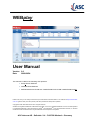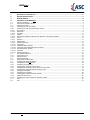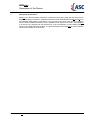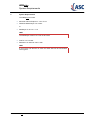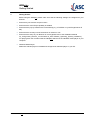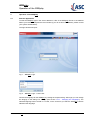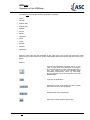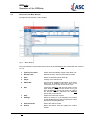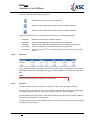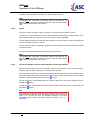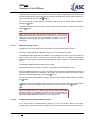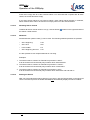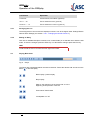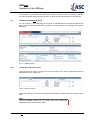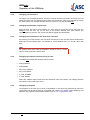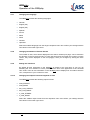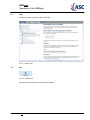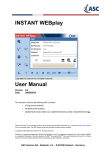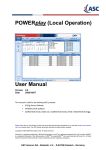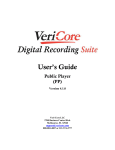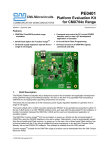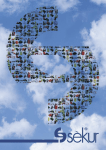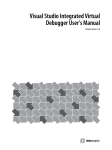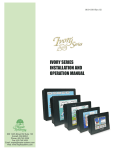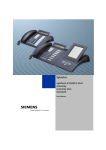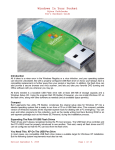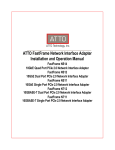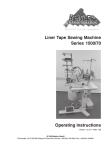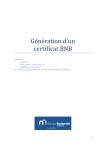Download User Manual WEBplay
Transcript
WEBplay User Manual Version Date 9.0 2009/09/24 This manual is valid for the following ASC products: • EVOip Server Software • INTERACTION Software • MARATHON EVOLUTION XXL / MARATHON EVOLUTION / MARATHON EVOlite Please note, that you can always find the most up-to-date technical documentation on our web site at http://www.asctelecom.com (partner area). The ASC partner portal also provides the latest product updates. Copyright © 2004-2009 ASC telecom AG. All rights reserved. Windows is a registered trademark of Microsoft Corporation. Linux® is a registered trademark of Linus Torvalds. MySQL® is a registered trademark of Sun Microsystems. SUSETM and openSUSETM Linux are trademarks of Novell, Inc. All other marks and names mentioned herein may be trademarks of their respective companies. ASC telecom AG - Seibelstr. 2-4 - D-63768 Hösbach - Germany WEBplay 1 2 3 4 Description of the Device................................................................................................................ 2 System Requirements ..................................................................................................................... 3 Getting Started................................................................................................................................. 4 Operation of the WEBplay .............................................................................................................. 5 4.1 4.2 4.3 4.3.1 4.3.2 4.3.2.1 4.3.2.2 4.3.2.3 4.3.2.4 4.3.2.5 4.3.2.6 4.3.2.7 4.3.2.8 4.3.2.9 4.3.2.10 4.3.2.11 4.3.2.12 4.3.2.13 4.3.2.14 4.3.2.15 4.4 4.4.1 4.4.2 4.5 4.5.1 4.6 4.6.1 4.6.2 4.6.3 4.6.4 4.6.5 4.6.6 4.6.7 4.6.8 4.6.9 4.6.10 4.7 4.8 Start the Application ............................................................................................................................................5 Overview of the Main Window ............................................................................................................................7 Searching for Calls ..............................................................................................................................................8 Searching for your Last Call(s).............................................................................................................................8 Searching for Calls by Using Search Criteria.......................................................................................................8 Time Period..........................................................................................................................................................8 Date/Time.............................................................................................................................................................9 Channels ..............................................................................................................................................................9 Agents ................................................................................................................................................................10 Own Phone Numbers, Partner Phone Numbers, Third Party Numbers.............................................................10 Types ................................................................................................................................................................11 Duration..............................................................................................................................................................11 Call Direction......................................................................................................................................................12 DTMF-Sequences ..............................................................................................................................................12 Comments..........................................................................................................................................................12 Additional Search Criteria ..................................................................................................................................13 Combining Several Different Search Criteria .....................................................................................................13 Resetting Search Criteria ...................................................................................................................................14 Wildcards ...........................................................................................................................................................14 Starting the Search ............................................................................................................................................14 The Search Result List ......................................................................................................................................15 Arranging the List ...............................................................................................................................................16 Editing an Entry..................................................................................................................................................16 Playing Back Calls ............................................................................................................................................16 Saving Calls as WAV-Files ................................................................................................................................17 Changing the WEBplay Settings .......................................................................................................................18 Changing the Result Columns ...........................................................................................................................18 Changing your Password ...................................................................................................................................19 Changing the Automatic Log Off Time ...............................................................................................................19 Changing the Timeframe for the ’Search for Last Calls’ ....................................................................................19 Changing the Output Format for Saving of Calls ...............................................................................................19 Changing of Playback ........................................................................................................................................19 Changing the Language.....................................................................................................................................20 Changing the Number of Search Results...........................................................................................................20 Setting the Time Zone........................................................................................................................................20 Changing the Output Format for Playback of Calls............................................................................................20 Help ...................................................................................................................................................................21 Exit ....................................................................................................................................................................21 User Manual WEBplay - Doc. Version 001.09.00 Rev. 00 1/21 WEBplay Description of the Device 1 Description of the Device WEBplay is a browser-based software for searching and replaying calls that are saved on the MARATHON EVOLUTION XXL / MARATHON EVOLUTION / MARATHON EVOlite, EVOip or on the INTERACTION Software (IAS) Server. You can search and replay calls from any computer with a browser installed and with an active LAN/WAN connection to the recorder / IAS. WEBplay is an easy-to-use, powerful and cost-effective tool. It can be operated in a local network (LAN) as well as in the World Wide Web (WWW). The great advantage of the WEBplay is, that no software needs to be installed on the client PC. User Manual WEBplay - Doc. Version 001.09.00 Rev. 00 2/21 WEBplay System Requirements 2 System Requirements The WEBplay runs with: • Microsoft Internet Explorer V 7.0 or V 8.0 • Windows Media Player 7.0 or later or • RealPlayer V 10.0 or V 11.0 HINT The RealPlayer version 12.0 can not be used! • FireFox V 3.0 or later • Resolution of minimum 1024 x 768 HINT If the Firefox web browser is used the audio data will be transmitted unencrypted. User Manual WEBplay - Doc. Version 001.09.00 Rev. 00 3/21 WEBplay Getting Started 3 Getting Started Before using the WEBplay please make sure that the following settings are configured in your browser: • Ensure that your browser accepts cookies • Ensure that the JAVA-Script capability is enabled • Ensure that the pop up windows are not blocked (by e.g. IE XPSP2 or Lycos/Google/Yahoo IE bar) • Ensure that the security level of the browser is medium or low • Ensure that the setup of your Browser is correct (please refer to the Installation Manual 03_Configuration_Browser_e in the folder 03_ASC Software_Operating_System_Installation ) For playing back the recorded calls the WEBplay will launch the standard media player of your computer. • Windows Media Player Make sure that this player is installed and configured as standard player on your PC. User Manual WEBplay - Doc. Version 001.09.00 Rev. 00 4/21 WEBplay Operation of the WEBplay 4 Operation of the WEBplay 4.1 Start the Application To start the WEBplay type in the server address or URL of the WEBplay Server in the address field of your browser and press the return button (if you do not know the address, please contact your system administrator). The login window will open: Fig. 1 - WEBplay Login Fig. 2 - WEBplay Login - Combi User Choose the language for the WEBplay by clicking the respective flag. After login you can change the languge in the dialog box Settings (see section "4.6.7 - Changing the Language"). The selected language will be saved in a cookie, so the next time you start the WEBplay it will be started in this language. User Manual WEBplay - Doc. Version 001.09.00 Rev. 00 5/21 WEBplay Operation of the WEBplay The WEBplay provides the following application languages: • • • • • • • • • • • Czech German English (UK) English (US) Spanish French Italiano Japanese Dutch Polish Russian • Chinese • Taiwanese Enter the user name and the password as the case may be the combi user name and combi password you received from your system administrator into the text boxes and click on the Log in button. Buttons: Logs into the application via single sign on. In this case no user name and password is necessary. The recorder has to be in the same domain as the user. The system uses the full Windows login information (domain\user name e.g. ASC\Test). This functionality has to be configured in the ASC DataManager. Logs into the application. Expands the User Login dialog, so that a Combi User and Password can be defined. Minimizes the User Login dialog. Opens the context sensitive online help User Manual WEBplay - Doc. Version 001.09.00 Rev. 00 6/21 WEBplay Operation of the WEBplay 4.2 Overview of the Main Window The figure below shows the main window. Fig. 3 - Main Window The main windows, sub windows and functions of the POWERplay are marked with the numbers 1 to 15: 1 (Search) Last Calls Search with immediately repeat of the latest call. 2 Results Limit Defines the max. amount of the search results. 3 Save Saves the selected call as WAV file. 4 Player Replay of the selected call. 5 Status Bar Informs about additional information of the menu items, the IP address resp. the name of the connected server as well as the server time. 6 Exit Leaves the WEBplay and the user returns to the login window. Always use this button for log off from the WEBplay and do not close it by closing the browser window. Otherwise the WEBplay license will not be set free. 7 Help Opens the online help system. 8 Settings Allows to change e. g. the language, the number of calls displayed in the search result list, the auto log off time and the password. 9 Search Results Shows the search results. 10 Search Starts the search with the applied the search criteria. User Manual WEBplay - Doc. Version 001.09.00 Rev. 00 7/21 WEBplay Operation of the WEBplay 4.3 11 Search Criteria Possibility to apply search criteria. 12 Search Allows to search and replay calls. Searching for Calls In general there are two ways to search for calls: 1. It is possible to search for your last call(s) (Last call repeat) or 2. To search for calls with defined search criteria. 4.3.1 Searching for your Last Call(s) To search very quickly for your last calls, press the Last calls button and do not enter an additional search criteria. Your last calls will be displayed in the search result list, ordered descending by start time. 4.3.2 Searching for Calls by Using Search Criteria The search result can be restricted by entering different search criteria. At least the following search criteria have to be entered: • Date and Time from/to • Channels or Agents. In addition further search criteria can be entered. The available search criteria depend on your user rights. 4.3.2.1 Time Period Click the button in the Time period section to quickly and easily search calls in the selected time period. After you have selected a time period the Date/Time parameters will automatically be set to the selected values. User Manual WEBplay - Doc. Version 001.09.00 Rev. 00 8/21 WEBplay Operation of the WEBplay The icons represent the following time period: Search time from today 00:00 h to actual time Search time from today minus 6 days 00:00 h to today actual time Search time from today minus 30 days 00:00 h to today actual time In the list box below the icons, the search time periods can be predefined as follows: 4.3.2.2 • Yesterday Search at yesterday from 00:00 h to 23:59 h. • This week: Search time from Monday of this week 00:00 h to actual time. • Last week: Search time from Monday last week 00:00 h to Sunday last week 23:59 h. • This month: Search time from the 1st of this month 00:00 h to actual time. • Last month: Search time from the 1st of last month 00:00 h to the last day of last month 23:59 h. Date/Time In the Date/Time section the search Date from and search Date to parameters can be set by selecting the entries from a drop down list ( ). It is also possible to use the up and down arrow keys. HINT The Date from must always be earlier than the Date to! 4.3.2.3 Channels If you do not have the right to search for channels, you will not see this search criterion. To select one or more channels for a search, select Channels in the left search criteria window. In the right window all channels, to which the user has access to, will be displayed. To mark adjacent channels in the list, click the first channel you want to select, press the shift key and click the last channel you want to select. To mark channels that are not adjacent, keep the Ctrl key pressed and click the individual channels you want to select. User Manual WEBplay - Doc. Version 001.09.00 Rev. 00 9/21 WEBplay Operation of the WEBplay To search for all channels select the entry All on the top of the list. HINT The WEBplay will “remember” your search criteria for this session. As long as you do not change the search criteria or click the button Reset ( ), it will be performed for each search. 4.3.2.4 Agents If you do not have the right to search for agents, you will not see this search criterion. To select one or more agents for a search, select Agents in the left search criteria window. In the right window all agents, to which the user has access to, will be displayed. To mark adjacent agents in the list, click the first agent you want to select, press the shift key and click the last agent you want to select. To mark agents that are not adjacent, keep the Ctrl key pressed and click the individual agents you want to select. To search for all agents select the entry All on the top of the list. HINT The WEBplay will “remember” your search criteria for this session. As long as you do not change the search criteria or click the button Reset ( ), it will be performed for each search. 4.3.2.5 Own Phone Numbers, Partner Phone Numbers, Third Party Numbers With the search criteria Own Phone Numbers, Partner Phone Numbers and Third Party Phone Numbers you can search calls from or to these phone numbers. Select the phone number type you want to add in the left part of the search criteria window. Enter the phone number that should be used in the search in the upper text field of the search criteria field on the right-hand side and click the Add ( ) button. You can even enter several different phone numbers. Add them to the search criteria window by clicking the button. To delete a phone number from the search criteria window, select this entry in the list and click the Delete ( ) button. Hint Make sure that the phone numbers you enter comply with the content of the field because otherwise no result will be returned. You can use wild cards (?) if you like, but they are definitely required if you enter incomplete search strings (for further details see section "4.3.2.14 Wildcards"). User Manual WEBplay - Doc. Version 001.09.00 Rev. 00 10/21 WEBplay Operation of the WEBplay 4.3.2.6 Types Stop With the search criteria Types you can select one or more call types. 4.3.2.7 Types Description All Searches for all call types. Recording Search for call data. Generic Search for CTI data only. Alerting Search for calls with the type information alerting. Call Back Search for calls with the type information call back. Conference Search for conference calls. Hold Search for calls with the type information hold. Duration It is possible to search for the duration of a call. Select the search criterion Duration in the left search criteria window. You can add a duration which is higher or lower than the defined value. To add a duration, type it into the field above the right search criteria window in the following way: • >hh:mm:ss (all calls higher than the defined duration will be found) or • <hh:mm:ss (all calls lower than the defined duration will be found) It is possible to add more than one criterion to find calls of a selected duration range. Example: >00:10:00 <00:20:00 This means calls with a duration about higher than 10 minutes and lower than 20 minutes will be found. User Manual WEBplay - Doc. Version 001.09.00 Rev. 00 11/21 WEBplay Operation of the WEBplay 4.3.2.8 Call Direction Use the search criterion call direction to search for calls according to their direction. The following call directions can be selected: • • • • • • All Unknown Inbound Outbound Incoming Outgoing Select one or several call directions from the search criteria window. Hint WEBplay saves the search criteria you entered for the current login. They will be applied to all search processes until you change these criteria or until you click the Reset button. 4.3.2.9 DTMF-Sequences Use the search criterion DTMF-Sequences to search for calls according to DTMF sequences that were entered during the call. Select the item DTMF Sequences in the left part of the search criteria window. Enter the DTMF sequence that should be included in the calls to be found in the upper text field of the search criteria field on the right-hand side and click the Add ( ) button. You can even enter several different DTMF sequences. Add them to the search criteria window by clicking the button. To delete a DTMF sequence from the search criteria window, select this entry in the list and click the Delete ( ) button. Hint Make sure that the DTMF sequences you enter comply with the content of the field because otherwise no result will be returned. You can use wild cards (?) if you like, but they are definitely required if you enter incomplete search strings (for further details see section "4.3.2.14 Wildcards"). 4.3.2.10 Comments Use the search criterion Comments to search for calls according to comments that were entered for the call. User Manual WEBplay - Doc. Version 001.09.00 Rev. 00 12/21 WEBplay Operation of the WEBplay Select the item Comments in the left part of the search criteria window. Enter the comment that must be saved with the calls to be found in the upper text field of the search criteria field on the right-hand side and click the Add ( ) button. You can even enter several different comments. Add them to the search criteria window by clicking the button. To delete a comment from the search criteria window, select this entry in the list and click the Delete ( ) button. Hint Make sure that the comment you enter comply with the content of the field because otherwise no result will be returned. You can use wild cards (?) if you like, but they are definitely required if you enter incomplete search strings (for further details see section "4.3.2.14 Wildcards"). 4.3.2.11 Additional Search Criteria It depends on your user rights if you will see these or a part of these search criteria. The search criteria that will be displayed depend on your individual user rights. The additional index fields that are available in the system per recording, can also be used as search criteria. To these 20 text and 10 numerical fields you can assign project-specific information. Each field can now be used individually as search criterion for searching recorded calls. The following additional search criteria may be used: internal/external phone numbers, comments, free fields for individual definition, etc. Select the additional field of your choice in the left part of the search criteria window. Enter the value this field should have in the calls to be found in the upper text field of the search criteria field on the right-hand side and click the Add ( ) button. You can even enter several different values. Add them to the search criteria window by clicking the button. To delete a value from the search criteria window, select this entry in the list and click the Delete ( ) button. To delete all additional search criteria in one go, click the Reset ( ) button. Hint Make sure that the values you enter comply with the content of the field because otherwise no result will be returned. You can use wild cards (?) if you like, but they are definitely required if you enter incomplete search strings (for further details see section "4.3.2.14 - Wildcards"). 4.3.2.12 Combining Several Different Search Criteria If you enter values for different search criteria (e.g. own call number, partner call number, comment etc.), these values will be logically ’and’ combined, which means that the calls to be User Manual WEBplay - Doc. Version 001.09.00 Rev. 00 13/21 WEBplay Operation of the WEBplay found must comply with all of the entered criteria. If no call exists that complies with all these criteria, the results list will be empty. If you enter several values for one search criterion, these values will be logically or combined, which means that the calls to be found must comply with one of the entered criteria. 4.3.2.13 Resetting Search Criteria To delete all search criteria values in one go, click the Reset ( the search criteria window. 4.3.2.14 ) button on the right-hand side of Wildcards As wildcards the question mark (?) can be used. The following wildcard positions are possible: • at the beginning: ?123 • at the end: 123? • in the middle: 1?3 • at the beginning and end: ?12? It is also possible to use multiple wildcards in one string. Examples: 1. The entered search criterion for External Party Number is 5001?: It will be searched for all external party numbers which start with 5001. 2. The entered search criterion for External Party Number is ?5001?: It will be searched for all external party numbers which contain 5001. 3. The entered search criterion for External Party Number is 5?01: It will be searched for all external party numbers which start with 5 and end with 01. 4.3.2.15 Starting the Search After you have entered the search criteria of your choice, click the Search button in the upper left corner. The search process is started and WEBplay automatically displays a search result list. User Manual WEBplay - Doc. Version 001.09.00 Rev. 00 14/21 WEBplay Operation of the WEBplay 4.4 The Search Result List The figure below shows the search results list. Stop User Name Password Fig. 4 - Search Result List HINT The search results depend on your user rights. The content of some fields may not be displayed! The table below gives an explanation of all list elements: List Element Explanation Start Time Shows the date and start time of the recording End Time Shows the date and end time of the recording Duration Duration of the call Agent Shows the name of the Agent (optional) Channel Shows the channel name Type Shows the call type Direction Shows the direction of the call Compression Shows the type of compression Own Phone Numer Internal Party number (optional) Partner Phone Number External Party number (optional) DTMF Sequence Shows the DTMF sequence entered during the call (optional) User Manual WEBplay - Doc. Version 001.09.00 Rev. 00 15/21 WEBplay Operation of the WEBplay 4.4.1 List Element Explanation Comment Call Comment, Annotation (optional) Text 1 ... 20 Shows additional texts (optional) Number 1 ... 10 Shows additional numbers (optional) Arranging the List The arrangement of the list and the displayed columns can be changed under Settings/Search Results Table Settings (see section "4.6.1 - Changing the Result Columns"). 4.4.2 Editing an Entry Click into an editable field (like comment, text, number fields) on a selected call to start the edit mode. To save the changes press the Enter key or to discard the changes press the Esc key. HINT To edit a field the user must have the write right for this field. 4.5 Playing Back Calls Fig. 5 - Player The Player bar is displayed below the search result list. Select the desired call and click on the button to start the replay. Starts replay / pauses replay Stops replay Skips to the beginning of the actual call or to the beginning of the previous / next call Fast rewind / fast forward Loudspeaker on / off User Manual WEBplay - Doc. Version 001.09.00 Rev. 00 16/21 WEBplay Operation of the WEBplay Sets the global playback volume The current position of the replay bar (date and time of the replayed call) HINT If the playback bar of the Simple Player is red, the requested call has not been found on the File Server and replay is impossible. There are two possible reasons: The call may have already been deleted from the File Server or the File Server path has not been configured correctly. If the playback bar turns red with every call to be loaded, please contact your system administrator. 4.5.1 Saving Calls as WAV-Files Calls are normally stored in a proprietary ASC call format. It is also possible, however, to save calls as WAV files on your PC. Select the desired call and click the button Save. Enter the name and the location in the dialog window. Fig. 6 - Saving a call as WAV file User Manual WEBplay - Doc. Version 001.09.00 Rev. 00 17/21 WEBplay Operation of the WEBplay The call will be converted into the WAV format. After the call has been successfully converted, the Save call button will turn into the zip file icon. Now click the zip file button to save the call. 4.6 Changing the WEBplay Settings You can change e. g. the language, the number of calls displayed in the search result list, the auto log off time and the password by clicking the Settings button. The Settings dialog will be displayed: Fig. 7 - Settings dialog 4.6.1 Changing the Result Columns The first section is used to configure the columns visible in the search result tables and the default order they are displayed. Fig. 8 - Result Columns Select the columns you want to be displayed and predefine the default order by using the arrow keys. HINT Only the available columns for the current user will be displayed (depending on the assigned user rights). User Manual WEBplay - Doc. Version 001.09.00 Rev. 00 18/21 WEBplay Operation of the WEBplay 4.6.2 Changing your Password To change your personal password, check the Change Password checkbox and enter your old password. Enter your new password and confirm it a second time. Save your changes by clicking the Save button. The changes will take effect the next time you start the WEBplay. 4.6.3 Changing the Automatic Log Off Time Enter the time that has to pass without any user input to log off the current user from the WEBplay into the Auto log off text box. If the minutes defined here pass without any communication by the user, the current user will be logged off automatically. 4.6.4 Changing the Timeframe for the ’Search for Last Calls’ By choosing your search time in the drop down list Search for last calls the search results will be limited due to the selected value. It is possible to choose between all, 5, 15, 30, 90, 180 or 360 days. HINT On systems with many calls the timeframe should be set to a small value in order to lower the search time. 4.6.5 Changing the Output Format for Saving of Calls The WEBplay provides the following output formats: • • • • • • PCM_STEREO PCM_MONO MU_LAW_STEREO MU_LAW_MONO A_LAW_STEREO A_LAW_MONO Select the suitable output format from the dropdown menu and confirm your settings with the Save button in the lower right corner. 4.6.6 Changing of Playback The playback of the calls can be done via workstation or via phone. By playback via phone the conversation will be played back at a specified call number. This option needs additional LCR hardware. By playback via workstation please refer to "4.5 - Playing Back Calls". User Manual WEBplay - Doc. Version 001.09.00 Rev. 00 19/21 WEBplay Operation of the WEBplay 4.6.7 Changing the Language The WEBplay provides the following languages: • • • • • • • • • German English (UK) English (US) Spanish French Italian Dutch Chinese Japanese Select the suitable language from the Region dropdown menu and confirm your settings with the Save button in the lower right corner. 4.6.8 Changing the Number of Search Results The number of calls, which will be displayed in the search result list per page, can be entered in the Number of search results text box. If more calls have been found than the number you have chosen, they will be displayed on the next page(s). Save your changes by clicking the Save button. 4.6.9 Setting the Time Zone By default all time information in the WEBplay is related to the local time of your PC. By activating the UTC checkbox it is also possible set the time of the application to the Universal Time Code. Then all time information in the WEBplay will be displayed in accordance with the UTC, irrespective of your current time zone. 4.6.10 Changing the Output Format for Playback of Calls The WEBplay provides the following output formats: • • • • • • PCM_STEREO PCM_MONO MU_LAW_STEREO MU_LAW_MONO A_LAW_STEREO A_LAW_MONO Select the suitable output format from the dropdown menu and confirm your settings with the Save button in the lower right corner. User Manual WEBplay - Doc. Version 001.09.00 Rev. 00 20/21 WEBplay Operation of the WEBplay 4.7 Help Clicking the button Help opens the online help. Fig. 9 - Online Help 4.8 Exit Fig. 10 - Button Exit By clicking the Exit button the login window appears. User Manual WEBplay - Doc. Version 001.09.00 Rev. 00 21/21