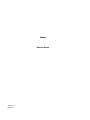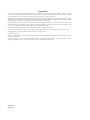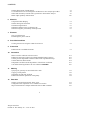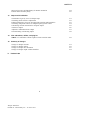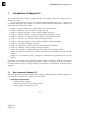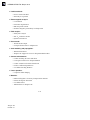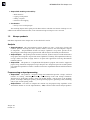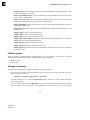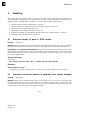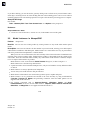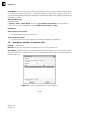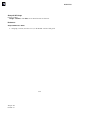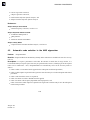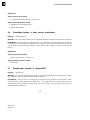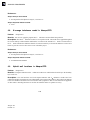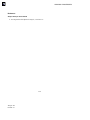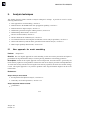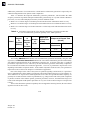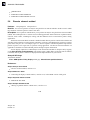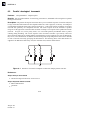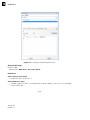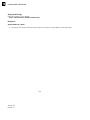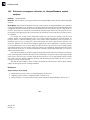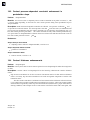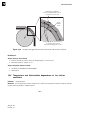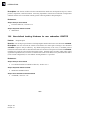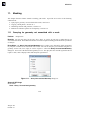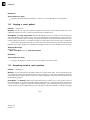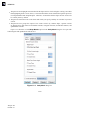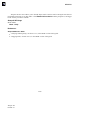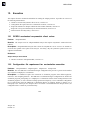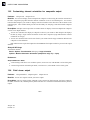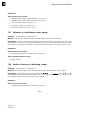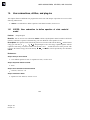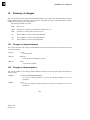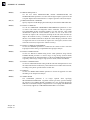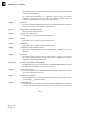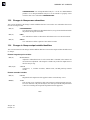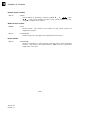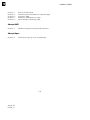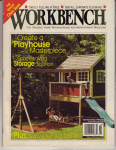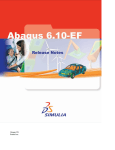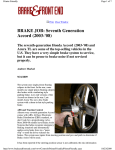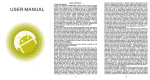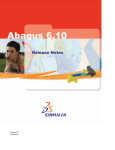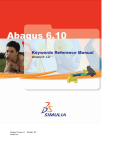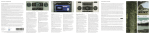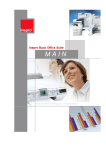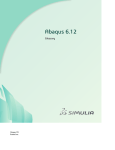Download PDF Abaqus Release Notes
Transcript
Abaqus Release Notes Abaqus 6.13 Release Notes Abaqus ID: Printed on: Abaqus Release Notes Abaqus ID: Printed on: Legal Notices CAUTION: This documentation is intended for qualified users who will exercise sound engineering judgment and expertise in the use of the Abaqus Software. The Abaqus Software is inherently complex, and the examples and procedures in this documentation are not intended to be exhaustive or to apply to any particular situation. Users are cautioned to satisfy themselves as to the accuracy and results of their analyses. Dassault Systèmes and its subsidiaries, including Dassault Systèmes Simulia Corp., shall not be responsible for the accuracy or usefulness of any analysis performed using the Abaqus Software or the procedures, examples, or explanations in this documentation. Dassault Systèmes and its subsidiaries shall not be responsible for the consequences of any errors or omissions that may appear in this documentation. The Abaqus Software is available only under license from Dassault Systèmes or its subsidiary and may be used or reproduced only in accordance with the terms of such license. This documentation is subject to the terms and conditions of either the software license agreement signed by the parties, or, absent such an agreement, the then current software license agreement to which the documentation relates. This documentation and the software described in this documentation are subject to change without prior notice. No part of this documentation may be reproduced or distributed in any form without prior written permission of Dassault Systèmes or its subsidiary. The Abaqus Software is a product of Dassault Systèmes Simulia Corp., Providence, RI, USA. © Dassault Systèmes, 2013 Abaqus, the 3DS logo, SIMULIA, CATIA, and Unified FEA are trademarks or registered trademarks of Dassault Systèmes or its subsidiaries in the United States and/or other countries. Other company, product, and service names may be trademarks or service marks of their respective owners. For additional information concerning trademarks, copyrights, and licenses, see the Legal Notices in the Abaqus 6.13 Installation and Licensing Guide. Abaqus ID: Printed on: CONTENTS Contents 1. Introduction to Abaqus 6.13 Key features of Abaqus 6.13 Abaqus products Changes in interpretation of input data 2. 1.1 1.2 1.3 General enhancements Persistent color mapping Viewing boundary conditions in the Visualization module Enhanced viewport linkage 3. Modeling Enhanced import of parts in STEP format Enhanced control for creation of geometry from orphan elements Model instances in Abaqus/CAE Displaying material stacking directions Support for modeling crack propagation using the virtual crack closure technique Assigning sections to element sets 4. 3.1 3.2 3.3 3.4 3.5 3.6 Analysis procedures Efficient subspace iteration algorithm for buckling analysis The SIM architecture supports coupled structural-acoustic eigenmodes Automatic node selection in the AMS eigensolver Complex eigensolver enhancements Solid heat transfer in Abaqus/CFD Prescribed motion in eddy current simulations Steady-state analysis in Abaqus/CFD K–omega turbulence model in Abaqus/CFD Hybrid wall functions in Abaqus/CFD 5. 2.1 2.2 2.3 4.1 4.2 4.3 4.4 4.5 4.6 4.7 4.8 4.9 Analysis techniques New approach for mesh smoothing Enhancements to the XFEM-based crack propagation capability Enhancements for import analysis Substructure generation using the AMS eigensolver Substructuring enhancements Discrete element method i Abaqus ID:rnb-toc Printed on: Thu January 24 -- 13:52:12 2013 5.1 5.2 5.3 5.4 5.5 5.6 CONTENTS Parallel enhancement of SPH analysis Co-simulation between electromagnetic and thermal or stress analysis procedures Global and element-by-element matrix generation in heat transfer analyses Matrix input capability enhancements 6. Materials Composite modal damping Parallel rheological framework Permanent magnetization Tabulated equation of state in Abaqus/CAE Nonlinear magnetic permeability in Abaqus/CAE 7. 7.1 7.2 Prescribed conditions Creating element sets using the volume fraction tool 9. 9.1 Interactions Beam-to-surface and beam-to-beam contact Enhanced convergence behavior for Abaqus/Standard contact analyses Contact pressure–dependent constraint enforcement in perturbation steps Contact thickness enhancements Temperature and field-variable dependence of the friction coefficient User-defined tracking thickness for user subroutine VUINTER 11. 10.1 10.2 10.3 10.4 10.5 10.6 Meshing Querying for geometry not associated with a mesh Copying a mesh pattern Smoothing external node positions Enhanced verification options for mesh quality 12. 8.1 Constraints Enhancements to embedded elements 10. 6.1 6.2 6.3 6.4 6.5 Elements New pyramid element Electromagnetic prism element 8. 5.7 5.8 5.9 5.10 11.1 11.2 11.3 11.4 Execution GPGPU accelerated unsymmetric direct solver Configuration file requirement for co-simulation execution Improved translation of Abaqus substructure data to MSC.ADAMS ii Abaqus ID:rnb-toc Printed on: Thu January 24 -- 13:52:12 2013 12.1 12.2 12.3 CONTENTS Improved coverage and functionality for Nastran translation Element matrix assembly utility 13. Output and visualization Visualization of gravity waves in Abaqus/Aqua Visualizing initial strain-free adjustments Enhanced diagnostics for nearly incompressible materials and instabilities Visualizing component surfaces for Abaqus/Explicit general contact Customizing element orientation for composite output Yield stress output Adjusted or redistributed mass output Section thinning or thickening output 14. 14.1 Summary of changes Changes in Abaqus elements Changes in Abaqus options Changes in Abaqus user subroutines Changes in Abaqus output variable identifiers I.1 13.1 13.2 13.3 13.4 13.5 13.6 13.7 13.8 User subroutines, utilities, and plug-ins VUEOS: User subroutine to define equation of state material model 15. 12.4 12.5 15.1 15.2 15.3 15.4 Product Index iii Abaqus ID:rnb-toc Printed on: Thu January 24 -- 13:52:12 2013 INTRODUCTION TO Abaqus 6.13 1. Introduction to Abaqus 6.13 This document introduces features in Abaqus that have been added, enhanced, or updated since the Abaqus 6.12 release. Chapter 1 provides a brief overview of the Abaqus products included in this release. Chapters 2–14 provide short descriptions of new Abaqus 6.13 features in Abaqus/Standard, Abaqus/Explicit, Abaqus/CFD, and Abaqus/CAE, categorized by subject: • • • • • • • • • • • • • Chapter 2, “General enhancements”: general changes to the Abaqus interface. Chapter 3, “Modeling”: features related to creating your model. Chapter 4, “Analysis procedures”: features related to defining an analysis. Chapter 5, “Analysis techniques”: features related to analysis techniques in Abaqus. Chapter 6, “Materials”: new material models or changes to existing material models. Chapter 7, “Elements”: new elements or changes to existing elements. Chapter 8, “Prescribed conditions”: loads, boundary conditions, and predefined fields. Chapter 9, “Constraints”: kinematic constraints. Chapter 10, “Interactions”: features related to contact and interaction modeling. Chapter 11, “Meshing”: features related to meshing your model. Chapter 12, “Execution”: commands and utilities for running any of the Abaqus products. Chapter 13, “Output and visualization”: obtaining, postprocessing, and visualizing results from Abaqus analyses. Chapter 14, “User subroutines, utilities, and plug-ins”: additional user programs that can be run with Abaqus. Each entry in these chapters clearly indicates the Abaqus product or products to which the feature applies and includes cross-references to more detailed information. Chapter 15, “Summary of changes,” summarizes in tabular format the changes to Abaqus elements, keyword options, user subroutines, and output variable identifiers. 1.1 Key features of Abaqus 6.13 This section provides a list of the most significant new capabilities and enhancements available in Abaqus 6.13; refer to the table of contents for a complete list of new features. • Performance improvements: – Subspace iteration algorithm – Automatic node selection in the AMS eigensolver – GPGPU support for unsymmetric solver 1–1 Abaqus ID: Printed on: INTRODUCTION TO Abaqus 6.13 • Particle methods: – Discrete element method – SPH analysis in parallel • Electromagnetic analysis: – Co-simulation – Permanent magnetization – EMC3D6 prism element – Nonlinear magnetic permeability in Abaqus/CAE • Fluid analysis: – Steady-state analysis – SST k– turbulence model – Hybrid wall functions • Heat transfer: – Thermal matrix output – Uncoupled heat transfer in Abaqus/CFD • Crack modeling and propagation: – XFEM enhancements – Abaqus/CAE support for VCCT in Abaqus/Standard models • Contact enhancements: – Contact modeling for beams and shells – Convergence behavior for Abaqus/Standard – Contact calculations for thick shells/beams – Friction coefficient dependencies – User-defined tracking thickness • Linear dynamics: – Composite modal damping • Materials: – Enhanced diagnostics for nearly incompressible materials – Parallel rheological framework – User-defined EOS – Tabulated EOS in Abaqus/CAE 1–2 Abaqus ID: Printed on: INTRODUCTION TO Abaqus 6.13 • Abaqus/CAE modeling and usability: – – – – • Model instances Copying a mesh pattern Linking viewports Persistent color mapping Visualization: – Gravity waves in Abaqus/Aqua The remaining chapters in this guide provide details on these and other new features of Abaqus 6.13. In addition to the enhancements listed here, most of the known bugs in Abaqus 6.12 are corrected. 1.2 Abaqus products Individual components of the Abaqus suite are described in this section. Analysis • • • Abaqus/Standard: This general-purpose analysis product can solve a wide range of linear and nonlinear problems involving the static, dynamic, thermal, electrical, and electromagnetic response of components. Abaqus/Standard includes all analysis capabilities except those provided in the Abaqus/Explicit and Abaqus/CFD programs and the add-on analysis functionality described below. Abaqus/Explicit: This product provides nonlinear, transient, dynamic analysis of solids and structures using explicit time integration. Its powerful contact capabilities, reliability, and computational efficiency on large models also make it highly effective for quasi-static applications involving discontinuous nonlinear behavior. Abaqus/CFD: This product is a computational fluid dynamics program with extensive support for preprocessing, simulation, and postprocessing in Abaqus/CAE. Abaqus/CFD provides scalable parallel CFD simulation capabilities to address a number of nonlinear coupled fluid-thermal and fluid-structural problems. Preprocessing and postprocessing • • Abaqus/CAE: This product is a Complete Abaqus Environment that provides a simple, consistent interface for creating, submitting, monitoring, and evaluating results from Abaqus simulations. Abaqus/CAE is divided into modules, where each module defines a logical aspect of the modeling process; for example, defining the geometry, defining material properties, generating a mesh, submitting analysis jobs, and interpreting results. Abaqus/Viewer: This subset of Abaqus/CAE contains only the postprocessing capabilities of the Visualization module. It uses the output database (.odb) to obtain results from the analysis products. 1–3 Abaqus ID: Printed on: INTRODUCTION TO Abaqus 6.13 The output database is a neutral binary file. Therefore, results from an Abaqus analysis run on any platform can be viewed on any other platform supporting Abaqus/Viewer. It provides deformed configuration, contour, vector, and X–Y plots, as well as animation of results. Add-on analysis • • • • • This add-on analysis capability for Abaqus/Standard and Abaqus/Explicit provides a capability for calculating drag and buoyancy loads based on steady current, wave, and wind effects for modeling offshore piping and floating platform structures. Abaqus/Aqua is applicable for structures that can be idealized using line elements, including beam, pipe, and truss elements. Abaqus/Design: This add-on analysis capability for Abaqus/Standard allows the user to perform design sensitivity analysis (DSA). The derivatives of output variables are calculated with respect to specified design parameters. Abaqus Topology Optimization Module: This capability is available in Abaqus/CAE to perform shape and topology optimization. This functionality requires an additional license to submit an optimization process for analysis. Abaqus/Foundation: This analysis option offers more efficient access to the linear static and dynamic analysis functionality in Abaqus/Standard. CZone for Abaqus: This add-on capability for Abaqus/Explicit provides access to a state-of-the-art methodology for crush simulation based on CZone technology from Engenuity, Ltd. Targeted toward the design of composite components and assemblies, CZone for Abaqus provides for inclusion of material crush behavior in simulations of composite structures subjected to impact. Abaqus/Aqua: Optional analysis functionality • • This add-on analysis capability for Abaqus/Standard allows the user to select the automatic multi-level substructuring (AMS) eigensolver when performing a natural frequency extraction. Co-simulation with MpCCI: This add-on analysis capability for Abaqus can be used to solve multiphysics problems by coupling Abaqus with any third-party analysis program that supports the MpCCI interface. Abaqus/AMS: Interfaces • This optional interface translates finite element model information from a Moldflow analysis to an Abaqus input file. Abaqus Interface for Moldflow: Associative interfaces and geometry translators • SIMULIA Associative Interface for Abaqus/CAE: This add-on capability for Abaqus/CAE creates a connection between a CATIA V6 session and an Abaqus/CAE session. This connection can be used to transfer model information from CATIA V6 to Abaqus/CAE. Subsequent modifications to the model in 1–4 Abaqus ID: Printed on: INTRODUCTION TO Abaqus 6.13 CATIA V6 can be propagated to the Abaqus/CAE model while retaining any analysis features (such as loads or boundary conditions) that were defined on the model in Abaqus/CAE. The CATIA V6 model in an assembly file (.eaf) format can also be imported directly into Abaqus/CAE. • • • • • • CATIA V5 Associative Interface: This add-on capability for Abaqus/CAE creates a connection between a CATIA V5 session and an Abaqus/CAE session. This connection can be used to transfer model information from CATIA V5 to Abaqus/CAE. Subsequent modifications to the model in CATIA V5 can be propagated to the Abaqus/CAE model while retaining any analysis features (such as loads or boundary conditions) that were defined on the model in Abaqus/CAE. The geometry of CATIA V5-format Part (.CATPart) and Product (.CATProduct) files can also be imported directly into Abaqus/CAE. SolidWorks Associative Interface: This add-on capability for Abaqus/CAE creates a connection between a SolidWorks session and an Abaqus/CAE session. This connection can be used to transfer model information from SolidWorks to Abaqus/CAE. Subsequent modifications to the model in SolidWorks can be propagated to the Abaqus/CAE model while retaining any analysis features (such as loads or boundary conditions) that were defined on the model in Abaqus/CAE. Pro/ENGINEER Associative Interface: This add-on capability for Abaqus/CAE creates a connection between a Pro/ENGINEER session and an Abaqus/CAE session. This connection can be used to transfer model information between Pro/ENGINEER and Abaqus/CAE. Modifications to the model in Pro/ENGINEER can be propagated to the Abaqus/CAE model without affecting any analysis features (such as loads or boundary conditions) that were defined on the model in Abaqus/CAE, and certain geometric modifications can be made in Abaqus/CAE and propagated to the model in Pro/ENGINEER. Abaqus/CAE Associative Interface for NX: This add-on capability for Abaqus/CAE creates a connection between an NX session and an Abaqus/CAE session. This connection can be used to transfer model data and to propagate design changes between NX and Abaqus/CAE. The Abaqus/CAE Associative Interface for NX can be purchased and downloaded from Elysium Inc. (www.elysiuminc.com). Geometry Translator for CATIA V4: This add-on capability allows the user to import the geometry of CATIA V4-format parts and CATIA V4 assemblies (.model, .catdata, and .exp files) directly into Abaqus/CAE. Geometry Translator for Parasolid: This add-on capability allows the user to import the geometry of Parasolid-format parts and Parasolid assemblies (.x_t, .x_b, and .xmt files) directly into Abaqus/CAE. Translator utilities • Abaqus translators are provided with the release. They are invoked through the Abaqus execution procedure (the “driver”). The translators and the commands to invoke them are described below: abaqus fromansys translates an ANSYS input file to an Abaqus input file. abaqus fromdyna translates an LS-DYNA keyword file to an Abaqus input file. 1–5 Abaqus ID: Printed on: INTRODUCTION TO Abaqus 6.13 abaqus fromnastran translates a Nastran bulk data file to an Abaqus input file. abaqus frompamcrash translates a PAM-CRASH input file to a partial Abaqus input file. abaqus fromradioss translates a RADIOSS input file to a partial Abaqus input file. abaqus adams translates the results in an Abaqus SIM database file into an MSC.ADAMS modal neutral (.mnf) file, the format required by ADAMS/Flex. abaqus tonastran translates an Abaqus input file to Nastran bulk data file format. abaqus toOutput2 translates an Abaqus output database file to the Nastran Output2 file format. abaqus tozaero enables you to exchange aeroelastic data between the Abaqus and ZAERO analysis products. Other utilities • Additional programs are included with the release. They are all invoked through the Abaqus execution procedure (the “driver”). The utilities and the commands to invoke these programs are described below: abaqus append joins separate results files into a single file. abaqus ascfil translates Abaqus results files between ASCII and binary formats, which is useful for moving results files between different computer types. abaqus cosimulation runs a co-simulation using a single command where the analysis job options specify two Abaqus jobs. abaqus cse runs the SIMULIA Co-Simulation Engine (CSE) Director process that governs cosimulation between Abaqus and third-party solvers. Typically, when performing a co-simulation between Abaqus solvers only, you are not required to invoke the CSE Director process; it is invoked automatically when you run the Abaqus co-simulation procedure using abaqus cosimulation. abaqus doc accesses the Abaqus documentation collection using a web browser. abaqus dymola runs a co-simulation between an Abaqus/Standard or Abaqus/Explicit model and a model exported from Dymola. abaqus emloads converts results output from an electromagnetic analysis for use as loads in a subsequent analysis. abaqus encrypt creates an encoded, password-protected version of an Abaqus input file, while abaqus decrypt converts an encrypted file back into its original, unencoded format. abaqus fetch extracts example input files from the libraries included with the release. abaqus findkeyword provides a list of sample problems that use the specified Abaqus options. This utility will help users find examples of features they may be using for the first time. abaqus free converts all fixed format data in an input file to free format. abaqus licensing provides management and monitoring tools for FLEXnet and Dassault Systèmes (DS) licensing. abaqus make compiles and links user-written postprocessing programs for Abaqus and creates user-defined libraries of Abaqus/Standard and Abaqus/Explicit user subroutines. 1–6 Abaqus ID: Printed on: INTRODUCTION TO Abaqus 6.13 abaqus mtxasm assembles element matrices contained in a SIM document and, optionally, writes the assembled matrices to text files. abaqus networkDBConnector creates a connection to a network ODB server that can be used to access a remote output database. abaqus restartjoin appends an output database file produced by a restart analysis of a model to the output database produced by the original analysis of that model. abaqus odbcombine combines the results data in two or more Abaqus output database files into a single output database file. abaqus odbreport creates organized reports of output database information in text, HTML, or CSV file formats. abaqus python accesses the Python interpreter. abaqus resume resumes an Abaqus analysis job. abaqus script initiates a Python scripting session. abaqus substructurecombine combines the model and results data produced by two of a model’s substructures into a single output database file. abaqus suspend suspends an Abaqus analysis job. abaqus terminate terminates an Abaqus analysis job. abaqus upgrade upgrades an input file or output database file from previous versions of Abaqus to the current version. Platform support Analysis products (Abaqus/Standard, Abaqus/Explicit, and Abaqus/CFD) and interactive products (Abaqus/CAE and Abaqus/Viewer) are supported on the following platforms: • • Windows/x86-64 Linux/x86-64 Changes to licensing The following enhancements to Abaqus licensing have been implemented: • A new utility is available to generate historical reports from license usage data. The utility can be run with the following command: abaqus licensing reporttool [options] For more information, see “Using the reporttool utility,” Section 3.10 of the Abaqus Installation and Licensing Guide. • A new environment file parameter lmproject can be used to record information about internal project names or numbers for your company. The information is recorded on the license server and can 1–7 Abaqus ID: Printed on: INTRODUCTION TO Abaqus 6.13 be retrieved by generating reports using the new report tool. For more information, see “License management parameters,” Section 4.1.6 of the Abaqus Installation and Licensing Guide. Changes to documentation Because the translation functionality in the Abaqus Interface for MSC.ADAMS has been integrated into Abaqus/Standard as the abaqus adams execution procedure, the Abaqus Interface for MSC.ADAMS User’s Guide has been removed from the Abaqus documentation collection. For information about running the abaqus adams execution procedure, see “Translating Abaqus data to msc.adams modal neutral files,” Section 3.2.34 of the Abaqus Analysis User’s Guide; for translation examples, see “Translating Abaqus data to modal neutral file format for analysis in MSC.ADAMS,” Section 15.1.7 of the Abaqus Example Problems Guide. Changes in the Abaqus Scripting Interface Abaqus makes every attempt to be backward compatible and can execute most Abaqus Scripting Interface scripts from previous releases of Abaqus. However, backward compatibility is not guaranteed beyond several releases of Abaqus, and it is recommended that you upgrade your commands to the most recent release. A complete list of Abaqus Scripting Interface commands that have changed is included in “Summary of Abaqus Scripting Interface changes between Abaqus 6.12 and Abaqus 6.13” in the Abaqus Scripting Reference Guide. 1.3 Changes in interpretation of input data A list of changes to the Abaqus input file interface is provided in Chapter 15, “Summary of changes.” 1–8 Abaqus ID: Printed on: GENERAL ENHANCEMENTS 2. General enhancements This chapter describes the following general enhancements that have been made to Abaqus: • • • 2.1 “Persistent color mapping,” Section 2.1 “Viewing boundary conditions in the Visualization module,” Section 2.2 “Enhanced viewport linkage,” Section 2.3 Persistent color mapping Product: Abaqus/CAE Benefits: You can now save color mapping definitions to the model database, to an output database, or to an XML file. This enhancement provides an easier method for saving and reusing color mappings than in earlier releases. Description: By default, the color mappings you specify to distinguish between components in your model persist only for your current session and only in the viewport in which you define them. In earlier releases you could save color mappings only by creating a color macro that recorded your color mapping definitions. Abaqus/CAE now includes color mappings among the session objects and options that you can save and reuse using the Save Session Objects & Options and Load Session Objects & Options dialog boxes. This enhancement streamlines the process of saving and loading color mappings by including this step with the maintenance of other settings in your session. When you save color mappings as session options, Abaqus/CAE records the settings currently displayed in the Color Code dialog box only. For example, if the dialog box displays color mappings for part instances, only the mappings you specified for part instances are recorded to the model database, output database, or file. Abaqus/CAE Usage: All modules: File→Save Session Objects or Load Session Objects: Color Mapping References: Abaqus/CAE User’s Guide • • “Managing session objects and session options,” Section 9.9, in the HTML version of this guide “Understanding color coding,” Section 77.1 2–1 Abaqus ID: Printed on: GENERAL ENHANCEMENTS 2.2 Viewing boundary conditions in the Visualization module Product: Abaqus/CAE Benefits: You can now view boundary conditions when you display a model database in the Visualization module. Description: Abaqus/CAE now includes boundary conditions among the attributes that you can display when you open a model database in the Visualization module. The Field Output toolbar displays a (B) before the name of each boundary condition that is available for display in the current step. For boundary conditions that include degrees of freedom, such as displacement/rotation, you can select the individual degree of freedom you want to display after selecting the boundary condition. Figure 2–1 shows an example in which the U2 degree of freedom is displayed for a displacement boundary condition named Contacts. The Field Output toolbar is included in the example to show how the individual values can be selected. Figure 2–1 Visualization of boundary conditions. 2–2 Abaqus ID: Printed on: GENERAL ENHANCEMENTS Abaqus/CAE Usage: Visualization module: Results Tree: Model Databases: model name: select boundary condition from the Field Output toolbar Reference: Abaqus/CAE User’s Guide • 2.3 “Overview of results selection from the current model database,” Section 42.2 Enhanced viewport linkage Product: Abaqus/CAE Benefits: You can now share additional characteristics among the set of linked viewports in your session. Linked viewports can now share a common center of rotation, viewport annotation options, and view cuts. Description: Linked viewports can now share any of the following characteristics: • • • A common center of rotation. The same display behavior for viewport annotations. When this option is selected, any changes you make to display, hide, or customize viewport annotations in the Viewport Annotation Options dialog box for one linked viewport are reflected across all other linked viewports. This enhancement enables you to perform changes such as hiding the legend or changing the triad’s font across all linked viewports. The same view cut definitions in the Visualization module. Abaqus/CAE Usage: All modules: Viewport→Linked viewports: Rotation centers, Viewport annotation options, and View cuts Reference: Abaqus/CAE User’s Guide • “Linking viewports for view manipulation,” Section 4.5, in the HTML version of this guide 2–3 Abaqus ID: Printed on: MODELING 3. Modeling This chapter discusses features related to creating your model, such as node and element definition in Abaqus/Standard, Abaqus/Explicit, and Abaqus/CFD; part and assembly definition in Abaqus/CAE; and importing models to Abaqus/CAE. It provides an overview of the following enhancements: • • • • • • 3.1 “Enhanced import of parts in STEP format,” Section 3.1 “Enhanced control for creation of geometry from orphan elements,” Section 3.2 “Model instances in Abaqus/CAE,” Section 3.3 “Displaying material stacking directions,” Section 3.4 “Support for modeling crack propagation using the virtual crack closure technique,” Section 3.5 “Assigning sections to element sets,” Section 3.6 Enhanced import of parts in STEP format Product: Abaqus/CAE Benefits: When you import one or more parts from a STEP-format file into Abaqus/CAE, you can now retain the part names specified in the source file as the names of the imported parts you create in Abaqus/CAE. Description: The Create Part from STEP File dialog box now enables you to read the part name or names during import of a STEP-format file and to use those names for the imported parts you create in the model database in Abaqus/CAE. Figure 3–1 shows the revised dialog box, which also enables you to specify a part name for all imported parts. Abaqus/CAE Usage: Part module: File→Import→Part: File Filter: *.STP* or *.STEP*: Use part name from file Reference: Abaqus/CAE User’s Guide • 3.2 “Importing a part from a STEP-format file,” Section 10.7.10, in the HTML version of this guide Enhanced control for creation of geometry from orphan elements Product: Abaqus/CAE Benefits: When you use orphan element faces to create geometric faces, you can now specify the stitch tolerance and the tolerance value for surface fitting as you create the geometric faces. You can also defer all stitching until after all geometric faces have been created. These enhancements streamline the process of creating geometry and, in turn, parts from orphan mesh parts. 3–1 Abaqus ID: Printed on: MODELING Figure 3–1 Revised Create Part from STEP File dialog box. Description: The Face from geometry geometry editing functionality now enables you to control the stitch tolerance and the tolerance for fitting of analytic surfaces as you create geometric faces from orphan elements. Figure 3–2 shows the new options as they appear in Abaqus/CAE. Figure 3–2 New geometry editing options. 3–2 Abaqus ID: Printed on: MODELING If you defer stitching, you can still use the geometry editing tools to edit the newly created features and to stitch edges. Deferring most or all of the stitching until late in the modeling process can be a more efficient modeling option because each stitching operation can require a fair amount of processing power to complete. Abaqus/CAE Usage: Part module: Tools→Geometry Edit: Face: From element faces: click Options in the prompt area Reference: Abaqus/CAE User’s Guide • 3.3 “Create face from element faces,” Section 69.7.10, in the HTML version of this guide Model instances in Abaqus/CAE Product: Abaqus/CAE Benefits: You can now reuse existing models by creating instances of any model within another parent model. Description: You can create instances of other models in your main model, allowing you to add complete subassemblies in addition to individual parts. Model instances are created in the same way as part instances and can be positioned and manipulated in a similar fashion. When you create a new model instance, the main assembly of the referenced model is instantiated in the assembly of the current (working) model. Model instances produce a subassembly from the contents of the other model. Since the referenced model assembly may contain other model instances as children, multiple levels of complex subassemblies are possible. Model instances can be created from the Create Instance dialog box, as shown in Figure 3–3. Model instances have the following characteristics: • • • • • • A particular model can be instantiated multiple times, and you can instantiate as many different models as desired. Model instances are always dependent, not independent. You can freely mix model instances with part instances. Model instance subassemblies can contain either geometric parts or orphan mesh parts. Model instances can be positioned and oriented in the main assembly by using transformations (Translate, Translate To, Rotate) and positioning constraints; linear and radial patterns are not supported with model instances. Part instance commands such as Suppress/Resume, Hide/Show, Delete, and Show Parents/Children can also be used on model instances. (Replace, Switch Context, Exclude from Simulation, and Merge/Cut are not supported with model instances.) 3–3 Abaqus ID: Printed on: MODELING Figure 3–3 • • Creating model instances. Sets or surfaces defined in the referenced model are brought into the model instance, maintaining the Model Tree hierarchy of features. Model instances are supported and selectable in Display Groups and in the Instance tab of the Assembly Display Options. Abaqus/CAE Usage: Assembly module: Instance→Create: from Models References: Abaqus/CAE User’s Guide • • “Working with model instances,” Section 13.4 “Creating a part or model instance,” Section 13.10.3, in the HTML version of this guide 3–4 Abaqus ID: Printed on: MODELING 3.4 Displaying material stacking directions Product: Abaqus/CAE Benefits: You can now view the material stacking directions while assigning material orientations. Description: Material stacking directions for solid and continuum shell elements are now visible while you edit the material orientation in the Property module. The material directions are displayed as white arrows on the elements of the selected regions, as shown in Figure 3–4. 3 3 333 3 3 311 111 21 2 3 1 3 21 1 1 13 2 212 221 1 1 3 1 13 2 2 2 1 22 1 SS S 2 S S S S 1 S SS S 2 S S S S S S S S 2 S SS SS S S Figure 3–4 3 3 3 3 2 122 1 12 11 1 1 1 3 3 3 3 3 2 3 2 3 2 3 2 2 2 2 2 Material stacking directions. Note: The selected regions must be meshed for Abaqus/CAE to display a stack direction. Abaqus/CAE Usage: Property module: Assign→Material Orientation Reference: Abaqus/CAE User’s Guide • 3.5 “Assigning a material orientation or rebar reference orientation,” Section 12.15.4, in the HTML version of this guide Support for modeling crack propagation using the virtual crack closure technique Product: Abaqus/CAE Benefits: You can now use Abaqus/CAE to model crack propagation with Abaqus/Standard using the virtual crack closure technique (VCCT). 3–5 Abaqus ID: Printed on: MODELING Description: You can use the virtual crack closure technique (VCCT) to study the initiation and propagation of a crack along a known crack surface. Abaqus/CAE supports modeling crack propagation using VCCT only for Abaqus/Standard models (three-dimensional solid and shell models and two-dimensional planar and axisymmetric models). Abaqus/CAE Usage: Interaction module: Special→Crack→Create: Name: crack name, Type: Debond using VCCT, select the step and the surface-to-surface (Standard) interaction, Debonding force: Step or Ramp References: Abaqus Analysis User’s Guide • “Crack propagation analysis,” Section 11.4.3 Abaqus/CAE User’s Guide • 3.6 “Using the virtual crack closure technique to model crack propagation,” Section 31.4 Assigning sections to element sets Product: Abaqus/CAE Benefits: You can now assign sections to element sets as well as to geometric sets. Description: In previous releases you could assign sections only to geometric sets in the Property module. Abaqus/CAE now lets you assign sections to sets of meshed elements that you have previously defined, as shown in Figure 3–5. Figure 3–5 Selecting element sets for section assignment. 3–6 Abaqus ID: Printed on: MODELING Abaqus/CAE Usage: Property module: Assign→Section; click Sets; select named element set from list Reference: Abaqus/CAE User’s Guide • “Assigning a section,” Section 12.15.1, in the HTML version of this guide 3–7 Abaqus ID: Printed on: ANALYSIS PROCEDURES 4. Analysis procedures This chapter discusses features related to defining an analysis. It provides an overview of the following enhancements: • • • • • • • • • 4.1 “Efficient subspace iteration algorithm for buckling analysis,” Section 4.1 “The SIM architecture supports coupled structural-acoustic eigenmodes,” Section 4.2 “Automatic node selection in the AMS eigensolver,” Section 4.3 “Complex eigensolver enhancements,” Section 4.4 “Solid heat transfer in Abaqus/CFD,” Section 4.5 “Prescribed motion in eddy current simulations,” Section 4.6 “Steady-state analysis in Abaqus/CFD,” Section 4.7 “K–omega turbulence model in Abaqus/CFD,” Section 4.8 “Hybrid wall functions in Abaqus/CFD,” Section 4.9 Efficient subspace iteration algorithm for buckling analysis Product: Abaqus/Standard Benefits: The new implementation of the subspace iteration method offers two significant improvements. Previously, the number of eigenmodes was restricted by the 2 GB limit imposed on the size of the subspace. The new version of the subspace iteration algorithm removes this limit. There is also significant improvement in the run time performance. In the new implementation the orthogonalization of the dynamic modes, which previously dominated the run times, has been sped up significantly by using efficient computational techniques. Description: A new implementation of the subspace iteration algorithm delivers significant performance improvement and eliminates the restriction on the size of the subspace used. In addition, the tolerance for eigenvalue convergence has been reduced from 10–5 to 10–6 for better convergence. This may, however, increase the number of iterations. Table 1–1 illustrates the performance improvement in the buckle step, using the new subspace iteration method. All three models were run on an 8 core, 2.27 GHz Intel Nehalem processor machine with 24 GB RAM. 4–1 Abaqus ID: Printed on: ANALYSIS PROCEDURES Table 4–1 Model Performance improvement of the buckle step using the new subspace iteration algorithm. DOF (Millions) Number of Modes 0.5 1 2 1.14 3 0.5 Abaqus 6.12 Abaqus 6.13 Speed up Number of Iterations Wall Time (Minutes) Number of Iterations Wall Time (Minutes) 40 233 884 280 116 7.62 160 57 984 89 167 5.9 40 60 112 78 57.4 1.95 160 132 1223 195 511 2.4 40 155 216 121 47 4.6 160 127 833 168 235 3.54 References: Abaqus Keywords Reference Guide • • 4.2 *BUCKLE *FREQUENCY The SIM architecture supports coupled structural-acoustic eigenmodes Product: Abaqus/Standard Benefits: The coupled structural-acoustic eigenmodes extracted by the Lanczos eigensolver can be stored on the SIM architecture. In addition, the modal methods can utilize these modes for superposition. Description: If the model includes structural-acoustic coupling, Abaqus/Standard can extract coupled modes. The coupled eigenmodes can now be stored on the SIM architecture, which is much more efficient than the traditional architecture for large-scale modal analyses, and subsequent modal procedures can use these modes. The coupled structural-acoustic modes are supported in the following modal procedures that use the SIM architecture: 4–2 Abaqus ID: Printed on: ANALYSIS PROCEDURES • • • • Lanczos eigenvalue extraction, complex eigenvalue extraction, mode-based steady-state dynamic analysis, and subspace-based steady-state dynamic analysis. References: Abaqus Analysis User’s Guide • “Natural frequency extraction,” Section 6.3.5 Abaqus Keywords Reference Guide • • • *COMPLEX FREQUENCY *FREQUENCY *STEADY STATE DYNAMICS Abaqus Theory Guide • 4.3 “Coupled acoustic-structural medium analysis,” Section 2.9.1 Automatic node selection in the AMS eigensolver Product: Abaqus/Standard Benefits: Abaqus/Standard can automatically identify all the nodes that are needed in the selective recovery node set. Description: To improve performance and reduce the amount of stored data for large models, it is recommended that you request eigenvectors only at specified nodes; however, identifying all of the required nodes can be cumbersome. Now, Abaqus/Standard can automatically select all the necessary nodes as follows: • • nodes at which a concentrated load is applied in the subsequent mode-based procedures, • • • • nodes at which residual vectors are requested, nodes at which output is requested in the eigenvalue extraction analysis or in the subsequent mode-based procedures, nodes of elements at which a distributed load is applied, nodes of elements with frequency-dependent material properties, and nodes of elements at which output is requested in the eigenvalue extraction analysis or in the subsequent mode-based procedures. 4–3 Abaqus ID: Printed on: ANALYSIS PROCEDURES References: Abaqus Analysis User’s Guide • “Natural frequency extraction,” Section 6.3.5 Abaqus Keywords Reference Guide • 4.4 *FREQUENCY Complex eigensolver enhancements Product: Abaqus/Standard Benefits: You can extract left complex eigenvectors and request displacement normalization in complex eigenvalue extraction analysis that is based on the SIM architecture. Description: In complex eigenvalue extraction analysis that is based on the SIM architecture you can now extract the left complex eigenvectors. In addition, you can request the displacement normalization of eigenvectors, although this normalization method is not recommended for large-scale analyses because of the computational cost of this operation. References: Abaqus Analysis User’s Guide • “Complex eigenvalue extraction,” Section 6.3.6 Abaqus Keywords Reference Guide • 4.5 *COMPLEX FREQUENCY Solid heat transfer in Abaqus/CFD Product: Abaqus/CFD Benefits: You can take advantage of Abaqus/CFD’s high capacity, performance, and parallel scalability to run uncoupled solid heat transfer simulations. Description: Uncoupled heat transfer analysis can be used in Abaqus/CFD to model heat conduction in solids provided there are no fluids in the model. This new capability is distinct from the existing capability to perform fluid analysis with heat transfer. General temperature-dependent conductivity, convection, and radiation boundary conditions are supported. Nonlinearity can be introduced through temperature-dependent material properties and radiation boundary conditions. 4–4 Abaqus ID: Printed on: ANALYSIS PROCEDURES References: Abaqus Analysis User’s Guide • “Uncoupled heat transfer analysis,” Section 6.5.2 Abaqus Keywords Reference Guide • • 4.6 *ENERGY EQUATION SOLVER *HEAT TRANSFER Prescribed motion in eddy current simulations Product: Abaqus/Standard Benefits: You can prescribe motional velocity in both time-harmonic and transient eddy current simulations. Description: A translational or a rotational velocity of a conductor in a magnetic field results in motional contributions to the electromagnetic induction in the conductor. Such effects are important in applications such as induction heating where the workpiece is often moved with a constant velocity to result in uniform heating. References: Abaqus Analysis User’s Guide • “Eddy current analysis,” Section 6.7.5 Abaqus Keywords Reference Guide • 4.7 *MOTION Steady-state analysis in Abaqus/CFD Product: Abaqus/CFD Benefits: You can solve steady-state flow problems directly, eliminating the need to approximate steadystate conditions using a long-duration transient flow simulation. Description: You can now solve steady-state incompressible flow problems in Abaqus/CFD, which complements the existing transient flow functionality. The steady-state solver implementation relies on under-relaxation of the nonlinear solution during successive iterations. This procedure terminates after a specified number of iterations. 4–5 Abaqus ID: Printed on: ANALYSIS PROCEDURES References: Abaqus Analysis User’s Guide • “Incompressible fluid dynamic analysis,” Section 6.6.2 Abaqus Keywords Reference Guide • 4.8 *CFD K–omega turbulence model in Abaqus/CFD Product: Abaqus/CFD Benefits: You can now apply the popular SST k– turbulence model to fluid flow problems. Description: The SST k– turbulence model is a two-equation model. The model can be applied throughout the viscous sublayer without further modification, in contrast to the alternative k– model. The SST form of the k– model includes the additional benefits of reduced sensitivity to freestream turbulence values and a limiter to prevent excessive shear stress levels in boundary layers. References: Abaqus Analysis User’s Guide • “Incompressible fluid dynamic analysis,” Section 6.6.2 Abaqus Keywords Reference Guide • 4.9 *TURBULENCE MODEL Hybrid wall functions in Abaqus/CFD Product: Abaqus/CFD Benefits: The Spalart-Allmaras and k– turbulence models now exhibit reduced sensitivity to the boundary layer mesh size. Description: The wall functions used in the Spalart-Allmaras and k– turbulence models have been enhanced to produce results that are more independent of near-wall mesh resolution. The behavior asymptotes to that of a standard wall function for coarse meshes and asymptotes to that of a wall-function-free approach for fine meshes. Blending functions are used for intermediate meshes to optimize accuracy. 4–6 Abaqus ID: Printed on: ANALYSIS PROCEDURES Reference: Abaqus Analysis User’s Guide • “Incompressible fluid dynamic analysis,” Section 6.6.2 4–7 Abaqus ID: Printed on: ANALYSIS TECHNIQUES 5. Analysis techniques This chapter discusses features related to analysis techniques in Abaqus. It provides an overview of the following enhancements: • • • • • • • • • • 5.1 “New approach for mesh smoothing,” Section 5.1 “Enhancements to the XFEM-based crack propagation capability,” Section 5.2 “Enhancements for import analysis,” Section 5.3 “Substructure generation using the AMS eigensolver,” Section 5.4 “Substructuring enhancements,” Section 5.5 “Discrete element method,” Section 5.6 “Parallel enhancement of SPH analysis,” Section 5.7 “Co-simulation between electromagnetic and thermal or stress analysis procedures,” Section 5.8 “Global and element-by-element matrix generation in heat transfer analyses,” Section 5.9 “Matrix input capability enhancements,” Section 5.10 New approach for mesh smoothing Product: Abaqus/CFD Benefits: The new implicit approach for mesh smoothing avoids extra memory allocation and improves performance for large-deformation analyses involving moving boundaries or deforming geometries. Description: Similar to the explicit approach used in Abaqus/CFD, the mesh motion is governed by the linear elasticity equations. The algorithm is similar to the static stress analysis procedure in Abaqus/Standard. To avoid extra memory allocation for solving the linear elasticity equations, the matrix-free iteration strategy is used. The implicit approach is very useful in problems where large deformation might occur due to the mesh motion. References: Abaqus Analysis User’s Guide • • “Incompressible fluid dynamic analysis,” Section 6.6.2 “Commonly used control parameters,” Section 7.2.2 Abaqus Keywords Reference Guide • *CONTROLS 5–1 Abaqus ID: Printed on: ANALYSIS TECHNIQUES 5.2 Enhancements to the XFEM-based crack propagation capability Product: Abaqus/Standard Benefits: The extended finite element method (XFEM) allows you to model discontinuities, such as cracks, along an arbitrary, solution-dependent path during an analysis. This method can now be extended to support the application of distributed pressure loads to the cracked element surfaces, which makes the analysis more realistic. To reduce mesh dependence, you can specify where the stress/strain values are used to determine if the crack propagation criterion is satisfied. Description: The extended finite element method allows you to model crack growth without remeshing the crack surfaces since it does not require the mesh to match the geometry of the crack. As a crack initiates and propagates through the model, a crack surface representing both facets of the cracked elements is generated on those enriched elements that are intersected by a crack during the analysis. Distributed pressure loads can now be applied to the crack surface. You can specify if the stress/strain values at the element centroid, at the crack tip, or the combination of both locations are used to measure the crack propagation criterion. References: Abaqus Analysis User’s Guide • “Modeling discontinuities as an enriched feature using the extended finite element method,” Section 10.7.1 Abaqus Keywords Reference Guide • • • • *DAMAGE INITIATION *DSLOAD *ENRICHMENT *SURFACE Abaqus Benchmarks Guide • • 5.3 “Crack propagation of a single-edge notch simulated using XFEM,” Section 1.19.1 “Crack propagation in a plate with a hole simulated using XFEM,” Section 1.19.2 Enhancements for import analysis Products: Abaqus/Standard Abaqus/Explicit Benefits: You can use the import capability to transfer desired results and model information from an Abaqus/Standard or Abaqus/Explicit analysis to a new Abaqus/Standard or Abaqus/Explicit analysis, where additional model definitions can be specified before the analysis is continued. Mass and rotary inertia elements 5–2 Abaqus ID: Printed on: ANALYSIS TECHNIQUES are now available for model transfer. In addition, the model transfer capability is extended to support the use of any element set. Description: In an import analysis, model transfer is facilitated by the specification of element sets that define the model to be extended. You can import any element sets that you defined in the original analysis; previously, only element sets used to define the section properties could be imported. Imported element sets can consist of elements of type MASS and ROTARYI in addition to other supported element types. The presence of overlapping elements in the imported element sets is allowed since duplicate element entries are eliminated. References: Abaqus Analysis User’s Guide • • • • “Transferring results between Abaqus analyses: overview,” Section 9.2.1 “Transferring results between Abaqus/Explicit and Abaqus/Standard,” Section 9.2.2 “Transferring results from one Abaqus/Standard analysis to another,” Section 9.2.3 “Transferring results from one Abaqus/Explicit analysis to another,” Section 9.2.4 Abaqus Keywords Reference Guide • *IMPORT Abaqus Example Problems Guide • “Deep drawing of a square box,” Section 1.5.2 Abaqus Verification Guide • 5.4 “Transferring mass and rotary inertia elements,” Section 3.14.8 Substructure generation using the AMS eigensolver Products: Abaqus/Standard Abaqus/AMS Benefits: A new innovative algorithm generating a free-interface or mixed-interface substructure using the AMS eigensolver significantly improves the performance of a substructure generation procedure. This new algorithm allows for partial recovery of eigenmodes at the user-defined node set, which allows you to avoid computationally expensive full eigenmodes recovery and to reduce the overall data storage requirement for substructure generation. In addition, the performance of conventional substructure generation for freeinterface or mixed-interface substructures is improved. Description: A new fast substructure generation capability using the AMS eigensolver was first introduced in Abaqus 6.12 for fixed-interface substructures (Craig-Bampton substructures). In Abaqus 6.13 the new fast substructure generation capability also supports the generation of free-interface substructures (Craig-Chang substructures), general mixed-interface substructures, and substructures with partially retained nodes. In 5–3 Abaqus ID: Printed on: ANALYSIS TECHNIQUES addition, the performance of conventional free-/mixed-interface substructure generation is improved by the enhanced orthogonalization for dynamic mode computation. Table 5–1 illustrates the improved substructure generation performance, which includes the AMS frequency extraction step and the subsequent substructure generation step on a system with Intel Westmere processors (12 cores) and 96 GB physical memory for three industrial models: • • • Model 1 is a 13 million degree-of-freedom powertrain model with no substructure matrix recovery. Model 2 is a 4.5 million degree-of-freedom powertrain model with selective substructure matrix recovery. Model 3 is a 10 million degree-of-freedom automotive vehicle body model with full substructure matrix recovery. Table 5–1 Performance improvement of free-interface substructure generation procedure due to a new fast substructure generation capability of the AMS eigensolver. Degrees of Freedom (Millions) Number of Retained Degrees of Freedom Number of Modes Model 1 13.0 1188 Model 2 4.5 Model 3 10.0 Model Abaqus 6.12 Elapsed Time (hh:mm) Abaqus 6.13 Elapsed Time (hh:mm) Conventional Enhanced Conventional AMS-based 150 43:10 34:54 2:43 4488 154 10:13 7:59 0:13 336 571 45:26 5:52 1:30 The heading AMS-based indicates the new fast substructure generation functionality using the AMS eigensolver, and Enhanced Conventional indicates the conventional substructure generation functionality with enhanced orthogonalization in the substructure generation step. As shown in the table, a significant performance improvement can be achieved by the fast substructure generation functionality compared to the conventional and enhanced conventional approaches. The level of performance improvement varies depending on the number of dynamic modes. As the number of dynamic modes increases, more performance improvement can be achieved in Abaqus 6.13 with both new approaches. Due to the changes in the order of the system of equations regarding retained nodes, it is possible to observe slight differences in the number of eigenmodes extracted by AMS in Abaqus 6.12 versus Abaqus 6.13. These differences are expected since AMS eigenmodes close to the user-specified maximum frequency are generally less accurate and more sensitive to perturbations (e.g., changes in the order of the system of equations or parallel execution of the element operator generation procedure). However, the substructure usage-level results of the subsequent modal dynamic procedures are very close to the results in Abaqus 6.12 and previous releases. The new fast substructure generation capability does not support the following features (the conventional algorithm is used for these cases): 5–4 Abaqus ID: Printed on: ANALYSIS TECHNIQUES • • • Gravity load and substructure load cases Coupled acoustic-structural substructures Unsymmetric substructures References: Abaqus Analysis User’s Guide • • “Natural frequency extraction,” Section 6.3.5 “Defining substructures,” Section 10.1.2 Abaqus Keywords Reference Guide • • 5.5 *FREQUENCY *SUBSTRUCTURE GENERATE Substructuring enhancements Product: Abaqus/Standard Benefits: Parallel execution of element operations through MPI-based parallelization is available for analyses using substructures. In addition, you can now specify boundary and surface impedances or nonreflective boundaries for coupled acoustic-structural substructure generation analysis. Description: Parallel execution of element operations through MPI-based parallelization is available for static, implicit dynamic, or direct-solution steady-state dynamic analyses using substructures, if results recovery within substructures is not requested. The boundary and surface impedances or nonreflective boundaries are supported for coupled acousticstructural substructure generation analysis. Other changes in the substructure generation procedure include the following: • • performance of substructure generation with multiple substructure load cases has been significantly improved, and writing substructure matrices to the output database (.odb) file is no longer supported. References: Abaqus Analysis User’s Guide • • “Using substructures,” Section 10.1.1 “Defining substructures,” Section 10.1.2 Abaqus Keywords Reference Guide • *IMPEDANCE 5–5 Abaqus ID: Printed on: ANALYSIS TECHNIQUES • • • 5.6 *SIMPEDANCE *SUBSTRUCTURE GENERATE *SUBSTRUCTURE MATRIX OUTPUT Discrete element method Products: Abaqus/Explicit Abaqus/Viewer Benefits: You can now perform an analysis using the discrete element method to model events in which large numbers of discrete particles contact each other. Description: A new particles method allows you to perform an analysis using the discrete element method (DEM). This method provides a versatile tool for modeling particulate material behavior in pharmaceutical, chemical, food, ceramic, metallurgical, mining, and other industries and is well-suited for particle mixing applications. The discrete element method is an intuitive method in which discrete particles collide with each other and with other surfaces during an explicit dynamic simulation. Typically, each DEM particle represents a separate grain, tablet, shot peen, etc. For example, Figure 5–1 shows a sequence of deformed plots that represent the particle response as two augers turn in a particle mixing application. The discrete element method is not applicable to situations in which individual particles undergo complex deformation. You can display output from a DEM analysis in the Visualization module of Abaqus/CAE by toggling on the Show discrete particle elements entity display option. When display of discrete particle elements is enabled, discrete particle elements are displayed for all output databases in your session. Abaqus/CAE Usage: Visualization module: View→ODB Options: Entity display tabbed page: Show discrete particle elements References: Abaqus Analysis User’s Guide • “Discrete element method,” Section 15.1.1 Abaqus/CAE User’s Guide • “Controlling the display of model entities,” Section 55.10, in the HTML version of this guide Abaqus Keywords Reference Guide • *DISCRETE SECTION Abaqus Example Problems Guide • “Mixing of granular media in a drum mixer,” Section 13.1.1 5–6 Abaqus ID: Printed on: ANALYSIS TECHNIQUES 0 seconds 2 seconds 4 seconds 6 seconds Figure 5–1 5.7 DEM particle mixing example. Parallel enhancement of SPH analysis Product: Abaqus/Explicit Benefits: Smoothed particle hydrodynamic (SPH) simulations run more efficiently due to domain decomposition of the SPH computations. Description: Computations associated with PC3D elements and contact between SPH particles and finite element-based surfaces are now implemented in domain parallel, enabling better parallel scaling if multiple CPUs are used. An evolving domain decomposition is used for SPH analysis to avoid large spatial overlap among SPH domains (and, therefore, to maintain good parallel scaling) after large relative motions of SPH particles. The speedup for multiple-CPU runs of the bottle drop test (see “Impact of a water-filled bottle,” Section 2.3.2 of the Abaqus Example Problems Guide) is plotted in Figure 5–2. It shows that the speedup 5–7 Abaqus ID: Printed on: ANALYSIS TECHNIQUES for a two-CPU run is 1.79, and the performance efficiency is 0.89; for a four-CPU run, the speedup is 2.91, and the performance efficiency is 0.73. Figure 5–2 Speedup of parallel SPH runs. References: Abaqus Analysis User’s Guide • “Smoothed particle hydrodynamics,” Section 15.2.1 Abaqus Example Problems Guide • 5.8 “Impact of a water-filled bottle,” Section 2.3.2 Co-simulation between electromagnetic and thermal or stress analysis procedures Product: Abaqus/Standard Benefits: Co-simulation between an electromagnetic analysis and a thermal or stress analysis is now supported. 5–8 Abaqus ID: Printed on: ANALYSIS TECHNIQUES Description: Direct coupling between an electromagnetic and a thermal or a stress analysis procedure is now supported through the co-simulation capability. This capability allows simulation of problems such as induction heating where the Joule heat output from an electromagnetic analysis drives a thermal analysis, while the temperature output from the thermal analysis affects the electromagnetic fields through temperaturedependent material properties. Analysis involving coupling between an electromagnetic and a stress analysis procedure is also supported but limited to a one-way transfer of results—magnetic body forces from the electromagnetic to the stress analysis. Reference: Abaqus Analysis User’s Guide • “Electromagnetic-to-structural and electromagnetic-to-thermal co-simulation,” Section 17.3.3 5.9 Global and element-by-element matrix generation in heat transfer analyses Product: Abaqus/Standard Benefits: You can now request thermal conductivity, heat capacity, and heat flux operator output in an Abaqus/Standard uncoupled heat transfer analysis. These operators can be used to construct an abstract representation of a finite element heat transfer model, for use with techniques such as model order reduction. Description: You can request thermal matrix output for the whole model or for a part of the model in the heat transfer analysis. You can choose to write the matrices in either element-by-element or assembled form to the output SIM document. This feature is supported for continuum heat transfer elements and thermal contact elements. References: Abaqus Analysis User’s Guide • • “Element matrix assembly utility,” Section 3.2.24 “Generating thermal matrices,” Section 10.3.2 Abaqus Keywords Reference Guide • *ELEMENT OPERATOR OUTPUT 5.10 Matrix input capability enhancements Product: Abaqus/Standard 5–9 Abaqus ID: Printed on: ANALYSIS TECHNIQUES Benefits: You can now restart an Abaqus/Standard analysis using matrices or continue an Abaqus/Standard analysis using matrices after a data check analysis. The use of matrices containing Lagrange multiplier degrees of freedom is now supported. Description: You can now restart an Abaqus/Standard analysis using matrices. In addition, you can continue an Abaqus/Standard analysis using matrices after running the analysis for data checking starting from the point at which the previous data check analysis run ended. Matrices containing Lagrange multiplier degrees of freedom can be used in Abaqus/Standard if matrix data are included in a model from the SIM database generated by Abaqus/Standard. By default, using the matrix data in text format for matrices containing Lagrange multiplier degrees of freedom or other internal degrees of freedom is not supported because this feature can produce inaccurate results. The use of such matrices in text format can be allowed for some special cases; however, this feature should be used with caution. References: Abaqus Analysis User’s Guide • • “Continuation of output upon restart” in “Restarting an analysis,” Section 9.1.1 “Introduction” in “Generating structural matrices,” Section 10.3.1 Abaqus Keywords Reference Guide • • *MATRIX ASSEMBLE *MATRIX INPUT 5–10 Abaqus ID: Printed on: MATERIALS 6. Materials This chapter discusses new material models or changes to existing material models. It provides an overview of the following enhancements: • • • • • 6.1 “Composite modal damping,” Section 6.1 “Parallel rheological framework,” Section 6.2 “Permanent magnetization,” Section 6.3 “Tabulated equation of state in Abaqus/CAE,” Section 6.4 “Nonlinear magnetic permeability in Abaqus/CAE,” Section 6.5 Composite modal damping Product: Abaqus/Standard Benefits: Previously unavailable for analyses based on the SIM architecture, composite modal damping can now be included in SIM-based analyses that use the Lanczos eigensolver. Description: Composite modal damping is available for eigenvalue extraction that uses the SIM-based Lanczos eigensolver. You specify composite modal damping in the frequency extraction step definition, which is in contrast to analyses using the traditional architecture, where you specify composite modal damping in the material definition. In SIM-based analyses that use the Lanczos eigensolver, you can calculate mass proportional and stiffness proportional composite modal damping; for analyses that use the traditional architecture, only mass proportional composite modal damping is available. You can calculate the fraction of critical damping per eigenmode and assign different damping values to different elements or elements sets. You can also assign mass proportional and stiffness proportional critical damping fractions to both mass and stiffness matrix input. The fraction of critical damping per eigenmode is output along with the eigenvalue table in the data (.dat) file. The calculated damping values per each eigenmode can be applied and scaled as diagonal damping in modal analyses in Abaqus/Standard. References: Abaqus Analysis User’s Guide • “Dynamic analysis procedures: overview,” Section 6.3.1 Abaqus Keywords Reference Guide • • *COMPOSITE MODAL DAMPING *MODAL DAMPING 6–1 Abaqus ID: Printed on: MATERIALS 6.2 Parallel rheological framework Products: Abaqus/Standard Abaqus/Explicit Benefits: You can model nonlinear viscoelasticity, permanent set, and Mullins effect using the new parallel rheological framework. Description: The parallel rheological framework allows you to model the response of materials subjected to large strains that exhibit nonlinear time-dependent behaviors, such as polymers, accurately. An example of a model defined within this framework is depicted in Figure 6–1. The model consists of multiple viscoelastic networks and, optionally, one elastoplastic network. The elastic response in all the networks is specified using one of the hyperelastic material models available in Abaqus. The response of the equilibrium network (network in Figure 6–1) can be purely elastic, or it can include plasticity and Mullins effect to predict softening during unloading. The viscous response in the viscoelastic networks is governed by a flow rule derived from the Mises stress potential and the strain-hardening law, the hyperbolic-sine law, the BergstromBoyce law, or user-defined laws. In addition, thermo-rheologically simple temperature effects can be included in each viscoelastic network by specifying the shift function. The following forms of the shift function are supported: the Williams-Landel-Ferry form, the Arrhenius form, and user-defined forms. . . . . . . 0 1 2 N . . . . . . Figure 6–1 Nonlinear viscoelastic-elastoplastic model with multiple parallel networks. References: Abaqus Analysis User’s Guide • “Parallel rheological framework,” Section 22.8.2 Abaqus Keywords Reference Guide • • *MULLINS EFFECT *PLASTIC 6–2 Abaqus ID: Printed on: MATERIALS • • *TRS *VISCOELASTIC Abaqus User Subroutines Reference Guide • • “UCREEPNETWORK,” Section 1.1.23 “UTRSNETWORK,” Section 1.1.54 Abaqus Verification Guide • 6.3 “Nonlinear large-strain viscoelasticity with hyperelasticity,” Section 2.2.8 Permanent magnetization Product: Abaqus/Standard Benefits: You can model permanent magnets with electromagnetic elements. Description: Permanent magnetization can be specified for linear isotropic, orthotropic, or anisotropic magnetic behavior or for nonlinear isotropic magnetic behavior. It is specified in terms of the coercivity of the permanent magnet. References: Abaqus Analysis User’s Guide • “Magnetic permeability,” Section 26.5.3 Abaqus Keywords Reference Guide • 6.4 *PERMANENT MAGNETIZATION Tabulated equation of state in Abaqus/CAE Product: Abaqus/CAE Benefits: You can now create materials with tabulated equations of state linear in energy in Abaqus/CAE, which increases the coverage of Abaqus product functionality. Description: This feature provides flexibility in modeling the hydrodynamic response of materials that exhibit sharp transitions in the pressure-density relationship, such as those induced by phase transformations. The material editor for defining tabulated equation of state materials is shown in Figure 6–2. 6–3 Abaqus ID: Printed on: MATERIALS Figure 6–2 Defining a tabulated equation of state. Abaqus/CAE Usage: Property module Material editor: Mechanical→Eos; Type: Tabular References: Abaqus Analysis User’s Guide • “Equation of state,” Section 25.2.1 Abaqus/CAE User’s Guide • “Defining equations of state” in “Defining other mechanical models,” Section 12.9.4, in the HTML version of this guide 6–4 Abaqus ID: Printed on: MATERIALS 6.5 Nonlinear magnetic permeability in Abaqus/CAE Product: Abaqus/CAE Benefits: You can now create materials with nonlinear magnetic permeability. This option expands the coverage of magnetic properties to include soft magnetic materials. Description: Magnetic permeability properties are required to complete eddy current and magnetostatic analyses. Previously only linear magnetic permeability definitions were supported by Abaqus/CAE. With this enhancement, you can now define nonlinear magnetic permeability material properties. To define nonlinear magnetic permeability, you create one or more B-H curves that define the strength of the magnetic flux density versus the strength of the magnetic field in the material. Abaqus/CAE Usage: Property module Material editor: Mechanical→Electrical/Magnetic: Toggle on Specify using nonlinear B-H curve References: Abaqus Analysis User’s Guide • “Magnetic permeability,” Section 26.5.3 Abaqus/CAE User’s Guide • “Defining magnetic permeability,” Section 12.11.4, in the HTML version of this guide Abaqus Keywords Reference Guide • *NONLINEAR BH 6–5 Abaqus ID: Printed on: ELEMENTS 7. Elements This chapter discusses elements available in Abaqus. It provides an overview of the following enhancements: • • 7.1 “New pyramid element,” Section 7.1 “Electromagnetic prism element,” Section 7.2 New pyramid element Product: Abaqus/CFD Benefits: The pyramid element is useful to transition between brick elements and tetrahedra elements during mesh generation. Description: The new 5-node pyramid element FC3D5 can be used with either a fluid or solid property section in Abaqus/CFD. The active degrees of freedom depend on the analysis procedure and options used, such as the energy equation and turbulence model. References: Abaqus Analysis User’s Guide • • “Incompressible fluid dynamic analysis,” Section 6.6.2 7.2 Electromagnetic prism element “Active degrees of freedom” in “Boundary conditions in Abaqus/CFD,” Section 34.3.2 Product: Abaqus/Standard Benefits: The electromagnetic prism element can be used to mesh the skin region in a conductor and helps to transition from brick to tetrahedra and from tetrahedra to tetrahedra elements. Description: The 6-node prism element EMC3D6 can be used with a solid section definition. Reference: Abaqus Analysis User’s Guide • “Three-dimensional solid element library,” Section 28.1.4 7–1 Abaqus ID: Printed on: PRESCRIBED CONDITIONS 8. Prescribed conditions This chapter discusses loads, boundary conditions, and predefined fields. It provides an overview of the following enhancement: • 8.1 “Creating element sets using the volume fraction tool,” Section 8.1 Creating element sets using the volume fraction tool Product: Abaqus/CAE Benefits: The ability to create an element set expands the functionality of the volume fraction tool. Description: The volume fraction tool is a subset of the Discrete Field toolset in Abaqus/CAE. The tool compares two intersecting part instances—a meshed Eulerian part and an arbitrary “reference” part—to determine the region of overlap between them. A discrete field is created that assigns each element in the Eulerian part a volume fraction based on the percentage of space within the element also occupied by the reference part instance. You can subsequently use this discrete field to create an Eulerian material assignment that conforms to the geometry of the reference part. When using the volume fraction tool, you can now create a set of all elements connected to elements with nonzero volume fractions in the discrete field, as shown in Figure 8–1. Figure 8–1 Creating an element set using the volume fraction tool. 8–1 Abaqus ID: Printed on: PRESCRIBED CONDITIONS Abaqus/CAE Usage: Interaction module or Load module Tools→Discrete Field→Volume Fraction Tool Reference: Abaqus/CAE User’s Guide • “Creating discrete fields for material volume fractions,” Section 63.4, in the HTML version of this guide 8–2 Abaqus ID: Printed on: CONSTRAINTS 9. Constraints This chapter discusses kinematic constraints. It provides an overview of the following enhancement: • 9.1 “Enhancements to embedded elements,” Section 9.1 Enhancements to embedded elements Products: Abaqus/Standard Abaqus/Explicit Benefits: Embedded elements can now be embedded partially in the host element set. This enhancement obviates the need to create element sets that exactly correspond to the embedded part of the mesh. Description: You can now choose whether to fully or partially embed the elements. References: Abaqus Analysis User’s Guide • “Embedded elements,” Section 35.4.1 Abaqus Keywords Reference Guide • *EMBEDDED ELEMENT 9–1 Abaqus ID: Printed on: INTERACTIONS 10. Interactions This chapter discusses features related to contact and interaction modeling. It provides an overview of the following enhancements: • • • • • • “Beam-to-surface and beam-to-beam contact,” Section 10.1 “Enhanced convergence behavior for Abaqus/Standard contact analyses,” Section 10.2 “Contact pressure–dependent constraint enforcement in perturbation steps,” Section 10.3 “Contact thickness enhancements,” Section 10.4 “Temperature and field-variable dependence of the friction coefficient,” Section 10.5 “User-defined tracking thickness for user subroutine VUINTER,” Section 10.6 10.1 Beam-to-surface and beam-to-beam contact Product: Abaqus/Standard Benefits: You can now define more realistic and automated contact modeling with general contact in Abaqus/Standard. Description: Beam-to-surface and beam-to-beam contact can now be modeled with general contact in Abaqus/Standard. These beam-related contact formulations also work with surfaces on truss elements. Beamto-surface contact is a special case of the edge-to-surface contact formulation, which was already applicable to feature edges of solid and shell-like surfaces in the previous release. Beam-to-beam contact uses new contact formulations. Contact inclusion and contact exclusion specifications control which beam and truss elements are considered by general contact. Feature edge criteria that control which solid and shell edges are considered by general contact have no bearing on beams and trusses. References: Abaqus Analysis User’s Guide • “Defining general contact interactions in Abaqus/Standard,” Section 36.2.1 Abaqus Keywords Reference Guide • • *CONTACT *CONTACT FORMULATION 10–1 Abaqus ID: Printed on: INTERACTIONS 10.2 Enhanced convergence behavior for Abaqus/Standard contact analyses Product: Abaqus/Standard Benefits: You can enhance convergence behavior for Abaqus/Standard contact analyses without degrading accuracy. Description: Intra-increment adaptivity of specific contact controls for Abaqus/Standard is provided based on the philosophy that the early iterations for a nonlinear implicit simulation increment should robustly find an approximate solution and subsequent iterations should fine-tune the solution to provide a high degree of accuracy. These objectives sometimes call for different controls settings for the early and late iterations of an increment, because applying the same control settings for all iterations of an increment may sacrifice accuracy for robustness. For example, the existing contact stabilization feature has often helped to robustly find converged solutions, but the associated stabilization forces occasionally significantly affect the reported solution. In previous releases a common modeling practice was to reduce contact stabilization across increments of a simulation step; however, in Abaqus 6.13 contact stabilization can also be reduced across iterations of an increment. With the new intra-increment adaptive approach for contact stabilization, a significant amount of contact stabilization can be in effect during the early iterations of an increment to more robustly find an approximate solution (and, for example, allow some contact to be established), and the final iterations of the same increment can use less or no contact stabilization so that the reported solution has little or no effects of artificial stabilization forces. Intra-increment adaptivity can also be applied to the penalty stiffness in the first increment of an analysis. Using a reduced penalty stiffness in the early iterations often helps convergence behavior when large portions of the surface come into or out of contact during the first increment. Once an approximate solution is found with a reduced penalty stiffness, additional iterations with the default penalty stiffness in effect are able to converge to a more accurate solution. The intra-increment adaptive contact controls are intended for advanced users and will likely undergo changes in subsequent releases of Abaqus/Standard. References: Abaqus Analysis User’s Guide • • • “Stabilization for general contact in Abaqus/Standard,” Section 36.2.5 “Adjusting contact controls in Abaqus/Standard,” Section 36.3.6 “Penalty method” in “Contact constraint enforcement methods in Abaqus/Standard,” Section 38.1.2 10–2 Abaqus ID: Printed on: INTERACTIONS 10.3 Contact pressure–dependent constraint enforcement in perturbation steps Product: Abaqus/Standard Benefits: You can now relax or completely remove contact constraints on all points in contact (i.e., with a “closed” status) depending on the local base state contact pressure during linear perturbation steps in Abaqus/Standard. Description: Both normal and tangential constraints are affected. Two pressure coefficients, and , are provided to control the feature. For contact pressures less than in the base state (as established in the prior general, non-perturbation step), the contact constraints are not enforced in the perturbation step. For base-state contact pressures greater than , the contact constraints are fully enforced in the perturbation step, as in past releases of Abaqus/Standard. Transition between no enforcement and full enforcement occurs for base-state contact pressures between and . References: Abaqus Analysis User’s Guide • “Adjusting contact controls in Abaqus/Standard,” Section 36.3.6 Abaqus Keywords Reference Guide • *CONTACT CONTROLS Abaqus Verification Guide • “Contact controls,” Section 1.6.23 10.4 Contact thickness enhancements Product: Abaqus/Explicit Benefits: You may notice more accurate contact response for some Abaqus/Explicit models involving beams or shells. Description: General contact in Abaqus/Explicit has the following enhancements related to thickness offsets: • Slip increment calculations for friction account for incremental rotation of shell and beam thickness offsets. Previously, slip increment calculations were based on tangential components of surface node translations alone. The effect on the results due to consideration of incremental rotation of thickness offsets for friction is very small in most cases but is significant in some applications. Figure 10–1 shows an example in which surface thickness significantly affects slip increment calculations (and, therefore, proper enforcement of sticking conditions). This example involves a shell surface in frictional contact with a roller guide, with 10–3 Abaqus ID: Printed on: INTERACTIONS no relative sliding in the contact region. The reference surface of the shell (which contains the shell nodes) is offset from the reference surface of the roller in the contact region by the half-shell thickness. As shown in the figure, some difference in tangential motion between the two reference surfaces should exist due to rotation of the thickness offset. Assuming that the axis of the roller has no translational motion, incremental displacements of points on reference surfaces in the sticking contact region should be (and now are) proportional to the radial distance from the roller axis for this type of simulation (even for very small increment sizes). Translational motion at points on reference surfaces Sticking friction ( p ) Nodal rotation during interval Figure 10–1 • Example with slip increment affected by shell thickness. Each frictional and normal contact constraint should generate zero net force and zero net moment among all nodes associated with the constraint; however, in previous releases frictional constraints in Abaqus/Explicit would generate a net moment when reference nodes were offset from the contact interface. Now, frictional constraints apply a moment to reference nodes offset from the contact interface due to shell or beam thicknesses, to oppose the net moment associated with the frictional force couple. Figure 10–2 shows an example of this in the context of the same shell-on-roller example as Figure 10–1. The applied nodal moment shown in Figure 10–2 cancels the moment of the associated frictional force couple, such that the net force and moment associated with the frictional constraint are zero. 10–4 Abaqus ID: Printed on: INTERACTIONS Moment associated with friction and shell thickness offset on reference node of shell Shell thickness offset Equal and opposite frictional forces on reference node of shell and corresponding point on roller Figure 10–2 Example with applied nodal moment associated with frictional constraint. References: Abaqus Analysis User’s Guide • • “Contact controls for general contact in Abaqus/Explicit,” Section 36.4.5 “Frictional behavior,” Section 37.1.5 Abaqus Keywords Reference Guide • • *CONTACT CONTROLS ASSIGNMENT *FRICTION 10.5 Temperature and field-variable dependence of the friction coefficient Product: Abaqus/Explicit Benefits: You can define the friction coefficient as a function of temperature and field variables with the general contact algorithm in Abaqus/Explicit. 10–5 Abaqus ID: Printed on: INTERACTIONS Description: The friction coefficient for the Coulomb friction model can now depend on slip rate, contact pressure, temperature, and field variables. Previously, dependence of the friction coefficient on temperature and field variables was not available with the general contact algorithm in Abaqus/Explicit. References: Abaqus Analysis User’s Guide • “Frictional behavior,” Section 37.1.5 Abaqus Keywords Reference Guide • *FRICTION 10.6 User-defined tracking thickness for user subroutine VUINTER Product: Abaqus/Explicit Benefits: You can improve performance of Abaqus/Explicit models that involve user subroutine VUINTER. Description: You can now limit the contact search distance for contact pairs referring to user subroutine VUINTER to improve analysis efficiency. By default (and previously in all cases), a candidate point of interaction on the master surface is determined for each slave node for contact pairs associated with VUINTER, including slave nodes far removed from the master surface. Detailed contact searches (which often require significant computation time) can now be avoided for slave nodes a safe distance away from the master surface (in the current configuration) if a user-defined “tracking thickness” is specified. References: Abaqus Analysis User’s Guide • “User-defined interfacial constitutive behavior,” Section 37.1.6 Abaqus Keywords Reference Guide • *SURFACE INTERACTION Abaqus User Subroutines Reference Guide • “VUINTER,” Section 1.2.16 10–6 Abaqus ID: Printed on: MESHING 11. Meshing This chapter discusses features related to meshing your model. It provides an overview of the following enhancements: • • • • “Querying for geometry not associated with a mesh,” Section 11.1 “Copying a mesh pattern,” Section 11.2 “Smoothing external node positions,” Section 11.3 “Enhanced verification options for mesh quality,” Section 11.4 11.1 Querying for geometry not associated with a mesh Product: Abaqus/CAE Benefits: You can now query for the cells, faces, edges, or vertices in your part or model that are not associated with a mesh. This enhancement makes it easier to complete meshing your model before you submit an analysis. Description: The Query Unassociated Geometry query enables you to determine which components in your part or model are not associated with a mesh. You can run the query for individual categories of geometry, such as cells, faces, edges, or vertices. Figure 11–1 shows the Query Unassociated Geometry dialog box. You can save the unassociated geometry to a set. The query does not consider regions that do not require a mesh, such as display bodies and analytical rigid surfaces. Figure 11–1 Query Unassociated Geometry dialog box. Abaqus/CAE Usage: Mesh module: Tools→Query: Unassociated geometry 11–1 Abaqus ID: Printed on: MESHING Reference: Abaqus/CAE User’s Guide • “Obtaining mesh information and statistics,” Section 17.19, in the HTML version of this guide 11.2 Copying a mesh pattern Product: Abaqus/CAE Benefits: You can now copy a two-dimensional pattern of element faces onto a similar geometric face. This enhancement allows you to use a similar customized mesh on multiple faces. Description: The Copy mesh pattern method in the Edit Mesh toolset is available for use with parts and assemblies. With this new method, you can copy a two-dimensional mesh and apply it to a target geometric face elsewhere on the same part or assembly. The pattern and target do not need to be identical; however, they must be topologically similar. For example, the target face must contain at least as many loops as the pattern. After selecting the pattern and target, you must map several nodes from the pattern onto their desired positions on the target. Abaqus/CAE completes the mapping of nodes and copies the pattern onto the target. Abaqus/CAE Usage: Mesh module: Mesh→Edit: Mesh category: Copy mesh pattern Reference: Abaqus/CAE User’s Guide • “Copying a mesh pattern,” Section 64.7.10, in the HTML version of this guide 11.3 Smoothing external node positions Product: Abaqus/CAE Benefits: You can automatically smooth the positions of external mesh nodes. You can smooth the nodes of a meshed face and use the smoothed mesh to create a bottom-up or swept mesh. Smoothing provides an automated method for improving the mesh on a face without changing the connectivity between the mesh and the underlying geometry. Description: The Smooth method in the Edit Mesh toolset is available for use with external nodes on native meshed parts or assemblies and within planar orphan mesh faces. Abaqus/CAE adjusts the positions of selected nodes by applying a Laplacian smoothing algorithm. The smoothing process generally tries to equalize the distance between adjoining nodes, and it provides an automated alternative to editing or dragging 11–2 Abaqus ID: Printed on: MESHING individual nodes to improve a mesh. Smoothing does not change the positions of boundary nodes. Figure 11–2 shows a meshed face before smoothing on the left and after smoothing on the right. Figure 11–2 Smoothing nodes on a meshed face. Abaqus/CAE Usage: Mesh module: Mesh→Edit: Node category: Smooth Reference: Abaqus/CAE User’s Guide • “Smoothing external nodes,” Section 64.5.8, in the HTML version of this guide 11.4 Enhanced verification options for mesh quality Product: Abaqus/CAE Benefits: The Verify Mesh dialog box now provides access to a wider range of options for verifying mesh element quality. Description: Abaqus/CAE now offers the following enhancements to mesh verification: • • • Abaqus/CAE highlights and displays data for elements that meet the failure criteria specified on multiple tabbed pages in the dialog box rather than highlighting and displaying data for elements that fail only those checks on the currently selected tabbed page. The mesh verification process now checks by element face shape rather than by element shape. This change means that you do not have to locate and click the element shape you want to verify in the viewport as you specify verification criteria. The Verify Mesh dialog box now displays only the verification options that are relevant for your model. For example, if your model does not have any elements with triangular faces, the dialog box hides tests for the triangular face corner angle. 11–3 Abaqus ID: Printed on: MESHING • • • Abaqus/CAE now highlights elements that fail the shape and size criteria using the warning color rather than highlighting them as errors; that is, as elements that fail the checks found in the input file processor in Abaqus/Standard and Abaqus/Explicit. Therefore, elements that fail the shape and size criteria will be colored yellow by default. Abaqus/CAE retains the most recent checks and criteria you specify, and they are available in your next session. Abaqus/CAE now groups the output of size metrics criteria by element shape; separate sections are displayed for data related to tetrahedral elements, triangular elements, hexahedral elements, and quadrilateral elements. Figure 11–3 shows the revised Shape Metrics options in the Verify Mesh dialog box for a part with both triangular and quadrilateral element faces. Figure 11–3 Verify Mesh dialog box. 11–4 Abaqus ID: Printed on: MESHING Abaqus/CAE now also enables you to include shape metrics and size metrics among the tests that are performed on elements as you drag nodes. Click Element failure criteria from the prompt area, and toggle on the criteria you want to include. Abaqus/CAE Usage: Mesh module: Mesh→Verify References: Abaqus/CAE User’s Guide • • “Verifying element quality,” Section 17.19.1, in the HTML version of this guide “Dragging nodes,” Section 64.5.3, in the HTML version of this guide 11–5 Abaqus ID: Printed on: EXECUTION 12. Execution This chapter discusses commands and utilities for running the Abaqus products. It provides an overview of the following enhancements: • • • • • “GPGPU accelerated unsymmetric direct solver,” Section 12.1 “Configuration file requirement for co-simulation execution,” Section 12.2 “Improved translation of Abaqus substructure data to MSC.ADAMS,” Section 12.3 “Improved coverage and functionality for Nastran translation,” Section 12.4 “Element matrix assembly utility,” Section 12.5 12.1 GPGPU accelerated unsymmetric direct solver Product: Abaqus/Standard Benefits: The analysis time for Abaqus/Standard analyses that require unsymmetric solution has been reduced. Description: Abaqus/Standard analyses that activate the unsymmetric solver can now use GPGPU to accelerate the equation solver phase of the analysis. Previously, only the symmetric equation solver was supported with GPGPU. Reference: Abaqus Analysis User’s Guide • “Parallel execution in Abaqus/Standard,” Section 3.5.2 12.2 Configuration file requirement for co-simulation execution Products: Abaqus/Standard Abaqus/Explicit Abaqus/CFD Abaqus/CAE Benefits: The new SIMULIA Co-Simulation Engine configuration file provides a general and extensible way to define a multiphysics co-simulation. Description: Co-simulation requires the interaction of simulation programs from different physical, numerical, and computing domains. The SIMULIA Co-Simulation Engine configuration file defines the simulation programs participating in a multiphysics co-simulation and the fields exchanged between the simulation programs, as well as the data exchange patterns and frequency. The co-simulation configuration file is required when using the SIMULIA Co-Simulation Engine for coupling Abaqus to Abaqus or to a third-party solver. When you use Abaqus/CAE to execute the co-simulation between Abaqus solvers, the configuration file is created for you automatically. 12–1 Abaqus ID: Printed on: EXECUTION References: Abaqus Analysis User’s Guide • • • “SIMULIA Co-Simulation Engine director execution,” Section 3.2.3 “Abaqus/Standard, Abaqus/Explicit, and Abaqus/CFD co-simulation execution,” Section 3.2.4 “Preparing an Abaqus analysis for co-simulation,” Section 17.2.1 Abaqus Keywords Reference Guide • • *CO-SIMULATION *CO-SIMULATION CONTROLS Abaqus Example Problems Guide • “Conjugate heat transfer analysis of a component-mounted electronic circuit board,” Section 6.1.1 12.3 Improved translation of Abaqus substructure data to MSC.ADAMS Product: Abaqus/Standard Benefits: The abaqus adams translator now offers complete coverage of substructure functionality and improved translation over previous releases. This execution procedure, which was previously available only with the Abaqus Interface for MSC.ADAMS, is now included as a component of Abaqus/Standard. Description: The abaqus adams execution procedure can now translate all functionality in an Abaqus substructure into modal neutral (.mnf) file format, including translation of eigensolver data from a SIM database. Translating substructure data into .mnf format enables you to account for flexibility in a component during a dynamic analysis in MSC.ADAMS. References: Abaqus Analysis User’s Guide • “Translating Abaqus data to msc.adams modal neutral files,” Section 3.2.34 Abaqus Example Problems Guide • “Translating Abaqus data to modal neutral file format for analysis in MSC.ADAMS,” Section 15.1.7 12.4 Improved coverage and functionality for Nastran translation Product: Abaqus/Standard Benefits: Nastran translation is enhanced to provide coverage for stiffness and mass matrices. 12–2 Abaqus ID: Printed on: EXECUTION Description: The abaqus fromNastran execution procedure can now calculate the stiffness and mass matrices for CSHEAR and PSHEAR elements in Nastran data and output them to the Abaqus input file as *USER ELEMENT, LINEAR and *MATRIX, TYPE=STIFFNESS and TYPE=MASS. This enhancement enables you to include these data in your Abaqus analyses. When you use the abaqus toNastran execution procedure to translate the Abaqus substructure in a substructure SIM database to Nastran DMIG coefficients, you can use the new complex parameter to write the structural damping matrix separately or as the imaginary part of the stiffness matrix. References: Abaqus Analysis User’s Guide • • “Translating Nastran bulk data files to Abaqus input files,” Section 3.2.26 “Translating Abaqus files to Nastran bulk data files,” Section 3.2.27 12.5 Element matrix assembly utility Product: Abaqus/Standard Benefits: You can now assemble element matrices contained in a SIM document and, optionally, write the assembled matrices to text files. Description: The abaqus mtxasm execution procedure assembles element matrices contained in a SIM document and, optionally, writes the assembled matrices to text files. If assembled matrices are already available in a SIM document, you can use this utility to write them to text files. Reference: Abaqus Analysis User’s Guide • “Element matrix assembly utility,” Section 3.2.24 12–3 Abaqus ID: Printed on: OUTPUT AND VISUALIZATION 13. Output and visualization This chapter discusses obtaining, postprocessing, and visualizing results from Abaqus analyses. It provides an overview of the following enhancements: • • • • • • • • “Visualization of gravity waves in Abaqus/Aqua,” Section 13.1 “Visualizing initial strain-free adjustments,” Section 13.2 “Enhanced diagnostics for nearly incompressible materials and instabilities,” Section 13.3 “Visualizing component surfaces for Abaqus/Explicit general contact,” Section 13.4 “Customizing element orientation for composite output,” Section 13.5 “Yield stress output,” Section 13.6 “Adjusted or redistributed mass output,” Section 13.7 “Section thinning or thickening output,” Section 13.8 13.1 Visualization of gravity waves in Abaqus/Aqua Product: Abaqus/Aqua Benefits: You can visualize the behavior of the water surface under gravity waves in Abaqus/Aqua. Description: This feature allows you to visually confirm the gravity wave behavior. When a wave is defined, its behavior can be observed by defining a surface comprised of surface elements. This feature is available only in three-dimensional analysis wherein the z-direction wave displacements are mapped onto the surface. This surface does not interact with the structure; its only purpose is for visualization. References: Abaqus Analysis User’s Guide • • “Abaqus/Aqua analysis,” Section 6.11.1 “Surface elements,” Section 32.7.1 Abaqus Keywords Reference Guide • *SURFACE SECTION 13.2 Visualizing initial strain-free adjustments Product: Abaqus/Explicit Benefits: You can view strain-free adjustments in the same easy way for Abaqus/Explicit and Abaqus/Standard simulations. 13–1 Abaqus ID: Printed on: OUTPUT AND VISUALIZATION Description: Output variable STRAINFREE, previously available for Abaqus/Standard simulations, is now available for Abaqus/Explicit simulations. Strain-free adjustments are made for some models to resolve initial noncompliance of contact and constraints. Some strain-free adjustments modify the initial configuration, and other types of strain-free adjustments modify the initial displacement. Displacement (U) output at zero time only shows the effects of some strain-free adjustments; however, STRAINFREE output includes the effects of all types of strain-free adjustments. If any strain-free adjustments exist, output variable STRAINFREE is written automatically to the output database (.odb) file for the original field output frame at zero time. References: Abaqus Analysis User’s Guide • • • • • • • “Abaqus/Standard output variable identifiers,” Section 4.2.1 “Abaqus/Explicit output variable identifiers,” Section 4.2.2 “Mesh tie constraints,” Section 35.3.1 “Controlling initial contact status in Abaqus/Standard,” Section 36.2.4 “Adjusting initial surface positions and specifying initial clearances in Abaqus/Standard contact pairs,” Section 36.3.5 “Controlling initial contact status for general contact in Abaqus/Explicit,” Section 36.4.4 “Adjusting initial surface positions and specifying initial clearances for contact pairs in Abaqus/Explicit,” Section 36.5.4 13.3 Enhanced diagnostics for nearly incompressible materials and instabilities Product: Abaqus/Standard Benefits: You can improve your model based on more descriptive diagnostics. Description: The following diagnostic enhancements are included in Abaqus/Standard: • Diagnostic output to the printed output (.dat) file has been added to encourage use of hybrid element types in Abaqus/Standard for cases of nearly incompressible elastic and hyperelastic materials. Hybrid element type names end in “H” (for example, C3D8H). Hybrid elements help avoid numerical problems when a material is incompressible or nearly incompressible. As in past releases, hybrid elements must be used for fully incompressible materials. Use of hybrid elements will often greatly improve convergence behavior when a material is nearly incompressible. In Abaqus 6.13 a warning message is issued to the printed output file for Abaqus/Standard if the effective initial Poisson’s ratio exceeds 0.48 (which corresponds to the initial bulk modulus exceeding 24.667 times the initial shear modulus) within non-hybrid elements. By default, an error message is issued instead of a warning message if the effective initial Poisson’s ratio exceeds 0.495 (which corresponds to the initial bulk modulus exceeding 100 times the initial shear modulus) due to the high likelihood of numerical problems without 13–2 Abaqus ID: Printed on: OUTPUT AND VISUALIZATION hybrid elements in such cases. An environment variable setting (nonhybrid_incompress100_diag = WARNING) is provided to convert this error message to a warning message (allowing the simulation to proceed past the batch preprocessing phase), although this is not generally recommended. • Warning messages appearing in the message (.msg) file stating that the system matrix has negative eigenvalues, which are issued if Abaqus/Standard detects that the system of equations is not positive definite, have been enhanced such that potential causes listed within the warning message are more specialized to characteristics of the model. Previously, the list of potential causes would include comments about procedures that did not exist in a model. The list of potential causes for negative eigenvalue warning messages now includes an entry related to the use of non-hybrid solid elements with a material having an initial Poisson’s ratio exceeding 0.48 if this is a characteristic of the model. For general nonlinear steps, negative eigenvalue warnings are often an indication of numerical or physical instabilities in a model. Convergence behavior is sometimes poor when negative eigenvalue warning messages are issued. Negative eigenvalue warnings do not always indicate a serious problem. References: Abaqus Analysis User’s Guide • • “Using the Abaqus environment settings,” Section 3.3.1 “Solid (continuum) elements,” Section 28.1.1 13.4 Visualizing component surfaces for Abaqus/Explicit general contact Product: Abaqus/Explicit Benefits: You can view component surfaces within the general contact domain for Abaqus/Explicit simulations. Description: Component surfaces associated with the Abaqus/Explicit general contact domain are now available as output. Each component surface is a set of simply connected faces, and each face is only defined within one component surface throughout the entire contact domain. These surfaces are defined as internal surfaces and can be viewed using display groups in the Visualization module of Abaqus/CAE. References: Abaqus Analysis User’s Guide • • “Defining general contact interactions in Abaqus/Standard,” Section 36.2.1 “Defining general contact interactions in Abaqus/Explicit,” Section 36.4.1 13–3 Abaqus ID: Printed on: OUTPUT AND VISUALIZATION 13.5 Customizing element orientation for composite output Products: Abaqus/CAE Abaqus/Viewer Benefits: You can now display element output from composite sections using the material orientation of the entire composite layup rather than the material orientation of one of its individual plies. You can also transform field output in your results to display material orientation in the direction of the elements on the individual plies. These enhancements provide more flexibility for analyzing results that include composite sections. Description: Abaqus/CAE now provides two enhancements for display of element output from composite sections in an output database: • You can now customize the display of composite sections in your results so that Abaqus/CAE displays the data by using a single material orientation for the entire composite layup rather than the material orientation on each ply. • You can now transform tensor and vector fields in your results into the layup orientation defined in the composite section definition. Both enhancements require that output from the SORIENT field output variable be present in the output database. Abaqus/CAE Usage: Visualization module: Result→Options: Transformation tabbed page: Layup orientation Options→Material Orientation: Orientation (composites only): Ply or Layup References: Abaqus/CAE User’s Guide • • “Transforming results into a new coordinate system,” Section 42.6.8, in the HTML version of this guide “Customizing material orientation plot triads,” Section 46.4.1, in the HTML version of this guide 13.6 Yield stress output Products: Abaqus/Standard Abaqus/Explicit Abaqus/Viewer Benefits: You can now request element yield stress output. Description: The new output variable YIELDS can be requested to obtain element yield stress output for the Mises, Johnson-Cook, and Hill plasticity material models. It is available for both field and history element output. 13–4 Abaqus ID: Printed on: OUTPUT AND VISUALIZATION References: Abaqus Analysis User’s Guide • • • • • “Abaqus/Standard output variable identifiers,” Section 4.2.1 “Abaqus/Explicit output variable identifiers,” Section 4.2.2 “Classical metal plasticity,” Section 23.2.1 “Anisotropic yield/creep,” Section 23.2.6 “Johnson-Cook plasticity,” Section 23.2.7 13.7 Adjusted or redistributed mass output Products: Abaqus/Explicit Abaqus/Viewer Benefits: You can now request the adjusted or redistributed mass as field element output. Description: The new output variable MASSADJUST indicates how the mass specified by using mass adjustment for an element set is adjusted or redistributed for each element included in that element set. This output variable is available as field output (contour plots) in the first output frame of the first analysis step. References: Abaqus Analysis User’s Guide • “Abaqus/Explicit output variable identifiers,” Section 4.2.2 Abaqus Keywords Reference Guide • *MASS ADJUST 13.8 Section thinning or thickening output Products: Abaqus/Explicit Abaqus/Viewer Benefits: You can now request section thinning or thickening as field and history element output. , where is the Description: Section thinning or thickening is defined as original thickness specified on the section definition for shell, membrane, and plane stress elements. You can now request this output using the new output variable STHIN. Reference: Abaqus Analysis User’s Guide • “Abaqus/Explicit output variable identifiers,” Section 4.2.2 13–5 Abaqus ID: Printed on: USER SUBROUTINES, UTILITIES, AND PLUG-INS 14. User subroutines, utilities, and plug-ins This chapter discusses additional user programs that can be run with Abaqus. It provides an overview of the following enhancement: • “VUEOS: User subroutine to define equation of state material model,” Section 14.1 14.1 VUEOS: User subroutine to define equation of state material model Product: Abaqus/Explicit Benefits: You can now use user subroutine VUEOS to define a hydrodynamic material model in which the material’s volumetric response is determined by your own definition of the equation of state. Description: The equation of state defines the pressure as a function of the current density, , and the internal energy per unit mass, : . Abaqus/Explicit solves the energy equation together with the equation of state using an iterative method. The pressure stress, , and the derivatives of the pressure with respect to the internal energy and to the density, and , must be provided by user subroutine VUEOS. References: Abaqus Analysis User’s Guide • “User-defined equation of state” in “Equation of state,” Section 25.2.1 Abaqus Keywords Reference Guide • *EOS Abaqus User Subroutines Reference Guide • “VUEOS,” Section 1.2.11 Abaqus Verification Guide • “Equation of state material,” Section 2.2.20 14–1 Abaqus ID: Printed on: SUMMARY OF CHANGES 15. Summary of changes This section summarizes the changes and the additions that have been made to the items that define an Abaqus model, including elements, keywords, user subroutines, and output variables. For more information on these modifications, refer to the preceding chapters. The following identifiers are used: 15.1 new New in 6.13. mod Existed in 6.12 but has been modified or enhanced in 6.13. rem Existed in 6.12 but has been removed in 6.13. (S) New, modified, or removed in Abaqus/Standard. (E) New, modified, or removed in Abaqus/Explicit. (C) New, modified, or removed in Abaqus/CFD. Changes in Abaqus elements This section summarizes the changes and the additions that have been made to the elements that can be used in an Abaqus model. new (C) FC3D5 5-node pyramid. new (S) EMC3D6 6-node prism electromagnetic element. new (E) PD3D 1-node discrete particle. 15.2 Changes in Abaqus options This section summarizes the changes and the additions that have been made to the options that define an Abaqus model. mod (E) *ADAPTIVE MESH REFINEMENT Use the new LEVEL parameter to specify the maximum number of levels of refinement. mod (C) *CFD Use the new STEADY STATE parameter to activate the steady-state flow solver capabilities. 15–1 Abaqus ID: Printed on: SUMMARY OF CHANGES mod (S) *COMPLEX FREQUENCY Use the new LEFT EIGENVECTORS, RIGHT EIGENVECTORS, and NORMALIZATION parameters to extract left and right complex eigenvectors and to request displacement normalization in a complex eigenvalue extraction analysis. new (S) *COMPOSITE MODAL DAMPING Specify composite modal damping for modal analyses based on the SIM architecture. mod (E) *CONTACT CONTROLS Use the new PRESSURE DEPENDENT PERTURBATION parameter to relax or remove both normal and tangential contact constraints with low pressure. The STIFFNESS SCALE FACTOR parameter can now take the value USER ADAPTIVE to adjust the contact stiffness so that it is low at the start of an increment (to improve the convergence) and high at the end of the increment (to improve the solution accuracy). In addition, the STABILIZE parameter can now take the value USER ADAPTIVE to adjust the contact damping coefficient so that it is high at the start of an increment (to improve the convergence) and low at the end of the increment (to improve the solution accuracy). mod (E) *CONTACT CONTROLS ASSIGNMENT Use the new SEEDING parameter to control how the contact seeds are created on Lagrangian surfaces during a coupled Eulerian-Lagrangian analysis. mod (S) *CONTACT FORMULATION Use the new EDGE TO EDGE setting for the TYPE parameter along with the FORMULATION parameter to control usage of edge-to-edge (beam-to-beam) contact formulations in Abaqus/Standard. Use the new FORMULATION parameter to globally control usage of edge-to-edge (beam-to-beam) contact formulations. mod (S) *CONTACT STABILIZATION Use the new USER ADAPTIVE setting for the SCALE FACTOR parameter to scale the contact stabilization coefficient by a factor that decreases within each increment, according to the pattern specified on the last data line. mod (C) *CONTROLS Use the new MESH SMOOTHING parameter to choose the approach for mesh smoothing in an Abaqus/CFD analysis. mod (S) *CO-SIMULATION The CONTROLS parameter is no longer required when specifying PROGRAM=MULTIPHYSICS. Algorithm controls previously specified through the referenced *CO-SIMULATION CONTROLS are now specified through the SIMULIA Co-Simulation Engine configuration file. The coupling with MADYMO is not currently supported, so PROGRAM=MADYMO is not available. 15–2 Abaqus ID: Printed on: SUMMARY OF CHANGES mod (S) *DAMAGE INITIATION Use the new POSITION parameter to specify the location used to measure if the crack initiation criterion is satisfied for enriched elements in an Abaqus/Standard analysis. mod (S)(E) *DIAGNOSTICS This option is now available in Abaqus/Standard analyses. Use the new NONHYBRID INCOMPRESSIBLE parameter to replace error messages written to the data (.dat) file during preprocessing with corresponding warning messages for nonhybrid solid elements that have an initial Poisson ratio greater than 0.495. new (E) *DISCRETE SECTION Specify element properties for discrete elements. new (S) *ELEMENT OPERATOR OUTPUT Write element operator output to a SIM document. mod (S)(E) *EMBEDDED ELEMENT Use the new PARTIAL EMBED parameter if the host elements are expected to only partially embed the embedded elements. new (C) *ENERGY EQUATION SOLVER Specify the linear solver and parameters for solving the conduction equations in Abaqus/CFD. mod (E) *EOS The TYPE parameter can now take the value USER for a user-defined equation of state that is defined in user subroutine VUEOS. Use the new PROPERTIES parameter to set the number of property values needed as data in user subroutine VUEOS. mod (S) *FREQUENCY The NSET parameter can now be included with no value to allow Abaqus/Standard to automatically select the nodes at which eigenvectors will be computed. mod (C) *HEAT TRANSFER This option is now available in Abaqus/CFD analyses. Use the new CENTERING parameter to select an element-centered heat transfer analysis. Use the new TYPE parameter to indicate a heat transfer analysis using Abaqus/CFD. mod (S) *MODAL DAMPING For better naming and clarity, several parameters and parameter values have been renamed. The new value VISCOUS=FRACTION OF CRITICAL DAMPING replaces MODAL=DIRECT. The new value VISCOUS=COMPOSITE replaces MODAL=COMPOSITE. The new value VISCOUS=RAYLEIGH replaces the 15–3 Abaqus ID: Printed on: SUMMARY OF CHANGES RAYLEIGH parameter. We recommend the use of the new values, although the old names are still recognized. For VISCOUS=COMPOSITE in a SIM-based analysis using the Lanczos eigensolver, scaling factors for the mass and stiffness weighted fraction of composite critical damping can be specified on the data lines. mod (S) *MOTION Use the new optional ELEMENT parameter to prescribe a translational or a rotational velocity to an element set in an eddy current analysis. new (S) *PERMANENT MAGNETIZATION Specify permanent magnetization. mod (C) *PHYSICAL CONSTANTS This option is now available in Abaqus/CFD analyses. mod (C) *SFILM This option is now available in Abaqus/CFD analyses. mod (C) *SRADIATE This option is now available in Abaqus/CFD analyses. mod (S) *SUBSTRUCTURE MATRIX OUTPUT Writing the substructure matrices to the output database (.odb) file is no longer supported. mod (S) *SURFACE The TYPE parameter can now take the value XFEM to generate a crack surface for enriched cracked elements. The generated surface is supported only for the application of distributed pressure loads. mod (S)(E) *SURFACE PROPERTY ASSIGNMENT The PROPERTY parameter can now take the value BEAM SMOOTHING to control smoothing of beam segments in beam-to-beam contact. mod (A) *SURFACE SECTION Use the new AQUAVISUALIZATION parameter to enable visualization of gravity waves in an Abaqus/Aqua analysis. mod (C) *TURBULENCE MODEL The TYPE parameter can now take the value KOMEGA SST to specify the shearstress transport - turbulence model. mod (S) *VISCOELASTIC The LAW parameter can now take the values BERGSTROM-BOYCE and USER to choose a Bergstrom-Boyce law or to input the creep law using user subroutine 15–4 Abaqus ID: Printed on: SUMMARY OF CHANGES UCREEPNETWORK in an Abaqus/Standard analysis. Use the new PROPERTIES parameter in an Abaqus/Standard analysis to set the number of property values needed as data in user subroutine UCREEPNETWORK. 15.3 Changes in Abaqus user subroutines This section summarizes the changes and the additions that have been made to user subroutines that can be used in an Abaqus model. new (S) UCREEPNETWORK User subroutine to define time-dependent behavior (creep) for models defined within the parallel rheological framework. new (S) UTRS User subroutine to define a reduced time shift function for a viscoelastic material. new (E) VUEOS User subroutine to define equation of state material model. 15.4 Changes in Abaqus output variable identifiers This section summarizes the changes and the additions that have been made to output variable identifiers used in Abaqus. Element integration point variables new (E) MASSADJUST Adjusted or redistributed mass in each element that is included in the element sets used with mass adjustment. This output is available only in the first output frame of the first analysis step. new (S)(E) YIELDS Yield stress, models. , available for Mises, Johnson-Cook, and Hill plasticity material Element centroidal variables new (S) EMCDA Magnitude and components of the applied volume current density vector. mod (S) TEMP This variable is now available for eddy current analyses and magnetostatic analyses. For a time-harmonic eddy current analysis, this value represents the temperature that is used for evaluating the temperature-dependent material properties. 15–5 Abaqus ID: Printed on: SUMMARY OF CHANGES Element section variables new (E) STHIN Section thinning or thickening is defined as , where is the original thickness specified on the section definition for shell, membrane, and plane stress elements. Whole element variables mod (S) EVOL Element volume. This variable is now available for eddy current analyses and magnetostatic analyses. new (S) LOADSXFEM Distributed pressure loads applied to the XFEM-based crack surface. Nodal variables new (E) STRAINFREE Strain-free adjustments to initial positions (adjusted position minus unadjusted position). Only written to the output database (.odb) file for the original field output frame at zero time. 15–6 Abaqus ID: Printed on: PRODUCT INDEX I. Product Index Abaqus/Standard Section 4.1 Section 4.2 Section 4.3 Section 4.4 Section 4.6 Section 5.2 Section 5.3 Section 5.4 Section 5.5 Section 5.8 Section 5.9 Section 5.10 Section 6.1 Section 6.2 Section 6.3 Section 7.2 Section 9.1 Section 10.1 Section 10.2 Section 10.3 Section 12.1 Section 12.2 Section 12.3 Section 12.4 Section 12.5 Section 13.3 Section 13.6 Efficient subspace iteration algorithm for buckling analysis The SIM architecture supports coupled structural-acoustic eigenmodes Automatic node selection in the AMS eigensolver Complex eigensolver enhancements Prescribed motion in eddy current simulations Enhancements to the XFEM-based crack propagation capability Enhancements for import analysis Substructure generation using the AMS eigensolver Substructuring enhancements Co-simulation between electromagnetic and thermal or stress analysis procedures Global and element-by-element matrix generation in heat transfer analyses Matrix input capability enhancements Composite modal damping Parallel rheological framework Permanent magnetization Electromagnetic prism element Enhancements to embedded elements Beam-to-surface and beam-to-beam contact Enhanced convergence behavior for Abaqus/Standard contact analyses Contact pressure–dependent constraint enforcement in perturbation steps GPGPU accelerated unsymmetric direct solver Configuration file requirement for co-simulation execution Improved translation of Abaqus substructure data to MSC.ADAMS Improved coverage and functionality for Nastran translation Element matrix assembly utility Enhanced diagnostics for nearly incompressible materials and instabilities Yield stress output Abaqus/Explicit Section 5.3 Section 5.6 Section 5.7 Section 6.2 Section 9.1 Section 10.4 Enhancements for import analysis Discrete element method Parallel enhancement of SPH analysis Parallel rheological framework Enhancements to embedded elements Contact thickness enhancements I–1 Abaqus ID: Printed on: PRODUCT INDEX Section 10.5 Section 10.6 Section 12.2 Section 13.2 Section 13.4 Section 13.6 Section 13.7 Section 13.8 Section 14.1 Temperature and field-variable dependence of the friction coefficient User-defined tracking thickness for user subroutine VUINTER Configuration file requirement for co-simulation execution Visualizing initial strain-free adjustments Visualizing component surfaces for Abaqus/Explicit general contact Yield stress output Adjusted or redistributed mass output Section thinning or thickening output VUEOS: User subroutine to define equation of state material model Abaqus/CFD Section 4.5 Section 4.7 Section 4.8 Section 4.9 Section 5.1 Section 7.1 Section 12.2 Solid heat transfer in Abaqus/CFD Steady-state analysis in Abaqus/CFD K–omega turbulence model in Abaqus/CFD Hybrid wall functions in Abaqus/CFD New approach for mesh smoothing New pyramid element Configuration file requirement for co-simulation execution Abaqus/CAE Section 2.1 Section 2.2 Section 2.3 Section 3.1 Section 3.2 Section 3.3 Section 3.4 Section 3.5 Section 3.6 Section 6.4 Section 6.5 Section 8.1 Section 11.1 Section 11.2 Section 11.3 Section 11.4 Section 12.2 Section 13.5 Persistent color mapping Viewing boundary conditions in the Visualization module Enhanced viewport linkage Enhanced import of parts in STEP format Enhanced control for creation of geometry from orphan elements Model instances in Abaqus/CAE Displaying material stacking directions Support for modeling crack propagation using the virtual crack closure technique Assigning sections to element sets Tabulated equation of state in Abaqus/CAE Nonlinear magnetic permeability in Abaqus/CAE Creating element sets using the volume fraction tool Querying for geometry not associated with a mesh Copying a mesh pattern Smoothing external node positions Enhanced verification options for mesh quality Configuration file requirement for co-simulation execution Customizing element orientation for composite output Abaqus/Viewer I–2 Abaqus ID: Printed on: PRODUCT INDEX Section 5.6 Section 13.5 Section 13.6 Section 13.7 Section 13.8 Discrete element method Customizing element orientation for composite output Yield stress output Adjusted or redistributed mass output Section thinning or thickening output Abaqus/AMS Section 5.4 Substructure generation using the AMS eigensolver Abaqus/Aqua Section 13.1 Visualization of gravity waves in Abaqus/Aqua I–3 Abaqus ID: Printed on: About SIMULIA SIMULIA is the Dassault Systèmes brand that delivers a scalable portfolio of Realistic Simulation applications including Abaqus for unified Finite Element Analysis and multiphysics simulation; Isight for design exploration and optimization; and SLM for managing simulation data, processes, and intellectual property. SIMULIA’s realistic simulation applications are used as part of key business practices by world-leading manufacturing and research organizations to explore physical behavior, discover innovative solutions, and improve product performance. About Dassault Systèmes Dassault Systèmes, the 3DEXPERIENCE Company, provides business and people with virtual universes to imagine sustainable innovations. Its world-leading solutions transform the way products are designed, produced, and supported. Dassault Systèmes’ collaborative solutions foster social innovation, expanding possibilities for the virtual world to improve the real world. The group brings value to over 150,000 customers of all sizes, in all industries, in more than 80 countries. www.3ds.com Abaqus, the 3DS logo, SIMULIA, CATIA, SolidWorks, DELMIA, ENOVIA, 3DVIA, Isight, and Unified FEA are trademarks or registered trademarks of Dassault Systèmes or its subsidiaries in the US and/or other countries. Other company, product, and service names may be trademarks or service marks of their respective owners. © Dassault Systèmes, 2013