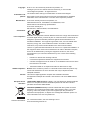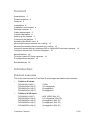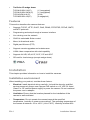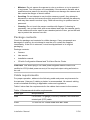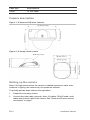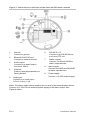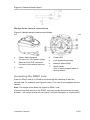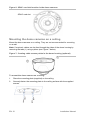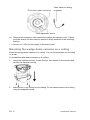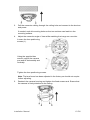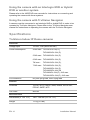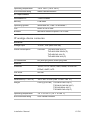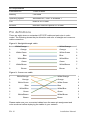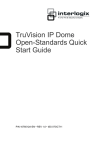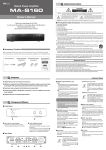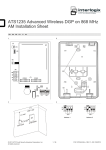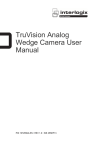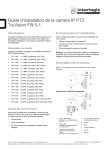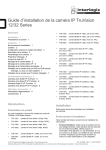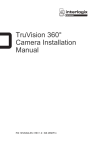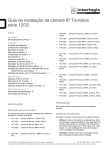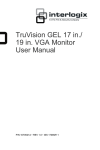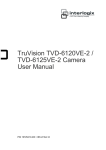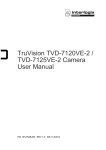Download TruVision Indoor IP Dome Installation Manual
Transcript
TruVision Indoor IP Dome Installation Manual P/N 1072625A-EN • REV 1.0 • ISS 10APR13 Copyright © 2013 UTC Fire & Security Americas Corporation, Inc. Interlogix is part of UTC Climate Controls & Security, a unit of United Technologies Corporation. All rights reserved. Trademarks and patents Manufacturer The Product Name and logo are trademarks of United Technologies. Other trade names used in this document may be trademarks or registered trademarks of the manufacturers or vendors of the respective products. UTC Fire & Security Americas Corporation, Inc. 2955 Red Hill Avenue, Costa Mesa, CA 92626-5923, USA Authorized EU manufacturing representative: UTC Fire & Security B.V. Kelvinstraat 7, 6003 DH Weert, The Netherlands Certification FCC compliance N4131 Class B: This equipment has been tested and found to comply with the limits for a Class B digital device, pursuant to part 15 of the FCC Rules. These limits are designed to provide reasonable protection against harmful interference in a residential installation. This equipment generates, uses, and can radiate radio frequency energy and, if not installed and used in accordance with the instructions, may cause harmful interference to radio communications. There is no guarantee that interference will not occur in a particular installation. If this equipment does cause harmful interference to radio or television reception, which can be determined by turning the equipment off and on, the user is encouraged to try to correct the interference by one or more of the following measures: • ACMA compliance Canada Reorient or relocate the receiving antenna. • Increase the separation between the equipment and receiver. • Connect the equipment into an outlet on a circuit different from that to which the receiver is connected. • Consult the dealer or an experienced radio/TV technician for help. Notice! This is a Class A product. In a domestic environment this product may cause radio interference in which case the user may be required to take adequate measures. This Class A digital apparatus complies with Canadian ICES-003. Cet appareil numérique de la classe A est conforme à la norme NMB-0330 du Canada. European Union directives 12004/108/EC (EMC directive): Hereby, UTC Fire & Security declares that this device is in compliance with the essential requirements and other relevant provisions of Directive 2004/108/EC. 2002/96/EC (WEEE directive): Products marked with this symbol cannot be disposed of as unsorted municipal waste in the European Union. For proper recycling, return this product to your local supplier upon the purchase of equivalent new equipment, or dispose of it at designated collection points. For more information see: www.recyclethis.info. Contact information For contact information, see www.interlogix.com or www.utcfssecurityproducts.eu. Content Introduction 3 Product overview 3 Features 4 Installation 4 Installation environment 4 Package contents 5 Cable requirements 5 Camera description 6 Setting up the camera 6 Connecting the devices 7 Accessing the SDHC card 9 Mounting the dome cameras on a ceiling 10 Mounting the wedge dome cameras on a ceiling 12 Using the camera with an Interlogix NVR or Hybrid DVR and other systems 14 Using the camera with TruVision Navigator 14 Specifications 14 TruVision Indoor IP Dome cameras 14 IP wedge dome cameras 15 Pin definitions 16 Introduction Product overview This is the user manual for TruVision IP dome open-standard camera models: TruVision IP dome: TVD-N210V-2-N(-P) TVD-M1210V-2-N(-P) TVD-M2210V-2-N(-P) TVD-M3210V-2-N(-P) (VGA) (1.3 megapixel) (2 megapixel) (3 megapixel) TruVision IP IR dome: TVD-N245V-2-N(-P) TVD-M1225V-2-N(-P) TVD-M2225V-2-N(-P) TVD-M3225V-2-N(-P) TVD-M5225V-4-N(-P) Installation Manual (4CIF WDR, D/N, IR) (1.3 megapixel, D/N, IR) (2 megapixel, D/N, IR) (3 megapixel, D/N, IR) (5 megapixel, D/N, IR) 3 EN TruVision IP wedge dome: TVD-M1210W-2-N(-P) TVD-M1210W-2W-N(-P) TVD-N210W-4-N(-P) TVD-M2210W-4-N(-P) (1.3 megapixel) (1.3 megapixel) (VGA) (2 megapixel) Features This section describes the camera features. Supports TCP/IP, HTTP, DHCP, DNS, DDNS, RTP/RTSP, PPPoE, SMTP, and NTP protocols Programming and setup through a browser interface Live viewing over the network 50/60 Hz selectable flicker control Mono, bi-directional audio Digital pan/tilt/zoom (PTZ) Supports remote upgrades and maintenance H.264 video compression with dual capability Supports full HD, HD, 4CIF, 2CIF, CIF and QCIF SD card for local storage (except wedge dome) Installation This chapter provides information on how to install the cameras. Installation environment When installing your product, consider these factors: • Electrical: Install electrical wiring carefully. It should be done by qualified service personnel. Always use a proper PoE switch or a 12 VDC UL listed Class 2 or CE certified power supply to power the camera. Do not overload the power cord or adapter. • Ventilation: Ensure that the location planned for the installation of the camera is well ventilated. • Temperature: Do not operate the camera beyond the specified temperature, humidity or power source ratings. The operating temperature of the camera is between -10 to +60°C (14 to 140°F). Humidity is below 90%. EN 4 Installation Manual • Moisture: Do not expose the camera to rain or moisture, or try to operate it in wet areas. Turn the power off immediately if the camera is wet and ask a qualified service person for servicing. Moisture can damage the camera and also create the danger of electric shock. • Servicing: Do not attempt to service this camera yourself. Any attempt to dismantle or remove the covers from this product will invalidate the warranty and may also result in serious injury. Refer all servicing to qualified service personnel. • Cleaning: Do not touch the sensor modules with fingers. If cleaning is necessary, use a clean cloth with some ethanol and wipe the camera gently. If the camera will not be used for an extended period of time, put on the lens cap to protect the sensors from dirt. Package contents Check the package and contents for visible damage. If any components are damaged or missing, do not attempt to use the unit; contact the supplier immediately. If the unit is returned, it must be shipped back in its original packaging. Package contents: Camera Hex wrench Installation manual CD with Configuration Manual and TruVision Device Finder CAUTION: Use direct plug-in UL listed power supplies marked Class 2/CE certified or LPS (limited power source) of the required output rating as listed on the unit. Cable requirements For proper operation, adhere to the following cable and power requirements for the cameras. Category 5 cabling or better is recommended. All network cabling must be installed according to applicable codes and regulations. Table 1 below lists the requirements for the cables that connect to the camera. Table 1: Recommended cable requirements Cable type Requirements Data For RS-485: 22 gauge (0.64 mm) shielded, two-conductor, twisted-pair (STP) cable Video 75 ohm RS-59 coaxial cable with BNC ends Installation Manual 5 EN Cable type Requirements Power 12 VDC cable Camera description Figure 1: IP dome and IR dome cameras Figure 2: IP wedge dome camera Setting up the camera Note: If the light source where the camera is installed experiences rapid, widevariations in lighting, the camera may not operate as intended. To quickly put the dome camera into operation: 1. Prepare the mounting surface. 2. Connect the power cable (optional), alarm I/O cables, RS-485 cable, audio cables and network cable to the camera. See “Dome and IR dome camera connections” on page 7. EN 6 Installation Manual 3. Mount the camera to the ceiling using the appropriate fasteners. See “Mounting the dome cameras on a ceiling” on page 10. 4. Set up the camera’s network and streaming parameters so that the camera can be controlled over the network. For further information, please refer to the “TruVision IP Camera Configuration Manual”. 5. Program the camera to suit its location. For further information, please refer to the “TruVision IP Camera Configuration Manual”. To quickly put the wedge dome camera into operation: 1. Prepare the mounting surface. 2. Connect the power and network cables to the camera. See “Wedge dome camera connections” on page 9. 3. Mount the camera to the ceiling using the appropriate fasteners. See “Mounting the wedge dome cameras on a ceiling” on page 12. 4. Set up the camera’s network and streaming parameters so that the camera can be controlled over the network. For further information, please refer to the “TruVision IP Camera Configuration Manual”. 5. Program the camera to suit its location. For further information, please refer to the “TruVision IP Camera Configuration Manual”. Connecting the devices A qualified service person, complying with all applicable codes, should perform all required hardware installation. Dome and IR dome camera connections Note: Do not attempt to extend the power/data cable connection using RJ45 couplers and Cat5 cable. Only use the data cable connection provided. Note: Use 12 VDC or PoE. Installation Manual 7 EN Figure 3: Connections on the base of the dome and IR dome cameras 1. Ground Connect to ground. 2. 6. Ethernet RJ45 PoE port Connect to network devices. RS-485 D+, DConnect to an RS-485 device such as a PTZ unit. 7. 3. Audio output Connect to an audio output. Line level, 600 Ω. Alarm outputs Connect 1A/1B and 2A/2B to alarm output devices. 8. 4. Initial set Press to reset all parameters to factory default. Alarm inputs Connect IN1/GND and IN2/GND to alarm input devices. 9. Power supply Connect +12 VDC power supply. 5. Audio input Connect to an audio input. 2.0 to 2.4 Vp-p, 1 kΩ. Note: The alarm output can be used to turn on and off an external alarm device. Connect a 12 VDC/30 mA external power supply to the alarm output. See Figure 4 below. EN 8 Installation Manual Figure 4: External alarm output Wedge dome camera connections Figure 5: Wedge dome camera connections 1. 2. 3. Power input connector Connect +12 VDC power supply. Ethernet RJ45 PoE connector Connect to the network devices. Lens 4. Power LED 5. Lens positioning screws 6. Network status LEDs 7. Reset switch Click to reset all parameters to factory default. Accessing the SDHC card Insert an SDHC card up to 32GB for local storage as a backup in case the network fails, for example (see Figure 6 below). The card is not supplied with the camera. Note: The wedge dome does not support a SDHC card. Video and log files stored on the SDHC card can only be accessed via the web browser. You cannot access the card using TruVision Navigator or a hybrid DVR. Installation Manual 9 EN Figure 6: SDHC card slot location in the dome cameras SDHC card slot Mounting the dome cameras on a ceiling Mount the dome cameras on a ceiling. They are not recommended for mounting on a wall. Note: If required, cables can be feed through the sides of the dome housing by removing the tabs (1) using a pliers (see Figure 7 below). Figure 7: Creating cable access points in the dome housing (optional) To mount the dome camera on a ceiling: 1. Place the mounting plate (supplied) on the ceiling. 2. Securely fasten the mounting plate to the ceiling surface with the supplied screws. EN 10 Installation Manual 3. In the middle of the mounting plate make a hole in the ceiling to access the cabling. 4. If needed, seal all mounting holes so that no moisture can leak into the mounting surface. 5. Insert the fixation pins of the dome camera housing into the fixation slots in the mounting plate (1). 6. Rotate the camera enclosure (2) so that the pins are held in place in the fixation slots. 7. Tighten the locking screw (3) to ensure that the camera is firmly attached to the bracket. 8. Using the supplied hex wrench, loosen the two fixed screws in the camera cover and remove the cover. 9. Connect the supplied video cable to the RCA video output connector in the camera body so that the video image can be seen on a monitor. While viewing the video on the monitor, adjust horizontally and vertically the camera pan and tilt. Adjust the lens focus to get optimal video effect. Installation Manual 11 EN RCA video output connector Video cable for testing (supplied) Lens adjustment screw 10. Remove the temporary video cable and reattach the camera cover. Tighten the fixed screws. Ensure that the camera is firmly attached to the mounting bracket. 11. Connect a 12 VDC power supply to the power cable. Mounting the wedge dome cameras on a ceiling Mount the wedge dome camera on a ceiling. It is not recommended for mounting on a wall. To mount the mini dome camera on a ceiling: 1. Using the supplied hex key, loosen the four hex screws on the camera and remove the camera housing. 2. Make a hole in the ceiling for the cabling. Fix the camera base to the ceiling using the supplied screws. EN 12 Installation Manual 3. Pull the camera’s cabling through the ceiling hole and connect to the devices and power. If needed, seal all mounting holes so that no moisture can leak into the mounting surface. 4. Adjust the camera’s angle of view while watching the image on a monitor. Loosen the lens positioning screws (1). Using the supplied hex wrench, adjust the camera pan and tilt horizontally and vertically. Tighten the lens positioning screws. Note: The lens focus has been adjusted in the factory so should not require further adjusting. 5. Reattach the camera housing and tighten the fixed screws and. Ensure that the camera is firmly attached to the ceiling. Installation Manual 13 EN Using the camera with an Interlogix NVR or Hybrid DVR or another system Please refer to the NVR/DVR user manuals for instructions on connecting and operating the camera with these systems. Using the camera with TruVision Navigator A camera must be connected to an Interlogix NVR or hybrid DVR in order to be operated by TruVision Navigator. Please refer to the TruVision Navigator user manual for instructions on operating the camera with the TruVision Navigator. Specifications TruVision Indoor IP Dome cameras Electrical Voltage input 12 VDC, PoE (IEEE 802.3af) Power consumption 4.5W max.: TVD-N210V-2-N(-P), TVD-M2210V-2-N(-P) 5.5W max.: TVD-M3210V-2-N(-P) 6.5W max.: TVD-M2225V-2-N(-P) 7W max.: TVD-M1210V-2-N(-P), 7.5W max.: TVD-M3210V-2-N(-P), TVD-M3225V-2-N(-P) TVD-M3225V-4-N(-P4 TVD-M245V-2-N(-P), 8 W max. TVD-M1225V-2-N(-P), 9 W max. I/O connection DC jack flying lead, RJ45 flying lead Network Protocols TCP/IP, HTTP, DHCP, DNS, DDNS, RTP/RTSP, PPPoE, SMTP, NTP PoE IEEE 802.3af Miscellaneous Dimensions (L × W × H) 140 × 120 mm (5.5 x 4.7 in.) Weight 1.3 kg (2.8 lbs) EN 14 Installation Manual Operating temperature -10 to +60°C (14 to 140°F) Environmental rating Indoor vandal-resistant PC requirements Intel-based PC 1 GHz or faster Memory I GB RAM Operating system Windows® XP, Vista or Windows 7 CGI Direct X 9.0 or later Browser Microsoft Internet Explorer 6.0 or later IP wedge dome cameras Electrical Voltage input 12 VDC, PoE (IEEE 802.3af) Power consumption 4 W max. TVD-M1210W-2-N(-P) TVD-M1210W-2W-N(-P) TVD-N210W-4-N(-P) TVD-M2210W-4-N(-P) I/O connection DC jack flying lead, RJ45 flying lead Network Protocols TCP/IP, HTTP, DHCP, DNS, DDNS, RTP/RTSP, PPPoE, SMTP, NTP PoE IEEE 802.3af Miscellaneous Dimensions (L × W × H) 100 × 98 × 47 mm (3.94 × 3.84 ×1.83 in.) Weight 0.25 kg (0.55 lbs) TVD-M1210W-2-N(-P) TVD-M1210W-2W-N(-P) TVD-N210W-4-N(-P) TVD-M2210W-4-N(-P) Operating temperature -10 °C to +60 °C (14 °F to 140 °F) Environmental rating IP66 vandal-resistant Installation Manual 15 EN PC requirements Intel-based PC 1 GHz or faster Memory I GB RAM Operating system Windows® XP, Vista or Windows 7 CGI Direct X 9.0 or later Browser Microsoft Internet Explorer 6.0 or later Pin definitions There are eight wires on a standard UTP/STP cable and each wire is colorcoded. The following shows the pin allocation and color of straight and crossover cable connection: Figure 8: Straight-through cable 1 White/Orange 2 Orange 3 White-Green 4 Blue 5 White/Blue 6 Green 7 White/Brown 8 Brown White/Orange 1 Orange 2 White-Green 3 Blue 4 White/Blue 5 Green 6 White/Brown 7 Brown 8 Figure 9: Cross-over cable 1 White/Orange 2 Orange 3 White-Green 4 Blue 5 White/Blue 6 Green 7 White/Brown 8 Brown White/Orange 1 Orange 2 White-Green 3 Blue 4 White/Blue 5 Green 6 White/Brown 7 Brown 8 Please make sure your connected cables have the same pin assignment and color as above before deploying the cables in your network. EN 16 Installation Manual