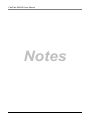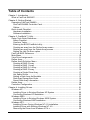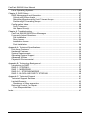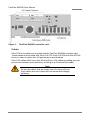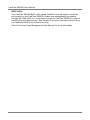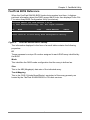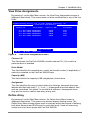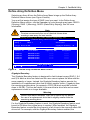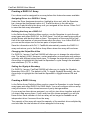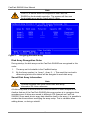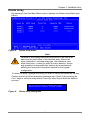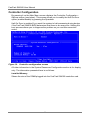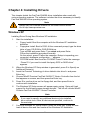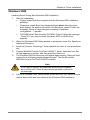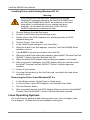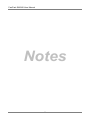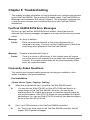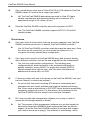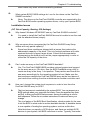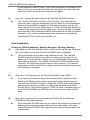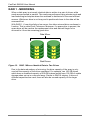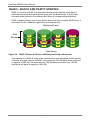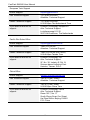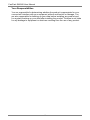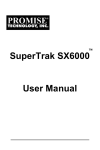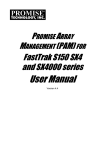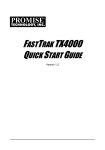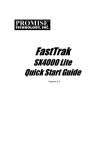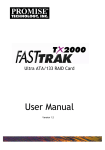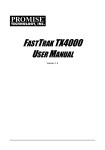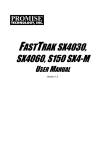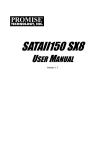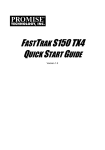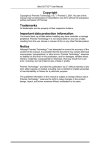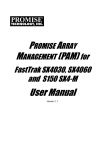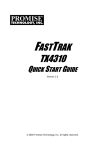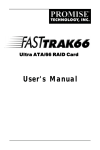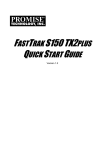Download FastTrak SX4000 User Manual v3a
Transcript
FastTrak SX4000 User Manual Version 3.0 Copyright © 2002, Promise Technology, Inc. Copyright by Promise Technology, Inc. (Promise Technology). No part of this manual may be reproduced or transmitted in any form without the expressed, written permission of Promise Technology. Trademarks Promise, and the Promise logo are registered in U.S. Patent and Trademark Office. All other product names mentioned herein may be trademarks or registered trademarks of their respective companies. Important data protection information You should back up all data before installing any drive controller or storage peripheral. Promise Technology is not responsible for any loss of data resulting from the use, disuse or misuse of this or any other Promise Technology product. Notice Although Promise Technology has attempted to ensure the accuracy of the content of this manual, it is possible that this document may contain technical inaccuracies, typographical, or other errors. Promise Technology assumes no liability for any error in this publication, and for damages, whether direct, indirect, incidental, consequential or otherwise, that may result from such error, including, but not limited to loss of data or profits. Promise Technology provides this publication “as is” without warranty of any kind, either express or implied, including, but not limited to implied warranties of merchantability or fitness for a particular purpose. The published information in the manual is subject to change without notice. Promise Technology reserves the right to make changes in the product design, layout, and driver revisions without notification to its users. ii Radio Frequency Interference Statement This equipment has been tested and found to comply with the limits for a Class B digital device, pursuant to Part 15 of the FCC Rules. These limits are designed to provide reasonable protection against harmful interference in a residential installation. This equipment generates, uses and can radiate radio frequency energy, and, if not installed and used in accordance with the instruction may cause harmful interference to radio communications. However, there is no guarantee that interference will not occur in a particular installation. If this equipment does cause harmful interference to radio or television reception, which can be determined by turning the equipment off and on, the user is encouraged to try to correct the interference by one or more of the following measures: • • • • Reorient or relocate the receiving antenna. Increase the separation between the equipment and receiver. Connect the equipment into an outlet on a circuit different from that to which the receiver is connected. Consult Promise Technology, Inc. or an experienced radio/TV technician for help. This device complies with Part 5 of the FCC Rules. Operation is subject to the following conditions: (1) This device may not cause harmful interference, and (2) this device must accept any interference received, including interference that may cause undesired operation. Note Only digital device equipment CERTIFIED CLASS B should be attached to this equipment and that must have shielded cables. iii FastTrak SX4000 User Manual Notes iv Table of Contents Chapter 1: Introduction ............................................................................................... 1 What is FastTrak SX4000?................................................................................... 1 Chapter 2: Getting Started.......................................................................................... 3 Unpacking FastTrak SX4000................................................................................ 3 FastTrak SX4000 Controller Card...................................................................... 3 Cables................................................................................................................ 4 Quick Install Checklist........................................................................................... 5 Hardware Installation ......................................................................................... 5 Software Installation........................................................................................... 5 Chapter 3: FastBuild™ Utility ..................................................................................... 7 Setup Task Quick Reference................................................................................ 7 Setup Checklist.................................................................................................. 7 Common Tasks.................................................................................................. 7 Entering the BIOS FastBuild utility ..................................................................... 8 Creating an array from the Define Array screen ................................................ 8 Deleting an array from the Delete Array screen................................................. 8 Setting the Halt On Error option......................................................................... 8 FastTrak BIOS Reference .................................................................................... 9 Main Menu .......................................................................................................... 10 View Drive Assignments ..................................................................................... 11 Define Array........................................................................................................ 11 Define Array Definition Menu .............................................................................. 13 Creating a RAID 0 Array .................................................................................. 14 Creating a RAID 1 Array .................................................................................. 15 Creating a RAID 0+1 Array .............................................................................. 16 Creating a RAID 5 Array .................................................................................. 16 Creating a Single Drive Array .......................................................................... 17 Hot Spare Drives.............................................................................................. 17 Setting a Disk Array As Bootable..................................................................... 17 Disk Array Recognition Order .......................................................................... 18 Saved Disk Array Information .......................................................................... 18 Delete Array........................................................................................................ 19 Controller Configuration...................................................................................... 20 Chapter 4: Installing Drivers ..................................................................................... 21 Windows XP ....................................................................................................... 21 Installing Driver in Existing Windows XP System............................................. 22 Confirming Windows XP Installation ................................................................ 22 Windows 2000 .................................................................................................... 23 Installing Driver in Existing Windows 2000 System.......................................... 24 Confirming Windows 2000 Installation ............................................................. 24 Windows NT4 ..................................................................................................... 25 Installing Drivers During Windows NT 4.0 Installation...................................... 25 Installing Driver with Existing Windows NT 4.0 ................................................ 26 Removing the Driver from Windows NT 4.x ..................................................... 26 v FastTrak SX4000 User Manual Linux Operating Systems.................................................................................... 26 Chapter 5: RAID Setup............................................................................................. 27 RAID Management and Operation...................................................................... 27 Critical and Offline Arrays ................................................................................ 27 Rebuilding/Synchronizing Fault Tolerant Arrays .............................................. 28 Partitioning & Formatting Arrays ...................................................................... 28 Configuration Ideas............................................................................................. 29 Fault Tolerance................................................................................................ 29 Hot Spare Drive(s) ........................................................................................... 29 Chapter 6: Troubleshooting ...................................................................................... 31 FastTrak SX4000 BIOS Error Messages ............................................................ 31 Frequently Asked Questions............................................................................... 31 Pre-Installation................................................................................................. 31 Drive Issues ..................................................................................................... 32 Installation Issues ............................................................................................ 33 Post-Installation ............................................................................................... 34 Appendix A: Technical Specifications....................................................................... 35 Disk Array Features ............................................................................................ 35 Hardware Features ............................................................................................. 36 System Requirements ........................................................................................ 36 Operating System Support ................................................................................. 36 Advanced Utilities ............................................................................................... 36 Physical & Environmental ................................................................................... 36 Appendix B: Technology Background....................................................................... 37 Introduction to RAID ........................................................................................... 37 RAID 0 - STRIPING ............................................................................................ 37 RAID 1 - MIRRORING ........................................................................................ 38 RAID 0+1 - STRIPING/MIRROR ........................................................................ 39 RAID 5 - BLOCK AND PARITY STRIPING ........................................................ 40 Appendix C: Technical Support ................................................................................ 41 Technical Support Services ................................................................................ 41 Limited Warranty................................................................................................. 43 Disclaimer of other warranties ......................................................................... 43 Returning Product For Repair............................................................................. 45 Your Responsibilities ....................................................................................... 46 Index......................................................................................................................... 47 vi Chapter 1: Introduction What is FastTrak SX4000? FastTrak SX4000 is a RAID controller and a software management suite that provides an enterprise-wide ATA RAID solution. When used with the Promise Array Management (PAM), FastTrak SX4000 offers a feature-rich, secure, versatile, and expandable RAID environment that allows users and administrators to configure, manage, and monitor everything from single arrays on local systems to array networks residing in offsite locations. At its core, FastTrak SX4000 provides advanced RAID management functions: creating arrays, monitoring them, keeping them online and operating at optimum efficiency. FastTrak SX4000 can also perform many other tasks, such as: • • • • Create arrays at various RAID levels (0, 1, 0+1 and 5), depending on the application being used Set up a network of FastTrak SX4000 RAID servers (all running under different RAID levels) and monitor those servers from any workstation on the network Create a series of FastTrak SX4000 RAID networks at any number of offsite locations Monitor and/or repair FastTrak SX4000 RAID arrays using the Internet from an offsite location—all without compromising the integrity of secure servers The FastTrak SX4000 controller has a Hardware XOR accelerator, which offloads the parity calculation workload from the main CPU and transfers it to the controller card, boosting the performance of the entire system. Each FastTrak SX4000 card can support up to four (4) Ultra ATA/100 hard drives configured as RAID levels (0, 1, 0+1 or 5). Attached drives can be “hot swapped,” when used with the optional SuperSwap drive enclosures. See Appendix A for a complete list of features, requirements and specifications. On the software side, Promise Array Management (PAM) comprises three modules: Console, Message Server, and Message Agent. These modules use TCP/IP connections to communicate with one another, allowing communication across a network. This allows system administrators to monitor and rebuild the FastTrak RAID system from a local console or a remote workstation over the Internet. With controlled user group administration, secure data encryption, and flexible control options, FastTrak SX4000’s PAM software package is an all-inone modular solution. 1 FastTrak SX4000 User Manual Notes 2 Chapter 2: Getting Started This chapter is designed to help you prepare FastTrak SX4000 for installation. Please read through this chapter carefully before attempting to install FastTrak SX4000. Users should record their current CMOS (system setup) settings before making any changes. This preventative measure is aimed at protecting such information from loss, which may happen unpredictably during any hardware installation. Unpacking FastTrak SX4000 The FastTrak SX4000 package should contain the following items: • • • • • FastTrak SX4000 controller card FastTrak SX4000 Quick Start Guide FastTrak SX4000 OS drivers diskette (1) CD containing Utilities and Documentation (1) Internal 18 inch (46 cm) Ultra ATA 80-wire/40-pin hard drive cables (4) • Y-cable power splitters (2) If any of the items are missing or appear damaged, please contact your dealer or distributor immediately. FastTrak SX4000 Controller Card Seen in Figure 1, the FastTrak SX4000 controller card has several physical features of interest for purposes of installation: A DIMM socket for memory (minimum 64 MB required) and four ATA channel connections (one master drive per channel). Attention The FastTrak SX4000 controller card, like every other valuable part of your PC, is sensitive to static electricity. Be sure that you are properly grounded (Promise recommends that you wear an anti-static strap, or place a free hand on a grounded object), and that your PC is unplugged before installing any of the FastTrak SX4000 components. 3 FastTrak SX4000 User Manual Figure 1. FastTrak SX4000 controller card Cables Ultra ATA drive cables are provided with the FastTrak SX4000 controller card. These cables must be used with Ultra ATA/133, Ultra ATA/100 and Ultra ATA/66 drives in order to realize their full performance specifications. Ultra ATA cables differ from older 40-wire/40-pin ATA cables by adding an extra ground wire between each data wire, resulting in an 80-wire/40-pin cable. Note Do not use cables that are longer than 18 inches (46 cm). Such cables are out-of-spec and can cause data integrity problems. 4 Chapter 2: Getting Started Quick Install Checklist Refer to this checklist to ensure that all hardware and software components necessary for your FastTrak SX4000 to operate efficiently are installed. Hardware Installation ; Install memory into the DIMM slot at DIMM1 (see Figure 1). The minimum memory requirement is 64 MB. You may use up to 256 MB ECC or non-ECC, unbuffered 168-pin PC100 or higher SDRAM. ; Install the controller card into an available PCI slot on the system motherboard and secure it in place. ; Set the hard drives to Master, Cable-Select, or Single (depending on drive specification). ; Next, install hard drives into the PC chassis. Attach black end of Ultra ATA/100 cable and power cable to back of each drive. ; Connect the blue end of the Ultra ATA/100 cable to any ATA channel available on the FastTrak SX4000. Note Device support for drives is provided by the FastTrak SX4000 system. No changes are necessary in the motherboard CMOS/BIOS Setup for resources or drive types regarding hard drive configuration. Changes may or may not be necessary for PCI device setup. Software Installation ; ; Promise FastTrak SX4000 BIOS is loading correctly at system boot. ; If the array is to be a system drive, it is partitioned & formatted appropriately. ; ; FastTrak SX4000 Message Agent is installed ; If this system is to be used for monitoring FastTrak SX4000 server systems, FastTrak SX4000 PAM utility is installed. At least one array has been created with the drive(s) attached to the FastTrak SX4000 using FastBuild or PAM. If this system is to be a monitoring gateway or server, the FastTrak SX4000 Message Server is installed. 5 FastTrak SX4000 User Manual BIOS Utility The FastTrak SX4000 BIOS utility called FastBuild must be used to create the first array(s) on the FastTrak SX4000. Arrays may subsequently be created through the PAM utility. You must have an array on FastTrak SX4000 in order to use the drives for data storage. See Chapter 3 for more information about using the FastBuild BIOS utility to create an array. See the Promise Array Management User Manual for more information. 6 Chapter 3: FastBuild™ Utility This chapter contains a Setup Task Quick Reference that is a checklist of tasks needed to initialize your FastTrak SX4000 system, followed by a step-by-step instructional breakdown of each task. The second half of this chapter is a visual and technical description reference including software screen shots. Setup Task Quick Reference Use this reference to make sure you have completed all the tasks necessary to get your FastTrak SX4000 server running. See Appendix B for more information on RAID arrays. Setup Checklist ; Power up the system and watch for the Promise FastTrak SX4000 BIOS messages. ; ; Enter the FastBuild utility when prompted by pressing Ctrl-F. ; Restart the system for the changes to take effect. ; Watch for the Promise FastTrak SX4000 BIOS messages, ensuring that the messages reflect the array(s) you have created. If you are defining more than one array and booting from one of these arrays, make sure to select the appropriate array as the boot array from the Define Array menu. Use the up/down arrow keys to highlight the array and press the Spacebar. Common Tasks The following portion of the “Quick Reference Setup” is a listing of steps necessary to complete each type of task required for setting up the FastTrak SX4000 system through the FastBuild BIOS utility. The tasks are not intended to be a complete, step-by-step guide to setting up the FastTrak SX4000 system successfully. Note There are some advanced RAID array configuration options that require the PAM utility to set up. 7 FastTrak SX4000 User Manual Entering the BIOS FastBuild Utility When the system boots, you will see the Promise FastTrak SX4000 BIOS sign-on banner appear on the screen. Once the BIOS identifies the arrays attached to the FastTrak SX4000 controller, it will offer an option to enter the FastBuild utility. Press Ctrl-F to initialize FastBuild and display the Main Menu. Creating an array from the Define Array screen 1. 2. 3. 4. 5. In the Main Menu press 2 to display the Define Array screen. In the Define Array screen, select the array number you want to define using the arrow keys, and press Enter to display the Define Array Definition Menu screen. In the Define Array Definition Menu, highlight the RAID Level column using the Tab key, and then cycle through the choices using the Spacebar to select the RAID level you wish to use for the new array. In the Drive Assignments menu, use the Down Arrow to select from the available drives to assign them as members of the new array. Use the Spacebar to toggle between Yes or No or press Y under the Assignment column to assign the drive; N unassigns the drive. When you are finished assigning drives as array members, press the Ctrl-Y keys to save the array member assignment. The utility will return to the Define Array Definition Menu screen and the new array will now be visible in the list. Deleting an array from the Delete Array screen 1. 2. 3. From the Main Menu press 3 to display the Delete Array Menu. From the Delete Array Menu, highlight the array you wish to delete using the Up Arrow or Down Arrow keys and press the Del key. Press the Ctrl-Y keys to confirm deletion. Setting the Halt On Error Option 1. 2. 3. In the Main Menu press 4 to display the Controller Configuration screen. In the Controller Configuration – Options screen, use the Spacebar to toggle the Enable/Disable option of the Halt On Error feature. Press the Ctrl-Y keys to save the changes. 8 Chapter 3: FastBuild Utility FastTrak BIOS Reference When the FastTrak SX4000 BIOS loads during system boot time, it displays pertinent information about the RAID arrays that it finds, then displays Press CtrlF to enter Array BIOS Configuration Utility (see below). FastTrak SX4000 (tm) BIOS Version 1.10.02 (c) 2001 Promise Technology, Inc. All rights reserved. ID 1 MODE 1x2 Mirror SIZE 8629M TRACK-MAPPING 1108/255/63 STATUS Functional Press <Ctrl-F> to enter Array BIOS Configuration Utility... Figure 2. FastTrak SX4000 BIOS Startup The information displayed in the form of a small table contains the following properties: ID These represent a unique ID number assigned to each RAID array identified by the BIOS. Mode This identifies the RAID mode configuration that the array is defined as. Size This is the MB (Megabyte) data size of the indicated array. Track-Mapping This is the CHS (Cylinder/Head/Sector) equivalent of the array geometry as hosted by the FastTrak SX4000 BIOS int 13h disk services. 9 FastTrak SX4000 User Manual Status Shows one of three possible array status conditions: Functional The array is fully operational, and no problems are present. Critical The array is operational, but has lost its fault tolerance. For RAID array levels 1, 0+1 and 5 the array contains a failed drive. The user should identify and replace the failed drive. Offline The array is no longer operational and the FastBuild utility cannot rebuild the array. The array must be rebuilt from the last tape backup or other device. The user should identify and replace the failed drives. For RAID levels 1 and 5, at least two or more drives in the array have failed. For a RAID 0 array, at least one drive has failed. Main Menu FastBuild Array Utility 1.10 (c) 2001 Promise Technology, Inc. [ Main Menu ] View Drive Assigments.........[ 1 ] View/Define Array.............[ 2 ] Delete Array..................[ 3 ] Controller Configuration......[ 4 ] Press Figure 3. 1..4 [ Keys Available ] to Select Option [ESC]..Exit FastBuild Array Utility Main Menu Note This menu uses number keys 1 through 4 to select options. Many of the subsequent menu windows use arrow-pad keys to highlight options. Use the spacebar to cycle through choices for the selected option. Enter (return) to select a highlighted option. ESC (Escape) to exit the menu. 10 Chapter 3: FastBuild Utility View Drive Assignments By pressing 1 on the Main Menu screen, the View Drive Assignments screen is displayed (see below). This screen does not allow modifications to any of the four fields. FastBuild Array Utility 1.10 (c) 2001 Promise Technology, Inc. [ View Drive Assignments ] Channel:ID CH CH CH CH 1:Mas 2:Mas 3:Mas 4:Mas [ ] Up Figure 4. Drive Model XXXXX XXXXX XXXXX XXXXX [ ] Down Capacity (MB) XXXXX XXXXX XXXXX XXXXX XXXXXXXXXX XXXXXXXXXX XXXXXXXXXX XXXXXXXXXX Assignment Free Free Free Free [ Keys Available ] [ESC] Exit View Drive Assignments screen Channel: ID This field shows the FastTrak SX4000 controller channel ID (1-4) to which a particular drive is attached. Drive Model This field identifies the manufacturer, model, and model number (if applicable) of each drive installed on the FastTrak SX4000 card. Capacity (MB) This field reflects the capacity in MB (megabytes) of each drive. Assignment This field identifies the array to which each drive belongs. Assigned drives are labeled with their disk array (1, 2, 3, etc…). Unassigned drives are labeled “free,” and are considered “hot spares” to provide fault tolerance. Unassigned drives may also be used to create a new array at any time. Define Array By pressing 2 on the Main Menu screen, the Define Array Menu screen is displayed (see below). This screen may already display existing arrays. The Define Array Menu screen allows users to manually begin the process of defining both drive elements and RAID levels for each disk array. Users will commonly create one or two drive arrays with FastTrak SX4000. 11 FastTrak SX4000 User Manual To manually create arrays from the Define Array Menu below, use the arrow keys to highlight an array number you wish to define, and press Enter to select. The Define Array Definition Menu will next appear that allows drive assignments to the disk array (see Page 13). FastBuild Array Utility 1.10 (c) 2001 Promise Technology, Inc. [ Define Array Menu ] Array No Array Array Array Array 1 2 3 4 RAID Level Total Drv Capacity (MB) Status ----------------- ----------------- ----------------- ----------------- [ Keys Available ] Note: *-- Bootable Array [] Up [] Down [ESC] Exit [Enter] Select [Space] Change Boot Drive Figure 5. Define Array Menu screen Array No. The Array Number column displays all arrays (defined or undefined) addressable by the FastTrak SX4000. RAID Level This column indicates the RAID type applied to a particular array. Total Drv This column displays the number of drives configured for the array. Capacity (MB) The values in this column reflect the total capacity in MB (megabytes) for that array. Status This column displays the status information for each array. Status definitions can be found on page 10. 12 Chapter 3: FastBuild Utility Define Array Definition Menu Selecting an Array # from the Define Array Menu brings up the Define Array Definition Menu screen (see Figure 6 below). You must first assign the type of RAID Level you want. In the Define Array Definition Menu section, use the Spacebar to cycle through array types: RAID 0 (Striping), RAID 1 (Mirroring), RAID 5 (Data/Parity Striping). See for more information. Note Promise recommends the use of identical drives when creating a new array for best results. FastBuild Array Utility 1.10 (c) 2001 Promise Technology, Inc. [ Define Array Definition Menu ] Total Drv Array No RAID Level Status 3 Array 1 RAID 5 Functional Stripe Block:64 KB Gigabyte Boundary: ON [ Drive Assignments ] Channel ID Drive Model 1:Master 2:Master 3:Master 4:Master MAXTOR87000A8 MAXTOR87000A8 MAXTOR87000A8 MAXTOR87000A8 [ ] Up [ ] Down Figure 6. Capacity (MB) Assignment ----------------- ----------------- [ Keys Available ] [Space] Change Option [ESC] Exit [Ctrl-Y] Save Define Array Definition Menu screen Gigabyte Boundary The Gigabyte Boundary feature is designed for fault tolerant arrays (RAID 1, 0+1 and 5) in which a drive has failed and the user cannot replace the drive with the same capacity or larger. Instead, the Gigabyte Boundary feature permits the installation of a replacement drive that is slightly smaller (within 1 gigabyte) than the remaining working drive (for example, a 20.5 GB drive would be rounded down to 20 GB). This can be helpful in the event that a drive fails and an exact replacement model is no longer available. Warning Without this feature enabled, FastTrak SX4000 will not permit the use of a replacement drive that is slightly smaller than the remaining working drive. For the Gigabyte Boundary feature to work, the Gigabyte Boundary feature must be set to ON when the original array is created. When enabled, the Gigabyte Boundary feature rounds the drive capacity of all drives to the common whole GB drive size. For example, with the Gigabyte Boundary feature enabled, the 13 FastTrak SX4000 User Manual remaining working drives can be 20.5 GB and the replacement drive can be 20.3, since all are rounded down to 20GB. This permits the smaller drive to be used. Please note that users will lose a small amount of available storage capacity from each drive in order to arrive at a common drive size. Creating a RAID 0 Array In the Define Array Definition Menu section (see Figure 6), use the Spacebar to cycle through array types and select RAID 0 for RAID Level. You will be joining the drives you assign to this array together and splitting (or striping) data writes among the members of the array. Each member of such an array will no longer be readable as an independent drive if removed from the array. The capacity of the array will equal the capacity of the smallest drive multiplied by the number of drives within the array. Changing Stripe Block Size For RAID 0 arrays, FastTrak SX4000 will allow you to change the stripe block size. The default is 64K. However, certain application environments may perform optimally with different block size. To change the block size, use the Arrow keys to highlight the field and the Spacebar to cycle through the available size selections (16, 32 or 64K). Note You cannot change the block size after the array has been created. Assigning Drives to a RAID 0 Array Under the Drive Assignments section, highlight a drive and, with the Spacebar, change the Assignment option to Y to add the drive to the disk array. Press Ctrl-Y to save the disk array information. The initial Define Array Menu screen will appear after you have pressed Ctrl-Y. You will see the array defined. You may select another Array number to define or you may ESC to exit and return to the Main Menu of FastBuild. Setting the Gigabyte Boundary For RAID 0 arrays, FastTrak SX4000 sets the Gigabyte Boundary to OFF. 14 Chapter 3: FastBuild Utility Creating a RAID 1 Array In the Define Array Definition Menu section, use the Spacebar to cycle through array types and select RAID 1 for RAID Level. You will be creating two drives or two pairs of striped drives (4 drives total) with identical data on them. The capacity of the array will be half that of the total number of mirrored drives within the array. No stripe block size option is available when mirroring 2 drives. In a 4drive RAID 0+1 array, you can set the stripe size for the two pairs of striped drives. Creating a Mirroring Array with Two New Drives As described above, if you select a mirroring array and wish to use two new drives, follow the directions here. Under the Drive Assignments section, assign both new drives to the array and save the information by pressing Ctrl-Y. Once the process is complete, you will be returned to the Define Array Menu where the array will be shown as defined. Note You may choose to attach an unassigned third drive to FastTrak SX4000 to act as a “hot spare” replacement (see Page 17). Changing the Stripe Block Size For RAID 1 arrays, FastTrak SX4000 does not permit the user to change the Stripe Block size. This feature is not available for RAID 1 arrays. Setting the Gigabyte Boundary For RAID 1 arrays, FastTrak SX4000 will allow you to toggle the Gigabyte Boundary ON or OFF. The default is ON. To toggle Gigabyte Boundary, use the Arrow keys to highlight the field and the Spacebar to toggle between ON and OFF. 15 FastTrak SX4000 User Manual Creating a RAID 0+1 Array Four drives must be assigned to an array before this feature becomes available. Assigning Drives to a RAID 0+1 Array Under the Drive Assignments section, highlight a drive and, with the Spacebar bar, change the Assignment option to Y to add the drive to the disk array. Continue to add drives to the array until you assigned all four drives. Press Ctrl-Y to save the disk array information. Defining the Array as a RAID 0+1 In the Define Array Definition Menu section, use the Spacebar to cycle through array types and select RAID 0+1 for RAID Level. You will be creating two pairs of striped drives with identical data on them. The capacity of the array will be half that of the total number of mirrored drives within the array. In a 4-drive RAID 0+1 you can set the stripe size for the two pairs of striped drives. Save the information with Ctrl-Y. FastBuild automatically creates the RAID 0+1 array and returns you to the Define Array Menu where the array will be shown. Changing the Stripe Block Size For RAID 0+1 arrays, FastTrak SX4000 will allow you to change the stripe block size. The default is 64K. However, certain application environments may perform optimally with different stripe block sizes. To change the stripe block size, use the Arrow keys to highlight the field and the Spacebar to cycle through the available size selections (16, 32, or 64K). Setting the Gigabyte Boundary For RAID 0+1 arrays, FastTrak SX4000 will allow you to toggle the Gigabyte Boundary ON or OFF. The default is ON. To toggle Gigabyte Boundary, use the Arrow keys to highlight the field and the Spacebar to toggle between ON and OFF. Creating a RAID 5 Array In the Define Array Definition Menu section, press the Spacebar to cycle through array types and select RAID 5 for RAID Mode. You must configure such an array using a minimum of three drives because of parity data generation. If your array has three drives assigned, you will join two drives together and split (or stripe) data among them. If your array has four drives assigned, you will join three drives. Each member of such an array will no longer be readable as an independent drive if removed from the array. The capacity of the array will equal the capacity of the smallest drive multiplied by one less than the total number of drives assigned to the array. 16 Chapter 3: FastBuild Utility Note If you choose to use less than 4 drives, an additional unassigned drive can be your “hot” spare drive in case of drive failure (see below). Changing Stripe Block Size for RAID 5 Array For RAID 5 arrays, FastTrak SX4000 will allow you to change the stripe block size. The default is 64K. However, certain application environments may perform optimally with different values. To change the block size, press the Arrow keys to highlight the field and the Spacebar to cycle through the available size selections. Assigning Drives to a RAID 5 Array Under the Drive Assignments section, highlight a drive, and, with the Spacebar, change the Assignment option to Y to add the drive to the disk array. Press Ctrl-Y to save the disk array information. The initial Define Array Menu screen will appear after you have pressed Ctrl-Y. You will see the array defined. You may ESC to exit and return to the Main Menu of FastBuild. Setting the Gigabyte Boundary For RAID 5 arrays, FastTrak SX4000 will allow you to toggle the Gigabyte Boundary ON or OFF. The default is ON. To toggle Gigabyte Boundary, press the Arrow keys to highlight the field and the Spacebar to toggle between ON and OFF. Creating a Single Drive Array A single drive may be made a RAID 0 array. Follow the procedure for creating a RAID on page 13. Hot Spare Drives Any extra drive (designated as “Free” in the FastBuild View Drive Assignments screen) that is not assigned to a fault tolerant disk array (RAID 1, 0+1 or 5) will be recognized as a Spare Drive. Such a drive is automatically added to an array once a disk member of the array has been detected as “failed.” To restore fault tolerance as quickly as possible, FastTrak SX4000 begins to perform an automatic data rebuild on the “spare” drive in the background without the need to restart the system. At a later time, the failed drive can be physically removed and an extra drive added in its place to function as the “spare” drive. Setting a Disk Array As Bootable You may select which defined array will be used as the bootable array from the Define Array Menu (press 2 in the Main Menu). Highlight the desired array and press the Spacebar. The system will now recognize this as the first array and an * asterisk will appear next to the array number indicating it as bootable (see below). 17 FastTrak SX4000 User Manual Note Your PC or server must be configured to use FastTrak SX4000 as the bootable controller. The system will then use the bootable array as the (fixed) boot C: drive. Figure 7. Assigning Bootable Array Disk Array Recognition Order During startup, the disk arrays on the FastTrak SX4000 are recognized in this order: 1. 2. The array set to bootable in the FastBuild setup By the Array number (i.e. Array 1, Array 2…). This would be involved in determining which drive letters will be assigned to each disk array. Saved Disk Array Information Note Promise suggests that users record their disk array information for future reference. All disk array data is saved within the reserved sector of each arrayed drive. Another feature of the FastTrak SX4000 disk array system is to recognize drive members even if drives are moved to different ATA channels on FastTrak SX4000. Since each drive’s array data identifies itself to the array, it is possible to reorder the drives without modifying the array setup. This is valuable when adding drives, or during a rebuild. 18 Chapter 3: FastBuild Utility Delete Array By pressing 3 from the Main Menu screen, displays the Delete Array Menu (see below). Figure 8. Delete Array Menu Note Deletion of an existing disk array could result in the loss of all data from the hard drives of the affected array. Record all array information, including array type, disk members, and stripe block size, in case you wish to undo a deletion. Arrays may possibly be recovered after deletion by immediately redefining the array with information identical to the original configuration. To delete an array, highlight the Array you wish to delete and press the Del key. Confirm yes to the following warning message (see Figure 9) by pressing the Ctrl-Y keys to continue array delete. Press any other key to abort the deletion process. Are you sure you want to delete this array? Press <Ctrl-Y> to Delete, or other to abort. Figure 9. Delete Array Dialog Box 19 FastTrak SX4000 User Manual Controller Configuration By pressing 4 on the Main Menu screen displays the Controller Configuration – Options screen (see below). This screen allows you to modify the Halt On Error option (enable/disable) by pressing the Spacebar. Halt On Error is enabled if you want the system to halt processing during bootup if the FastTrak SX4000 BIOS determines that there is an array error. Halting the boot process allows you to diagnose the problem so you can take corrective action. Figure 10. Controller configuration screen All other information in the System Resources Configuration section is for display only. The information presented here is as follows: Installed Memory Shows the size of the DIMM plugged into the FastTrak SX4000 controller card. 20 Chapter 4: Installing Drivers This chapter details the FastTrak SX4000 driver installation when used with various operating systems. The software includes the driver necessary to identify FastTrak SX4000 to the operating system. Note Always visit the Promise Website for the latest device drivers. Go to http://www.promise.com. Windows XP Installing Driver During New Windows XP Installation 1. Start the installation: • Floppy Install: Boot the computer with the Windows XP installation diskettes. • Floppyless Install: Boot to DOS. At the command prompt, type the drive letter of your CD-ROM or DVD-ROM drive. Type cd/i386 and press Enter. Type winnt and press Enter. Follow the installation procedure normally. On the reboot, press F6 after the message “Setup is inspecting your computer’s hardware configuration…” appears. • CD-ROM Install: Boot from the CD-ROM. Press F6 after the message “Press F6 if you need to install third party SCSI or RAID driver” appears. 2. When the Windows XP Setup window is generated, press S to Specify an Additional Device(s) 3. Insert the Promise Technology driver diskette into drive A: and press Enter key. Choose WinXP Promise FastTrak SX4000™ Series Controller from the list that appears on screen, and then press the Enter key. Press S to use the driver on the floppy disk, and then press Enter to continue with installation. The Windows XP Setup screen will appear again saying “Setup will load support for the following mass storage devices:” The list will include WinXP Promise FastTrak SX4000™ Series Controller. 4. 5. 6. Note If you need to specify any additional devices to be installed, do so at this time. Once all devices are specified, continue to the next step. 7. From the Windows XP Setup screen, press the Enter key. Setup will now load all device files and then continue the Windows XP installation. 21 FastTrak SX4000 User Manual Installing Driver in Existing Windows XP System Warning If you plan to move the boot drive containing the existing Windows XP operating system to the FastTrak SX4000 card, the FastTrak SX4000 driver MUST be loaded on to this hard drive while it is still attached to your existing hard drive controller. Do not attach the boot drive to the FastTrak SX4000 card before completing this step. After installing the FastTrak SX4000 card and rebooting your system, Windows XP setup will show a Found New Hardware dialog box. Under Windows XP, Mass Storage Controller will be displayed. 1. 2. 3. 4. 5. In the A:\ drive, insert the FastTrak SX4000 driver diskette. Choose Install the software automatically and press the Enter key. Choose WinXP Promise FastTrak SX4000™ Series Controller from the list that appears on screen, and then press the Enter key. If using a driver that has not been digitally signed by Microsoft, you will be asked if you want to continue the installation. Click Continue anyway. When the New Hardware Wizard has finished installing the software, click Finish. Confirming Windows XP Installation 1. 2. 3. 4. 5. From Windows XP, open the Control Panel from My Computer. Click on Performance and maintenance. Click on the System icon. Choose the Hardware tab, and then click the Device Manager tab. Click the + in front of SCSI controllers. WinXP Promise FastTrak SX4000™ Series Controller should appear. 22 Chapter 4: Driver Installation Windows 2000 Installing Driver During New Windows 2000 Installation 1. Start the installation: • Floppy Install: Boot the computer with the Windows 2000 installation diskettes. • Floppyless Install: Boot from floppy and type winnt. After files have been copied, the system will reboot. On the reboot, press F6 after the message “Setup is inspecting your computer’s hardware configuration…” appears. • CD-ROM Install: Boot from the CD-ROM. Press F6 after the message “Press F6 if you need to install third party SCSI or RAID driver” appears. 2. When the Windows 2000 Setup window is generated, press S to Specify an Additional Device(s) 3. Insert the Promise Technology driver diskette into drive A: and press Enter key. Choose Win2000 Promise FastTrak SX4000™ Series Controller from the list that appears on screen, and then press the Enter key. The Windows 2000 Setup screen will appear again saying “Setup will load support for the following mass storage devices:” The list will include Win2000 Promise FastTrak SX4000 controller. 4. 5. Note If you need to specify any additional devices to be installed, do so at this time. Once all devices are specified, continue to the next step. 6. From the Windows 2000 Setup screen, press the Enter key. Setup will now load all device files and then continue the Windows 2000 installation. 23 FastTrak SX4000 User Manual Installing Driver in Existing Windows 2000 System Warning If you plan move the boot drive containing the existing Windows 2000 operating system to the FastTrak SX4000 card, the FastTrak SX4000 driver MUST be loaded to the hard drive while it is still attached to your existing hard drive controller. Do not attach the boot drive to the FastTrak SX4000 card before completing this step. 1. 2. 3. 4. 5. 6. 7. After installing the FastTrak SX4000 card and rebooting your system, Windows 2000 setup will show a New Hardware Found dialog box. Under Windows 2000, the PCI RAID Controller will be displayed. Click Next. Choose Display a list of known drivers for this device so that I can choose a specific driver. Click Next. In the Install Drivers dialog box, click Have disk… When the Install From Disk appears, insert the Promise Technology FastTrak SX4000 diskette in drive A:. Type A:\Win2000 in the text box. Press Enter. Choose Win2000 Promise FastTrak SX4000™ Series Controller from the list that appears on screen, and then press the Enter key. When the System Settings Change dialog box appears, remove the floppy diskette and click Yes to restart the system. Windows 2000 will then restart for the driver installation to take effect. Confirming Windows 2000 Installation 1. 2. 3. From Windows 2000, open the Control Panel from My Computer followed by the System icon. Choose the Hardware tab, and then click the Device Manager tab. Click the + in front of SCSI & RAID Controllers hardware type. The driver Win2000 Promise FastTrak SX4000™ Series Controller should appear. 24 Chapter 4: Driver Installation Windows NT4 Installing Drivers During Windows NT 4.0 Installation 1. Start the system installation by booting from the Windows NT disk: • Floppy install: boot the system with the Windows NT installation diskettes. • Floppyless install: boot from floppy and type WINNT /B. After files have been copied, the system will reboot. On the reboot, press the F6 key when the message Setup is inspecting your computer’s hardware configuration… appears. • CD-ROM disk install: boot from the CD-ROM disk and press the F6 key when the message “Setup is inspecting your computer’s hardware configuration…” appears. 2. When the Windows NT Setup window is generated, press S to Specify an Additional Device(s). Press O to select Other and press the Enter key. 3. 4. 5. 6. Insert the Promise Technology FastTrak SX4000 driver diskette into drive A: and press the Enter key. Choose WinNT Promise FastTrak SX4000™ Series Controller from the list that appears on screen, and then press the Enter key. The Windows NT Setup screen will appear again saying “Setup will load support for the following mass storage devices:” The list will include WinNT Promise FastTrak SX4000™ Series Controller. Note If you need to specify any additional devices to be installed, do so at this time. Once all devices are specified, continue to the next step. 7. 8. From the Windows NT Setup screen, press the Enter key. Setup will now load all device files and then continue the Windows NT installation. After a successful installation, the SCSI Adapter Setup box will show that the WinNT Promise FastTrak SX4000™ Series Controller driver has been installed. 25 FastTrak SX4000 User Manual Installing Driver with Existing Windows NT 4.0 Warning If you plan to move the boot drive containing the existing Windows NT operating system to the FastTrak SX4000 card, the FastTrak SX4000 driver MUST be loaded on to this hard drive while it is still attached to your existing hard drive controller. Do not attach the boot drive to the FastTrak SX4000 card before completing this step. 1. 2. 3. Choose Settings from the Start menu. Choose Control Panel from the Settings menu. Double-click on the SCSI Adapters icon, which generates the SCSI Adapters dialog box. 4. Choose Drivers, then click Add. 5. In the Install Drivers dialog box, click Have Disk… 6. When the Install From Disk appears, insert the “FastTrak SX4000 Driver” diskette in drive A:. 7. Type A:\NT4 in the text box window, then click OK. 8. When the Install Driver dialog box appears, select WinNT Promise FastTrak SX4000™ Series Controller and then click OK. 9. When the Select SCSI Adapter Option dialog box appears, click Install. 10. After a successful installation, the SCSI Adapter Setup box will show that the WinNT Promise FastTrak SX4000™ Series Controller has been installed. 11. Power off your system. 12. If moving the boot drive to the FastTrak card, now attach the hard drives, otherwise reboot. Removing the Driver from Windows NT 4.x 1. 2. 3. 4. In Start Button choose Control Panel in Setup group. In Control Panel, select SCSI Adapter, next choose Drivers label Click the Remove button. After successful removal, the SCSI Adapter Setup box will show that WinNT Promise FastTrak SX4000™ Series Controller has been removed. Linux Operating Systems Go to the Promise website at http://www.promise.com, click on Support, then Linux Support, to obtain drivers and installation instructions. 26 Chapter 5: RAID Setup This chapter discusses the various types of RAID arrays, their applications, including performance and reliability considerations, and general maintenance information. Given the variety of applications for RAID systems, the various RAID levels each have advantages and disadvantages. Determining what RAID level to use for your system is an important step. To help guide you, we have divided this chapter into two parts: • • RAID Management and Operation covers various fault scenarios, rebuilding/synchronization of drives, and drive partitioning/formatting, which may be encountered during typical use. Configuration Ideas cover organizational models of array systems that use the previously documented array types. It also points out additional advantages of various options. This is certainly not intended as a complete, nor definitive reference on RAID technology applications, but merely serves as a first step to understanding the principles and proper usage of RAID. Please see Appendix B for more details on the functionality of RAID systems. RAID Management and Operation This segment covers issues pertaining to general RAID system management, operation, and terminology. Critical and Offline Arrays A fault tolerant array goes “critical” when a drive is removed or fails. Due to the fault tolerance of the array, the data is still available and online. However, once the array goes critical, the array has lost its fault tolerance, and performance may be adversely affected. If the fault was caused by a drive that was removed, the drive should be replaced by another drive, either identical or larger, in order for the RAID system to rebuild and restore optimal configuration. Only a failed drive should be removed from the array. Removing any other drive may cause the array to become unavailable. When notified either by the FastTrak SX4000 BIOS or the PAM utility that a drive has failed, note the channel number of the failed drive to determine the physical location of the failed drive. Figure 1 on page 4 shows the channel numbers for the FastTrak SX4000. In arrays where a hot spare is already installed, the hot spare automatically replaces the failed drive. When the failed drive is replaced, the new drive becomes the new hot spare. A non-fault tolerant array goes “offline” when a drive is removed or fails. Since the array is not fault tolerant, the data stored in the array is no longer accessible. If the drive was removed, then it should be replaced to restore accessibility to the 27 FastTrak SX4000 User Manual array. If the drive failed, then the entire array must be deleted and re-initialized since all data is considered lost. Rebuilding/Synchronizing Fault Tolerant Arrays Though a critical array can continue storage operations, it no longer offers fault tolerance and should be addressed as soon as possible by replacing the missing or failed drive(s). Rebuild takes a replacement drive, assigns it to the array and then writes the redundancy data to it. Once the rebuild process is complete, the array status is upgraded from “critical” to “functional” and fault tolerance is restored. Synchronization is a preventative maintenance measure used to avoid problems with data integrity. Synchronizing simply recalculates redundant data (similar to the rebuild process) and matches the data on the drive(s). Synchronization is a process that may be manually initialized or can be scheduled. You may choose to synchronize your array once per hour, day, week, or month. Partitioning & Formatting Arrays Like any other type of fixed disk media in your system, a RAID array must be partitioned and formatted before use. Depending on the operating system you use, there may or may not be various capacity limitations applicable for the different types of partitions. Use the same method of partitioning and formatting on an array as you would any other fixed disk. 28 Chapter 5: RAID Setup Configuration Ideas This part of the chapter covers additional ideas that are helpful to bear in mind while considering RAID configurations. Fault Tolerance Since FastTrak SX4000 maintains four independent data channels and assigns just one drive per channel, users are protected in case a single drive or an entire data channel fails. This provides an added level of protection than other RAID controllers, such as those that allow connecting two (or more) drives to the same channel connector. Hot Spare Drive(s) A good precaution to protecting your array integrity in the event of drive failure is maintaining a hot spare drive. A hot spare is a drive that is connected to the array system, but is not assigned as a member of the array. In the event of the failure of a drive within a functioning fault tolerant array, the hot spare is activated as a member of the array. The spare drive effectively takes the place of the failed drive and the RAID system immediately begins to rebuild data on the drive. When the rebuild is complete, the array is returned to fault tolerant status. Once the failed drive is replaced, the new drive is automatically recognized as a hot spare in the event of a subsequent drive fault. Some possibilities for making use of hot spares can include: • • A 2-drive mirrored array with 2 hot spare drives. This allows for triple drive fault tolerance before the array would be set offline. A 3 drive RAID 5 array with 1 hot spare for double fault tolerance under RAID 5. 29 FastTrak SX4000 User Manual Notes 30 Chapter 6: Troubleshooting This chapter provides information on how to interpret error conditions as reported by the FastTrak SX4000. This includes LED display codes, FastTrak BIOS Error Messages, and Installation & Runtime Problems. The information contained here covers the most common error conditions that occur with FastTrak SX4000 installations. FastTrak SX4000 BIOS Error Messages On boot-up, the FastTrak SX4000 BIOS will initialize. Should an error be detected, the following messages will appear on screen and the boot-up process halted. Message: Cause: Message: Cause: No Array is defined… Either no drives are detected, or the drives detected are not assigned to an array. You must use the FastBuild utility to define an array using drives attached to the FastTrak SX4000. Problem is detected with Array: X There is a critical or offline array. A fault tolerant array will require one of the drives to be replaced (if a hot spare has not already been invoked). A non-fault tolerant array will be pulled completely offline, and is no longer accessible. Frequently Asked Questions This section lists frequently asked questions involving pre-installation, drive issues, installation, and post-installation. Pre-Installation (Speed, Device Types, Capacity, Cabling) Q: What kind of hard drives can I use with a FastTrak SX4000 array? A: Q: You can use any Ultra ATA/100, or Ultra ATA/33/66 hard drive(s) to create arrays on the FastTrak SX4000. However, you should use matching drives for multiple-drive arrays to maximize capacity usage as well as performance. Ultra ATA/100 drives are recommended for highest performance. You can use Ultra ATA/133 drives but their data throughput will be at the Ultra ATA/100 rate. Can I use ATAPI devices on the FastTrak SX4000 controller? A: No. There is no driver layer on the FastTrak SX4000 controller that will support ATAPI packet messages. 31 FastTrak SX4000 User Manual Q: Can I substitute any other type of Ultra ATA/100 or ATA cables for FastTrak SX4000 cables if I need to use a longer data cable? A: Q: No! The FastTrak SX4000 data cables are made to Ultra ATA data transfer requirements with special shielding and a maximum ATA specification length of 18 inches (46 cm). Does the FastTrak SX4000 controller work with my system’s ACPI? A: Yes. The FastTrak SX4000 controller supports ACPI S1, S3 and S4 standby modes. Drive Issues Q: Can I take a set of drives which make up an array created on one FastTrak SX4000 controller and move it to another FastTrak SX4000 controller? A: Q: Yes. All FastTrak SX4000 controllers read the arrays the same way. Once the drives are all connected, you must restart the system for it to recognize the newly inserted array configuration. Can I take a drive used in a FastTrak SX4000 array and access it directly with a different controller, such as the one integrated on the motherboard? A: Q: Yes, but only under certain configurations. The following array configurations will allow the drive(s) to be accessed individually on another controller: mirror (RAID 1) or single drive striped (RAID 0). Multiple striped drives will not work. Also, the other controller must address the drives as LBA, not CHS. If I have a problem with one of the drives on the FastTrak SX4000, how can I low level format it to correct the problem? A: Q: Do not do this! Low-level formatting ATA drives is unnecessary and generally does not correct problems that might be experienced during use. Errors such as bad sectors or ECC/CRC failure are best remedied by completely replacing the drive. For this reason, drives attached to the FastTrak SX4000 controller should not be low-level formatted. Do I have to install disk management software on my array in order to access the full storage capacity of drives? A: No! The purpose of disk management software is to provide support for hard drives larger then 504MB to those systems that have no intrinsic support. Since the FastTrak SX4000 provides all the large disk support you need to access your array(s), this software is unnecessary, and in 32 Chapter 6: Troubleshooting some cases may even cause accessibility problems. Q: What system BIOS CMOS settings do I use for the drives on the FastTrak SX4000 controller? A: None. The drives on the FastTrak SX4000 controller are supported by the FastTrak BIOS and/or operating system drivers, not by your system BIOS. Installation Issues (NT, Drive Capacity, Booting, IRQ Settings) Q: Why doesn’t Windows NT/2000/XP see my FastTrak SX4000 controller? A: Q: You need to install the FastTrak SX4000 drivers to be able to see the card and the attached drives (arrays). Why are some drives recognized by the FastTrak SX4000 Array Setup utilities with only partial capacity? A: Q: Some hard drive models are shipped with a jumper that reduces the addressable capacity of the drive. This is to prevent problems with older systems that won’t support larger drives. Consult the documentation accompanying the hard drive to set the jumper appropriately in order to utilize the full capacity of the drive. Can I make an array on the FastTrak SX4000 bootable? A: Q: Yes. The FastTrak SX4000 BIOS provides minimal system-level support for the array as an int 13h drive. Use the BIOS FastBuild setup utility to create an array in the Array 1 slot position. Then partition and format the new array accordingly for the operating system to boot. Make sure the boot sequence assigns the FastTrak SX4000 array as the boot device if you have drives running from the motherboard or another controller card. How can I change the system boot sequence in order to boot from the FastTrak SX4000 array or SCSI? A: The boot sequence is controlled by the system BIOS. You can access your BIOS settings when your computer first starts. Press the specified key such as [Del], to bring up the BIOS setup screen. Among the settings is one for boot sequence. Follow the on-screen instructions to make and save your change. This is a feature of the BIOS Boot Specification, which provides for the user to tell the BIOS in what order to access bootable devices. A bootable device is one capable of loading the operating system, such as a disk drive. Note that when you specify a SCSI device, and there are multiple SCSI devices in your system, the BIOS calls them in order. Typically, that order 33 FastTrak SX4000 User Manual is their position in the PCI slots. If you have more than one bootable SCSI device, and your computer is booting from the wrong one, shut down the computer, switch the controller cards and boot again. Q: How can I change the IRQ setting for the FastTrak SX4000 controller? A: The FastTrak SX4000 controller is fully PCI PnP. This means all the resources that it uses are assigned by the PCI BIOS on the motherboard. While FastTrak SX4000 supports the IRQ sharing feature, this will only work if all the PCI devices used support it. If your motherboard allows you to control the assignment of these resources, you may be able to change them manually (see motherboard BIOS documentation for how to perform this task). If not, resource assignments may otherwise be changed by switching the PCI slot that the controller is in. Post-Installation (Power Up, BIOS Initialization, Memory Managers, Caching, Booting) Q: Why does my FastTrak SX4000 take so long to power up and get a signal to the VGA monitor now that the FastTrak SX4000 card is installed? A: Q: The process should only take a few seconds at most. The FastTrak SX4000 controller performs an intensive memory check each time at power-up. This assures the integrity of your system data during normal data caching operation. The greater the amount of RAM installed on the controller, the longer this process takes to verify memory. The memoryscan places a hold on the PCI bus and suspends system boot temporarily until the scan is complete. Why can’t I see the drives on the FastTrak SX4000 under FDISK? A: Q: If you have not created an array, the physical drive(s) attached to the FastTrak SX4000 card will not be recognized by the operating system. The FastTrak SX4000 controller is dedicated to RAID array management and does not provide any means of addressing individual hard drives through the int 13h interface used by FDISK. In order to access drives on the FastTrak SX4000 from MSDOS at all, you must first create a RAID array. Why can’t I see the array I just created with PAM under the Windows NT/2000/XP Disk Administrator? A: Since Windows NT/2000 does not yet support any method of dynamically adding and/or removing logical devices to/from the system, you must restart Windows NT/2000. After restarting, the array will show under Disk Administrator. 34 Appendix A: Technical Specifications Disk Array Features • Supported RAID Levels: • RAID 0 – striping for performance • RAID 1 – disk mirroring • RAID 0+1 – mirrored stripe set • RAID 5 – striped data + striped parity • Hardware XOR accelerator 1 • Offers sustained data transfers up to 266MB/sec • Supports up to four logical drives • Supports variable stripe block sizes • Supports standard ATA drives (Ultra ATA, Ultra DMA) • Supports Ultra ATA/100, Ultra ATA/66 • Supports Ultra ATA/133 drives with ATA/133 speed on data reads and ATA/100 speed on data writes Identical hard drives are recommended • Supports Logical Block Addressing • Large LBA support for drives above 137GB • Drive fault detection • Supports hot-swap of failed drives 2 • Supports hot-spares • Offers transparent data recovery and rebuilds drive in background 3 • BIOS/Driver support for rounding actual drive capacities to nearest gigabyte • Data handling optimizations include tagged command queuing, elevator seek and load balancing • Arrays are bootable with built-in BIOS • Supports the BIOS Boot Specification • LED Connector supports drive activity and drive status LED output • Optimized caching algorithm for parity calculations (RAID 5) • Remote monitoring of all arrays from network stations • Local maintenance of arrays with drag-and-drop support • Monitors enclosure temperature, fan, and power (SuperSwap only) 1 2 3 Depends on hard drive speed Requires standby disk of equal or greater capacity Allows for replacing a failed drive with a drive of a slightly less capacity (within 999 MB difference). 35 FastTrak SX4000 User Manual Hardware Features • 32-bit / 66MHz PCI interface compliant to PCI Rev 2.2 • PCI bus mastering DMA with hardware scatter-gather engine for maximum performance • Supports 266MB/sec burst data transfer rate across PCI bus • PCI Plug-and-Play support • Supports ACPI S1, S3 and S4 • Single 168-pin DIMM slot for cache memory. 64 MB minimum / 256 MB 4 maximum (ECC or non-ECC, unbuffered, PC100 or above) • Supports multiple, concurrent data requests from OS • Co-exists with built-in ATA channels or other SCSI controllers • Supports dual controller operation (cannot stripe across controllers) System Requirements • 1 bus mastering PCI slot (PCI v. 2.2 or 2.1 compliant) • One to four Ultra ATA hard drive(s) for dedicated use in the RAID array Operating System Support • Microsoft Windows XP • Microsoft Windows 2000 • Microsoft Windows NT Advanced Utilities • • • • Built-in FastBuild BIOS utility for configuration Auto configuration and optimization View/Create/Delete/Expand array Rebuilds data on replacement disks Physical & Environmental • • • • 4 Size 9.84 x 3.82 inches (25.0 x 9.7 cm) Operating temperature: 32° to 122°F (0° to 50°C) Relative humidity: 5% to 90% non-condensing Universal (5V and 3.3V) PCI Signaling Environment 0MB Installed. Optimal amount of memory depends on RAID application. 36 Appendix B: Technology Background Introduction to RAID RAID (Redundant Array of Independent Disks) allows multiple hard drives to be combined together to form one large logical drive or “array.” As far as the operating system is concerned, the array represents a single storage device, and treats it as such. The RAID software and/or controller handles all of the individual drives on its own. The benefits of a RAID can include: higher data transfer rates for increased server performance, increased overall storage capacity for a single drive designation (such as, C, D, E, etc.), data redundancy/fault tolerance for ensuring continuous system operation in the event of a hard drive failure. Different types of arrays use different organizational models and have varying benefits. The following outline breaks down the properties for each type of RAID array: RAID 0 - STRIPING When a disk array is striped, the read and write blocks of data are interleaved between the sectors of multiple drives (see Figure 11). Performance is increased, since the workload is balanced between drives (or “members”) that form the array. Identical drives are recommended for performance as well as data storage efficiency. The disk array’s data capacity is equal to the number of drive members multiplied by the smallest array member’s capacity. For example, one 100 GB and three 120 GB drives will form a 400 GB (4 x 100 GB) disk array instead of 460 GB. The stripe block size value can be set logically from 16KB, 32KB, and 64KB. This selection will directly affect performance. Larger block sizes are better for random disk access (like email, POS, or web servers), while smaller sizes are better for sequential access. 1 2 3 4 5 6 7 8 Data Stripe Disk Drives Figure 11. RAID 0 Striping Interleaves Data Across Multiple Drives 37 FastTrak SX4000 User Manual RAID 1 - MIRRORING When a disk array is mirrored, identical data is written to a pair of drives, while reads are performed in parallel. The reads are performed using elevator seek and load balancing techniques where the workload is distributed in the most efficient manner. Whichever drive is not busy and is positioned closer to the data will be accessed first. With RAID 1, if one drive fails or has errors, the other mirrored drive continues to function. This is called Fault Tolerance. Moreover, if a spare drive is present, the spare drive will be used as the replacement drive and data will begin to be mirrored to it from the remaining good drive. Data Mirror 1 1 2 2 3 3 4 4 Disk Drives Figure 12. RAID 1 Mirrors Identical Data to Two Drives Due to the data redundancy of mirroring, the drive capacity of the array is only one-half the capacity of the drives combined. For example, two 100 GB drives which have a combined capacity of 200 GB instead would have 100 GB of usable storage when set up in a mirrored array. Similar to RAID 0 striping, if drives of different capacities are used, there will also be unused capacity on the larger drive. 38 Appendix B: Technology Background RAID 0+1 - STRIPING/MIRROR Striping/mirroring combines both of the previous array types. It can increase performance by reading and writing data in parallel while protecting data with duplication. At least four drives are needed for RAID 0+1 to be installed. With a four-drive disk array, drive pairs are striped together with one pair mirroring the first pair. The data capacity is similar to a standard mirroring array, with half of the total storage capacity dedicated for redundancy. An added plus for using RAID 0+1 is that, in many situations, such an array offers double fault tolerance. Double fault tolerance may allow your data array to continue to operate depending on which two drives fail. Data Stripe 2 2 1 4 3 6 5 8 1 4 3 6 5 8 7 7 Data Mirror Disk Drives Figure 13. RAID 0+1 Striping and Mirroring of Two Drive Pairs Due to data redundancy of mirroring, the drive capacity of the array is only onehalf the capacity of the combined drives. For example, four 100 GB drives which have a combined capacity of 400 GB instead would have 200 GB of usable storage when set up in a striped-mirrored array. If drives of different capacities are used, there will also be unused capacity on the larger drives. 39 FastTrak SX4000 User Manual RAID 5 - BLOCK AND PARITY STRIPING RAID 5 is similar to RAID 3 as described above except that the parity data is distributed across the physical drives along with the data blocks. In each case, the parity data is stored on a different disk than its corresponding data block. RAID 5 makes efficient use of hard drives and is the most versatile RAID Level. It works well for file, database, application and web servers. Distributed Parity Data Blocks 1a 2a 3a a parity 1b 2b b parity 4b 1c c parity 3c 4c d parity 2d 3d 4d Disk Drives Figure 14. RAID 5 Stripes all Drives with Data and Parity Information The capacity of a RAID 5 array is the smallest drive size multiplied by the number of drives, less one. Hence, a RAID 5 array with four 100 GB hard drives will have a capacity of 300 GB. An array with two 120 GB hard drives and one 100 GB hard drive will have a capacity of 200 GB. 40 Appendix C: Technical Support Promise Technical Support provides several support options for Promise users to access information and updates. We encourage you to use one of our electronic services, which provide product information updates for the most efficient service and support. If you decide to contact us, please have the following information available: • • • • Product model and serial number BIOS and driver version numbers A description of the problem / situation System configuration information, including: motherboard and CPU type, hard drive model(s), IDE/ATAPI drives & devices, and other controllers. Technical Support Services TM Promise Online Web Site http://www.promise.com (tech documents, drivers, utilities, etc.) USA Tech Support Center E-mail Support [email protected] Fax Technical Support (408) 228-6401 Attention: Technical Support Phone Technical Support (408) 228-6402 7:30-5:00pm M-F Pacific Standard Time If you wish to write us for support: Promise Technology, Inc. Attn: Technical Support 1745 McCandless Drive Milpitas, CA 95035, USA 41 FastTrak SX4000 User Manual European Tech Support E-mail Support [email protected] Fax Technical Support +31 (0)40-256-9463 Attention: Technical Support Phone Technical Support +31 (0)40-235-2600 8:30-5:00pm The Netherlands Time If you wish to write us for support: Promise Technology Europe B.V. Attn: Technical Support Luchthavenweg 81-125 5657 EA Eindhoven, The Netherlands Pacific Rim Sales Office E-mail Support [email protected] Fax Technical Support +886-3-578-2390 Attention: Technical Support Phone Technical Support +886-3-578-2395 (Ext. 8830) 9:00-6:00pm Taiwan Time If you wish to write us for support: Promise Technology, Inc. Attn: Technical Support 2F, No. 30, Industry E. Rd. IX Science-based Industrial Park Hsinchu, Taiwan, R.O.C. China Office E-mail Support [email protected] Fax Technical Support +86 (0) 10-687-23940 Attention: Technical Support Phone Technical Support +86 (0) 10-687-23941 9:00-6:00pm China Time If you wish to write us for support: Promise Technology China Attn: Technical Support Room 3217, No. 11 South Zhong Guan Cun Street Hai Dian District Beijing 100081 P.R. China 42 Appendix C: Technical Support Limited Warranty Promise Technology, Inc. (“Promise”) warrants that for Two (2) years from the time of the delivery of the product to the original end user: a) the product will conform to Promise’s specifications; b) the product will be free from defects in material and workmanship under normal use and service. This warranty: a) applies only to products which are new and in cartons on the date of purchase; b) is not transferable; c) is valid only when accompanied by a copy of the original purchase invoice. This warranty shall not apply to defects resulting from: a) improper or inadequate maintenance, or unauthorized modification(s), performed by the end user; b) operation outside the environmental specifications for the product; c) accident, misuse, negligence, misapplication, abuse, natural or personal disaster, or maintenance by anyone other than a Promise or a Promise-authorized service center. Disclaimer of other warranties This warranty covers only parts and labor, and excludes coverage on software items as expressly set above. Except as expressly set forth above, Promise disclaims any warranties, expressed or implied, by statute or otherwise, regarding the product, including, without limitation, any warranties for fitness for any purpose, quality, merchantability, non-infringement, or otherwise. Promise makes no warranty or representation concerning the suitability of any product for use with any other item. You assume full responsibility for selecting products and for ensuring that the products selected are compatible and appropriate for use with other goods with which they will be used. Promise does not warrant that any product is free from errors or that it will interface without problems with your computer system. It is your responsibility to back up or otherwise save important data before installing any product and continue to back up your important data regularly. 43 FastTrak SX4000 User Manual Promise’s sole responsibility with respect to any product is to do one of the following: a) replace the product with a conforming unit of the same or superior product; b) repair the product; c) recover the product and refund the purchase price for the product. Promise shall not be liable for the cost of procuring substitute goods, services, lost profits, unrealized savings, equipment damage, costs of recovering, reprogramming, or reproducing of programs or data stored in or used with the products, or for any other general, special, consequential, indirect, incidental, or punitive damages, whether in contract, tort, or otherwise, notwithstanding the failure of the essential purpose of the foregoing remedy and regardless of whether Promise has been advised of the possibility of such damages. Promise is not an insurer. If you desire insurance against such damage, you must obtain insurance from another party. Some states do not allow the exclusion or limitation of incidental or consequential damages for consumer products, so the above limitation may not apply to you. This warranty gives specific legal rights, and you may also have other rights that vary from state to state. This limited warranty is governed by the State of California. 44 Appendix C: Technical Support Returning Product For Repair If you suspect a product is not working properly, or if you have any questions about your product, contact our Technical Support Staff through one of our Technical Services, making sure to provide the following information: • • • • • Product model and serial number (required); Return shipping address; Daytime phone number; Description of the problem; Copy of the original purchase invoice. The technician will assist you in determining whether the product requires repair. If the product needs repair, the Technical Support Department will issue an RMA (Return Merchandise Authorization) number. Return only the specific product covered by the warranty (do not ship cables, manuals, diskettes, etc.), with a copy of your proof of purchase to: USA and Canada: Promise Technology, Inc. Customer Service Dept. Attn.: RMA # ______ 1745 McCandless Drive Milpitas, CA 95035 Other Countries: Return the product to your dealer or retailer. Contact them for instructions before shipping the product. You must follow the packaging guidelines for returning products: Use the original shipping carton and packaging or similar packaging if the original is not available • • • Include a summary of the product’s problem(s) Write an attention line on the box with the RMA number Include a copy of proof of purchase You are responsible for the cost of insurance and shipment of the product to Promise. Note that damage incurred due to improper transport or packaging is not covered under the Limited Warranty. When repairing returned product(s), Promise may replace defective parts with new or reconditioned parts, or replace the entire unit with a new or reconditioned unit. In the event of a replacement, the replacement unit will be under warranty for the remainder of the original warranty term from purchase date, or 30 days, whichever is longer. Promise will pay for standard return shipping charges only. You will be required to pay for any additional shipping options (such as express shipping). 45 FastTrak SX4000 User Manual Your Responsibilities You are responsible for determining whether the product is appropriate for your use and will interface with your equipment without malfunction or damage. You are also responsible for backing up your data before installing any product and for regularly backing up your data after installing the product. Promise is not liable for any damage to equipment or data loss resulting from the use of any product. 46 Index Windows 2000, new OS............. 23 Arrays Bootable .....................................17 Windows NT4, existing OS ........ 26 Creating..........................11, 15, 16 Windows NT4, new OS .............. 25 Critical & Offline..........................27 Windows XP, existing OS .......... 22 Errors Deleting ..................................8, 18 Hot Spare Drives ........................17 Halt On......................................... 8 Partitioning/Formatting ...............28 Gigabyte Boundary ........................ 13 RAID 0........................................14 Hard drives RAID 0+1....................................16 Assignment of, ... 11, 14, 15, 16, 17 RAID 1..................................15, 16 Hot Spare................................... 29 RAID 5........................................16 Hot Spare................................... 17 Rebuilding ..................................28 Installation.................................... 5 Recognition order .......................18 View Assignment of,................... 11 Hardware Saved information.......................18 Synchronizing.............................28 Cables.......................................... 4 BIOS.................................................7 FastTrak controller ....................... 3 Creating arrays ...........................11 Processor memory..................... 20 Deleting arrays .................8, 18, 31 Step-by-step install....................... 5 Start-up sequence ........................9 Linux Operating Systems ............... 26 Using FastBuild ............................9 Message Agent ................................ 1 Message Server............................... 1 Block Size Mirroring Array Changing ........................14, 16, 17 Using new drives in, ................... 15 Bootable Array RAID ................................ See Arrays Assigning..............................17, 31 Management .............................. 27 Cache Safeguards................................. 29 Installation ....................................5 Software Installation......................... 5 Drivers Windows XP, new OS ..........21, 26 Quick install.................................. 5 Windows 2000, existing OS........24 Synchronization ....................... 28, 31 47