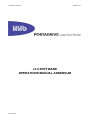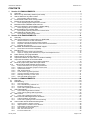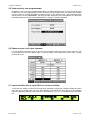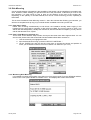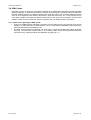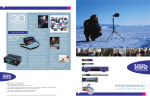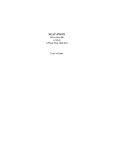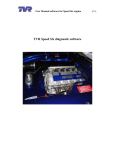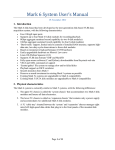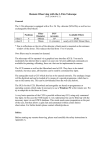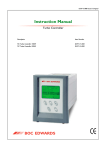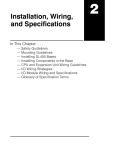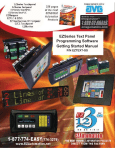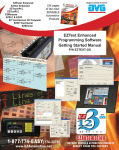Download PDR2000 Addendum 3.0 - Audio Services Corporation (Canada) Ltd.
Transcript
User Manual Addendum Portadrive v3.0 CONTENTS 1 Version 3.0 ENHANCEMENTS ................................................................................................. 3 1.1 1.2 1.3 Summary ............................................................................................................................................. 3 Mirror of only Secondary Session (mix tracks) ................................................................................... 4 Start a Slate from any take number .................................................................................................... 5 1.3.1 1.4 1.5 Note regarding Take numbering.................................................................................................................. 5 Confirmation screen when moving a take........................................................................................... 6 Bypass of input sample-rate converter ............................................................................................... 7 1.5.1 1.6 1.7 Notes regarding bypass sample-rate converter........................................................................................... 7 Broadcast-wave metadata enhancements.......................................................................................... 8 Start-up override for nominal battery voltage setting .......................................................................... 9 1.7.1 1.8 Notes regarding start-up voltage override ................................................................................................... 9 Restore default LCD contrast value .................................................................................................. 10 1.8.1 1.9 Note regarding restoring default LCD Contrast value................................................................................ 10 DVD-RAM drive will spin down ......................................................................................................... 11 1.9.1 2 Note regarding DVD-RAM spin down ........................................................................................................ 11 Version 2.05 ENHANCEMENTS ............................................................................................. 12 2.1 2.2 Summary ........................................................................................................................................... 12 UDF (Universal Disc Format) support on DVD-RAM ........................................................................ 13 2.2.1 2.2.2 2.2.3 2.2.4 2.3 General restrictions of UDF on Portadrive................................................................................................. 13 Restrictions specific to targeting Fostex playback ..................................................................................... 13 Playback of Portadrive sessions on the Fostex DV40 and DV824 ............................................................ 14 Playback using List Play............................................................................................................................ 14 CD-R/RW, DVD-R/RW and DVD+R/RW support ............................................................................. 15 2.3.1 2.4 Notes about CD and DVD compatibility..................................................................................................... 15 Bus Mix Gain ..................................................................................................................................... 16 2.4.1 2.4.2 2.5 2.6 2.7 2.8 Effect on existing sessions and templates................................................................................................. 16 Impact on copying mixes between bus, output and headphone mixers .................................................... 16 Peak reset key now programmable .................................................................................................. 17 Phase reverse on all input channels ................................................................................................. 17 Improved indication of input SOLO to enhance visibility................................................................... 17 Improved confirmation of Increment Slate ........................................................................................ 18 2.8.1 2.9 2.10 Some notes regarding Increment Slate Confirmation................................................................................ 18 Route any input to any track with input names ................................................................................. 19 Various other enhancements and bug fixes .................................................................................. 20 2.10.1 2.10.2 2.10.3 2.10.4 2.10.5 2.10.6 2.10.7 2.10.8 3 External Timecode error reporting improvements ..................................................................................... 20 Markers now stored with a project for later recall ...................................................................................... 20 Updated HFS drivers ................................................................................................................................. 20 iXML enhancements.................................................................................................................................. 20 Locate window jog wheel operation........................................................................................................... 21 Incorrect secondary session format........................................................................................................... 21 Selecting secondary or mirror drive........................................................................................................... 21 UDF DVD-RAM missing folder .................................................................................................................. 21 Version 1.4 ENHANCEMENTS ............................................................................................... 22 3.1 3.2 Summary ........................................................................................................................................... 22 Disk Mirroring .................................................................................................................................... 23 3.2.1 3.2.2 3.2.3 3.2.4 3.3 How does it work? ..................................................................................................................................... 23 How is Disk Mirroring switched on?........................................................................................................... 23 Monitoring Disk Mirroring........................................................................................................................... 23 Some notes regarding Disk Mirroring ........................................................................................................ 24 USB Target Mode ............................................................................................................................. 25 3.3.1 3.3.2 3.4 How is USB Target Mode accessed?........................................................................................................ 25 Some notes regarding USB Target Mode ................................................................................................. 25 iXML Chunk....................................................................................................................................... 26 3.4.1 3.5 Some notes regarding the iXML chunk ..................................................................................................... 26 Power Source Switching and Auto-shutdown ................................................................................... 27 3.5.1 3.5.2 3.6 Voltage Shutdown Thresholds................................................................................................................... 27 Some notes regarding Power Source Switching ....................................................................................... 27 Various other enhancements and bug fixes...................................................................................... 28 3.6.1 3.6.2 3.6.3 3.6.4 3.6.5 3.6.6 January 2006 Speed increase to session opening........................................................................................................... 28 Improvements to creation of new sessions................................................................................................ 28 Fixed display of slate and take info ........................................................................................................... 28 HFS format and DVD-RAM ....................................................................................................................... 28 HFS, Pro Tools and FTP ........................................................................................................................... 28 Pro Tools session file ................................................................................................................................ 28 Page 2 of 28 User Manual Addendum Portadrive v3.0 1 Version 3.0 ENHANCEMENTS 1.1 Summary • Mirror of only Secondary Session (mix tracks) It is now possible to select both a split session format (primary for iso-tracks; secondary for stereo mix tracks) and mirroring, and choose which session is mirrored. One application for this is production of a DVD-RAM containing just the stereo mix tracks for dailies. • Start a Slate from any take number Useful where a Slate or scene is split between two days • Confirmation screen when moving a take This provides a chance to abort a take move, which may have been instigated in error! • Bypass of input sample-rate converter To maximise the sound quality when feeding digital audio from a synchronous source, it is now possible to bypass the in-circuit sample-rate converter for each channel-pair. • Broadcast-wave metadata enhancements Several additions to the BEXT (Broadcast-wave EXTension) metadata have been made to increase the information available to post editors (e.g., Avid) • Start-up override for nominal battery voltage setting This prevents the unit switching off because of low battery when powering for the first time in a session from an external 12V battery • Restore default LCD contrast value Helps alleviate the problem or changing top panel display contrast with temperature. • DVD-RAM drive will spin down after 20 seconds of no activity This will help minimise the noise generated by the external DVD-RAM January 2006 Page 3 of 28 User Manual Addendum Portadrive v3.0 1.2 Mirror of only Secondary Session (mix tracks) Many workflow scenarios require the sound mixer to delivery two different types of file. For example, for dailies, just the mix tracks supplied as a stereo (poly) file on DVD-RAM. Then for post-production at the end of the shoot, all the iso-tracks as mono files. The Portadrive has always been able to split a session into a primary (iso’s) and secondary (mix) session and define whether the format as mono or polyphonic separately for each sub-session. Now this can be combined with mirroring, so that either the primary or secondary session can be mirrored off to an external SCSI device (e.g., DVD-RAM) in the background; both sessions are recorded in separate folders on the internal hard-drive. This extends the compatibility with telecine suites that use Fostex DV40 or DV824 machines for realtime audio playback from DVD-RAM whilst “digitizing”. For multi-channel playback, these machines require a single polyphonic audio file. Therefore, the Portadrive sound mixer has to record in polyphonic mode. To record all eight-tracks as a poly file can be cumbersome since it is not possible to switch off unused tracks on a take-by-take basis to save disc space, thereby restricting record time to around 60 minutes per side of a DVD-RAM disc (at 48k, 24-bit) The solution is to setup the session as shown: • The stereo mix tracks, 7 & 8, are targeted to a separate, secondary session (called Sessionname_2) on the internal hard-drive by choosing INT HD (this is done by selecting “SELECT PARTITION” and then hitting the ENTER key in the normal way). The default of “SAME SESSION” maintains a single primary session. • Mirror select – the choice is OFF, PRIMARY or SECONDARY. Having created a secondary session above, selecting SECONDARY here will mirror just to the stereo mix tracks to the destination selected under “MIRROR SESSION to”, in this case SCSI#5 • Press OK (F5/F6), check the details in the confirmation window and select YES • Note that if a separate destination for “Stereo Tracks 7&8” is not selected, but SECONDARY is chosen as the “Mirror select” option, a secondary session will be created in the same location as the primary session (indicated by the “Current folder” field). January 2006 Page 4 of 28 User Manual Addendum Portadrive v3.0 1.3 Start a Slate from any take number Portadrive automatically handles take numbering within a slate. Each time the Portadrive is dropped into record, the take increments by one. However, this created problems when a shoot splits a slate across two days, since it is normal practise to create a new session for each day (and hence, as far as Portadrive is concerned) a new slate, albeit with the same name as the slate previous day’s session. Therefore, it is now possible to: 1. choose the starting take number 2. create gaps in the take numbering, i.e., miss out takes, perhaps because no sound was required for those takes The feature is accessible from either the front panel EDIT window - rotate the binary encoder below TAKE to select the next desired take number: EDIT-INFO-[Press-SOLO-buttons-to-edit] SLATE:SLATE-3------TAKE:004-[Next]-NOTES Or from the top panel SESSION => TAKE INFO (F3/F4) window – rotate the jog wheel to select the next desired take number: 1.3.1 Note regarding Take numbering • It is only possible to select new take numbers higher than the most recently recorded, i.e., it is not possible to fill-in gaps within the take numbering. Therefore, after recording take T002, and then jumping to T005, it is not possible go back later and record takes T003 or T004. January 2006 Page 5 of 28 User Manual Addendum Portadrive v3.0 1.4 Confirmation screen when moving a take When editing the SLATE name information for a take, it can be easy to edit the previous take when the intention was to create a new slate name (e.g., SECOND_SLATE) for the next as yet unrecorded take by mistake. The result is that the already recorded take will move to become take T001 of the new slate. This can cause confusion and panic! Therefore, a confirmation screen has been added. Note that if you’re working from the front panel, the confirmation screen will be on the front panel display; if you’re working from the top panel, the confirmation screen will be on the top panel display. Move-take-to-slate-SECOND_SLATE? --No-------------------------------Yes Front panel confirmation screen MOVE TAKE Take will be moved to slate SECOND_SLATE. Are you sure? NO Top panel confirmation screen • • YES If YES is selected, the take will move to become take T001 of the new slate named “SECOND_SLATE” If NO is selected, the take will stay where it is, but the machine will be ready to record T001 in new slate “SECOND_SLATE” January 2006 Page 6 of 28 User Manual Addendum Portadrive v3.0 1.5 Bypass of input sample-rate converter It is now possible to bypass the in-circuit sample-rate converters when choosing a digital source as an input. The sample-rate converters may be switched in channel-pairs. This can result in an improvement to the sound quality, especially at 88.2kHz or 96kHz sample-rates. This option has been added to the SETUP => SYNC top panel page: 1.5.1 Notes regarding bypass sample-rate converter • The sample-rate of the digital source should be synchronous to the sample-rate of the machine, i.e., either the source is word-clock locked to the Portadrive, or the Portadrive is locked to audio source or a word-clock signal synchronous to the source (as above) • Bypassing the sample-rate converter will prevent clicks and audio dropouts if the audio and/or lock source is jittery. January 2006 Page 7 of 28 User Manual Addendum Portadrive v3.0 1.6 Broadcast-wave metadata enhancements Three new entries have been made to the BEXT (Broadcast-wave EXTension) chunk stored within every broadcast wave .wav audio file. They are: 1. Timecode rate used at the time the audio was recorded (e.g., dSPEED=025.000 NDF) 2. A TAPE entry has been added which carries the name of the session (e.g., dTAPE=sessionname) 3. The name of the track (as entered on the INPUT screen of the Portadrive and assigned via the TRACK routing window) is stored, as is the track the audio file was recorded on (e.g., “Input 3” was routed to track 3, therefore dTRK3=Input 3) No user interaction is required. The screen grab below shows the Avid project bin with TAPE and TRK information present: January 2006 Page 8 of 28 User Manual Addendum Portadrive v3.0 1.7 Start-up override for nominal battery voltage setting When powered from an external battery, the Portadrive monitors the terminal voltage and will stop recording and shut the Portadrive down if it drops below one of three thresholds, determined by the “HI/MID/LO Nominal Level” set by the user on the SETUP=>PWR screen (see section 3.5 - Power Source Switching and Auto-shutdown on page 27). However, since this nominal voltage setting is stored within templates and sessions, on power-up to Portadrive may auto-shutdown as soon as the default template or last session is opened, if the nominal voltage is set to 14.4V and the Portadrive is now being powered from an external 12V battery. It is now possible to override the stored nominal voltage setting and force it to 12V. Press and hold SETUP during power up until the session or template has opened. 1.7.1 Notes regarding start-up voltage override • After using this feature, the nominal voltage will stay at 12V. This will then become stored as the new default nominal voltage setting for the session on disc, although it won’t affect what’s stored in a template. • If a charged, IDX NP-L50 or NP-L7 internal battery is fitted (the type that show charge as a percentage rather than HI, MID or LO), shutdown thresholds are disabled anyway and the nominal voltage stays at 14.4V January 2006 Page 9 of 28 User Manual Addendum Portadrive v3.0 1.8 Restore default LCD contrast value As the Portadrive warms up during normal operation, the top panel display contrast goes up and it may be necessary to reduce the contrast setting on the SETUP=>LCD (F4) window. Since this value is also stored within a session, if that session is re-opened after the Portadrive has been switched off and has therefore cooled down, the lower contrast setting may render the screen difficult to read. In extreme cases, it may be too faint to read and successfully navigate to the right setup page and increase the contrast again! To counter this, pressing SETUP and F4 together will force the contrast value to 50, thus increasing the display contrast and rendering the screen readable again. 1.8.1 Note regarding restoring default LCD Contrast value • If the display is already showing page 2 or 3 of the SETUP screen, the contrast value won’t change. Cycle through the setup screens by pressing F6 once or twice (whilst still holding SETUP if you like) before hitting SETUP+F4. January 2006 Page 10 of 28 User Manual Addendum Portadrive v3.0 1.9 DVD-RAM drive will spin down In quiet recording environments, even the noise of the DVD-RAM drive can be intrusive. To counter this, the DVD-RAM drive (if fitted) will spin-down the disc after around 20 seconds of inactivity. This is possibly most useful when mirroring to DVD-RAM is enabled since, in real situations, nothing will is being written to the DVD-drive whilst a take is actually being recorded, only once the take has finished. There is usually enough time between takes for the last take to be mirrored. 1.9.1 Note regarding DVD-RAM spin down • Occasional housekeeping access to the drive will cause it to spin up for no apparent reason. This occurs more often with UDF format discs, as opposed to FAT32. January 2006 Page 11 of 28 User Manual Addendum Portadrive v3.0 2 Version 2.05 ENHANCEMENTS 2.1 Summary • UDF (Universal Disc Format) support on DVD-RAM This is the disc format used by the Fostex DV40 and DV824 master recorders. This feature enables polyphonic wave files recorded as part of AES31 sessions on Portadrive to be transferred directly onto the Fostex machines for playback. Note that from v2.03 onwards, this includes support for full synchronous mirroring direct to UDF DVD-RAM. • CD-R/RW, DVD-R/RW and DVD+R/RW support It is now possible to burn CD-R, DVD-R/RW and DVD+R/RW discs directly from the Portadrive, when connected to a compatible drive (e.g., the HHB PDRDVDBU DVD backup unit) via the SCSI interface. This makes it even easier to backup data and send dailies or complete sessions over to post. • Bus mix gain The bus mixer has been enhanced to provide up to 6dB of gain on the input channels. Previously, only unity gain was possible. • Peak reset key now programmable The function of the front panel mounted peak reset key is now assignable to other functions, such as increment take. • Phase reverse on all input channels The ability to reverse the phase of an input has been extended to cover all six input channels rather than just the even channels. • Improved indication of input SOLO to enhance visibility Improves visibility in bright light environments • Improved confirmation of Increment Slate Front panel changes to confirm that slate has been incremented • Route any input to any track with input names It is now possible to route any input to any track, e.g., input 3 to track 7. Names given to inputs are also passed on and are recorded with the iXML information stored in the broadcast wave file • Various other enhancements and bug fixes 1. External Timecode error reporting - LED only mode for reporting external timecode error 2. Markers can be deleted and are now stored with a project for later recall 3. Updated HFS drivers 4. iXML enhancements 5. Locate window jog wheel operation 6. Creating a secondary session in the wrong format is now inhibited 7. When selecting a destination for a secondary or mirror project, you may now select from the select disc page as well the actual partition January 2006 Page 12 of 28 User Manual Addendum Portadrive v3.0 2.2 UDF (Universal Disc Format) support on DVD-RAM To enable playback of Portadrive sessions directly from Fostex DV40 and DV824 master recorders, support for the Universal Disc Format (UDF) v1.5 on DVD-RAM has been added. By formatting a DVDRAM disc as UDF and then copying or mirroring a Portadrive session to it, it is possible to take that DVD-RAM, insert it into a DV40 or DV824 and playback the Portadrive session takes directly from the DVD-RAM. There are of course some restrictions and therefore particular precautions that need to be followed to ensure your Portadrive sessions playback correctly on the Fostex equipment. Note that, since the release of PortaDrive v2.05, Fostex have added FAT32 formatted DVD-RAM compatibility to the DV40 (v1.8) and DV824 (v2.01), although they truncate the filenames to the “8.3” DOS type. 2.2.1 General restrictions of UDF on Portadrive There are currently several restrictions what you can do with the DVD-RAM UDF format on Portadrive: 1. Pro Tools sessions are not supported on UDF. It is not even possible to copy files from an HFS hard-drive to a UDF DVD-RAM 2. Mirroring to UDF DVD-RAM is now fully supported. The mirror is set up in the normal way (see section 3.2 on page 23 - Disk Mirroring) with the disc formatted for UDF 3. Recording the secondary session (tracks 7 & 8) direct to DVD UDF is not currently supported 4. UDF format is not supported on hard-drives, either internal or external 2.2.2 Restrictions specific to targeting Fostex playback The DV40 as standard is a four-channel machine, although it may be upgraded to six channels. It is therefore not possible to playback more than four (or six) channels in a DV40. The DV824 is an eightchannel recorder and therefore supports recordings up to eight-channels in size. Other restrictions are common to the DV40 and DV824: 1. The software version in the DV40 must be at least v1.76, and the version in the DV824 at least v1.32. 2. All recorded audio files MUST be polyphonic, unless it is a mono recording. The Fostex recorders cannot playback more than one file at a time, therefore multi-channel recordings should be made as interleaved polyphonic files (e.g., a stereo .wav file for two-channel playback). Remember that Portadrive can record a stereo submix to channels 7 & 8 as a stereo file and can even record it as a separate session in its own directory, simplifying copy to UDF DVD-RAM at the end of the session. The screenshot below shows the New Session window with 4 x POLY and 2 x POLY selected as the file format for channels 1-4 and 7-8 respectively. The Stereo Tracks 7&8 have also been targeted to hard-drive, which creates a secondary session folder alongside the main session folder: Note however that three-channel polyphonic audio files are not currently supported on the Fostex machines 3. The Fostex expects all audio files to be in one directory. It is then possible to use the next and previous SKIP buttons to navigate from one file to the next. It is also possible to use the January 2006 Page 13 of 28 User Manual Addendum Portadrive v3.0 Fostex “List Play” feature to link the files together on the timeline and therefore play from one file to the next and use LTC chase playback. Please see section 2.2.4 for more details 4. You should choose to record on the Portadrive with a FLAT directory layout (as shown above) rather than TREE to ease the navigation of multiple takes on the Fostex 5. For ease of disc navigation on the Fostex, it is suggested that only one session is copied onto one disc or side of disc. This is not technically necessary, however the way the Fostex recorders display directories makes it awkward to tell which “Audio Files” folder belongs to which session. 6. Sessions may also be loaded onto the DV40 from CD-R/RW and DVD-R. The DV824 in addition accepts DVD-RW and DVD+R/RW media. 2.2.3 Playback of Portadrive sessions on the Fostex DV40 and DV824 In the case of DVD-RAM, you should not use discs formatted on the Fostex as this creates two folders called “bwff” and “sd2f”. When you insert a disc, the Fostex checks for these folders first and if it finds either will not even allow the user to navigate to any other part of the disc. It is sometimes not even enough to delete these folders later as the Fostex may still see them. • • • • • • Copy your Fostex-compatible Portadrive sessions onto DVD-RAM, CD-R/RW or DVD±R/RW (DV40 only reads DVD-R or CD-R/RW) Insert disc into the DV40 or DV824. It will scan the disc to determine the type and will then look for its native directory structure (a bwff or sd2f directory). When it fails to find it, it will prompt the user to select a directory and will display: Dir.Sel[Root Rotate the jog wheel clockwise. The session folder name (e.g., Drama) will appear in the window: Dir.Sel[Drama Keep rotating the jog wheel until you see the Audio Files directory (note only eight characters can be displayed): Dir.Sel[Audio Fi Press the ENTER/YES key. After a short moment the DV40 will display the first file it finds in the folder, with the start timecode and file number below, e.g., SLATE 1T001_7P2 02H 32M 49S 18F 001 It is now possible to playback each file in turn using the transport controls, including the SKIP/CURSUR buttons 2.2.4 Playback using List Play The List Play function creates a playlist allowing continuous playback of all audio files within the selected audio folder. It is necessary to set the sampling frequency control on the front of the DV40 to the same format as the selected audio files to correctly generate a playlist. Note that whilst the DV40 will playback five and six channel 88.2/96kHz files, it will not generate a playlist. Only 48kHz sessions are suitable. The procedure for the DV824 is slightly different. • Select the correct sample rate and bit depth • Press LIST PLAY. The display shows: • Press ENTER/YES. The display shows: Sel Link Trk All • Rotate the jog wheel to display either 1, 2 or 4 to match the number of channels of your audio files. For five and six channel projects, select ALL (note restriction of 88.2/96k projects) • Press ENTER/YES. The display shows: Link MD LTC Link • Pressing ENTER/YES here will align all files on the timeline according to their individual timestamp (please consult the DV40/DV824 user manual for a description of the other list play modes). • It is now possible to navigate using timecode values and also the chase playback to an external timecode source. Please consult the DV40/DV824 user manual for details of how to set-up chase playback. January 2006 ListSel[All_Link Page 14 of 28 User Manual Addendum Portadrive v3.0 2.3 CD-R/RW, DVD-R/RW and DVD+R/RW support To improve yet further the file-transfer flexibility of the Portadrive, support for reading and burning both recordable CD and DVD has been added. The latest PDRDVDBU DVD backup drive available from HHB supports CD-R/RW, DVD-R/RW and DVD+R/RW. Earlier drives (PDRDVDBU ≤ 30040) will not support DVD+R/RW. To burn data to CD or DVD, the data source and destination are selected in the normal manner. The image below shows the selection of a DVD-RW as the copy destination. Note that at this time, only one “object” (i.e., file or folder) may be selected at one time. 2.3.1 Notes about CD and DVD compatibility • Both CD-RW and DVD-RW must be erased before it can be used, if it is not blank already. A new button F3 has been added to the partition select window: • • • • • • January 2006 DVD+RW may be written to without first erasing (direct overwrite) but the previous contents of the disc will be lost Data on CD-R/RW is written in the ISO-9660 format Data on DVD±R/RW is written using the UDF format CD-ROM and DVD-ROM discs may be read and Portadrive sessions opened directly from them, although obviously they cannot be updated CD-audio discs are not readable Because of the “write-once” nature of CD-R/RW and DVD±R/RW, it is not possible to mirror a session to this type of media, only copy. Page 15 of 28 User Manual Addendum Portadrive v3.0 2.4 Bus Mix Gain The bus mixer now provides up to 6dB of gain on each of the six input channels. Whilst the input level still runs from 0-100, the level over the whole range has been increase by 6dB. This means that the relative gain between different input levels stays unchanged. The table below shows how the input gain levels have been changed: Input value 0 1 76 87 99 100 Old gain (dB) -∞ -100 -5.96 -3.02 -0.22 0 New gain (dB) -∞ -94 0.04 2.98 5.78 6 2.4.1 Effect on existing sessions and templates Bus mix input values are saved as part of a session and also within templates, including user templates. These values are stored as absolute values in the range of 0-100 and as such the bus mix inputs will now be 6dB higher. If this results in clipping, the overall output level of the mixer may be turned down. The increase in gain is achieved internally and does not clip before the output. 2.4.2 Impact on copying mixes between bus, output and headphone mixers When mixes are copied to and from the bus mixer, the numerical 0-100 input value is copied. This means that when copying to the bus mixer from either the output or the headphone mixer, the actual input gains on the bus mixer will be 6dB higher. If this is undesirable then the mixer output level may be turned down. When copying from the bus mixer to either the output or headphone mixer, the input levels on the output or headphone mixer will be 6dB lower than on the bus mixer. January 2006 Page 16 of 28 User Manual Addendum Portadrive v3.0 2.5 Peak reset key now programmable In addition to the P1 and P2 programmable buttons, the PEAK RESET button on the front panel of the Portadrive is now user programmable to other functions other than peak reset. The feature is accessible from the usual P1-P2 programmable key assign window in the SETUP menu. The screenshot below shows that the “SLATE INCREMENT” function has been assigned to the PEAK RESET key. Note that the default setting for this key is still PEAK RESET to maintain consistent operation. 2.6 Phase reverse on all input channels It is now possible to phase reverse all six main input channels rather than just the even channels. This is accessible from the main INPUT page on the top display. The image below shows input 1 phase reverse set to ON 2.7 Improved indication of input SOLO to enhance visibility To improve the visibility of input SOLO mode when operating in bright light conditions where the SOLO LED may not be easily seen, the front panel display now flashes the word SOLO for the relevant channel (alternating between SOLO and the normal display, e.g., 50). The diagram below illustrates this: INPUT-LEVELS---00:00:00:00-----D95%-ExDC -SOLO---50-----50-----50-----50-----50- January 2006 Page 17 of 28 User Manual Addendum Portadrive v3.0 2.8 Improved confirmation of Increment Slate Normally, the session DISPLAY mode on the front panel display shows the session name along with the current slate-and-take information, and related timecode. It is important to realise that it shows where the user is currently located, which is either the take that is being recorded or has just been recorded, or it is the take that is being or is about to be reviewed (located to via the locate window or the PREV/NEXT keys) It cannot display where the next recording will be. However, this information can be shown via the DISPLAY EDIT INFO window (entered by holding the DISPLAY Button down for more than two seconds). Therefore, this window is now automatically opened on INCREMENT SLATE, via either the session window top panel function key or a programmable key, including the newly programmable PEAK RESET key. The EDIT window closes again automatically when the recorder is moved into RECORD. For example, the PEAK RESET key, now assigned to INCREMENT SLATE, is pressed and the Slate number increments to 3. The front panel display immediately changes to the EDIT INFO window to confirm the action: EDIT-INFO-[Press-SOLO-buttons-to-edit] SLATE:SLATE-3------TAKE:001-[Next]-NOTES If the Portadrive is now moved into RECORD, the front panel display will automatically change to main session DISPLAY window: SESSION-1------01:03:50:24-----D95%-ExDC SLATE:SLATE-3------TAKE:001-------REC 2.8.1 Some notes regarding Increment Slate Confirmation • Moving into record from the NOTES EDIT window will also cancel that window as well. Any notes already entered and not saved will be lost. This is to guard against notes being saved to the wrong take which would happen if you were adding notes to any take other than the “[NEXT]” one, moved into RECORD and then hit SAVE; the notes would be saved to the new “current” take, i.e., the one being recorded. • The EDIT INFO and NOTES EDIT mode will not be cancelled if a different window is currently displayed, e.g., the INPUT or BUSMIX display, even if the Portadrive is moved into RECORD. When the DISPLAY button is next pressed, it will still display the EDIT INFO or NOTES EDIT mode. This prevents notes from being lost if an input or busmix level requires adjustment. However, if moved to RECORD and then back to NOTES EDIT, the notes will be saved to the current take (the one being recorded) rather than the take that was being edited. January 2006 Page 18 of 28 User Manual Addendum Portadrive v3.0 2.9 Route any input to any track with input names The track routing capabilities have been enhanced to allow any input to be routed to any recorder track. In addition, input names added via the main INPUT page are carried through to the track and this name is stored within the iXML information. The image below shows the track routing page and illustrates how any input can be routed freely to any track, although BUS and OUTPUT mixes are limited to routing left leg to ODD tracks and right leg to EVEN tracks. Inputs 1 & 2 have been renamed “Porta Ch1” & “Porta Ch2” respectively. The other inputs have not been renamed: January 2006 Page 19 of 28 User Manual Addendum 2.10 Portadrive v3.0 Various other enhancements and bug fixes 2.10.1 External Timecode error reporting improvements When running with external timecode, particularly when operating in a chase situation, it is perfectly normal for the external code to stop or disappear. For such situations, the error report can be reduced to illuminating the error LED, rather than displaying a timecode error on both displays, which can be distracting. From the TC => CHASE window, choose LED_ONLY in Error Display field: 2.10.2 Markers now stored with a project for later recall Markers created during recording or playback are now stored with the session and are recalled when a session is re-opened. In addition, markers can now be deleted. A DELETE button F5 has been added to the MARK window, which is part of the LOCATE window. Markers are directly related to the timeline and may exist irrespective of slates and takes. If a marker is entered during a take that is then deleted the marker will still exist, although they can then of course be removed by using DELETE (F5) in the LOCATE MARKER window. There is a limit of 200 markers in a session. 2.10.3 Updated HFS drivers The latest HFS drivers for Linux systems have been installed to improve the reliability of HFS-based Pro Tools sessions. 2.10.4 iXML enhancements The Portadrive iXML implementation is now fully compatible with iXML Pro and the following additions have been made to the iXML metadata stored within the broadcast wave audio files: • Track names • “Tape” name. This is the same as the Project Name. We have added this to allow use with software that requires a ‘TAPE’ number. Please ensure a suitable Project (Session) name is used if you want to utilise this feature. • Fileset count and Family UID (links together audio files per take from different but related sessions (i.e., primary and secondary mixdown sessions) • Timecode rate (e.g., 25/1) within the Speed section. January 2006 Page 20 of 28 User Manual Addendum Portadrive v3.0 2.10.5 Locate window jog wheel operation A bug has been fixed which would cause the slate destination for the next recording to be moved just by rotating the jog wheel and changing the slate number when in the LOCATE window, without actually hitting the GOTO button 2.10.6 Incorrect secondary session format A bug that allowed a FAT32 secondary session to be created with an HFS main session has been corrected. The only secondary session type allowed with an HFS primary session is now HFS format (on HDD only). 2.10.7 Selecting secondary or mirror drive When selecting a destination for a secondary or mirror project, you may now select from the select disc page as well the actual partition 2.10.8 UDF DVD-RAM missing folder A bug which rendered the Audio Files directory invisible to a PC or Mac after copying or mirroring to UDF DVD-RAM has been fixed, including a separate problem with accessing the DVD-RAM via FTP during the copy process. January 2006 Page 21 of 28 User Manual Addendum Portadrive v3.0 3 Version 1.4 ENHANCEMENTS 3.1 Summary • Disk Mirroring This background-backup feature automatically backs up the current project in the background to an external SCSI drive (e.g., hard-drive or DVD-RAM) while the session is still being recorded. It starts the moment the first take is complete. This means that only a very short time after the session is complete, an identical copy of the session is available. • USB Target Mode Allows the internal drive to be mounted directly on an Apple Mac or PC via the USB port on the Portadrive. Portadrive emulates a standard USB mass storage device, meaning no additional software is required on the computer. • iXML Chunk Portadrive now writes relevant data into the newly defined iXML chunk within a Broadcast Wave audio file. • Power Source Switching and Auto-shutdown Some important changes have been made to the control of auto-shutdown when running from an external battery with an internal IDX battery fitted also. • Various other enhancements and bug fixes 1. Speed increase to session opening 2. Improvements to creation of new sessions 3. Fixed display of slate and take info 4. HFS format and DVD-RAM January 2006 Page 22 of 28 User Manual Addendum Portadrive v3.0 3.2 Disk Mirroring One of the advantages of Portadrive is the portability of the session via the ruggedised, removable harddrive. However, before sending your precious work off to the post-house, or because you must re-use the hard-drive, it is quite usual to have to back up the sessions at the end of the working day. Depending on the quantity of recorded material, this can be a time-consuming process, especially to DVD-RAM. This is where Portadrive’s Disk Mirroring comes in. Just a few minutes after finishing your last take, you will have a complete back-up copy of your whole session available to do what you like with. 3.2.1 How does it work? Rather than recording simultaneously to both drives, the Portadrive actually starts copying in the background once each take is complete, or after a file is modified. The copying carries on even if you start a new take straightaway. Usually this means that, after the last take is complete, you only have to wait for that last take to be copied. 3.2.2 How is Disk Mirroring switched on? This is done via the Session Setup window, the layout have been have been slight revised. You can see from the picture below that a new field has been added called “Mirror session to:” 1. Use the curser keys to highlight this field 2. Spin the data-wheel to bring up the text “SELECT PARTITION…” 3. Hit the “ENTER” key and the use the cursor keys to choose the volume and partition to which you would like to session mirror to be written. Hit “SELECT” (F3 or F4) 3.2.3 Monitoring Disk Mirroring It is possible to monitor the progress of the disk mirror from the top panel. From the SESSION window, there is now a new option “MORE” accessible via F1. This displays the screen shown below: January 2006 Page 23 of 28 User Manual Addendum Portadrive v3.0 3.2.4 Some notes regarding Disk Mirroring • You can mirror any session, including the primary session of a dual-session project where tracks 7-8 may be recorded as a separate session onto any partition. • You can mirror both Pro Tools and AES31 sessions. However, Pro Tools mirrors may only be done to an external hard-drive. It is not possible to mirror to a DVD-RAM disk. This is because Portadrive does not support the HFS disk format on DVD-RAM media. • Disk mirroring, and indeed normal disk copying, does not as yet incorporate disk spanning. This means that the session can only be as long as the least space available on either volume. • The disk-remaining section on the front panel display (page 2) has been updated to incorporate the mirror volume (note the hrs:mins:secs DISK REM on page 1 always refers to the master disk): Sess-Name------00:00:01:23-----D95%-ExDC SLATE:SLATE-1------TAKE:001-------REC D95% shows space remaining on master Disk Sess-Name------00:00:03:14-----M83%-ExDC SLATE:SLATE-1------TAKE:001-------REC M83% shows space remaining on Mirror disk Sess-Name------00:00:05:07-----S83%-ExDC SLATE:SLATE-1------TAKE:001-------REC • • • S83% shows space remaining on Secondary session disk Mirroring can only be enabled when the session is actually created. It is not possible to enable mirroring after this point. When reopening a mirrored session, Portadrive will search for the mirror volume. If it can’t be found, a warning message will be displayed. You may record to a mirrored session even when the mirror volume is not present (e.g., the mirror drive is on the trolley whilst you’re recording remotely over your shoulder). When the mirror volume is reconnected, Portadrive restarted and the session reopened, the mirror will automatically catchup. January 2006 Page 24 of 28 User Manual Addendum Portadrive v3.0 3.3 USB Target Mode This new feature allows you to copy files off the Portadrive to any computer fitted with a USB port when no other transfer option is available (i.e., docking station, DVD-RAM, FTP via Ethernet). The Portadrive emulates a standard mass storage device so no additional software should be required. This is particularly useful for Pro Tools sessions for which the use of DVD-RAM discs is not supported and FTP transfer is not suitable 3.3.1 How is USB Target Mode accessed? This mode is accessible from the third SETUP page (hit SETUP three times). When you choose USB DRIVE using the F3/F4 keys, you will see the following prompt: Enter USB Drive Mode? Do you want to shutdown and enter USB Target Drive mode? Once you enter USB target drive mode, it is not possible to use the Portadrive normally again until it is switched off and on again. If the USB cable is already connected, it may be necessary on some systems to re-plug as the USB protocol changes to a mass storage device. The Portadrive hard-drive should appear on the Mac desktop or be allocated a disk number from within Windows My Computer. You may now copy to and from the drive like any other. Important: Before you either power-off the Portadrive, pull out the USB cable or remove the harddrive, you must unmount the drive from the computer. This is achieved via “Put Away (Apple-Y)” – Mac OS9; “Eject …. (Apple-E)” – Mac OS-X; “Eject or Unplug Hardware ” – Windows 2000/XP. 3.3.2 Some notes regarding USB Target Mode • Only the internal drive is visible • Portadrive is not a dedicated USB mass storage device and as such will not operate at the same speed as, for example, the HHB USB/Firewire docking station • The front panel display indicates disk activity via a character in the top right corner: o o o o January 2006 --------------HHB-Portadrive-----------R --------------USB-Drive-Mode R W – ? : read : write : receiving commands : no command traffic (e.g., cable disconnected) Page 25 of 28 User Manual Addendum Portadrive v3.0 3.4 iXML Chunk The iXML chunk is an extension of the BWF broadcast wave specification and stands for IBS eXtensible Markup Language. It has been developed to improve the exchange of information about the audio file between different systems and different stages of the production chain. The Portadrive adds information such as circle take and track number plus session, slate and take name, etc. It also includes a long notes field. Portadrive has always written this information to the wave file via the BEXT chunk but the addition of iXML should increase the number of systems that can reliably read this information. 3.4.1 Some notes regarding the iXML chunk • There is no additional user interaction required to use this feature and is not relevant to the Sound Designer II (.sd2) audio files recorded as part of a Pro Tools session. Metadata is stored within the resource fork of the Sound Designer II file. • The iXML chunk will only be created in new audio files. It cannot be created within files that already exist (e.g., the audio files created under v1.31). However, iXML chunks will be generated within the audio files of any subsequent takes recorded after upgrading to v1.4. January 2006 Page 26 of 28 User Manual Addendum Portadrive v3.0 3.5 Power Source Switching and Auto-shutdown Changes have been made to the software controlling auto-shutdown of the Portadrive in the presence of external battery failure and the monitoring of the internal IDX battery. This has been done to support the current production version of the power supply hardware but at the same time supports the behaviour of the older hardware. • • • • • With a charged internal IDX battery fitted, the auto-shutdown routines are disabled even when running from external battery. The nominal voltage setting automatically changes to 14.4V (see below) When IDX battery charge drops below 10%, auto-shutdown routines are re-instated and are controlled by the terminal voltage Top panel power source indication does not differentiate between internal and external battery. A battery level shown as a percentage indicates that an internal IDX is fitted but does not necessarily mean that an external battery is not also connected Auto-shutdown is always disabled when connected to an external DC supply It is not possible to detect the presence of a non-IDX internal battery in additional to an external supply (DC or battery) 3.5.1 Voltage Shutdown Thresholds Nominal Voltage LOW ≤ MID < HIGH Low Battery Warning Auto-shutdown 14.4V 13.3V ≤ MID < 14V <12.9V <12.2V 13.2V 12.3V ≤ MID < 13.1V <11.6V <10.7V 12V 11.0V ≤ MID < 11.6V <10.7V <10.4V 3.5.2 Some notes regarding Power Source Switching • Fitting a charged IDX battery sets the nominal voltage to 14.4V, even if an external battery is fitted. This is because the internal battery will be used in the event that external power fails. Therefore, warning and shutdown thresholds need to be related to the internal IDX battery (i.e., 14.4V nominal) and not the external battery. • It is possible to manually change the nominal voltage setting after inserting the IDX, although this is not generally recommended. The only incidence that this would be done would be, for example, if the Portadrive was being returned to 12V external battery power and the internal battery was to be removed (e.g., to be replaced with a newly charged one). In this case, the external battery would be connected, the nominal voltage set to 12V, and the internal battery removed. You may get a low voltage warning as it’s removed. When the charged IDX battery is inserted, the nominal voltage will once again set itself to 14.4V. Without first changing the nominal voltage to 12V, the Portadrive would shutdown. January 2006 Page 27 of 28 User Manual Addendum Portadrive v3.0 3.6 Various other enhancements and bug fixes 3.6.1 Speed increase to session opening The time taken to open existing sessions has been cut dramatically. For large sessions with lots of takes, the improvement is particularly significant with the time taken cut from several minutes to between ten and fifteen seconds. In addition, both displays now show a moving progress bar whilst the session is opening. This visual feedback should prevent it appearing that the Portadrive has stopped responding. This is particularly helpful when the Portadrive opens the last used session on power-up. 3.6.2 Improvements to creation of new sessions When creating a new session directly from the Session menu, the Portadrive now checks the disk format before the New Session window comes up to ensure that the correct session format (AES31 or Pro Tools) and the correct options (sample-rate, polyphonic, etc) are offered. 3.6.3 Fixed display of slate and take info If there was no track recorded on channel one of the recorder, no slate and take information would be displayed on the front panel display. This has now been fixed. 3.6.4 HFS format and DVD-RAM The Portadrive does not support this combination. However, previously it would attempt to write the HFS format to DVD-RAM discs and then fail if you tried to open it. HFS formatting of DVD-RAM discs is now locked out and if is it attempted the message “Cannot use HFS on optical media” appears. If an attempt is made to open a pre-formatted HFS DVD-RAM disc, this will still produce the error message “Error – No such device.” 3.6.5 HFS, Pro Tools and FTP Macintosh files are complex, containing two forks - a data fork and a resource fork. The resource fork contains important information for the Macintosh Finder and applications and without it the file may be unusable. In the case of Pro Tools v5 files, all the data is contained within the resource fork. The internet-based File Transfer Protocol (FTP) does not recognise resource forks and will copy only the data fork of the file. This results in a .pt5 file that is empty and also renders Sound Designer II audio files unusable. Therefore FTP is unsuitable as a means of transferring Pro Tools session from the Portadrive and other options should be used (e.g., Firewire/USB2 docking station or the new USB Target Mode). 3.6.6 Pro Tools session file A bug has been fixed which occasionally caused the Portadrive to generate a 16-bit Pro Tools session file for a 24-bit project. January 2006 Page 28 of 28