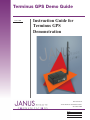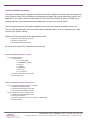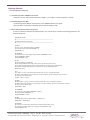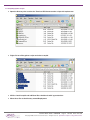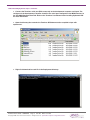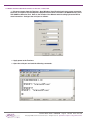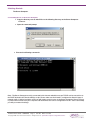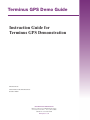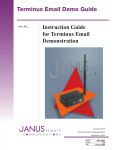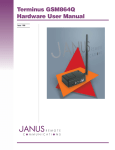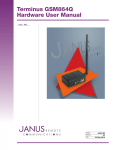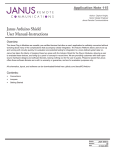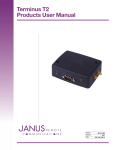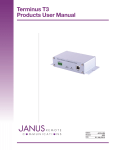Download GPS Demo Guide - Janus Remote Communications
Transcript
Terminus GPS Demo Guide Issue: R00 Instruction Guide for Terminus GPS Demonstration Thomas Heck Janus Remote Communications October 2008 Bulletin Revision Date JA01-DG 00 11 Dec 2008 Terminus GPS Demonstration This demonstration guide is designed to provide all information needed to implement the tracking features of the Terminus device. With an emphasis on providing an example that can be adjusted for specific user applications, this guide will provide information on how to quickly implement an off-the-shelf device for tracking purposes and manipulate different configurations to meet your specific needs. This document includes all information needed to successfully alter, compile, download and run the Terminus GPS demonstration. You may need to alter the demonstration, as well as configure your server to match your specific settings. Relevant Telit Documentation for the application includes: • Telit AT Commands Reference Guide • Telit Easy Script in Python • Telit GC864 Software User Guide All can be accessed via Telit’s website at www.telit.com Terminus GPS demonstration contents: 1. Terminus GPS Demo.zip 1.1 Python Scripts 1.1.1 TerminusGPS.py 1.1.2 GSM864QP_SER.py 1.1.3 ATC.py 1.1.4 CW20.py 1.1.5 DEBUG.py 1.1.6 timers.py 1.1.7 exceptions.py 1.2 Terminus GPS Demonstration Guide 1.3 Netcat application Terminus GPS demonstration requirements: 1. Personal Computer (The Development Computer) 1.1 Windows OS (WINXP, 2000) 1.2 Download and install Pythonwin IDE 1.3 Internal Serial Port (DB9 Connector) 2. Personal Computer (The Customer Server) 2.1 Windows OS (WINXP, 2000 or NT4) 2.2 Connected to Internet 2.3 Firewall to allow TCP/IP socket connections to PORT 5556 2.4 Netcat installed Terminus Demo Guide - GSM864Q Page Rev: 00 Date: 12/11/08 © Copyright 2008 Janus Remote Communications All Rights Reserved Specifications subject to change without notice 1 Getting Started – The Development Computer 1.1 Installing Terminus GPS Demonstration • Unzip the contents of the Terminus GPS Demo.zip file to a local drive on the Development Computer. 1.2 Installing Pythonwin IDE • Install the Pythonwin IDE per the instructions in the GSM864 Terminus User guide. • Once the IDE is installed and configured, open the TerminusGPS.py script. 1.3 Customizing Demonstration Properties In order to evaluate the Terminus GPS demonstration, the customer must customize the following properties in the TerminusGPS.py file. Æ Python Script ##---------------------------------------------------------------------------------------------------- ## Application Specific Configuration ##---------------------------------------------------------------------------------------------------- ## BAND ## Please refer to AT Command guide for AT#BND ## If Terminal used in North America (BAND = ‘3’) myApp.BAND = ‘3’ ## NETWORK ## If Terminal used on ATT / Cingular in North America (NETWORK = ‘ATT’) ## Else (NETWORK = ‘GSM’) myApp.NETWORK = ‘ATT’ ## APN ## Gateway Address for GPRS traffic ## This setting is GSM Provider and possible customer specific when a VPN is used ## This demo is defaulted with proxy that is used for ATT wireless settings from pre-Cingular days ## You MUST obtain the APN setting for your GSM account. Please call GSM provider! MyApp.APN = ‘proxy’ ## IP ## IP address of server on the Internet which Terminus will connect to send GPS information ## Address in this example is not operational for customer evaluation. Customer must have their own server ## setup to interact with this demo. myApp.IP = ‘69.211.178.145’ ## PORT ## PORT number of server on the Internet which Terminus will connect to send GPS information ## PORT number in this example is not operational for customer evaluation. Customer must have their own server ## setup to interact with this demo. myApp.PORT = ‘5556’ ## PROTOCOL ## If customer is using TCPIP (PROTOCOL = ‘TCPIP’) ## Else leave blank (PROTOCOL = ‘’) myApp.PROTOCOL = ‘TCPIP’ ## SMS ## SMS Designation phone number (SMS = ‘+16305551212’) myApp.SMS = ‘+16305551212’ ## INTERVAL ## How many seconds the demo will wait before sending new GPS data to server. ## In this demo, GPS data will be sent every 60 seconds (INTERVAL = ‘60’) myApp.INTERVAL = ‘60’ Terminus Demo Guide - GSM864Q Page Rev: 00 Date: 12/11/08 © Copyright 2008 Janus Remote Communications All Rights Reserved Specifications subject to change without notice 1.4 Compiling Python Scripts Æ Open the directory that contains the Terminus GPS demonstration scripts with explorer.exe. Æ Right click on all the python scripts and select compile. Æ All files should compile and additional files should exist with *.pyo extension. Æ Move these files to the directory named Deployment. Terminus Demo Guide - GSM864Q Page Rev: 00 Date: 12/11/08 © Copyright 2008 Janus Remote Communications All Rights Reserved Specifications subject to change without notice 1.5 Downloading Python Scripts to Terminus Connect the Terminus serial port (DB9 connector) to the development computer serial port. The serial port of the development computer should be the serial port configured as the MDM interface in the Telit COM Port Selection Tool. Refer to the Terminus User Manual under Installing Pythonwin IDE for more information. Æ Æ Open the directory that contains the Terminus GPS demonstration compiled scripts with explorer.exe. Æ Right click download for each file in the Deployment directory. Terminus Demo Guide - GSM864Q Page Rev: 00 Date: 12/11/08 © Copyright 2008 Janus Remote Communications All Rights Reserved Specifications subject to change without notice 1.6 Enable Terminus GPS Demonstration to Execute on Power On Æ Disconnect power from the Terminus. Open Windows HyperTerminal and create a new connection. Select the serial port of the development computer that has been selected as the MDM interface in the Telit COM Port Selection Tool. Refer to the Terminus User Manual under Installing Pythonwin IDE for more information. Configure the serial port as follows. Æ Apply power to the Terminus. Æ Open the serial port and send the following commands. Terminus Demo Guide - GSM864Q Page Rev: 00 Date: 12/11/08 © Copyright 2008 Janus Remote Communications All Rights Reserved Specifications subject to change without notice 2 Getting Started – The Server Computer 2.1 Installing Netcat on the Server Computer Æ Copy the directory netcat and all files to the following directory on the Server Computer. C:\netcat. Æ Open the command prompt. Æ Execute the following commands. Note: The Server Computer must be connected to the Internet and able to except TCP/IP socket connections to the PORT defined in the TerminusGPS.py script. Please make sure the firewall is configured to allow this type of network traffic. If behind a wireless router you will need to specify routes to the Server Computer. Please call your IT professional to make sure your computer and network has the correct configuration for this. Janus cannot help you with your network settings. Terminus Demo Guide - GSM864Q Page Rev: 00 Date: 12/11/08 © Copyright 2008 Janus Remote Communications All Rights Reserved Specifications subject to change without notice 3 Getting Started – Running the Demonstration Æ Remove power from the Terminus. Æ Install 2 pin jumpers connecting pins 49 & 47 and pins 45 & 43 on 50-pin GP header. Æ Connect GSM antenna to SMA connector of the Terminus. Æ Connect GPS antenna to MCX connector of the Terminus. Æ Reapply power to the Terminus. Æ After approximately ten seconds data should start to appear in Hyper Terminal. Æ On the Server Computer you should see data appear in netcat session. Terminus Demo Guide - GSM864Q Page Rev: 00 Date: 12/11/08 © Copyright 2008 Janus Remote Communications All Rights Reserved Specifications subject to change without notice 4 Getting Started – Debugging Demonstration The following causes of the Terminus GPS demonstration not transmitting TCP/IP socket data to Server Computer are as follows. Cause Resolution SIM card not provisioned for GPRS services.Call your GSM provider and ask for this service. APN not configured for your GSM provider and or account typeCall your GSM provider and ask for APN settings for your account type. Server not connected to InternetCall your IT professional. Janus is unable to help configure your network settings Server firewall blocking TCP/IP traffic at configured PORT. Call your IT professional. Janus is unable to help See TerminusGPS.py file.configure your network settings Server computer behind a router that doesn’t have routes Call your IT professional. Janus is unable to help setup to the server.configure your network settings Appendix A – Terminus GPS Demonstration Python Scripts Python Scripts included in the Terminus GPS demonstration Script File Name Script Description TerminusGPS.py Main script that will need to be enabled to run on power-on. GSM864QP_SER.py Script contains methods to send and receive data from the Terminus serial port (DB9 or 50pin Header). ATC.py Script contains methods and properties that relate to the sending and receiving of AT commands. CW20.py Script contains methods and properties that relate to the sending and receiving of commands to the internal CW20 GPS module. DEBUG.pyScript contains a method to send debug messages to DB9 serial port. timers.py Script contains methods and properties to implement timer routine. exceptions.py Script contains exception handling methods Terminus Demo Guide - GSM864Q Page Rev: 00 Date: 12/11/08 © Copyright 2008 Janus Remote Communications All Rights Reserved Specifications subject to change without notice Script Author Janus RC Janus RC Janus RC Janus RC Janus RC Telit Telit Terminus GPS Demo Guide Instruction Guide for Terminus GPS Demonstration Thomas Heck Janus Remote Communications October 2008 Janus Remote Communications Division of The Connor-Winfield Corporation 2111 Comprehensive Drive • Aurora, Illinois 60505 630.499.2121 • Fax: 630.851.5040 www.janus-rc.com