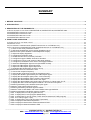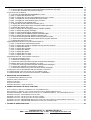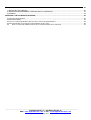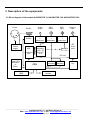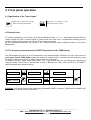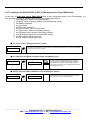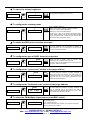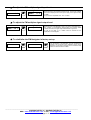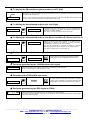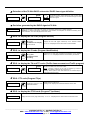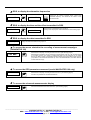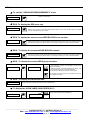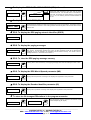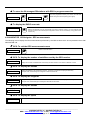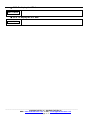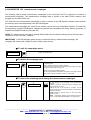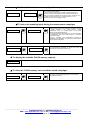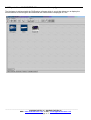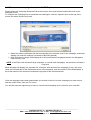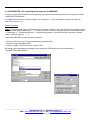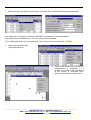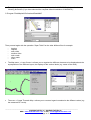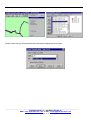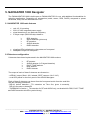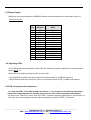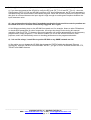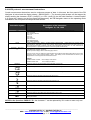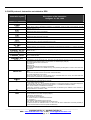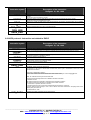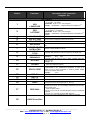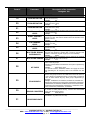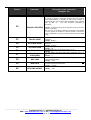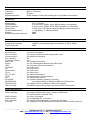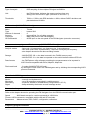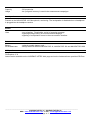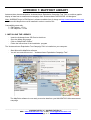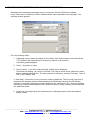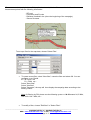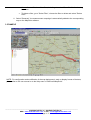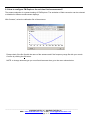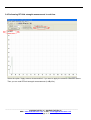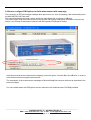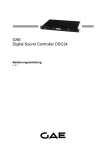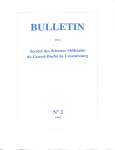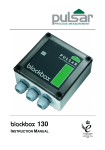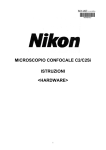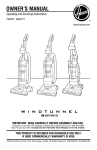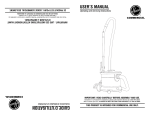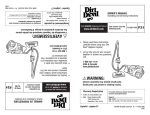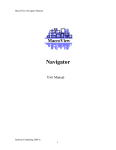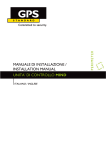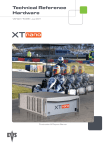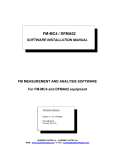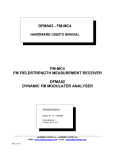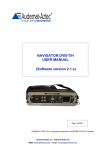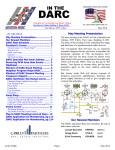Download FM NAVIGATOR USER`S MANUAL
Transcript
FM NAVIGATOR USER’S MANUAL Edition : 05/09 Language : English ____________________________________________________________________________________________________________ AUDEMAT-AZTEC SA – AUDEMAT-AZTEC INC WEB : www.audemat-aztec.com - e-mail : [email protected] Page 1/57 SUMMARY 1. BEFORE YOU START.....................................................................................................................................................5 2. INTRODUCTION..............................................................................................................................................................6 3. DESCRIPTION OF THE EQUIPMENTS..........................................................................................................................7 3.1 BLOCK DIAGRAM OF THE MODELS NAVIGATOR 10, NAVIGATOR 100, NAVIGATOR 1000..........................................7 3.2 NAVIGATOR 10/100 FRONT PANEL..............................................................................................................................8 3.3 NAVIGATOR 10/100 REAR PANEL ...............................................................................................................................9 3.4 NAVIGATOR 1000 FRONT PANEL...............................................................................................................................11 3.5 NAVIGATOR 1000 REAR PANEL ................................................................................................................................11 4. FRONT PANEL OPERATION .......................................................................................................................................12 4.1 SIGNIFICATION OF THE "MENU LOGOS"..........................................................................................................................12 4.2 GENERAL RULES .........................................................................................................................................................12 4.3 THE FREQUENCY MEMORIES MENU (SHORT DEPRESSION OF THE PGM BUTTON) ..........................................................12 4.4 TO CONFIGURE THE NAVIGATOR 10 FM (LONG DEPRESSION OF THE PGM BUTTON) ................................................13 ¯ To return to the "main parameters" menus ...........................................................................................................13 ¯ To adjust the headphones output volume (headphone jack) ................................................................................13 ¯ MUTE function (audio inhibition of the headphones output) .................................................................................13 ¯ To adjust the display brightness............................................................................................................................14 ¯ To configure the scanning mode ...........................................................................................................................14 ¯ To enable the RDS error correction procedure .....................................................................................................14 ¯ To configure the type of DARC frame to be decoded ...........................................................................................14 ¯ To configure the "group code" section of the pager address ................................................................................14 ¯ To configure the "individual code" section of the pager address ..........................................................................14 ¯ To select the FM Multiplex signal source (tuner/BNC socket) ..............................................................................14 ¯ To adjust the FM multiplex signal input level.........................................................................................................15 ¯ To adjust the FM multiplex signal output level ......................................................................................................15 ¯ To reinitialize the FM Navigator in factory set-up..................................................................................................15 4.5 NAVIGATOR 10 NAVIGATOR GENERAL MENU .............................................................................................................16 ¯ To choose the reception frequency .......................................................................................................................16 ¯ To evaluate the signal level received on the antenna input ..................................................................................16 ¯ To display the deviation generated by the FM multiplex signal ............................................................................16 ¯ To display the FM multiplex signal power: CCIR conformity.................................................................................16 ¯ To display the FM multiplex signal overshoot (ref=75 KHz)..................................................................................17 ¯ To display the demodulated audio levels: Left, Right............................................................................................17 ¯ To display the demodulated audio levels: Mono track M=L+R, Stereo track S=L-R ............................................17 ¯ To display the status of the stereophonic detector / to force into monophonic.....................................................17 ¯ Deviation generated by the 19000Hz stereo pilot signal.......................................................................................17 ¯ Detection of the 57KHz RDS sub-carrier ..............................................................................................................17 ¯ Deviation generated by the RDS signal at 57KHz ................................................................................................17 ¯ Detection of the 76 KHz DARC sub-carrier/ DARC frame type definition .............................................................18 ¯ Deviation generated by the DARC signal at 76 KHz.............................................................................................18 ¯ RDS : to display the PS code (Program Service)..................................................................................................18 ¯ RDS : to display the PI code (Program Identification)...........................................................................................18 ¯ RDS : to display the TA and TP codes (Traffic Announcement and Traffic program) ..........................................18 ¯ RDS : PTY code (Program TYpe) .........................................................................................................................18 ¯ RDS : to display the PTYN code (Program TYpe Name)......................................................................................18 ¯ RDS: to display the alternative frequencies ..........................................................................................................19 ¯ RDS: to display the time and the offset transmitted in RDS..................................................................................19 ¯ RDS: to display the date transmitted in RDS ........................................................................................................19 ____________________________________________________________________________________________________________ AUDEMAT-AZTEC SA – AUDEMAT-AZTEC INC WEB : www.audemat-aztec.com - e-mail : [email protected] Page 2/57 ¯ To access the menus related to the recording of measurement campaigns (NAVIGATOR 100) ........................19 ¯ To access the GPS parameters measured (model NAVIGATOR 100 only).........................................................19 ¯ To access the advanced measurements display ..................................................................................................19 4.7 ADVANCED MEASUREMENT ..........................................................................................................................................20 ¯ To exit the "ADVANCED MEASUREMENTS" menu.............................................................................................20 ¯ RDS: To display the RDS error rate ......................................................................................................................20 ¯ RDS: To display the non-recovered RDS BLOCKS error counter ........................................................................20 ¯ RDS : To display the recovered RDS BLOCKS counter .......................................................................................20 ¯ RDS : To display the received RDS group counters .............................................................................................20 ¯ RDS : To display the IN HOUSE data ...................................................................................................................20 ¯ To display the SLOW LABELLING CODES (SLC) ...............................................................................................20 ¯ To display the OPEN DATA APPLICATIONS (ODA) information.........................................................................21 ¯ To display the RADIO TEXT (RT) .........................................................................................................................21 ¯ RDS: To display the RDS paging network identifier (GRPD)................................................................................21 ¯ RDS: To display the paging messages .................................................................................................................21 ¯ RDS: To clear the RDS paging message memory................................................................................................21 ¯ RDS: To display the RDS Music/Speech parameter (MS)....................................................................................21 ¯ RDS: To display the Decoder Identifier parameter (DI) ........................................................................................21 ¯ To store the 50 strongest FM stations in the program memories .........................................................................21 ¯ To store the 50 strongest FM stations with RDS in program memories ...............................................................22 ¯ To display the DARC error rate .............................................................................................................................22 4.8 NAVIGATOR 100 NAVIGATOR: GPS MEASUREMENTS.................................................................................................22 ¯ GPS: To exit the GPS measurements menu.........................................................................................................22 ¯ GPS: To display the number of satellites used by the GPS receiver....................................................................22 ¯ GPS: To display the latitude ..................................................................................................................................22 ¯ GPS: To display the longitude ...............................................................................................................................22 ¯ GPS: To display the altitude ..................................................................................................................................22 ¯ GPS: To display the speed....................................................................................................................................22 ¯ GPS: To display the UTC time ..............................................................................................................................23 ¯ GPS: To display the UTC date ..............................................................................................................................23 4.9 NAVIGATOR 100 : MEASUREMENT CAMPAIGNS ..........................................................................................................24 ¯ To exit the campaigns menu .................................................................................................................................24 ¯ To define the campaign type .................................................................................................................................24 ¯ To select the scanning mode during the measurement campaigns......................................................................24 ¯ Define a title for the current campaign (10 chars) .................................................................................................25 ¯ To select the scanning mode during the measurement campaigns......................................................................25 ¯ To display the available FLASH memory capacity................................................................................................25 ¯ To clear the FLASH memory card and all the stored campaigns .........................................................................25 4.10 EXPORTATION OF NAVIGATOR 100 MEASUREMENT CAMPAIGNS ...............................................................................26 4.11 MEASUREMENT CAMPAIGN DOWNLOAD WITH FM EXPLORER .......................................................................................27 4.12 NAVIGATOR 100: EXPORTING MEASUREMENTS TO MAPINFO .................................................................................28 5. NAVIGATOR 1000 NAVIGATOR ..................................................................................................................................32 5.1 NAVIGATOR 1000 MAIN FEATURES ...........................................................................................................................32 5.2 DETECTORS CONFIGURATION ......................................................................................................................................32 5.3 RELAYS OUTPUT .........................................................................................................................................................33 5.4 SIGNALING LEDS ........................................................................................................................................................33 5.5 FAQ: FREQUENTLY ASKED QUESTIONS .........................................................................................................................33 6. OPERATION FROM THE RS232 COM PORT .............................................................................................................35 6.1 TO CONNECT A PC TO THE COM PORT OF THE FM NAVIGATOR ....................................................................................35 6.2 CHOOSING A "TERMINAL" APPLICATION AND PRINCIPLES OF ASCII COMMUNICATION .......................................................35 6.3 ASCII PROTOCOL: GENERAL INSTRUCTION SET OF THE NAVIGATOR 10, 100, 1000 FM NAVIGATOR ........................36 6.4 ASCII PROTOCOL: MEASUREMENT INSTRUCTIONS.........................................................................................................37 6.5 ASCII PROTOCOL: INSTRUCTION SET RELATED TO RDS ................................................................................................38 6.6 ASCII PROTOCOL: INSTRUCTION SET RELATED TO DARC .............................................................................................39 6.7 ASCII PROTOCOL: NAVIGATOR 100 INSTRUCTIONS FOR DOWNLOADING OF MEASUREMENT CAMPAIGNS .......................40 6.8 ASCII PROTOCOL: NAVIGATOR 1000 INSTRUCTIONS FOR THE DETECTORS .................................................................44 7. TECHNICAL SPECIFICATIONS ...................................................................................................................................45 ____________________________________________________________________________________________________________ AUDEMAT-AZTEC SA – AUDEMAT-AZTEC INC WEB : www.audemat-aztec.com - e-mail : [email protected] Page 3/57 APPENDIX 1: MAPPOINT LIBRARY................................................................................................................................50 1. INSTALLING THE LIBRARY ......................................................................................................................................50 2. IMPORTING MEASUREMENT CAMPAIGN DATA TO MAPPOINT ..........................................................................51 3. EXAMPLE...................................................................................................................................................................53 APPENDIX 2: FM CALIBRATED ANTENNA ...................................................................................................................54 2.1 RF FIELD MEASUREMENT ............................................................................................................................................54 2.2 RESTRICTIONS.......................................................................................................................................................54 2.3 HOW TO CONFIGURE FM EXPLORER FOR REAL TIME FIELD MEASUREMENT? ...................................................................55 2.4 PERFORMING RF FIELD STRENGTH MEASUREMENT IN REAL TIME ...................................................................................56 2.5 HOW TO CONFIGURE FM EXPLORER FOR FIELD MEASUREMENT WITH CAMPAIGN ......................................................57 ____________________________________________________________________________________________________________ AUDEMAT-AZTEC SA – AUDEMAT-AZTEC INC WEB : www.audemat-aztec.com - e-mail : [email protected] Page 4/57 1. Before you start... Make sure that your shipment is complete: Please check that the following components are present in your shipment: ¾ The FM Navigator corresponding to the model that you have ordered - NAVIGATOR 10: simple FM Navigator without GPS receiver, without Flash memory card - NAVIGATOR 100: FM Navigator with GPS receiver and Flash memory card - NAVIGATOR 1000: FM Navigator rack 19" version ¾ Power cable for cigarette lighter socket ¾ 115-240V power supply and cable to power the FM Navigator from an A/C socket ¾ One RS232 or USB/serial adapter cable to connect to a PC ¾ The 20dB BNC-BNC attenuator * ¾ One 8 MB PCMCIA Flash memory card (except Navigator 10/1000) ¾ Calibrated FM magnetic mount whip antenna ¾ A folder including Audemat-Aztec CD-Rom, control quality and satisfaction survey * Note: we recommend using the 20dB attenuator whenever a signal over 90dBµV can be observed at the input of the navigator: better performances are obtained if the Navigator input is protected against very high signals. Use of the attenuator is also recommended on transmission sites or in towns where the entire FM spectrum is full with high signal levels. IMPORTANT: the FM NAVIGATOR receiver has been designed to operate in compatibility with the "FM Explorer" PC software. A measurement utility (FM Explorer) is available on our website and on the CDRom provided. Web site: http://www.audemat-aztec.com This software can be freely used, without specific license with a NAVIGATOR 10, NAVIGATOR 100, Navigator 1000. ____________________________________________________________________________________________________________ AUDEMAT-AZTEC SA – AUDEMAT-AZTEC INC WEB : www.audemat-aztec.com - e-mail : [email protected] Page 5/57 2. Introduction The range of FM NAVIGATOR 10, NAVIGATOR 100, NAVGATOR 1000 receivers The equipment that you have just acquired is a precision unit intended for physical and logical field analysis of FM multiplex composite signal components and the RF level of any FM radio station. The AZ10 and AZ100 versions are portable, the AZ1000 model is rack mount. This analysis can be carried out with ease due to an ergonomic man machine interface. . AZ10: FM Navigator. . AZ100: FM Navigator with flash card and GPS receiver for measurement campaigns. . AZ1000: FM Navigator in 19’’rack with internal 115/230V power supply. AUDEMAT-AZTEC has incorporated into the AZ10, AZ100 and AZ1000 FM Navigators all the processing power necessary for DSP (Digital Signal Processing) of the FM sub-carriers (Stereo, RDS, DARC), the measurement of the RF signal, the measurement of the power of the FM multiplex signal, the accurate evaluation of deviation overshoots, etc... The FM Navigator has incorporated and improved all the functions of the decoding and display of RDS data that you may be familiar with from the AZ1 RDS Monitor product, developed by AUDEMAT-AZTEC several years ago. The rotary wheel, buzzer and battery (optional) provide the FM Navigator with the ergonomics essential for measurements in the field, in the car, and at difficult transmitter sites. The advanced integration of the electronic functions, thanks to the large memory capacities results in a portable, light and integral product. The location of the measurements by GPS and their storage in FLASH memory, in ASCII format, on PCMCIA card medium make the AZ100 model an extremely practical portable unit for use in measurement campaigns which can now be carried out without a portable PC. The purpose of this user guide is to allow you to familiarize yourself with your new equipment and discover all of its functions. ____________________________________________________________________________________________________________ AUDEMAT-AZTEC SA – AUDEMAT-AZTEC INC WEB : www.audemat-aztec.com - e-mail : [email protected] Page 6/57 3. Description of the equipments 3.1 Block diagram of the models NAVIGATOR 10, NAVIGATOR 100, NAVIGATOR 1000 Power Audio output MPX output MPX input Amplifier Amplifier + Amplifier RS232 + Attenuator RS232 Attenuator Antenna input + Attenuator L&R Power supply DSP Measurem ents Stereo decoding L+R, L-R, S19, S57, S76 MPX RF front end RF level Flash+GPS extension or Relay CPU Display + LEDs DARC decoding RDS decoding PLL Wheel + buttons ____________________________________________________________________________________________________________ AUDEMAT-AZTEC SA – AUDEMAT-AZTEC INC WEB : www.audemat-aztec.com - e-mail : [email protected] Page 7/57 3.2 NAVIGATOR 10/100 front panel 10 digit alphanumeric Scrolling & selection wheel "Stereo" LED "RDS" LED "Program" button "DARC" LED "Enter" button ____________________________________________________________________________________________________________ AUDEMAT-AZTEC SA – AUDEMAT-AZTEC INC WEB : www.audemat-aztec.com - e-mail : [email protected] Page 8/57 3.3 NAVIGATOR 10/100 rear panel (8) (7) (1) (2) (3) (9) (4) (6) (5) Connectors 1: BNC, 87,5MHz - 108MHz, FM antenna input 2: BNC, FM multiplex input, level can be configured from the front panel. 3: BNC, FM multiplex output, signal coming from the internal tuner, level can be configured on the front panel. 4: 3.5mm jack, stereo audio output: level can be configured on the front panel This output can also supply an external amplifier and 600Ω headphones. 5: RS232 serial interface. This connector is designed so that the connection to a PC can be made with a male-female RS232 ribbon cable. Pin 1: not connected Pin 2: TX of the FM Navigator Pin 3: RX of the FM Navigator Pin 4: Connected to pin 6 of the same connector Pin 5: Ground of the FM Navigator, common to the 0V of the plug Pin 6: connected to pin 4 Pin 7: RTS of the FM Navigator Pin 8: CTS of the FM Navigator Pin 9: Power supply input of the FM Navigator, nominal 12V (11 to 15 volts). 6: Power supply. The FM Navigator accepts supply voltages from 11 to 15 volts. Pin 1: Ground Pins 2 and 3: Not used Pin 4: +12V 7: Connector for memory card. Do not insert any PCMCIA card other than the "Flash Intel series100" type PCMCIA memory cards into this location. (FM Navigator model NAVIGATOR 100 only). ____________________________________________________________________________________________________________ AUDEMAT-AZTEC SA – AUDEMAT-AZTEC INC WEB : www.audemat-aztec.com - e-mail : [email protected] Page 9/57 8: GPS Antenna. Connect the GPS antenna supplied with your Navigator model NAVIGATOR 100. 9: Auxiliary connector (NAVIGATOR 100 only) Pin 1, 2, 4, 6, 8 and 9: Do not use, reserved for future applications. Pin 3: RTCM input for differential GPS. Pin 7: Power supply output for dGPS receiver protected by polyswitch 250mA fuse. The voltage on this pin is the same as this on the main power supply input. ____________________________________________________________________________________________________________ AUDEMAT-AZTEC SA – AUDEMAT-AZTEC INC WEB : www.audemat-aztec.com - e-mail : [email protected] Page 10/57 3.4 NAVIGATOR 1000 front panel LEDs detectors Audio out 3.5 NAVIGATOR 1000 rear panel Relay output Supply voltage ____________________________________________________________________________________________________________ AUDEMAT-AZTEC SA – AUDEMAT-AZTEC INC WEB : www.audemat-aztec.com - e-mail : [email protected] Page 11/57 4. Front panel operation 4.1 Signification of the "menu logos" ) Enter Represents a depression of the ‘Enter’ button (right button) Represents a rotation of the wheel to the left or right 4.2 General rules To modify a parameter, press ‘Enter’ to go into modification mode. A ‘=‘ or ‘:’ sign flashes and the wheel is used to modify the value. A second press on ‘Enter’ locks in the new value. The parameters having only two possible values change value each time the ‘Enter’ button is pressed. All the modifiable parameters are saved in non volatile memory unless otherwise stated in the menu descriptions. 4.3 The frequency memories menu (SHORT depression of the PGM button) The FM Navigator can save up to 50 frequencies in non volatile memory. Wherever you are in the menus, a short press on the ‘PGM’ button enters the frequency memory menu. A memory can be chosen by using the wheel. Another short press on ‘PGM’ returns you to the main menu. To modify a memory, select it and press ‘Enter’. The ':' sign flashes and you can change the frequency by using the wheel. Press ‘Enter’ a second time to save it. Between the value 108.0 and 87.5 is an ‘EMPTY’ value that clears the selected memory. P13: 103.7 P12: 96.4 P12: 96.4 ) Enter Flash! P12: 96.4 P14:EMPTY Flash! P12: 97.5 ) Enter CAUTION : you cannot exit this menu after having selected an EMPTY memory, a beep will be emitted if you attempt to do so and no action is performed. ____________________________________________________________________________________________________________ AUDEMAT-AZTEC SA – AUDEMAT-AZTEC INC WEB : www.audemat-aztec.com - e-mail : [email protected] Page 12/57 4.4 To configure the NAVIGATOR 10 FM (LONG depression of the PGM button) At any time, a long press on the ‘PGM’ button calls up the configuration menu of the FM Navigator. It is then possible to configure, amongst other things, the following parameters: ¯ the headphones output volume (jack socket) ¯ the MUTE function (audio inhibition of the headphones output) ¯ the display brightness ¯ the scan mode ¯ the RDS error correction ¯ the type of DARC frame to be decoded ¯ the "group code" section of the pager address ¯ the "individual code" section of the pager address ¯ the FM Multiplex signal source (tuner/BNC socket) ¯ the FM multiplex signal input level ¯ the FM multiplex signal output level ¯ To return to the "main parameters" menus EXIT CFG? ) Enter Exits from the configuration menu and returns to the general parameters list. This action is equivalent to a short push of the "pgm" button. ¯ To adjust the headphones output volume (headphone jack) VOL: -20.0 ) Enter Flash! VOL: -20.0 The output volume is adjustable from -60 to +30 dBu. However, levels of more than +6dB must be reserved for the amplification of small signals as the FM Navigator cannot supply levels of more than +6dBu without distortion or saturation of the signal. ¯ MUTE function (audio inhibition of the headphones output) MUTE: OFF ) Enter MUTE: ON Each depression of ‘Enter’ toggles between ON and OFF. MUTE state is stored in non volatile memory. ____________________________________________________________________________________________________________ AUDEMAT-AZTEC SA – AUDEMAT-AZTEC INC WEB : www.audemat-aztec.com - e-mail : [email protected] Page 13/57 ¯ To adjust the display brightness BRIGHT. 7 ) Enter Flash! BRIGHT: The brightness is adjustable from level 1 to 7. 7 ¯ To configure the scanning mode SCAN: RDS ) Enter Flash! SCAN: RDS The 4 available modes are : * STEP: The frequency changes in steps of 100 kHz. * FM: scan + stop on all the FM stations. * RDS: scan + stop on the RDS stations. * DARC: scan + stop on the stations transmitting DARC. Caution, DARC detection can only be performed correctly if the type of DARC frames is defined to the required value (see corresponding configuration menu). ¯ To enable the RDS error correction procedure RDScor: NO ) RDScor: YES Enter RDS error correction can be enabled or disabled by pressing the ‘Enter’ key. This parameter is not saved. Error correction is disabled by default. ¯ To configure the type of DARC frame to be decoded FRAME: C ) Enter Flash! FRAME: C Selects the type of DARC Frame to decode. This information is very important for the error rate. Note: this function is also available and more practical in the main menu, "DARC: 1/0" display. ¯ To configure the "group code" section of the pager address GC: ALL ) Enter Flash! GC: 32 This menu filters the reception of paging messages by giving a group code to the receiver. This code is from 0 to 99. Between 99 and 0 is a value ‘ALL’ which disables the group code filter (all of the paging messages are then decoded by the FM Navigator). ¯ To configure the "individual code" section of the pager address IC: ALL ) Enter Flash! IC: 5328 This menu filters the reception of paging messages by giving an individual code to the receiver. This code is between 0 and 9999. Between 9999 and 0 is an ‘ALL’ value which disables the individual code filter. ¯ To select the FM Multiplex signal source (tuner/BNC socket) SOURCE: INT ) Enter SOURCE: EXT This function selects : * INT: internal FM Tuner. * EXT: external multiplex input via BNC. The maximum input level allowed on this input is +12dBu. ____________________________________________________________________________________________________________ AUDEMAT-AZTEC SA – AUDEMAT-AZTEC INC WEB : www.audemat-aztec.com - e-mail : [email protected] Page 14/57 ¯ To adjust the FM multiplex signal input level MPXI: 0.0 ) Enter Flash! MPXI: 0.0 Adjusts the level of the inputted multiplex signal. The level at multiplex input must be displayed and not the gain to apply to this signal to bring it to 0dBu. The input level is adjustable from -18 to +12 dBu. ¯ To adjust the FM multiplex signal output level MPXO:-12.0 ) Enter Flash! MPXO:-12.0 Adjusts the level of the Multiplex output. This level is adjustable from 18 to +12dBu. It is nevertheless recommended not to exceed +6dBu as above this value, the signal may be distorted at a high level. The use of the value +6 to +12dBu must be reserved for the amplification of small signals. ¯ To reinitialize the FM Navigator in factory set-up INIT? ) Enter SURE? ) Enter All the parameters of the Navigator are then reinitialised to the factory set-up except for the calibration factors of the equipment. The program memories are all cleared except the first one which is set to 87.5MHz. ____________________________________________________________________________________________________________ AUDEMAT-AZTEC SA – AUDEMAT-AZTEC INC WEB : www.audemat-aztec.com - e-mail : [email protected] Page 15/57 4.5 NAVIGATOR 10 Navigator general menu IMPORTANT: Validity of the measurements. The level measurements (whatever the type) must only be taken as valid when the RF level on the observed frequency is greater than 60dBuV and on the assurance that no multipath phenomenon is present during the measurements. ¯ To choose the reception frequency FREQ= 96.4 ) Enter Flash! FREQ= 96.4 This function is always accessible unless the Navigator is set to BNC input (see advanced configuration, above). The display will alternate between frequency and RDS PS. ¯ To evaluate the signal level received on the antenna input RF: 55dB Displays the RF signal level in dBµV (as seen at the antenna input of the FM Navigator). The audio output is normally muted during the display and measurement of the RF level. The audio output can be forced on by pressing the “Enter" button, some interference in the audio is usually perceptible under this condition. Do not forget to add 20dB to the indicated value if you are using the 20dB external attenuator! The RDS and DARC signals are also affected by this function. IMPORTANT: we recommend to use the +20dB attenuator whenever a signal over 90dBµV can be observed at the input of the navigator: better performances are obtained if the Navigator input is protected against very high signals. Use of the attenuator is also recommended on transmission sites or in towns where the entire FM spectrum is full with high signal levels (when making a measurement campaign). ¯ To display the deviation generated by the FM multiplex signal MPX: 68kHz Displays the peak level (max) observed over 1 second, thus about 500000 samples performed by the FM Navigator in this time interval. NOTE1: to evaluate the intrinsic level of the pilot, RDS and other sub-carriers, use the corresponding menus and not this menu. Indeed, the maximum accuracy of the multiplex deviation, by design, at 75KHz, means that the small deviations (less than 20KHz and notably the sub-carriers) will inevitably contain some inaccuracies. NOTE2: RF level must be stable and no noise must occur for MPX measurements. RF value of 60dBµV is recommended. MPX observations are generally useless when mobile : perform MPX measurements in sable conditions : roof antenna or vehicle stopped and direct field reception. ¯ To display the FM multiplex signal power: CCIR conformity Flash! PMPX-4.5dB Displays the multiplex average power over 1 minute, in accordance with the UER recommendation n°450-1. It is a rolling average, over one minute, measured by DSP ( digital signal processing). The higher the indication is, the more dense the signal and audio. Modulating with a continuous sinusoidal signal to a deviation of +/- 75 kHz will produce an indication of +11.9dB. The unit (dB) flashes when the indication does not conform with the recommendation (1 minute not reached). Wait 1 minute to obtain a accurate measurement. ____________________________________________________________________________________________________________ AUDEMAT-AZTEC SA – AUDEMAT-AZTEC INC WEB : www.audemat-aztec.com - e-mail : [email protected] Page 16/57 ¯ To display the FM multiplex signal overshoot (ref=75 KHz) Flash! >75: 4E-5 Displays the overshoot ratio observed over the last minute. The rate is expressed as the amount of time spent over 75KHz over the total time. NOTE: a mean overshoot of 1% above the 75KHz limit results in the value >75: 1E-2 being displayed! The accuracy on this overshoot measurement is approximately 1000 points. ¯ To display the demodulated audio levels: Left, Right RIGHT: 45% ) LEFT: 55% Enter Displays the level of the audio channels in %. 100% corresponds to a deviation of 75kHz for a 1000Hz modulating sinusoidal signal, without any sub-carrier enabled. Press ‘Enter’ to switch from the left channel to the right. ¯ To display the demodulated audio levels: Mono track M=L+R, Stereo track S=L-R L+R: 56% ) L-R: 31% Enter Displays the level of the audio channels in %. 100% on L+R corresponds to a deviation de 75kHz for a 1000Hz modulating sinusoidal signal, without any sub-carrier enabled. 100% on L-R corresponds to a deviation of 75kHz for a 1000Hz modulating signal in the S band, without any sub-carrier enabled. Press ‘Enter’ to switch from L+R to channel L-R ¯ To display the status of the stereophonic detector / to force into monophonic STEREO:Yes ) Enter MONO USE This menu shows if the 19kHz pilot frequency is present. Pressing ‘Enter’ forces the Navigator into mono mode. ¯ Deviation generated by the 19000Hz stereo pilot signal 19: 6.3 kHz Displays the deviation of the 19000 Hz pilot signal. No indication if no pilot detected. The value of this deviation is typically 6.8kHz +/- 10% ¯ Detection of the 57KHz RDS sub-carrier RDS: Yes ) Enter RAZ RDS synchro This menu shows if the RDS sub-carrier is present. Pressing ‘Enter’ reinitialises all the RDS parameters and restarts a RDS synchronisation procedure for the receiver. ¯ Deviation generated by the RDS signal at 57KHz 57: 6.3 kHz Displays the deviation of the RDS sub-carrier. No indication if no RDS detected. This deviation is typically between 2 and 6 kHz. The exactitude of this measurement depends on the reception quality of the station in question. ____________________________________________________________________________________________________________ AUDEMAT-AZTEC SA – AUDEMAT-AZTEC INC WEB : www.audemat-aztec.com - e-mail : [email protected] Page 17/57 ¯ Detection of the 76 KHz DARC sub-carrier/ DARC frame type definition DARC: Yes ) Enter Flash! FRAME: B This double function menu selects the type of frame level decoding to apply and see, and to detect the type of frame used in the signal. ¯ Deviation generated by the DARC signal at 76 KHz 76: 6.6 kHz Displays the deviation of the DARC sub-carrier. No information displayed if no DARC detected. WARNING: in certain transmission configurations, this deviation is susceptible to variations according to the audio modulation. The value displayed is a mean value. ¯ RDS : to display the PS code (Program Service) ) BBC2 Enter INIT_PS reinitialises the display to ???????? Displays the PS code (eight characters) of the selected station. ‘????????’ is displayed if the receiver does not decode RDS. ¯ RDS : to display the PI code (Program Identification) PI: F731 ) Enter INIT_RDS reinitialises RDS decoding. Displays the PI code (four hexadecimal characters) of the selected station. ‘PI:????’ is displayed if RDS is not decoded by the receiver. ¯ RDS : to display the TA and TP codes (Traffic Announcement and Traffic program) TP:1 TA:0 ) Flash! TA BEEP: 1 Enter Displays the state of the TA and TP codes. NOTE: A change of state of the TA code is signalled by a series of ‘beeps’ and a display indicating that TA flag is at 1. Pressing ‘Enter’ opens a menu that allows the TA indicator beeps to be disabled using the wheel. ¯ RDS : PTY code (Program TYpe) PTY: 10 ) Enter Signification of the PTY code Displays the PTY code (0-31). Pressing ‘Enter’ displays the authorized definition of the code. authorized definition ¯ RDS : to display the PTYN code (Program TYpe Name) FOOT Displays the PTYN code (eight characters). ‘????????’ is displayed if the receiver does not decode PTYN. ____________________________________________________________________________________________________________ AUDEMAT-AZTEC SA – AUDEMAT-AZTEC INC WEB : www.audemat-aztec.com - e-mail : [email protected] Page 18/57 ¯ RDS: to display the alternative frequencies AF: 12 ) Enter Displays the AF number. Pressing ‘Enter’ shows each transmitted frequency. The wheel can be used to move around the AF list. AF 1: 96.4 ¯ RDS: to display the time and the offset transmitted in RDS 12H56 ) Enter 2H00 Displays the time transmitted in the groups 4a. Pressing ‘Enter’ displays the offset transmitted in these same groups. ¯ RDS: to display the date transmitted in RDS 25/04/97 Displays the date transmitted in the groups 4a. ¯ To access the menus related to the recording of measurement campaigns (NAVIGATOR 100) CGN MES? ) Enter Measurement campaign recording functions sub-menu (see following pages). Measurement campaigns can be performed on the Navigator 100 only, with the data stored in the Flash memory. The output of measurement data can be performed on the model NAV10: the data is output on the RS232 interface instead of being recorded in Flash memory (not present on the model NAVIGATOR 10). And on the NAVIGATOR10, the fields reserved for GPS data are empty. ¯ To access the GPS parameters measured (model NAVIGATOR 100 only) GPS? ) Enter Measurement campaign recording functions sub-menu. (see following pages). Function only available on the NAVIGATOR 100. ¯ To access the advanced measurements display MORE? ) Advanced measurement functions sub-menu. (see following pages). Enter ____________________________________________________________________________________________________________ AUDEMAT-AZTEC SA – AUDEMAT-AZTEC INC WEB : www.audemat-aztec.com - e-mail : [email protected] Page 19/57 4.7 Advanced measurement ¯ To exit the "ADVANCED MEASUREMENTS" menu EXIT MORE? ) Return to main menu. Enter ¯ RDS: To display the RDS error rate TER= 24% ) Enter Displays the number of erroneous RDS blocks based on the last 100 RDS blocks received. <Enter> reinitializes this error counter. ¯ RDS: To display the non-recovered RDS BLOCKS error counter NER: 2365 ) Enter Displays the number of erroneous RDS blocks since the last counter reset. The counter is reset to zero either by pressing the ‘Enter’ button, by a change of frequency or when it reaches 999999. ¯ RDS : To display the recovered RDS BLOCKS counter REC: 23 ) Enter Displays the number of RDS blocks RECovered since the last counter reset. The counter is reset to zero either by pressing the ‘Enter’ button, by a change of frequency or when it reaches 999999. ¯ RDS : To display the received RDS group counters GRP COUNTS ) Enter 0A: At each frequency change, the Navigator counts all the group types received. To make the display of the transmitted groups easier, only the counters which are not at zero are displayed. Turn the wheel to display the counters of each group. 2513 ) Enter 3 secs The counters are reset to zero by a long press on ‘Enter’ or a by a frequency change. ¯ RDS : To display the IN HOUSE data 1FFF00FF00 Displays the data received in the last group 6 in hexadecimal. ¯ To display the SLOW LABELLING CODES (SLC) SLC... ) Enter Only the SLCs received can be displayed. SLC 0: 000 ____________________________________________________________________________________________________________ AUDEMAT-AZTEC SA – AUDEMAT-AZTEC INC WEB : www.audemat-aztec.com - e-mail : [email protected] Page 20/57 ¯ To display the OPEN DATA APPLICATIONS (ODA) information ) ODA... Enter Displays the AIDs received to the right with the group concerned to the left. If an "Encoder error" is received for a certain AID, the left field no longer displays a group name but T1 or T2, etc following the AID number declared on time-out. 8A: CD46 ¯ To display the RADIO TEXT (RT) RADIO TEXT ) Enter The FM Navigator displays the Radio Text received and scrolls it on the display. The wheel is used to move back and forth in the text. The scrolling restarts automatically after a few seconds without action from the user. ¯ RDS: To display the RDS paging network identifier (GRPD) GRPD: 4 ¯ RDS: To display the paging messages MSG: 0 ) Enter Displays the number of paging messages received. Pressing ‘Enter’ scrolls all the messages one after another. The Navigator decodes the 10 and 18 digit messages as well as the alphanumeric st messages of up to 80 characters. 50 messages can be stored in memory. The arrival of the 51 st message clears the 1 and resets the counter to 1. ¯ RDS: To clear the RDS paging message memory CLR MSG ? ) Pressing ‘Enter’ clears the memory of the paging messages and resets the message counter to zero. Enter ¯ RDS: To display the RDS Music/Speech parameter (MS) M/S: 1 ) Displays the M/S parameter. Pressing ‘Enter’ displays the signification of the parameter. Enter ¯ RDS: To display the Decoder Identifier parameter (DI) DI: 1 ) Displays the DI parameter. Pressing ‘Enter’ displays the signification of the parameter. Enter ¯ To store the 50 strongest FM stations in the program memories BEST FM ) Enter START ? ) Clears the program memory and stores the stations having the best reception (by RF signal). Enter ____________________________________________________________________________________________________________ AUDEMAT-AZTEC SA – AUDEMAT-AZTEC INC WEB : www.audemat-aztec.com - e-mail : [email protected] Page 21/57 ¯ To store the 50 strongest FM stations with RDS in program memories BEST RDS ) Enter ) START ? Clears the programme memory and stores the FM RDS stations having the best reception (by RF signal). Enter ¯ To display the DARC error rate TER76: 76% ) Enter Displays the BLOCK error rate of the DARC sub-carrier received. Caution, you must explicitly state the type of frame to be received (the configuration menus can be accessed by a long press on the <Enter> key. 4.8 NAVIGATOR 100 Navigator: GPS measurements The following menus display the GPS measurements performed by the GPS receiver which is incorporated in the model NAVIGATOR 100. ¯ GPS: To exit the GPS measurements menu EXIT GPS? ) Return to the main menu. Enter ¯ GPS: To display the number of satellites used by the GPS receiver SAT : 5 Displays the number of satellites seen and used by the GPS receiver. This number is between 3 and 8. ¯ GPS: To display the latitude 4609.3200 Displays the latitude in the format ddmm.mmmm. The North or South data is displayed alternately. Example: North, 4609.3200 gives 46 degrees 9.3200 minutes North. ¯ GPS: To display the longitude 10636.6480 Displays the longitude in the format dddmm.mmmm. The East or West data is displayed alternately. Example: West, 10636.6480 gives 106 degrees 36.6480 minutes West. ¯ GPS: To display the altitude 306.5m ¯ GPS: To display the speed 138.7km/h ____________________________________________________________________________________________________________ AUDEMAT-AZTEC SA – AUDEMAT-AZTEC INC WEB : www.audemat-aztec.com - e-mail : [email protected] Page 22/57 ¯ GPS: To display the UTC time UTC:04H56 ¯ GPS: To display the UTC date 12/05/97 ____________________________________________________________________________________________________________ AUDEMAT-AZTEC SA – AUDEMAT-AZTEC INC WEB : www.audemat-aztec.com - e-mail : [email protected] Page 23/57 4.9 NAVIGATOR 100 : measurement campaigns The following menus permit measurement 'campaigns' to be conducted. No PC is required to counduct a measurement campaign. The measurement campaign data is stored in the 8Mb FLASH memory card plugged in to the back of the unit. The analysis of the measurement campaigns is done by means of the FM Explorer software which permits the memory card to be read directly from the FM Navigator. The measurement campaigns are stored in the memory card in the form of tabulated text files. The data can be exported by using the FM Explorer software to generate files compatible with many different programs, or imported into MapPoint with the included DLL. NOTE : if a measurement campaign is started without flash card, the data is directly sent to the serial port : 19200 bit/s, 8 bits, no parity, 1 stop bit. IMPORTANT : if the FM Navigator power supply is turned off during a measurement campaign, the campaign will restart, with a blank file name, when power returns. ¯ To exit the campaigns menu EXIT CNG? ) Return to the main menu. Enter ¯ To define the campaign type MODE: SLOW ) Enter MODE:FAST 2 campaign types: *FAST: 300ms to 2000ms per station analysed. The FM Navigator records approximately ten parameters per station analysed in the FLASH memory card. *SLOW: 5 minutes per station analysed. About twenty additional parameters are stored in the FLASH card for each station analysed in addition to those in FAST mode. ¯ To select the scanning mode during the measurement campaigns SCAN: OFF ) Enter Flash! SCAN: OFF Set the station(s) to be analysed in the measurement campaign : * OFF: no frequency change during the campaign. (the current frequency is used). * FM: at the end of the analysis of a station, the FM Navigator searches for the next FM station in the band and restarts the analysis. * RDS: identical to FM but stops on the next station detected in RDS. * PGM: sequentially analyses the frequencies stored in memory, except those declared EMPTY. 50 programmes. ____________________________________________________________________________________________________________ AUDEMAT-AZTEC SA – AUDEMAT-AZTEC INC WEB : www.audemat-aztec.com - e-mail : [email protected] Page 24/57 ¯ Define a title for the current campaign (10 chars) CGN TITLE WEST PARIS ) Enter The campaign title will appear. If there is no title (as with a new campaign) pressing 'Enter' will cause the first spot in the display to flash. Scrolling the wheel will allow you to select a character to occupy that space, and 'Enter' will lock that character and move you to the next space. It is not necessary to give each campaign a name. ¯ To select the scanning mode during the measurement campaigns CGN START CGN CINGLE ) Enter ) START? START? Enter ) Enter ) Pressing ‘Enter twice quickly starts the campaign. The data is written (added) in the FLASH memory (model NAVIGATOR 100) or is output directly on the serial interface (model NAVIGATOR 10). The campaign stops with another push of the Enter button or automatically when the FLASH memory is saturated (model AZ100 only). During the campaign, each measurement operation is indicated by a small BEEP. The frequency of each station being analysed is displayed. The measurement campaign is done only once and automatically stops after the first cycle. Enter ¯ To display the available FLASH memory capacity 43% Indication in % of the quantity of full memory in the total FLASH memory. ¯ To clear the FLASH memory card and all the stored campaigns CGN ERASE? ) Enter ERASE ALL? ) The memory card is completely cleared. This operation takes about 90 seconds. Enter ____________________________________________________________________________________________________________ AUDEMAT-AZTEC SA – AUDEMAT-AZTEC INC WEB : www.audemat-aztec.com - e-mail : [email protected] Page 25/57 4.10 Exportation of NAVIGATOR 100 measurement campaigns The Navigator is delivered with the FM Explorer software which is a tool that allows you to display the measurements of the Navigator and download the measurement campaigns to a PC. ____________________________________________________________________________________________________________ AUDEMAT-AZTEC SA – AUDEMAT-AZTEC INC WEB : www.audemat-aztec.com - e-mail : [email protected] Page 26/57 4.11 Measurement campaign download with FM Explorer Please select the "Campaign Download" tab at the bottom of the main window and double click on the Navigator picture. To configure the COM port that is connected to the Navigator, click the 'Options' menu at the top of the screen and select 'Serial Port (local)'. ¾ Select the antenna calibration file that corresponds to the antenna used for the campaign, and select whether you want the readings converted to dBµV/M (optional). ¾ Click 'Download' to begin downloading all of the measurement campaigns stored in the Navigators Flash memory card. NOTE: If the Flash card contains a large campaign, or several small campaigns, this process could take a long time! Each campaign will display in a separate line of the grid, with the title of the campaign (if any), the mode used, the time and date of the first measurement in the campaign, and the number of lines downloaded. A bar at the bottom of the screen will indicate the progress of the entire download. Once the campaigns have been downloaded, put a check in the box of each campaign you want to save, and then select 'Save' from the 'File' menu. You will then have the opportunity to name or rename each campaign as it is saved to your local disk. ____________________________________________________________________________________________________________ AUDEMAT-AZTEC SA – AUDEMAT-AZTEC INC WEB : www.audemat-aztec.com - e-mail : [email protected] Page 27/57 4.12 NAVIGATOR 100: exporting measurements to MAPINFO In order to display the measurements graphically, you can use the following procedure to export the results to MAPINFO Professional. For additional information (technical support, list of retailers,…), do not hesitate to consult the web site http://www.mapinfo.com Export procedure : Note : For good export results, especially for the reception frequency value, the format of the numbers has to be defined with decimal separator « . ». For that, you have to select in the general menu of Windows «Start», « Parameters », « Configuration panel », « Regional parameters », and with the index «Number» please select « decimal symbol » : « . » Then within MAPINFO, please proceed as follows : • Under the File menu, open Table (measurement campaign file) • Choose file type 'Delimited ASCII' • Select the option “Use First Line for Column Title” By default, the measurement campaign file are stored by FM Explorer during the download in C:\FMNET\FM_EXPLO\DATA\ ____________________________________________________________________________________________________________ AUDEMAT-AZTEC SA – AUDEMAT-AZTEC INC WEB : www.audemat-aztec.com - e-mail : [email protected] Page 28/57 Then the file is loaded by MAPINFO as a data table. With this table, points can be generated on a map. • Please choose in the Table scrolling menu « Create Points » and select the measurement table : The default type of projection selected by MAPINFO corresponds to the imported data. The symbol can be redefined here, but it can also be done afterwards. The multiplication factors for the coordinates X and Y have to be set to the value: 0.000001 • In the menu Window select : « New Map Window » • A part of the trajectory done during the measurement is displayed in a window; if you click on the right button of the mouse, a contextual menu appears, then select « Change View ». ____________________________________________________________________________________________________________ AUDEMAT-AZTEC SA – AUDEMAT-AZTEC INC WEB : www.audemat-aztec.com - e-mail : [email protected] Page 29/57 • The trajectory map can now be added to a real map delivered with MAPINFO Professional in the following directories (if you have selected the complete default installation of MAPINFO) : C:\Program Files\MapInfo\Professional\Data\MAP Then proceed again with the operation "Open Table" for the other different files for example: - borders capitals main cities medium cities main roads other roads rivers • The Map menu, « Layer Control » allows you to organise the different elements to be displayed and the superposition of the different layers, the displays of the various labels (e.g. name of the cities). • The menu « Create Thematic Map » allows you to create a legend correlated to the different values (e.g. the measured RF levels). ____________________________________________________________________________________________________________ AUDEMAT-AZTEC SA – AUDEMAT-AZTEC INC WEB : www.audemat-aztec.com - e-mail : [email protected] Page 30/57 Please select the type of legend and the measurement parameter to be used. ____________________________________________________________________________________________________________ AUDEMAT-AZTEC SA – AUDEMAT-AZTEC INC WEB : www.audemat-aztec.com - e-mail : [email protected] Page 31/57 5. NAVIGATOR 1000 Navigator The FM NAVIGATOR 1000 is build upon an FM NAVIGATOR 10 core, with additional functionalities for switching applications. Depending on sub-carriers (audio, stereo, RDS, DARC) compared to preset thresholds, relays can be switched ON or OFF. 5.1 NAVIGATOR 1000 main features • • • • rack 19' 1U mounting 230/115 VAC integrated power supply signal detection on one particular frequency 5 relays output (DB15 female) related to : ¾ ¾ ¾ ¾ ¾ • • RDS detection Stereo detection (pilot tone) RF detection AUDIO detection DARC detection signaling LEDs indicating the relay status on front panel headphone output on front panel 5.2 Detectors configuration 5 detectors have been implemented in the NAVIGATOR 1000 versions: ¾ ¾ ¾ ¾ ¾ RF detector AUDIO detector (L+R signal detection) PILOT TONE detector RDS detector DARC detector The output of each of these 5 detectors are directed to : - a RELAY output (20mA, 24V, isolated, SPDT common / N.O./ N.C). - a red LED placed on the front panel of the AZ1000 Navigator Each of these 5 detectors can be set from the front panel and/or from the serial link with the following parameters: - DELAY before detection (_TO extension as Time Out, given is seconds), DELAY=0 means no detection - THRESHOLD of action ( _TH extension for RF and AUDIO only, no threshold for RDS, PILOT TONE and DARC detection which are yes/no binary) ____________________________________________________________________________________________________________ AUDEMAT-AZTEC SA – AUDEMAT-AZTEC INC WEB : www.audemat-aztec.com - e-mail : [email protected] Page 32/57 5.3 Relays Output Relays are connected through the SUBDB15 female connector placed at the rear panel of the unit. Connector pin-out : Pin Detector State 1 2 3 4 5 6 7 8 9 10 11 12 13 14 15 RF RF DARC RDS RDS PILOT AUDIO AUDIO RF DARC DARC RDS PILOT PILOT AUDIO Normally Closed Normally Open Common Normally Closed Normally Open Common Normally Closed Normally Open Common Normally Closed Normally Open Common Normally Closed Normally Open Common 5.4 Signaling LEDs The 5 LED indicate the relay status, these LED are red when an alarm condition is set meaning that a relay is NOT ‘on’. When LEDS are flashing instead of solid, it means that: - the CONTROL operation has been stopped via the front panel or an RS232 request or - the AZ1000 has just been turned on : then you must wait until the CTRL_TO delay has elapsed 5.5 FAQ: frequently asked questions Q: I have set CTRL_TO to 240 seconds (4 minutes)… I do not want to wait this time each time I check if the control operation is working. How can I force the control operation immediately? A: Enter in the “RELAYS?” menu, then “EXIT REL?” indication appears, press Enter to exit the menu, in this case, the control operation will take place immediately instead of CTRL_TO seconds. ____________________________________________________________________________________________________________ AUDEMAT-AZTEC SA – AUDEMAT-AZTEC INC WEB : www.audemat-aztec.com - e-mail : [email protected] Page 33/57 Q: I hear glitches in the headphone when the control operation is active, what is the problem? A: If you have programmed the AZ1000 to verify the RF level (RF_TO<>0 and RF_TH<>0) : when the FM Navigator (AZ10, AZ100 and AZ1000) performs a RF level measurement, the RF input attenuator is activated during the measurement, that causes the glitch. When the AZ1000 is placed in a high RF field, this glitch is not heard because the input signal is high enough to enable good reception whatever the input attenuator value. Q: I am anxious about the fact that if somebody touches the front panel the control operation can be turned off or an or an alarm inadvertently triggered. Am I right? A: No! When somebody plays on the AZ1000 front panel and, for example, listens to other FM stations or checks RDS parameters on other frequencies, the relays are simply frozen during this manual operation. After the CTRL_TO timeout, the control operation will resume automatically on the frequency programmed in setup program P1. This feature enables you to use the AZ1000 on site for other purposes, and it will automatically return to checking parameters on the programmed station. Q : I do not like relays, I would like to put the AZ1000 on my SNMP network on site. A: We advise you not choose the AZ1000, but choose the FMTEL5 which has Network Ethernet connectivity. With the FMTEL5 from AUDEMAT-AZTEC , you get a TCP/IP oriented solution with FTP, TELNET and SNMP features. ____________________________________________________________________________________________________________ AUDEMAT-AZTEC SA – AUDEMAT-AZTEC INC WEB : www.audemat-aztec.com - e-mail : [email protected] Page 34/57 6. Operation from the RS232 COM port 6.1 To connect a PC to the COM port of the FM Navigator A PC can be connected to the Navigator via the SUBD9female connector, labeled "RS232", situated on the rear panel. Locate an unused communication port on your computer. If the free port has a DB25 connector, use a SUBD9 (male) to SUBD25 (female) adapter. Do not use the port assigned to the mouse. Connect the open communication port of your computer to the port of the FM Navigator with a RS232 cable (not crossed), or A USB-RS232 adapter, if your computer has only USB ports. 6.2 Choosing a "terminal" application and principles of ASCII communication To communicate directly with the FM Navigator, AUDEMAT-AZTEC recommends the use of an ASCII terminal running in MS-DOS© or Windows©. The terminal program included in Windows has all the characteristics to communicate easily in ASCII mode with the FM Navigator. If you require a higher level interface, AUDEMAT-AZTEC offers the FM Explorer utility which is available on Internet and can be used freely (no license required). FM Explorer is an utility which offers a very user-friendly graphics interface, for AUDEMAT-AZTEC products: FM Navigator NAVIGATOR 10, NAVIGATOR 100, NAVIGATOR 1000, FMTEL3 and FMTEL5. Internet address where the FM Explorer software can be downloaded: http://www.audemat-aztec.com or Audemat-Aztec provided CD-Rom Set up the parameters of the terminal used as follows: ▼ Transmission speed : 9600 ▼ Data bits : 8 ▼ Stop bits : 1 ▼ Parity: None ▼ Flow control : None ▼ Port : the free communication port on your PC ▼ Parity check : non ▼ Carrier detection : none Once configured, the terminal can be used. To check if your communication setup is functioning correctly, type "?" then <Enter> to display the version of the FM Navigator internal software. If nothing is displayed on the screen, try a second time, then verify the following points : => Power supply to the FM Navigator => Cable used => Recheck the configuration of the terminal application IMPORTANT : the serial link is inhibited when the CGN or GPS menus are selected on the front panel : exiting these menus will enable the serial link again. ____________________________________________________________________________________________________________ AUDEMAT-AZTEC SA – AUDEMAT-AZTEC INC WEB : www.audemat-aztec.com - e-mail : [email protected] Page 35/57 Before moving on to examine the numerous commands which are available, the following explains the structure of the FM Navigator’s ASCII command interpreter: The FM Navigator’s ASCII command interpreter obeys the following rules. Any instruction sent, must be validated by <Enter> (chr$(13)). The character chr$(10) is ignored by the interpreter. If the command entered meets with success, the character ‘+’ followed by one or several line returns is sent back by the FM Navigator. In the case of a failure (command not understood or parameter incorrect) the character ‘!’ is sent back in a similar fashion. 6.3 ASCII PROTOCOL: general instruction set of the NAVIGATOR 10, 100, 1000 FM Navigator Instruction syntax ? SN? Description of the instruction Navigator 10, 100, 1000 Displays the version of the internal software. Displays the serial number of your Navigator BRIGHTNESS=v BRIGHTNESS? Sets the display brightness from 1 to 7 where 1 is the lowest level and 7 is the highest. F=v F? 50K=0 or 50K=1 PGMn=v PGMn? PGM? Set the reception frequency of the FM Navigator where v represents the frequency in tens of kHz. Example: F=9450 F=10440. Send the current frequency in tens of kHz. Example: F9840. Defines if the Navigator frequency step is 100KHz or 50KHz 100KHz is default Save the frequency v in memory n. Example: PGM3=9840. Return the frequency saved in memory n. MPX_SOURCE=v MPX_SOURCE? Select the source of the multiplex signal. If v=TUNER the FM Navigator will use its RF reception head to supply the multiplex signal. If v=BNC, the BNC input will be selected. Return the source selected for the multiplex signal. Return the display brightness level from 1 to 7. Return the list of the 50 frequency memories. ____________________________________________________________________________________________________________ AUDEMAT-AZTEC SA – AUDEMAT-AZTEC INC WEB : www.audemat-aztec.com - e-mail : [email protected] Page 36/57 6.4 ASCII protocol: measurement instructions Certain measurement instructions send a continuous stream of data. In this case, the front panel of the FM Navigator is locked and the display shows « RS232 BUSY ». The incoming data stream can be stopped by simply sending the character <ESC> (chr$(27)) or <CR> (chr$(13)) via the serial interface. A second option is to press the 2 buttons on the front panel simultaneously; the FM Navigator returns to the operating mode indicated on the front panel and stops the data stream. Instruction syntax Description of the instruction Navigator 10, 100, 1000 *M The M instruction returns a decimal number between 0 and 255 representing 8 status bits : - bit 0: not used. - bit 1: stereo presence. - bit 2: TP. - bit 3: TA. - bit 4: M/S. - bit 5: not used. - bit 6: RDS presence. - bit 7: DARC presence. Output of the RF level in dBµV in constant stream (approximately 1 measurement per second). Each measurement is separated by a line return (CRLF). During these measurements, the audio output is in silent mode and the RDS and DARC channels can be disrupted. Send the <Esc> or <CR> characters to stop the operation or press the two buttons on the front panel simultaneously. Output of the multiplex power and the number of continuous multiplex overshoots. 2 components are transmitted every second, as follows: [#]<MPX power>chr$(9)< MPX overshoots (ppm)<CRLF> *RF *PWR_PEAK As shown in the menu list, these two measurements require 60 seconds before being able to give a value conforming to the CCIR recommendation n°450-1. The validity of the measurements is shown by the disappearance of the # opposite the measurement lines. Example: - Measurements not valid : #9.5<chr$(9)>1333<CRLF> - Measurements valid : #-0.4<chr$(9)>0<CRLF> *MPX *G+D *L+R *G-D *L-R *G *L *D *R *19 *57 *76 *19 INIT Continuous output of the FM multiplex signal deviation value in kHz. Continuous output of the level value of the left channel plus the right in %. Continuous output of the level value of the left channel minus the right in %. Continuous output of the level value of the left channel in %. Continuous output of the level value of the right channel in %. Continuous output of the 19KHz sub-carrier deviation value in kHz. Continuous output of the 57KHz sub-carrier deviation value in kHz. Continuous output of the 76KHz sub-carrier deviation value in kHz. Continuous output of the 19KHz sub-carrier deviation value in kHz. Re-initializes the FM Navigator with the "factory set-up" parameters including the decoding and DARC related parameters. NOTE for the functions *MPX till *76 : the character '*' can be replaced by '#' in order to return only one value instead of a constant data stream. ____________________________________________________________________________________________________________ AUDEMAT-AZTEC SA – AUDEMAT-AZTEC INC WEB : www.audemat-aztec.com - e-mail : [email protected] Page 37/57 6.5 ASCII protocol: instruction set related to RDS Instruction syntax COR=v COR? PI? PS? TP? TA? MS? DI? PTY? PTYN? RT? PAGER_GC=v PAGER_GC? PAGER_IC=v PAGER_IC? GRP=v UECP=v EBU? R+ R1 RG Description of the instruction Navigator 10, 100, 1000 Enables (v=1) or disables (v=0) RDS correction. Displays the RDS correction parameter Display the PI code of the station received in 4 characters. If the PI code is not received, the FM Navigator returns ‘????’. Displays the PS code of the station received in 8 characters. Displays the status of the TP parameter. Displays the status of the TA parameter. Displays the status of the M/S parameter. Displays the value of the DI parameter (from 0 to 15). Displays the value of the PTY parameter (from 0 to 31). Displays the PTYN code in 8 characters. Displays radio text in 64 characters. The characters not decoded are replaced by ‘?’ and the characters not displayable by ‘_’. Select the paging group code to filter the paging messages. v is either a number from 0 to 99, or ‘ALL’ to disable the filter. Displays selected paging group code. Select the paging identification code to filter the paging messages. v is either a number from 0 to 9999, or ‘ALL’ to disable the filter. Display the selected paging identification code. v represents a 0A to 15B group type. Each time the FM Navigator decodes a group of this type, it is transmitted by the serial interface in the format bb cccc dddd chr$(13) chr$(10). bb: 5 least significant bits of the B block. cccc: block C. dddd: block D. The display indicates the type of groups transmitted. This parameter is saved in non volatile memory, thus permitting the Navigator to restart in this mode after power down. This command sets the FM Navigator into EBU mode for the retransmission of groups by the command GRP=. The format of the data conforms to the UECP standard SPB490. The values accepted for v are 0 and 1. Caution, the EBU mode can only be applied to the command GRP= this is why the other RDS data retransmission commands do not operate if EBU=1. Return the status of the EBU parameter. Retransmission of all the RDS blocks received. Format: xhhhh chr$(13) chr$(10). x: Type of bloc A, B, C, Y, D (Y represents the blocks C’ of the type B groups). A block type displayed in lower case letters indicates a CRC error for this block. A ‘?’ indicates the absence of RDS. hhhh: 16 bits of data in 4 hexadecimal characters. If RDS error correction is enabled, a recovered block is declared by the addition of the character ‘r’ directly behind the 4 characters of data. Identical to R+ but no distinction exists between the recovered blocks and the others. CAUTION, stream of data at 19200 baud ! Format : xhhhhccc<h>vv<l00> chr$(13) chr$(10) x: Identical to the function R+. hhhh: Identical to the function R+. ccc: 10 bits of CRC in 3 hexadecimal characters. <h>: character ‘h’. vv: Quantitative representation of the RF level. <l00>: text ‘l00’ kept for compatibility with the Monitor AZ1. To exit this function, the characters <Esc> or <CR> must be sent at 19200 baud! A second possibility is to press the two buttons on the front panel simultaneously. ____________________________________________________________________________________________________________ AUDEMAT-AZTEC SA – AUDEMAT-AZTEC INC WEB : www.audemat-aztec.com - e-mail : [email protected] Page 38/57 Instruction syntax Description of the instruction Navigator 10, 100, 1000 ERR? Displays the number of erroneous RDS blocks (incorrect CRC) received since the last reset to zero of the counter. Use the ‘Z’ function to reset the counter. Sends the number of correct RDS blocks received since the last reset to zero of the counter. Use the ‘Z’ function to reinitialize the counter. Displays the number of RDS blocks since the last reset of the counter. Use the function 'Z' for resetting the counter. Reinitialises the recovered and erroneous block counters. GOOD? REC? Z RDS_ERR or *RDS_ERR #RDS_ERR Displays the RDS block error rate in a constant stream. Same as previous function but only one value is returned. 6.6 ASCII protocol: instruction set related to DARC Instruction syntax Description of the instruction Navigator 10, 100, 1000 FRAME=v FRAME? CORV=v CORV? CORH=v CORH? DARC_ERR GO Selects the type of DARC Frame to receive. v can be A0, A1, B or C. Warning, An incorrect Frame type will not stop the FM Navigator from detecting a DARC signal, but the data will be totally erroneous. Shows the Frame type selected. Enables or disables vertical correction (v=0 or 1). The vertical correction is enabled by default. Shows the vertical correction status. Enables or disable horizontal correction (v=0 or 1). The horizontal correction is enabled by default. Shows the horizontal correction status. Displays the DARC block error rate in constant stream. WARNING, stream of data at 38400 baud. Transmission of 22 bytes of useful data of each block. Each byte is transmitted in the form of two hexadecimal characters. Each block is displayed as follows : <BBBBBBBBBBBBBBBBBBBBBBBBBBBBBBBBBBBBBBBBBBB>[ X or SH or SV][T][R]<CR> <BB....B> indicates the 22 bytes of the block data One of the three following extensions is added at the end of the block. X indicates an error SH means that the block has been corrected by the horizontal correction SV means that the block has been corrected by the vertical correction If no extension is present, the block is correct. T means that the block do not result of received data but comes from a time-out. R means that the block belongs to one of the 12 blocks "real time" interlaced in the parity block of the vertical parity of a frame A1. The termination is <CR> INIT_DARC Initialises the DARC parameters to their default value. ____________________________________________________________________________________________________________ AUDEMAT-AZTEC SA – AUDEMAT-AZTEC INC WEB : www.audemat-aztec.com - e-mail : [email protected] Page 39/57 6.7 ASCII protocol: NAVIGATOR 100 instructions for downloading of measurement campaigns It is easiest to download the measurement campaigns from the FLASH memory card to a PC by using the FM Explorer software. You can also download send the contents of the FLASH memory via the serial interface by using the ASCII protocol instructions which follow. Instruction syntax CGN_SCAN= CGN_TITLE= CGN_MODE= DL_CGN POS? Description of the instruction Navigator 100 CGN_SCAN=OFF CGN_SCAN=FM CGN_SCAN=RDS CGN_SCAN=PGM Sets the operating modes described in the man machine interface of the CGN MES? display menu SCAN menu Defines the next campaign title CGN_TITLE? Pour read the parameter CGN_MODE=SLOW CGN_MODE=FAST Uses the operating modes described in the man machine interface of the CGN MES? Display menu, MODE menu For NAVIGATOR 100 : Specifies that the FM Navigator must read all the " measurement campaigns" information stored in the Flash memory and to send this information in ASCII format via the RS232 COM port at the speed of 19200,N,8. Enter DL_CGN<CR><LF> in 9600,N,8,1, then turn on 19200,N,8,1, then <CR><LF>, then listen at 19200 the serial port… end of download is mentioned by 2 successive <CR><LF> (<CR><LF><CR><LF>) For NAVIGATOR 10 : triggers the measurement campaign, the data is outputted on the serial interface, the campaign is stopped by the reception of a CRLF sequence via the serial interface or by a long depression of the <Enter> button Returns the main GPS data (Longitude, Latitude, speed, time, date, altitude and number of satellites) if available. The format is the same as the first seven fields of the measurement campaign. The line is terminated with <CRLF>. If the GPS data are not available, the message 'NO GPS!' is returned. The output data of a measurement campaign is transmitted in the form of lines of text each representing a group of associated measurements. The end of a line is marked by a <CR> <LF> "chr$(13)+chr$(10)". The data fields on a line are separated by a tabulation character "chr$(9)". Certain data fields contain several bytes of data which are then separated by a semicolon "chr$(59)". If a data field is not available, such as GPS during the passage through a tunnel or the PI code of a non RDS station, it is left empty. The FM Navigator has two measurement campaign modes, the fast mode, which only records 10 fields per measurement line, and the slow mode, which adds about twenty additional fields to the first ten. The slow mode requires a relatively long analysis time for each station (approximately 5 minutes) and is not advised in a moving vehicle. ____________________________________________________________________________________________________________ AUDEMAT-AZTEC SA – AUDEMAT-AZTEC INC WEB : www.audemat-aztec.com - e-mail : [email protected] Page 40/57 Field N° Parameter Description of the instruction Navigator 100 FAST MODE 1 2 3 4 5 6 7 8 GPS LONGITUDE GPS LATITUDE longitude is given as : sddddddddd s : + for EAST, - for WEST ddddddddd : angle in 10E-6 units of degree E-6 Example : +007694000 Ö 7 degrees EAST and 694000*10 . latitude is given as : sddddddddd s : + for NORTH, - for SOUTH ddddddddd : angle in 10E-6 units of degree E-6 Example : +048576966 Ö 48 degrees NORTH and 576966*10 degrees GPS UTC DATE The UTC date is shown in the form dd/mm/yy GPS UTC TIME The UTC time is displayed in the form hh:mm:ss GPS ALTITUDE GPS SPEED NUMBER OF GPS SATELLITES CAMPAIGN TITLE 9 RECEPTION FREQUENCY 10 RF LEVEL 11 STEREO 12 RDS PI CODE 13 14 15 16 RDS TA RDS TP RDS MS 17 RDS QUAL 18 DARC Error Rate DARC GPS altitude in meters GPS speed measured by the GPS receiver in km/h, Example : 76.7 Number of GPS satellites received. Campaign title (entered from the front panel or the serial port) Examples : 88.4 102.5 The level of the RF signal is given in dBµV, possible values are from 0 to 100 Example : 58 0 : station in mono 1 : pilote tone detection (stereo) If the receiver decodes RDS, the PI code of the received station is transmitted in four hexadecimal characters. A quote (‘) is placed in front of these characters in order to prevent implicit strange conversions into Excel. Example : F104 TA code (RDS) TP code (RDS) MS code (RDS) No data here if no darc. If DARC detected, the programmed frame type is placed in this field (A0, A1, B ou C). RDS Bit error indicator: RDS QUAL is the sum of the result of 100 samples of the QUAL pin of the Philips SAA6579T RDS decoder: clock is RDS clock. 0 : RDS reception perfect from 20 to 40 : bit errors, but RDS decoding may be possible but uncertain more than 45 : too much errors for RDS decoding Darc bloc error rate indicated here when DARC is detected. ____________________________________________________________________________________________________________ AUDEMAT-AZTEC SA – AUDEMAT-AZTEC INC WEB : www.audemat-aztec.com - e-mail : [email protected] Page 41/57 Field N° Parameter Description of the instruction Navigator 100 SLOW MODE 19 19KHz DEVIATION 20 57KHz DEVIATION 21 76KHz DEVIATION 22 LEFT CHANNEL LEVEL 23 RIGHT CHANNEL LEVEL 24 L-R CHANNEL LEVEL 25 L+R CHANNEL LEVEL 26 MULTIPLEX SIGNAL OVERSHOOTS 27 MULTIPLEX POWER 28 AF PAIRS 29 EON GROUPS 30 GROUP COUNTERS 31 RDS ERROR RATE This field gives the mean deviation level of the 19KHz sub-carrier in kHz (de 0.0 à 25.5). Example : 6.8 This field gives the mean deviation level of the 57KHz sub-carrier in kHz (from 0.0 to 25.5). Example : 4.0 This field gives the mean deviation level of the 76KHz sub-carrier in kHz (from 0.0 to 25.5). Example : 7.5 This field gives the mean deviation level of the left audio channel in %( from 0 to 100). Example : 30 This field gives the mean peak level of the right audio channel in %( from 0 to 100). This value is identical to the left deviation if the signal is in mono. Example : 45 This field gives the mean deviation level of the L-R sub-carrier in %( from 0 to 100). Example : 15 This field gives the mean deviation level of the L+R sub-carrier in %( from 0 to 100). Example : 16 The multiplex signal is sampled at high speed and the number of times that the deviation is greater than 75 kHz is counted. This number of overshoots is given in ppm (from 0 to 1000000) . Example : 25465 The multiplex power is measured over a period of 60 seconds and is given in dB (from -26.0 to 20.0). Example : -3.8 This field displays all the different AF pairs received in the C blocks of the 0A groups. This data is transmitted in hexadecimal. Each pair is separated by a semicolon. Example : 53CD;E41A;2446 For a specific contract, AUDEMAT-AZTEC can supply the source code permitting the AF frequency lists to be extracted from this data. This field displays the data concerning the EON stations of all the different 14A groups received. This data is the last 5 bits of the B, C and D blocks in hexadecimal format. The first digit corresponds to the ‘TP other network’ flag only. Each group is separated by a semicolon. Example :154B62F201;151638F201;1C0000F201;1D0000F201; 1E0000F201;002043F202;01554CF202;025455F202;035245F20 2;054B02F202;051698F202;054B02F202;051677F202;0C0000F 202;0D0001F202;0E0000F202;102020F201;11494EF201;12544 5F201;135220F201;154B62F201;151639F201 This field displays 3 numbers from 0 to 65536 corresponding to the number of valid (without errors), incorrect and recoverable groups over the analysis period. Example : 2639;383;186 If RDS is received and decoded, the RDS BLOCKS error rate is transmitted in % (value from 0 to 100). ____________________________________________________________________________________________________________ AUDEMAT-AZTEC SA – AUDEMAT-AZTEC INC WEB : www.audemat-aztec.com - e-mail : [email protected] Page 42/57 Field N° Parameter Description of the instruction Navigator 100 This field displays 33 numbers from 0 to 65535 corresponding to the number of groups of each type decoded during the analysis period (approximately 5 minutes) as well as the number of erroneous groups. The counters are transmitted in the following order: 0A, 0B, 1A, ... 15A, 15B, erroneous, separated by semicolons. 32 GROUP COUNTERS Example :1416;0;227;0;0;0;0;0;4;0;0;0;0;0;281;0;0;0;0;0;0;0;0;0;0 ;0;0;0;711;0;0;0;569 Note : the sum of the group counters corresponds to the number of correct groups of the field 21 and the number of erroneous groups corresponds to the sum of the incorrect and recoverable groups. 33 RDS PS CODE 34 PTYN RDS CODE 35 PTY RDS CODE 36 DI RDS CODE 37 GRPD PAGING CODE (RDS) 38 RDS TIME 39 RDS DATE 40 RDS TIME OFFSET This field displays the PS code of the station received in eight characters. Example: MUSIC... This field displays the PTYN of the station received in eight characters. Example: WORLD... This field displays the PTY (from 0 to 31). Example : 25 This field displays the DI parameter (from 0 to 15) Example : 2 This field displays the GRPD RDS paging parameter (from 0 to 15) Example : 2 This field displays the time transmitted in the 4a groups corrected by the transmitted offset. Example : 15:42 This field displays the date transmitted in the 4a groups not corrected by the transmitted offset. Example : 25/05/97 This field displays the RDS time and date offset. Example : -0:30 ____________________________________________________________________________________________________________ AUDEMAT-AZTEC SA – AUDEMAT-AZTEC INC WEB : www.audemat-aztec.com - e-mail : [email protected] Page 43/57 6.8 ASCII protocol: NAVIGATOR 1000 instructions for the detectors The following additional commands are available from the serial port of NAVIGATOR 1000 (9600, N, 8, 1): Instruction syntax RF_TO=<t> RF_TH=<v> LF_TO=<t> LF_TH=<v> RDS_TO=<t> DRC_TO=<t> PLT_TO=<t> CTRL_TO=<t> Description of the instruction Navigator 1000 RF LEVEL Time Out : 0<=t<=999 seconds RF LEVEL Threshold : 0<v<95 (dB) Audio LEVEL Time Out : 0<=t<=999 seconds Audio LEVEL Threshold: 0<v<100 (%) RDS detection Time Out : 0<=t<=999 seconds DARC detection Time Out : 0<=t<=999 seconds PILOT tone detection Time Out : 0<=t<=999 seconds Delay before detection restarts : 10<=t<=999 seconds If one of the detectors has been set to be active, detection process will start CTRL_TO seconds after power up, on the frequency programmed on channel 1 (PGM:1). If the selection wheel is moved, then, detection stops immediately and remains stopped CTRL_TO seconds after the last movement of the front panel buttons and/or wheel. Relays remain locked during this time. When detection restarts, the P1 frequency (the one stored in program preset #1) is then selected again automatically for monitoring. ____________________________________________________________________________________________________________ AUDEMAT-AZTEC SA – AUDEMAT-AZTEC INC WEB : www.audemat-aztec.com - e-mail : [email protected] Page 44/57 7. Technical specifications General features Weight : 1200 g (model NAVIGATOR 100) : 2500 g (model NAVIGATOR 1000) Dimensions : NAVIGATOR 10 and NAVIGATOR 100: L=124mm W=212mm H=44mm (without feet) : NAVIGATOR 1000 1U, 19" Operating conditions Specifications given for an ambient temperature of 20°C Equipment operational between : 0° and 50°C Storage temperature : -30°C to 70°C Humidity : class F DIN40040 EMC : CENELEC EN5022 and generic standards Power supply input of the equipments Connector NAVIGATOR 10 NAVIGATOR 100 NAVIGATOR 1000 : 4 pin, male XLR, pin-compatible with video power supplies and batteries. : 11,0V to 15,0V, 350mA, max voltage without damage = 25V : 11,0V to 15,0V, 450mA, max voltage without damage = 25V : IEC connector, 115 - 230V (integral power supply), approximately 10VA Power supply accessories for models NAVIGATOR 10 and NAVIGATOR 100: * mains transformer (included) * cigarette lighter cable (included) * optional battery pack (not included) Relay output (NAVIGATOR 1000 only) Connector: Number of relay output: Relay features: SUBDB15 female on the rear panel 5 24Volts, 20mA maximum. Human machine interface - 2 push buttons 1 LED, 10 characters, red, adjustable intensity, alphanumeric display 1 wheel to move around the menus fine button control, differentiation between short presses (clicks) and long presses 1 buzzer internal loudspeaker (NAVIGATOR 100 only) 5 signaling LEDs on front panel (NAVIGATOR 1000 only) ____________________________________________________________________________________________________________ AUDEMAT-AZTEC SA – AUDEMAT-AZTEC INC WEB : www.audemat-aztec.com - e-mail : [email protected] Page 45/57 Antenna input Connector Impedance External attenuator : : : BNC on rear panel 50 ohms 20dB, advised for using the FM Navigator in high fields environments RF receiver FM frequency : RDS sensitivity : DARC sensitivity : Strong fields : RF level measurement : Dynamic : External attenuator delivered: 87.5-107.9 MHz 0 errors at Vrf=-90dBm, 4 KHz RDS deviation, no modulation 0 errors at Vrf=-65dBm, 6 KHz DARC deviation, no modulation 3 AGC loops, AGC device taking the adjacent levels into account +/- 2dB typical; +/- 4dB guaranteed 94dB 20dB Stereophonic decoding Guaranteed Cross-talk Typical cross-talk : : >20dB for a modulating signal at a deviation of 1KHz, 75KHz. 30dB. RDS data decoding RDS indicator Error Correction Group counting Error counting Correction counting Radio Text Paging ODA Time/Date PS AF decoding PTYN PTY, DI, MS TA/TP SLC IN HOUSE RDS BLOCKS RDS GROUPS UECP protocol : : : : : : : : : : : : : : : : : : yes, led on front panel. yes, can be enabled from the configuration menu. yes (advanced functions). yes. yes. yes (advanced functions). yes, the FM Navigator behaves as a RDS Pager. yes 3A groups (advanced functions). yes (main menu). yes, main menu. yes, main menu. yes, main menu. yes, advanced functions. yes, beeps when TA changes state. yes, advanced functions. yes, dynamic display in advanced functions. : yes output in ASCII on RS232 at 9600 baud (R1function). yes output in ASCII on RS232 at 19200 (RG function). yes RS232 output of the groups in the format UECP "free format". DARC data decoding DARC decoding : DARC indicator Type of frames Error correction Error rate : : : : yes, output of DARC data, layer 2 levels at 38400 baud. (cf. ASCII protocol command "GO"). yes, led on front panel. yes, configurable A0, A1, B and C. yes, can be enabled disabled in vertical, and horizontal. yes, displayed on front panel and accessible via COM port (ASCII protocol). ____________________________________________________________________________________________________________ AUDEMAT-AZTEC SA – AUDEMAT-AZTEC INC WEB : www.audemat-aztec.com - e-mail : [email protected] Page 46/57 Headphones output, loudspeaker Headphones connector Volume Max level Loudspeaker : Stereo / 3.5mm jack for NAVIGATOR 10 and NAVIGATOR 100; 6.35 for NAVIGATOR 1000. : Adjustable via front panel and ASCII protocol (RS232). : +6dBu for 75 KHz deviation. : On NAVIGATOR 100 only, disabled when headphones are plugged in. FM Multiplex output (BNC socket) Connector Impedance Max level Pass-band Stereo cross-talk : : : : : BNC. < 20ohms. 4400mV (+6dBu). +/- 1dB from 50Hz to 50 KHz. 32dBu type at 1 KHz (adjustable by potentiometer). Typical cross-talk obtained when the FM Navigator is used in FM multiplex signal retransmission mode FM Multiplex input (BNC socket) Connector Impedance Max level : : : BNC 50 K ohms 8800mV (+12dBu) Analysis of the Audio, MPX, Pilot, RDS, DARC levels Type of analysis Measurement validity Multiplex level Audio level Pilot level RDS level DARC level : : : : : : : DSP sampling of the Multiplex signal, 12 bits, 500KHz RF level preferably > 60dBµV peak level displayed over 120000 samples during 300ms approx. peak level displayed over 120000 samples during 300ms approx. mean peak level, over 500000 samples, 1 second, (calib @6,8KHz) mean peak level, over 500000 samples, 1 second, (calib @4,0KHz) mean peak level, over 500000 samples, 1 second, (calib @6,0KHz) Maximum deviation of MPX : Accuracy on measure of MPX deviation: Accuracy on measure of audio level: Accuracy on display of sub-carrier levels: +/- 140 kHz +/- 5 KHz. +/- 1dB typical; +/- 2dB guaranteed +/-10% typical Measurement of the FM Multiplex signal power Type of analysis : DSP sampling of the multiplex FM signal at 500000 samples / sec. integral calculation on the signal and optimization of the mean sliding calculation of the instantaneous power over one minute conforming to the CCIR recommendation n°450-1 Accuracy : +/- 0,2dB typical; +/- 0.4 dB guaranteed for powers from 0dB to +12dB. Measurement of the FM Multiplex signal overshoots ____________________________________________________________________________________________________________ AUDEMAT-AZTEC SA – AUDEMAT-AZTEC INC WEB : www.audemat-aztec.com - e-mail : [email protected] Page 47/57 Type of analysis : DSP sampling of the multiplex FM signal at 500KHz. Unit : the FM Navigator indicates the mean overshoot time rate sliding over one minute in ppm (reference is unit time = 1) Thresholds : 75KHz +/- 5KHz, with RDS deviation = 4KHz, without DARC deviation and pilot deviation at 6.8KHz GPS receiver (NAVIGATOR 100 only) Make Type Number of channels Antenna Connector GPS differential : : : : : : Trimble Lassen SK8 8 pre-amplified, 5m of cable, magnetic. SMB, rear panel of the FM Navigator. dGPS input on the rear panel of the FM Navigator (extension connector). Measurement campaigns and Flash memory (NAVIGATOR 100 only) Analysis modes : fast mode (16 parameters), one frequency per ½ second approx. : fast mode (more than 38 parameters), 5 minutes of analysis per frequency. : see chapter devoted to the data recording formats. Storage : NAVIGATOR 100 => the data is stored in the FLASH memory card. : NAVIGATOR 10 => the data is outputted on the serial interface without GPS info. Data formats : the FM Explorer utility software permitting the measurements to be exported in ASCII format compatible with Excel, Mapinfo, MapPoint. Flash read back : 2 modes (NAVIGATOR 100 only) by leaving the Flash card in the FM Navigator and by initiating the corresponding ASCII protocol command. Operation in RDS Pager mode Modes Messages Addressing Signal : numeric and alphanumeric. : up to 50 messages memorized in volatile memory. : a specific address or all addresses (configurable cf. GC IC). : beep emitted by the buzzer at each message arrival. Communication protocol, command interpreter Refer to the chapter devoted to operating the FM Navigator from the RS232 communication port. Speed : 9600 bauds except for certain commands at 19200 bit/s Format : ASCII commands, compatible with the 98 and NT terminals. Parameters : Measurements, RDS, DARC, configuration, calibration. Frequency program memories ____________________________________________________________________________________________________________ AUDEMAT-AZTEC SA – AUDEMAT-AZTEC INC WEB : www.audemat-aztec.com - e-mail : [email protected] Page 48/57 Capacity Usage : 50 frequencies. : the "program" memory is used in the measurement campaigns. Loudspeaker Present on the NAVIGATOR 100. Monophonic, monitoring. The loudspeaker is disabled when a headphone is plugged into the headphone socket. Buzzer Uses : error signaling, TA switching, arrival of a paging message. : signaling during scrolling of a measurement campaign. : signaling of manipulation errors in the man-machine interface. Accessories Battery 20 dB attenuator : optional portable battery pack. : always delivered with the NAVIGATOR 10, NAVIGATOR 100 and NAVIGATOR 1000 Utility software FM Explorer v7.0 Latest version available on the AUDEMAT-AZTEC Web page and on the Audemat-Aztec provided CD-Rom. ____________________________________________________________________________________________________________ AUDEMAT-AZTEC SA – AUDEMAT-AZTEC INC WEB : www.audemat-aztec.com - e-mail : [email protected] Page 49/57 APPENDIX 1: MAPPOINT LIBRARY Audemat-Aztec has developed its “Audemat-Aztec Exploitation Campaign Tool” DLL to enable a graphic display of data from a measurement campaign from Audemat-Aztec NAVIGATOR 100 Navigator. Note: AUDEMAT-Aztec’s ‘FM Explorer’ software available free of charge on http://www/audemat-aztec.com and Microsoft's MapPoint must be installed in order to use this DLL. Compatibility starts with: ¾ FM Explorer : V7.01 ¾ DLL MapPoint : V5.00 1. INSTALLING THE LIBRARY - Insert the Audemat-Aztec CD Rom in the driver. Go to the Meter Silver page Click on “MApPOINT Utilities” Follow the instructions of the installation program The “Audemat-Aztec Exploitation Tool Campaign” DLL is installed on your computer. - Start Microsoft's MapPoint software You will see now the new tool : "Audemat-Aztec Exploitation Campaign Tool". The MapPoint software is now ready to receive data from your NAVIGATOR 100 measurement campaign. ____________________________________________________________________________________________________________ AUDEMAT-AZTEC SA – AUDEMAT-AZTEC INC WEB : www.audemat-aztec.com - e-mail : [email protected] Page 50/57 2. IMPORTING MEASUREMENT CAMPAIGN DATA TO MAPPOINT - Download the measurement campaign onto your computer with the FM Explorer software. In the "Tools menu” of MapPoint, select "Audemat-Aztec Aztec exploitation tool campaign". The following window appears : - Fill in the following fields : 1. "Campaign name»: Name the display to be created. A file with the same name and with the .TXT extension will automatically be created, by default, in the directory: c:\fmnet\fm_explo\mappoint\ 2. "Units" : choose km or miles 3. "Group values" : if you don’t select this field, all data will be displayed. To declutter the display, you can fill in this field. The various values will be gathered to points, with the spacing specified here. The data synthesis is defined by selecting "average", "max" or "min" in the "Display" field. 4. "Add file(s)": choose the .txt file you want to import to MapPoint. This file could come from a measurement campaign directly downloaded from a FM Navigator through the FM Explorer software or from data, already processed in MapPoint (file mentioned in §1.). Several campaign files may be imported and displayed under the same name by simply selecting several files with the 'Add Files' button. 5. A filter may be configured for the measurements, enabling selection of data according to specific criteria. ____________________________________________________________________________________________________________ AUDEMAT-AZTEC SA – AUDEMAT-AZTEC INC WEB : www.audemat-aztec.com - e-mail : [email protected] Page 51/57 "Generate extended pushpin data»: if this option is selected, labels will be associated with each measurement points with the following information: * RF level * Frequency and PI code * Distance travelled in km (since the beginning of the campaign) * Source file name To set up a filter for the map data, choose 'Select Filter' • To create a new filter, select "New filter", name the filter and select OK. You can configure up to 5 fields. Ex : RF Level > 40 PI = F204 etc… Select "Save filter" Select "Use filter" Select "Generate", the map will then display the campaign data according to the filtering criteria. Note: for filtering by FM, please use the following syntax => 94.50 means 94, 5 MHz, 106.10 for 106.1 MHz, etc… • To modify a filter, choose "Edit filter" in "Select Filter". ____________________________________________________________________________________________________________ AUDEMAT-AZTEC SA – AUDEMAT-AZTEC INC WEB : www.audemat-aztec.com - e-mail : [email protected] Page 52/57 Note: after modification of the filter, don’t forget to select "Save filter" before leaving this menu. • To delete a filter, go to "Select Filter", choose the filter to delete and select "Delete Filter". 6. Select "Generate", the measurement campaign is automatically added to the corresponding map on the MapPoint software. 3. EXAMPLE NOTE: For configuration and modification of the map background, scale or display format of the data, please refer to the user manual or to the Help menu of "Microsoft MapPoint". ____________________________________________________________________________________________________________ AUDEMAT-AZTEC SA – AUDEMAT-AZTEC INC WEB : www.audemat-aztec.com - e-mail : [email protected] Page 53/57 APPENDIX 2: FM CALIBRATED ANTENNA 2.1 RF Field measurement The NAVIGATOR 10/NAVIGATOR 100/NAVIGATOR 1000 equipments provide measurement of RF signal amplitude on its BNC socket input. Therefore the unit of RF measurement either on the front Led display or on the FM Explorer software is in dBµV. For real-world measurements and coverage evaluation it is more desirable to get RF field strength measurements. This is possible using the calibrated antenna included with the Navigator 100. Compatibility starts with FM Explorer: V7.0.1. 2.2 RESTRICTIONS - The CCIR specifies the conditions of normalized measurements. These specifications include that measurement have to be done at 10 meters above ground level. This condition is obviously not compatible with measurement using moving vehicle, and is the main restriction to measurement campaign you can acquire with NAVIGATOR 100. - The calibrated antenna has been approved in C2R laboratories a branch of French national broadcaster TDF. The conditions of antenna use are critical to the validity of the calibration. The antenna is supposed to be placed on a metal roof of a car. The antenna should be placed in a center of a metal surface with a minimum size of 1 m2. Any other antenna nearby (roof car antenna) will affect antenna measurement accuracy. Plastic, fiber or composite material vehicle roof is prohibited. - The antenna cable along with its connector is part of the delivered antenna and their characteristics are taken in account in the measurement conversion process. If the cable is changed or modified the measurement accuracy will be affected. - The guaranteed accuracy on field measurement is +/- 4dB providing strict respect of above statements. ____________________________________________________________________________________________________________ AUDEMAT-AZTEC SA – AUDEMAT-AZTEC INC WEB : www.audemat-aztec.com - e-mail : [email protected] Page 54/57 2.3 How to configure FM Explorer for real time field measurement? The antenna selection is a general setting of FM Explorer. The activation of field conversion can be selected or disabled in different measurement displays, With "browse", select the calibration file of the antenna. Please check if the file fits with the name of the antenna and if the frequency range fits with your needs. Confirm by clicking the Ok button. NOTE: to change antenna type you must first disconnect then go to the menu shown below. ____________________________________________________________________________________________________________ AUDEMAT-AZTEC SA – AUDEMAT-AZTEC INC WEB : www.audemat-aztec.com - e-mail : [email protected] Page 55/57 2.4 Performing RF field strength measurement in real time Select the option "Apply antenna characteristics" if you want to apply the antenna calibration factors. Then you can read RF field strength measurements (in dBµV/m). ____________________________________________________________________________________________________________ AUDEMAT-AZTEC SA – AUDEMAT-AZTEC INC WEB : www.audemat-aztec.com - e-mail : [email protected] Page 56/57 2.5 How to configure FM Explorer for field measurement with campaign The conversion to RF field strength readings takes place when you save a campaign, after downloading from the NAVIGATOR 100 Flash card. The same downloaded campaign can be saved with and without the conversion to dBµV/m. The antenna type used is the one selected in the general FM Explorer settings as described in the previous section. Any change of the antenna selection will affect general FM Explorer setting. After the download of the measurement campaign, select the option "convert dBµV into dBµV/m" in order to save the data as field strength measurements. The exportation of the measurement campaign to Microsoft MapPoint can then be done as described in the previous chapter. For more details about the FM Explorer see the manual in the Audemat-Aztec CD-ROM provided. ____________________________________________________________________________________________________________ AUDEMAT-AZTEC SA – AUDEMAT-AZTEC INC WEB : www.audemat-aztec.com - e-mail : [email protected] Page 57/57